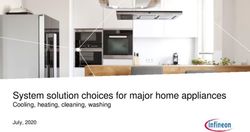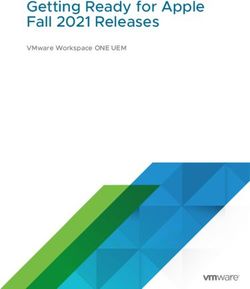Online Exhibition Technical Manual - 22-26 May 2021
←
→
Page content transcription
If your browser does not render page correctly, please read the page content below
Contents
Dates and Deadlines ............................................................................................................................................................ 3
Online exhibition open days ................................................................................................................................................. 3
Contact information .............................................................................................................................................................. 3
Registration .......................................................................................................................................................................... 3
Accessing your online exhibit booth ..................................................................................................................................... 3
Creating your online exhibit .................................................................................................................................................. 4
Content Specifications ...................................................................................................................................................... 4
Logo, profile and company contact information ................................................................................................................ 4
Header banners ................................................................................................................................................................ 5
Adding additional users .................................................................................................................................................... 5
Adding and editing Products ............................................................................................................................................. 6
.......................................................................................................................................................................................... 6
.......................................................................................................................................................................................... 6
.......................................................................................................................................................................................... 6
Online Congress Bag inserts ........................................................................................................................................ 7
Personal Live Meetings .................................................................................................................................................... 8
Scheduling meetings using your own meeting tool (without using a booking tool) ....................................................... 8
Scheduling meetings using an online booking tool ....................................................................................................... 9
Scheduling meeting using the integrated booking tool or integrated meeting function ................................................ 9
On Demand sponsored sessions (Satellite Symposia and e-ECE Hub sessions) ........................................................... 9
1. Link to pre-recorded content ................................................................................................................................ 9
2. Link to placeholder while content goes through internal approval process .......................................................... 9
3. No link included .................................................................................................................................................... 9
Customisation ................................................................................................................................................................... 9
Microsites and external links ............................................................................................................................................. 9
Linked banner ............................................................................................................................................................. 10
Links within Product tiles ............................................................................................................................................. 10
Company disclaimers ..................................................................................................................................................... 10
Previewing your online booth.......................................................................................................................................... 10
Lead retrieval ...................................................................................................................................................................... 11
How to set up booth lead retrieval .................................................................................................................................. 11
Ask a Question ............................................................................................................................................................ 11
Booth access pop-up .................................................................................................................................................. 13
Bag insert pop-up ........................................................................................................................................................ 13
Symposium.................................................................................................................................................................. 13
How to access Lead Retrieval data ................................................................................................................................ 13
Entitlements ........................................................................................................................................................................ 14Dates and Deadlines Full details can be found in the dates and deadlines spreadsheet which is housed on the Sponsor and Exhibitor reference page, where all deliverables and responsibilities in relation to the event are outlined – please ensure you download this and refer to it regularly. Please also pass it to any agencies with which you are working. Online exhibition open days The e-ECE 2021 online exhibition will open in advance of the Congress live days, with delegate access enabled no later than Friday 21st May 2021 (exact go-live date to be confirmed), therefore it is critical that all booths are populated and approved for launch in advance of this date. We would advise a deadline of Tuesday 18th May 2021 for all booths to be set up and approved for this reason. The online exhibition will remain open for seven days post-Congress, until Wednesday 2nd June 2021. Should you wish for your company booth to be deactivated prior to this date, please inform Nataie Dass (ece2021@endocrinology.org). Contact information Role Contact Name Contact number Email Company Sales and Marketing Victoria Withy +44 (0) 7761 800855 Victoria.Withy@ese- ESE Manager hormones.org Sponsorship & Natalie Dass +44 (0) 1454 642244 ece2021@endocrinology.org Bioscientifica Exhibition Manager Technical and Online JMarquardt support@jmarquardt.com J Marquardt support Technologies Event Manager Gemma Boyd +44 (0) 1454 642760 ece2021@endocrinology.org Bioscientifica Registration Sponsors are entitled to a number of event registrations commensurate with their sponsorship level, as follows: Platinum Sponsors: Bespoke entitlement (please contact Natalie Dass, ece2021@endocrinology.org to confirm) Gold Sponsors: 15 full congress registrations Silver Sponsors: 10 full congress registrations Bronze Sponsors: 5 full congress registrations Additional registrations can be requested and invoiced after the event. Should you require additional registrations, please include invoice details when submitting your registration form. All registrations should be submitted using the registration form, no later than 1 April 2021. Forms received after this date may be subject to a delay in processing. All invoices relating to additional registrations will be issued within two weeks of the end of the event. Accessing your online exhibit booth The e-ECE 2021 Congress organiser will set up the template for your online exhibit booth. You will need to provide the contact details (Name and email address) of at least one company or agency representative to Natalie Dass (ece2021@endocrinology.org) by 1st February 2021 in order that your contact person can be provided with a link via which the company profile can be accessed and edited. Please note: The company profiles are managed via the m-anage Content Management System (CMS) which is the same system that was used at e-ECE 2020. If you accessed the system at e-ECE 2020 your username and password will be the same as previously used (there is the option to reset your password at the login stage if you have forgotten it). If you have not accessed the m-anage platform previously, you will receive an activation email from no-reply@m- anage.com. Please check your junk or spam folder if you do not receive this. On first access you will be required to accept the company terms and conditions/data usage policy before being directed to your company home screen. You (or the contact person nominated by you) will be sent an access link to enable you to access your company profile pages. On logging in you will see a screen similar to the below.
Click on the ‘My Company’ box to manage your company profile:
Once logged in you will be able to add additional users to allow them to edit your company profile. See Adding
additional users section for details of how to add additional users.
Creating your online exhibit
Once you have accessed your company profile pages via the CMS, you will be able to edit, upload and manage your
own content. All company exhibit booths have been pre-set with content restrictions based on the individual support
packages agreed. These restrictions relate only to the number of product tiles, live meetings and company contacts
which can be included on the booth – please see the Entitlements section for more information.
Content Specifications
Below you can find a chart which shows the required specifications for all elements of the online exhibit booth.
Booth component File format Specification
*(where number of characters is specified, this is the
recommended amount for optimum display within the
platform)
Company logo .jpg or .png Min. 72dpi, 640 x 480px
Company description Text 1,200 characters*
Banner .jpg or .png Min. 72dpi, 1368 x 200px
Product name Text 30 characters*
Product description Text 180 characters*
Product thumbnail image .jpg or .png Min. 72dpi, 436 x 244px
Additional product image .jpg or .png Min 72dpi, 436 x 244px
Document (product file) PDF Max. 250MB
Audio clip MP3 Max. 1GB
Video clip MP4 Max. 2GB
Live meeting title Text 30 characters*
Live meeting description Text 100 characters*
Live meeting image .jpg or .png Min 72dpi, 150 x 150px
Disclaimer (at top of company profile) Text Max. 2,000 characters
Logo, profile and company contact information
The first screen you will be presented with on accessing your company profile will be the company details screen.
Where possible, the congress organiser will have populated the company logo and company description fields on your
behalf, however these can be amended by you. Further company details including contact information and social media
handles can be added on this screen.Within this page you will also be able to tag your company page with one or more of the ESE Focus Area categories.
This will mean that your company profile, when live, will appear in relevant searches and be linked to similar/relevant
content within the platform.
Header banners can also be added on this page – see Content Specifications for details of file sizes and
measurements.
External booth link allows you to link out from your company profile
page to a microsite created by you. Please note that should you
choose to do this, you will not be able to obtain Lead Retrieval
information since we will not be able to link your microsite to the
Congress registration data.
Banner: This allows you to upload a banner to appear at the top of
your online booth. It is possible to include more than one banner so
that the banners rotate. Please contact Natalie Dass
(ece2021@endocrinology.org) if you require additional banners.
Banners can also be linked to external Urls or to other parts of the
congress platform.
Once you have completed the relevant fields on this screen be sure to click ‘Save’ at the bottom of the screen before
moving to the next screen.
Adding additional users
Once you have accessed the company profile you can grant access to colleagues or agency representatives to allow
them to manage/edit your company profile. This can be done as follows:
1. Click on ‘Contacts’ at the top of the page – this screen will give you details of all those with edit access and their
assigned role within the system (different roles have different access/editing rights). Individuals can be
assigned more than one role.
2. Select ‘Create contact’
3. You will be presented with a screen on which you will need to enter the individual’s email address:4. Enter the email address and click ‘Validate’
5. You will be returned to the Contacts screen where you can assign roles to individuals by clicking in the ‘Roles’
box next to their name (available role titles will appear). We would advise that all individuals are listed as
‘Company Manager’ to enable them to edit all elements of the booth. The assigned roles are for access
purposes only and are not displayed anywhere else within the platform and individuals can have multiple roles
assigned to them.
6. If an individual requires access to download Lead Retrieval reports, they should also be assigned the role of
‘ExhibitorLionLeads’ in addition to ‘Company Manager’.
Adding and editing Products
Products are items of content which can be viewed or downloaded by delegates. They can be in the form of a PDF
document, an external link, an MP3 (audio) or MP4 (video) file. All product listings can include a thumbnail image and a
short description, and products can be grouped into categories as defined by you. The number of products you are able
to add will depend on your company Entitlements.
To add a product, follow the below steps:]
1. Click on the ‘Products’ tab at the top of the screen.
2. Click ‘Add’. A new screen will appear where you can edit the details of the product
‘Product Short’ defines the order in
which products appear: 1,2,3 or a,b,c
‘Product Name’ is the name which
will appear as the product title (30
characters recommended)
‘Group’ is where individual
categories can be defined by you.
Multiple products in the same ‘group’
will appear under a group heading in
the delegate view.
‘Tags’ relate to Congress Bag
content only – where an item
appears on both the booth and the
Congress Bag, is can be searched
for using content tags.
‘Product website’ is where external
web links can be entered.
‘Product description’ is where a
short (180 characters recommended)
description of the product can be
entered, which will be visible to
delegates.3. Once you have added the details above, you can scroll down to upload the files related to your product:
‘Product picture’ is the thumbnail image for the
product which delegates will see on the ‘front page’
of your booth, so should be relevant to or give an
idea of what the product content relates to. If you do
not wish to have a specific image, or do not have a
relevant image to use, you can use your company
logo.
.png or .jpg Dimensions: 72dpi, 436x244px
‘Further image file’. An additional image can be
added to the product, this will appear on the bottom
right of the product thumbnail so could be, for
example, the company logo.
png or .jpg Dimensions: 72dpi, 436x244px
Content
Upload PDF: max. 250mb (no limit on number of
pages)
Upload MP3: max. 1GB
Upload MP4: max. 2GB
‘Display Product’: Ticking this box will make your
product visible to delegates on your online booth
(you may wish to use this by uploading products in
advance and then making them visible at a certain
time during the event, for example)
‘Enable Showreel’ relates to the Smart Delegate
Bag. This option will only be enabled by the event
organiser if you have booked a Smart Delegate Bag
insert and you wish to use one of the Products in
your online booth for this purpose.
4. Once you have completed all fields and uploaded all content, click ‘Save’ and you will be returned to the
Product page. You can edit or delete products by clicking the icons on each product within the Products page.
Online Congress Bag inserts
Depending on level of sponsorship (see ‘Entitlements’), companies can develop content to be shared via the Online
Congress Bag within the event platform. This is a page which is pre-filled with key information from sponsors as well as
information about the Congress and scientific programme. Content can be in the form of a PDF, MP3, MP4, external
link or other file format – please contact Natalie Dass (ece2021@endocrinology.org) to check whether your proposed
file format is supported by the platform.
Online Congress Bag inserts must be approved by the e-ECE 2021 Organisers before they can be loaded into the
online system. Any revisions must be resubmitted for approval. Please submit draft content for approval, for the
attention of Natalie Dass, (ece2021@endocrinology.org) no later than 11 March 2021. Once approved, content can be
uploaded by the sponsor into their online exhibition booth as a Product tile. From here, the e-ECE 2021 Organiser will
add it to the pre-loaded conference online Congress Bag.
If you wish to include your online Congress Bag content item in the online Congress Bag only and not on your online
exhibit booth, please inform Natalie Dass (ece2021@endocrinology.org) and this will be uploaded on your behalf.Personal Live Meetings
It is possible to schedule live meetings within the event platform. These can take place at a time specified by you and
can be carried out using your own meeting platform (e.g. Zoom, Teams, Skype, Go-to-Meeting), or booking tool (e.g.
Calendly), or can be created using the platform provider software (additional charges apply).
Scheduling meetings using your own meeting tool (without using a booking tool)
You can use your own internal video conferencing platform in order to schedule and host meetings, as follows:
1. First, schedule your meeting/event in your meeting tool (e.g. Zoom) and save the link of the meeting so you can
access it when building your live meeting in the Congress platform.
2. In the Congress platform, click on the Meetings tab and select ‘Add’
3. A new window will open, where you can upload details of your meeting:
‘Number’ defines the order in which meetings will
appear to delegates (if you have multiple meetings
scheduled), e.g. 1, 2, 3 or a, b, c
‘Name’ is the title of the meeting which will be
displayed to delegates (recommended max. 30
characters)
‘From/To’ defines the date and time of the
scheduled meeting
‘Url’ is where you should copy and paste your pre-
scheduled meeting link (see Step 1, above)
‘Meeting Admin’ is for internal use only and is not
mandatory – this will not be displayed anywhere
‘Description’ provides delegates with some
information about the topic, purpose or intended
audience for the meeting. (Recommended max. 100
characters)
‘Category’: You can create custom
categories/headlines if you wish to do so
‘Select Image’: Allows you to add an image to the
meeting listing
.png or .jpg Dimensions: 72dpi, 120 x 120px
‘Display’: By ticking this box, you will make the
meeting visible on your company booth.
4. Once you have entered all the meeting information, click ‘Save’ and your meeting will appear on the meeting
list, from where you will be able to edit and amend it as appropriate.Scheduling meetings using an online booking tool
If you wish to give delegates the option to request a meeting with a company representative at a mutually convenient
time, you can use an online booking tool such as Calendly through which you can specify your available times/dates
and allow delegates to book a meeting through the booking tool.
In order to use this kind of set up, follow the steps as outlined in the Scheduling meetings using your own meeting tool
(without using a booking tool) section above, however you do not need to populate the ‘From/To’ section and, when you
come to enter the meeting Url, you can instead enter the link to your chosen booking tool.
When a delegate requests a meeting, you will be able to follow up with a link to your chosen video conferencing tool at
the time specified.
Scheduling meeting using the integrated booking tool or integrated meeting function
Meetings can be scheduled using the integrated booking tool within the Congress platform. This functionality is
available at additional cost – please contact Natalie Dass (ece2021@endocrinology.org) to discuss in the first instance.
On Demand sponsored sessions (Satellite Symposia and e-ECE Hub sessions)
If you have booked a satellite symposium or e-ECE Hub session, these can be hosted on your online exhibit booth (as
well as on the dedicated Industry Sessions page within the Congress platform, where they will appear as standard).
The Congress Organiser will set up the template of your booth to include a section where these will appear (unless you
request otherwise). These placeholders will link through to the session listing in the main industry programme so that
delegates can access it from your online booth. Please inform Natalie Dass (ece2021@endocrinology.org) if you
do not wish for these session links to appear on your industry booth.
Once the session has taken place, you will have the following options:
1. Link to pre-recorded content
If you have pre-recorded elements of your satellite/e-ECE Hub session, these can immediately made available
on your online booth following broadcast, and while you wait for the recorded ‘live’ elements of the session to be
made available. The Congress Organiser will do this on your behalf.
2. Link to placeholder while content goes through internal approval process
If your session has been broadcast ‘fully live’ (meaning no pre-recorded elements), it will take a little time (up to
72 hours although usually within 24 hours) for the recording to be made available. If the sponsoring company
needs to approve the recording before it is made available on demand, then the file will be provided to the
company contact as soon as it becomes available. During this time, a placeholder to the session listing on the
main industry programme will remain on the company booth.
Once the recorded content has been edited/approved, it will be uploaded to the platform by the Congress
Organiser to allow delegates to view it On Demand
3. No link included
It is not mandatory to include the link to the industry sessions on the company booth. If you do not wish for your
sessions to be linked from your company booth, please contact Natalie Dass (ece2021@endocrinology.org) and
this section of your online booth will not be enabled.
Customisation
All online exhibit booths follow a pre-set template. Elements of this are customisable, including the header banners, text
and Product content. Additional customisation including background colours and alterations to the booth layout may be
possible however would be subject to the availability of the technical team and would also incur additional cost which
would be invoiced to the sponsoring company.
To discuss your requirements and request individual booth customisation, please contact support@jmarquardt.com no
later than Thursday 25th February 2021. Requests received after this date cannot be actioned.
Microsites and external links
It is possible to link from your online booth to an external microsite, however please be aware that, should you wish to
do this, you will not be able to link with the congress registration system and therefore will not be able to obtain Lead
Retrieval data beyond that which may be gathered when your online booth within the platform is accessed.You can link to an external microsite in one of two ways:
Linked banner
When initially setting up your online booth, you can upload a banner (see Header banners section). When doing this,
you can also include a link url so that when the delegate clicks on the banner they will be taken to an external page.
This page will open in a new tab rather than a new window in order that delegates can easily navigate back to the
congress platform.
Please note: once a delegate has clicked to access an external link (including a microsite) no further Lead Retrieval
functionality will be possible since it is not possible to link the Congress registration system to an external page. Should
you wish to collect information about the delegates who visit specific parts of your external site, you will need to create
an additional login or access page in order to capture the required data.
Links within Product tiles
Product tiles can contain links to external urls and it is therefore possible to link out to a microsite from here. This
method allows delegates to review your content within the Congress platform and then click to visit your company
microsite should they wish to find out more information about the company or its’ products.
The benefit of using a product tile is that an element of Lead Retrieval will still be possible through the components on
the integrated online booth.
Please note: once a delegate has clicked to access an external link (including a microsite) no further Lead Retrieval
functionality will be possible since it is not possible to link the Congress registration system to an external page. Should
you wish to collect information about the delegates who visit specific parts of your external site, you will need to create
an additional login or access page in order to capture the required data.
Company disclaimers
If you require that a company disclaimer is visible on your online booth at all times, this can be uploaded as follows:
1. Click on ‘Profile’ at the top of the page
2. You will see the below screen, within which you can upload and format your company disclaimer text:
3. Once you are happy with your text, click ‘Save’ and the text will appear on the delegate view beneath the
company banner as shown here:
Previewing your online booth
You can preview your online booth at any point, whether it is live or in production. To do this, click on the ‘Company’
tab. Scroll to the bottom of the page and next to the ‘Save’ button you will see a ‘Preview’ button. This will open up a
preview of the page as it will appear to delegates.
Please note: once the online exhibition has been made live, any changes you save in the back end of the platform will
immediately be visible to delegates. Should you wish for your entire booth to be hidden from delegates for any reason,
please contact Natalie Dass (ece2021@endocrinology.org) who will be able to remove your booth from the live
environment without losing any content. It is not possible for individual elements of the booth to be hidden unless
specified, for example using the ‘display’ button on Product tiles and Live Meeting listings.Lead retrieval Lead retrieval on company booths will be enabled when purchased (please contact Natalie Dass, ece2021@endocrinology.org if you are unsure whether Lead retrieval is included in your package). If Lead retrieval has not been purchased or included as part of your sponsorship package, but you wish to purchase this, please contact Victoria Withy (Victoria.withy@ese-hormones.org) to discuss options and costs. Please note: It is possible to activate Lead retrieval for online booths and satellite symposia/e-ECE Hub sessions, however these are separate component and are therefore purchased separately – Lead retrieval on industry sessions does not mean there will also be Lead retrieval on the company booth. How to set up booth lead retrieval If booth Lead retrieval is included in your company package, this will be enabled by the Congress Organiser and you will see a tab on your content management pages entitled ‘Legal items setup’: If you believe you should have Lead retrieval enabled but cannot see this tab, please contact Natalie Dass (ece2021@endocrinology.org). Please be aware that, while it is possible to include company-specific Terms and Conditions in the Lead Retrieval pop- ups, the text circled below cannot be altered and will be the same for all companies who have purchased Lead Retrieval functionality. When clicking on the Legal items setup tab, you will see four options on the left hand side entitled ‘Ask us a Question’, ‘Product’, ‘Pop-up on profile access’ and ‘Symposium’. Ask a Question This option allows you to include a button within your company booth which delegates can click to ask a question to a company representative in a text format, within the platform. The ‘Ask a question’ button will appear beneath the company profile text and spans the full page as shown here:
It is not possible to move the location of this button since doing this would move it for all exhibitors.
To activate the Ask a Question button, click on the ‘wheel’ icon under ‘Ask us a Question’ in the Legal items setup tab:
The page will expand to the right and you will see a number of content fields which can be populated:
Disable default terms: if this box is ticked, you will not be able
to input your own Lead retrieval terms and conditions and will
instead use the default terms as included by the Congress
Organiser. If you wish to include your own Terms and
Conditions then untick this box.
Active: Tick this box to activate the Ask a Question button
Mandatory: Tick this box if delegates must agree to your
company Terms and Conditions.
Name: This is for internal use only and will not be displayed to
delegates.
Description: This is the title which will appear above the
disclaimer
Link to external url: Tick this box if you would like to include a
link to Terms and Conditions which are held on an external url.
The url will then be included in the body of the Lead Retrieval
pop-up.
External content url: If you are linking to external Terms and
Conditions, paste the url in to here.
Content: This is where you can include your company terms
and conditions in relation to information gathering and Lead
retrieval permissions.
Click ‘Save’ and the ‘Ask a Question’ button will appear on your company booth, with delegates prompted to accept or
decline your company Terms and Conditions and share their data with you when they select to ask a question:Booth access pop-up If you would like to obtain the contact information of delegates who access your online booth, you can enable the booth access pop-up. This will appear the first time a delegate accesses your company booth (but not on subsequent occasions). The booth access pop-up can be set up in the same way as the Ask us a Question pop-up, but by selecting the ‘wheel’ icon under ‘Pop-up on profile access’ box instead: Custom terms and conditions can be incorporated as shown above. Bag insert pop-up For companies with Smart Delegate Bag Inserts included in their sponsorship package (or purchased separately), it is possible to obtain the information of those delegates which have opened the Bag Insert file. Note: This functionality is only available where the Smart Delegate Bag Insert also appears on the Company booth, rather than as a stand-alone item. Lead retrieval for Smart Delegate Bag items can be activated in the same way as shown above (for the ‘Ask a Question’ and ‘Booth access pop-up’ Lead retrieval), but using the Product box instead. Symposium This functionality is only available to those companies who have purchased Lead Retrieval in relation to their satellite symposium or e-ECE Hub session. How to access Lead Retrieval data Lead retrieval data can be accessed and downloaded at any point during or after the Congress. In order to access the data, individuals must be set up in the back end of the platform with the role ‘ExhibitorLionLeads’ (see Adding additional users for details of how to add users and assign roles).
Anyone who has been assigned this role will see a new module on their CMS homepage called ‘Virtual Leads’:
To download the data for the company booth, follow the below instructions:
1. Click on ‘Virtual Leads’ from your CMS Home page as shown above
2. You will be presented with a list of details of all delegates who have agreed to share their data with the
sponsoring company. If delegates have chosen to enter anonymously their data will not be displayed.
3. This screen will also show any questions which have been asked via the ‘Ask a Question’ button (if applicable),
as well as including a time/date stamp
4. If your Terms and Conditions were not set as Mandatory during set-up, you can use the ‘Terms Accepted’
column to see who has accepted them – the field will read ‘True’ where the delegate has accepted the Terms
and Conditions.
5. Use the ‘Export Excel’ button at the bottom of the screen to download and Excel file of all Lead Retrieval data,
at any point during the Congress.
Should you have any problems in setting up your Lead Retrieval pop-ups or accessing your data please contact Natalie
Dass in the first instance (ece2021@endocrinology.org).
Entitlements
Sponsors have varying levels of content available on their online exhibit booth based on level of support, as follows:
Item Supporter Bronze Sponsor Silver Sponsor Gold Sponsor
Number of booths 1 1 2 2
Delegate registrations 5 10 15 Bespoke
Smart Delegate Bag 0 1 2 3
insert
Product tiles 6 9 12 15
Live meeting channels 1 1 2 3
Items such as Lead Retrieval are purchased or included based on company selection at the point of contracting. Should
you wish to add additional items to your package please contact Victoria Withy (Victoria.Withy@ese-hormones.org).
Cancellation of Contracts and Agreements
Refer to e-ECE 2021 Supporter Contract.You can also read