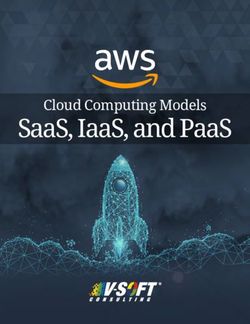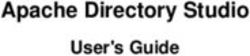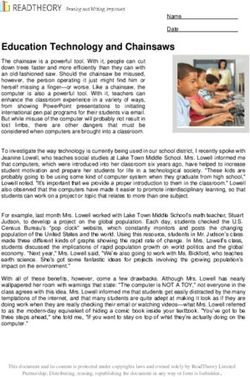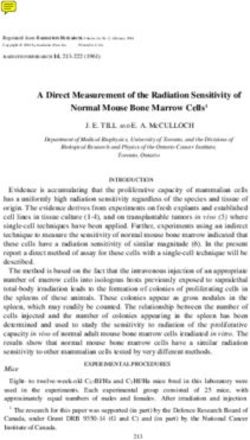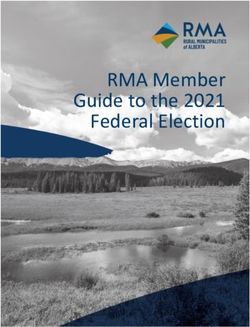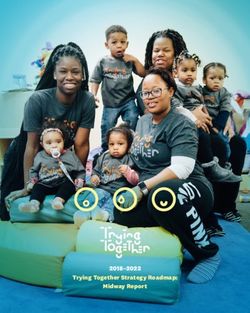Oracle Solaris 11.4 Desktop Accessibility Guide - Oracle Docs
←
→
Page content transcription
If your browser does not render page correctly, please read the page content below
Oracle Solaris 11.4 Desktop
®
Accessibility Guide
August 2018
Part No: E61045Oracle Solaris uses the community version of GNOME without any modifications. This guide contains a
brief description of the accessibility features and pointers to the community documentation.
About the Oracle Solaris 11.4 Desktop
The accessibility features enable people with disabilities to use the software easily and efficiently. The
applications and utilities in the Oracle Solaris Desktop are designed with accessibility and usability in
mind. Users with physical disabilities such as low vision or impaired motor skills can use the Oracle Solaris
Desktop.
The Oracle Solaris Desktop has the following accessibility features:
■ Orca Screen Reader
■ Mousetweaks
About the Orca Screen Reader
Orca is a free, open source, flexible and extensible screen reader that provides access to the graphical
desktop through speech and refreshable Braille.
Orca is a part of the GNOME platform and its releases are synchronized with the GNOME releases.
Orca works with applications and toolkits that support the Assistive Technology Service Provider
Interface (AT-SPI), which is the primary assistive technology infrastructure for Linux and Oracle Solaris.
Applications and toolkits that support the AT-SPI include the GNOME Gtk+ toolkit, the Java platform's
Swing toolkit, LibreOffice, Gecko, and WebKitGtk. AT-SPI support for the KDE Qt toolkit is being
pursued.
Getting Started With the Orca Screen Reader
This section provides information on getting started with the Orca Screen Reader.
■ Selecting the keyboard layout. See Keyboard Layout.
■ Setting up Orca. See Configuration.
■ Maintaining multiple configurations. See Profiles.
■ Bind, Unbind and Rebind Orca commands. See Keybindings.
■ Discover Orca’s commands. See Learn Mode.
■ Performing the Orca commands using the Orca modifier key. See The Orca Modifier.
■ Toggling CapsLock when it is in Laptop Layout. See CapsLock in Laptop Layout.
Reading Documents and Web Pages
This section provides information on reading content, navigating, and accessing the information easily.
■ Reading content. See Documents.
■ Navigating and setting dynamic headers. See Tables.
■ Examining text formatting. See Text Attributes.
Oracle Solaris 11.4 Desktop Accessibility Guide
®
2■ Accessing widgets embedded in documents. See Filling out Forms.
■ Moving by heading and other elements. See Structural Navigation.
■ Interacting with dynamic web content. See Live Regions.
Reviewing and Interacting with Screen Contents
This section provides information on examining and interacting with screen contents.
■ Learning about your location. See WhereAmI.
■ Using the pointer to examine the screen. See Mouse Review.
■ Examining a Window spatially. See Flat Review.
■ Reading previously received messages. See Notifications.
■ Searching window for objects. See Orca Find.
■ Storing and retrieving objects. See Bookmarks.
Configuring Orca Screen Reader Preferences
Through Orca preferences, you can customize Orca for all desktop applications. Orca preferences can also
be customized on an application-by-application basis.
Orca preferences can be grouped into preferences that apply in general and those that are unique to
applications only.
To view the Preferences Dialog, use the following keyboard shortcuts:
■ To access Orca's preferences, use Orca modifier + Space.
■ To access Orca’s preferences for the current application, use Ctrl + Orca modifier + Space.
Customizing General Preferences
You can customize the following functions:
■ Configuring Orca’s fundamental behavior. See General Preferences.
■ Configuring what is spoken as you type. See Key Echo Preferences.
■ Configuring the voice used by Orca. See Voice Preferences.
■ Configuring Orca’s keyboard shortcuts. See Key Bindings Preferences.
■ Configuring what gets spoken. See Speech Preferences.
■ Defining how specific words get pronounced. See Pronunciation Preferences.
■ Configuring Orca’s Braille display support. See Braille Preferences.
■ Configuring what formatting is presented. See Text Attributes Preferences.
Preferences Unique to Applications
Certain Orca preferences are unique only to applications. These preferences allow you to customize Orca
only in certain environments, such as web pages or chat applications. You can configure the following
preferences:
■ Configuring Orca’s support for Firefox and thunderbird. See Gecko Navigation Preferences.
Oracle Solaris 11.4 Desktop Accessibility Guide
®
3■ Configuring Orca’s support for IM and IRM. See Chat Preferences.
■ Configuring Orca’s navigation within tables. See Table Navigation Preferences.
■ Configuring Orca’s support for Spell Check. See Spell Check Preferences.
■ Configure Orca’s files to open with other applications. See Open files with other applications.
Orca Commands
This section provides an overview of all the commands to perform different functions in Orca.
■ Commands for interacting with Orca. See Controlling and Learning to Use Orca.
■ Commands for getting the time, date, and notification messages. See Time, Date, and Notification
Commands.
■ Commands to learn about your location. See Where Am I Commands.
■ Commands to access saved Configurations. See Profile Commands.
■ Commands executable on Braille display. See Braille Commands.
■ Commands for customizing Orca’s speech output. See Speech Settings Commands.
■ Commands for accessing document content. See Reading Commands.
■ Commands for accessing tabular information. See Table Navigation Commands.
■ Commands for navigating by elements. See Structural Navigation Commands.
■ Commands for spatially reviewing windows. See Flat Review Commands.
■ Commands for manipulating the pointer. See Mouse/Pointer Related Commands.
■ Commands for searching Window contents. See Orca Find Commands.
■ Commands to bookmark and retrieve objects. See Bookmark Commands.
■ Commands for accessing web live regions. See Live Region Commands.
■ Commands for use in IM and IRC. See Chat Commands.
■ Commands for troubleshooting. See Debugging Commands.
You can magnify the Orca screen which is different action than just enlarging the text. This feature allows
you to move around by zooming in on parts of the screen. See Magnifying a Screen Area.
About MouseTweaks
Mousetweaks provides mouse accessibility enhancements for the GNOME desktop. Mousetweaks provides
the following accessibility functions:
■ Simulated secondary click enables the user to perform a secondary click (menu click) by holding down
the primary mouse button while keeping the pointer motionless.
■ Dwell click enables the user to perform the various clicks without pressing any hardware button.
■ Pointer capture enables the user to lock the pointer in a determined area of the panel until the user
releases it by a predefined keystroke or mouse button.
For more information, see Description of the Functions.
The simulated secondary click and the dwell click depend on the MouseTweaks process, while the pointer
capture applet depends on the GNOME panel. Consequently, the methods to start these functions also vary.
See How to Start the Functions.
Quitting a function depends on the feature you want to quit. For information on how to quit the functions,
see How to Quit the Functions.
Oracle Solaris 11.4 Desktop Accessibility Guide
®
4Configuring Mouse Behavior
This section describes how to modify the behavior of the mouse:
■ Change how quickly the pointer moves when you use your mouse or touchpad. See Adjust speed of the
mouse and touchpad.
■ Configure the mouse for left-handed use. See Use your mouse left-handed.
■ Simulate a right-click by pressing and holding the left mouse button. See Simulate a right mouse click.
■ Configure the Double-Click behavior. See Adjust the double-click speed.
■ Simulate the Hover click(Dwell click) feature which enables you to click by holding the mouse still. See
Simulate clicking by hovering.
■ Enable mouse keys to control the mouse with the numeric keypad. See Click and use mouse pointer
using the keypad.
■ Click, drag, or scroll using taps and gestures on your touchpad. See Click, drag, or scroll using the
touchpad.
Using the Keyboard to Emulate the Mouse
If you have difficulty in using the mouse, you can use the keyboard to emulate the mouse. You can
configure an accessible keyboard to emulate the following functions of the mouse:
■ Ignore quickly repeated key presses of the same key. See Turn on bounce keys.
■ Have a delay between a key being pressed and that letter appearing on the screen. See Turn on slow
keys.
Type keyboard shortcuts one key at a time rather than having to hold down all of the keys at once. See Turn
on sticky Keys.
Using the Keyboard to Navigate the Desktop
For information on using the keyboard to navigate the desktop, see the following information sources:
■ Keyboard Navigation
■ Useful Keyboard Shortcuts
■ Windows and Workspaces
■ Keyboard Input
■ Short Keys
■ Set Keyboard Shortcuts
Oracle Solaris 11.4 Desktop Accessibility Guide
®
56
Oracle Solaris 11.4 Desktop Accessibility Guide Part No: E61045 Copyright © 2011, 2018, Oracle and/or its affiliates. All rights reserved. This software and related documentation are provided under a license agreement containing restrictions on use and disclosure and are protected by intellectual property laws. Except as expressly permitted in your license agreement or allowed by law, you may not use, copy, reproduce, translate, broadcast, modify, license, transmit, distribute, exhibit, perform, publish, or display any part, in any form, or by any means. Reverse engineering, disassembly, or decompilation of this software, unless required by law for interoperability, is prohibited. The information contained herein is subject to change without notice and is not warranted to be error-free. If you find any errors, please report them to us in writing. If this is software or related documentation that is delivered to the U.S. Government or anyone licensing it on behalf of the U.S. Government, then the following notice is applicable: U.S. GOVERNMENT END USERS: Oracle programs, including any operating system, integrated software, any programs installed on the hardware, and/or documentation, delivered to U.S. Government end users are "commercial computer software" pursuant to the applicable Federal Acquisition Regulation and agency-specific supplemental regulations. As such, use, duplication, disclosure, modification, and adaptation of the programs, including any operating system, integrated software, any programs installed on the hardware, and/or documentation, shall be subject to license terms and license restrictions applicable to the programs. No other rights are granted to the U.S. Government. This software or hardware is developed for general use in a variety of information management applications. It is not developed or intended for use in any inherently dangerous applications, including applications that may create a risk of personal injury. If you use this software or hardware in dangerous applications, then you shall be responsible to take all appropriate fail-safe, backup, redundancy, and other measures to ensure its safe use. Oracle Corporation and its affiliates disclaim any liability for any damages caused by use of this software or hardware in dangerous applications. Oracle and Java are registered trademarks of Oracle and/or its affiliates. Other names may be trademarks of their respective owners. Intel and Intel Xeon are trademarks or registered trademarks of Intel Corporation. All SPARC trademarks are used under license and are trademarks or registered trademarks of SPARC International, Inc. AMD, Opteron, the AMD logo, and the AMD Opteron logo are trademarks or registered trademarks of Advanced Micro Devices. UNIX is a registered trademark of The Open Group. This software or hardware and documentation may provide access to or information about content, products, and services from third parties. Oracle Corporation and its affiliates are not responsible for and expressly disclaim all warranties of any kind with respect to third-party content, products, and services unless otherwise set forth in an applicable agreement between you and Oracle. Oracle Corporation and its affiliates will not be responsible for any loss, costs, or damages incurred due to your access to or use of third-party content, products, or services, except as set forth in an applicable agreement between you and Oracle. Access to Oracle Support Oracle customers that have purchased support have access to electronic support through My Oracle Support. For information, visit http://www.oracle.com/pls/topic/lookup? ctx=acc&id=info or visit http://www.oracle.com/pls/topic/lookup?ctx=acc&id=trs if you are hearing impaired.
Référence: E61045 Copyright © 2011, 2018, Oracle et/ou ses affiliés. Tous droits réservés. Ce logiciel et la documentation qui l'accompagne sont protégés par les lois sur la propriété intellectuelle. Ils sont concédés sous licence et soumis à des restrictions d'utilisation et de divulgation. Sauf stipulation expresse de votre contrat de licence ou de la loi, vous ne pouvez pas copier, reproduire, traduire, diffuser, modifier, accorder de licence, transmettre, distribuer, exposer, exécuter, publier ou afficher le logiciel, même partiellement, sous quelque forme et par quelque procédé que ce soit. Par ailleurs, il est interdit de procéder à toute ingénierie inverse du logiciel, de le désassembler ou de le décompiler, excepté à des fins d'interopérabilité avec des logiciels tiers ou tel que prescrit par la loi. Les informations fournies dans ce document sont susceptibles de modification sans préavis. Par ailleurs, Oracle Corporation ne garantit pas qu'elles soient exemptes d'erreurs et vous invite, le cas échéant, à lui en faire part par écrit. Si ce logiciel, ou la documentation qui l'accompagne, est livré sous licence au Gouvernement des Etats-Unis, ou à quiconque qui aurait souscrit la licence de ce logiciel pour le compte du Gouvernement des Etats-Unis, la notice suivante s'applique : U.S. GOVERNMENT END USERS: Oracle programs, including any operating system, integrated software, any programs installed on the hardware, and/or documentation, delivered to U.S. Government end users are "commercial computer software" pursuant to the applicable Federal Acquisition Regulation and agency-specific supplemental regulations. As such, use, duplication, disclosure, modification, and adaptation of the programs, including any operating system, integrated software, any programs installed on the hardware, and/or documentation, shall be subject to license terms and license restrictions applicable to the programs. No other rights are granted to the U.S. Government. Ce logiciel ou matériel a été développé pour un usage général dans le cadre d'applications de gestion des informations. Ce logiciel ou matériel n'est pas conçu ni n'est destiné à être utilisé dans des applications à risque, notamment dans des applications pouvant causer un risque de dommages corporels. Si vous utilisez ce logiciel ou ce matériel dans le cadre d'applications dangereuses, il est de votre responsabilité de prendre toutes les mesures de secours, de sauvegarde, de redondance et autres mesures nécessaires à son utilisation dans des conditions optimales de sécurité. Oracle Corporation et ses affiliés déclinent toute responsabilité quant aux dommages causés par l'utilisation de ce logiciel ou matériel pour des applications dangereuses. Oracle et Java sont des marques déposées d'Oracle Corporation et/ou de ses affiliés. Tout autre nom mentionné peut correspondre à des marques appartenant à d'autres propriétaires qu'Oracle. Intel et Intel Xeon sont des marques ou des marques déposées d'Intel Corporation. Toutes les marques SPARC sont utilisées sous licence et sont des marques ou des marques déposées de SPARC International, Inc. AMD, Opteron, le logo AMD et le logo AMD Opteron sont des marques ou des marques déposées d'Advanced Micro Devices. UNIX est une marque déposée de The Open Group. Ce logiciel ou matériel et la documentation qui l'accompagne peuvent fournir des informations ou des liens donnant accès à des contenus, des produits et des services émanant de tiers. Oracle Corporation et ses affiliés déclinent toute responsabilité ou garantie expresse quant aux contenus, produits ou services émanant de tiers, sauf mention contraire stipulée dans un contrat entre vous et Oracle. En aucun cas, Oracle Corporation et ses affiliés ne sauraient être tenus pour responsables des pertes subies, des coûts occasionnés ou des dommages causés par l'accès à des contenus, produits ou services tiers, ou à leur utilisation, sauf mention contraire stipulée dans un contrat entre vous et Oracle. Accès aux services de support Oracle Les clients Oracle qui ont souscrit un contrat de support ont accès au support électronique via My Oracle Support. Pour plus d'informations, visitez le site http://www.oracle.com/pls/topic/ lookup?ctx=acc&id=info ou le site http://www.oracle.com/pls/topic/lookup?ctx=acc&id=trs si vous êtes malentendant.
You can also read