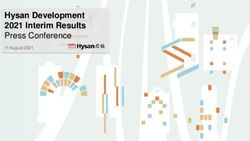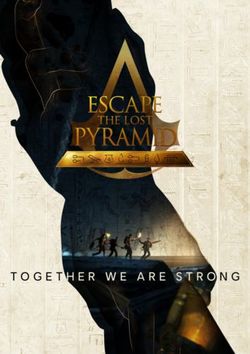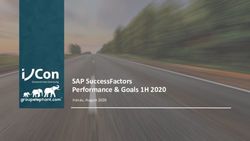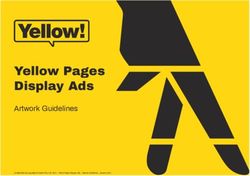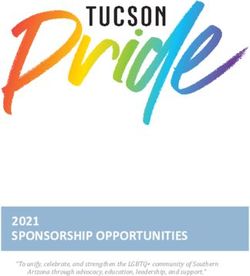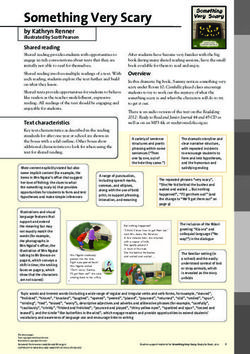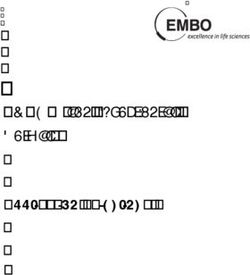PKP Harvester2 in an Hour - Administrator's Guide Version 2.0
←
→
Page content transcription
If your browser does not render page correctly, please read the page content below
This work is licensed under the Creative Commons AttributionNonCommercialNoDerivs License. To view a copy of this license, visit http://creativecommons.org/licenses/byncnd/2.0/ca/ or send a letter to Creative Commons, 559 Nathan Abbott Way, Stanford, California 94305, USA.
Table of Contents
Introduction...............................................................................................................2
About the Public Knowledge Project.....................................................................2
About PKP Harvester2...........................................................................................2
Features.....................................................................................................................3
For Users Of PKP Harvester 1.x.............................................................................3
Installation.................................................................................................................4
System Requirements............................................................................................4
Unpacking Harvester2...........................................................................................5
Entering Administration............................................................................................6
Archives..................................................................................................................... 7
Adding an Archive.................................................................................................7
Deleting an Archive...............................................................................................8
Managing Archives.......................................................................................... ......9
Commandline Harvesting...................................................................................10
Crosswalks...............................................................................................................10
URLBased Queries..................................................................................................12
Plugins.....................................................................................................................13
Reading Tools..........................................................................................................14
Modifying the Look and Feel of Harvester2.............................................................14
Getting More Information........................................................................................15
Page 1Introduction
About the Public Knowledge Project
The Public Knowledge Project (http://pkp.sfu.ca) is dedicated to exploring
whether and how new technologies can be used to improve the professional and
public value of scholarly research. Bringing together scholars, in a number of fields,
as well as research librarians, it is investigating the social, economic, and technical
issues entailed in the use of online infrastructure and knowledge management
strategies to improve both the scholarly quality and public accessibility and
coherence of this body of knowledge in a sustainable and globally accessible form.
The project seeks to integrate emerging standards for digital library access and
document preservation, such as Open Archives and InterPARES, as well as for such
areas as topical maps and doctoral dissertations.
About PKP Harvester2
The PKP Harvester2 is an opensource metadata harvester and aggregator that has
been developed by the Public Knowledge Project through its federally funded efforts
to expand and improve access to research. Harvester2 has been designed with
flexibility in mind and supports multiple harvesting protocols and metadata formats
with an emphasis on performance and simplicity of use. In concert with the PKP
software suite, including Open Journal Systems and Open Conference Systems, the
goal of Harvester2 is to promote open access publishing and contribute to the
public good on a global scale.
Version 2.x represents a complete rebuild and rewrite of the PKP Harvester 1.x,
based on the platform pioneered by the Public Knowledge Project with Open
Journal Systems 2.x.
User documentation for Harvester2 can be found on the Internet at
http://pkp.sfu.ca/harvester2/demo/index.php/index/help; a
demonstration site is available at http://pkp.sfu.ca/harvester2/demo.
Page 2Features
● Fully functional harvesting and search engine without any coding required
● Builtin support for OAI Protocol for Metadata Harvesting (v1.1 and v2.0)
● Builtin support for Dublin Core, MODS, and MARC metadata formats
● Additional support for harvesting protocols and metadata formats may be
added via plugins
● Reading Tools for content, based on administrator's choice
● Contextsensitive online help
For Users Of PKP Harvester 1.x
PKP Harvester2 is a complete rewrite of PKP Harvester 1.x based on the platform
pioneered with OJS (Open Journal Systems) 2.x. Its appearance and basic
functionality were taken from PKP Harvester 1.x, but technically, it has much more
in common with OJS 2.x.
There is currently no migration script to transfer metadata from a Harvester 1.x
installation to a Harvester2 installation. Because of the many technical differences
between the two packages, it is unlikely that a script will be written to convert
metadata; however, a script will probably be included with future releases of
Harvester2 that will ease migrations of archive lists. If you are interested in such a
script, contact pkpsupport@sfu.ca for more information.
PKP Harvester2 currently supports all features of PKP Harvester 1.x.
Page 3Installation
For full installation instructions, please read the docs/README document shipped
with Harvester2.
System Requirements
A server environment meeting the following requirements is recommended:
● PHP support (4.2.x or later)
● MySQL (3.23.23 or later)
● Apache (1.3.2x or later) or Apache 2.0 (2.0.4x or later) or Microsoft IIS 6
(PHP 5.x required)
● Linux, BSD, Solaris, Mac OS X, Windows operating systems
Other versions or platforms may work but are not supported and may not have
been tested. We welcome feedback from users who have successfully run
Harvester2 on platforms not listed above.
Page 4Unpacking Harvester2
To begin the Harvester2 installation process, download the current release from
http://pkp.sfu.ca/harvester2 and unpack it into a path on your web server
(e.g. /var/www). If your server is properly configured, you will be able to point a
web browser at this location (e.g. http://localhost/harvester2.0.0) to
receive the installation page:
Figure 1: Harvester2 Installer
Fill in the required fields as described on the installation form and click the “Install
Harvester2” button at the bottom of the page when finished. Once this step is
successfully completed, Harvester2 is installed and ready to use.
Page 5Entering Administration
Once you've installed Harvester2, you will need to log in as Administrator to access
the Administration functions of the application. If your Harvester2 installation is
available at http://localhost/harvester2.0.0/index.php, you can log in at
http://localhost/harvester2.0.0/index.php/admin.
The image below shows the main administration page:
Figure 2: Administration Page
Each of the options on the Administration page are described in detail in the online
help system. The most important components of Harvester2 administration,
Archives, Crosswalks, Plugins, and Reading Tools, are described in the sections
below.
Page 6Archives
To create, delete, update, and otherwise manage the archives that are harvested by
your installation of Harvester2, follow the “Add Archive” or “Manage Archives” link
under the Archives heading in Administration.
Adding an Archive
Following the “Add Archive” link from Administration will lead you to a form
requesting the major pieces of information about an archive:
Figure 3: Archive Add Form
Page 7The fields on this form will vary depending on the type of harvester selected (and,
potentially, by additional plugins); in this case, the OAI harvester is chosen.
Regardless, this form will always include the Title, Description, Public ID, and URL
fields. These are for informational purposes, and are presented to users when they
request information about a particular archive.
The OAI harvester has two additional fields, OAI Base URL, which will be used to
generate harvesting requests for the target system, and Metadata Format, which
lists the metadata formats supplied by the archive and supported by Harvester2.
Once an OAI Base URL is entered, press “Refresh” to fetch a list of supported
formats. (The set of schema plugins are mapped to OAI metadata prefixes in
registry/schemaMap.xml.)
Submitting this form will take the administrator to the archive's management page.
Deleting an Archive
Following the “Manage Archives” link from Administration displays the current list
of archives. From this page, archives can be deleted. Note that deleting an archive
also removes all harvested records.
Page 8Managing Archives
Following the “Manage Archives” link from Administration displays the current list
of archives. These can be Edited (leading to the form in Figure 3: Archive Add
Form), Deleted, or Managed.
The figure below illustrates the Management page for an archive:
Figure 4: Archive Management
The content of this page is dependent on the harvester being used; in this case, the
page for the OAI harvester is displayed. This page allows the administrator to flush
records or harvest records from the remote server, selectively if desired.
If a record supplied by the remote server already exists in the local database, the
existing record's metadata is deleted and replaced with the new values.
Page 9Commandline Harvesting
When harvesting a large archive using the webbased interface, it is possible for a
timeout situation to occur; in this case, the archive will only be partially harvested.
For large harvests, it is preferable to use the commandline harvesting tool,
tools/harvest.php.
The tool is invoked as follows:
php tools/harvest.php list # Lists archives
php tools/harvest.php [archiveId] usage # Display usage
php tools/harvest.php [archiveId] flush # Flush & harvest
Additional options are available, depending on the harvester plugin used, to
implement features such as selective harvesting; use the above syntax to display
usage for a full list of options. For example, the OAI harvester allows harvesting by
sets and timestamps, just as it does in the web administration interface.
One useful strategy for keeping the metadata in your Harvester2 up to date is to set
up a cron job to reharvest archives every day or week.
Crosswalks
Crosswalks are used to provide searching of and sorting by equivalent fields across
multiple schema, such as Title fields in Dublin Core, MARC and MODS schema.
To define and edit crosswalks, follow the “Crosswalks” list from Administration. The
figure on the following page illustrates the crosswalk creation form.
When creating a crosswalk, the administrator must choose the crosswalk type from
three choices:
● Text: The fields chosen are treated as regular textbased fields.
● Select: The fields chosen are treated as a controlled vocabulary, and a select
field is presented on the search form
● Date: The fields chosen are date fields. When this type is chosen, only date
fields are displayed.
Page 10The list of fields may be extremely long; below the type selection is a “schema
filter” selection that allows the administrator to limit the current display of fields to
a single schema. (Note that changes to the list of selected fields should be saved
before choosing a different schema from the schema filter.)
Figure 5: Crosswalk Form
Crosswalks can additionally be designated as “sortable” by checking the “Allow
users to sort records using this crosswalk when browsing records” checkbox. In this
case, a second row of options will appear next to the available column names. This
allows the administrator to choose specific fields for sorting; while any number of
fields can be selected for crossschema searching, only one may be chosen for
sorting.
Page 11Crosswalks are displayed and used only when metadata formats are spanned, such
as when several archives consisting of several formats are being searched.
URLBased Queries
Harvester2 provides a simple syntax for performing searches using a standard GET
URL. This feature is useful if you want to provide dynamically generated links to
Harvester2 content from other web applications.
The base URL used in this type of query is http://localhost/harvester
2.0.0/index.php/search/byUrl. To specify a query, add parameters to this base
URL; for example, in order to search a specific archive, set archive=[public
archive ID], where [public archive ID] is the value set in the archive's
administration form. Multiple values for this parameter are allowed. Likewise, to
search a specific field, address it by name; for example, byUrl?title=[search
value here].
When searching with a specific archive or several archives of the same metadata
format, all field names for that schema are allowed. When searching without
specifying an archive, or when the specified archives aren't of the same metadata
format, only public crosswalk IDs can be specified (see the crosswalk form).
Some examples:
To search all archives using the "title" crosswalk for the word "test":
http://.../byUrl?title=test
To search the archive with the public ID "test1" using the DC field "title" for the
word "test":
http://.../byUrl?archive=test1&title=test
To search the archives with public IDs "test1" and "marc" using the "title" crosswalk
for the word "test":
http://.../byUrl?archive[]=test1&archive[]=marc&title=test
Page 12Plugins
Many of the core features of the Harvester2 are implemented using plugins. For
example, the OAI harvester and the schema formats themselves (Dublin Core,
MARC and MODS) are all implemented as plugins that ship with Harvester2;
additional harvesting protocols and schema formats can be added easily without
modifying the existing codebase.
The technical aspects of plugins are described in greater detail in the Harvester2
Technical Document, also available from the PKP web site.
In addition to harvesters and metadata formats, plugins can be used to implement
several additional functions such as filtering harvested data and extending
metadata handling. Two such plugins ship with Harvester2:
● Language Map Preprocessor: Using an XML file defining specific mappings
(plugins/preprocessors/languagemap/mapping.xml), this plugin
converts language codes to preferred values (generally twoletter language
codes to threeletter codes).
● PKP Dublin Core Extender: When configured on a perarchive basis (see
the Archive form when this plugin is enabled), this plugin modifies the
Dublin Core schema by adding two additional fields, “Discipline” and
“Subject Classification”, that are supplied by Open Journal Systems via the
OAI harvesting protocol.
These plugins must be individually enabled by following the “Plugins” link from
Administration and clicking “Enable” below the plugin's name. If additional plugins
are installed, they may be managed likewise in the “Plugins” page.
Page 13Reading Tools
The Reading Tools provide relevant links to external resources like search engines
and dictionaries. These are configured by following the “Reading Tools” link from
Administration. Each archive has a fully configurable set of reading tools; a set is
provided and can be installed by following the “Versions” link from Reading Tools
and clicking “Restore Versions to Defaults”.
When enabled, Reading Tools are displayed on the righthand side of the record
display. Readers can doubleclick on a term to launch a window providing resources
to find further information on the particular term.
Modifying the Look and Feel of Harvester2
Harvester2 uses PHP Smarty Templates (http://smarty.php.net/) and
Cascading Stylesheets, so modifying its look and feel is straight forward. Templates
and styles are located in the templates/ and styles/ directories of the
Harvester2 installation, respectively.
Page 14Getting More Information
For more information, see the PKP web site at http://pkp.sfu.ca. There is a
Harvester2 support forum available at http://pkp.sfu.ca/support/forum; this
is the preferred method of contacting the Harvester2 team. Please be sure to search
the forum archives to see if your question has already been answered.
If you have a bug to report, see the bug tracking system at
http://pkp.sfu.ca/bugzilla.
The team can be reached by email at pkpsupport@sfu.ca.
Page 15You can also read