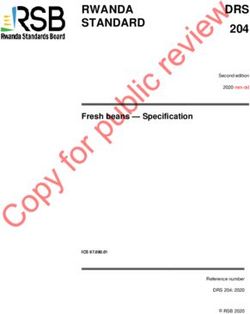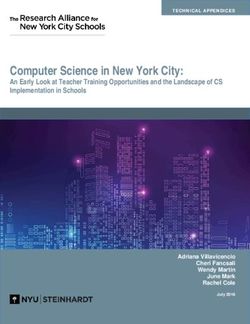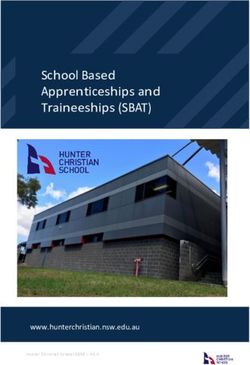Please DON'T Put Away Your Phones - Bob Paysnick Dr. Kevin O'Connor Framingham Adult ESL Plus - First Literacy
←
→
Page content transcription
If your browser does not render page correctly, please read the page content below
Please DON’T Put Away Your
Phones
Bob Paysnick
Dr. Kevin O’Connor
Framingham Adult ESL Plus
Workshop sponsored by First Literacy -October 15, 2018Please DON’T Put Away Your Phones
What apps have you used before?
Let’s try a Poll Everywhere
Send a text to 37607
You will text your response
◦ Text must have
◦ 83692 (space) YOUR MESSAGE
“83692 Quizlet”Agenda Introduction Why use devices in class? How to use devices in class? Activities you can use in class right away Group Work/ Home work Q &A
Objectives:You will… pick up to three tools that may fit your class. create a lesson plan that uses one of these tools. implement this lesson in your class. discuss your experience in session 2
What do we mean by “Smart devices”? Use a bit interchangeably, but theses are the most common devices we’ll discuss: Smart phone Laptops iPads Chromebooks Tablets LCD Projector Document Camera
Why mobile tech? A lot more smart devices in the room than there are program-funded devices Self study, out of class (already begun in class) Enabling tools (Google Translate, Street View) New variety of in-class activities than PCs
Does it work? Benefits of MALL (Mobile-Assisted Language Learning) Correlated with increased language development Oral Proficiency, Such As Comprehensibility And Fluency Output Pragmatic Competence Pronunciation
Student reported benefits of MALL Provides Immediate Feedback Motivates Students' Learning Greater Interaction With Material Greater Participation Greater Autonomy Less Self-consciousness And Anxiety Than Lab
How to use devices to teach?
Quick ideas
Will touch on both
◦ Traditional computers
◦ Mobile devices
in class
Out of classPresentations and Interactive Exercises in Class –
with LCD Projector
Examples
Present new material – with graphics, pictures
Class grammar fill-in exercise
Games/Apps (e.g. Jeopardy, Concentration)
Present or demo an exercise you’re asking students
to try in class or at home
◦ Model how to Google search
◦ As a group, do an Exercise on some website
◦ Picture books
Sing along to song lyrics
Video (YouTube, DVD, teacher/student-created)Everything is awesome! Right?
Things that can go wrong
BYOD- Bring your own disaster
WiFi access
Set up time
Battery
Student devices- different
models, passwords, battery power
Be prepared and be flexible because it won’t
always workThings to plan for Likely points of failure Wi-Fi coverage Different cell phone coverage by provider Power Passwords- avoid Screen time out
Planning ahead
Passwords- avoid
Work offline when you can
Personal hotspot
Do a dry run before you try with students
Confirm you can make physical and network connections
Confirm you can access the website in class and it performs
acceptably
Component checklist (speakers, cable, power…)
Batteries charged up
Devices can let you down – have a backup plan
Back up the work you spend a lot of time on, or anything
that’s hard to replaceIn Summary There’s a lot of tech around Tech can enhance instruction Try it first It should add more value than stress
Three You Should Try Kahoot Quizlet Google Forms
Quizlet • Flashcards, games, and other learning tools • Very popular free platform – website and apps • Very useful for learning vocabulary • Teacher/class features • Thousands of card decks to choose from, or create your own • Quizlet Live – whole-class activity
Quizlet Live ◦ Get/Create Quizlet with 6 or more questions ◦ At least 4 students ◦ Choose Live option and Quizlet assembles students into teams ◦ They work together to match up the terms ◦ Very engaging, but can be frustrating Teams get a point each time they get one term correct But - if they get one wrong, their score goes down to zero ◦ Summary after the game of the most difficult terms
Google Forms Free Straightforward to create and distribute Easy to fill out Helps collect, organize, and analyze any information Integrated in Google Docs in GDrive
Google Forms Use to collect, organize, and analyze any information Examples: What is your goal for learning English? What do you want to learn? What are the best things your previous teacher(s) did? What is one thing you want me to know about you? Any prompt that uses the grammar tense you are working on
Creating a Google Form Go to: forms.google.com Or also on computer in Drive you can…
Editing Google Forms
Can start with a template
Variety of question types
short answer, multiple choice, etc.
Can include images/videos
Quiz option
◦ Allows scoring
◦ Option to customize feedback depending on
answer (including links and videos)Distributing Google Forms Getting link for the form
Google Forms
Distributing the link
◦ Email
◦ WhatsApp group
◦ Tiny URL
◦ QR codeCreating Your Own QR Code
Google Forms – Evaluating Responses View summarized or individual responses Easily pass response data into a Google spreadsheet
Hands on
An opportunity to log on and start using one of these
apps
Kahoot
◦ Kahoot.com or Kahoot app from your app store
Quizlet
◦ Quizlet.com or Quizlet app from your app store
Google Forms
◦ Go to accounts.google.com to create an account if you
don’t already have one
◦ And then: forms.google.comLeveraging Students’ Mobile Devices
Teacher-led
With teacher’s device displaying via LCD projector
Computer lab style
In class, using individual students’ devices
Class group activities
In class, using students’ devices while interacting
with each other
Out of classTeacher-Led Activities With teacher’s device displaying via LCD projector Poll Everywhere Kahoot Quizlet (Quizlet Live) Socrative
Poll Everywhere
Socrative • Answer choices displayed on student device • With teacher account, you get a permanent “Room” • Fun Space Race game • Useful set of reporting options
Computer Lab Style
Choosing Websites
Try out on smartphone
Watch out for Flash
(iPhones and iPads can’t use)
Want to get to the actual activity with few
steps as possible
Easiest if there’s minimal typing
Don’t want many distracting adsStorybird
Free site to encourage writing
Lots of great art to work with
(can’t use your own images)
Handles mobile devices
3 Story types: Poem, Picture Book,
and Chapter Book
Class management supportStorybird
DreamReader.net
DreamReader.net
DreamReader.net
WWW.EnglishNumber.com
EnglishClub Dictation
YouGlish.com Listen to pronunciation and usage of your chosen word or phrase – within YouTube videos
SayLish.com Similar to YouGlish Most notably adds ability to record your own voice and compare with the speaker
Can your phone understand you?
Voki Free site/app Create characters and then give them your voice Share the recording
Class Group Activities Internet Scavenger Hunt Live Scavenger Hunt Phone Conversation / Jigsaw Take a Picture; Write/Tell a Story Make Video of a Skit
Internet Scavenger Hunt Sample Questions Address of your school? How far from Framingham to Burlington, VT? What phone number is 202-456-1414? Weather right now in your home town? Cheapest flight from Boston to Chicago leaving on Nov 21st?
Live Scavenger Hunt
Phone Conversation / Jigsaw
Your HW for session 2
You will present (briefly)
◦ Which app you used?
◦ What was the lesson?
◦ How did it go?Amazing Possibilities
Students’ smart devices have great capabilities
Can get overwhelming; start easy/simple
Use YouTube to find little tutorials for most apps
Roam Google for ideas
Try typing in these search terms:
◦ Using cell phones in class
◦ Using mobile devices in the classroom
◦ Using smartphones in ESL class
◦ BYOD ESL (bring your own device)Summary There are a lot of free and fremium apps and sites out there Try them out
Contact Bob: bpaysnick@faesl.org Kevin: koconnor@framingham.k12.ma.us
You can also read