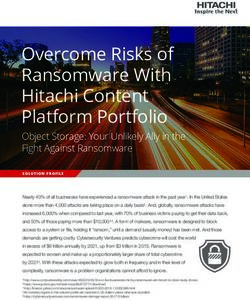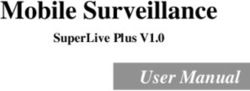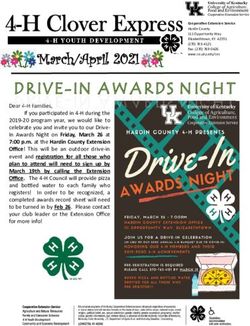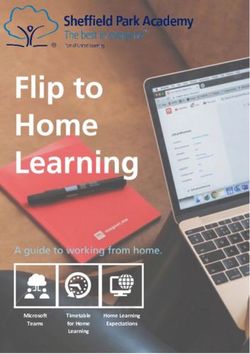POLITICO'S EU STUDIES AND CAREER FAIR - Exhibitor user manual
←
→
Page content transcription
If your browser does not render page correctly, please read the page content below
INTRODUCTION
Welcome to POLITICO’s 22nd EU Studies and Career Fair – online edition.
We are delighted to see you join us « virtually ». Don’t hesitate to contact our
team members should you need any additional details.
Agenda
The Fair will officially opens on Thursday, February 4 at 10 am cest and closes on
Friday, February 5 at 5 pm cest. The program of the event can be found here
Exhibitors
The list of exhibitors can be found here
Make sure to follow us and post on your social media platforms using
#EUSCF2021
We wish you an excellent virtual journey
For any questions: eustudiesfair@politico.euE XH I B ITOR AC C E SS
TO T H E PL AT FOR M
• Connect to the platform using this link.
• Use your professional email address and
the password previously communicated
by the EUSCF team
• You are now entering the online
platform – Welcome !
• You will directly arrive at your stand
Official website for all visitors
Pre-registrations for visitors opened last November.
Registration will be open from the first day of the fair
and last for 2 days. Entrance is free for visitors.HOW DOES THE
VIRTUAL FAIR
WORK
• The fair is entirely virtual,
incorporating a large central
panel (“lobby”) for viewing,
and a menu at the top and
bottom of the window
allowing direct access to
halls and stands, breakout
rooms, info point and
contents.
To directly access your stand, click on this icon.To refresh the list of attendees at your stand, click on the same iconHALLS Rooms for 15-min
chats and live
webinars
Videos and replays of webinars
Find our staff at the
info point should you
need assistance
Exhibition halls (3)
• Studies
• Career
• Visibility partners
Useful documents
such as the fair agendaINTUITIVE TOOLBAR Each button in these menus allows you to open or close interactive
panels. Click again on the icon to close the interactive panel
Browsing Menu (Navigation) : This menu displays the current position of the visitor/exhibitor, the
complete tree structure of the fair, and indicates there are currently representatives at the stands thanks to
a dedicated pictogram and green coloring. A simple click on a stand allows you to visit it. This panel opens
by default as soon as visitors/exhibitors arrive at the fair.
Go Back: This button allows the visitor/exhibitor to return to the previous page.
Applications: This button gives you an overview of the applications received (For bronze and gold packages)
Search: This button allows you to perform a dynamic keyword search (by stand, offers, links, documents or
videos)
To open or close an interactive panel, either click on the icon once again or scroll towards the top and close with the XMessages: This button provides access to the salon's internal messaging system. Exhibitors and visitors will find all of their exchanges in the form of a discussion thread. Favorites: This button allows exhibitors/visitors to quickly access a selection of content (stands, links, documents, videos) that they have previously saved as favorites. My account: Once logged in, this button allows visitors/exhibitors to enter or update their personal information, avatar, or to change their password. Log out: Allows you to log out of the fair to return to the main login page. You will be asked to login again if you have been inactive for a while. To open or close an interactive panel, either click on the icon once again or scroll towards the top and close with the X
Description of the stand
HOW DOES A Mark as favorite
STAND WORK?
Informative documents
Informative videos
Useful links
Offerings at the stand(*)
Send email to exhibitor
List of attendees at your stand
List of your colleagues
LEFT ICONS RIGHT ICONS Your standHOW DOES A
STAND WORK Downloadable content
Mark as favorite
LEFT ICONS Close the panel
Information: this interactive panel gives visitors access to a short description of the stand they are visiting.
Favorite: this button allows visitors to mark the stand as favorite in order to get back to it more easily.
Documents: this button opens the informative documents available and downloadable at the stand (brochures, factsheet,…).
Videos: this interactive panel opens the videos that can be viewed and marked as favorite on the stand.
Links: this button allows visitors to access useful links available on the stand.
Offers: this interactive panels opens to general or dedicated offerings at the stand [match-making tool]HOW DOES A
STAND WORK Downloadable content
Mark as favorite
RIGHT ICONS Close the panel
Email: This button allows visitors to send an email to the exhibitor (in case of absence from the stand, for example).
Attendee: This button allows you to display the list of visitors currently present on the stand and to get in touch with them via chat
(by default), telephone, or videoconference depending on the solution chosen.
• This icon becomes green when there is one or more visitors on the stand.
• You also get an audible signal when someone arrives at your stand.
• When clicking on this icon you will be notified if a colleague has already engaged a conversation with this visitor
• To refresh the list of attendees at your stand, click on the icon
List of your colleagues: by clicking on this icon, you will have access to the list of your colleagues online (or offline) and available at your stand.
Your stand: by clicking on this icon, you will directly access your stand wherever you are.BREAK-OUT CHAT SESSIONS &
WEBINARS
• As part of the program, most of the exhibitors have access to a 15-min written chat in an
individual breakout room. This session will be accessible to anyone interested in knowing
more about an institution. The representative in charge of hosting the chat will be invited to
join the breakout room and answer all incoming questions.
• As part of the program, some institutions will host a 30-minute live webinar. This session will
be open to anyone interested in knowing more about an institution. The representative in
charge of hosting the chat will be invited to join the breakout room and answer all incoming
questions via the live Q&A. The webinars will be also available on the EUSCF social media
platforms and available on replay.TIPS & TRICKS
1. Make sure to have a stable connection
2. Make sure that you keep a second tab open with your video conference meeting room and activate, if possible, the waiting room
function.
3. It’s OK to be offline during the event, visitors will still be able to send you emails, read your contents and reconnect with you once you
are back online.
4. Prepare an excel document with pre-drafted answers to questions you usually get when in charge of a stand at live events. Make
sure it also contains links to relevant documentations
5. Never send documents/content larger than 4 Mo
6. Inform our staff if you see any inappropriate contentWHO IS WHO?
A question? Find our staff members using the research icon or on the stand « EU Studies and Career Fair
info point »
▪ POLITICO’s EU Studies and Career Fair Staff
▪ Elisabeth Binard - main contact point for exhibitors
▪ Margaux Reisinger - main contact point for exhibitors
▪ Virginie Dandoy - main contact point for exhibitors
▪ Camilla Casale - main contact point for partners and ambassadors
▪ Mariona Espin Onieva - main contact point for partners and exhibitors
▪ Simon Rampaer – main contact point for audience and marketing
▪ Freddie Martyn – main contact point for audience and marketing
▪ Platform assistance – for any technical questions related to the platformF&Q
• ON WHICH BROWSER DOES THE PLATFORM WORK?
• The platform is responsive and developed for optimal operation on tablet and smartphone. It will work on Mac and PC, Android and iOS, but not compatible with older versions of Internet Explorer.
• WHAT CONNECTION IS REQUIRED TO SUPPORT THE PLATFORM?
• The platform has been tested with a 3G connection and works without any difficulty with low bandwidth. However, using video will require a good quality connection.
• WHICH VISIO 1TO1 SOLUTION?
• The platform offers a link to the exhibitor's personal meeting room: Whereby, Zoom, Teams, Lync, GoogleMeet: whatever! We recommend the use of a tool that does not require installation for the visitor, such as
Whereby or Meet and that has a waiting room.
• On the day of the fair, each exhibitor must have a browser tab on the fair (for chat and other interactions), and a another tab in their personal meeting room (Zoom, Teams, Whereby, etc.) previously created.
• The visitor, when they are at the stand, will only have to click on the pictogram in the form of a camera of the advisor with whom he has planned a video meeting. They will then be redirected to their meeting
room, and the exhibitor will be notified of the visitor's arrival in the additional tab that he will have previously opened for this purpose.
• CAN THE VISIO 1TO1 BE USED AT THE SAME TIME BY SEVERAL EXHIBITORS?
• Since exhibitor meeting rooms are personal and external to the platform, there is no limit on the number of simultaneous visios.
• HOW CAN EXHIBITORS AND VISITORS START COMMUNICATING WITH EACH OTHER?
• They can exchange through instant messaging on the exhibitor's stand, by chat, by videoconference or by phone. All possibilities are accessible from the stand.
• EXHIBITOR / VISITOR: WHO CAN INTERVIEW THE OTHER?
• Both ! It works both ways. The visitor knows that the exhibitor is online if the latter has a green icon on its stand. The visitor can therefore enter the stand and start the exchange via the chat. The exhibitor receives
a notification with the visitor's first and last name at each new entry to their stand and can also start the exchange.
• WHAT TECHNICAL SUPPORT IS SET UP ON THE DAY OF THE SHOW?
• The platform service provider supports the organizers of the fair for all technical questions. During the event, a member of the team makes contact via the platform's chat with each
exhibitor and remains at their disposal in case they need help. POLITICO’s EU Studies and Career Fair team remains the primary contact for all non-technical questions.
Help button for visitorsYou can also read