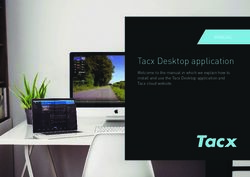Supplier Manual for participation in an e-Auction - Tata Steel ...
←
→
Page content transcription
If your browser does not render page correctly, please read the page content below
Supplier Manual for participation
in an e-Auction
Version 1.0 dated January 2021
© Publication or reproduction of the content of this document, in whole or in part, by any means, without the prior written consent of the copy
right owner , is prohibited , subject to the restrictions imposed by law. The prohibition also concerns full or partial editing.Table of Contents
0 Introduction ......................................................................................................................................................... 3
1 Logging into the Ariba Network ........................................................................................................................... 4
2 Proposals .............................................................................................................................................................. 5
3 Select event .......................................................................................................................................................... 6
4 Event details & prerequisites ............................................................................................................................... 7
4.1 Event details ................................................................................................................................................. 7
4.2 Participation ................................................................................................................................................. 8
5 Select Lots ............................................................................................................................................................ 9
6 Providing answers .............................................................................................................................................. 11
6.1 Predefined answers.................................................................................................................................... 11
6.2 Open questions .......................................................................................................................................... 11
6.3 Table questions .......................................................................................................................................... 11
6.4 Attachments / reference documents......................................................................................................... 12
6.4.1 Reference Documents ........................................................................................................................ 12
6.4.2 Attach a file ........................................................................................................................................ 12
6.5 Comments (and additional attachments) .................................................................................................. 14
7 Providing Quotes & the bidding process ........................................................................................................... 15
7.1 The bidding console ................................................................................................................................... 15
7.2 The buttons ................................................................................................................................................ 16
7.3 The icons .................................................................................................................................................... 17
8 Console ............................................................................................................................................................... 18
TataSteel_Ariba Sourcing e-Auction_Supplier Manual 1.0 20 Introduction This manual is for suppliers participating in electronic auctions (e-Auctions) initiated by Tata Steel via the SAP Ariba platform. This manual contains a description of the main activities to participate in such an SAP Ariba event. Note: This manual is meant for participating in e-Auction events initiated by Tata Steel. Supplier registration on the Ariba Network is not taken into account Note: Suppliers are not bound to any fees when participating in e-Auction events initiated by Tata Steel via the SAP Ariba platform TataSteel_Ariba Sourcing e-Auction_Supplier Manual 1.0 3
1 Logging into the Ariba Network First, supplier needs to logon to the SAP Ariba Network via the website http://supplier.ariba.com. After entering username / pasword combination push on the ‘Login’ button. In case of technical issues or when having issue when logging in, please contact the Ariba helpdesk. More information can be found via the ‘Help’ functionality at the right top. Event support will be provided by SAP Ariba. At the bottom of the screen there is a link which internet browsers are currently being supported by the SAP Ariba platform. Additionally the SAP Ariba ADAPT training site can be consulted via https://support.ariba.com/Adapt/Ariba_Network_Supplier_Training/ TataSteel_Ariba Sourcing e-Auction_Supplier Manual 1.0 4
2 Proposals After logging in, click on the triangle next to ‘Ariba Network’ and select ‘Ariba Proposals And Questionnaires’ to be redirected to page with events your supplier contact person has been invited to. TataSteel_Ariba Sourcing e-Auction_Supplier Manual 1.0 5
3 Select event
You now see all the events you’ve been invite to or already have participated in.
The screen is divided in the following sections:
- Events
The section ‘Events’ contains all RFI’s, RFP’s and e-Auctions that are created by Tata Steel and where
you’ve been invited to. This consists of the following 3 statuses:
o Completed: the RFx is completed and awarded, closed or cancelled;
o Open: the RFx is currently ongoing;
o Pending Selection: the due time of the RFx has been reached and supplier quotes (and proposals)
to the RFx are being analysed before awarding.
- Tasks
In case Tata Steel has assigned certain tasks / actions to you (contact person) these will be addressed
here.
Click on the event title to gain access.
TataSteel_Ariba Sourcing e-Auction_Supplier Manual 1.0 64 Event details & prerequisites When you have clicked on the event description (link) you will be redirected to the event and the first details will be shown. At the top right corner you see the status of the event, in the screenshot below this reflects the ‘time remaining in open bidding’. NOTE: when the due time has been reached, it is no longer possible to provide your answer / quote! 4.1 Event details Step 1 in the checklist is to ‘Review Event Details’. In the screenshot below these are reflected by the red underlined sections ‘Event Overview and Timing Rules’, the ‘Bidding Rules’ and ‘Market Feedback. In this manual there is little room to extensively explain all different options, but some are indicated below: Event Overview and Timing Rules: specifies how bidding will begin and end (Parallel, Staggered or Serial), the overtime rules and period settings. Bidding rules: these define subjects like ‘traffic light bidding’ and the way bid amounts need to be improved. Market Feedback: how and which information will be displayed towards participants in this event. TataSteel_Ariba Sourcing e-Auction_Supplier Manual 1.0 7
4.2 Participation
At the top of the screen you are requested to ‘Review Prerequisites’ or to ‘Decline to Respond’
- If you do not intent to take part in this event Tata Steel kindly requests you to click the ‘Decline to
Respond’ button.
- If you do want to participate we kindly request you to click on the ‘Review Prerequisites’ button.
The next step is to accept the supplier agreement, which describes some guidelines on participating in this digital
event. Select the option to accept the terms of this agreement and click ‘OK’. If you do not accept the terms of the
agreement it is not possible to participate in the event.
After accepting the terms of the agreement, you need to confirm by clicking again on ‘OK’.
The Tata Steel project owner will now have insight that you will be participating in this event.
TataSteel_Ariba Sourcing e-Auction_Supplier Manual 1.0 85 Select Lots Next step is to select the items/lot for which you want to provide your quote. In the screen below you can, in case possible, examine the contents of the e-Auction. Tata Steel also has the possibility to open this content after supplier answering prerequisite questions of entering pre-bids. Click on ‘Select Lots’ to continue. TataSteel_Ariba Sourcing e-Auction_Supplier Manual 1.0 9
It is also possible to exclude some lots / items in your answer / quote. Use the checkboxes in front of the items to select them. If you do not want to provide a quote for that specific item/lot Tata Steel kindly requests you to provide a reason for not bidding (if indicated). Click on ‘Confirm Selected Lots’ when the selection has been made. TataSteel_Ariba Sourcing e-Auction_Supplier Manual 1.0 10
6 Providing answers Usually, during e-Auctions, you are only requested to provide a quote for a certain (set of) item(s) or lot(s). It is not regular that (a lot of) questions are asked by Tata Steel, but for completeness the different options are included in this manual. In case there are no questions, but only quotes are requested, please refer to chapter 7. * all examples below are illustrative. 6.1 Predefined answers Tata Steel can provide predefined answers. Please select the answer that suits your organisation best. 6.2 Open questions Tata Steel can ask open questions for you to provide your answer. This can either be a number, text or other possibilities. 6.3 Table questions Tata Steel can ask table questions, which can be open as well as closed questions. Click on the icon at the link ‘Click to respond’. TataSteel_Ariba Sourcing e-Auction_Supplier Manual 1.0 11
6.4 Attachments / reference documents There are 2 options: the first option is that Tata Steel makes an attachment available for supplier as reference document, the other option is to ‘attach a file’ as an answer to a question. 6.4.1 Reference Documents Tata Steel can make certain reference documents available within the event. By clicking the ‘References’ link, indicated per line (or question) within the event, the document(s) will become visible. 6.4.2 Attach a file The second option is that Tata Steel requests you to provide a file as answer to a question. Clicking on the text ‘Attach a file’ will open a screen to add the attachment. Adding the file can be done in 2 ways. 1. The first way is by clicking on the ‘Browse’ button and selecting a file on your local computer. 2. The second way is to ‘drag-and-drop’ your file to the indicated area on the screen. TataSteel_Ariba Sourcing e-Auction_Supplier Manual 1.0 12
TataSteel_Ariba Sourcing e-Auction_Supplier Manual 1.0 13
6.5 Comments (and additional attachments) Questions that are accompanied by this icon can be provided with extra comments or attachments. Via this way you can provide clarifications or additional context to your answer. NOTE: (applicable when Tata Steel used the Ariba Scoring & Weighing functionality): attachments and comments added via this functionality will not be included in scoring & weighting functionality. TataSteel_Ariba Sourcing e-Auction_Supplier Manual 1.0 14
7 Providing Quotes & the bidding process
When entering the e-Auction event screen, you see that the screen has been built up in different sections.
7.1 The bidding console
The left (red) section contains the items & lots for which you indicated to take part in the bidding process.
The middle (red) section contains ‘My Responses’.
This is the section where you will be providing your quotes for the individual items and lots.
As you can see in the example below there are different sorts of lots / items.
2.1 This is an item lot, where bids are done at item level, but participants compete at lot level (the
accumulated price of items defines the best bid);
2.2 Basket with no items, where bids are done at lot level, and partipants compete at lot level;
2.3 Line item, bids are done for this specific item.
The right (red) section displays the leading bid* based on the Total Cost of the item.
* if applicable, the Tata Steel buyer can determine whether to make the leading bid available, or not)
TataSteel_Ariba Sourcing e-Auction_Supplier Manual 1.0 157.2 The buttons
On the screen the following buttons are visible:
‘Submit Entire Response’: when clicking this button your response will be sent to Tata Steel and the screen will be
updated to reflect your latest bid.
Note: when participating in an e-Auction, it is possible that you will be entering multiple bids within a relatively
short amount of time. Do not forget to click ‘Submit Entire Response’ after changing your prices!
‘Take Lead’: this button leads you to 2 options for you to take the lead:
- Take lead on all items
- Take lead on non-leading items only
‘Update Totals’: clicking this button triggers a (re)calculation on the totals as provided in the event.
‘Reload Last Bid’: you can populate the screen with your most recent bid values.
‘Save draft’: clicking this button saves your (draft) response. Please note that your response will NOT be sent to
Tata Steel.
‘Compose Message’: clicking this button gives the possibility to start communicating with the Tata Steel project
team responsible for this event, via the Ariba Network.
‘Excel Import’: as supplier you can download the content of this event to an Excel spreadsheet. You can then
provide your answers in the excel and upload the content to the Ariba event.
In addition to the regular buttons:
You can also make use of the ‘Decrement X for selected items by x %’.
To make use of this functionality, first enter your selection and click the ‘Apply’ button.
To finish this step, do not forget to click the ‘Submit Entire Response’ button!
TataSteel_Ariba Sourcing e-Auction_Supplier Manual 1.0 167.3 The icons
In the screenshots shown in this manual you might probably already have seen some icons in the bidding console:
Traffic lights : these define whether or not given quotes are reaching the interesting range for Tata Steel
to award the event and thus provides immediate feedback
- Red: not yet interesting
- Amber: becomes interesting
- Green: interesting
Take lead : there are multiple different colours with the same button. If the colour is ‘gold’, it means that
you currently have the lead bid. The ‘silver’ button means you’re ranked second.
Best bid : This icon means that you’re in the lead and have the best bid for that lot or item
TataSteel_Ariba Sourcing e-Auction_Supplier Manual 1.0 178 Console At the ‘Console’ section at the top left corner some options are shown that can be of help to you. ‘Event Messages’: here you can find all event related communication (system generated messages as well as ‘personal’ messages) sent via the Ariba Network. It is not possible to delete messages. It is possible to initiate new messages or reply to sent messages, except system generated messages. ‘Response History’: all submitted responses and their revisions are shown here. TataSteel_Ariba Sourcing e-Auction_Supplier Manual 1.0 18
TataSteel_Ariba Sourcing e-Auction_Supplier Manual 1.0 19
You can also read