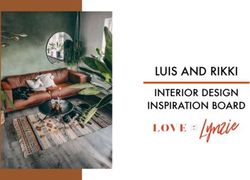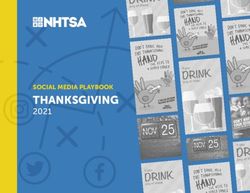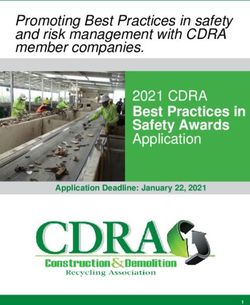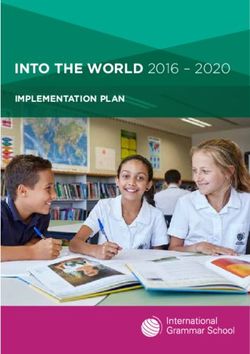G7 - Workshop: Workforce Management for Private Companies - Solium
←
→
Page content transcription
If your browser does not render page correctly, please read the page content below
G7 – Workshop: Workforce Management for Private Companies
May 24, 2019 9:30 – 10:45 a.m.
Holly Farlin, CEP, Product and Services Consultant Timothy Gow, Relationship Manager
Gareth Ives, Client Service Manager David Stinson, Client Service Manager
Solium Capital Inc. is a wholly owned subsidiary of Morgan StanleySpeakers
David Stinson Gareth Ives
Client Service Manager Client Service Manager
San Francisco, CA San Francisco, CA
3+ years with Shareworks 3+ years with Shareworks
Focused on late stage, pre-IPO Focused on late stage, pre-IPO
dedicated clients and mentoring CSM dedicated clients and mentoring CSM
team. team.
Holly Farlin, CEP Timothy Gow
Product and Services Consultant Relationship Manager
San Francisco, CA San Francisco, CA
4+ years with Shareworks 1.5 years with Shareworks
Provides Sales and RMs with Cultivating relationships with early,
technical assistance and developing mid, and late stage private
client training & education. companies.CPE Credits
Continuing Professional Education (CPE)
• Credits are available!
• You will receive one (1) CPE credit after attending this session.
• You must attend the entire session to be eligible.
• In order to earn the available credit(s) for this session, you must see the room
monitor before and after the session to get checked-in and out of the session.
• Electronic certificates will be emailed to you a few weeks after the conference
with the cumulative number of credits earned
Shareworks by Morgan Stanley is registered with the National Association of
State Boards of Accountancy (NASBA) as a sponsor of continuing
professional education on the National Registry of CPE Sponsors. Web site:
www.nasba.orgWhy Are You Here?
• Participants in your company’s equity plan are your clients
• You’ve been tasked with:
1. Interpreting your company’s equity incentive plan and
policies
2. Establishing best practices
3. Managing equity platform
4. Effectively communicating with participantsPolling Question How familiar are you with your company’s Equity Incentive Plan? (Not to be confused with your grant agreements!) a) What is that? b) I’ve skimmed it. c) I’ve read our plan but often consult legal counsel. d) Very familiar with our company’s Plan and Procedures.
Polling Question Which of the following workforce management activities have you previously had to execute (or have coming up)? **select all that apply a) Leave of absence b) Post-termination exercise extension c) Change in status d) None yet, still getting my feet wet
Learning Objectives
• Life happens! Special circumstances occur more often than we think, and
often we are asked by management and the participant for guidance.
• Grow your knowledge of how to manage your employee base efficiently
and effectively in Shareworks.
Specifically, after this session, you’ll be able to confidently:
1. Update stakeholder awards that are affected by a Leave of Absence
(LOA)
2. Update stakeholder awards that are affected by a Post-Termination
Exercise Extension
3. Update stakeholder awards for individuals who have a Change in
Status:
• Employee → Non-Employee
• Non-Employee → EmployeeAgenda 1. Process a Leave of Absence a) Demonstrate the updates needed for a participant who is on a Leave of Absence. b) Using the demo site, audience makes updates to sample participant 2. Process Post-Term Exercise Extension a) Demonstrate the updates needed b) Using the demo site, audience makes updates to sample participant c) Note: Expense will need to be updated with SOW. 3. Process Change In Status a) Demonstrate the updates needed for EE → N-EE, N-EE → EE b) Using the demo site, audience makes updates c) Note: Expense will need to be updated with SOW.
Where To Look
Let’s Log In!
1. Log into demo site
URL: https://synergy.shareworks.com/solium/servlet/userLogin.do
Username: Private1
Password: Desert2019
2. Go to the Stakeholder’s tab and search for your sample
participants using the name on your handouts
• Each attendee has 4 sample employees:
• Participant #_ LOA
• Participant #_ PTEE
• Participant #_ CIS1
• Participant #_ CIS2Leave of Absence
Notes before we get started:
1. Become familiar with your company’s plan and grant agreements
associated with the participant’s awards. These documents dictate
how updates to employee grants are applied in Shareworks.
2. There are two stages of updating an LOA in Shareworks: (1) when
the employee initially leaves, and (2) when he/she returns.
3. We will walk you through both stages today, but if you still want to
talk through it when this event actually occurs at your company,
reach out to your service team with the following information:
1.Effective return date/number of days on LOA
2.Treatment of vesting upon LOA ending
3.Email these details to your Client Service Manager (CSM) or
Relationship Manager (RM) to set-up a callLeave of Absence (LOA) • Step 1: Go to Tools > Employee Groups > Stock Options and Awards Employee Status > Add Employee Group Element • Step 2: Go to Tools > Status Rules > Add Status Rule > Leave of Absence • Step 3: Go to the stakeholder account of the individual going on an LOA • Step 4: Find the “Employee Status” section and click “edit” • Step 5: Click on “Add Row” in the top left corner. Select the date of the stakeholder’s last day of active status and then select the LOA “Stock Options and Awards” status • Step 6: Verify, making sure all grants stop vesting on the status change date, then Save. • Step 7: When the employee returns from LOA, go back to the Stakeholder Tab and search for that employee • Step 8: Find the “Employee Status” section and click “edit” • Step 9: Click on “Add Row” in the top left corner. Select the date of return to Active status, and select “Active” status • Step 10: Consult with your CSM/RM on vest schedule updates
Leave of Absence Now it’s your turn! Scenario 1 Your manager notified you that Jane Doe is going on parental leave for 4 months beginning on January 15, 2019. Your plan specifies that vesting stops on the first date of absence during any leave of absence over 3 months. How do you update Jane’s status to reflect the stop vesting? Go to: Participant #_ LOA
Leave of Absence Now it’s your turn! Scenario 1, Part 2 When Jane returns from parental leave on May 15th, what will you need to do to re-start vesting her awards?
Post-Termination Exercise Extension (PTEE)
Notes before we get started:
1. Become familiar with your company’s plan and the grant
agreements for the individual’s awards. These documents dictate
how updates to employee grants are applied in Shareworks.
2. There are two stages of an PTEE: (1) updating the awards, and (2)
updating expense (which requires a Statement of Work, or SOW).
3. Reach out to your RM/CSM with the following information for the
SOW:
1.Dates of original grace period
2.Communication to auditors in regards to Expected Life calculations
3.Auditor-provided incremental expense per valuePost-Termination Exercise Extension • Step 1: Navigate to participant account page>click Manage Employee Events tab. • Step 2: If there is a pending event for the original Outstanding Cancellation, you can choose to either delete it and follow the next steps or edit the existing and change the effective date. • Step 3: Click Add Employee Event>select Event Type as Cancel Outstanding (As of Status Change Effective Date) for the desired Post Term Extension end date. • Step 4: Select the applicable grant and click Verify and Save.
Post-Termination Exercise Extension Now it’s your turn! Scenario 2 Your CFO has suddenly left the company. As part of the termination agreement, even though your plan states all participants have 90 days to exercise post-termination, they are allowing her to exercise her options for 6 months post-termination. Her last day is April 8, 2019. How do you update her awards to reflect this post-termination exercise extension? Go to: Participant #_ PTEE
Change in Status
Notes before we get started:
1. Become familiar with your company’s plan and grant agreements
as these documents dictate how updates to employee grants are
applied in Shareworks.
2. There are two stages to completing a Status Change: (1) updating
the award, and (2) updating the expense.
3. Reach out to your RM/CSM with the following information to
complete the change of status:
1.Effective date of change
2.Status that participant is transitioning to
3.Grant treatmentChange in Status • Step 1: Go to Tools > Status Rules > Add Status Rule > Consultant • Step 2: Go to participant account page>click the edit link next to the Stock Options and Awards Employee Status. • Step 3: Click to Add Row>put in the effective date for Change in Status and select Consultant. Verify Edit. • Step 4: If employee has outstanding ISO shares, please verify that the ISO Disqualification status event is showing on your Verify screen. • Step 5: Be sure to review your plan documents to determine the treatment of outstanding shares at time of Change in Status.
Change in Status Now it’s your turn! Scenario 3 One of your marketing team members has recently left the company and started his own consulting business on April 8, 2019. You are retaining him on a big project and will continue granting equity. Your plan states that employees who transition to consultants retain their “Continuous Service” status and awards can continue to vest. How do you update his profile to reflect this change in status from employee to consultant ? Go to: Participant #_ CIS1
Change in Status • Step 1: Go to Tools > Status Rules > Add Status Rule > Consultant • Step 1: Go to participants account page>edit Stock Options and Awards Employee Status. • Step 2: Click to Add Row>put in the effective date for Change in Status and select Active. • Step 3: Click Verify Edit and then Save.
Change in Status Now it’s your turn! Scenario 4 Your outsourced finance consultant has been hired as the new controller at your company effective March 4, 2019. She was granted equity as part of her compensation as a consultant. How do you update this change in status from a consultant to an employee? Go to: Participant #_ CIS2
Polling Question After going through the session, which process are you now more confident with? a) Understanding where to look to find answers company process. b) Leave of Absence isn’t so scary in Shareworks. c) I’m better prepared for post-termination exercise extensions. d) Change of Status is a lot easier than I thought. e) All of these things!
Contact Us Holly Farlin, CEP Timothy Gow Product and Services Consultant Relationship Manager Shareworks By Morgan Stanley Shareworks By Morgan Stanley holly.farlin@solium.com timothy.gow@solium.com Gareth Ives David Stinson Client Service Manager Client Service Manager Shareworks By Morgan Stanley Shareworks By Morgan Stanley gareth.ives@solium.com david.stinson@solium.com
Be social with us!
#Synergy2019Please give us your feedback • Click on “My Agenda” • Select this session • Scroll down and click “Take Survey” • Please complete feedback before your next session
Additional Resources
Need more?
Online Learning Shareworks Certification Hands-on Learning
Convenient and completely Shareworks Certification is a Looking for workshops, live
self-directed, our online lessons great way to quantify your webinars, or immersion
provide you with industry knowledge, develop key courses? Ask your service
context and the how-to in technical skills and prove team what’s available in your
Shareworks. yourself invaluable to your area.
company’s administration team.
Visit solium.com/academy.Questions?
You can also read