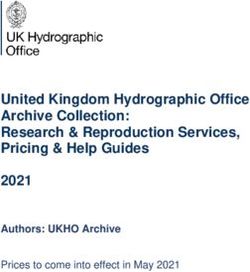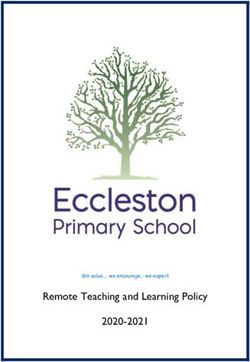Tacx Desktop application - MANUAL Welcome to the manual in which we explain how to install and use the Tacx Desktop application and Tacx cloud ...
←
→
Page content transcription
If your browser does not render page correctly, please read the page content below
MANUAL
Tacx Desktop application
Welcome to the manual in which we explain how to
install and use the Tacx Desktop application and
Tacx cloud website.
1 Manual | Tacx Desktop application | 2018INDEX
0. BEFORE START 3
1. TACX CLOUD WEBSITE 4
-Login in via facebook or Google 4
-Create an account 4
2. DOWNLOAD AND LOGIN 5
3. CONNECT THE TRAINER 6
4. SETTINGS 7
-General settings 7
- Training settings 8
5. VIDEOS 9
6. OPPONENTS 10
7. TROUBLE SHOOTING 11
8. FREQUENTLY ASKED QUESTIONS 12
2 Manual | Tacx Desktop application | 20180. BEFORE START Tacx Desktop application only works with: ⋅ Windows 10 ⋅ Bluetooth 4.0 ⋅ Internet connection Compatible trainers (Tacx Smart only) ⋅ T2800 NEO Smart ⋅ T2900 FLUX Smart ⋅ T2780 Bushido Smart ⋅ T2060/T2080 Ironman/Genius Smart ⋅ T2180 Vortex Smart (or TourdeFrance model) ⋅ T2420 Flow Smart ⋅ T1994 Tacx Bluetooth heartrate belt (optional) ⋅ T2015 Tacx Speed/Cadence sensor (optional) ⋅ 3rd party Bluetooth heartrate belts Tacx Desktop application is not ANT+ compatible If you do not have a Bluetooth 4.0, then you can use a separate USB 4.0 dongle such as: ⋅ Asus USB-BT400 USB dongle ⋅ Trust Bluetooth 4.0 USB dongle ⋅ Belkin Bluetooth 4.0 Dongle T2400 Satori Smart is not compatible, only used as separate sensors OH1 Polar is not supported Bluetooth dongle; Eko Buy CSR 4.0 USB dongle reports issues 3 Manual | Tacx Desktop application | 2018
1. TACX CLOUD WEBSITE
GO TO THE TACX CLOUD WEBSTIE
Tacx created a cloud environment in which you
CLOUD.TACX.COM
create a training, your activities are stored and
you can connect to other riders. It automatically https://cloud.tacx.com
Workout library
syncs with the Tacx apps.
Training plans
Supported applications.
• Tacx Training app 2.0 (phones)
• Tacx Training app 3.0 (phones and tablets, launch December 2017)
• Tacx Cycling app (tablets) High quality videos
• Tacx Desktop application (windows 10, iOS (Q1 2018)
YOUR ACCOUNT GPS Tracks
Login
Please make sure to use the same account across all applications. So
if you use your Facebook, Google or Tacx account for your first login,
Data analysis tools
use the same account for future logins on all platforms.
If you do not have a Facebook or Google account installed on all your
devices, it’s best to create a Tacx account by using your email address. Cross-platform compatibility
Please note: even if you use Facebook or Google with the same email
address, it is not the same account for Tacx. Community
My Profiel
In “My profile” you can manage your settings like your name, picture
Dashboard
etc. We ask for your weight to accurately measure your power. All
this info is not used for any other purpose.
What is FTP?
FTP value is the average wattage you can ride for 1 hour. There are
many programs that can calculate your FTP value (Tacx applications
will synch this with your cloud, only available on the Cycling app)
4 Manual | Tacx Desktop application | 20182. DOWNLOAD AND LOGIN
TACX CLOUD WEBSITE
Tacx created a cloud environment in which you create a
The Tacx Desktop can be downloaded for free training, your activities are stored and you can connect to
from the Microsoft store (Windows) or the other riders. It automatically syncs with the Tacx apps.
App store (Mac).
DOWNLOAD
Microsoft store & App store
Go to the Microsoft store & App store, search for Tacx and
download the Tacx Desktop application (for free).
App
Open the Tacx Dekstop app on your Desktop computer.
LOGIN
Login in via Facebook or Google
Please make sure to use the same account across all applications.
So if you use your Facebook, Google or Tacx account for your first login,
use the same account for future logins on all platforms.
If you do not have a Facebook or Google account installed on all your
devices, it’s best to create a Tacx account by using your email address.
OPEN THE CLOUD WEBSITE
My Profiel
In “My profile” you can manage your settings like your name, picture
etc. We ask for your weight to accurately measure your power. All
this info is not used for any other purpose.
5 Manual | Tacx Desktop application | 20183. CONNECT THE TRAINER
To run the Tacx desktop application you need
an internet connection.
Connect Start Select the trainer
It is important to understand that the Tacx In the menu left click on [Devices]. Click the trainer where you want to train
Desktop application always needs to be You wil see a list with connected trainers with. Click on [Select all]. The trainer is
connected to internet. When Bluetooth is not correctly connected. After a few second the
connected your will only see the simulator heart rate sensor will disappear. Follow the
trainer. A fictive trainer to test your app. same steps to connect a Bluetooth heart
rate monitor.
Is there a problem, or doesn’t your device see a trainer? Go to chapter 0
6 Manual | Tacx Desktop application | 20184. SETTINGS
The settings screen is divided into 2 screens:
General settings and Training settings
General settings
In the menu left click on [Settings]. The General settings are for the
general display.
Language Unit System Full screen
The standard language is English. You can Units are set in kilometres, you can choose Choose to watch the software in full screen
select another language here. to see it in inches by selecting the Imperial mode or not by this switch
system here.
7 Manual | Tacx Desktop application | 20184. SETTINGS
The settings screen is divided into 2 screens:
General settings and Training settings
Training settings
In the menu above click on [training]. You wil see a list with settings
for the training. Widget interval, Map zoom level, Slope Difficulty,
Road feel intensity, Warm up duration, Oppenent ranking, etc.
Detail graph & Full course graph Toggle training widgets Pedal stroke analysis (NEO only)
Road feel intensity (For the NEO only) Some fields can be turned off or on. You can op to hide data by pressing on the To display the pedal stroke analysis,
All videos feature Road feel. You can opt to turn it off or decrease pictures (see red cross) please update the latest firmware via the
the sensitivity. [Tacx Utility App] that can be downloaded on
your phone or tablet (Android and iOS for free).
Warm up duration Your training can be exported to Strava via the Tacx Cloud website, this cannot be done directly
The app will always start with a warm up. If you want to cancel this, from the Tacx Desktop application.
then please put warm up at 0 sec.
8 Manual | Tacx Desktop application | 20185. VIDEOS
Ride famous cycling stages and races from
all over the globe. Unlock dozens of videos
via a monthly subscription.
Video’s
Select a video in the menu
Free demo films Download a video Start a video
3 Video’s are available for free for you to try: Before you start, you have to download After selecting the video, you can see Please note it is not possible to create
- Dinant to Namur – Cycle Tour the videos you want to ride. To do so, click several tracks. The ones you’ve already your own tracks from a video at forehand.
- England, Gold Hill [download] at the bottom of the page. You ridden are shown in yellow. Select the track You can do so by saving an activity, start a
- Grosse Scheidegg Demo can choose between two qualities: 720px you wish to ride and start your training by training and stop where you wish and save
or 1080px. The video is downloaded to your pressing [KNOP]. it. Next time your track is shown in yellow.
compute by pressing the small arrow.
Do you wish to ride more videos? Get your monthly subscription at the Tacx Cloud website, under settings.
9 Manual | Tacx Desktop application | 20186. OPPONENTS
Beat other’s or try to break your own record
by riding with opponents: previously ridden
results on the different tracks in the video.
Change privacy settings
To ride with opponents you have to change your privacy settings in
the Tacx Cloud website. Go to [Manage profile] and set your Privacy
to Public or Protected. Other riders are now able to see and follow
you in the Tacx apps and software and you can follow other’s in the
community. They are displayed under each film (green marked).
Select opponents Customize the display
You can see and select all available opponents of a specific video in You can change your view by editing the widgets in the settings of
the Tacx Desktop application in the tab [Opponents]. the Tacx Desktop application.
Opponents can be viewed in:
FINISH A RIDE - Time
After you finish, the ride stops and is automatically saved as - Distance
an activity to the Tacx cloud website. If you are done with the - Watt/kg
ride before it ends, you can stop by pressing the [ESC] button.
Is there a problem, or doesn’t your device see a trainer? Go to chapter 0
10 Manual | Tacx Desktop application | 20187.TROUBLE SHOUTING 1. Connection issues, no resistance or speed during a ride 2. Bluetooth Radio is not on
It may occur that that during your training you don’t have any resistance. This problem can be caused by the privacy settings of windows.
When this occurs, you trainer is not connected to your computer. To check Go to ‘Search in Windows’ this is at the bottom left of your start bar
If you encounter any issues, you can contact if this is the issue, go to [Connection] in the menu of the Tacx Desktop (next to the windows icon).
our support team. We’ve listed the most application. If you don’t see the trainer, you are not connected.
Enter [Privacy settings] here and open this program.
common ones here. > Select the search option in your start bar (see picture) Then click on [Radios] on the left side of your screen.
And then see if the [Let Apps control radios] is On.
If you experience any issues or have a question, you can contact our
Then click on [Other Devices] and enable these options.
support team via the form in the Tacx Desktop application. Go to
[Support] in the menu, fill out the information and perss [Send].
When this is on, then the old bluetooth adapter is installed
> Then search for ‘Bluetooth’ and click on Bluetooth and other Please see Bluetooth solution 3 for this. Bluetooth cannot be found,
devices settings. old bluetooth adapter installed. CRS bluetooth error.
Application crash
In case an application crashes, it might help to turn off the widget
for GPS view. We have seen with some customers that this solves
the problem. Also please send the logs (via the support button) to
Tacx so we can investigate the problem.
On this page you will see a list of all your connected Bluetooth
devices.It is very important that your Tacx Trainer is NOT listed here.
Else it will not work in the Tacx Desktop Application.
In case your trainer is connected here, click on your trainer name.
Doing this will open up an option to remove your device from the
Bluetooth connection.
11 Manual | Tacx Desktop application | 20188. FREQUENTLY ASKED QUESTIONS 1. I installed the application but cannot see how to start it (only from the Office store) Solution: Select Windows logo. Here you will see all your apps. Select the Tacx Desktop application. When it runs, you can also select and pin it to your taskbar. 2. Will I lose my data when the application craches during my ride? Solution: No, the data automatically is stored every 2 seconds. The moment the application crashes, just restart the application. At that moment the temporary file is being synced with the Tacx Cloud Website and you will not lose your data. 3. How do I redeem a voucher code? Solution: Login with your Facebook, Google or Tacx account to the Tacx cloud website. Go to https://cloud.tacx.com/#/voucher-validate and add the code. Then add the code. The discount of free access will be added to your cloud account. 4. Does it only work via Bluetooth? Solution: Yes, it only works via Bluetooth as Windows only supports this protocol. 5. Can I use the Tacx Films of the Tacx Trainer software 4? Solution: No, you cannot use Films from the TTS 4 in the Tacx Desktop application. These are two different platforms. If you wish to ride with the Tacx Films, you can do so with your TTS 4 software. If you wish to ride videos in the Tacx Desktop application, you can activate a monthly subscription in the cloud website. Please note we’ll keep supporting the TTS 4 platform. 12 Manual | Tacx Desktop application | 2018
TDA 1.1.70 | 2018 13 Manual | Tacx Desktop application | 2018
You can also read