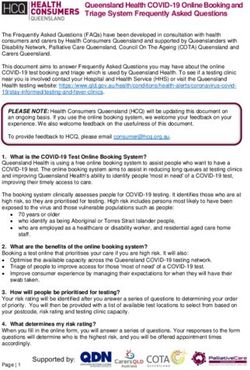Preparing for the 2021 Filing Season - #YourTaxMatters SARS.GOV.ZA | 0800 00 7277 - SAIPA
←
→
Page content transcription
If your browser does not render page correctly, please read the page content below
When does Individual & Trusts Filing Season open?
For the 2021 Filing Season, please diarise the following
dates and criteria:
» rom 1 July: Over 3 million taxpayers identified for
F
auto-assessment will receive text messages to either
accept or edit their auto-completed returns on eFiling
by 23 November 2021.
» 1 July – 23 November: Non-provisional taxpayers who
were not auto-assessed may file digitally using eFiling
or the SARS MobiApp.
» 1 July – 23 November: Non-provisional taxpayers
who were not auto-assessed and do not have access
to digital services may be assisted at a branch by
first making a booking. The online booking system is
available on the SARS website www.sars.gov.za.
» 1 July 2021 – 31 January 2022: Provisional taxpayers,
including Trusts, may file via eFiling or the SARS
MobiApp.
Not sure whether you must submit an Income Tax Return
(ITR12)?
You do not need to submit a return if ALL the criteria below
apply to you:
» our total salary for the year before tax was not more
Y
than R500 000 and employees’ tax has been deducted
or withheld in terms of the deduction tables prescribed
by the Commissioner
» You only received employment income for the full year
of assessment (March 2020 to February 2021) from
one employer
» You have no car allowance/company car/ travel
allowance or other income (e.g. interest or rental
income); and
» You are not claiming tax related deductions (e.g.
medical expenses, retirement annuity contributions
other than pension contributions made by your
employer, travel).
Still unsure? Visit www.sars.gov.za and click on “Do you
need to submit a return” on the Personal Income Tax page
to see whether you need to submit a return.Go digital
There is no reason to queue! You can access our online
self-help services without calling or visiting our offices.
Visit the SARS website www.sars.gov.za for a list of
services that are available on our digital platforms.
We’ve made tax compliance easy for you
From 1 July, a significant number of individual non-
provisional taxpayers will be assessed by SARS using the
data received from their employers and other third-party
data providers.
This means that where SARS has received all third party data
for a taxpayer, the data will be used to assess the taxpayer
and they will be notified of the assessment via an SMS.
What to do when you receive an auto assessment SMS?
U
pon receiving this SMS, you have to check the
information on your auto-assessment or pre-
assessed return using eFiling or the MobiApp, and if
you agree with it, accept the assessment.
Should there be a need to edit any information on your
auto-assessment, you may use eFiling or the SARS MobiApp
to edit and then file a tax return.
Failure to either accept or edit the return during 1 July to
23 November 2021 will result in SARS raising an estimated
assessment.Need to reset
your login details?
Visit www.sarsefiling.co.za, Click on the Login button, and
follow the prompts.
When you have forgotten both your login name and
password, you will need to first complete the “Forgot your
username” process, wait for an email or SMS notification
containing your login name, and then use this login name to
complete the “Forgot password” process.
An eFiling self-service option is now available to reset your
password. By entering your ID and tax numbers, you will
be authenticated, and then prompted with various options.
Under the Income Tax, eFiling menu, you will be prompted
to reset your eFiling password.
Please note that the OTP you receive will only be valid for
a few minutes, and you will be required to change your
password once logged onto your eFiling profile.
If you have forgotten both your login name and password
and have since changed your cell phone number and
email address, please contact the SARS Contact Centre on
0800 00 7277.
For further guidance, please tune into SARS TV on YouTubeNeed a Tax number?
Register for eFiling and you will be automatically registered
for personal income tax, and receive a tax reference number.
To register, go to www.sarsefiling.co.za
Click on the Register tab at the bottom right corner and
follow the steps.
Are you filing on the go? Download the SARS MobiApp
from Google Play for Android, Huawei App gallery and App
Store for Apple devices.
For further guidance, please tune into SARS TV on YouTube
Home Office
Some taxpayers may qualify for a home
office expense deduction when they submit
their 2021 tax return. Certain requirements
may apply by law.
It is important to understand that when a taxpayer claims
home office expenses in respect of his or her primary
residence, the capital gains tax exemption that applieswhen the residence is sold falls away in respect of the gain
attributable to the portion of the residence used as a home
office.
A questionnaire is available on the SARS website to assist
you in determining whether you qualify for deduction on
home office expenses.
Requirements for a home office:
» The part of the home, i.e. the office space, for which a
claim is submitted, must be occupied for purposes of a
trade (which includes employment).
» The office occupied must be specifically equipped for
purposes of the trade, e.g. a home study, with a desk,
computer, and so forth.
» The employee must regularly and exclusively use the
office for business purposes, i.e. it cannot be used
for private purposes. If an employee does not have a
separate study or office available in their home, home
office expenditure will not be allowed as a deduction.
» Employee’s who are not commission earners, but who
spend the majority of their time on the road visiting
clients, performing their duties mainly at their clients’
premises, do not qualify for a deduction/claim of
home office.
» The employee’s duties must be performed mainly, i.e.,
more than 50%, in their home office (not applicable to
commissions earners)
» The employer must allow the employee to work from
home. Confirmation thereof will be a requirement
upon Audit (not applicable to commissions earners)
For more information, visit www.sars.gov.za
EASY steps to eFile if you are not part of the
auto-assessment program
eFiling:
1. Go to www.sarsefiling.co.za and login using your
registered username and password
2. Request your Income Tax Return (ITR12)
3. Create form - You are now able to open your income
tax return. Complete the questionnaire to create your
customised ITR12 return. To add extra income and
deductions sections to your return, select the relevant
options on the wizard.4. Check the pre-populated information on income and
deductions. Where relevant, you must add information
like rental income. Make sure you capture the
information against the right source codes. In most
cases, this information is pre-populated
5. Save your return - You can save your ITR12 return
before filing it by clicking on “Save Return”. You can
then come back to it later.
6. Submit your return - Once you have captured all the
information and you are ready to submit it to SARS,
simply click on “Submit return to SARS”.
Filing on SARS MobiApp:
1. Download the SARS MobiApp from Google Play for
Android, Huawei App gallery and App Store for Apple
devices. Login using your registered username and
password.
2. Click on Tax Returns, the Standard Form [online] will be
displayed. Note what is on the creation wizard and once
you viewed and are in agreement with it, tap on OK.
3. Complete the questionnaire to create your customised
ITR12 return. To add extra income and deductions
sections to your return, select the relevant options on
the wizard.
4. Check the pre-populated information on income and
deductions. Where relevant, you must add information
like rental income. Make sure you capture the
information against the right source codes. In most
cases, this information is pre-populated5. Save your return - You can save your ITR12 return
before filing it by clicking on “Save Return”. You can
then come back to it later.
6. Submit your return - Once you have captured all the
information and you are ready to submit it to SARS,
simply click on “Submit return to SARS”.
For further guidance, please tune into SARS TV on YouTube
Submission of supporting documents
When SARS verifies your return or banking details, and you
are requested to submit supporting documents, you may
use the following online channels:
» eFiling and the SARS MobiApp
» Send us an online query via our SARS website https://
tools.sars.gov.za/SOQS/?queryType=5
» Send an email to SupportingDocs@sars.gov.za
W
hen uploading documents via eFiling; SARS
MobiApp or the SARS Online Query System, please
ensure that the documents are not password
protected.
Booking of an
appointment (eBooking)
We encourage you to continue making use of
our digital channels to interact with us.
Those needing assistance may also book a virtual
appointment with one of our agents for a guided filing
experience to complete their submission.
If you wish to book an appointment, you can do so on the
SARS website www.sars.gov.za .The eBooking system will give you confirmation of your booked slot in real-time, provide you with a case number and a list of all the required supporting documents to have for your appointment. The online eBooking system also gives you the option of booking a virtual session with a SARS agent via a voice call. Only use a REGISTERED Tax Practitioner Be aware of people who offer to complete your tax return for you with promises to get you a refund. Only deal with registered tax practitioners. Please remember that when you use a tax practitioner, it is your responsibility to verify that your practitioner is registered with a Recognised Controlling Body (RCB) and with SARS. Ask your tax practitioner for their tax practitioner registration number, which you can verify on eFiling. On the eFiling home page, click Quick Links, and from the drop-down menu choose “Confirm Practitioner Registration Status”. Please note that even if a tax practitioner completes and submits your ITR12 on your behalf, it is still your responsibility as the taxpayer to make an accurate declaration. Also, you are responsible for any outstanding returns, payments and penalties.
U
se eFiling to submit your
outstanding returns
If you have outstanding returns from previous years, you
may incur admin penalties for non-submission. This will
affect your tax compliance status, which may lead to SARS
appointing third parties such as your employer or registered
bank to recover the monies owed.
NB*** Non-submission of your tax returns is a criminal
offence which may result in a fine, imprisonment or both.
Bring your own device
Make a booking to visit a branch and be assisted using your
own device.
Should you need further assistance with
migrating to our digital channels, tune into SARS
TV on YouTube to watch our eLearning videos.
C
hanging of
banking details
You can change your banking details online using the
following options:
» hange via Registration, Amendments and Verification
C
(RAV)
» Change on Income Tax Return (ITR12)
» Email (exceptional cases)
SARS will verify any changes to your banking details before
updating your banking profile, and this is done to protect
you against fraud. Any refunds due to you (if applicable) will
be processed after your banking details have been verified.
If the validation of your banking details is unsuccessful, you
will be requested to visit a SARS branch to validate your
banking details in person.*Remember, you have to book first before visiting the
branch.
Take the following documents with you:
» Valid original or temporary ID,
» passport or driver’s licence and a certified copy of the
ID,
» Original bank statement or ATM/Internet-generated
statement or an eStamped statement, not more than
three months old
» Proof of residential address (e.g. municipal account).
For more information, please visit the SARS website and
the SARS TV on YouTube for educational videos.
*Remember, to visit your nearest SARS branch, you need to
book first.
CLICK www.sarsefiling.co.za / www.sars.gov.za
Follow us on Social Media to stay updated about
#YourTaxMatters.
Facebook: sarstax
Twitter: @sarstax
LinkedIn: sarstax
YouTube: sarstaxYou can also read