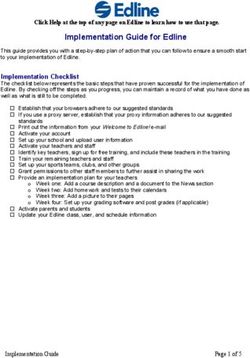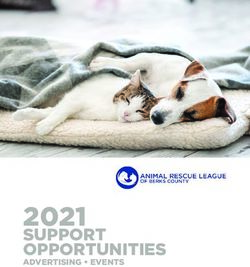Southern District of Illinois - Effective: June 8, 2021 Instructions Attorney Civil Case Opening
←
→
Page content transcription
If your browser does not render page correctly, please read the page content below
United States District Court
Southern District of Illinois
Attorney Civil Case Opening
Instructions
Effective: June 8, 2021Attorney Civil Case Opening Instructions Table of Contents I. Introduction .......................................................................................................................................... 1 II. Case Opening Screen ............................................................................................................................. 2 III. Entering Civil Case Statistical Information ............................................................................................. 4 IV. Adding Parties ....................................................................................................................................... 6 V. Participant Screen ................................................................................................................................. 7 VI. Functional Icons..................................................................................................................................... 9 VII. Creating Case ....................................................................................................................................... 10 VIII. Docketing Lead Event .......................................................................................................................... 11 IX. Filing Fee Information ......................................................................................................................... 16 X. Entering Payment Information ............................................................................................................ 18 XI. Authorizing Payment Information ....................................................................................................... 19 XII. Completing Your Transaction .............................................................................................................. 20
Attorney Civil Case Opening Instructions I. Introduction Attorneys must file new civil cases electronically, initiated with a complaint, a notice of removal, a petition for writ of habeas corpus, or a petition to quash IRS summons. All documents filed must comply with the requirements of the Federal Rules of Civil Procedure and the Local and ECF Filing Rules for the Southern District of Illinois. Please refer to the ECF User Manual for filing questions and requirements. Qui Tam (false claims) cases and applications for stay of execution are NOT to be opened via CM/ECF. Please contact the clerk’s office to file these cases. If you realize you have made a mistake and it is during business hours, do not proceed further. Contact the clerk’s office for assistance. If you have made a mistake during the case opening process and it is outside of business hours, please continue to docket the lead event to maintain/preserve the file date, and send an e-mail to Intake@ilsd.uscourts.gov explaining the circumstances. A representative will respond during business hours. • East St. Louis (618) 482-9371 • Benton (618) 439-7760 Effective: June 8, 2021 Page 1
Attorney Civil Case Opening Instructions II. Case Opening Screen Begin by logging into CM/ECF at: https://ecf.ilsd.uscourts.gov Select Civil from the blue menu bar. Under Open a Case, select Civil Case (Attorney). The following screen will appear: Please review the “ATTENTION” and additional information. Select Next to proceed to the next screen. Effective: June 8, 2021 Page 2
Attorney Civil Case Opening Instructions
Complete the fields on this screen using the guidelines provided in the table below.
Office: Leave default (East St. Louis)
Case type: Select the appropriate Case type.
cv = regular civil case
px = Pradaxa multi-district litigation
yz = Yaz multi-district litigation
pq= Paraquat multidistrict litigation
Lead case number: It is not necessary to populate this field unless you are filing a member case
to a multi-district litigation. If filing a case related to the Yaz, Pradaxa or
Paraquat multi-district litigations, enter the lead case number as
appropriate. Yaz - 09-2100; Pradaxa - 12-2385; Paraquat- 21-3004. Select
Find This Case to proceed.
Association type: consolidated = regular civil case filing
Multi-District Litigation = Yaz, Pradaxa and Paraquat related cases
Other court name: If filing a notice of removal, enter the state court name from which the
complaint originated.
Other court number: If filing a notice of removal, enter the state court case number from the
state court complaint.
JPML number: If filing a case related to the Yaz or Pradaxa multi-district litigations, enter
the last four digits of the lead case. Yaz - 2100; Pradaxa – 2385.
Related cases: Leave default, no selection
Select Next to proceed to the next screen.
Effective: June 8, 2021 Page 3Attorney Civil Case Opening Instructions
III. Entering Civil Case Statistical Information
Complete the fields on this screen using the guidelines provided in the table below.
Jurisdiction: 1 (U.S. Government Plaintiff)
2 (U.S. Government Defendant)
3 (Federal Question) default
4 (Diversity) must enter citizenship of parties for diversity case
5 (Local Question) court use only
Cause of action: Select the U.S. civil statute under which you are filing, as cited in the
initiating document. You may use the Filter option by typing the digits of
the statute, which will populate the field and allow use of the drop down
for proper selection.
Nature of suit: Select the primary nature of suit from the drop down list (refer to the Civil
Cover Sheet for guidance). You may use the Filter option by typing the digits
of the statute, which will populate the field and allow use of the drop down
for proper selection.
Origin: 1 (Original Proceeding) used when filing an original complaint
2 (Removal from State Court) used when filing a notice of removal
All other codes are for court use only
Citizenship: Complete these fields only if the selected jurisdiction is diversity.
Jury demand: Modify this field only if the jury demand is contained in the initiating
document.
Effective: June 8, 2021 Page 4Attorney Civil Case Opening Instructions
Class action: n = no (No Class Action Alleged)
y = yes (Class Action Alleged)
Demand: Leave blank
Arbitration code: Leave blank
County: County is a statistical code for the county of residence of the first listed
plaintiff in all actions except United States plaintiff actions. If the United
States is the plaintiff, enter the statistical code for the county of residence
of the first listed defendant.
Fee status: Leave default (paid); for United States plaintiffs, set fee status to none
(no fee required); for in forma pauperis plaintiffs, set fee status to pend (IFP
pending).
Fee date: Leave default
Date transfer: Leave blank
Select Next to proceed to the next screen.
Effective: June 8, 2021 Page 5Attorney Civil Case Opening Instructions IV. Adding Parties The left pane contains the controls to Add New Party and Create Case; this section is the participant tree. Since no participants exist for this new case, the participant tree is empty. The right pane contains the fields to Search for a party. Using the court’s Instructions for Searching and Adding Parties, search for each party listed in the caption of your initiating document. Choose the appropriate party from the list and click Select Party. If the appropriate party does not appear in the list, select Create New Party. Effective: June 8, 2021 Page 6
Attorney Civil Case Opening Instructions V. Participant Screen The Role field is defaulted to Defendant as shown below. This must be changed to the appropriate role. If you have descriptive information for a party as reflected in the case caption, enter the description in the Party text field. Leave all other fields blank. Do not enter address information. Select Add Party. When the Add Party feature is selected on the Party Information screen, the party will be added to the participant tree on the left side of the screen. Effective: June 8, 2021 Page 7
Attorney Civil Case Opening Instructions The right pane of the screen returns to Search for a party. Continue to add all parties as they appear in the caption of your initiating document. IMPORTANT: Social Security Cases – Enter the parties as they are captioned in the initiating document. The defendant in a social security case is ALWAYS added as “Commissioner of Social Security”. In addition, enter the party “SSAOGC” as an Interested Party. This will enable the Social Security Administration General Counsel’s Office and the document production facility that produces the administrative transcripts to receive timely notification of all activity in these cases. Effective: June 8, 2021 Page 8
Attorney Civil Case Opening Instructions
VI. Functional Icons
Once all parties are added to the participant tree, please review the information for accuracy. The
functional icons displayed next to a participant’s name allow you to make the following
modifications at this point in the case opening process:
= Edit the party
= Delete the party in its entirety
= Add Alias, Corporate Parent, or other affiliate for the selected party
To make changes to the Role or Party text fields, click on the icon.
To delete an inadvertently added party, click on the icon.
To add an Alias for a party, click on the icon.
Alias Types Translation
agent agent of
aka also known as
dba doing business as
est estate of
fdba formerly doing
business as
fka formerly known as
gal guardian ad litem
nee born
nfr next friend
nka now known as
obo on behalf of
other other
rec receiver
rpi real party in interest
suc successor
ta trading as
Effective: June 8, 2021 Page 9Attorney Civil Case Opening Instructions VII. Creating Case Once you have verified all parties and added the necessary associations to the participant tree, click on Create Case. The following message will appear: Select Yes. Notes: If you inadvertently failed to add all applicable parties to the case, you will be given another opportunity to do so when filing the initiating document. Once the case has been created, it is too late to click the back button on your browser. If you realize you made a mistake and it is during business hours, do not continue. Contact the clerk’s office for assistance. If you made a mistake during the case opening process and it is outside of business hours, please continue to docket the event to maintain/preserve the file date and send an e-mail to Intake@ilsd.uscourts.gov explaining the circumstances. A representative will respond during business hours. Effective: June 8, 2021 Page 10
Attorney Civil Case Opening Instructions VIII. Docketing Lead Event Place the assigned case number on your documents before filing in CM/ECF. You are now ready to begin the docketing process. User will be prompted to docket the lead event as shown below: Click on the link Docket Lead Event? at this time. Select the appropriate initiating event. Select Next to proceed to the next screen. Effective: June 8, 2021 Page 11
Attorney Civil Case Opening Instructions Verify that the populated case number corresponds with the number placed on your initiating documents. Select Next to proceed to the next screen. Select the appropriate filer of the initiating document. Note: If you inadvertently failed to add a filer during the Adding Parties instruction, you may do so here by selecting New Filer and adding the additional party. The new party will then appear in the participant tree and in the Select the Party list. Select Next to proceed to the next screen. Effective: June 8, 2021 Page 12
Attorney Civil Case Opening Instructions The check box shown to the left of the party filer’s name is auto populated to associate your appearance with the party. Please do not uncheck this box. Select Next to proceed to the next screen. Effective: June 8, 2021 Page 13
Attorney Civil Case Opening Instructions Select the appropriate party that this filing is against. If you are filing a notice of removal, this filing is against the plaintiff. You may select the All Defendants radio button or, for notices of removal, the All Plaintiffs radio button. Note: If you inadvertently failed to add a party that this filing is against during the Adding Parties instruction, you may do so here by selecting New Filer and adding the additional party. The new party will then appear in the participant tree and in the Select the Party list. Select Next to proceed to the next screen. Effective: June 8, 2021 Page 14
Attorney Civil Case Opening Instructions Under Main Document, click Browse to search for your PDF document. Right click and open the document to verify the file, click Open to upload, and proceed to add any attachments. If filing a notice of removal, upload the state court complaint under Attachments and select the appropriate Category from the drop down menu. The following screen will prompt for entry of the Name of other court and Case number in other court. Enter the court information as referenced on the state court complaint. Under Attachments, upload your civil cover sheet and select the appropriate Category from the drop-down menu. If summons is requested at the time of case filing, upload the proposed summons completed in its entirety, and select the appropriate Category from the drop down menu. When you are finished adding all attachments, select Next to proceed to the next screen. Effective: June 8, 2021 Page 15
Attorney Civil Case Opening Instructions IX. Filing Fee Information Select Yes or No according to the specifics of the case filing. Selecting Yes on this screen will bypass the payment information screens. Skip to section XII. Completing Your Transaction. Selecting No on this screen will prompt payment information screens as shown below: ** filing fee $402.00 After reviewing the fee due amount, select Next to proceed to the payment screen. Effective: June 8, 2021 Page 16
Attorney Civil Case Opening Instructions The following message will appear: After paying the filing fee, you MUST continue with the docket transaction until its completion. Failure to continue will result in your credit card being charged, with no record of your entry on the docket. Effective: June 8, 2021 Page 17
Attorney Civil Case Opening Instructions
X. Entering Payment Information
The following screen is the first of two screens in the Pay.gov process. Note that all fields
marked with an asterisk are required to be completed.
• This is a secure site administered by Pay.gov.
• The account holder does not need to be the same as the attorney filer. For example, the
credit card being used could be that of the law firm. Enter the account holder name as it
appears on the credit card.
• Following payment of the filing fee, you MUST continue with the docket transaction until
its completion. Failure to continue will result in the credit card being charged, with no
record of your entry on the docket.
Select Continue with Plastic Card Payment.
Effective: June 8, 2021 Page 18Attorney Civil Case Opening Instructions
XI. Authorizing Payment Information
The final payment screen provides the filer with an opportunity to authorize the payment.
• The only required field on this screen is the Authorization and Disclosure check box. If you
fail to check the box, the transaction will not be completed and Pay.gov will return to this
screen until the authorization is marked.
• The e-mail confirmation receipt does not need to be the same e-mail address as the
attorney filer. For example, the user may request the credit card receipt to be e-mailed to
his/her finance office. The Email Confirmation Receipt field is not a required field. If it is
left blank, no e-mail receipt will be generated from Pay.gov.
Select Submit Payment.
Effective: June 8, 2021 Page 19Attorney Civil Case Opening Instructions XII. Completing Your Transaction The following screen will appear: It is not necessary to add any additional text. Select Next to proceed to the next screen. Review the docket text and attached documents in the final screen. Select Next to finalize the transaction. If you notice an issue with the filing, proceed by selecting Next and contact the clerk’s office at 618-482-9371 or 618-439-7760 for assistance. Effective June 8, 2021 Page 20
Attorney Civil Case Opening Instructions
The following Notice of Electronic Filing is generated.
Judge Assignment and Summons Request
The filing attorney will receive an e-mail notification of the judge assignment from the clerk’s
office within one business day. Any requested summonses will be issued after the judge
assignment. Issued summons will be mailed to the requesting attorney for service. If a motion to
proceed in forma pauperis has been filed, the summons will not be issued until the motion is
granted.
Effective June 8, 2021 Page 21You can also read