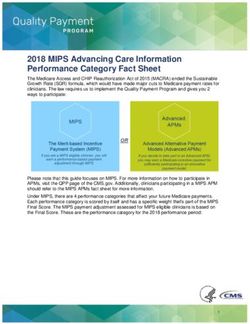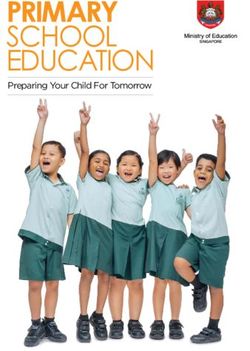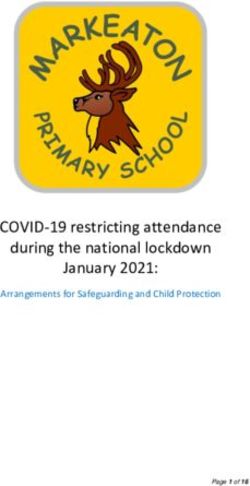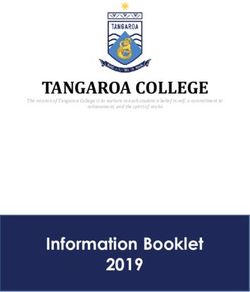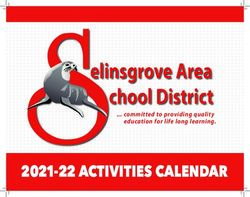Preparing for the Independent Schools Statutory Returns 2021 - applicable to 7.196 onwards
←
→
Page content transcription
If your browser does not render page correctly, please read the page content below
Preparing for the
Independent
Schools Statutory
Returns 2021
applicable to 7.196 onwards
Preparation GuideRevision History
Version Change Description Date
7.196 - 1.0 Initial release. 29/10/2020
© Capita ESS Limited 2020. All rights reserved.
No part of this publication may be reproduced, photocopied, stored on a retrieval
system, translated or transmitted without the express written consent of the publisher.
Microsoft® and Windows® are either registered trademarks or trademarks of Microsoft
Corporation in the United States and/or other countries.
Capita Doc Ref: IndePrep_7196/HBK/291020/FT
Providing Feedback on Documentation
We always welcome comments and feedback on the quality of our documentation
including online help files and handbooks. If you have any comments, feedback or
suggestions regarding the module help file, this handbook (PDF file) or any other aspect
of our documentation, please email:
publications@capita.co.uk
Please ensure that you include the module name, version and aspect of documentation
on which you are commenting.
Capita SIMS, Franklin Court, Priory Business Park, Cardington, Bedfordshire MK44 3JZ
Tel: 01234 838080 Fax: 01234 832036 Email: info@capita-sims.co.uk Web: www.capita-sims.co.ukC|Contents
01| Independent Schools Statutory Returns 2021 ............... 1
Introduction ................................................................................... 1
Where to Find More Information ..................................................... 2
Additional Information............................................................ 2
SLASC and ISC Essential Data Fields ............................................... 2
Current Pupils ......................................................................... 2
Leavers (Pupils) ...................................................................... 3
Current Staff ........................................................................... 3
Leavers (Staff) ........................................................................ 4
Schools ................................................................................... 4
Other Schools ......................................................................... 4
Lookups with Categories ......................................................... 4
02| Preparing for the SLASC Return ..................................... 5
Before Commencing the SLASC Return ........................................... 5
Preparing Data for the SLASC Return Panels .................................. 5
1. Authorise Return ................................................................. 5
2. Census Details .................................................................... 5
3. School Information ............................................................. 5
4. School Accommodation ....................................................... 7
5. Annual Fees ........................................................................ 8
6. Approved Places and Accommodation ................................. 8
7. Teaching Staff ..................................................................... 8
8. Pupils on Register ............................................................. 10
9. Pupils with Special Educational Needs .............................. 11
10. Courses of Study ............................................................. 12
11. Annex A Teachers - New appointments and leavers ........ 13
12. Annex B Education Non-Teaching Staff - New appointments
and leavers ........................................................................... 14
13. Annex C - Proprietors ...................................................... 15
03| Preparing for the ISC Annual Census ........................... 17
Before Commencing the ISC Return .............................................. 17
Preparing Data for the ISC Return Panels ..................................... 17
1. Authorise Return ............................................................... 18
2. Census Details .................................................................. 18
3. Fees .................................................................................. 18
4. Boarding Types ................................................................. 20
5. Number of Pupils by Age ................................................... 216. Number of Pupils by Year Group ....................................... 22
7. Number of New Pupils by Year Group ............................... 23
8. New Pupil Breakdown ....................................................... 25
9. Teaching Staff ................................................................... 26
10. Ethnic Origin of Staff ....................................................... 28
11. Ethnic Origin of Pupils ..................................................... 28
12. British Pupils................................................................... 30
13. Country of Residence for New Overseas Pupils ............... 31
14. Country of Residence for All Overseas Pupils .................. 33
15. Overseas Day and Boarding Numbers ............................. 34
16. Post Year 13 Leavers ...................................................... 36
17. University or HEI Destinations ........................................ 37
18. SEN Provision.................................................................. 39
19. Full-time Teaching Staff Changes .................................... 41
20. Contribution to Fees........................................................ 41
21. Means Tested Remissions ............................................... 41
04| Appendix ..................................................................... 43
UCAS Institutions and Codes ........................................................ 43
ISC Ethnic Mappings ..................................................................... 43
Useful Reports .............................................................................. 47
ISC Current Students ............................................................ 48
ISC Current Students Courses ............................................... 49
ISC Leaver Information ........................................................ 49
ISC SEN Needs ...................................................................... 50
ISC Current Staff................................................................... 50
ISC Staff Details.................................................................... 51
Index ............................................................................... 5301| Independent Schools Statutory Returns 2021
01|Independent Schools Statutory
Returns 2021
Introduction .................................................................................... 1
Where to Find More Information ...................................................... 2
SLASC and ISC Essential Data Fields ................................................ 2
Introduction
This document provides detailed information about how to complete each
Independent return panel, guidance as to where in SIMS the data is
retrieved from and what to do if data is missing in SIMS or SIMS does not
offer the option to record the data. Please note that data calculations are
based on SIMS data fields and not User Defined fields that your school has
created.
If data is required to be entered manually, user defined reports (created via
Reports | Design Reports) can be written in SIMS to source the required
data. This data can then be manipulated to provide the required
information.
There are several ISC pre-defined reports available via Reports | Pupil (or
Student) Analysis Reports. These include six reports (ISC Current
Students, ISC SEN Needs, ISC Leaver Information, ISC Current Students
Courses, ISC Staff Details and ISC Current Staff) that can be used to check
your data prior to creating the returns.
To have the necessary permissions to run the returns, you need to be a
member of the Returns Manager user group, which can be set up via Focus
| System Manager | Manage Users.
To enable you to edit the data required for the returns, you might also need
to be a member of the School Administrator and Personnel Officer user
groups.
Before producing the return, defaults must be configured via Tools |
Statutory Return Tools | Independent Return Defaults.
For both Independent returns, the folders where the final return will be
saved and the security message for reports must be defined.
For the ISC Annual Census only, the SIMS SEN needs must be mapped
to an ISC SEN category.
Once the folders have been set up, select Routines | Statutory Returns
to begin the return process. Handbooks that provide full guidance on the
completion and submission of each return using SIMS are available via the
SIMS Documentation Centre.
Preparing for the Independent Schools Statutory Returns 2021 101| Independent Schools Statutory Returns 2021
Where to Find More Information
Online help can be accessed by pressing F1 or clicking the applicable Help
button in SIMS.
A wide range of documentation is available from the SIMS Documentation
Centre, including handbooks, quick reference sheets and tutorials. Click the
Documentation button located on the top right-hand side of the SIMS
Home Page, select the required category and then select the document you
require.
Additional Information
The following documents may also prove useful:
SIMS Independent and International Customer Success: Independent
Census page – summarises the key information required to complete
the Independent returns. The notification is available on the Capita
Software Support Portal
(https://support.capitasoftware.com/csm?id=kb_article_view&sysparm_
article=KB0035850).
Producing the School Level Annual School Census 2021 Return
handbook - contains the information required to complete the School
Level Annual School Census (SLASC) Return.
Producing the Independent Schools Council 2021 Return - contains the
information required to complete the Independent Schools Council (ISC)
Return.
Managing SIMS Users, Groups and Databases handbook - described how
System Manager is used to manage users of the SIMS SQL system
together with their access rights. System Manager controls access to the
whole of the SIMS SQL suite.
Managing Pupil/Students handbook - provides information on the main
processes that relate to the management of pupil data in SIMS, from
admission through to leaving. It also covers some of the typical
day-to-day processes that are carried out in SIMS.
Managing Staff handbook - describes the main processes that can be
undertaken in relation to the administration and maintenance of
employee records.
Setting up and Administering SIMS handbook - provides information on
how to set up the various areas of SIMS in readiness for day-to-day use.
Managing Courses handbook - details the best practises to adopt
enabling you to record, analyse and report accurately for the Autumn
Census Return at Post 16 level.
SLASC and ISC Essential Data Fields
To enable the SLASC and ISC returns to be generated accurately, the
following fields must be populated before starting the return.
Current Pupils
Basic Details panel
Date of birth
Gender.
2 Preparing for the Independent Schools Statutory Returns 202101| Independent Schools Statutory Returns 2021
Registration panel
Admission Date
Year Group
Boarder Status - blank data is assumed to be a day pupil
Part Time Details.
Family/Home panel
Parents (via Contacts - Addresses panel) - any contact with
Parental Responsibility selected within the Relationship Details
Country of the parent/contact's Address (via Contacts -
Addresses panel) - home address only.
Ethnic/Cultural panel
Ethnicity
National Identity
Nationality (Nation) (via Nationality and Passport Details -
Nation Details panel).
Additional Information panel
Service Children in Education.
School History panel
Previous Schools - if the pupil has multiple previous schools, the
Date of Leaving each school must be entered.
SEN link (from the Links panel) | Basic SEN Details panel
SEN Status - blank data is assumed to be N
SEN Needs.
Tools | Academic Management | Course Manager | Maintain Course
Courses - level of course.
Leavers (Pupils)
Focus | Pupil (or Student) | Pupil (or Student) Details
School History panel
Date of Leaving
Reason for Leaving
Category assigned to the reason for leaving
Country where the destination institution is located.
Current Staff
Focus | Person | Staff
Personal Details tab - Basic Details panel
Gender
Legal Forename
Legal Surname.
Personal Details tab - Contact Information panel
Main Work Telephone
Main Work Email Address.
Preparing for the Independent Schools Statutory Returns 2021 301| Independent Schools Statutory Returns 2021
Employment Details tab - Employment Dates panel
Teaching Staff check box
Teacher Category
Employment Start Date.
Employment Details tab - Contract panel – Contract Details panel
Post Reference
Hours/Week.
Leavers (Staff)
Focus | Person | Staff
Employment Details tab - Employment Dates panel
Leaving Date.
Schools
Focus | School | School Details
Establishment panel
Children's Home, if applicable to your school
Ofsted SC Reg No, if applicable to your school.
Contact Detail panel
Contact Telephone
Contact Email.
Other Schools
Tools | Other Schools
Establishment panel
School Phase
School Governance
Establishment Number (applicable to UK Universities only).
Address panel
Country where the destination institution is located (applicable to
Universities only).
Lookups with Categories
Tools | Lookups | Maintain
Boarder Status category
Reason for Leaving (This school) category
SEN Status category.
4 Preparing for the Independent Schools Statutory Returns 202102| Preparing for the SLASC Return
02|Preparing for the SLASC Return
Before Commencing the SLASC Return ............................................ 5
Preparing Data for the SLASC Return Panels ................................... 5
Before Commencing the SLASC Return
It is important that the following steps are performed before starting the
SLASC Return:
Schools must upgrade to the SIMS 2020 Autumn Release (7.196) before
the SLASC 2021 Return can be completed electronically.
Ensure that the folders in which the Independent Return files (SLASC
and ISC) will be stored are set up (via Tools | Statutory Returns
Tools | Independent Return Defaults). For more information, please
refer to the Producing the Independent Schools Council 2021 Return
handbook.
Ensure that the Update Course Memberships routine is run (via Tools |
Academic Management | Course Manager | Update Course
Memberships). This process ensures that all pupils, classes and
courses are updated and pulled through correctly in the return. For
more information, please refer to the Managing Courses handbook
(applicable to Secondary schools only).
More Information:
Useful Reports on page 47
Preparing Data for the SLASC Return Panels
The following sections provide information about each SLASC panel and how
the panel can be populated with the required data.
If the panel (or part of the panel) is calculated/populated automatically,
details about where in SIMS the data is taken from are provided.
1. Authorise Return
This panel is populated automatically when the return is authorised.
2. Census Details
The Age at Date and Census Date are displayed by default. Both fields are
read-only.
The Census Description is displayed by default but can be edited, if
required.
3. School Information
The School Information panel is used to record details about the school,
as well as the person who should be contacted regarding the return.
Additional information is required if the school is a Children's Home.
Preparing for the Independent Schools Statutory Returns 2021 502| Preparing for the SLASC Return
All fields in this panel are populated automatically, provided the following
information exists in SIMS:
Contact Name
When the return is run, this field is populated automatically with the
name of the person who is currently logged into SIMS. The name can be
edited when the return is run, if a different person should be contacted
regarding the SLASC return.
Contact Telephone
School Email
Children's Home, if applicable to your school
Ofsted SC Reg No, if applicable to your school
Contact Email.
1. Select Focus | School | School Details - Contact Details panel.
2. Ensure that the school's Email address is entered correctly.
The Telephone number entered in the Contact Details panel acts as the
Contact Tel No for the return, but can be edited in the School
Information panel when completing the return.
3. If your school is a children's home:
a. Select Focus | School | School Details - Establishment panel.
b. Select the Children's Home check box, then enter the associated
Ofsted SC Reg No. These are both located at the bottom of the panel.
4. Select Focus | Person | Staff, then select the person currently logged in.
6 Preparing for the Independent Schools Statutory Returns 202102| Preparing for the SLASC Return
5. On the Personal Details tab, navigate to the Contact Information panel.
To ensure that the Contact Email (in the return) is populated automatically
with the information for the person who is currently logged into SIMS, the
email address record must indicate that it is the main email for work (i.e.
Location=Work and Main=Yes).
6. Double-click the applicable Email Addresses record (or highlight it and
then click the Open button) to display the Edit Email dialog, then edit the
details, if required.
The email address can be edited when the return is run, if a different person
should be contacted regarding the SLASC return.
4. School Accommodation
The School Accommodation panel deals with changes made to the school
accommodation or additional school premises that the DfE have not been
informed about previously. The information in this panel must be entered
manually.
In preparation for the return, ensure that details for any change in school
accommodation or additional school premises about which the Department
has not been notified, are obtained.
Preparing for the Independent Schools Statutory Returns 2021 702| Preparing for the SLASC Return
5. Annual Fees
This panel deals with fees charged per annum for day and boarding pupils.
The data in this panel must be entered manually.
In preparation for the return, ensure that the following information is
obtained:
Lowest annual fee charged per pupil for Day pupils (Annual Rate)
and, if applicable, for Boarders (Annual Rate)
Highest annual fee charged per pupil for Day pupils (Annual
Rate) and, if applicable, for Boarders (Annual Rate).
IMPORTANT NOTE: Where only a single flat fee is charged, this should be
entered in both the Lowest annual fee charged per pupil and Highest
annual fee charged per pupil fields when completing the return.
6. Approved Places and Accommodation
This panel is used to record the details of pupils who have been provided
with accommodation by the school in the current year, and in the previous
two years. The information in this panel must be entered manually.
In preparation for the return, ensure that the following information is
obtained:
The number of beds (including those unoccupied on census date)
available in the boarding accommodation
The number of pupils who were provided with accommodation in the
specified period
The number of pupils who were provided with accommodation in the
specified period
The number of pupils who will be provided with accommodation in the
specified period.
7. Teaching Staff
The Teaching Staff panel deals with the number of full-time and part time
teaching staff (including the head teacher) employed in census week.
The panel is populated automatically, provided the full SIMS Personnel
functionality is in use (enabling contract details to be recorded) and that the
following teaching staff details exist in SIMS:
Gender
Teaching Staff
Teacher Category
Employment Start Date
Date of Leaving (if applicable)
Hours/Week (contract hours worked per week).
8 Preparing for the Independent Schools Statutory Returns 202102| Preparing for the SLASC Return
1. Select Focus | Person | Staff - Personal Details tab.
2. In the Basic Details panel, check that the applicable Gender has been
selected from the drop-down list.
3. Select the Employment Details tab - Employment Details panel.
4. Ensure that the Teaching Staff check box has been selected for all
teachers.
5. Check that the applicable Teacher Category has been selected from the
drop-down list.
The Teacher Category must be Teachers of English as an Additional
Language, Qualified Teacher or Teachers of Ethnic Minorities.
6. Check that the correct Employment Start date (and Leaving Date, if
applicable) are entered correctly in the Employment Dates section.
Double-click the applicable Employment Dates record to display the Edit
Employment History dialog, then edit the details, if required.
7. To check the contract hours worked per week, double-click the required
Contract to display the Edit Contract dialog.
Preparing for the Independent Schools Statutory Returns 2021 902| Preparing for the SLASC Return
8. Ensure that Hours/Week is entered correctly.
If SIMS Personnel is not in use, this information must be entered manually.
Additional Resources:
Managing Staff handbook
8. Pupils on Register
The Pupils on Register panel displays the number of pupils who are on-roll
on the census date based on their age on 31/08/2020. The panel is
populated automatically, provided the following information is recorded for
each pupil in SIMS:
Date of birth
Gender
Admission Date
Boarder Status
Part Time Details
Date of Leaving.
1. Select Focus | Pupil (or Student) | Pupil (or Student) Details - Basic
Details panel.
2. Ensure that the correct Date of birth is displayed.
TIP: As a guide when running the return, the totals in each age range
should correspond to the number of pupils in their corresponding National
Curriculum Year. However, any pupils taught out of their National
Curriculum Year will affect the accuracy of this check. A useful table
(Checking National Curriculum Year Groups), which displays the correct
National Curriculum Year for pupils based on their date of birth, is available
in the Introduction to the SLASC Return chapter of the Producing the
School Level Annual School Census 2021 Return handbook.
3. Check that the applicable Gender has been selected from the drop-down
list.
10 Preparing for the Independent Schools Statutory Returns 202102| Preparing for the SLASC Return
4. In the Registration panel, ensure that the Admission Date is correct.
5. Check that the applicable Boarder Status has been selected from the
drop-down list. If the field is left blank, the pupil is counted as a Day Pupil.
This information can be recorded for multiple pupils using the Bulk Update
routine (via Routines | Pupil (or Student) | Bulk Update).
6. Ensure that Part Time Details are entered for any part-time pupils who are
on-roll on the census date and who are under five years of age on the
31/08/2020.
7. In the School History panel, ensure that the Date of Leaving is entered
for all leavers.
8. When completing the return, the number of pupils who, as at census day,
are looked after by a Local Authority within the meaning of Section 22 of the
Children Act 1989, must be entered manually.
Additional Resources:
Managing Pupil/Students handbook
9. Pupils with Special Educational Needs
The Pupils with Special Educational Needs panel is populated
automatically, provided the following information is recorded in SIMS:
Admission Date
Date of Leaving
Category assigned to the SEN Status lookups
SEN Status.
1. Select Focus | Pupil (or Student) | Pupil (or Student) Details -
Registration panel.
2. Ensure that the correct Admission Date is displayed.
3. In the School History panel, ensure that the Date of Leaving is entered
for all leavers.
Preparing for the Independent Schools Statutory Returns 2021 1102| Preparing for the SLASC Return
4. Select Focus | Pupil (or Student) | Special Educational Needs - Basic
SEN Details panel.
5. Ensure that the applicable SEN Status is displayed and that all Current
Needs are recorded. Click the Edit button, then select a status from the
drop-down list, if required.
All pupils who have been allocated a SEN Status are included in the census
data.
NOTE: The Student SEN details page can also be accessed via the SEN
link on the Pupil (or Student) Details page.
If the required information is not recorded in SIMS, it must be entered in
the return manually:
The number of pupils (full-time and part-time) for whom an EHC Plan is
maintained by a Local Authority
The number of pupils (full-time and part-time) with SEN support but no
EHC Plan.
Additional Resources:
Special Educational Needs handbook
10. Courses of Study
This panel deals with the courses of study for pupils aged 15 and over (ages
on 31/08/2020).
If SIMS Course Manager and Nova T6 are in use, the Courses of Study
panel is populated automatically, provided the required information has
been recorded.
Ensure that the following steps have been performed:
1. In Nova T6, assign the applicable levels to courses.
2. Assign all pupils taught in National Curriculum Year 11 to classes (via Focus
| School | Academic Structure | Curriculum Assignment by Scheme
or Curriculum Assignment by Student).
3. Run the Update Course Memberships routine to pull through up-to-date
pupil, class and course information (via Tools | Academic Management |
Course Manager | Update Course Memberships).
4. Ensure that the Date of birth, Gender, Admission Date and Date of
Leaving for all pupil are entered correctly (via Focus | Pupil (or Student)
| Pupil (or Student) Details) (please see 8. Pupils on Register on page
10).
12 Preparing for the Independent Schools Statutory Returns 202102| Preparing for the SLASC Return
If SIMS Course Manager and Nova T6 are not in use, all information must be
entered in the return manually.
Additional Resources:
Managing Courses handbook
11. Annex A Teachers - New appointments and leavers
This panel displays details of teachers who have been appointed or have left
the school on or after the previous census. The panel is divided into two
sections (appointments and leavers). The Head Teacher and Full-time
status must be identified by selecting the applicable check box in this panel
at the time of completing the return.
The panel is populated automatically, provided the following information is
recorded in SIMS:
Legal Forename
Legal Surname
Teaching Staff
Teacher Category
Employment Start Date
Leaving Date
Hours/Week
Post Reference.
1. Select Focus | Person | Staff - Personal Details tab.
2. In the Basic Details panel, ensure that the Legal Forename and Legal
Surname are entered correctly.
3. Select the Employment Details tab.
4. Ensure that the Teaching Staff check box has been selected for all
teachers.
5. Check that the applicable Teacher Category has been selected from the
drop-down list.
6. Check that the Employment Dates are entered correctly.
To ensure that teachers who have left are displayed in the census panel,
they must have a Leaving Date on or after the previous census. When a
leaving date is recorded for a teacher, it is essential that the Teaching
Staff check box has been selected. Deselecting the Teaching Staff check
box indicates that the leaver is not a teacher.
Preparing for the Independent Schools Statutory Returns 2021 1302| Preparing for the SLASC Return
7. Double-click the required Contract (or highlight it and then click the
adjacent Open button) to display the Edit Contract dialog.
8. Ensure that the Hours/Week are entered correctly.
If the full version of SIMS Personnel is used to record contracts, the Post
Title (in the return) is populated with the Post Reference assigned to their
contract (via the Add New/Edit Contract dialog).
If SIMS Personnel is not in use, this information must be entered in the
return manually.
Additional Resources:
Managing Staff handbook
12. Annex B Education Non-Teaching Staff - New appointments and
leavers
This panel deals with non-teaching staff who have been appointed or left the
school on or after the previous census. The panel is divided into two
sections (appointments and leavers). Each person who is/was Full-time
must be identified by selecting the check box in this panel at the time of
completing the return.
Data is retrieved from the Personal Details and Employment Details
tabs (via Focus | Person | Staff) (please see 11. Annex A Teachers - New
appointments and leavers on page 13).
14 Preparing for the Independent Schools Statutory Returns 202102| Preparing for the SLASC Return
NOTES: Non-teaching staff are included in the return only if their
Employment Start date is on or after the previous census.
Non-teaching staff who have left the school are included in the return,
provided their Leaving Date is on or after the previous census.
If the full version of SIMS Personnel is not in use, the required information
must be entered in the return manually.
Additional Resources:
Managing Staff handbook
13. Annex C - Proprietors
All information in this panel must be entered manually.
In preparation for the return, ensure that the following information is
obtained:
details regarding Individual Proprietors (including National Insurance
number)
details regarding Proprietors which are a Corporate or
Unincorporated Body
details regarding Chair of proprietorial body (including National
Insurance number)
details regarding Newly appointed members of the proprietor body
on or after previous census (including National Insurance number,
email address and telephone number).
Preparing for the Independent Schools Statutory Returns 2021 1502| Preparing for the SLASC Return 16 Preparing for the Independent Schools Statutory Returns 2021
03| Preparing for the ISC Annual Census
03|Preparing for the ISC Annual
Census
Before Commencing the ISC Return ............................................... 17
Preparing Data for the ISC Return Panels ...................................... 17
Before Commencing the ISC Return
It is important that the following steps are performed before starting the
ISC Return:
Schools must upgrade to the SIMS 2020 Autumn Release (7.196) before
the ISC 2021 Return can be completed electronically.
Ensure that the folders in which the Independent Return files (ISC and
SLASC) will be stored are set up (via Tools | Statutory Returns Tools
| Independent Return Defaults). For more information, please refer
to the Producing the Independent Schools Council 2021 Return
handbook.
SIMS SEN needs are mapped to an ISC SEN category, which is provided
by the Independent Schools Council (via Tools | Statutory Returns
Tools | Independent Return Defaults). For more information, please
refer to the Producing the Independent Schools Council 2021 Return
handbook.
Ensure that the Update Course Memberships routine is run (via Tools |
Academic Management | Course Manager | Update Course
Memberships). This process ensures that all pupils, classes and
courses are updated and pulled through correctly in the return. For
more information, please refer to the Managing Courses handbook
(applicable to Senior phase only).
More Information:
Useful Reports on page 47
Preparing Data for the ISC Return Panels
The following sections provide information about each ISC panel and how
the panel can be populated with the required data.
If the panel (or part of the panel) is calculated/populated automatically,
details about where in SIMS the data is taken from are provided.
Preparing for the Independent Schools Statutory Returns 2021 1703| Preparing for the ISC Annual Census
1. Authorise Return
This panel is populated automatically when the return is authorised.
IMPORTANT NOTE regarding acceptance of your return by the ISC:
The return is subject to ISC validation. If errors are identified by the ISC,
the return can be copied, enabling corrections to be made before
re-submission. For more information, please refer to the Producing the
Independent Schools Council 2021 Return handbook.
Schools with Two Association Memberships with the ISC
If your school has one database and two association memberships with the
ISC, e.g. an All-Through school where there are separate memberships for
the Senior and Preparatory phases, two returns need to be submitted to the
ISC.
The following example is based on a Senior school and a Preparatory school:
1. Generate the Senior school return.
2. Remove the numbers of the Preparatory school from the Senior schools
return.
3. Make any other changes as required.
4. Once complete, authorise the Senior schools return.
5. Generate the Preparatory schools return.
6. Remove the numbers of the Senior school from the Preparatory schools
return.
7. Make any other changes as required.
8. Once complete, authorise the Preparatory schools return.
9. The XML files to be submitted to the ISC can be found in the location
specified via Tools | Statutory Return Tools | Independent Return
Defaults. This location will also include the Summary and Detail reports
that have been generated.
2. Census Details
By default, the Census Details panel displays the default Age at Date,
Census Date and Census Description.
3. Fees
The Fees panel deals with the minimum and maximum termly fees, and the
number of day and boarder pupils attending the school.
The minimum and maximum Termly fees for boarding and day must be
entered manually.
The number of Boarding Pupils and Day Pupils are calculated
automatically, provided the required information is recorded in SIMS:
Category assigned to each Boarder Status lookup
Year Group
Boarder Status.
18 Preparing for the Independent Schools Statutory Returns 202103| Preparing for the ISC Annual Census
Checking the Boarder Status Category
The Category assigned to each Boarder Status lookup is used when
calculating the number of day and boarding pupils for the return.
1. Select Tools | Lookups | Maintain to display the Find Lookup Type
browser.
2. Search for and then select the lookup type of Boarder Status to display the
Lookup Type Details page.
3. In the Values panel, double-click the required record (or highlight it and
then click the Open button) to display the Add/Edit Lookup Value dialog.
4. Check that the correct Category has been selected from the drop-down list.
Additional Resources:
Setting Up and Administering SIMS handbook
Checking Registration Details
Once the boarder status categories have been checked, ensure that the
applicable Year Group and Boarder Status are selected for each pupil.
Preparing for the Independent Schools Statutory Returns 2021 1903| Preparing for the ISC Annual Census
1. Select Focus | Pupil (or Student) | Pupil (or Student) Details -
Registration panel.
2. Check that the applicable Year Group has been selected from the
drop-down list.
3. Check that the required Boarder Status has been selected from the
drop-down list, if applicable. If this field is left blank, the pupil is counted as
a Day Pupil.
NOTE: Boarder status can also be recorded for multiple pupils using the
Bulk Update routine (via Routines | Pupil (or Student) | Bulk Update).
Additional Resources:
Managing Pupil/Students handbook
4. Boarding Types
This panel calculates the number of pupils in each boarding type who are
on-roll on census day, based on their age as at 31/08/2020. The data is
calculated automatically, provided the required information is recorded in
SIMS:
Category assigned to each Boarder Status lookup (via Tools |
Lookups | Maintain - Values panel)
Year Group (via Focus | Pupil (or Student) | Pupil (or Student)
Details - Registration panel)
Boarder Status (via Focus | Pupil (or Student) | Pupil (or Student)
Details - Registration panel).
The calculation of boarder type includes pupils who are registered to board
at any time from the start of the academic year to the census date, i.e.:
pupils who are continuing as borders from any previous year
pupils who were boarders but are now day pupils.
More Information:
Checking the Boarder Status Category on page 19
Checking Registration Details on page 19
20 Preparing for the Independent Schools Statutory Returns 202103| Preparing for the ISC Annual Census
5. Number of Pupils by Age
This panel calculates the number of pupils who are on-roll on census day,
based on their age as at 31/08/2020. The panel is populated automatically,
provided the following information has been recorded in SIMS:
Category assigned to each Boarder Status lookup
Date of birth
Gender
Year Group
Boarder Status.
1. Select Tools | Lookups | Maintain, then check that the applicable
Category is assigned to each Boarder Status (please see Checking the
Boarder Status Category on page 19).
2. Select Focus | Pupil (or Student) | Pupil (or Student) Details - Basic
Details panel.
3. Ensure that the correct Date of birth is displayed.
4. Check that the applicable Gender has been selected from the drop-down
list.
5. In the Registration panel, check that the applicable Boarder Status has
been selected from the drop-down list. If the field is left blank, the pupil is
counted as a day pupil.
Preparing for the Independent Schools Statutory Returns 2021 2103| Preparing for the ISC Annual Census
NOTE: Boarder status can also be recorded for multiple pupils using the
Bulk Update routine (via Routines | Pupil (or Student) | Bulk Update).
Additional Resources:
Managing Pupil/Students handbook
6. Number of Pupils by Year Group
This panel calculates the number of pupils who are on-roll on the census
date, based on their National Curriculum year on the census date. The panel
is populated automatically, provided the following information has been
recorded in SIMS:
Category assigned to each Boarder Status lookup
Gender
Year Group
Boarder Status.
1. Select Tools | Lookups | Maintain, then check that the applicable
Category is assigned to each Boarder Status (please see Checking the
Boarder Status Category on page 19).
2. Select Focus | Pupil (or Student) | Pupil (or Student) Details - Basic
Details panel.
3. For each pupil, check that the applicable Gender has been selected from the
drop-down list.
4. In the Registration panel, check that the applicable Year Group has been
selected from the drop-down list.
22 Preparing for the Independent Schools Statutory Returns 202103| Preparing for the ISC Annual Census
NOTE: It is Year Group (not Year Taught In) that is used when
calculating the data for the Number of New Pupils by Year Group
panel.
5. Check that the applicable Boarder Status has been selected from the
drop-down list. If the field is left blank, the pupil is counted as a day pupil.
NOTES: If a pupil has any boarding status with a category other than day,
they are counted as a boarder; otherwise they are counted as a day pupil.
A blank boarder status counts as a day pupil.
Boarder status can also be recorded for multiple pupils using the Bulk
Update routine (via Routines | Pupil (or Student) | Bulk Update).
Additional Resources:
Managing Pupil/Students handbook
7. Number of New Pupils by Year Group
This panel calculates the number of pupils who have joined the school since
the start of the current academic year (2020/2021) and those who are still
at the school on the census date. The panel is populated automatically,
provided the following information has been recorded in SIMS:
Category assigned to each Boarder Status lookup
Date of birth
Gender
Year Group
Boarder Status
Admission Date.
1. Select Tools | Lookups | Maintain, then check that the applicable
Category is assigned to each Boarder Status (please see Checking the
Boarder Status Category on page 19).
Preparing for the Independent Schools Statutory Returns 2021 2303| Preparing for the ISC Annual Census
2. Select Focus | Pupil (or Student) | Pupil (or Student) Details - Basic
Details panel.
3. For each pupil, ensure that the correct Date of Birth is displayed.
4. Check that the applicable Gender has been selected from the drop-down
list.
5. In the Registration panel, check that the applicable Year Group has been
selected from the drop-down list.
NOTE: It is Year Group (not Year Taught In) that is used when
calculating the data for the Number of New Pupils by Year Group
panel.
6. Ensure that the correct Admission Date has been entered.
7. Check that the applicable Boarder Status has been selected from the
drop-down list. If the field is left blank, the pupil is counted as a day pupil.
NOTES: If a pupil has any boarding status with a category other than day,
they are counted as a boarder; otherwise they are counted as a day pupil.
A blank boarder status counts as a day pupil.
Boarder status can also be recorded for multiple pupils using the Bulk
Update routine (via Routines | Pupil (or Student) | Bulk Update).
24 Preparing for the Independent Schools Statutory Returns 202103| Preparing for the ISC Annual Census
Additional Resources:
Managing Pupil/Students handbook
8. New Pupil Breakdown
The New Pupil Breakdown panel deals with the number of newly admitted
pupils within the current academic year (2020/2021) based on their
previous school type as defined by the Independent Schools Council.
The number of new pupils to the school coming from the places listed in this
panel are calculated automatically, provided the following information for
the pupils is recorded in SIMS:
Admission Date
Date of Leaving the last attended school (applicable only if the pupil
has more than one previous school)
School Phase of the last school attended
School Governance of the last school attended.
NOTE: Home-schooled children of mandatory education age are not
included in the calculation of Nursery or not previously in education
pupils. However, they are included in the category Other (any pupil who's
origin is known but does not fit into any other category).
The calculation of the Other category includes:
▪ Pupils who have a School History with the latest Reason of Leaving
of Elected Home Education.
▪ Pupils who are starting school but have never attended a school before,
i.e. there is no School History but they are entering the school at Year 1
or above.
1. Select Focus | Pupil (or Student) | Pupil (or Student) Details -
Registration panel.
2. Ensure that the correct Admission Date has been entered.
3. In the School History panel, navigate to the Previous Schools section
and ensure that the Date of Leaving the last attended school is displayed.
Additional Resources:
Managing Pupil/Students handbook
4. Select Tools | Other Schools - Establishment panel.
5. Check that the applicable School Phase and School Governance have
been selected from the drop-down lists.
Type of School School Phase Governance
Independent Pre-Prep or Nursery or Primary Independent
Prep School
Independent Senior or Secondary or All-Through Independent
Sixth Form
Preparing for the Independent Schools Statutory Returns 2021 2503| Preparing for the ISC Annual Census
Type of School School Phase Governance
State Primary Primary Maintained or
Academy
State Senior or Sixth Secondary, All-Through and Maintained or
Form College of Further Education Academy
Nursery or not previously Nursery Maintained or
in education (i.e. no Academy
school history)
Overseas Any Foreign or Expatriate
Other Other Any
Unknown Null/blank or not the following: Not Foreign or
Expatriate
Primary
Nursery
Secondary
All-Through
College of Further
Education
Other/Unknown
Additional Resources:
Setting up and Administering SIMS handbook
9. Teaching Staff
To populate the Teaching Staff panel automatically, the full SIMS
Personnel functionality must be in use. This enables you to record the
contract details required in this panel.
The Teaching Staff panel is populated automatically, provided the required
teaching staff details are recorded in SIMS:
Gender
Teaching Staff
Teacher Category
Employment Start Date
Leaving Date (if applicable)
Hours/Week (contract hours worked per week).
If SIMS Personnel is not in use, this information must be entered manually.
26 Preparing for the Independent Schools Statutory Returns 202103| Preparing for the ISC Annual Census
1. Select Focus | Person | Staff - Personal Details tab.
2. In the Basic Details panel, check that the applicable Gender has been
selected from the drop-down list.
3. Select the Employment Details tab - Employment Details panel.
4. Ensure that the Teaching Staff check box has been selected for all
teachers.
5. Check that the applicable Teacher Category has been selected from the
drop-down list.
The Teacher Category must be Teachers of English as an Additional
Language, Qualified Teacher or Teachers of Ethnic Minorities.
6. Check that the correct Employment Start date (and Leaving Date, if
applicable) are entered correctly in the Employment Dates section.
7. To check the contract hours worked per week, double-click the required
Contract (or highlight it and then click the adjacent Open button) to
display the Edit Contract dialog.
Preparing for the Independent Schools Statutory Returns 2021 2703| Preparing for the ISC Annual Census
8. Ensure that Hours/Week is entered correctly.
Additional Resources:
Managing Staff handbook
10. Ethnic Origin of Staff
In the Ethnic Origin of Staff panel, staff ethnicity is collected for
classroom staff (e.g. Class Teachers, TA, HLTA) and the Senior Leadership
Team (e.g. Executive Headteachers, Headteachers, Assistant Headteachers
and Deputy Headteachers). This information is returned to the Independent
Schools Council and is reported on in the ISC Summary and Detail reports.
This information is retrieved from the staff area of SIMS (Focus | Person |
Staff) but can be edited, if required.
Classroom staff are included when:
The HLTA Status or TA Status check box is selected on the
Professional Details tab.
The Teaching Staff check box is selected on the Employment Details
tab.
Senior Leadership staff are included when the Teacher Category is defined
as Senior Leadership on the Employment Details tab.
NOTES: If the Teacher Category is not present, a new post must be
added to the LD - Leadership service term via the Posts panel in Tools |
Staff | Pay Related.
You can revert to the original data stored in SIMS by clicking the
Recalculate button (located in the Ethnic Origin of Staff panel). Any
edits you have made in this panel will be overwritten.
The Total number of staff is calculated from the information recorded in the
table and cannot be edited.
11. Ethnic Origin of Pupils
This panel deals with the number of pupils of each ethnic origin as defined
by the ISC. The panel is populated automatically, provided the following
information has been recorded in SIMS:
Admission Date
Ethnicity.
28 Preparing for the Independent Schools Statutory Returns 202103| Preparing for the ISC Annual Census
1. Select Focus | Pupil (or Student) | Pupil (or Student) Details -
Registration panel.
2. Ensure that the correct Admission Date is displayed.
3. In the Ethnic/Cultural panel, check that the applicable Ethnicity has been
selected from the drop-down list.
NOTE: It is possible to update all pupil ethnic data using the Bulk Update
routine (via Routines | Pupil (or Student) | Bulk Update).
4. In the School History panel, check that the Date of Leaving is entered for
all leavers.
SIMS provides two ethnic lookup code sets; the main list and the extended
list. Either list can be used for the purposes of recording the data required
for the return. The ISC ethnic groups are different to those defined in SIMS
and therefore a mapping process is used (please see ISC Ethnic Mappings
on page 43).
Additional Resources:
Managing Pupil/Students handbook
Preparing for the Independent Schools Statutory Returns 2021 2903| Preparing for the ISC Annual Census
12. British Pupils
This panel deals with British pupils who are on-roll on census day and who
have parents who live abroad or who are serving in H.M. forces.
NOTE: New pupils are defined as those who have joined the school since
the last census.
The panel is populated automatically, provided the following information has
been recorded in SIMS:
Admission Date
Leaving Date, if applicable
Country where the parent/contact who have parental responsibility is
living
National Identity of the pupil
Service Children in Education status.
1. Select Focus | Pupil (or Student) | Pupil (or Student) Details -
Registration panel.
2. Ensure that the correct Admission Date has been entered.
3. In the Family/Home panel, double-click an existing Contact (or highlight
one and then click the adjacent Open button) to display the Edit Contact
dialog.
4. If the Parental Responsibility is indicated, navigate to the Addresses
panel, then check that the applicable Country has been selected from the
drop-down list.
30 Preparing for the Independent Schools Statutory Returns 202103| Preparing for the ISC Annual Census
IMPORTANT NOTES: The Parental Responsibility check box must be
selected for at least one parent/contact.
If one parent lives in the UK (the mother lives in the UK and the father
lives overseas), the family is counted as living in the UK and is excluded
from the count.
5. Click the OK button to return to the Pupil (or Student) Details page.
6. In the Ethnic/Cultural panel, check that the pupil's applicable National
Identity has been selected from the drop-down list.
Calculations are based on pupils who do not have a UK National Identity, i.e.
not English, Welsh, Scottish, Irish or British. If National Identity field is
blank, the national identity is presumed to be English, Welsh, Scottish or
British.
If National Identity is blank, it is treated as English, Welsh, Scottish or
British.
7. In the Additional Information panel, check that the applicable Service
Children in Education status has been selected from the drop-down list.
8. In the School History panel, check that the Date of Leaving has been
entered for all leavers.
Additional Resources:
Managing Pupil/Students handbook
13. Country of Residence for New Overseas Pupils
This panel displays information relating to new overseas pupils.
Only countries applicable to the pupils at the school are displayed. When the
return data is submitted to the ISC DataPortal, the countries displayed in
this panel are aggregated into the applicable groups automatically, e.g.
Switzerland is included in the Remainder of Europe EEA (exc UK) group.
The panel is populated automatically, provided the following details are
recorded correctly in SIMS:
Admission Date (applicable to admission dates that fall after the
previous census date)
Date of Leaving, if applicable
Country where the parent/contact who have parental responsibility is
living
Preparing for the Independent Schools Statutory Returns 2021 3103| Preparing for the ISC Annual Census
Nationality of the pupil
National Identity of the pupil.
1. Select Focus | Pupil (or Student) | Pupil (or Student) Details -
Registration panel.
2. Ensure that the correct Admission Date has been entered.
3. Navigate to the Family/Home panel.
4. Double-click an existing Contact (or highlight it and then click the Open
button) to display the Add/Edit Contact dialog.
5. In the Relationship Details panel, if the Parental Responsibility check
box has been selected, navigate to the Addresses panel, then check that
the required Country has been selected from the drop-down list.
IMPORTANT NOTES: The Parental Responsibility check box must be
selected for at least one parent/contact.
If one parent lives in the UK (the mother lives in the UK and the father
lives overseas), the family is counted as living in the UK and is excluded
from the count.
6. Click the OK button to return to the Pupil (or Student) Details page.
32 Preparing for the Independent Schools Statutory Returns 202103| Preparing for the ISC Annual Census
7. In the Ethnic/Cultural panel, navigate to the Nationality and Passport
Details section.
8. Double-click an existing record (or highlight one and then click the Open
button) to display the Edit Student Nationality dialog. Alternatively, click
the New button to create a new record.
9. Select the pupil's nationality from the Nation browser, then click the OK
button to return to the Add (or Edit) Student Nationality dialog.
10. Click the OK button to return to the Pupil (or Student) Details page,
where the select Nationality (nation) is displayed.
11. In the Ethnic/Cultural panel, select the pupil's National Identity from the
drop-down list.
Calculations are based on pupils who do not have a UK National Identity, i.e.
not English, Welsh, Scottish, Irish or British. If the National Identity field
is blank, the national identity is presumed to be English, Welsh, Scottish or
British.
12. In the School History panel, check that the Date of Leaving is entered for
all leavers.
Additional Resources:
Managing Pupil/Students handbook
14. Country of Residence for All Overseas Pupils
This panel displays all pupils at the school who have a non-UK national
identity, a nationality which is not UK and a contact with parental
responsibility who has an overseas or UK address.
Only countries applicable to the pupils at the school are displayed. When the
return data is submitted to the ISC DataPortal, the countries displayed in
panel are aggregated into the applicable groups automatically, e.g.
Switzerland is included in the Remainder of Europe EEA (exc UK) group.
The panel is populated automatically, provided the following details are
recorded in SIMS via Focus | Pupil (or Student) | Pupil (or Student)
Details:
Admission Date (via the Registration panel)
Date of Leaving, if applicable (via the School History panel)
Preparing for the Independent Schools Statutory Returns 2021 3303| Preparing for the ISC Annual Census
Country where the parent/contact who has parental responsibility is
living (via the Family/Home panel)
Nationality of the pupil (via the Ethnic/Cultural panel - Nationality
and Passport Details)
Recording a pupil's nationality ensures that the applicable pupils are
displayed in the correct country in both the country of residence panels.
National Identity of the pupil (in the Ethnic/Cultural panel).
Calculations are based on Pupils who do not have a UK National
Identity, i.e. not English, Welsh, Scottish, Irish or British.
If the National Identity field is blank, the national identity is presumed
to be English, Welsh, Scottish or British.
Additional Resources:
Managing Pupil/Students handbook
More Information:
13. Country of Residence for New Overseas Pupils on page 31
15. Overseas Day and Boarding Numbers
This panel deals with the number of overseas pupils who are on-roll on the
census date, based on their age as at 31/08/2019. The panel is populated
automatically, provided the following information has been recorded in
SIMS:
Category assigned to the Boarder Status lookups
Gender
Year Group
Admission Date
Date of Leaving
Boarder Status.
NOTE: If one parent lives in the UK (the mother lives in the UK and the
father lives overseas), the family is counted as living in the UK and is
excluded from the count.
1. Select Tools | Lookups | Maintain, then check that the applicable
Category is assigned to each Boarder Status (please see Checking the
Boarder Status Category on page 19).
34 Preparing for the Independent Schools Statutory Returns 202103| Preparing for the ISC Annual Census
2. Select Focus | Pupil (or Student) | Pupil (or Student) Details - Basic
Details panel.
3. Check that the applicable Gender has been selected from the drop-down
list.
4. In the Registration panel, check that the applicable Year Group has been
selected from the drop-down list.
5. Ensure that the correct Admission Date has been entered.
6. Check that the applicable Boarder Status has been selected from the
drop-down list. If the field is left blank, the pupil is counted as a day pupil.
NOTE: Boarder status can also be recorded for multiple pupils using the
Bulk Update routine (via Routines | Pupil (or Student) | Bulk Update).
7. In the School History panel, check that the Date of Leaving is entered for
all leavers.
Additional Resources:
Managing Pupil/Students handbook
Preparing for the Independent Schools Statutory Returns 2021 3503| Preparing for the ISC Annual Census
16. Post Year 13 Leavers
The Post Year 13 Leavers panel displays the destination of pupils after
they have left the school at the end of Year 13.
To ensure that the number of pupils who left for further education or
training is calculated automatically, the following information must be
recorded correctly in SIMS:
Date of Leaving
Reason for Leaving
Category assigned to the Reason for Leaving (This School) lookups
Country where the destination institution is located (applicable to
Universities only).
1. Select Focus | Pupil (or Student) | Pupil (or Student) Details - School
History panel.
2. Ensure that the correct Date of Leaving is displayed.
3. Check that the applicable Reason for Leaving has been selected from the
drop-down list.
The Category assigned to the Reason for Leaving should either be
University or Higher Education Institution. The destination of leavers is
based on this information.
4. Select Tools | Other Schools - Address panel.
5. Ensure that the address details have been entered correctly, in particular
the Country.
6. Select Tools | Lookups | Maintain - Values panel, then check that the
correct Category is assigned to each of the Reason for Leaving (This
School) lookups.
Reason for Leaving Destination Institution ISC Type
Category
UV - University Country is United Entrance to UK University
Kingdom
UV - University Country is not United Entrance to overseas
Kingdom Universities
36 Preparing for the Independent Schools Statutory Returns 2021You can also read