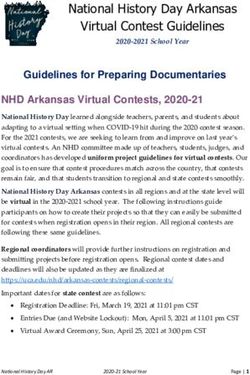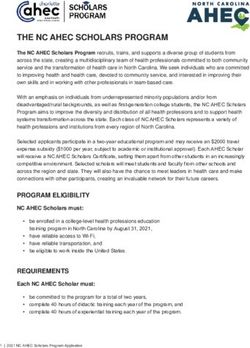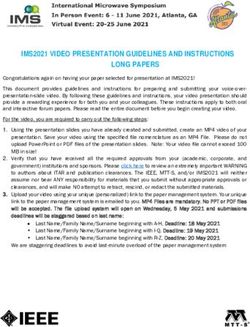PREPARING YOUR PRESENTATION - E-AHPBA 2021
←
→
Page content transcription
If your browser does not render page correctly, please read the page content below
PREPARING YOUR PRESENTATION
Prepare your Talking Poster presentation in accordance with the guidelines.
Do not enable document encryption or password protection.
• Disclosure Slide: All presenters are required to provide a declaration of “Conflict of Interest” to comply
with CME requirements. The second slide of your presentation should be used to make your declaration
as shown on the template.
• PowerPoint template: Please use the Talking Poster template provided which can be downloaded here.
This template includes a slide for your declaration.
• Page setup: The Talking Poster should be in landscape orientation with a screen ratio of 16:9. If this is not
the case when you download the template, please adjust your slides orientation and ratio:
o Select Design from the menu tab
o Click on Page setup and select On-Screen Show (16:9) as well as Portrait.
• Limitations: You may use a maximum of 4 slides in addition to the opening and disclosure slides in the
template. The file size should not exceed 16 Megabytes.
• File format: This presentation must be in PPT or PPTX format. Please use fonts:
o Arial, Helvetica, Calibri, Verdana, Symbol, or Times New Roman. Other fonts will lead to an error
message.
• Animations: Do not use animated objects or serial animations. Only the final view/status per slide will be
visible.
• Images and tables: You are welcome to use images and tables in your Talking Poster presentation, they
must be embedded in your file. Avoid animated GIF files and be careful to respect copyright and personal
anonymity with your images or photos. Do not insert or embed videos in your presentation.
• Apple Macintosh users: Please do not use “drag-and-drop” to insert pictures into Microsoft PowerPoint
files as graphs and images will not display correctly. Using the INSERT command from the menu will
virtually eliminate these issues. Do NOT use the INSERT command for videos (see above).
RECORDING INSTRUCTIONS
Included below are instructions to assist you with recording your presentation for submission. These steps take
place once you have finalised your PowerPoint content.
STEP 1:
Ensure you have prepared your presentation in the latest version of Microsoft PowerPoint or Office 365 and
watch the Microsoft PowerPoint tutorial video which provides step by step instructions on how to record your
presentation.
14th Biennial Congress of the European-African Hepato-Pancreato-Biliary Association
T: +44 (0) 141 530 2760 | E: eahpba2021.scientific@eahpba.org | W: https://eahpba2021bilbao.com/STEP 2:
For best results, your camera should be at eye level and positioned to frame your face, neck and shoulders with
just a little space above your head. To do this, raise your camera until it is positioned high enough to maintain eye
contact when you are sat-up straight. Ideally you want to be positioned with the light source directly behind your
camera so that it shines brightly and evenly on your face. Natural light is best but try to avoid having the main
light source in the background.
STEP 3:
When recording your presentation, look directly into the camera and not at the screen as this will help your
audience feel like you are talking to them. Be sure to use a headset with a built-in microphone to record the
audio, not just the internal microphone on your computer.
An example of a suitable pair of headphones is outlined below:
STEP 4:
Before commencing your recording, make sure that you are in a quiet space with windows closed and with no
distracting noises. Closer is better for audio, make a couple of test recordings to make sure the sound is clear
from where you are speaking. Smaller rooms are more helpful than large spaces to avoid echo, rooms with
carpets or rooms with soft furnishings may be better for audio.
TIP: Ensure you start your recording by reading your presentation title and name to set the scene.
STEP 5:
After completing your recording, playback your presentation to make sure you are happy with it.
14th Biennial Congress of the European-African Hepato-Pancreato-Biliary Association
T: +44 (0) 141 530 2760 | E: eahpba2021.scientific@eahpba.org | W: https://eahpba2021bilbao.com/If you struggle to hear your recording playback, this means you will need to record it again and ensure that the
microphone is closer to your mouth or you speak louder.
STEP 6: FOR APPLE MAC USERS
If you are using an Apple Mac to prepare your presentation, please use the naming format outlined below for
your file ensuring that you save it as a PPTX file format.
However, you will also need to export your presentation as a video to your desktop using the same file naming
format.
• Go to file
• Select the export option
• Select file format as .MP4
• Change the presentation quality to internet quality (1,280 x 720)
• Leave the timing box checked
• Leave the seconds spent on each slide without a set timing to 5
• Click export
Save your presentation to your computers desktop like normal using the event file naming format.
For example;
First Name_Last Name_Presentation reference
Your file should now be called: Smith_John_OL1.MP4
STEP 6: FOR MICROSOFT WINDOWS USERS
If you are using a Microsoft Windows computer to prepare your presentation, please use the naming format
outlined below for file.
However, you will also need to export your presentation as a video to your desktop using the same file naming
format.
14th Biennial Congress of the European-African Hepato-Pancreato-Biliary Association
T: +44 (0) 141 530 2760 | E: eahpba2021.scientific@eahpba.org | W: https://eahpba2021bilbao.com/• Go to file
• Select the export option
• Select the create a video option
• Change the presentation quality from Full HD (1080p) to HD (720p)
• Leave the rest of the settings untouched
• Click create video and name your file using the same naming format outlined above
Save your presentation to your computers desktop like normal using the event file naming format.
For example;
First Name_Last Name_Presentation reference
Your file should now be called: Smith_John_OL1.MP4
STEP 7:
A Dropbox file request will be sent to you via email.
You do not need to have a Dropbox license or subscription. Just open the email from E-AHPBA 2021, click on the
link, and follow the instructions to upload your presentation video file. Your presentation will then be uploaded to
a secure and private location only accessible by the E-AHPBA 2021 organisers and technicians where it will be
quality checked before being made available on the event platform.
If we need you to make any changes, we will reach out to you.
IMPORTANT NOTE
If you need to make updates to your presentation before the deadline, you will need to repeat the same process
above and re-submit the new version using the original Dropbox link. Please ensure you keep your presentation
file name exactly the same. Dropbox will automatically note the correct latest version.
If you have issues accessing the dropbox or loading through, please contact eahpba2021.scientific@eahpba.org
14th Biennial Congress of the European-African Hepato-Pancreato-Biliary Association
T: +44 (0) 141 530 2760 | E: eahpba2021.scientific@eahpba.org | W: https://eahpba2021bilbao.com/You can also read