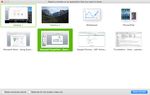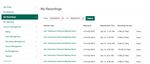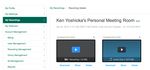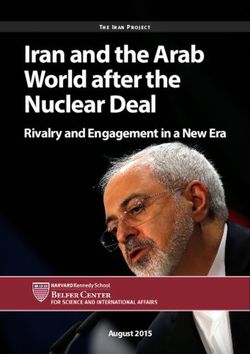Using Zoom for Live Meetings and the Classroom - myUSF
←
→
Page content transcription
If your browser does not render page correctly, please read the page content below
1
Using Zoom for Live Meetings and the
Classroom
This class extends the use of Zoom web conferencing beyond the basic desktop meeting and into
the world of large department meetings, town hall meetings and special events. We will take a
look at the strategies setting up the remote connection in this type of environment, the audio and
video equipment you may need, and the etiquette and protocol that you want to consider when
running the meeting or event.
Setup Strategy
The first step is to consider what type of meeting or event is going to take place and how are
remote participants going to interact during the session.
• Room: What size room is the event going to take place in and how is the seating going to
be arranged?
• Audio Needs: What does the remote audience need to hear?
• Video: What does the remote audience need to see in the live event?
• Presenter(s): Is there going to be a single presenter or a panel?
Equipment to consider
Microphones: For these types of sessions the microphone needs to have a wider range of audio
pickup, like for a panel or a small group. Hearing questions from the audience will be an issue for the
remote audience since computers will only allow you to choose one USB microphone as an input.
Samson GoMic Blue Microphones RevoLabs xTag Sound Tech CM-
Around $40 on Amazon Yeti Around $190 on Amazon 1000USB & CM-1000
Around $100 on Around $114 on
Amazon Amazon
Small and portable, this Used primarily as a A wireless USB lapel microphone A set of daisy chained
microphone can be desktop recording usually used to keep consistent boundary microphones
mounted on a tripod and microphone, it has great sound from the primary speaker to extend the audio
has very good audio pick-up pick-up for a smaller in the Zoom session. pickup in an area.
over a wide area. group.
The Center For Instruction and Technology April 6, 172 Video: The web cam used to capture the video portion of the Zoom session also needs to be considered depending on the needs of the event. Logitech C920/C930e Logitech Conference Cam Logitech Conference Cam BCC950 Between $75-$95 on Connect Amazon An excellent HD webcam Although less flexible for This webcam again is less flexible for with a wide 90 degree field placement it also has a wide placement but also has a remote to of vision; also has the 90 degree field of vision and a pan 180 degrees and a very small advantage of either remote to provide a 4x zoom zoom feature. clipping the device to a and a small degree of panning surface or attaching it to a and tilting. tripod for added flexibility in positioning. Criteria for setup For any event or large meeting, it is important to take into account the logistics for integrating the remote attendees with the face to face audience. Here are some basic criteria to consider: What do the remote attendees need to hear in the live event? Consider whether there will be a single speaker or multiple speakers, like a panel or a speaker and a moderator for the session. The audio setup will be especially important since a computer can only connect to one USB microphone at any time. A good rule of thumb is to mic the main speaking area to cover as much as possible with that single microphone. Have questions from the live audience be repeated by the moderator or speaker so that the remote attendees can also hear those questions. What do the remote attendees need to see in the live event? For the webcam, placement will be important to capture the essential feel of the live event. Consider whether it will be just the podium area where the moderator and speaker will be stationed or whether there will be some movement of the webcam feed from the podium to another part of the room like the audience. For the screen share, determine the content that is being shown and decide whether to share the presentation only or the entire desktop. The Center For Instruction and Technology April 6, 17
3
How is the Zoom portion of the event going to be managed? Depending whether the type of session
you can decide whether you have one computer handling the presentaton and the Zoom session or
you have a presentation computer with the Powerpoint joining the session and a separate computer
hosting and managing the session. Having a separate host computer allows the moderator to
manage the participants and questions without interruption to the presentation.
Example 1: Panel of presenters
with a single computer to host the
Zoom session and to show the
presentation. Samson GoMic was
used as the microphone for wide
pickup of the panel.
Panel event with a moderator
Example 2: Single presenter with
a moderator/host; two computers,
one for the presentation and one
to manage the Zoom session.
RevoLabs xTag wireless
microphone was used to provide
consistent sound from the
presenter.
Single presenter with a moderator
The Center For Instruction and Technology April 6, 174
What is the speaker going to show in the presentation? There are many choices for sharing the screen
in Zoom sessions depending on what is being shown. If it is just a Powerpoint presentation, choose
just the application. If the speaker is showing other content like a document or a web page, prep
the content and share the entire desktop.
Network Bandwidth: To ensure that you maintain the best possible connection to the remote users,
use an ethernet connection rather than wireless to reduce competition with other wireless devices in
the room.
Managing the Zoom session
During the event, the moderator or host will need to manage the flow of the content to the remote
audience as well as the interaction with the live audience.
What interaction is expected from the remote attendees? Think about whether you are going to have
vocal interaction with the remote audience regarding comments
and questions during the session. If so, here are some ground
rules you can set for the Q&A portion that can assist with
establishing a smooth flow.
• Have all remote attendees mute their microphones
unless they are speaking.
• The moderator may want to have the remote audience
raise their hands if they have a question and then wait
to be called to unmute their microphone.
• The moderator can have no vocal interaction at all and
have the questions sent via the chat feature.
The Center For Instruction and Technology April 6, 175 Managing the Zoom Audio for the Remote Attendees: The moderator can mute and unmute any or all of the Zoom participants’ microphones to prevent distracting noise or microphone feedback. Always be mindful of the audio coming through the Zoom session for the remote audience. For example, a question from the live audience may need to be repeated by either the moderator or speaker using the zoom microphone. Managing the Zoom Video for the Remote Attendees: If there is going to be some movement of the Zoom camera during the event, there needs to be someone handling a tripod mounted webcam to be able to pan, for example, from a panel or speaker to the audience and back again. Record or not to Record: You may want to record the event to archive the session for future viewing and Zoom has a couple of options. Since recordings of this tyupe can take up a lot of space the best option for recording is Record to the Cloud. The Center For Instruction and Technology April 6, 17
6 Once processed to the cloud you can then access the recording through your Zoom account (https://usfca.zoom.us) and download it as a file or share it by a link in the Recording Details window. The Center For Instruction and Technology April 6, 17
7 Final Words on Etiquette If you are attending an online event always consider the audience that will be able to listen and see you in the session. There are a number of resources that provide guidelines and tips to cultivate good online etiquette. From Zoom: http://blog.zoom.us/wordpress/2013/08/20/video-conference-etiquette/ https://support.zoom.us/hc/en-us/articles/209743263-Online-Event-Best-Practices From Northwestern University: http://www.it.northwestern.edu/videoconferencing/tips.html From Grand Valley State University: https://www.gvsu.edu/webconf/web-conferencing-etiquette-tips-8.htm If you are in the position as a host, you can set some groundrules to remind both remote attendees to be respectful and courteous online attendees and the face to face presenters to speak to both the live and remote audience. Be sure and plan ahead to visualize how you want the session to flow and to always be mindful of the two audiences you need to engage. The Center For Instruction and Technology April 6, 17
You can also read