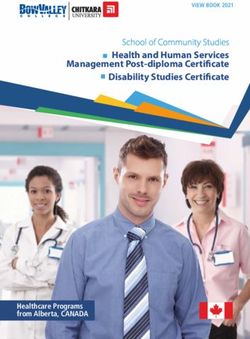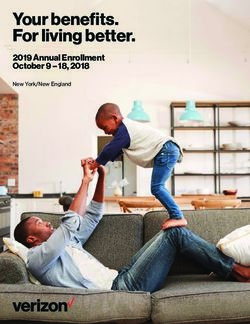Pride Integrity Manners Partnerships Acceptance Morality Accountability - Term 2 2020 - Pimpama State School
←
→
Page content transcription
If your browser does not render page correctly, please read the page content below
PIMPAMA SS
Home Learning
Program
Term 2 2020
Our School Values
Pride
Integrity
Manners
Partnerships
Acceptance
Morality
AccountabilityMessage from the Principal
At Pimpama State School, we want every student to be a happy, competent learner and to be a confident member
of the school community. We continue to offer a wide curriculum that we believe caters to the interests of our
students. We also want every student to have faith in his/her teacher and to feel sure of the teacher’s regard and
interest. As a result of the contagious COVID‐19, Pimpama State School is implementing HomeLearning@PSS
arrangements in order to continue to maintain services and to:
Minimize the workplace risk to the health and safety or our students and staff, and the wider community.
Ensure that, as far as reasonably practical, student learning obligations continue to be met.
This will apply until Pimpama State School advises students and parents of changes to, or termination of, these
learning arrangements.
HomeLearning@PSS has been created to support the learning at home experience. The program will provide
general information about how students will approach learning, the channels we will use for communication with
families and outlines the general considerations for parents in supporting their child’s learning. It is our goal to
provide you with the most up to date information to make your life as simple as possible while supporting your
child to learn at home. During these unprecedented times, we have two options available for at home learning:
OPTION 1 – DIGITAL PLATFORM
Students will be able to access two week learning programs from the following platforms:
Prep, Year 1, Year 2 and Year 3: Seesaw
Year 4, Year 5 and Year 6: Blackboard Collaboration
Year 3-6 Resources will be stored on OneNote
OPTION 2 – PAPER PROGRAM
Parents will have the opportunity to collect a printed copy of a two week learning program. An updated,
two week program will be available for collection on Fridays fortnightly, between 9.00am and 9.30am.
To request a print package please:
1. Phone the front office ‐ please tell the office staff your child’s name, class
2. On Friday each fortnight, drive to the bus stop at the front of the school and state your child’s
name and class. Please remain in your car.
Pick up days and dates
Friday 03/04/2020
Friday 01/05/2020
Friday 15/05/2020
Friday 29/05/2020
Friday 12/06/2020
HomeLearning@PimpamaStateSchool Page 2 of 15Effectively Working from Home
Students should:
Wake up at a time like a normal school day. Eat a healthy breakfast and get ready for another fun day of
learning.
Set up the learning space and log on to the schedule for the day.
Watch the daily welcome video from their year level home learning teaching team.
Follow the activities for the day, posting and submitting work as instructed.
If unsure how to complete a task, ask someone at home first. If they are unsure, on what to do, complete
what they think is right and ask for more help from their teacher.
Take regular breaks from sitting – do some stretching or have a quick walk around the house.
Don’t forget to have fun. When a creative task or an inquiry lesson is set, include someone at home in
these learning experiences.
Parents Should:
Ensure a learning space is set up
Encourage your child to follow a schedule
Provide support where possible
Maintain communication with your child’s teacher
Encourage your child to play outdoors and to get regular exercise
Encourage your child to eat healthy well balanced meals at regular intervals
Setting up a Learning Space
The learning space should be in plain sight, not in a bedroom.
It should be a quiet space with access to power and stable internet connection.
Check that the electrical equipment (extension cord etc) is in good working order.
Ensure device is charged overnight ready for the start of the next day.
A proper desk and chair should be used; students should not be lounging around on the floor while working
for long periods of time.
Other resources such as paper and pencil should be available.
The learning space should be well lit.
Check what is behind you if on a live video call.
Headphones may be necessary, especially if there are other children or adults working from home.
HomeLearning@PimpamaStateSchool Page 3 of 15Student Well-being
Children and young people may need help to understand what is going on in a way that is appropriate for their age
and development.
You can support your child by:
Monitoring reactions and listen to how they feel and what they are thinking
Be aware of what you say when children and young people are around and let them know they can ask you
questions anytime. Make feelings normal by letting your children know it is okay to have feelings such as
sadness, anger, frustration, worry, fear or anxiety.
Share that you are also feeling this way, without overloading them with adult responsibilities. Encourage
them to talk with you about how they are feeling, let them know there’s no wrong way to feel or think, and
that all feelings are valid.
Providing correct information
Be honest and stick to the facts, without providing too much detail. Limit the amount of media coverage
children see, hear and read. Explain news to them and discuss what has been seen, read and heard.
If your children are feeling upset or anxious about stories they are seeing or hearing, make sure they take
some time off to think about something else. Switching devices off for a few hours may help.
Providing a sense of stability for your children, may help them feel more comfortable during times of
uncertainty. If schools are temporarily closed or school attendance is interrupted, think about the importance of:
Sleep: Getting enough sleep and rest can help us all feel better during the day. Set regular times for going
to bed and getting up in the morning. Keep normal bedtime routines for younger children and expect the
same from your older primary and high school‐aged children too.
Food and drink: Make sure your children are eating regularly throughout the day and drinking plenty of
water.
Moving: being physically active can lift your mood, be relaxing and provide an opportunity for fun.
Relaxation and fun: Is there something your children enjoy doing that will help them relax? Everyone needs a little
time out to just think about something nice, whether that is playing games, singing or communicating with friends.
Set rules and limitations around social media usage and other online interactions.
Parents and carers, please make sure you take time for your own well‐being. This way of living won’t last forever so
make the most of the time you have at home. Do the things you couldn’t get around to during our ‘regular’ lives.
Cook together, play board games or play outside because before we know it we will be back to our busy lives.
Parent Responsibilities
HomeLearning@PimpamaStateSchool Page 4 of 15Engage with your child about what they are learning.
Consider a routine for each day that is balanced and appropriate
for your own family.
Use Screen Time and other parent control mechanisms to
restrict and manage online behaviour. Please remember that
Education Queensland filters will not apply at home.
Encourage your child to read every day.
Support teachers by monitoring progress.
Engage in respectful communication at all times.
Turn off screens for several hours a day and engage in other
activities.
Student Responsibilities
HomeLearning@PimpamaStateSchool Page 5 of 15Identify a comfortable place to work.
Have regular rest breaks.
Be cybersafe and cybersmart when using devices.
Read every day.
When learning, communicate with teachers and peers using
only the recommended platforms.
Remember to use respectful communication at all times.
Turn off screens for several hours a day and engage in other
activities.
How To Access Seesaw Prep-Year 3
HomeLearning@PimpamaStateSchool Page 6 of 15In Prep to Year 3, students working online will be able to interact with their teachers using SeeSaw. SeeSaw is an
online learning program which is available on iPads, smart phones and computers. Teachers are able to send
students notifications and activities while also commenting on student work. For parents using print materials, you
will also be able to use SeeSaw on your phone to follow the daily activities your child’s teacher is setting and take
photos of completed worksheets for your classroom teacher to mark
1. Download the Seesaw class app.
2. Tap on APP to open
3. Tap “I’m a student”
4. Tap the ‘text code’ box and enter the code supplied by the school (each child has an individual code)
5. Students choose their name from the list.
How To Access Blackboard Collaborate Year 4-6
HomeLearning@PimpamaStateSchool Page 7 of 15In Year 4‐6, students working online will be able to interact with their teachers using Blackboard Collaborate.
Blackboard Collaborate is a web conferencing/webinar platform designed for use in online teaching. Teachers will
allocate certain times throughout the week that students will be required to logon to Blackboard Collaborate and
engage with an online lesson.
1. Open a compatible web browser. Refer to the table below. *Internet Explorer will not work.*
Please note: There is some incompatibility using the Apple Safari browser. Try another option below if so.
2. Type in the following web address: https://elearn.eq.edu.au
NB: If you encounter an error, try a different supported browser.
3. Your child should now enter their Logon ID and password, then
click ‘Login’.
4. Find My Courses to the right of screen, then click on your class name (e.g. 4A Online Learning)
5. Hover your mouse over the word Blackboard Collaborate and click the word.
HomeLearning@PimpamaStateSchool Page 8 of 156. Click Join Room. This will take you to a new page. Press Join Room again.
If this is the first time you are using Blackboard, you will be required to download the launcher.
Click Download Launcher
**If you are using a MAC device, the download will shoot
across to the top right arrow. You will need to click this
arrow, then double click the application.
(Disregard Step 8 below)
Then click OK
NOTE: You will only need to complete this process once, if this is the second time you wish to join a lesson go to step 9.
Depending on your web browser, the application will display differently at the bottom of your page. E.g.
7. Once the download has completed, you will see an icon called meeting.collab appear at the bottom of your web
browser. Click this once only (not a double click).
8.A box will appear saying that the application is downloading and verifying. This may take a minute or two.
HomeLearning@PimpamaStateSchool Page 9 of 159.When this has completed, a new will pop up to run the
application.. This may take a minute or two.
Click run
10.On your task bar at the bottom, you will see the purple
‘Blackboard’ icon appear. Click this.
11.Accept terms and conditions if asked and select
connection speed and click ok.
If your computer is plugged in using a blue network cable select ‐ Cable/DSL connection.
If you are using a Wireless connection – Select Wireless connection.
12.Once connected complete an audio setup by clicking on the microphone with red star icon (circled below) or go to the
Tools Menu.
Note. Listen carefully to the instructions in the recorded message. If you are using headphones, you will need to select
the correct device during set up, take note of the brand of headset e.g. Microsoft or Logitech. Most students will be
using the in‐built speaker and microphone in the computer.
HomeLearning@PimpamaStateSchool Page 10 of 1513.Wait patiently for your teachers instructions
How To Access OneNote from a Laptop Year 4-6
Microsoft OneNote is a digital version of a physical notebook. Teachers in Year 4‐6 will store all learning materials on
OneNote for students to access from home. OneNote will be used alongside Blackboard Collaborate to ensure
teaching and learning continues during Term 2.
Step 1:
Open a web browser. Google Chrome is used for this guide.
Important Information
during these steps you may be repeatedly asked to enter your
username/school email and password. Enter your MIS
login/email each time.
if you are asked to save a password, you may click save to speed
up sign in next time.
the first time following these steps may take up to 30 minutes to
complete. Once you have completed this on one school laptop,
students can open the OneNote app directly to open the
OneNote.
Step 2:
In your web browser, type the url: mis.eq.edu.au.
Step 3:
Click on the App Launcher (9 dots) and select OneNote.
HomeLearning@PimpamaStateSchool Page 11 of 15Step 4: Select your OneNote Class Notebook. If you can not see your OneNote, click on Shared with Me or Class Notebook to find your notebook. Step 5: Once the OneNote has loaded, click on Open in App. If asked which app you want to use, select OneNote 2016 if possible. Some BYO laptops will not have this option and will automatically load in OneNote for Windows 10. This is not a problem; however, OneNote 2016 works best on school laptops. Tick Always open these types of links in the associated app. Step 6: Once the OneNote has opened in the app, pin the OneNote 2016 app to the taskbar HomeLearning@PimpamaStateSchool Page 12 of 15
How to Access OneNote from an iPad Year 3
To access One Note on an iPad follow the following steps (If you have not done so in class):
1. Open Safari and go to office.com
2. Click Sign In
3. If requested to ‐ Sign in using you EQ email address. This is your student login followed by
@eq.edu.au Eg. Sabag0@eq.edu.au
4. Enter your school login details (the same you use to log in at school). Make sure to tick the
box next to I agree. Then click SIGN IN.
5. Click on Microsoft Outlook. This will open up your school emails.
6. You should have received an email from your teacher sharing a file with you. Open that
email and click OPEN.
7. Once OneNote opens on safari, click on Edit Notebook (towards the top right corner.) From
the drop down menu, click on EDIT IN ONENOTE APP.
8. This should hopefully open your classes OneNote in the app and it will remain their ready to
use, each time you open the app. Make sure to allow some time for the app to load your
classes OneNote completely.
HomeLearning@PimpamaStateSchool Page 13 of 15Contact Information for Support
During the time of HomeLearning@PSS, your child will be taught by their regular classroom teacher through online
platforms or by providing resources for print packages. You will be required to keep your child on task and ensure
they complete the work but during the hours of 8.30‐2.35 your child’s teacher will be available to answer any
questions you may have.
If the classroom teacher is unable to answer your question. The following staff can be contacted.
TECHNICAL SUPPORT
Seesaw Support Prep Muriel Saverin msave2@eq.edu.au
Year 1 Jason Collett jcoll337@eq.edu.au
Year 2 Ashley Power ampow0@eq.edu.au
Year 3 Kate Thompson kthom470@eq.edu.au
Blackboard Year 4 Courtney Muller clmul0@eq.edu.au
Collaborate
Year 5 Monika Lashand mlash2@eq.edu.au
Year 6 Jacob Morgan jmmor1@eq.edu.au
OneNote Support Prep‐2 Sally Willcox sjwil2@eq.edu.au
OneNote Support Year 3‐6 Paul Finger pfing5@eq.edu.au
TECHNICAL ISSUES
Paul Flemming IT Support Staff pflem13@eq.edu.au
Available for limited advice. Please contact relevant supplier for specific device issues.
STUDENT WELLBEING
Amee Smithhurst Guidance Officer asmit851@eq.edu.au
Chappy Andrew Chaplain ahell29@eq.edu.au
Linda Harm Director of Inclusive Learning lharm37@eq.edu.au
Michelle Challes Head of Conduct mchal9@eq.edu.au
OTHER
Liz Langford Deputy Principal Prep & Yr1 elang12@eq.edu.au
Sally Willcox Deputy Principal Yr2 & Yr3 sjwil2@eq.edu.au
Paul Finger Deputy Principal Yr4, Yr5 & Yr6 pfing5@eq.edu.au
School Reception Ph: (07) 55494333 office@pimpamass@eq.edu.au
HomeLearning@PimpamaStateSchool Page 14 of 15HomeLearning@PimpamaStateSchool Page 15 of 15
You can also read