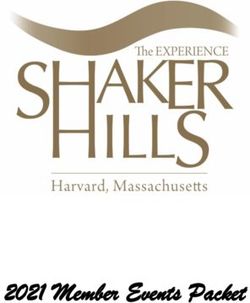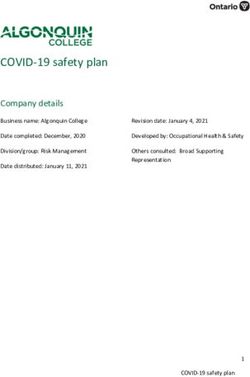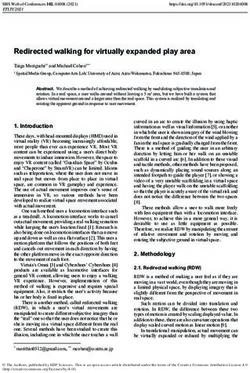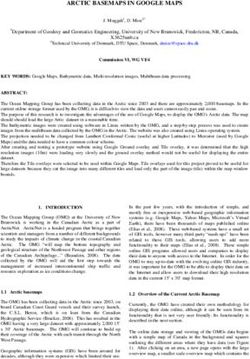Providence College Virtual Event Guide Fall 2020 - CDN
←
→
Page content transcription
If your browser does not render page correctly, please read the page content below
Providence College
Virtual Event Guide
Fall 2020The College Events team has prepared this document to supply guidance and consistency across
the campus for virtual event planning during the fall semester. Technologies are continually
being reviewed for feasibility this semester with the goal to deliver a best experience for the
community. This document will be updated to reflect those changes. Please consult with the
Office of College Events (x2344) about specific programming/needs.
Virtual Meetings/Events Guidelines
• Departmental or operational business meetings can use the college Zoom or Teams
accounts without scheduling in 25Live. Instructions for resources are found on the
College’s IT (Information Technology) Training and Technology Remote Workshops
page https://friarsprovidence.sharepoint.com/.
• Any virtual meeting or event that is to be marketed across the Providence College
community, requires the resources of IT (Information Technology), Marketing &
Communications, College Events, includes an external speaker, and/or will be opened to
social media or members of the outside community, MUST be entered in 25Live as a
virtual event request.
o Event requestor should select the “virtual” space choice in 25Live.
• All virtual space requests will receive a confirmation email from Central Reservations,
once the event is confirmed.
• Should a virtual event conflict with existing College Speaker Policy or another major
College event, College Events will be supplying information/alternative options.
• Virtual Events that include an external speaker, performer, entertainer, that is NOT part
of an academic curriculum, must adhere to the College’s Speaker Policy.
Note: This policy does not apply to operational meetings or faculty virtual classroom work which
is part of the course curriculum.
Campus resources
• College Events
o College Events will be approving all virtual events through 25Live. Please use the
virtual event guide as a tool, and the College Events team as a resource for
guidance. Please contact the Office of College Events at
colevent@providence.edu to set up a consult.
• IT
o Visit the faculty and staff portal to access trainings and software tools available to
faculty, staff, and students to facilitate remote teaching, learning, and
meetings/collaboration. https://friarsprovidence.sharepoint.com/.
• AMS
o Strives to supply service for clients to achieve their goals through the application
of instructional technology.
o Contact via email at ams@providence.edu.• 25Live Pro
o Use the College scheduling system to reserve your virtual program. The link to 25
Live can be found here
• PC Central
o Is a repository for in-person/ hybrid event requests and an event guide for
students. All hosts planning an in-person (which has a virtual component to its
audience) event must send a proposal when linked from 25Live Pro to the PC
Central form.
• Marketing and Communications
o To discuss the webinar choice or possible promotional services for your approved
event, contact the Division of Marketing and Communications at
marcom@providence.edu.
o Review the brand standards guide, college approved logos and signage templates
found on the marketing and communications webpages. https://marketing-
communications.providence.edu/
o https://friarsprovidence.sharepoint.com/Marketing-
Communications/Pages/templates.aspx
o OIA should contact College Events per the OIA Virtual Event Protocol.
Considerations for Program Content and Platform Choice
Program Content
• What are the goals you want each participant to take away from your event and can these
goals be achieved through a virtual event?
• Will the intended audience be able to gain the same intended outcome at virtual event as
an in-person event?
• Is your event a lecture style, networking opportunity, or have an interactive part?
• What is your expected guest count?
• What is the expected budget?
Platform Choice
• Virtual Event Options: Webinar, Live Stream, Web Chat, Panels or Forums
Note: More options are being explored by the Virtual Event Technology Group- we will
keep the community updated.
• Zoom platforms
o A full site license for Zoom is now available to our faculty, staff, and
students. Zoom offers communications software that combines video
conferencing, online meetings, whiteboard, chat, and mobile collaboration.
o Each staff member has an individual Zoom account that is associated with your
PC email address. Instructions and tutorials can be found here
o To activate/access your account, please visit https://providence.zoom.us/ and
follow the prompts.
o Providence College has bought the licensing for Zoom webinar (limited licenses,
must contact Marketing & Communications for webinar availability and access)▪ Zoom meeting PC license can support 300 participants and is best for
small groups and interaction
▪ Zoom webinar’s PC license has a capacity of 1000 and is best for speaker/
panel presentations, controlled Q & A, and larger numbers.
o For a comparison of platforms, visit: https://support.zoom.us/hc/en-
us/articles/115005474943-Meeting-and-webinar-comparison
o If the guest count is over 1000 participants, zoom webinars has a function that
allows for streaming to YouTube or a Facebook group. The College has a limited
number of online seminar licenses- please contact Marketing and
Communications.
• Microsoft Teams
o Microsoft Teams is a messaging app that brings conversations, files, assignments,
and apps together in one place. Teams can easily communicate and collaborate
using chat, online meetings, share files and apps. Teams is an excellent choice for
departments, groups, and committees.
o Connect with IT to get your team
started:https://friarsprovidence.sharepoint.com/IT/training/Pages/default.aspx
o Microsoft Teams Live Event- Teams Live Event is an extension of Teams that
enabling users to broadcast video and meeting content. It can be used for internal
meetings, campus-wide conferences, and external events with up to 10,000
participants. IT is currently testing this new platform and will supply
demonstrations and training via the IT training page Due to testing, Teams Live
Event: Date for usage after 10.1.20
o Complete this form to request a Team:
▪ Once your Team is created, the owners of the Team will be able to add
and remove members.
Executing a Virtual Event on Zoom
Logistical Considerations:
• Establish a suitable date, timeline, speaking points and structure for your event.
• Submit and ensure event has been approved and that it is confirmed in 25live.
• Arrange for a guest speaker if applicable.
o The College’s Speaker Policy applies to virtual events hosted by faculty or staff.
o Can the host/presenter present their program online, and are there any added
legal considerations to presenting proprietary materials online?
o Some speakers are better suited to perform well in this type of environment – as
they may regularly appear in front of a camera and know how to be engaging
without immediate audience feedback.
• Legal considerations:
o Speaker contract(s) and release for proprietary information (papers, slides,
photos, videos, use of backgrounds, etc.)
o Releases for recording of event and participantso Events with non-PC minors will require a waiver acknowledged by
parent/guardian- this pertains to virtual, hybrid or in-person. Waivers are
available through College Events or in the PC Central form.
o Event invitations must include language announcing compliance with College
accepted Covid-19 protocols is mandatory and that the event will be recorded
for Providence College educational and archival use.
o A reminder announcement at the event start, by the host, that the event will be
recorded, and a power point slide shown on the screen with the announcement.
A sample slide is found here
• Establish an infrastructure of support for the execution of the event.
o Solicit support and assign the following roles for a multi-faceted program
▪ Virtual Stage Manager
▪ Moderator/Host
▪ Ensure that the co-host has access to take control Chat/Q+A
▪ Presenters/Panelists
▪ Breakout Room Host
o Link to Virtual Event Template and Sample Schedule
o Ensure all technology is functioning properly in advance of the event. An
alternative device is recommended should there be a problem; iPad, phone or
other device that can run on data if Wi-Fi is unstable.
o Apply approved backgrounds to promote continuity
o Post to websites/social media
o Require a registration:
▪ Registration can be set up through the My Meetings tab of the Zoom web
application.
• Set up a form that attendees must fill out before they can join the
meeting. For example, you might want to require that attendees
supply their name, company affiliation, or industry.
• Registration is needed for hybrid/ in-person events an event check-
in using PC ID card swipe is also needed for contact tracing.
• For the registration form, Zoom supplies standard fields, such as
name and company affiliation, that you add using checkboxes. To
add new questions or fields, jump over to the tab called Custom
Questions.
• Create an attendee list for all meetings; Go to Zoom Account
Management > Reports section. Look for Usage Reports, then
click Meeting to find the meeting you want, select the report type
and date range, and generate the report.
▪ Requirements: To generate an attendee list, you need to be
• the host of the meeting
• in a role with Usage Reports enabled or
• an account administrator or owner. You also need a
Pro, API Partner, Business, or Education plan.•
If this is an event through the Office if Institutional Advancement,
IModules should be used for registration and Marketing &
Communications should be consulted.
o Send survey post-event- Providence College own s the license for Qualtrics-
simple to collect data through surveys, understand, and visualize on that data.
• Faculty/Staff will need to place a ticket with IT to obtain a login.
Information can be found here
• Consider sending the recording of the event to those who did and did not
attend.
• Surveys are the most effective way to ask for authentic, usable feedback.
• Keep your post-event survey short; five to ten questions, at most. Craft
questions most important for assessment.
• NPS, Net Promoter Score, should be first on your survey. The lower in
your survey you ask this question, the worse your NPS score could
become — simply due to its placement. Start your event survey with a
general question-Ask about the overall experience first and put one
question on each page. When the survey taker clicks “next,” the answer to
that question is captured at once. That way, you collect feedback even
when people do not complete the entire survey.
• Limit your open-ended questions.
• Questions to ask your event attendees in a survey
▪ How would you rate the event and how likely are you to
recommend this event to a friend?
▪ This NPS question asks attendees whether they enjoyed themselves
and shows if they will be a repeat and if they are influencers.
▪ Why did you decide to attend the event?
▪ Which elements of the event did you like the most?
▪ How did you first learn about the event?
▪ What, if anything, did you dislike about this event?
▪ Is there anything else you would like to share?i
Please contact the Office of College Events at x2344 to discuss any questions about your virtual
event.
iZoom.us, GOGO, Events Industry CouncilYou can also read