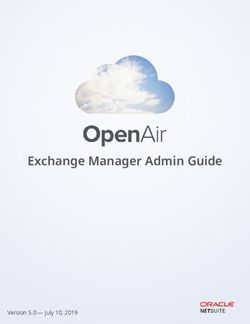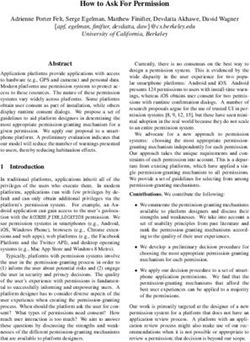QIAreach eHub User Manual - Sample to Insight_ - QIAGEN
←
→
Page content transcription
If your browser does not render page correctly, please read the page content below
June 2021
QIAreach eHub ®
User Manual
9002969
QIAGEN GmbH, QIAGEN Strasse 1, D-40724 Hilden
R3 1118891EN
Sample to Insight__Contents
1 Introduction .............................................................................................................5
1.1 About this user manual ....................................................................................5
1.2 General Information ........................................................................................6
1.3 Intended use of the QIAreach eHub ..................................................................6
1.4 Symbols on the QIAreach eHub .......................................................................8
2 Safety Information ..................................................................................................10
2.1 Proper use ...................................................................................................11
2.2 Electrical safety ............................................................................................11
2.3 Chemical safety............................................................................................11
2.4 Biological safety ...........................................................................................12
2.5 Waste disposal ............................................................................................12
3 General Description ...............................................................................................13
3.1 System description ........................................................................................13
3.2 QIAreach eHub description ...........................................................................13
4 Installation Procedures ............................................................................................15
4.1 Site requirements ..........................................................................................15
4.2 QIAreach eHub delivery and components .......................................................16
4.3 Unpacking and installing the QIAreach eHub ..................................................18
5 Operating the QIAreach eHub.................................................................................19
5.1 Setting up the QIAreach eHub for use .............................................................19
5.2 Running a test on the QIAreach eHub .............................................................20
5.3 Shutting down the QIAreach eHub .................................................................21
5.4 Software updates..........................................................................................21
6 QIAreach eHub Functions .......................................................................................22
6.1 Display screen icons .....................................................................................22
6.2 Battery LED indicator .....................................................................................23
7 Maintenance .........................................................................................................24
7.1 Cleaning the QIAreach eHub after use ............................................................24
8 Troubleshooting .....................................................................................................25
QIAreach eHub User Manual 06/2021 38.1 General information......................................................................................25
8.2 Contacting QIAGEN Technical Services ..........................................................25
8.3 QIAreach eHub error codes ...........................................................................25
9 Technical Specifications ..........................................................................................31
10 Appendix A – Technical Data ..................................................................................33
10.1 FCC Compliance: Supplier’s Declaration of Conformity ................................33
10.2 Waste Electrical and Electronic Equipment (WEEE) .......................................35
10.3 Disclaimer of warranties ............................................................................35
11 Ordering Information ..............................................................................................36
12 Document Revision History ......................................................................................37
QIAreach eHub User Manual 06/2021 41 Introduction This manual describes how to operate the QIAreach® eHub (also referred to as eHub in this document). Before using the QIAreach eHub, it is essential that you read this user manual carefully and pay particular attention to the safety information. The instructions and safety information in the user manual must be followed to ensure safe operation of the instrument and to maintain the instrument in a safe condition. 1.1 About this user manual This user manual provides information about QIAreach eHub in the following sections: Introduction Safety Information General Description Installation Procedures Operation System Functions Maintenance Troubleshooting Technical Specifications The Appendix section contains the following information: Declaration of Conformity Waste Electrical and Electronic Equipment (WEEE) Disclaimer of warranties QIAreach eHub User Manual 06/2021 5
1.2 General Information 1.2.1 Technical assistance At QIAGEN®, we pride ourselves on the quality and availability of our technical support. Our Technical Services Departments are staffed by experienced scientists with extensive practical and theoretical expertise in molecular biology and the use of QIAGEN products. If you have any questions or experience any difficulties regarding the QIAreach eHub or QIAGEN products in general, do not hesitate to contact us. For technical assistance and more information, please see our Technical Support Center at www.qiagen.com/support/technical-support or call one of the QIAGEN Technical Service Departments or local distributors (see back cover or visit www.qiagen.com). When contacting QIAGEN Technical Services about errors, please have the following information ready: QIAreach eHub serial number Test type and test kit lot number Error code (if applicable) Timestamp when the error occurred for the first time Frequency of error occurrence (i.e., intermittent or persistent error) Photo of error, if possible 1.2.2 Policy statement It is the policy of QIAGEN to improve products as new techniques and components become available. QIAGEN reserves the right to change specifications at any time. In an effort to produce useful and appropriate documentation, we appreciate your comments on this user manual. Please contact QIAGEN Technical Services. 1.3 Intended use of the QIAreach eHub The QIAreach eHub is intended for use in conjunction with QIAreach in vitro diagnostic tests. QIAreach technology on the digital detection eStick provides diagnostic results that are displayed to the user on the QIAreach eHub visual display. QIAreach eHub User Manual 06/2021 6
The QIAreach eHub and QIAreach test systems are intended for professional use only and not
intended for self-testing.
1.3.1 Limitations of use
The QIAreach eHub can only be used with QIAreach eSticks according to the instructions
contained in this user manual and in the applicable QIAreach test Instructions for Use.
When powering the QIAreach eHub or connecting to a computer, use only the USB cable
supplied with this product.
When charging the QIAreach eHub, use only the USB charger and USB cable supplied with
this product.
The QIAreach eHub should only be operated on a flat, horizontal surface with no angles or
tilts.
Do not re-run a QIAreach assay eStick if it has already been used successfully or if it has been
associated with an error or an incomplete run.
Ensure that the QIAreach eHub is positioned away from any air conditioning outlets, heaters,
or sources of intense light.
Do not move the QIAreach eHub while a test is running.
Do not remove a QIAreach test eStick from the eHub before the run has completed.
QIAreach eHub User Manual 06/2021 71.4 Symbols on the QIAreach eHub
The following symbols may appear on the packaging or labelling.
Symbol Location Description
Type plate and outer box label of the eHub CE mark
Type plate on the bottom of the eHub FCC Mark
Type plate and outer box label of the eHub WEEE Mark for Europe
Type plate and outer box label of the eHub Legal Manufacturer
Type plate and outer box label of the eHub Catalog Number
Type plate and outer box label of the eHub Serial Number
Type plate and outer box label of the eHub Global Trade Item Number
Outer box label of the eHub Fragile
Type plate and outer box label of the eHub Electrical Safety Regulatory
Compliance Mark (Australia
and New Zealand)
Type plate and outer box label of the eHub Consult Instructions for Use
Type plate and outer box label of the eHub Attention
Type plate and outer box label of the eHub RoHS mark for China (the
restriction of the use of
certain hazardous substances
in electrical and electronic
equipment)
QIAreach eHub User Manual 06/2021 8Type plate and outer box label of the eHub UL mark that indicates the
instrument complies with the
applicable standards for
electrical safety
Front of the eHub Biohazard
QIAreach eHub User Manual 06/2021 92 Safety Information
Before using the QIAreach eHub, it is essential that you read this user manual carefully and pay
particular attention to the safety information. The instructions and safety information in the user
manual must be followed to ensure safe operation of the eHub and to maintain a safe working
condition.
Possible hazards that could harm the user or result in damage to the instrument are clearly stated
at the appropriate places throughout this user manual.
If the QIAreach eHub is used in a manner not specified by the manufacturer, the protection provided
by the equipment may be impaired.
The following types of safety information appear throughout the QIAreach eHub User Manual.
WARNING The term WARNING is used to inform you about situations that could result in
personal injury to you or others.
Details about these circumstances are given in a box like this one.
CAUTION The term CAUTION is used to inform you about situations that could result in
damage to the QIAreach eHub or to other equipment.
Details about these circumstances are given in a box like this one.
Important The term Important is used to highlight information that is critical for the
completion of a task or optimal performance of the system.
Note The term Note is used for information that explains or clarifies a specific case
or task.
The guidance provided in this manual is intended to supplement, not supersede, the normal safety
requirements prevailing in the user’s country.
QIAreach eHub User Manual 06/2021 102.1 Proper use
Use the QIAreach eHub according to this user manual. We highly recommend to carefully
read and become acquainted with the Instructions for Use before running a QIAreach test.
Improper use of the QIAreach eHub may cause personal injuries or damage to the eHub.
The QIAreach eHub must only be operated by qualified and appropriately trained QIAGEN
personnel.
2.2 Electrical safety
Observe all general safety precautions that apply to electrical instruments. This device has been
tested for compliance with electrical safety requirements as per IEC 61010-1: Safety requirements
for electrical equipment for measurement, control, and laboratory use - Part 1: General
requirements.
WARNING/ Do not open the QIAreach eHub. No user-serviceable parts inside. (W1)
CAUTION Opening of the eHub device could lead to user injury or damage of
the device.
2.3 Chemical safety
Safety Data Sheets (SDSs) for QIAreach test kit materials are available and can be requested from
QIAGEN. Used QIAreach assay eSticks should be disposed of in accordance with all national,
state, and local health and safety regulations and laws.
QIAreach eHub User Manual 06/2021 112.4 Biological safety
WARNING Spilling or leakage of test samples has the potential to introduce (W2)
biohazardous material onto the exterior surfaces of the QIAreach
eHub. Refer to the Maintenance section of this user manual for
instructions on cleaning the QIAreach eHub. Use suitable disinfectants.
The QIAreach eHub itself does not contain any biohazardous material.
Samples tested on the QIAreach eHub may contain infectious agents. Users should be aware of the
health hazard presented by such agents and should use, store and dispose of such samples
according to the required safety regulations. Wear personal protective equipment when handling
reagents or samples, and wash hands thoroughly thereafter.
Always observe safety precautions as outlined in relevant guidelines. Avoid contamination of the
QIAreach eHub and workspace by handling samples and QIAreach test eSticks with care. In the
event of contamination, clean and decontaminate the affected area of the QIAreach eHub.
For instructions on cleaning and decontaminating the QIAreach eHub, see Maintenance.
2.5 Waste disposal
For disposal of waste electrical and electronic equipment (WEEE), see Waste Electrical and
Electronic Equipment (WEEE).
QIAreach eHub User Manual 06/2021 123 General Description
3.1 System description
The QIAreach eHub, in combination with QIAreach assay eSticks, provides a simplified workflow
for multiple in vitro diagnostic tests, using state-of-the-art nanoparticle fluorescence detection
technology. QIAreach assay eSticks are single-use tests that include a lateral flow strip and
optoelectronics that perform test measurements and interpret results. The QIAreach eHub provides
power to the QIAreach test eStick to run the test when the test eStick is connected to any one of the
eHub eStick ports. The QIAreach eHub visually communicates test progress and results to the user
via a display screen specific to each eHub port.
Optional PC software is provided with the QIAreach eHub. The QIAreach eHub will transmit test
information and results when connected to a computer running QIAreach software.
3.2 QIAreach eHub description
The QIAreach eHub is a connection hub that provides power to perform multiple QIAreach tests
simultaneously. The eHub is connected to a power source using the provided connection cable and
features a rechargeable lithium battery to allow QIAreach tests to be performed when a continuous
power supply is not available. QIAreach test results are interpreted on the QIAreach test eStick
firmware, and results are transmitted to the eHub which then communicates to the user by means of
a visual display.
The QIAreach eHub USB charger and USB cable allow the eHub to be powered from either an
electrical outlet or from a computer equipped with USB ports. Use of the optional QIAreach software
requires the QIAreach eHub to be connected to a computer. For instructions on how to use the
software, refer to QIAreach Software User Guide.
The QIAreach eHub includes the following elements:
QIAreach eStick connection ports for up to eight (8) separate tests
Visual display screen centered above each individual eStick connection port
QIAreach test processing tube holder slot positioned directly behind each visual display
screen
QIAreach test sample tube holder slot positioned directly behind each processing tube holder
slot, to be used for applicable QIAreach tests
USB-C port for connection to a USB charger (supplied) or computer
QIAreach eHub User Manual 06/2021 13 Battery LED indicator Figures 1 and 2 show the location of various QIAreach eHub features. Figure 1. Front view of QIAreach eHub. Figure 2. Side view of QIAreach eHub. QIAreach eHub User Manual 06/2021 14
4 Installation Procedures
4.1 Site requirements
Select a flat, dry, and clean workbench space for the QIAreach eHub. Make sure that the space is
free of excessive moisture and dust, protected from direct sunlight, large temperature fluctuations,
heat sources, vibration and electrical interference. Refer to Technical Specifications for the weight
and dimensions of the QIAreach eHub and correct operating conditions (temperature and humidity).
There should be sufficient clearance on the workbench to allow unimpeded access to the eStick
connection ports, USB port, and ON/OFF button.
Note: Before installing and using the QIAreach eHub, see Operating the QIAreach eHub to become
familiar with the QIAreach eHub operating conditions.
CAUTION Do not place the QIAreach eHub in close proximity to sources of strong (C2)
electromagnetic radiation (e.g., unshielded intentional RF sources), as
these can interfere with proper operation. For more information, see
FCC Compliance: Supplier’s Declaration of Conformity.
QIAreach eHub User Manual 06/2021 154.2 QIAreach eHub delivery and components
The QIAreach eHub is delivered in a single box and includes all the necessary components for
setting up and connecting the eHub. The contents of the box are described below:
Note: QIAreach tests kits (sold separately) are required to perform QIAreach testing.
Components Description
1x QIAreach eHub
1x Dust cover
1x USB drive containing QIAreach PC
software
1x USB-C – USB-A Cable, 1.5m length
1x USB Charger Power adapter with region
specific plugs
1x USB Charger Power adapter with fixed
EU plug
1x USB storage device containing QIAreach
Software
QIAreach eHub User Manual 06/2021 16The following components are required for testing but are provided in separate test kits. These
components can be purchased separately.
Components Description
QIAreach eStick – product specific
Processing Tube – product specific
Buffer – product specific
QIAreach eHub User Manual 06/2021 174.3 Unpacking and installing the QIAreach eHub The QIAreach eHub is delivered ready for use and does not require any hands-on assembly procedures. Remove the QIAreach eHub from its delivery box and place on a flat, level surface. The QIAreach eHub should be charged prior to use. To charge the eHub, connect the USB cable from the QIAreach eHub USB port to either the supplied power adapter or to a computer. While charging, the Battery LED indicator flashes a green light. When fully charged, then light changes to a solid green if the unit is on. Figure 3. Connecting the USB cable to the QIAreach eHub USB port. Note: The QIAreach eHub will charge more quickly when charged through the supplied USB charging adapter, compared to when it is charged through a computer USB port. The QIAreach eHub comes with a dust cover to protect the internal ports from dust buildup and contamination. The cover should always be placed over the front panel of the eHub when not in use. When ready to operate the eHub, the dust cover can be removed from the front panel and set aside. QIAreach eHub User Manual 06/2021 18
5 Operating the QIAreach eHub 5.1 Setting up the QIAreach eHub for use 1. Remove the dust cover from the front panel of the QIAreach eHub and set aside. Figure 4. Removing the dust cover from the front of QIAreach eHub prior to use. 2. Ensure that the provided USB cable is connected to the QIAreach eHub and an adequate power source (power outlet or computer). Note: We recommend to fully charge the QIAreach eHub in a switched off state overnight (when not in use). We also recommend that you connect the eHub to a USB power source (either a USB adapter or computer) during operation. If testing is performed without the use of associated QIAreach software, then we recommend to connect the QIAreach eHub to a power outlet (if available) through the provided USB power adapter and USB cable. 3. To turn on the QIAreach eHub, press ON/OFF on the side of the unit until the visual display screen lights up. Figure 5. Press the ON/OFF switch to turn on the QIAreach eHub. 4. Check battery LED indicator to ensure that the eHub has sufficient charge for the test operation. For different battery LED indicator states, see Battery LED indicator. QIAreach eHub User Manual 06/2021 19
Once the QIAreach eHub is ready for use, the visual display screen above each available QIAreach eStick connection port will display the “Insert eStick” icon shown below. Figure 6. Insert eStick icon. This signifies that a QIAreach eHub port is available for use. 5.2 Running a test on the QIAreach eHub Important: The steps described in this section are general test workflow cues provided on the QIAreach eHub visual display screen. Refer to the applicable QIAreach test Instructions for Use for instructions on performing a test with the QIAreach eHub. Note: Each of the connection ports on the QIAreach eHub operates separately. Up to eight (8) QIAreach tests can be run simultaneously. 1. When a QIAreach test eStick has been inserted in a QIAreach eHub connection port, the self- test icon will be displayed while the eStick performs a self-test. Figure 7. Self-test screen display. 2. Once the eStick self-test has successfully completed, the “Add sample” icon will be displayed, signifying the eStick is ready for sample addition. Figure 8. Add sample screen display. 3. After the test sample has been added to the eStick, the “Processing” icon will be displayed along with a test countdown timer. Note: Sample detection may take up to one minute. Important: The eStick must not be removed from the QIAreach eHub until the test has been completed. QIAreach eHub User Manual 06/2021 20
Figure 9. Processing screen display and countdown timer. 4. Once the QIAreach test is completed, the test result will be displayed on the screen and the QIAreach test eStick can be safely removed. Figure 10. Test result screen. Positive and negative test results. 5. If an error occurs during the test, the error icon will appear along with a specific error code. Refer to the Troubleshooting section of this manual for more information. Figure 11. Error icon and associated error code. 5.3 Shutting down the QIAreach eHub After use, the QIAreach eHub should be turned off by pressing and holding the ON/OFF button for >2.5 seconds. The QIAreach eHub battery will continue to charge when turned off if connected to a power source. After each use, clean the eHub according to the instructions in Cleaning the QIAreach eHub after use. Replace the dust cover on the front panel of the QIAreach eHub to protect the eStick connection ports from moisture and dust. 5.4 Software updates QIAreach eHub software updates are posted on www.qiagen.com and can be downloaded using the QIAreach software. Refer to QIAreach Software User Guide for instructions on how to update the eHub software. QIAreach eHub User Manual 06/2021 21
6 QIAreach eHub Functions
6.1 Display screen icons
Table 1. Display screen icons
Icon ID Description
Please Insert The QIAreach eHub port is available for eStick use.
Self-test The eStick has been inserted and a self-test is being performed.
The eStick is ready for sample addition to the detection port. The sample must be
Add sample
added within 60 minutes of removing the eStick from the foil packaging.
The eStick has detected sample and is processing the test. A test countdown timer
Processing is displayed. Do not remove the eStick until a result is displayed. Test times may
vary across QIAreach products.
Positive (varies
The test has returned a positive result.
with test)
Negative (varies
The test has returned a negative result.
with test)
The test has encountered an error. The letter denotes the type and the numbers are
Error
code for the error. Refer to the Troubleshooting section for more information.
QIAreach eHub User Manual 06/2021 226.2 Battery LED indicator
If not connected to a power source, the QIAreach eHub should have sufficient battery power to
complete all in-progress QIAreach tests. A fully charged QIAreach eHub should maintain internal
battery power for at least 8 hours. QIAreach tests should not be performed if the battery power is
less than 10% and is not connected to a power source. The battery level can be checked by
connecting the QIAreach eHub to a computer through the provided USB cable and launching the
QIAreach software. The software displays the level of battery charge in the bottom right hand corner
of the screen. The battery level is also indicated by the various battery LED states listed below.
Table 2. Battey levels
Display LED state Meaning
None off The QIAreach eHub is off.
Flashing green Battery charging in progress.
The QIAreach eHub is turned on,
Solid green
battery charge > 50%.
The QIAreach eHub is turned on,
Solid amber
battery charge 10 – 50%.
The QIAreach eHub is turned on,
Solid red
battery charge < 10%.
The QIAreach eHub is turned on,
Flashing red
battery fault.
QIAreach eHub User Manual 06/2021 237 Maintenance
The QIAreach eHub does not require any service maintenance or calibration.
7.1 Cleaning the QIAreach eHub after use
WARNING/ Risk of personal injury and material damage (W2)
CAUTION
Disconnect the QIAreach eHub from all power sources before
(C3)
cleaning.
Ensure that the QIAreach eHub is turned off before cleaning.
CAUTION Risk of damage to the QIAreach eHub (C4)
When cleaning, avoid any deliberate water ingress into the eStick
connection ports.
CAUTION Risk of damage to the QIAreach eHub (C5)
Avoid the use of excessive volumes of liquid that could enter the interior
of the unit when cleaning the QIAreach eHub.
Only use the following materials to clean the QIAreach eHub exterior surfaces:
Mild detergent
Water
When cleaning the QIAreach eHub surface:
Wear laboratory gloves, coat, and protective glasses.
Wet a paper towel in mild detergent and wipe down the QIAreach eHub surface and the
surrounding workbench area. Take care not to intentionally wet the eStick connection ports or
ON/OFF button and USB port.
Dry the QIAreach eHub surface with a fresh paper towel.
QIAreach eHub User Manual 06/2021 248 Troubleshooting 8.1 General information This section provides information on some issues that may occur with the QIAreach eHub along with possible causes and solutions. Specific information may vary with QIAreach tests. For troubleshooting relevant to a particular QIAreach test, see the applicable kit’s Instructions for Use. 8.2 Contacting QIAGEN Technical Services When contacting QIAGEN Technical Services about an error with the QIAreach eHub, note the steps leading up to the error. This information will help QIAGEN Technical Services solve the problem. When contacting QIAGEN Technical Services about errors, please have the following information ready: QIAreach eHub serial number Test type and test kit lot number Error code (if applicable) Timepoint when the error occurred for the first time Frequency of error occurrence (i.e., intermittent or persistent error) Photo of error, if possible Note: Information about the latest software can be found at www.qiagen.com. In some cases, updates may be available for addressing specific problems. For assistance, visit www.qiagen.com/support. 8.3 QIAreach eHub error codes If the QIAreach eHub displays an error code, refer to the tables below for specific error descriptions and solutions. QIAreach eHub User Manual 06/2021 25
Table 2. QIAreach eHub error codes categories – general description
Error type Error code format Description
Self-Test A-[Error code] eStick electronic failure
Algorithm B-[Error code] Run error or user workflow error
Communication/ C-[Error code] Invalid data or missed communication
Other between eStick and eHub
Table 3. “A” error codes
Error code Description Recommended action
A-1 Used eStick Discard and use new eStick.
A-2 Metadata error Discard and use new eStick.
A-4 Metadata error Discard and use new eStick.
A-8 Voltage Failure Remove and re-insert the eStick. If
error persists, discard and use new
eStick.
A-16 Voltage Failure Remove and re-insert the eStick. If
error persists, discard and use new
eStick.
A-32 Voltage Failure Remove and re-insert the eStick. If
error persists, discard and use new
eStick.
A-64 Voltage Failure Remove and re-insert the eStick. If
error persists, discard and use new
eStick.
A-128 Frequency Failure Remove and re-insert the eStick. If
error persists, discard and use new
eStick.
A-256 Frequency Failure Remove and re-insert the eStick. If
error persists, discard and use new
eStick.
A-512 Frequency Failure Remove and re-insert the eStick. If
error persists, discard and use new
eStick.
A-1024 Frequency Failure Remove and re-insert the eStick. If
error persists, discard and use new
eStick.
A-2048 LED Current Failure Remove and re-insert the eStick. If
error persists, discard and use new
eStick.
Table continued on next page
QIAreach eHub User Manual 06/2021 26Table continued from previous page
Table 3. “A” error codes (cont’d)
Error code Description Recommended action
A-4096 LED Current Failure Remove and re-insert the eStick. If
error persists, discard and use new
eStick.
A-8192 LED Current Failure Remove and re-insert the eStick. If
error persists, discard and use new
eStick.
A-16384 LED Current Failure Remove and re-insert the eStick. If
error persists, discard and use new
eStick.
A-32768 Dark Frequency Failure Remove and re-insert the eStick. If
error persists, discard and use new
eStick.
A-65535 Unknown value Remove and re-insert the eStick. If
error persists, discard and use new
eStick.
QIAreach eHub User Manual 06/2021 27Table 4. “B” error codes
Error code Description Recommended action
B-0 No result Discard and use new eStick.
B-8 Conjugate Wave Too Early Ensure eStick is inserted prior to
adding sample. Discard and use new
eStick.
B-9 Conjugate Wave Too Early Check sample color and/or
viscosity*. Discard and use new
eStick.
B-10 High Dark Frequency Ensure test is run out of sunlight.
Discard and use new eStick.
B-12 No Frequency Discard and use new eStick.
B-13 No Frequency Discard and use new eStick.
B-14 Sample not detected Check sample color and/or
viscosity*. Run test within 60 minutes
of removing eStick from foil. Discard
and use new eStick.
B-15 Frequency Out of Range Discard and use new eStick.
B-16 Low Frequency Ensure sample is mixed in processing
tube prior to adding test sample.
Discard and use new eStick.
B-17 High Frequency Discard and use new eStick.
B-18 Frequency Out of Range Discard and use new eStick.
B-19 Low Frequency Ensure sample is mixed in processing
tube prior to adding test sample.
Discard and use new eStick.
B-21 Peak Data Failure Check sample color and/or
viscosity*. Discard and use new
eStick.
B-22 Result Timeout Discard and use new eStick.
B-23 Baseline Issue Discard and use new eStick.
B-24 Baseline Issue Discard and use new eStick.
B-25 Signal Noise Discard and use new eStick.
B-255 Test Removed Early Wait for test completion before
removing eStick. Discard and use
new eStick.
* See Troubleshooting Guide section of applicable kit Instructions for Use for further instructions.
QIAreach eHub User Manual 06/2021 28Table 5. “C” error codes
Error code Description Recommended action
C-0 Connection Error Remove and re-insert the eStick. If
error persists, discard and use new
eStick.
C-1 Expired eStick Test is past expiry date. Use an eStick
within expiration.
C-2 Sample Not Detected Run test within 60 minutes of
removing eStick from foil. Discard
and use new eStick.
C-3 Start Not Acknowledged Remove and re-insert the eStick. If
error persists, discard and use new
eStick. If error persists with new
eStick, discontinue use of eHub port.
C-4 Self Test Failure Remove and re-insert the eStick. If
error persists, discard and use new
eStick. If error persists with new
eStick, discontinue use of eHub port.
C-5 Metadata Failure Remove and re-insert the eStick. If
error persists, discard and use new
eStick. If error persists with new
eStick, discontinue use of eHub port.
C-6 Measurement Data Failure Remove and re-insert the eStick. If
error persists, discard and use new
eStick. If error persists with new
eStick, discontinue use of eHub port.
C-7 Measurement Data Failure Remove and re-insert the eStick. If
error persists, discard and use new
eStick. If error persists with new
eStick, discontinue use of eHub port.
C-8 Command Initialization Failure Remove and re-insert the eStick. If
error persists, discard and use new
eStick. If error persists with new
eStick, discontinue use of eHub port.
C-9 Algorithm Failure Remove and re-insert the eStick. If
error persists, discard and use new
eStick. If error persists with new
eStick, discontinue use of eHub port.
Table continued on next page
QIAreach eHub User Manual 06/2021 29Table continued from previous page
Table 5. “C” error codes (cont’d)
Error code Description Recommended action
C-10 Unexpected Result Time Remove and re-insert the eStick. If
error persists, discard and use new
eStick. If error persists with new
eStick, discontinue use of eHub port.
C-11 eStick Timeout Run test within 60 minutes of
removing eStick from foil. Discard
and use new eStick.
C-12 Test Removed Too Early Wait for test completion before
removing eStick. Discard and use
new eStick.
C-13 Connection Error Remove and re-insert the eStick. If
error persists, discard and use new
eStick. If error persists with new
eStick, discontinue use of eHub port.
C-14 eHub Low Battery Charge eHub or connect to main
power prior to repeating test. Remove
and re-insert the eStick. If error
persists, discard and use new eStick.
C-15 eHub Internal Error The eHub can no longer be used.
Contact QIAGEN Customer Support.
C-16 eHub RTC Failure The eHub can no longer be used.
Contact QIAGEN Customer Support.
QIAreach eHub User Manual 06/2021 309 Technical Specifications
Dimensions and weight
Dimensions Width: 304 x 112 x 51 mm (12 x 4.4 x 2 in)
Weight 1000 g (2.2 lb)
Power requirements
EU and Interchangeable AC input plug USB Charger Power Adapters (supplied)
Voltage 100–240 VAC
Power 0.4A max
Frequency 50–60 Hz
Line regulation ± 1%
Load regulation ± 5%
Line Frequency Variation ± 3 Hz
QIAreach eHub device:
Voltage 5V DC
Power 1.0A
Internal Li-Ion battery (non-user-seviceable):
Voltage: 3.7V nominal
Capacity: 3350 mAh nominal
Operating conditions
Air Temperature 15–30°C (59–86°F)
Relative Humidity 30–65% (non-condensing)
Place of Operation For Indoor use only
Transport conditions
Air Temperature –20 to 60°C (–4 to 140°F)
Relative Humidity Maximum 70% relative humidity, non-condensing
Storage conditions
Air Temperature 15–30°C (59–86°F)
Relative Humidity 30–65% (non-condensing)
RoHS (Responsibility of Health and Safety) Compliance:
Compliant with RoHS 10 EU Directive 2015/863: Restriction of the Use of certain
Hazardous Substances in electrical and electronic equipment
QIAreach eHub User Manual 06/2021 31Electromagnetic compatibility (EMC)
Compliant with IEC 61326-1: Electrical equipment for measurement, control and
laboratory use – EMC requirements – Part 1: General requirements
Meets the requirements of CISPR 11:2015: ISM Equipment Radiated RF Emissions as a
Group 1, Class A device
Meets the requirements of FCC Title 47 CFR Part 15 Subpart B– unintentional radiators
as a Class A device
Electrical Safety
Compliant with IEC 61010-1: Safety requirements for electrical equipment for
measurement, control, and laboratory use - Part 1: General requirements
QIAreach eHub User Manual 06/2021 3210 Appendix A – Technical Data 10.1 FCC Compliance: Supplier’s Declaration of Conformity 47 CFR § 2.1077 Compliance Information Unique Identifier: 9002969 – QIAGEN QIAreach eHub Responsible Party – U.S. Contact Information QIAGEN Inc. - USA 19300 Germantown Road Germantown, MD 20874 Telephone: (800-362-7737) Email: customercare-us@qiagen.com FCC Compliance Statement This product has been tested and found to comply with the limits for a Class A digital device pursuant to Part 15 of the FCC Rules. These limits are designed to provide reasonable protection against harmful interference when the equipment is operated in a commercial environment. This product generates, uses, and can radiate radio frequency energy and, if not installed and used in accordance with the manufacturer’s instruction manual, may cause harmful interference with radio communications. Operation of this product in a residential area is likely to cause harmful interference, in which case you will be required to correct the interference at your own expense. This device complies with Part 15 of the FCC Rules. Operation is subject to the following two conditions: 1) This device may not cause harmful interference. 2) This device must accept any interference received, including interference that may cause undesired operation. QIAreach eHub User Manual 06/2021 33
Notice: The FCC regulations provide that changes or modifications not expressly approved by QIAGEN, Inc. could void your authority to operate this equipment. These limits are designed to provide reasonable protection against harmful interference in a non- residential installation. However, there is no guarantee that interference will not occur in a particular installation. If this equipment does cause harmful interference with radio or television reception, which can be determined by turning the equipment off and on, you are encouraged to try to correct the interference by one or more of the following measures: • Reorient or relocate the antenna of the radio/television receiver. • Increase the separation between this equipment and the radio/television receiver. • Plug the equipment into a different outlet so that the equipment and the radio/television receiver are on different power mains branch circuits. • Consult a representative of QIAGEN or an experienced radio/television technician for additional suggestions. In order to maintain compliance with FCC regulations, this equipment must be used with the supplied USB cable and USB Charger. Operation with non-approved equipment or alternate cables may result in interference to radio and TV reception. QIAreach eHub User Manual 06/2021 34
10.2 Waste Electrical and Electronic Equipment (WEEE) This section provides information about disposal of waste electrical and electronic equipment by users. The crossed-out wheeled bin symbol (see below) indicates that this product must not be disposed of with other waste; it must be taken to an approved treatment facility or to a designated collection point for recycling, according to local laws and regulations. The separate collection and recycling of waste electronic equipment at the time of disposal helps to conserve natural resources and ensures that the product is recycled in a manner that protects human health and the environment. Recycling can be provided by QIAGEN upon request at additional cost. In the European Union, in accordance with the specific WEEE recycling requirements and where a replacement product is being supplied by QIAGEN, free recycling of its WEEE-marked electronic equipment is provided. To recycle electronic equipment, contact your local QIAGEN sales office for the required return form. Once the form is submitted, you will be contacted by QIAGEN either to request follow-up information for scheduling collection of the electronic waste or to provide you with an individual quote. 10.3 Disclaimer of warranties EXCEPT AS PROVIDED IN QIAGEN TERMS AND CONDITIONS OF SALE FOR THE QIAREACH EHUB, QIAGEN ASSUMES NO LIABILITY WHATSOEVER AND DISCLAIMS ANY EXPRESS OR IMPLIED WARRANTY RELATING TO THE USE OF THE QIAREACH EHUB INCLUDING LIABILITY OR WARRANTIES RELATING TO MERCHANTABILITY, FITNESS FOR A PARTICULAR PURPOSE, OR INFRINGEMENT OF ANY PATENT, COPYRIGHT, OR OTHER INTELLECTUAL PROPERTY RIGHT ANYWHERE IN THE WORLD. QIAreach eHub User Manual 06/2021 35
11 Ordering Information
Product Contents Cat. no.
QIAreach eHub Includes 1 QIAreach eHub; 1 USB drive containing 9002969
the QIAreach software; 1 USB charging cable; 1
power adapter; 1 QIAreach eHub dust cover
For up-to-date licensing information and product-specific disclaimers, see the respective QIAGEN
kit handbook or user manual. QIAGEN kit handbooks and user manuals are available at
www.qiagen.com or can be requested from QIAGEN Technical Services or your local distributor.
QIAreach eHub User Manual 06/2021 3612 Document Revision History
Date Changes
R1, June 2020 Initial release
R2, October 2020 Product brand name change to QIAreach eHub
Added the IVD symbol on the cover page
Updated the Symbols section to add the RoHS, UL, and Biohazard
symbols
Added the Biohazard warning in the Biological Safety section
Updated the Unpacking and installing the QIAreach eHub section to
add information
about the Battery LED indicators on the eHub
Updated the QIAreach eHub error codes section
Updated the Voltage requirement in the Technical Specifications
section
R3, June 2021 Brand update from QIAreach™ to QIAreach®
Updated QIAreach eHub and delivery components section to revise
photo and description of USB Charger Power Adapter component
Updated Troubleshooting Information to add contact information
Revised Table 4 of QIAreach eHub error codes section
Updated Technical Specifications section to revise Power
requirements and Transport conditions information
QIAreach eHub User Manual 06/2021 37This page intentionally left blank QIAreach eHub User Manual 06/2021 38
Limited License Agreement for QIAreach® eHub
Use of this product signifies the agreement of any purchaser or user of the product to the following terms:
1. The product may be used solely in accordance with the protocols provided with the product and this handbook and for use with components contained in the kit only.
QIAGEN grants no license under any of its intellectual property to use or incorporate the enclosed components of this kit with any components not included within this kit
except as described in the protocols provided with the product, this handbook, and additional protocols available at www.qiagen.com. Some of these additional
protocols have been provided by QIAGEN users for QIAGEN users. These protocols have not been thoroughly tested or optimized by QIAGEN. QIAGEN neither
guarantees them nor warrants that they do not infringe the rights of third-parties.
2. Other than expressly stated licenses, QIAGEN makes no warranty that this kit and/or its use(s) do not infringe the rights of third-parties.
3. This kit and its components are licensed for one-time use and may not be reused, refurbished, or resold.
4. QIAGEN specifically disclaims any other licenses, expressed or implied other than those expressly stated.
5. The purchaser and user of the kit agree not to take or permit anyone else to take any steps that could lead to or facilitate any acts prohibited above. QIAGEN may
enforce the prohibitions of this Limited License Agreement in any Court, and shall recover all its investigative and Court costs, including attorney fees, in any action to
enforce this Limited License Agreement or any of its intellectual property rights relating to the kit and/or its components.
For updated license terms, see www.qiagen.com.
Trademarks: QIAGEN®, Sample to Insight, QIAreach® (QIAGEN Group). Registered names, trademarks, etc. used in this document, even when not specifically marked as such, are not to be considered unprotected by law.
1118891 06-2021 © 2021 QIAGEN®, all rights reserved.
QIAreach eHub User Manual 06/2021 39Ordering www.qiagen.com/shop | Technical Support support.qiagen.com | Website www.qiagen.com QIAreach eHub User Manual 06/2021 40
You can also read