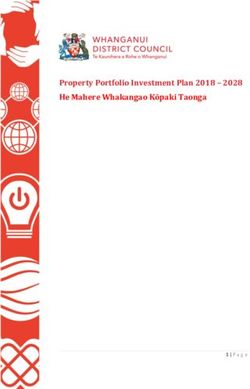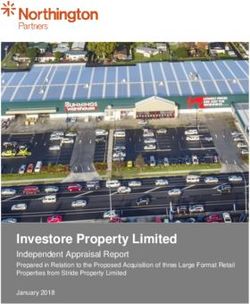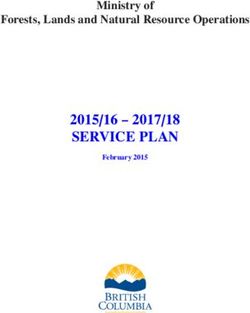Red Hat Integration 2021.Q3 - Developing and Managing Integrations Using Camel K A developer's guide to Camel K
←
→
Page content transcription
If your browser does not render page correctly, please read the page content below
Red Hat Integration 2021.Q3
Developing and Managing Integrations Using
Camel K
A developer's guide to Camel K
Last Updated: 2021-09-02Red Hat Integration 2021.Q3 Developing and Managing Integrations Using Camel K A developer's guide to Camel K
Legal Notice
Copyright © 2021 Red Hat, Inc.
The text of and illustrations in this document are licensed by Red Hat under a Creative Commons
Attribution–Share Alike 3.0 Unported license ("CC-BY-SA"). An explanation of CC-BY-SA is
available at
http://creativecommons.org/licenses/by-sa/3.0/
. In accordance with CC-BY-SA, if you distribute this document or an adaptation of it, you must
provide the URL for the original version.
Red Hat, as the licensor of this document, waives the right to enforce, and agrees not to assert,
Section 4d of CC-BY-SA to the fullest extent permitted by applicable law.
Red Hat, Red Hat Enterprise Linux, the Shadowman logo, the Red Hat logo, JBoss, OpenShift,
Fedora, the Infinity logo, and RHCE are trademarks of Red Hat, Inc., registered in the United States
and other countries.
Linux ® is the registered trademark of Linus Torvalds in the United States and other countries.
Java ® is a registered trademark of Oracle and/or its affiliates.
XFS ® is a trademark of Silicon Graphics International Corp. or its subsidiaries in the United States
and/or other countries.
MySQL ® is a registered trademark of MySQL AB in the United States, the European Union and
other countries.
Node.js ® is an official trademark of Joyent. Red Hat is not formally related to or endorsed by the
official Joyent Node.js open source or commercial project.
The OpenStack ® Word Mark and OpenStack logo are either registered trademarks/service marks
or trademarks/service marks of the OpenStack Foundation, in the United States and other
countries and are used with the OpenStack Foundation's permission. We are not affiliated with,
endorsed or sponsored by the OpenStack Foundation, or the OpenStack community.
All other trademarks are the property of their respective owners.
Abstract
The essentials of developing, configuring, and managing Camel K applications.Table of Contents
Table of Contents
.PREFACE
. . . . . . . . . . . . . . . . . . . . . . . . . . . . . . . . . . . . . . . . . . . . . . . . . . . . . . . . . . . . . . . . . . . . . . . . . . . . . . . . . . . . . . . . . . . . . . . . . . . . . . . . . . . .4. . . . . . . . . . . . .
MAKING OPEN SOURCE MORE INCLUSIVE 4
.CHAPTER
. . . . . . . . . . 1.. .MANAGING
. . . . . . . . . . . . .CAMEL
. . . . . . . .K. .INTEGRATIONS
. . . . . . . . . . . . . . . . . . . . . . . . . . . . . . . . . . . . . . . . . . . . . . . . . . . . . . . . . . . . . . . . . . . . . . . . . 5. . . . . . . . . . . . .
1.1. MANAGING CAMEL K INTEGRATIONS 5
1.2. MANAGING CAMEL K INTEGRATION LOGGING LEVELS 7
.CHAPTER
. . . . . . . . . . 2.
. . MONITORING
. . . . . . . . . . . . . . . CAMEL
. . . . . . . .K
. . INTEGRATIONS
. . . . . . . . . . . . . . . . . . . . . . . . . . . . . . . . . . . . . . . . . . . . . . . . . . . . . . . . . . . . . . . . . . . . . . 10
..............
2.1. ENABLING USER WORKLOAD MONITORING IN OPENSHIFT 10
2.2. CONFIGURING CAMEL K INTEGRATION METRICS 11
2.3. ADDING CUSTOM CAMEL K INTEGRATION METRICS 11
.CHAPTER
. . . . . . . . . . 3.
. . MONITORING
. . . . . . . . . . . . . . . CAMEL
. . . . . . . .K
. . OPERATOR
. . . . . . . . . . . . . . . . . . . . . . . . . . . . . . . . . . . . . . . . . . . . . . . . . . . . . . . . . . . . . . . . . . . . . . 15
..............
3.1. CAMEL K OPERATOR METRICS 15
3.2. ENABLING CAMEL K OPERATOR MONITORING 15
3.3. CAMEL K OPERATOR ALERTS 16
.CHAPTER
. . . . . . . . . . 4.
. . .CONFIGURING
. . . . . . . . . . . . . . . .CAMEL
. . . . . . . .K. .INTEGRATIONS
. . . . . . . . . . . . . . . . . . . . . . . . . . . . . . . . . . . . . . . . . . . . . . . . . . . . . . . . . . . . . . . . . . . . 21
..............
4.1. SPECIFYING BUILD-TIME CONFIGURATION PROPERTIES 21
4.2. SPECIFYING RUNTIME CONFIGURATION OPTIONS 22
4.2.1. Providing runtime properties 23
4.2.1.1. Providing runtime properties at the command line 23
4.2.1.2. Providing runtime properties in a property file 24
4.2.2. Providing configuration values 25
4.2.2.1. Specifying a text file 26
4.2.2.2. Specifying a ConfigMap 26
4.2.2.3. Specifying a Secret 27
4.2.2.4. Referencing properties that are contained in ConfigMaps or Secrets 28
4.2.2.5. Filtering configuration values obtained from a ConfigMap or Secret 29
4.2.3. Providing resources to a running integration 30
4.2.3.1. Specifying a text or binary file as a resource 30
4.2.3.2. Specifying a ConfigMap as a resource 31
4.2.3.3. Specifying a Secret as a resource 32
4.2.3.4. Specifying a destination path for a resource 33
4.2.3.5. Filtering ConfigMap or Secret data 33
4.3. CONFIGURING CAMEL INTEGRATION COMPONENTS 35
4.4. CONFIGURING CAMEL K INTEGRATION DEPENDENCIES 35
.CHAPTER
. . . . . . . . . . 5.
. . AUTHENTICATING
. . . . . . . . . . . . . . . . . . . . CAMEL
. . . . . . . .K
. . AGAINST
. . . . . . . . . . KAFKA
. . . . . . . . . . . . . . . . . . . . . . . . . . . . . . . . . . . . . . . . . . . . . . . . . . . . . . .37
..............
5.1. SETTING UP KAFKA 37
5.1.1. Setting up Kafka by using AMQ streams 37
5.1.1.1. Preparing your OpenShift cluster for AMQ Streams 37
5.1.1.2. Setting up a Kafka topic with AMQ Streams 38
5.1.2. Setting up Kafka by using OpenShift streams 39
5.1.2.1. Preparing your OpenShift cluster for OpenShift Streams 39
5.1.2.2. Setting up a Kafka topic with RHOAS 41
5.1.2.3. Obtaining Kafka credentials 42
5.1.2.4. Creating a secret by using the SASL/Plain authentication method 43
5.1.2.5. Creating a secret by using the SASL/OAUTHBearer authentication method 43
5.2. RUNNING A KAFKA INTEGRATION 44
.CHAPTER
. . . . . . . . . . 6.
. . .CAMEL
. . . . . . . .K. .TRAIT
. . . . . . CONFIGURATION
. . . . . . . . . . . . . . . . . . .REFERENCE
. . . . . . . . . . . . . . . . . . . . . . . . . . . . . . . . . . . . . . . . . . . . . . . . . . . . . . . . . . .46
..............
Camel K feature traits 46
1Red Hat Integration 2021.Q3 Developing and Managing Integrations Using Camel K
Camel K core platform traits 46
6.1. CAMEL K TRAIT AND PROFILE CONFIGURATION 47
6.2. CAMEL K FEATURE TRAITS 48
6.2.1. Knative Trait 48
6.2.1.1. Configuration 48
6.2.2. Knative Service Trait 49
6.2.2.1. Configuration 49
6.2.3. Prometheus Trait 50
6.2.3.1. Configuration 51
6.2.4. Pdb Trait 51
6.2.4.1. Configuration 51
6.2.5. Pull Secret Trait 52
6.2.5.1. Configuration 52
6.2.6. Route Trait 53
6.2.6.1. Configuration 53
6.2.7. Service Trait 54
6.2.7.1. Configuration 54
6.3. CAMEL K PLATFORM TRAITS 54
6.3.1. Builder Trait 54
6.3.1.1. Configuration 55
6.3.2. Container Trait 55
6.3.2.1. Configuration 55
6.3.3. Camel Trait 57
6.3.3.1. Configuration 57
6.3.4. Dependencies Trait 58
6.3.4.1. Configuration 58
6.3.5. Deployer Trait 58
6.3.5.1. Configuration 59
6.3.6. Deployment Trait 59
6.3.6.1. Configuration 59
6.3.7. Environment Trait 59
6.3.7.1. Configuration 60
6.3.8. Error Handler Trait 60
6.3.8.1. Configuration 60
6.3.9. Jvm Trait 61
6.3.9.1. Configuration 61
6.3.9.2. Examples 62
6.3.10. Kamelets Trait 62
6.3.10.1. Configuration 62
6.3.11. Openapi Trait 62
6.3.11.1. Configuration 63
6.3.12. Owner Trait 63
6.3.12.1. Configuration 63
6.3.13. Platform Trait 64
6.3.13.1. Configuration 64
6.3.14. Quarkus Trait 64
6.3.14.1. Configuration 65
6.3.14.2. Supported Camel Components 65
.CHAPTER
. . . . . . . . . . 7.
. . CAMEL
. . . . . . . . .K. COMMAND
. . . . . . . . . . . . .REFERENCE
. . . . . . . . . . . . . . . . . . . . . . . . . . . . . . . . . . . . . . . . . . . . . . . . . . . . . . . . . . . . . . . . . . . . . . . .66
..............
7.1. CAMEL K COMMAND LINE 66
7.1.1. Supported commands 66
7.2. CAMEL K MODELINE OPTIONS 68
2Table of Contents
3Red Hat Integration 2021.Q3 Developing and Managing Integrations Using Camel K
PREFACE
MAKING OPEN SOURCE MORE INCLUSIVE
Red Hat is committed to replacing problematic language in our code, documentation, and web
properties. We are beginning with these four terms: master, slave, blacklist, and whitelist. Because of the
enormity of this endeavor, these changes will be implemented gradually over several upcoming releases.
For more details, see our CTO Chris Wright’s message .
4CHAPTER 1. MANAGING CAMEL K INTEGRATIONS
CHAPTER 1. MANAGING CAMEL K INTEGRATIONS
You can manage Red Hat Integration - Camel K integrations using the Camel K command line or using
development tools. This chapter explains how to manage Camel K integrations on the command line and
provides links to additional resources that explain how to use the VS Code development tools.
Section 1.1, “Managing Camel K integrations”
Section 1.2, “Managing Camel K integration logging levels”
1.1. MANAGING CAMEL K INTEGRATIONS
Camel K provides different options for managing Camel K integrations on your OpenShift cluster on the
command line. This section shows simple examples of using the following commands:
kamel get
kamel describe
kamel log
kamel delete
Prerequisites
Setting up your Camel K development environment
You must already have a Camel integration written in Java or YAML DSL
Procedure
1. Ensure that the Camel K Operator is running on your OpenShift cluster, for example:
oc get pod
NAME READY STATUS RESTARTS AGE
camel-k-operator-86b8d94b4-pk7d6 1/1 Running 0 6m28s
2. Enter the kamel run command to run your integration in the cloud on OpenShift. For example:
kamel run hello.camelk.yaml
integration "hello" created
3. Enter the kamel get command to check the status of the integration:
kamel get
NAME PHASE KIT
hello Building Kit kit-bqatqib5t4kse5vukt40
4. Enter the kamel describe command to print detailed information about the integration:
5Red Hat Integration 2021.Q3 Developing and Managing Integrations Using Camel K
kamel describe integration hello
Name: hello
Namespace: myproject
Creation Timestamp: Fri, 13 Aug 2021 16:23:21 +0200
Phase: Building Kit
Runtime Version: 1.7.1.fuse-800025-redhat-00001
Kit: myproject/kit-c4ci6mbe9hl5ph5c9sjg
Image:
Version: 1.4.0
Dependencies:
camel:core
camel:log
camel:timer
mvn:org.apache.camel.k:camel-k-runtime
mvn:org.apache.camel.quarkus:camel-quarkus-yaml-dsl
Sources:
Name Language Compression Ref Ref Key
camel-k-embedded-flow.yaml yaml false
Conditions:
Type Status Reason Message
IntegrationPlatformAvailable True IntegrationPlatformAvailable myproject/camel-k
IntegrationKitAvailable True IntegrationKitAvailable kit-c4ci6mbe9hl5ph5c9sjg
CronJobAvailable False CronJobNotAvailableReason different controller
strategy used (deployment)
DeploymentAvailable True DeploymentAvailable deployment name is hello
KnativeServiceAvailable False KnativeServiceNotAvailable different controller
strategy used (deployment)
Ready True ReplicaSetReady
5. Enter the kamel log command to print the log to stdout:
kamel log hello
...
[1] 2021-08-13 14:37:15,860 INFO [info] (Camel (camel-1) thread #0 - timer://yaml)
Exchange[ExchangePattern: InOnly, BodyType: String, Body: Hello Camel K from yaml]
...
6. Press Ctrl-C to terminate logging in the terminal.
7. Enter the kamel delete to delete the integration deployed on OpenShift:
kamel delete hello
Integration hello deleted
Additional resources
For more details on logging, see Managing Camel K integration logging levels
For faster deployment turnaround times, see Running Camel K integrations in development
mode
6CHAPTER 1. MANAGING CAMEL K INTEGRATIONS
For details of development tools to manage integrations, see VS Code Tooling for Apache
Camel K by Red Hat
1.2. MANAGING CAMEL K INTEGRATION LOGGING LEVELS
Camel K uses Quarkus Logging mechanism as the logging framework for integrations. You can
configure the logging levels of various loggers on the command line at runtime by specifying the
quarkus.log.category prefix as an integration property. For example:
Example
--property 'quarkus.log.category."org".level'=DEBUG
NOTE
It is important to escape the property with single quotes.
Prerequisites
Setting up your Camel K development environment
Procedure
1. Enter the kamel run command and specify the logging level using the --property option. For
example:
kamel run --dev --property 'quarkus.log.category."org.apache.camel.support".level'=DEBUG
Basic.java
...
integration "basic" created
Progress: integration "basic" in phase Initialization
Progress: integration "basic" in phase Building Kit
Progress: integration "basic" in phase Deploying
Condition "IntegrationPlatformAvailable" is "True" for Integration basic: myproject/camel-k
Integration basic in phase "Initialization"
Integration basic in phase "Building Kit"
Integration basic in phase "Deploying"
Condition "IntegrationKitAvailable" is "True" for Integration basic: kit-
c4dn5l62v9g3aopkocag
Condition "DeploymentAvailable" is "True" for Integration basic: deployment name is basic
Condition "CronJobAvailable" is "False" for Integration basic: different controller strategy
used (deployment)
Progress: integration "basic" in phase Running
Condition "KnativeServiceAvailable" is "False" for Integration basic: different controller
strategy used (deployment)
Integration basic in phase "Running"
Condition "Ready" is "False" for Integration basic
Condition "Ready" is "True" for Integration basic
[1] Monitoring pod basic-575b97f64b-7l5rl
[1] 2021-08-17 08:35:22,906 DEBUG [org.apa.cam.sup.LRUCacheFactory] (main)
Creating DefaultLRUCacheFactory
[1] 2021-08-17 08:35:23,132 INFO [org.apa.cam.k.Runtime] (main) Apache Camel K
Runtime 1.7.1.fuse-800025-redhat-00001
7Red Hat Integration 2021.Q3 Developing and Managing Integrations Using Camel K
[1] 2021-08-17 08:35:23,134 INFO [org.apa.cam.qua.cor.CamelBootstrapRecorder] (main)
bootstrap runtime: org.apache.camel.quarkus.main.CamelMainRuntime
[1] 2021-08-17 08:35:23,224 INFO [org.apa.cam.k.lis.SourcesConfigurer] (main) Loading
routes from: SourceDefinition{name='Basic', language='java',
location='file:/etc/camel/sources/Basic.java', }
[1] 2021-08-17 08:35:23,232 DEBUG [org.apa.cam.sup.ResolverHelper] (main) Found
RoutesBuilderLoader: org.apache.camel.dsl.java.joor.JavaRoutesBuilderLoader via: META-
INF/services/org/apache/camel/java
[1] 2021-08-17 08:35:23,232 DEBUG [org.apa.cam.sup.ResolverHelper] (main) Detected
and using RoutesBuilderLoader:
org.apache.camel.dsl.java.joor.JavaRoutesBuilderLoader@68dc098b
[1] 2021-08-17 08:35:23,236 DEBUG [org.apa.cam.sup.ResolverHelper] (main) Found
ResourceResolver: org.apache.camel.impl.engine.DefaultResourceResolvers$FileResolver
via: META-INF/services/org/apache/camel/file
[1] 2021-08-17 08:35:23,237 DEBUG [org.apa.cam.sup.ResolverHelper] (main) Detected
and using ResourceResolver:
org.apache.camel.impl.engine.DefaultResourceResolvers$FileResolver@5b67bb7e
[1] 2021-08-17 08:35:24,320 DEBUG [org.apa.cam.sup.ResolverHelper] (main) Lookup
Language with name simple in registry. Found:
org.apache.camel.language.simple.SimpleLanguage@74d7184a
[1] 2021-08-17 08:35:24,328 DEBUG [org.apa.cam.sup.EventHelper] (main) Ignoring
notifying event Initializing CamelContext: camel-1. The EventNotifier has not been started
yet: org.apache.camel.quarkus.core.CamelManagementEventBridge@3301500b
[1] 2021-08-17 08:35:24,336 DEBUG [org.apa.cam.sup.ResolverHelper] (main) Lookup
Component with name timer in registry. Found:
org.apache.camel.component.timer.TimerComponent@3ef41c66
[1] 2021-08-17 08:35:24,342 DEBUG [org.apa.cam.sup.DefaultComponent] (main)
Creating endpoint uri=[timer://java?period=1000], path=[java]
[1] 2021-08-17 08:35:24,350 DEBUG [org.apa.cam.sup.ResolverHelper] (main) Found
ProcessorFactory: org.apache.camel.processor.DefaultProcessorFactory via: META-
INF/services/org/apache/camel/processor-factory
[1] 2021-08-17 08:35:24,351 DEBUG [org.apa.cam.sup.ResolverHelper] (main) Detected
and using ProcessorFactory:
org.apache.camel.processor.DefaultProcessorFactory@704b2127
[1] 2021-08-17 08:35:24,369 DEBUG [org.apa.cam.sup.ResolverHelper] (main) Found
InternalProcessorFactory: org.apache.camel.processor.DefaultInternalProcessorFactory via:
META-INF/services/org/apache/camel/internal-processor-factory
[1] 2021-08-17 08:35:24,369 DEBUG [org.apa.cam.sup.ResolverHelper] (main) Detected
and using InternalProcessorFactory:
org.apache.camel.processor.DefaultInternalProcessorFactory@4f8caaf3
[1] 2021-08-17 08:35:24,442 DEBUG [org.apa.cam.sup.ResolverHelper] (main) Lookup
Component with name log in registry. Found:
org.apache.camel.component.log.LogComponent@46b695ec
[1] 2021-08-17 08:35:24,444 DEBUG [org.apa.cam.sup.DefaultComponent] (main)
Creating endpoint uri=[log://info], path=[info]
[1] 2021-08-17 08:35:24,461 DEBUG [org.apa.cam.sup.EventHelper] (main) Ignoring
notifying event Initialized CamelContext: camel-1. The EventNotifier has not been started yet:
org.apache.camel.quarkus.core.CamelManagementEventBridge@3301500b
[1] 2021-08-17 08:35:24,467 DEBUG [org.apa.cam.sup.DefaultProducer] (main) Starting
producer: Producer[log://info]
[1] 2021-08-17 08:35:24,469 DEBUG [org.apa.cam.sup.DefaultConsumer] (main) Build
consumer: Consumer[timer://java?period=1000]
[1] 2021-08-17 08:35:24,475 DEBUG [org.apa.cam.sup.DefaultConsumer] (main) Starting
consumer: Consumer[timer://java?period=1000]
[1] 2021-08-17 08:35:24,481 INFO [org.apa.cam.imp.eng.AbstractCamelContext] (main)
Routes startup summary (total:1 started:1)
8CHAPTER 1. MANAGING CAMEL K INTEGRATIONS
[1] 2021-08-17 08:35:24,481 INFO [org.apa.cam.imp.eng.AbstractCamelContext] (main)
Started java (timer://java)
[1] 2021-08-17 08:35:24,482 INFO [org.apa.cam.imp.eng.AbstractCamelContext] (main)
Apache Camel 3.10.0.fuse-800010-redhat-00001 (camel-1) started in 170ms (build:0ms
init:150ms start:20ms)
[1] 2021-08-17 08:35:24,487 INFO [io.quarkus] (main) camel-k-integration 1.4.0 on JVM
(powered by Quarkus 1.11.7.Final-redhat-00009) started in 2.192s.
[1] 2021-08-17 08:35:24,488 INFO [io.quarkus] (main) Profile prod activated.
[1] 2021-08-17 08:35:24,488 INFO [io.quarkus] (main) Installed features: [camel-bean,
camel-core, camel-java-joor-dsl, camel-k-core, camel-k-runtime, camel-log, camel-support-
common, camel-timer, cdi]
[1] 2021-08-17 08:35:25,493 INFO [info] (Camel (camel-1) thread #0 - timer://java)
Exchange[ExchangePattern: InOnly, BodyType: String, Body: Hello Camel K from java]
[1] 2021-08-17 08:35:26,479 INFO [info] (Camel (camel-1) thread #0 - timer://java)
Exchange[ExchangePattern: InOnly, BodyType: String, Body: Hello Camel K from java]
...
2. Press Ctrl-C to terminate logging in the terminal.
Additional resources
For more details on the logging framework, see the Configuring logging format
For details of development tools to view logging, see VS Code Tooling for Apache Camel K by
Red Hat
9Red Hat Integration 2021.Q3 Developing and Managing Integrations Using Camel K
CHAPTER 2. MONITORING CAMEL K INTEGRATIONS
Red Hat Integration - Camel K monitoring is based on the OpenShift monitoring system. This chapter
explains how to use the available options for monitoring Red Hat Integration - Camel K integrations at
runtime. You can use the Prometheus Operator that is already deployed as part of OpenShift
Monitoring to monitor your own applications.
Section 2.1, “Enabling user workload monitoring in OpenShift”
Section 2.2, “Configuring Camel K integration metrics”
Section 2.3, “Adding custom Camel K integration metrics”
2.1. ENABLING USER WORKLOAD MONITORING IN OPENSHIFT
OpenShift 4.3 or higher includes an embedded Prometheus Operator already deployed as part of
OpenShift Monitoring. This section explains how to enable monitoring of your own application services
in OpenShift Monitoring. This option avoids the additional overhead of installing and managing a
separate Prometheus instance.
Prerequisites
You must have cluster administrator access to an OpenShift cluster on which the Camel K
Operator is installed. See Installing Camel K .
Procedure
1. Enter the following command to check if the cluster-monitoring-config ConfigMap object
exists in the openshift-monitoring project:
$ oc -n openshift-monitoring get configmap cluster-monitoring-config
2. Create the cluster-monitoring-config ConfigMap if this does not already exist:
$ oc -n openshift-monitoring create configmap cluster-monitoring-config
3. Edit the cluster-monitoring-config ConfigMap:
$ oc -n openshift-monitoring edit configmap cluster-monitoring-config
4. Under data:config.yaml:, set enableUserWorkload to true:
apiVersion: v1
kind: ConfigMap
metadata:
name: cluster-monitoring-config
namespace: openshift-monitoring
data:
config.yaml: |
enableUserWorkload: true
Additional resources
10CHAPTER 2. MONITORING CAMEL K INTEGRATIONS
Monitoring your own services in the OpenShift documentation
2.2. CONFIGURING CAMEL K INTEGRATION METRICS
You can configure monitoring of Camel K integrations automatically using the Camel K Prometheus trait
at runtime. This automates the configuration of dependencies and integration Pods to expose a metrics
endpoint, which is then discovered and displayed by Prometheus. The Camel Quarkus MicroProfile
Metrics extension automatically collects and exposes the default Camel K metrics in the OpenMetrics
format.
Prerequisites
You must have already enabled monitoring of your own services in OpenShift. See Enabling user
workload monitoring in OpenShift.
Procedure
1. Enter the following command to run your Camel K integration with the Prometheus trait
enabled:
kamel run myIntegration.java -t prometheus.enabled=true
Alternatively, you can enable the Prometheus trait globally once, by updating the integration
platform as follows:
$ oc patch ip camel-k --type=merge -p '{"spec":{"traits":{"prometheus":{"configuration":
{"enabled":true}}}}}'
2. View monitoring of Camel K integration metrics in Prometheus. For example, for embedded
Prometheus, select Monitoring > Metrics in the OpenShift administrator or developer web
console.
3. Enter the Camel K metric that you want to view. For example, in the Administrator console,
under Insert Metric at Cursor, enter application_camel_context_uptime_seconds, and click
Run Queries.
4. Click Add Query to view additional metrics.
Additional resources
Prometheus Trait
Camel Quarkus MicroProfile Metrics
2.3. ADDING CUSTOM CAMEL K INTEGRATION METRICS
You can add custom metrics to your Camel K integrations by using Camel MicroProfile Metrics
component and annotations in your Java code. These custom metrics will then be automatically
discovered and displayed by Prometheus.
This section shows examples of adding Camel MicroProfile Metrics annotations to Camel K integration
and service implementation code.
11Red Hat Integration 2021.Q3 Developing and Managing Integrations Using Camel K
Prerequisites
You must have already enabled monitoring of your own services in OpenShift. See Enabling user
workload monitoring in OpenShift.
Procedure
1. Register the custom metrics in your Camel integration code using Camel MicroProfile Metrics
component annotations. The following example shows a Metrics.java integration:
// camel-k: language=java trait=prometheus.enabled=true dependency=mvn:org.my/app:1.0
1
import org.apache.camel.Exchange;
import org.apache.camel.LoggingLevel;
import org.apache.camel.builder.RouteBuilder;
import org.apache.camel.component.microprofile.metrics.MicroProfileMetricsConstants;
import javax.enterprise.context.ApplicationScoped;
@ApplicationScoped
public class Metrics extends RouteBuilder {
@Override
public void configure() {
onException()
.handled(true)
.maximumRedeliveries(2)
.logStackTrace(false)
.logExhausted(false)
.log(LoggingLevel.ERROR, "Failed processing ${body}")
// Register the 'redelivery' meter
.to("microprofile-metrics:meter:redelivery?mark=2")
// Register the 'error' meter
.to("microprofile-metrics:meter:error"); 2
from("timer:stream?period=1000")
.routeId("unreliable-service")
.setBody(header(Exchange.TIMER_COUNTER).prepend("event #"))
.log("Processing ${body}...")
// Register the 'generated' meter
.to("microprofile-metrics:meter:generated") 3
// Register the 'attempt' meter via @Metered in Service.java
.bean("service") 4
.filter(header(Exchange.REDELIVERED))
.log(LoggingLevel.WARN, "Processed ${body} after
${header.CamelRedeliveryCounter} retries")
.setHeader(MicroProfileMetricsConstants.HEADER_METER_MARK,
header(Exchange.REDELIVERY_COUNTER))
// Register the 'redelivery' meter
.to("microprofile-metrics:meter:redelivery") 5
.end()
.log("Successfully processed ${body}")
// Register the 'success' meter
12CHAPTER 2. MONITORING CAMEL K INTEGRATIONS
.to("microprofile-metrics:meter:success"); 6
}
}
1 Uses the Camel K modeline to automatically configure the Prometheus trait and Maven
dependencies
2 error: Metric for the number of errors corresponding to the number of events that have
not been processed
3 generated: Metric for the number of events to be processed
4 attempt: Metric for the number of calls made to the service bean to process incoming
events
5 redelivery: Metric for the number of retries made to process the event
6 success: Metric for the number of events successfully processed
2. Add Camel MicroProfile Metrics annotations to any implementation files as needed. The
following example shows the service bean called by the Camel K integration, which generates
random failures:
package com.redhat.integration;
import java.util.Random;
import org.apache.camel.Exchange;
import org.apache.camel.RuntimeExchangeException;
import org.eclipse.microprofile.metrics.Meter;
import org.eclipse.microprofile.metrics.annotation.Metered;
import org.eclipse.microprofile.metrics.annotation.Metric;
import javax.inject.Named;
import javax.enterprise.context.ApplicationScoped;
@Named("service")
@ApplicationScoped
@io.quarkus.arc.Unremovable
public class Service {
//Register the attempt meter
@Metered(absolute = true)
public void attempt(Exchange exchange) { 1
Random rand = new Random();
if (rand.nextDouble() < 0.5) {
throw new RuntimeExchangeException("Random failure", exchange); 2
}
}
}
1 The @Metered MicroProfile Metrics annotation declares the meter and the name is
automatically generated based on the metrics method name, in this case, attempt.
13Red Hat Integration 2021.Q3 Developing and Managing Integrations Using Camel K
2 This example fails randomly to help generate errors for metrics.
3. Follow the steps in Configuring Camel K integration metrics to run the integration and view the
custom Camel K metrics in Prometheus.
In this case, the example already uses the Camel K modeline in Metrics.java to automatically
configure Prometheus and the required Maven dependencies for Service.java.
Additional resources
Camel MicroProfile Metrics component
Camel Quarkus MicroProfile Metrics Extension
14CHAPTER 3. MONITORING CAMEL K OPERATOR
CHAPTER 3. MONITORING CAMEL K OPERATOR
Red Hat Integration - Camel K monitoring is based on the OpenShift monitoring system. This chapter
explains how to use the available options for monitoring Red Hat Integration - Camel K operator at
runtime. You can use the Prometheus Operator that is already deployed as part of OpenShift
Monitoring to monitor your own applications.
Section 3.1, “Camel K Operator metrics”
Section 3.2, “Enabling Camel K Operator monitoring”
Section 3.3, “Camel K operator alerts”
3.1. CAMEL K OPERATOR METRICS
The Camel K operator monitoring endpoint exposes the following metrics:
Table 3.1. Camel K operator metrics
Name Type Description Buckets Labels
camel_k_reconc HistogramVec Reconciliation 0.25s, 0.5s, 1s, 5s namespace,
iliation_duration request duration group, version,
_seconds kind , result:
Reconciled |Erro
red|Requeued,
tag:
""|PlatformError
|UserError
camel_k_build_ HistogramVec Build duration 30s, 1m, 1.5m, 2m, result:
duration_secon 5m, 10m Succeeded|Erro
ds r
camel_k_build_ Histogram Build recovery 0, 1, 2, 3, 4, 5 result:
recovery_attem attempts Succeeded|Erro
pts r
camel_k_build_ Histogram Build queue 5s, 15s, 30s, 1m, N/A
queue_duration duration 5m,
_seconds
camel_k_integr Histogram Time to first 5s, 10s, 30s, 1m, 2m N/A
ation_first_readi integration
ness_seconds readiness
3.2. ENABLING CAMEL K OPERATOR MONITORING
OpenShift 4.3 or higher includes an embedded Prometheus Operator already deployed as part of
OpenShift Monitoring. This section explains how to enable monitoring of your own application services
in OpenShift Monitoring.
15Red Hat Integration 2021.Q3 Developing and Managing Integrations Using Camel K
Prerequisites
You must have cluster administrator access to an OpenShift cluster on which the Camel K
Operator is installed. See Installing Camel K .
You must have already enabled monitoring of your own services in OpenShift. See Enabling user
workload monitoring in OpenShift.
Procedure
1. Create a PodMonitor resource targeting the operator metrics endpoint, so that the
Prometheus server can scrape the metrics exposed by the operator.
operator-pod-monitor.yaml
apiVersion: monitoring.coreos.com/v1
kind: PodMonitor
metadata:
name: camel-k-operator
labels:
app: "camel-k"
camel.apache.org/component: operator
spec:
selector:
matchLabels:
app: "camel-k"
camel.apache.org/component: operator
podMetricsEndpoints:
- port: metrics
2. Create PodMonitor resource.
oc apply -f operator-pod-monitor.yaml
Additional Resources
For more information about the discovery mechanism and the relationship between the
operator resources see Prometheus Operator getting started guide.
In case your operator metrics are not discovered, you can find more information in
Troubleshooting ServiceMonitor changes, which also applies to PodMonitor resources
troubleshooting.
3.3. CAMEL K OPERATOR ALERTS
You can create a PrometheusRule resource so that the AlertManager instance from the OpenShift
monitoring stack can trigger alerts, based on the metrics exposed by the Camel K operator.
Example
You can create a PrometheusRule resource with alerting rules based on the exposed metrics as shown
below.
apiVersion: monitoring.coreos.com/v1
kind: PrometheusRule
16CHAPTER 3. MONITORING CAMEL K OPERATOR
metadata:
name: camel-k-operator
spec:
groups:
- name: camel-k-operator
rules:
- alert: CamelKReconciliationDuration
expr: |
(
1 - sum(rate(camel_k_reconciliation_duration_seconds_bucket{le="0.5"}[5m])) by (job)
/
sum(rate(camel_k_reconciliation_duration_seconds_count[5m])) by (job)
)
* 100
> 10
for: 1m
labels:
severity: warning
annotations:
message: |
{{ printf "%0.0f" $value }}% of the reconciliation requests
for {{ $labels.job }} have their duration above 0.5s.
- alert: CamelKReconciliationFailure
expr: |
sum(rate(camel_k_reconciliation_duration_seconds_count{result="Errored"}[5m])) by (job)
/
sum(rate(camel_k_reconciliation_duration_seconds_count[5m])) by (job)
* 100
>1
for: 10m
labels:
severity: warning
annotations:
message: |
{{ printf "%0.0f" $value }}% of the reconciliation requests
for {{ $labels.job }} have failed.
- alert: CamelKSuccessBuildDuration2m
expr: |
(
1 - sum(rate(camel_k_build_duration_seconds_bucket{le="120",result="Succeeded"}[5m])) by
(job)
/
sum(rate(camel_k_build_duration_seconds_count{result="Succeeded"}[5m])) by (job)
)
* 100
> 10
for: 1m
labels:
severity: warning
annotations:
message: |
{{ printf "%0.0f" $value }}% of the successful builds
for {{ $labels.job }} have their duration above 2m.
- alert: CamelKSuccessBuildDuration5m
expr: |
(
17Red Hat Integration 2021.Q3 Developing and Managing Integrations Using Camel K
1 - sum(rate(camel_k_build_duration_seconds_bucket{le="300",result="Succeeded"}[5m])) by
(job)
/
sum(rate(camel_k_build_duration_seconds_count{result="Succeeded"}[5m])) by (job)
)
* 100
>1
for: 1m
labels:
severity: critical
annotations:
message: |
{{ printf "%0.0f" $value }}% of the successful builds
for {{ $labels.job }} have their duration above 5m.
- alert: CamelKBuildFailure
expr: |
sum(rate(camel_k_build_duration_seconds_count{result="Failed"}[5m])) by (job)
/
sum(rate(camel_k_build_duration_seconds_count[5m])) by (job)
* 100
>1
for: 10m
labels:
severity: warning
annotations:
message: |
{{ printf "%0.0f" $value }}% of the builds for {{ $labels.job }} have failed.
- alert: CamelKBuildError
expr: |
sum(rate(camel_k_build_duration_seconds_count{result="Error"}[5m])) by (job)
/
sum(rate(camel_k_build_duration_seconds_count[5m])) by (job)
* 100
>1
for: 10m
labels:
severity: critical
annotations:
message: |
{{ printf "%0.0f" $value }}% of the builds for {{ $labels.job }} have errored.
- alert: CamelKBuildQueueDuration1m
expr: |
(
1 - sum(rate(camel_k_build_queue_duration_seconds_bucket{le="60"}[5m])) by (job)
/
sum(rate(camel_k_build_queue_duration_seconds_count[5m])) by (job)
)
* 100
>1
for: 1m
labels:
severity: warning
annotations:
message: |
{{ printf "%0.0f" $value }}% of the builds for {{ $labels.job }}
have been queued for more than 1m.
18CHAPTER 3. MONITORING CAMEL K OPERATOR
- alert: CamelKBuildQueueDuration5m
expr: |
(
1 - sum(rate(camel_k_build_queue_duration_seconds_bucket{le="300"}[5m])) by (job)
/
sum(rate(camel_k_build_queue_duration_seconds_count[5m])) by (job)
)
* 100
>1
for: 1m
labels:
severity: critical
annotations:
message: |
{{ printf "%0.0f" $value }}% of the builds for {{ $labels.job }}
have been queued for more than 5m.
Camel K operator alerts
Following table shows the alerting rules that are defined in the PrometheusRule resource.
Name Severity Description
CamelKReconciliationDurati warning More than 10% of the
on reconciliation requests have their
duration above 0.5s over at least 1
min.
CamelKReconciliationFailure warning More than 1% of the reconciliation
requests have failed over at least
10 min.
CamelKSuccessBuildDuratio warning More than 10% of the successful
n2m builds have their duration above 2
min over at least 1 min.
CamelKSuccessBuildDuratio critical More than 1% of the successful
n5m builds have their duration above 5
min over at least 1 min.
CamelKBuildError critical More than 1% of the builds have
errored over at least 10 min.
CamelKBuildQueueDuration warning More than 1% of the builds have
1m been queued for more than 1 min
over at least 1 min.
CamelKBuildQueueDuration critical More than 1% of the builds have
5m been queued for more than 5 min
over at least 1 min.
You can find more information about alerts in Creating alerting rules from the OpenShift
19Red Hat Integration 2021.Q3 Developing and Managing Integrations Using Camel K You can find more information about alerts in Creating alerting rules from the OpenShift documentation. 20
CHAPTER 4. CONFIGURING CAMEL K INTEGRATIONS
CHAPTER 4. CONFIGURING CAMEL K INTEGRATIONS
There are two configuration phases in a Camel K integration life cycle:
Build time - When Camel Quarkus builds a Camel K integration, it consumes build-time
properties.
Runtime - When a Camel K integration is running, the integration uses runtime properties or
configuration information from local files, OpenShift ConfigMaps, or Secrets.
You provide configure information by using the following options with the kamel run command:
For build-time configuration, use the --build-property option as described in Specifying build-
time configuration properties
For runtime configuration, use the --property , --config, or --resource options as described in
Specifying runtime configuration options
For example, you can use build-time and runtime options to quickly configure a datasource in Camel K as
shown in the link: Connect Camel K with databases sample configuration.
Section 4.1, “Specifying build-time configuration properties”
Section 4.2, “Specifying runtime configuration options”
Section 4.3, “Configuring Camel integration components”
Section 4.4, “Configuring Camel K integration dependencies”
4.1. SPECIFYING BUILD-TIME CONFIGURATION PROPERTIES
You might need to provide property values to the Camel Quarkus runtime so that it can build a Camel K
integration. For more information about Quarkus configurations that take effect during build time, see
the Quarkus Build Time configuration documentation . You can specify build-time properties directly at
the command line or by referencing a property file. If a property is defined in both places, the value
specified directly at the command line takes precedence over the value in the property file.
Prerequisites
You must have access to an OpenShift cluster on which the Camel K Operator and OpenShift
Serverless Operator are installed:
Installing Camel K
Installing OpenShift Serverless from the OperatorHub
You know the Camel Quarkus configuration options that you want to apply to your Camel K
integration.
Procedure
Specify the --build-property option with the Camel K kamel run command:
kamel run --build-property =
For example, the following Camel K integration (named my-simple-timer.yaml) uses the
21Red Hat Integration 2021.Q3 Developing and Managing Integrations Using Camel K
For example, the following Camel K integration (named my-simple-timer.yaml) uses the
quarkus.application.name configuration option:
- from:
uri: "timer:tick"
steps:
- set-body:
constant: "{{quarkus.application.name}}"
- to: "log:info"
To override the default application name, specify a value for the quarkus.application.name
property when you run the integration.
For example, to change the name from my-simple-timer to my-favorite-app:
kamel run --build-property quarkus.application.name=my-favorite-app my-simple-timer.yaml
To provide more than one build-time property, add additional --build-property options to the
kamel run command:
kamel run --build-property = -build-property=
=
Alternately, if you need to specify multiple properties, you can create a property file and specify
the property file with the --build-property file option:
kamel run --build-property file:
For example, the following property file (named quarkus.properties) defines two Quarkus
properties:
quarkus.application.name = my-favorite-app
quarkus.banner.enabled = true
The quarkus.banner.enabled property specifies to display the Quarkus banner when the
integration starts up.
To specify the quarkus.properties file with the Camel K kamel run command:
kamel run --build-property file:quarkus.properties my-simple-timer.yaml
Quarkus parses the property file and uses the property values to configure the Camel K
integration.
Additional resources
For information about Camel Quarkus as the runtime for Camel K integrations, see Quarkus Trait.
4.2. SPECIFYING RUNTIME CONFIGURATION OPTIONS
You can specify the following runtime configuration information for a Camel K integration to use when it
is running:
Runtime properties that you provide at the command line or in a .properties file.
22CHAPTER 4. CONFIGURING CAMEL K INTEGRATIONS
Configuration values that you want the Camel K operator to process and parse as runtime
properties when the integration starts. You can provide the configuration values in a local text
file, an OpenShift ConfigMap, or an OpenShift secret.
Resource information that is not parsed as a property file when the integration starts. You can
provide resource information in a local text file, a binary file, an OpenShift ConfigMap, or an
OpenShift secret.
Use the following kamel run options:
--property
Use the --property option to specify runtime properties directly at the command line or by
referencing a Java *.properties file. The Camel K operator appends the contents of the
properties file to the running integration’s user.properties file.
--config
Use the --config option to provide configuration values that you want the Camel K operator to
process and parse as runtime properties when the integration starts.
You can provide a local text file (1 MiB maximum file size), a ConfigMap (3MB) or a Secret
(3MB). The file must be a ÙTF-8 resource. The materialized file (that is generated at
integration startup from the file that you provide) is made available at the classpath level so
that you can reference it in your integration code without having to provide an exact location.
Note: If you need to provide a non-UTF-8 resource (for example, a binary file), use the --
resource option.
--resource
Use the --resource option to provide a resource for the integration to access when it is running.
You can provide a local text or a binary file (1 MiB maximum file size), a ConfigMap (3MB
maximum), or a Secret (3MB maximum). Optionally, you can specify the destination of the file
that is materialized for the resource. For example, if you want to set an HTTPS connection, use
the --resource option to provide an SSL certificate (a binary file) that is expected in a specified
location.
The Camel K operator does not parse the resource for properties and does not add the
resource to the classpath. (If you want to add the resource to the classpath, you can use the
JVM trait in your integration).
4.2.1. Providing runtime properties
You can specify runtime properties directly at the command line or by referencing a Java *.properties
file by using the` kamel run` command’s --property option.
When you run an integration with the --property option, the Camel K operator appends the properties
to the running integration’s user.properties file.
4.2.1.1. Providing runtime properties at the command line
You can configure properties for Camel K integrations on the command line at runtime. When you
define a property in an integration by using a property placeholder, for example, {{my.message}}, you
can specify the property value on the command line, for example --property my.message=Hello. You
can specify multiple properties in a single command.
Prerequisites
23Red Hat Integration 2021.Q3 Developing and Managing Integrations Using Camel K
Setting up your Camel K development environment
Procedure
1. Develop a Camel integration that uses a property. The following simple example includes a
{{my.message}} property placeholder:
...
- from:
uri: "timer:tick"
steps:
- set-body:
constant: "{{my.message}}"
- to: "log:info"
...
2. Run the integration by using the following syntax to set the property value at runtime.
kamel run --property =
Alternately, you can use the --p shorthand notation (in place of --property):
kamel run --property =
For example:
kamel run --property my.message="Hola Mundo" HelloCamelK.java --dev
or
kamel run --p my.message="Hola Mundo" HelloCamelK.java --dev
Here is the example result:
...
[1] 2020-04-13 15:39:59.213 INFO [main] ApplicationRuntime - Listener
org.apache.camel.k.listener.RoutesDumper@6e0dec4a executed in phase Started
[1] 2020-04-13 15:40:00.237 INFO [Camel (camel-k) thread #1 - timer://java] info -
Exchange[ExchangePattern: InOnly, BodyType: String, Body: Hola Mundo from java]
...
See also
Providing runtime properties in a property file
4.2.1.2. Providing runtime properties in a property file
You can configure multiple properties for Camel K integrations by specifying a property file
(*.properties) on the command line at runtime. When you define properties in an integration using
property placeholders, for example, {{my.items}}, you can specify the property values on the command
line by using a properties file, for example --p file my-integration.properties.
24CHAPTER 4. CONFIGURING CAMEL K INTEGRATIONS
Prerequisite
Setting up your Camel K development environment
Procedure
1. Create an integration properties file. The following example is from a file named my.properties:
my.key.1=hello
my.key.2=world
2. Develop a Camel integration that uses properties that are defined in the properties file. The
following example Routing.java integration uses the {{my.key.1}} and {{my.key.2=world}}
property placeholders:
import org.apache.camel.builder.RouteBuilder;
public class Routing extends RouteBuilder {
@Override
public void configure() throws Exception {
from("timer:property-file")
.routeId("property-file")
.log("property file content is: {{my.key.1}} {{my.key.2}}");
}
}
3. Run the integration by using the following syntax to reference the property file:
kamel run --property file:
Alternately, you can use the --p shorthand notation (in place of --property):
kamel run --p file:
For example:
kamel run Routing.java --property:file=my.properties --dev
Additional resources
Deploying a basic Camel K Java integration
Providing runtime properties at the command line
4.2.2. Providing configuration values
You can provide configuration values that you want the Camel K operator to process and parse as
runtime properties by using the kamel run command’s --config option. You can provide the
configuration values in a local text ( ÙTF-8) file, an OpenShift ConfigMap, or an OpenShift secret.
When you run the integration, the Camel K operator materializes the provided file and adds it to the
25Red Hat Integration 2021.Q3 Developing and Managing Integrations Using Camel K
When you run the integration, the Camel K operator materializes the provided file and adds it to the
classpath so that you can reference the configuration values in your integration code without having to
provide an exact location.
4.2.2.1. Specifying a text file
If you have a UTF-8 text file that contains configuration values, you can use the --config
file:/path/to/file option to make the file available (with the same file name) on the running integration’s
classpath.
Prerequisites
Setting up your Camel K development environment
You have one or more (non-binary) text files that contain configuration values.
For example, create a file named resources-data.txt that contains the following line of text:
the file body
Procedure
1. Create a Camel K integration that references the text file that contains configuration values.
For example, the following integration (ConfigFileRoute.java) expects the resources-data.txt
file to be available on the classpath at runtime:
import org.apache.camel.builder.RouteBuilder;
public class ConfigFileRoute extends RouteBuilder {
@Override
public void configure() throws Exception {
from("timer:config-file")
.setBody()
.simple("resource:classpath:resources-data.txt")
.log("resource file content is: ${body}");
}
}
2. Run the integration and use the --config option to specify the text file so that it is available to
the running integration. For example:
kamel run --config file:resources-data.txt ConfigFileRoute.java --dev
Optionally, you can provide more than one file by adding the --config option repeatedly, for
example:
kamel run --config file:resources-data1.txt --config file:resources-data2.txt
ConfigFileRoute.java --dev
4.2.2.2. Specifying a ConfigMap
If you have an OpenShift ConfigMap that contains configuration values, and you need to materialize a
26CHAPTER 4. CONFIGURING CAMEL K INTEGRATIONS
If you have an OpenShift ConfigMap that contains configuration values, and you need to materialize a
ConfigMap so that it is available to your Camel K integration, use the --config configmap: syntax.
Prerequisites
Setting up your Camel K development environment
You have one or more ConfigMap files stored on your OpenShift cluster.
For example, you can create a ConfigMap by using the following command:
oc create configmap my-cm --from-literal=my-configmap-key="configmap content"
Procedure
1. Create a Camel K integration that references the ConfigMap.
For example, the following integration (named ConfigConfigmapRoute.java) references a
configuration value named my-configmap-key in a ConfigMap named` my-cm`.
import org.apache.camel.builder.RouteBuilder;
public class ConfigConfigmapRoute extends RouteBuilder {
@Override
public void configure() throws Exception {
from("timer:configmap")
.setBody()
.simple("resource:classpath:my-configmap-key")
.log("configmap content is: ${body}");
}
}
2. Run the integration and use the --config option to materialize the ConfigMap file so that it is
available to the running integration. For example:
kamel run --config configmap:my-cm ConfigConfigmapRoute.java --dev
When the integration starts, the Camel K operator mounts an OpenShift volume with the
ConfigMap’s content.
Note: If you specify a ConfigMap that is not yet available on the cluster, the Integration waits and starts
only after the ConfigMap becomes available.
4.2.2.3. Specifying a Secret
You can use an OpenShift Secret to securely contain configuration information. To materialize a secret
so that it is available to your Camel K integration, you can use the --config secret syntax.
Prerequisites
Setting up your Camel K development environment
You have one or more Secrets stored on your OpenShift cluster.
27Red Hat Integration 2021.Q3 Developing and Managing Integrations Using Camel K
For example, you can create a Secret by using the following command:
oc create secret generic my-sec --from-literal=my-secret-key="very top secret"
Procedure
1. Create a Camel K integration that references the ConfigMap.
For example, the following integration (named ConfigSecretRoute.java) references the my-
secret property that is in a Secret named my-sec:
import org.apache.camel.builder.RouteBuilder;
public class ConfigSecretRoute extends RouteBuilder {
@Override
public void configure() throws Exception {
from("timer:secret")
.setBody()
.simple("resource:classpath:my-secret")
.log("secret content is: ${body}");
}
}
2. Run the integration and use the --config option to materialize the Secret so that it is available to
the running integration. For example:
kamel run --config secret:my-sec ConfigSecretRoute.java --dev
When the integration starts, the Camel K operator mounts an OpenShift volume with the
Secret’s content.
4.2.2.4. Referencing properties that are contained in ConfigMaps or Secrets
When you run an integration and you specify a ConfigMap or Secret with the --config option, the Camel
K operator parses the ConfigMap or Secret as a runtime property file. Within your integration, you can
reference the properties as you would reference any other runtime property.
Prerequisite
Setting up your Camel K development environment
Procedure
1. Create a text file that contains properties.
For example, create a file named my.properties that contains the following properties:
my.key.1=hello
my.key.2=world
2. Create a ConfigMap or a Secret based on the properties file.
For example, use the following command to create a secret from the my.properties file:
28CHAPTER 4. CONFIGURING CAMEL K INTEGRATIONS
oc create secret generic my-sec --from-file my.properties
3. In the integration, refer to the properties defined in the Secret.
For example, the following integration (named ConfigSecretPropertyRoute.java) references
the my.key.1 and my.key.2 properties:
import org.apache.camel.builder.RouteBuilder;
public class ConfigSecretPropertyRoute extends RouteBuilder {
@Override
public void configure() throws Exception {
from("timer:secret")
.routeId("secret")
.log("{{my.key.1}} {{my.key.2}}");
}
}
4. Run the integration and use the --config option to specify the Secret that contains the
my.key.1 and my.key.2 properties.
For example:
kamel run --config secret:my-sec ConfigSecretPropertyRoute.java --dev
4.2.2.5. Filtering configuration values obtained from a ConfigMap or Secret
ConfigMaps and Secrets can hold more than one source. For example, the following command creates a
secret (my-sec-multi) from two sources:
oc create secret generic my-sec-multi --from-literal=my-secret-key="very top secret" --from-
literal=my-secret-key-2="even more secret"
You can limit the quantity of information that your integration retrieves to just one source by using the
/key notation after with the --config configmap or --config secret options.
Prerequisites
Setting up your Camel K development environment
You have a ConfigMap or a Secret that holds more than one source.
Procedure
1. Create an integration that uses configuration values from only one of the sources in the
ConfigMap or Secret.
For example, the following integration (ConfigSecretKeyRoute.java) uses the property from
only one of the sources in the my-sec-multi secret.
import org.apache.camel.builder.RouteBuilder;
public class ConfigSecretKeyRoute extends RouteBuilder {
@Override
29Red Hat Integration 2021.Q3 Developing and Managing Integrations Using Camel K
public void configure() throws Exception {
from("timer:secret")
.setBody()
.simple("resource:classpath:my-secret-key-2")
.log("secret content is: ${body}");
}
}
2. Run the integration by using the --config secret option and the /key notation.
For example:
kamel run --config secret:my-sec-multi/my-secret-key-2 ConfigSecretKeyRoute.java --dev
3. Check the integration pod to verify that only the specified source (for example, my-secret-key-
2) is mounted.
For example, run the following command to list all volumes for a pod:
oc set volume pod/ --all
4.2.3. Providing resources to a running integration
You can provide a resource for the integration to use when it is running by specifying the kamel run
command’s --resource option. You can specify a local text file (1 MiB maximum file size), a ConfigMap
(3MB) or a Secret (3MB). You can optionally specify the destination of the file that is materialized for
the resource. For example, if you want to set an HTTPS connection, you use the --resource option
because you must provide an SSL certificate which is a binary file that is expected in a known location.
When you use the --resource option, the Camel K operator does not parse the resource looking for
runtime properties and it does not add the resource to the classpath. (If you want to add the resource to
the classpath, you can use the JVM trait.
4.2.3.1. Specifying a text or binary file as a resource
If you have a text or binary file that contains configuration values, you can use the --resource
file:/path/to/file option to materialize the file. By default, the Camel K operator copies the materialized
file to the /etc/camel/resources/ directory. Optionally, you can specify a different destination directory
as described in Specifying a destination path for a resource .
Prerequisites
Setting up your Camel K development environment
You have one or more text or binary files that contain configuration properties.
Procedure
1. Create a Camel K integration that reads the contents of a file that you provide.
For example, the following integration (ResourceFileBinaryRoute.java) unzips and reads the
resources-data.zip file:
import org.apache.camel.builder.RouteBuilder;
30CHAPTER 4. CONFIGURING CAMEL K INTEGRATIONS
public class ResourceFileBinaryRoute extends RouteBuilder {
@Override
public void configure() throws Exception {
from("file:/etc/camel/resources/?fileName=resources-
data.zip&noop=true&idempotent=false")
.unmarshal().zipFile()
.log("resource file unzipped content is: ${body}");
}
}
2. Run the integration and use the --resource option to copy the file to the default destination
directory (/etc/camel/resources/). For example:
kamel run --resource file:resources-data.zip ResourceFileBinaryRoute.java -d camel-zipfile --
dev
Note: If you specify a binary file, a binary representation of the contents of the file is created
and decoded transparently in the integration.
Optionally, you can provide more than one resource by adding the --resource option
repeatedly, for example:
kamel run --resource file:resources-data1.txt --resource file:resources-data2.txt
ResourceFileBinaryRoute.java -d camel-zipfile --dev
4.2.3.2. Specifying a ConfigMap as a resource
If you have an OpenShift ConfigMap that contains configuration values, and you need to materialize the
ConfigMap as a resource for an integration, use the --resource option.
Prerequisites
Setting up your Camel K development environment
You have one or more ConfigMap files stored on your OpenShift cluster. For example, you can
create a ConfigMap by using the following command:
oc create configmap my-cm --from-literal=my-configmap-key="configmap content"
Procedure
1. Create a Camel K integration that references a ConfigMap stored on your OpenShift cluster.
For example, the following integration (named ResourceConfigmapRoute.java) references a
ConfigMap named my-cm that contains my-configmap-key.
import org.apache.camel.builder.RouteBuilder;
public class ResourceConfigmapRoute extends RouteBuilder {
@Override
public void configure() throws Exception {
from("file:/etc/camel/resources/my-cm/?fileName=my-configmap-
31You can also read