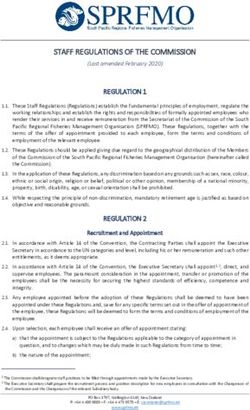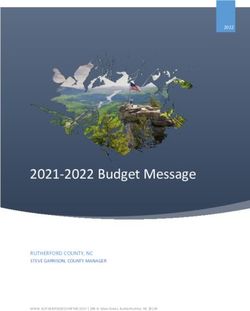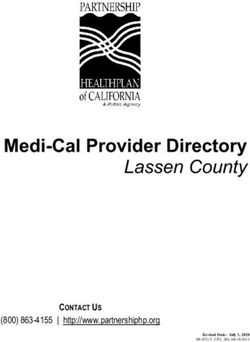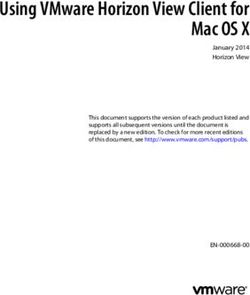Firebird Database Housekeeping Utility - Norman Dunbar Version 1.9, 25 July 2020
←
→
Page content transcription
If your browser does not render page correctly, please read the page content below
Firebird Database Housekeeping
Utility
Norman Dunbar
Version 1.9, 25 July 2020Table of Contents
Table of Contents
1. Introduction. . . . . . . . . . . . . . . . . . . . . . . . . . . . . . . . . . . . . . . . . . . . . . . . . . . . . . . . . . . . . . . . . . . . . . . . . . . . . . 3
2. Command Line Options . . . . . . . . . . . . . . . . . . . . . . . . . . . . . . . . . . . . . . . . . . . . . . . . . . . . . . . . . . . . . . . . . . . 4
3. Gfix Commands. . . . . . . . . . . . . . . . . . . . . . . . . . . . . . . . . . . . . . . . . . . . . . . . . . . . . . . . . . . . . . . . . . . . . . . . . . . 5
4. Shadow Files . . . . . . . . . . . . . . . . . . . . . . . . . . . . . . . . . . . . . . . . . . . . . . . . . . . . . . . . . . . . . . . . . . . . . . . . . . . . . 7
4.1. Activating Shadows . . . . . . . . . . . . . . . . . . . . . . . . . . . . . . . . . . . . . . . . . . . . . . . . . . . . . . . . . . . . . . . . . . . 7
4.2. Killing Shadows. . . . . . . . . . . . . . . . . . . . . . . . . . . . . . . . . . . . . . . . . . . . . . . . . . . . . . . . . . . . . . . . . . . . . . . 8
5. Set Database Page Buffers . . . . . . . . . . . . . . . . . . . . . . . . . . . . . . . . . . . . . . . . . . . . . . . . . . . . . . . . . . . . . . . . 10
6. Limbo Transaction Management . . . . . . . . . . . . . . . . . . . . . . . . . . . . . . . . . . . . . . . . . . . . . . . . . . . . . . . . . . 12
6.1. Listing Limbo Transactions . . . . . . . . . . . . . . . . . . . . . . . . . . . . . . . . . . . . . . . . . . . . . . . . . . . . . . . . . . . 12
6.2. Committing Or Rolling Back. . . . . . . . . . . . . . . . . . . . . . . . . . . . . . . . . . . . . . . . . . . . . . . . . . . . . . . . . . . 13
6.3. Automatic Two-phase Recovery . . . . . . . . . . . . . . . . . . . . . . . . . . . . . . . . . . . . . . . . . . . . . . . . . . . . . . . 14
7. Cache Manager . . . . . . . . . . . . . . . . . . . . . . . . . . . . . . . . . . . . . . . . . . . . . . . . . . . . . . . . . . . . . . . . . . . . . . . . . . 15
8. Changing The Database Mode . . . . . . . . . . . . . . . . . . . . . . . . . . . . . . . . . . . . . . . . . . . . . . . . . . . . . . . . . . . . . 16
9. Setting The Database Dialect . . . . . . . . . . . . . . . . . . . . . . . . . . . . . . . . . . . . . . . . . . . . . . . . . . . . . . . . . . . . . . 18
10. Database Housekeeping And Garbage Collection . . . . . . . . . . . . . . . . . . . . . . . . . . . . . . . . . . . . . . . . . . 20
10.1. Garbage. . . . . . . . . . . . . . . . . . . . . . . . . . . . . . . . . . . . . . . . . . . . . . . . . . . . . . . . . . . . . . . . . . . . . . . . . . . . 20
10.1.1. Record Versions. . . . . . . . . . . . . . . . . . . . . . . . . . . . . . . . . . . . . . . . . . . . . . . . . . . . . . . . . . . . . . . . . 22
10.1.2. Cooperative Garbage Collection . . . . . . . . . . . . . . . . . . . . . . . . . . . . . . . . . . . . . . . . . . . . . . . . . . 22
10.1.3. Background garbage Collection. . . . . . . . . . . . . . . . . . . . . . . . . . . . . . . . . . . . . . . . . . . . . . . . . . . 22
10.1.4. Combined Garbage Collection . . . . . . . . . . . . . . . . . . . . . . . . . . . . . . . . . . . . . . . . . . . . . . . . . . . . 22
10.2. Setting Sweep Interval . . . . . . . . . . . . . . . . . . . . . . . . . . . . . . . . . . . . . . . . . . . . . . . . . . . . . . . . . . . . . . 22
10.3. Manual Garbage Collection . . . . . . . . . . . . . . . . . . . . . . . . . . . . . . . . . . . . . . . . . . . . . . . . . . . . . . . . . . 24
10.4. Disabling Automatic Sweeping . . . . . . . . . . . . . . . . . . . . . . . . . . . . . . . . . . . . . . . . . . . . . . . . . . . . . . . 24
11. Database Startup and Shutdown . . . . . . . . . . . . . . . . . . . . . . . . . . . . . . . . . . . . . . . . . . . . . . . . . . . . . . . . . 26
11.1. Database Shutdown . . . . . . . . . . . . . . . . . . . . . . . . . . . . . . . . . . . . . . . . . . . . . . . . . . . . . . . . . . . . . . . . . 26
11.1.1. Preventing New Connections. . . . . . . . . . . . . . . . . . . . . . . . . . . . . . . . . . . . . . . . . . . . . . . . . . . . . 26
11.1.2. Preventing New Transactions . . . . . . . . . . . . . . . . . . . . . . . . . . . . . . . . . . . . . . . . . . . . . . . . . . . . 27
11.1.3. Force Closure . . . . . . . . . . . . . . . . . . . . . . . . . . . . . . . . . . . . . . . . . . . . . . . . . . . . . . . . . . . . . . . . . . . 27
11.2. Starting a Database . . . . . . . . . . . . . . . . . . . . . . . . . . . . . . . . . . . . . . . . . . . . . . . . . . . . . . . . . . . . . . . . . 28
11.3. New Startup and Shutdown States in Firebird 2.0 . . . . . . . . . . . . . . . . . . . . . . . . . . . . . . . . . . . . . . 28
12. Database Page Space Utilisation . . . . . . . . . . . . . . . . . . . . . . . . . . . . . . . . . . . . . . . . . . . . . . . . . . . . . . . . . . 30
13. Database Validation and Recovery . . . . . . . . . . . . . . . . . . . . . . . . . . . . . . . . . . . . . . . . . . . . . . . . . . . . . . . 31
13.1. Database Validation . . . . . . . . . . . . . . . . . . . . . . . . . . . . . . . . . . . . . . . . . . . . . . . . . . . . . . . . . . . . . . . . . 31
13.1.1. Default Validation . . . . . . . . . . . . . . . . . . . . . . . . . . . . . . . . . . . . . . . . . . . . . . . . . . . . . . . . . . . . . . . 31
13.1.2. Full Validation . . . . . . . . . . . . . . . . . . . . . . . . . . . . . . . . . . . . . . . . . . . . . . . . . . . . . . . . . . . . . . . . . . 31
13.1.3. Read-only Validation . . . . . . . . . . . . . . . . . . . . . . . . . . . . . . . . . . . . . . . . . . . . . . . . . . . . . . . . . . . . 32
13.1.4. Ignore Checksum Errors . . . . . . . . . . . . . . . . . . . . . . . . . . . . . . . . . . . . . . . . . . . . . . . . . . . . . . . . . 32
13.2. Database Recovery . . . . . . . . . . . . . . . . . . . . . . . . . . . . . . . . . . . . . . . . . . . . . . . . . . . . . . . . . . . . . . . . . . 33
1Table of Contents
13.2.1. Recover a Corrupt Database. . . . . . . . . . . . . . . . . . . . . . . . . . . . . . . . . . . . . . . . . . . . . . . . . . . . . . 33
13.2.2. Practical tips for databases recovery . . . . . . . . . . . . . . . . . . . . . . . . . . . . . . . . . . . . . . . . . . . . . . 33
14. Database Write Mode . . . . . . . . . . . . . . . . . . . . . . . . . . . . . . . . . . . . . . . . . . . . . . . . . . . . . . . . . . . . . . . . . . . 35
15. Version Number . . . . . . . . . . . . . . . . . . . . . . . . . . . . . . . . . . . . . . . . . . . . . . . . . . . . . . . . . . . . . . . . . . . . . . . . 36
16. Caveats . . . . . . . . . . . . . . . . . . . . . . . . . . . . . . . . . . . . . . . . . . . . . . . . . . . . . . . . . . . . . . . . . . . . . . . . . . . . . . . . 37
16.1. Shadows . . . . . . . . . . . . . . . . . . . . . . . . . . . . . . . . . . . . . . . . . . . . . . . . . . . . . . . . . . . . . . . . . . . . . . . . . . . 37
16.2. Response Codes Are Usually Zero. . . . . . . . . . . . . . . . . . . . . . . . . . . . . . . . . . . . . . . . . . . . . . . . . . . . . 37
16.3. Force Closing a Database . . . . . . . . . . . . . . . . . . . . . . . . . . . . . . . . . . . . . . . . . . . . . . . . . . . . . . . . . . . . 38
16.4. Limbo Transactions . . . . . . . . . . . . . . . . . . . . . . . . . . . . . . . . . . . . . . . . . . . . . . . . . . . . . . . . . . . . . . . . . 38
16.4.1. Limbo Transaction Options — All The Same? . . . . . . . . . . . . . . . . . . . . . . . . . . . . . . . . . . . . . . 38
16.4.2. Limbo Transactions — Can Be Backed Up. . . . . . . . . . . . . . . . . . . . . . . . . . . . . . . . . . . . . . . . . . 38
Appendix A: Document history . . . . . . . . . . . . . . . . . . . . . . . . . . . . . . . . . . . . . . . . . . . . . . . . . . . . . . . . . . . . . . 40
Appendix B: License notice . . . . . . . . . . . . . . . . . . . . . . . . . . . . . . . . . . . . . . . . . . . . . . . . . . . . . . . . . . . . . . . . . 41
2Chapter 1. Introduction
Chapter 1. Introduction
Gfix allows attempts to fix corrupted databases, starting and stopping of databases, resolving 'in
limbo' transactions between multiple databases, changing the number of page buffers and so on.
Gfix is a general purpose tool for system administrators (and database owners) to use to make
various 'system level' changes to their databases.
Almost all the gfix commands have the same format when typed on the command line:
gfix [commands and parameters] database_name
The commands and their options are described in the following sections. The database name is the
name of the primary database file which for a single file database is simply the database name and
for multi-file databases, it is the first data file added.
Coming up in the remainder of this manual, we will discuss the following:
• Command line options for the gfix database utility.
• Shadow file handling.
• Cache and buffer handling.
• Transaction management.
• Cache management.
• Starting and stopping a database.
• And much, much more …
3Chapter 2. Command Line Options
Chapter 2. Command Line Options
Running gfix without a command (or an invalid command), or with the new -? switch in Firebird
2.5, results in the following screen of helpful information being displayed:
usage: gfix [options]
plausible options are:
-activate activate shadow file for database usage
-attach shutdown new database attachments
-buffers set page buffers
-commit commit transaction
-cache shutdown cache manager
-full validate record fragments (-v)
-force force database shutdown
-fetch_password fetch_password from file
-housekeeping set sweep interval
-ignore ignore checksum errors
-kill kill all unavailable shadow files
-list show limbo transactions
-mend prepare corrupt database for backup
-mode read_only or read_write
-no_update read-only validation (-v)
-online database online
-prompt prompt for commit/rollback (-l)
-password default password
-rollback rollback transaction
-sql_dialect set database dialect n
-sweep force garbage collection
-shut shutdown
-two_phase perform automated two-phase recovery
-tran shutdown transaction startup
-use use full or reserve space for versions
-user default user name
-validate validate database structure
-write write synchronously or asynchronously
-z print software version number
qualifiers show the major option in parenthesis
4Chapter 3. Gfix Commands
Chapter 3. Gfix Commands
In the following discussion, I use the full parameter names in all examples. This is
not necessary as each command can be abbreviated. When the command is shown
with ‘[’ and ‘]’ in the name then these are the optional characters.
For example, the command -validate is shown as -v[alidate] and so can be
specified as -v, -va, -val and so on up to the full -validate version.
For almost all of the options in the following sections, two of the above command line options will
be required. These are -u[ser] and -pa[ssword]. These can be supplied for every command as
parameters on the command line, or can be configured once in a pair of environment variables.
-?
This switch displays the command line options and switches. It replaces the old method in which
you had to supply an invalid switch (such as -help) in order to see the list of valid ones.
Firebird 2.5 onwards.
-FE[TCH_PASSWORD] | stdin | /dev/tty
This switch causes the password for the appropriate user to be read from a file as opposed to
being specified on the command line. The file name supplied is not in quotes and must be
readable by the user running gfix. If the file name is specified as stdin, then the user will be
prompted for a password. On POSIX systems, the file name /dev/tty will also result in a prompt
for the password.
Firebird 2.5 onwards.
-u[ser] username
Allows the username of the SYSDBA user, or the owner of the database to be specified. This need
not be supplied if the ISC_USER environment variable has been defined and has the correct value.
-pa[ssword] password
Supplies the password for the username specified above. This need not be supplied if the
ISC_PASSWORD environment variable has been defined and have the correct value.
Up until Firebird 2, any utility which was executed with a password on the
command line could result in other users of the server seeing that password
using a command like ps -efx | grep -i pass. From Firebird 2 onwards, this is
no longer the case as the password on the command line can no longer be seen
by the ps (or other) commands.
To define the username and password as environment variables on a Linux system:
linux> export ISC_USER=sysdba
linux> export ISC_PASSWORD=masterkey
5Chapter 3. Gfix Commands
Alternatively, on Windows:
C:\> set ISC_USER=sysdba
C:\> set ISC_PASSWORD=masterkey
This is very insecure as it allows anyone who can access your session the ability
to perform DBA functions that you might not want to allow.
-u[ser]
default user name
-pa[ssword]
default password
If you have not defined the above environment variables, some commands will not work unless
you supply -u[ser] and -pa[ssword] on the command line. For example:
linux> gfix -validate my_employee
linux> Unable to perform operation. You must be either SYSDBA -
or owner of the database
The line that starts with 'Unable to perform' above, has had to be split to fit on the
page of the PDF file. In reality, it is a single line.
However, passing the username and password works:
linux> gfix -validate my_employee -user sysdba -password masterkey
You will notice, hopefully, that some commands do not give any printed output at all. gfix, in the
main, only reports when problems are encountered. Always check the response code returned by
gfix to be sure that it worked. However, see the caveats section below for details because it looks
like the response code is always zero — at least up until Firebird 2.0.
When logging into a database on a remote server, you will always be required to
pass the -u[ser] and -pa[ssword] parameters.
6Chapter 4. Shadow Files
Chapter 4. Shadow Files
A shadow file is an additional copy of the primary database file(s). More than one shadow file may
exist for any given database and these may be activated and de-activated at will using the
`gfix`utility.
The following descriptions of activating and de-activating shadow files assume that a shadow file
already exists for the database. To this end, a shadow was created as follows:
linux> isql my_employee;
SQL> create shadow 1 manual '/home/norman/firebird/shadow/my_employee.shd1';
SQL> create shadow 2 manual '/home/norman/firebird/shadow/my_employee.shd2';
SQL> commit;
SQL> show database;
Database: my_employee
Owner: SYSDBA
Shadow 1: "/home/norman/firebird/shadow/my_employee.shd1" manual
Shadow 2: "/home/norman/firebird/shadow/my_employee.shd2" manual
...
SQL> quit;
It can be seen that the database now has two separate shadow files created, but as they are manual,
they have not been activated. We can see that shadows are in use if we use gstat as follows:
linux> gstat -header my_employee | grep -i shadow
Shadow count 2
Sometimes, it takes gstat a while to figure out that there are shadow files for the
database.
Shadow file details can be found in the RDB$FILES table within the database.
4.1. Activating Shadows
The command to activate a database shadow is:
gfix -ac[tivate] shadow_file_name
This makes the shadow file the new database file and the users are able to continue processing data
as normal and without loss.
In the event that your main database file(s) become corrupted or unreadable, the DBA can activate
a shadow file. Once activated, the file is no longer a shadow file and a new one should be created to
replace it. Additionally, the shadow file should be renamed (at the operating system prompt) to the
name of the old database file that it replaces.
7Chapter 4. Shadow Files
It should be noted that activating a shadow while the database itself is active can
lead to corruption of the shadow. Make sure that the database file is really
unavailable before activating a shadow.
Once a shadow file has been activated, you can see the fact that there are active shadows in the
output from gstat:
linux> gstat -header my_employee | grep -i shadow
Shadow count 2
Attributes active shadow, multi-user maintenance
The DBA can set up the database to automatically create a new shadow file in the
event of a current shadow being activated. This allows a continuous supply of
shadow files and prevents the database ever running without one.
4.2. Killing Shadows
The command to kill all unavailable database shadows, for a specific database, is:
gfix -k[ill] database_name
In the event that a database running with shadow files loses a shadow, or a shadow becomes
unusable for some reason, the database will stop accepting new connections until such time as the
DBA kills the faulty shadow and, ideally, creates a new shadow to replace the broken one.
The following (contrived) example, shows what happens when the database loses a shadow file and
an attempt is made to connect to that database. There are two sessions in the following example,
one is connected to the database while the second deletes a shadow file and then tries to connect to
the database. The command line prompts shows which of the two sessions we are using at the time.
First, the initial session is connected to the database and can see that there are two shadow files
attached:
linux_1>isql my_employee
Database: my_employee
SQL> show database;
Database: my_employee
Owner: SYSDBA
Shadow 1: "/home/norman/firebird/shadow/my_employee.shd1" manual
Shadow 2: "/home/norman/firebird/shadow/my_employee.shd2" manual
...
In the second session, we delete one of the shadow files, and then try to connect to the database
8Chapter 4. Shadow Files
linux_2> rm /home/norman/firebird/shadow/my_employee.shd2
linux_2> isql_my_employee
Statement failed, SQLCODE = -901
lock conflict on no wait transaction
-I/O error for file "/home/norman/firebird/shadow/my_employee.shd2"
-Error while trying to open file
-No such file or directory
-a file in manual shadow 2 in unavailable
Use CONNECT or CREATE DATABASE to specify a database
SQL> quit;
The second session cannot connect to the database until the problem is fixed. The DBA would use
the gfix -k[ill] command to remove details of the problem shadow file from the database and
once completed, the second (and subsequent) sessions would be able to connect.
linux_2> gfix -kill my_employee
linux_2> isql my_employee
Database: my_employee
SQL> show database;
Database: my_employee
Owner: SYSDBA
Shadow 1: "/home/norman/firebird/shadow/my_employee.shd1" manual
...
The database now has a single shadow file where before it had two. It is noted, however, that gstat
still shows the database as having two shadows, even when one has been removed.
linux> gstat -header my_employee | grep -i shadow
Shadow count 2
Attributes active shadow, multi-user maintenance
In addition to the above strange result, if I subsequently DROP SHADOW 1 and COMMIT,
to remove the remaining shadow file, gstat now shows that the shadow count has
gone up to three when it should have gone down to zero!
9Chapter 5. Set Database Page Buffers
Chapter 5. Set Database Page Buffers
The database cache is an area of RAM allocated to store (cache) database pages in memory to help
improve the efficiency of the database performance. It is far quicker to read data from memory
that it is to have to physically read the data from disc.
The size of the database cache is dependent on the database page size and the number of buffers
allocated, a buffer is the same size as a database page, and whether the installation is using Classic
or Superserver versions of Firebird.
In a Classic and SuperClassic Server installation, by default, each connection to the database gets its
own relatively small cache of 256 pages (was 75 before Firebird 3.0) while Superserver creates a
much larger cache of 8196 pages (was 2048 before Firebird 3.0) which is shared between all the
connections.
Usually, page buffers value is set as parameter DefaultDbCachePages in firebird.conf (and, in
databases.conf since Firebird 3.0), but it also can be set directly in the database header using gfix
tool (and this setting will override firebird.conf and databases.conf, so be careful).
The command to set the number of cache pages is:
gfix -b[uffers] BUFFERS database_name
This command allows you to change the number of buffers (pages) allocated in RAM to create the
database cache.
You cannot change the database page size in this manner, only the number of pages reserved in
RAM.
One parameter is required which must be numeric and between 50 (the minimum) and 2147483646
(the maximum since Firebird 2.5, before it was 131072).
Please don’t consider page buffers value as an ultimate parameter to improve
Firebird’s performance, and don’t set it too high without clear understanding what
are you doing.
The setting applies only to the database you specify. No other databases running on the same server
are affected.
The new value of page buffers will be allocated at the first connection to the database.
There is a difference in behaviour between Firebird architectures: for SuperServer, if number of
page buffers was changed while database had active connection, the old value will be used until all
connections disconnect; for Classic/SuperClassic, new connections will use the new value of page
buffers immediately after the change.
The following example shows the use of gstat to read the current number of buffers, the gfix utility
being used to set the buffers to 4,000 pages and gstat being used to confirm the setting. The value of
10Chapter 5. Set Database Page Buffers
zero for page buffers indicates the default setting for the server type is in use.
You can use the gstat command line utility to display the database details with the
command line: gstat -header db_name however, to run gstat, you need to be logged
into the server — it cannot be used remotely.
linux> gstat -header my_employee | grep -i "page buffers"
Page buffers 0
linux> gfix -buffers 4000 my_employee
linux> gstat -header my_employee | grep -i "page buffers"
Page buffers 4000
11Chapter 6. Limbo Transaction Management
Chapter 6. Limbo Transaction Management
Limbo transactions can occur when an application is updating two (or more) databases at the same
time, in the same transaction. At COMMIT time, Firebird will prepare each database for the COMMIT and
then COMMIT each database separately.
In the event of a network outage, for example, it is possible for part of the transaction to have been
committed on one database but the data on the other database(s) may not have been committed.
Because Firebird cannot tell if these transactions (technically sub-transactions) should be
committed or rolled back, they are flagged as being in limbo.
Gfix offers a number of commands to allow the management of these limbo transactions.
The following examples of limbo transactions are based on Firebird 1.5 and have
kindly been provided by Paul Vinkenoog. Because of the limitation of my setup, I
am unable to create limbo transactions in my current location.
In the spirit of consistency, however, I have renamed Paul’s servers and database
locations to match the remainder of this document.
6.1. Listing Limbo Transactions
The gfix command -l[ist] will display details of transactions that are in limbo. If there is no
output, then there are no transactions in limbo and no further work need be done. The command
is:
gfix -l[ist] database_name
An example of listing limbo transactions is shown below. This command is run against the local
database on the server named linux where a multi-database transaction had been run connected to
databases linux@my_employee and remote:testlimbo. Both of these database names are aliases.
linux> gfix -list my_employee
Transaction 67 is in limbo.
Multidatabase transaction:
Host Site: linux
Transaction 67
has been prepared.
Remote Site: remote
Database path: /opt/firebird/examples/testlimbo.fdb
If the command is run against the remote database then nothing will be listed because that
database does not have any limbo transactions — the transaction that went into limbo, when the
network failed, for example, was initiated on the local database.
You may also supply the -p[rompt] option to the command and you will be prompted to COMMIT or
12Chapter 6. Limbo Transaction Management
ROLLBACK each detected limbo transaction. In this case, the command would be:
gfix -l[ist] -p[rompt] database_name
An example of this is shown below.
linux> gfix -list -prompt my_employee
Transaction 67 is in limbo.
Multidatabase transaction:
Host Site: linux
Transaction 67
has been prepared.
Remote Site: remote
Database path: /opt/firebird/examples/testlimbo.fdb
Commit, rollback or neither (c, r, or n)?
6.2. Committing Or Rolling Back
When a limbo transaction has been detected, the DBA has the option of committing or rolling back
one or more of the transactions reported as being in limbo.
When more than one transaction is listed, the DBA can either commit or roll back all transactions in
limbo, or a specific transaction number.
The following commands show the -c[ommit] option being used, but the -r[ollback] option applies
as well, it all depends on what the DBA is trying to achieve.
To commit every limbo transaction on the database, the following command would be used:
gfix -commit all database_name
If the DBA wanted to commit a single transaction, then the command would change to the
following:
gfix -commit TXN database_name
Where TXN is the transaction number to be committed.
When either of these options are used, there is no feedback from gfix to advise you that the commit
actually worked. You would need to rerun the gfix -list command to make sure that all, or the
selected, limbo transactions had indeed gone.
You cannot commit or rollback a transaction that is not in limbo. If you try, the following will occur:
13Chapter 6. Limbo Transaction Management
linux> gfix -commit 388 my_employee
failed to reconnect to a transaction in database my_employee
transaction is not in limbo
-transaction 388 is active
unknown ISC error 0
When committing or rolling back all limbo transactions, the -p[rompt] option can be specified. It is,
however, not permitted when processing a single transaction. An example of using the -p[rompt]
option has been shown above under listing limbo transactions.
6.3. Automatic Two-phase Recovery
Gfix can be used to perform automatic two-phase recovery. The command for this is -t[wo_phase]
and, like -c[ommit] and -r[ollback] above, requires either all or a transaction number.
The output of the -l[ist] command shows what will happen to each listed transaction in the event
that the DBA runs the -t[wo_phase] command.
The command also takes the -p[rompt] option, as above, when used to process all transaction.
The command line to carry out automatic two-phase recovery is:
gfix -t[wo_phase] TXN database_name
or
gfix -t[wo_phase] all database_name
As above, TXN is a single transaction number from the list of limbo transactions.
Paul has noted that when using the -c[ommit], -r[ollback] or -t[wo_phase] options,
the output is exactly the same and appears to show that these three are all just
synonyms for the -l[ist] -p[rompt] pair of options. This occurred whether or not
Paul used the transaction number, 67, or 'all' in the command line.
14Chapter 7. Cache Manager
Chapter 7. Cache Manager
When the help page for gfix is displayed there is a message in the output for the -ca[che] option
which states:
...
-ca[che] shutdown cache manager
...
However, when called this option simply displays the help page again.
The question that immediately springs to my mind is, if we can shutdown the cache manager with
this option, how do we start it back up again?
15Chapter 8. Changing The Database Mode
Chapter 8. Changing The Database Mode
Databases can be set to run in one of two modes, read only — where no updates are permitted, and
read/write — where both reading and writing of data is permitted. By default, Firebird creates
read/write databases and as such, all read/write databases must be placed on a file system which
allows writing to take place.
Should you wish to put a Firebird database on a CD, for example, you wouldn’t be able to do so.
After a new database has been populated with data it can be changed to read only mode, and then
used on a CD (or other read only file systems) with no problems.
Firebird uses SQL internally to maintain its internal structures with details about
transactions, for example, and this is the reason that a database must be placed on
a read/write file system regardless of whether only SELECT statements are run or
not.
Only databases in dialect 3 can be changed to read only mode.
The command to set the required mode for a database is:
gfix -mo[de] MODE database_name
The command takes two parameters, the MODE which must be one of the following:
read_only the database cannot be written to.
read_write the database can be written to.
The meaning of the two modes should be quite meaningful.
The second parameter is a database name to apply the mode change to.
The following example shows how to put a database into read only mode, and then change it back
again. The example also shows what happens when you try to update the database while running
in read only mode.
16Chapter 8. Changing The Database Mode
linux> gfix -mode read_only my_employee
linux> isql my_employee
Database: my_employee
SQL> create table test(stuff integer);
Statement failed, SQLCODE = -902
Dynamic SQL Error
-attempted update on read-only database
SQL> quit;
linux> gfix -mode read_write my_employee
linux> isql my_employee
Database: my_employee
SQL> create table test(stuff integer);
SQL> show table test;
STUFF INTEGER Nullable
SQL> quit;
If there are any connections to the database in read/write mode when you attempt to convert the
database to read only, the attempt will fail as shown below with Firebird 1.5.
linux> gfix -mode read_only my_employee
lock time-out on wait transaction
-lock time-out on wait transaction
-object my_employee is in use
linux> echo $?
0
As with many failures of gfix, the response code returned to the operating system
is zero.
Under Firebird 2, the error message is more self-explanatory:
linux> gfix -mode read_only my_employee
lock time-out on wait transaction
-object /opt/firebird/databases/my_employee.fdb is in use
linux> echo $?
0
17Chapter 9. Setting The Database Dialect
Chapter 9. Setting The Database Dialect
The dialect of the database is simply a term that defines the specific features of the SQL language
that are available when accessing that database. There are three dialects at present (Firebird
version 2.0), these are:
• Dialect 1 stores date and time information in a DATE data type and has a TIMESTAMP data type
which is identical to DATE. Double quotes are used to delimit string data. The precision for
NUMERIC and DECIMAL data types is less than a dialect 3 database and if the precision is greater
than 9, Firebird stores these as DOUBLE PRECISION. BIGINT is not permitted as a data type.
• Dialect 2 is available only on the Firebird client connection and cannot be set in the database. It
is intended to assist debugging of possible problems with legacy data when migrating a
database from dialect 1 to 3. This dialect cannot be set for a database using gfix. (See below.)
• Dialect 3 databases allow numbers (DECIMAL and NUMERIC data types) to be stored as BIGINT when
the precision is greater than 9. The TIME data type is able to be used and stores time data only.
The DATE data type stores on date information. Double quotes can be used but only for
identifiers that are case dependent, not for string data which has to use single quotes.
The command to change the SQL dialect for a database is:
gfix -s[ql_dialect] DIALECT database_name
The DIALECT parameter is simply 1 or 3.
The following example changes a database to use dialect 3 which will allow many newer features of
SQL 92 to be used.
linux> gfix -sql_dialect 3 my_employee
linux> gstat -header my_employee | grep dialect
Database dialect 3
linux> gfix -sql_dialect 1 my_employee
linux> gstat -header my_employee | grep dialect
Database dialect 1
Because you cannot use gstat remotely, you may also use the isql command SHOW SQL DIALECT from
a remote location to see which dialect your client and database are using, as follows:
remote> isql my_employee -user norman -password whatever
Database: my_employee
SQL> show sql dialect;
Client SQL dialect is set to: 3 and database SQL dialect is: 3
18Chapter 9. Setting The Database Dialect
Although dialect 2 is possible on the client, trying to set a dialect of 2 will fail on the server as the
following example shows.
linux> gfix -sql_dialect 2 my_employee
Database dialect 2 is not a valid dialect.
-Valid database dialects are 1 and 3.
-Database dialect not changed.
To set dialect 2 for your client connection, you use isql as follows:
linux> isql my_employee
Database: my_employee
SQL> set sql dialect 2;
WARNING: Client SQL dialect has been set to 2 when connecting -
to Database SQL dialect 3 database.
SQL> show sql dialect;
Client SQL dialect is set to: 2 and database SQL dialect is: 3
The WARNING line above has had to be split to fit on the page of the PDF version
of this manual. In reality, it is a single line of text.
19Chapter 10. Database Housekeeping And Garbage Collection
Chapter 10. Database Housekeeping And
Garbage Collection
10.1. Garbage
Garbage, for want of a better name, is the detritus that Firebird leaves around in the database after
a rollback has been carried out. This is basically a copy of the row(s) from the table(s) that were
being updated (or deleted) by the transaction prior to the rollback.
Almost all garbage is created by committed transactions. Since around V2.5 transactions that
rollback are cleaned up immediately — assuming that Firebird is still running.
The major cause of garbage build-up is long running transactions that require Firebird to keep old
versions of records that are frequently updated. Another source of garbage is an application
strategy that deletes records and never revisits them.
What actually happens on delete is that Firebird stores a "deleted stub" with the full record as a
back version. Until the delete is mature — meaning that all active transactions started after the
delete was committed — the old version must be preserved.
Imagine a table that’s indexed and accessed by date. On some schedule, records age out and are
deleted. In the application, records are accessed by date and the deleted records are so old no query
every asks for them. So there they sit, taking up space and doing no good to anyone. Even with a
garbage collect thread, some active transaction has to stumble over deleted records or records with
unneeded back versions before the record will be garbage collected.
In cooperative garbage collection, that particular record will be cleaned up immediately (or at least
when the transaction gets some cycles). The dedicated garbage collection thread should clean up all
the records on a page, but not until an active transaction tells it that there’s a page that needs
cleaning.
Because Firebird uses multi-generational architecture, every time a row is updated or deleted,
Firebird keeps a copy in the database. These copies use space in the pages and can remain in the
database for some time, especially if there are no active transactions stumbling across them!
There are a number of causes of garbage:
• Remnants from a committed transaction. This is the main cause of garbage since around
Firebird version 2.5.
• Remnants from an aborted (rolled back) transaction may exist in Firebird versions prior to 2.5,
newer versions perform immediate clean up after a rollback however, if the Firebird Server,
the Operating System or the physical server crashed, then these remnants may still exists, even
in later versions of Firebird.
• Applications, described above, which delete database records, but then, subsequently, never
revisit those deleted versions to garbage collect them automatically.
With regard to the remnants from aborted or rolled back transactions, Firebird (now) carries out
20Chapter 10. Database Housekeeping And Garbage Collection
record keeping to facilitate save points. This housekeeping allows Firebird to identify and, if
necessary, undo all changes made by a transaction in the event that it is rolled back, or which failed
due to a lost connection.
If a failed transaction is rolled back in either manner, its state is set to committed as there are no
differences between a failed transaction and one in which it committed after making no changes.
These remnants are simply older copies of the rows that were being updated by the respective
transactions. The differences are that:
• Whenever a subsequent transaction reaches garbage from a committed transaction, that
garbage is automatically cleared out, but see above for reasons where this may not take place
often enough.
• Rolled back garbage looks just like record versions created by active transactions. Those records
can be accessed either sequentially (during a full table scan) or by index — assuming that the
index entry was made before the crash that left the garbage around. The index entries will exist
in the case of all but the last change made. When one transaction reads a record version created
by a transaction that’s listed in the transaction bit vector as active, the reader attempts to get a
lock on the apparently active transaction id. If the lock request succeeds, then the other
transaction is dead and the reader will either clean up the mess or notify the garbage collect
thread to do so.
Firebird will automatically sweep through the database and remove the remnants of rolled back
transactions and this has two effects:
• The space recovered is made available for reuse by the same table, however, if this results in
the page becoming completely empty, then it can be used for any purpose within the database.
• The performance of the database may be affected while the sweep is in progress.
Theoretically, it is possible to clear out old rolled back transactions' garbage with a
database backup by gbak tool. Gbak reads every table sequentially and thus visits
every row in every table. Applications which also visit every row in one or more
tables, will also cause the garbage in those tables to be collected. Neither will affect
the database’s OIT (Oldest Intersting Transaction) or OST (Oldest Snapshot) settings
however.
In practice, better do not consider backup as an alternative for sweep, because
sweep does more things than collective garbage collection.
In the Super Server version of Firebird 2.0, garbage collection has been vastly improved. There are
now three different ways of operation and these are configurable by setting the GCPOLICY
parameter in the firebird.conf configuration file. By default, Super Server uses combined while
Classic Server uses cooperative. The other option is background.
Classic Server ignores the setting and always uses cooperative garbage collection.
21Chapter 10. Database Housekeeping And Garbage Collection
10.1.1. Record Versions
Normally, when a "back" or old version of a row in a table is created, it will be stored on the same
page as the newest version. This is usually fine as the back version is not normally a complete copy
of the old version, merely a list of differences from the newest version. Enough information is
retained in the old version, to be able to recreate it, if necessary.
If the database is suffering from a lack of garbage collecting, either deliberately, or down to the
application design, then it is possible that there will be a build up of enough back versions to fill the
target page. When the chain of old versions gets too big, Firebird has to move the old versions to a
different page which, if it occurs as part of an UPDATE statement, as it normally will, the UPDATE will
run a lot slower than usual and will greatly increase the cost of subsequent garbage collection
against that table.
10.1.2. Cooperative Garbage Collection
This is the default setting, indeed the only setting, that Classic Server uses. In this mode, the normal
operation — as described above — takes place. When a full scan is performed (perhaps during a
backup) old versions of the rows are deleted at that point in time. Record versions which are old
enough that no active transactions have any interest in them will be removed, as will any versions
created by failed transactions, if there are any present. (Which there shouldn’t be!)
10.1.3. Background garbage Collection
Super Server has, even since before version 1.0, performed background garbage collection where
the server informs the garbage collector about old versions of updated and deleted rows when they
are ready to be cleaned up. This helps avoid the need to force a full scan of each record in the
database tables to get the garbage collector to remove these old versions. An active transaction has
to recognize the need for garbage collection and notify the server which puts that record id on a list
for the garbage collect thread. So an unvisited record will not attract the garbage collector unless
another record on that page is read and does need cleanup.
When all rows in a table are read by the server, any old record versions are flagged to the garbage
collector as being ready to be cleared out. They are not deleted by the scanning process as in the
cooperative method. The garbage collector runs as a separate background thread and it will, at
some point, remove these older record versions from the database.
10.1.4. Combined Garbage Collection
This is the default garbage collection method for Super Server installations. In this mode, both the
above methods are used together.
10.2. Setting Sweep Interval
The default sweep interval for a new database is 20,000. The sweep interval is the difference
between the Oldest Snapshot Transaction, or OST and the Oldest Interesting Transaction or OIT.
22Chapter 10. Database Housekeeping And Garbage Collection
This doesn’t mean that every 20,000 transaction a sweep will take place. It will take
place when the difference between the OST and the OIT is greater than the sweep
interval.
An interesting transaction is one which has not yet committed. It may be still active, in limbo or
may have been rolled back. (Limbo transactions are never garbage collected.)
The sweep facility runs through the database and gets rid of old rows in tables that are out of date.
This prevents the database from growing too big and helps reduce the time it takes to start a new
transaction on the database.
If you find that starting a new transaction takes a long time, it may be a good idea
to run a manual sweep of the database in case the need for a sweep is causing the
hold-up.
You can check if a manual sweep may be required by running the gstat utility to check the
database header page and extract the Oldest Transaction (OIT) and Oldest Snapshot (OST) numbers
from the output. If OST - OIT is small (less than the sweep interval) then a manual sweep may be in
order. The SHOW DATABASE command in isql will also show the details you need.
Alternatively, another idea is to run gstat with the switches set to show old record versions. If that
shows a problem, then it may be a good idea to start looking for long running transactions.
The options for this are:
gstat database -r[ecord]
gstat database -d[ata] -r[ecord]
gstat database -r[ecord] -t[able] table_names
For example:
tux> gstat test.fdb -r -t NORMAN
...
Analyzing database pages ...
NORMAN (142)
Primary pointer page: 268, Index root page: 269
Average record length: 0.00, total records: 15
Average version length: 9.00, total versions: 15, max versions: 1
Data pages: 1, data page slots: 1, average fill: 16%
...
The information is shown in the 'record versions' statistic. In this example, there are 15 versions
and as the 'total records' is also 15, then all the records have been deleted and need garbage
collecting.
A manual sweep can be run by using the -s[weep] command. (See below).
23Chapter 10. Database Housekeeping And Garbage Collection
To alter the database’s automatic sweep interval, use the following command:
gfix -h[ousekeeping] INTERVAL database_name
The INTERVAL parameter is the new value for the sweep interval. The database name parameter is
the database upon which you wish to alter the setting for automatic sweeping. The following
example shows the setting being changed from the default to a new value of 1,000.
linux> gfix -h 1000 my_employee
linux> gstat -header my_employee | grep Sweep
Sweep interval: 1000
10.3. Manual Garbage Collection
If automatic sweeping has been turned off, or only runs rarely because of the sweep interval
setting, the DBA can manually force a sweep to be performed. The command to carry out this task
is:
gfix -s[weep] [-i[gnore]] database_name
This command will force the garbage left over from old rolled back transactions to be removed,
reducing the database size and improving the performance of new transactions. Rolled back
transactions are less of a problem than old versions from committed transactions, however, when
the newest versions is being used by all current and future active transactions.
The -i[gnore] option may be supplied. This forces Firebird to ignore checksum errors on database
pages. This is not a good idea and should rarely need to be used, however, if your database has
suffered some problems it might be necessary to use it.
Checksums have not been used for a number of years as it was found that a
significant percentage of CPU was consumed by check summing to find partial
page writes — none of which were ever found!
The following example shows a manual database sweep being implemented:
linux> gfix -sweep my_employee
10.4. Disabling Automatic Sweeping
If you set the sweep interval to zero then automatic sweeping will be disabled. This implies that
there will be no automatic housekeeping done so your database performance will not suffer as a
result of the processing requirements of the automatic sweep.
24Chapter 10. Database Housekeeping And Garbage Collection
If you disable sweeping you are advised to run a manual sweep at regular intervals when the
database is quiet. Alternatively, simply make sure that you take regular backups of the database
and as this is something you should be doing anyway, it shouldn’t be a problem.
25Chapter 11. Database Startup and Shutdown
Chapter 11. Database Startup and Shutdown
The first part of this section describes the shutdown and startup options up to
Firebird 2.0. There is a separate section at the end which discusses the new states
for starting and stopping a database using Firebird 2.0 onwards.
11.1. Database Shutdown
If there is maintenance work required on a database, you may wish to close down that database
under certain circumstances. This is different from stopping the Firebird server as the server may
well be running other databases which you do not wish to affect.
The command to close a database is:
gfix -shut OPTION TIMEOUT database_name
The TIMEOUT parameter is the time, in seconds, that the shutdown must complete in. If the
command cannot complete in the specified time, the shutdown is aborted. There are various
reasons why the shutdown may not complete in the given time and these vary with the mode of the
shutdown and are described below.
The OPTION parameter is one of the following:
-at[tach] prevents new connections.
-tr[an] prevents new transactions.
-f[orce] simply aborts all connections and transactions.
When a database is closed, the SYSDBA or the database owner can still connect to perform
maintenance operations or even query and update the database tables.
If you specify a long time for the shutdown command to complete in, you can
abort the shutdown by using the -online command (see below) if the timeout
period has not completed.
11.1.1. Preventing New Connections
-at[tach] : this parameter prevents any new connections to the database from being made with the
exception of the SYSDBA and the database owner. The shutdown will fail if there are any sessions
connected after the timeout period has expired. It makes no difference if those connected sessions
belong to the SYSDBA, the database owner or any other user. Any connections remaining will
terminate the shutdown with the following details:
26Chapter 11. Database Startup and Shutdown
linux> gfix -shut -attach 5 my_employee
lock conflick on no wait transaction
-database shutdown unsuccessful
Anyone other than the SYSDBA or database owner, attempting to connect to the database will see
the following:
linux> isql my_employee -user norman -password whatever
Statement failed, SQLCODE = -901
database my_employee shutdown
Use CONNECT or CREATE DATABASE to specify a database
SQL>
Connections in the database will still be able to start new transactions or complete old ones.
11.1.2. Preventing New Transactions
-tr[an] : prevents any new transactions from being started and also prevents new connections to
the database. If there are any active transactions after the timeout period has expired, then the
shutdown will fail as follows:
linux> gfix -shut -tran 5 my_employee
lock conflick on no wait transaction
-database shutdown unsuccessful
If any user connected to the database being shutdown with the -tr[an] tries to start a new
transaction during the shutdown timeout period, the following will result:
SQL> select * from test;
Statement failed, SQLCODE = -902
database /home/norman/firebird/my_employee.fdb shutdown in progress
Statement failed, SQLCODE = -902
database /home/norman/firebird/my_employee.fdb shutdown in progress
Statement failed, SQLCODE = -901
Dynamic SQL Error
-SQL error code = -901
-invalid transaction handle (expecting explicit transaction start)
11.1.3. Force Closure
-f[orce] : shuts down with no regard for the connection or transaction status of the database. No
new connections or transactions are permitted and any active sessions are terminated along with
any active transactions.
Anyone other than SYSDBA or the database owner trying to connect to the database during the
27Chapter 11. Database Startup and Shutdown
timeout period will not be able to connect successfully or start any (new) transactions.
Be nice to your users, use the -f[orce] option with great care.
There is a bug in Classic Server which still exists at version 2.0. The bug is such
that the -f[orce] option behaves in exactly the same way as the -at[tach] option.
11.2. Starting a Database
Once all maintenance work required on a database has been carried out, you need to restart the
database to allow normal use again. (See shutdown option above for details of closing a database.)
The -o[nline] command allows a database to be restarted. It takes a single parameter which is the
database name as follows:
gfix -o[nline] database_name
The following example shows a closed database being started.
linux> gfix -online my_employee
11.3. New Startup and Shutdown States in Firebird 2.0
The above discussion of stopping and starting a database apply to all versions of the server up to
version 2.0. From 2.0 the commands will work as described above, but a new state has been added
to define exactly how the database is to be stopped or started. The commands change from those
described above to the following:
gfix -shut STATE OPTION TIMEOUT database_name
gfix -o[nline] STATE database_name
STATE is new in Firebird 2.0 and is one of the following:
normal
This is the default state for starting the database backup. It allows connections from any
authorised users — not just SYSDBA or the database owner. This option is not accepted for
shutdown operations.
multi
This is the default mode as described above. When the database is shutdown as above, or using
the multi state, then unlimited connections can be made by the SYSDBA or the database owner.
No other connections are allowed.
28Chapter 11. Database Startup and Shutdown
single
Similar to the multi option above, but only one SYSDBA or database owner connection is
allowed.
full
Shutdown and don’t allow any connections from anyone, even SYSDBA or the database owner.
This is not an acceptable option for starting up a database.
There is no leading dash for the state parameters, unlike the command itself and
the -shut OPTION.
There is a hierarchy of states for a database. The above list shows them in order with normal at the
top and full at the bottom.
This hierarchy is important, you cannot shutdown a database to a higher or equal level that it
currently is, nor can you startup a database to a lower or equal level.
If you need to identify which level a database is currently running at, gstat will supply the answers.
The following example puts a database fully online then progressively shuts it down to fully offline.
At each stage, gstat is run to extract the Attributes of the database.
linux> gfix -online normal my_employee
linux> gstat -header my_employee | grep Attributes
Attributes
linux> gfix -shut multi -attach 0 my_employee
linux> gstat -header my_employee | grep Attributes
Attributes multi-user maintenance
linux> gfix -shut single -attach 0 my_employee
linux> gstat -header my_employee | grep Attributes
Attributes single-user maintenance
linux> gfix -shut full -attach 0 my_employee
linux> gstat -header my_employee | grep Attributes
Attributes full shutdown
linux>
29Chapter 12. Database Page Space Utilisation
Chapter 12. Database Page Space Utilisation
Firebird reserves some space on the data page for the possible future updates or deletes of records
on this page, to reduce possible fragmentation. The amount of reserved space can be approximately
considered as a number of records, multipled by the record header size. Therefore, for many very
small records, reserve can be close to 50% of data page, and for the single huge record can be 22
bytes or so (depends on the version of On-Disk Structure of the database).
If you wish to use all the available space in each database page, you may use the -use command to
configure the database to do so. If you subsequently wish to return to the default behaviour, the
-use command can be used to revert back to leaving 20% free space per page.
Once a page has been filled to 'capacity' (80 or 100%) changing the page usage
setting will not change those pages, only subsequently written pages will be
affected.
The -use command takes two parameters as follows:
gfix -use USAGE database_name
The USAGE is one of:
full use 100% of the space in each database page.
reserve revert to the default behaviour and only use 80% of each page.
The following example configures a database to use all available space in each database page:
linux> gfix -use full my_employee
linux> gstat -header my_employee | grep Attributes
Attributes no reserve
The following example sets the page usage back to the default:
linux> gfix -use reserve my_employee
linux> gstat -header my_employee | grep Attributes
Attributes
If you are using full page utilisation then the Attributes show up with 'no reserve' in the text. This
doesn’t appear for normal 80% utilisation mode.
30Chapter 13. Database Validation and Recovery
Chapter 13. Database Validation and
Recovery
13.1. Database Validation
Sometimes, databases get corrupted. Under certain circumstances, you are advised to validate the
database to check for corruption. The times you would check are:
• When an application receives a database corrupt error message.
• When a backup fails to complete without errors.
• If an application aborts rather than shutting down cleanly.
• On demand — when the SYSDBA decides to check the database.
Database validation requires that you have exclusive access to the database. To
prevent other users from accessing the database while you validate it, use the gfix
-shut command to shutdown the database.
When a database is validated the following checks are made and corrected by default:
• Orphan pages are returned to free space. This updates the database.
• Pages that have been misallocated are reported.
• Corrupt data structures are reported.
There are options to perform further, more intensive, validation and these are discussed below.
13.1.1. Default Validation
The command to carry out default database validation is:
gfix -v[alidate] database_name
This command validates the database and makes updates to it when any orphan pages are found.
An orphan page is one which was allocated for use by a transaction that subsequently failed, for
example, when the application aborted. In this case, committed data is safe but uncommitted data
will have been rolled back. The page appears to have been allocated for use, but is unused.
This option updates the database and fixes any corrupted structures.
13.1.2. Full Validation
By default, validation works at page level. If no need to go deeper and validate at the record level as
well, the command to do this is:
31Chapter 13. Database Validation and Recovery
gfix -v[alidate] -full database_name
using this option will validate, report and update at both page and record level. Any corrupted
structures etc will be fixed.
13.1.3. Read-only Validation
As explained above, a validation of a database will actually validate and update the database
structures to, hopefully, return the database to a working state. However, you may not want this to
happen and in this case, you would perform a read only validation which simply reports any
problem areas and does not make any changes to the database.
To carry out a read only validation, simply supply the -n[o_update] option to whichever command
line you are using for the validation. To perform a full validation, at record and page level, but in
reporting mode only, use the following command:
gfix -v[alidate] -full -n[o_update] database_name
On the other hand, to stay at page level validation only, the command would be:
gfix -v[alidate] -n[o_update] database_name
13.1.4. Ignore Checksum Errors
Checksums are used to ensure that data in a page is valid. If the checksum no longer matches up,
then it is possible that a database corruption has occurred. You can run a validation against a
database, but ignore the checksums using the -i[gnore] option.
This option can be combined with the -n[o_update] option described above and applies to both full
and default validations. So, to perform a full validation and ignore checksums on a database, but
reporting errors only, use the following command:
gfix -v[alidate] -full -i[gnore] -n[o_update] database_name
Alternatively, to carry out a page level validation, ignoring checksum errors but updating the
database structures to repair it, the command would be:
gfix -v[alidate] -i[gnore] database_name
Ignoring checksums would allow a corrupted database to be validated (unless you specify the
-n[o_update] option) but it is unlikely that the recovered data would be usable, if at all, present.
32You can also read