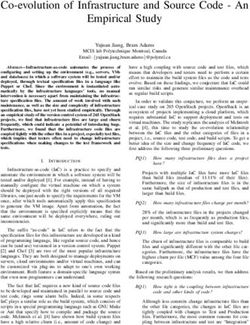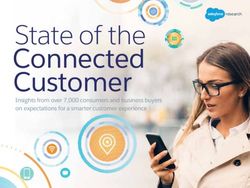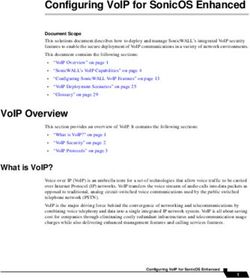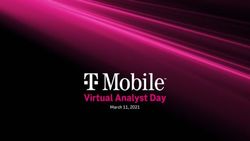Mobile Live Video Broadcasting Cloud Communication Integration - Product Documentation
←
→
Page content transcription
If your browser does not render page correctly, please read the page content below
Mobile Live Video Broadcasting
Mobile Live Video Broadcasting
Cloud Communication Integration
Product Documentation
©2013-2019 Tencent Cloud. All rights reserved. Page 1 of 61Mobile Live Video Broadcasting Copyright Notice ©2013-2019 Tencent Cloud. All rights reserved. Copyright in this document is exclusively owned by Tencent Cloud. You must not reproduce, modify, copy or distribute in any way, in whole or in part, the contents of this document without Tencent Cloud's the prior written consent. Trademark Notice All trademarks associated with Tencent Cloud and its services are owned by Tencent Cloud Computing (Beijing) Company Limited and its affiliated companies. Trademarks of third parties referred to in this document are owned by their respective proprietors. Service Statement This document is intended to provide users with general information about Tencent Cloud's products and services only and does not form part of Tencent Cloud's terms and conditions. Tencent Cloud's products or services are subject to change. Specific products and services and the standards applicable to them are exclusively provided for in Tencent Cloud's applicable terms and conditions. ©2013-2019 Tencent Cloud. All rights reserved. Page 2 of 61
Mobile Live Video Broadcasting
Contents
Cloud Communication Integration
Single live broadcast
Create Room list(UGC+OGC)
IM Chatroom
LiveRoom Module
PK
RTCRoom Module
Live Streaming Quiz (Prize Pool Mode)
©2013-2019 Tencent Cloud. All rights reserved. Page 3 of 61Mobile Live Video Broadcasting Cloud Communication Integration Single live broadcast Last updated:2018-07-11 12:08:12 Single-session LVB is to broadcast one or several LVB streams related to official PGCs simultaneously. It is often used for live broadcasting of events and leader speeches. A typical example is a popular livestreaming quiz App Chongding Dahui prevailing at the end of 2017. Single-session LVB is easy to integrate. As VJ (push) ends are provided with mature solutions to PGC resources, your R&D resources are used to play live audio/video streams on terminals: Push and playback URLs Because only a few LVB streams are broadcasted in single-session LVB, you can manually generate push and playback URLs via LVB Console -> Access Management -> LVB Code Access -> URL Generator . For more information, please see DOC. Tencent Cloud customers frequently asked a question: Why can't I push streams? This is caused by two factors: The expiration time is too short. URLs are considered invalid after the set expiration time. One push URL cannot be used by two persons at the same time. Otherwise a conflict occurs. How to push Case 1: Push by a mobile video studio ©2013-2019 Tencent Cloud. All rights reserved. Page 4 of 61
Mobile Live Video Broadcasting Suitable for formal live broadcasting scenarios. Use a professional mobile video studio to interface with a PC, and then push via Obs Studio on the PC. Advantage: A mobile video studio makes it easy to switch to ads or play other videos during in-show time. The popular livestreaming quiz App Chongding Dahui prevailing at the end of 2017 uses this solution. Reference: For more information on push by Obs, please see DOC . Case 2: Push by cameras Suitable for LVB scenarios unable to be implemented in studios, such as live broadcasting for events and live shows. Connect cameras to a PC via HDMI and push by Obs Studio, or connect cameras to a video encoder and push by the video encoder. Advantage: Location-insensitive for LVB. Reference: For more information on push by Obs, please see DOC. Note: LVB requires high network quality. As networks vary depending on locations for event LVB or live show, be sure to test networks in advance and get both WiFi network and 4G mobile data ready. In addition, wired network is preferred. Case 3: Push by mobile ©2013-2019 Tencent Cloud. All rights reserved. Page 5 of 61
Mobile Live Video Broadcasting With improved mobile performance, LVB on mobile is as good as the above two solutions. You can install the Video Cloud Toolkit on a mobile with good performance and start pushing by using the RTMP push. Advantages: Easy to use and get started, low costs. Reference: If you want to add your watermark in LVB streams, download a proper SDK and replace the demo watermark with yours. For more information on the push SDK, please see (iOS | Android). Note: Videos pushed to Tencent Cloud are smoother than those pushed to other clouds. That is because UDP protocol with strong anti-packet loss and bandwidth occupation capabilities is used by Tencent Video Cloud toolkit to push videos to Tencent Cloud while RTMP protocol is used to other clouds. How to play iOS player Step 1: Download Tencent Cloud SDK SDK. If push is not required, download an independent player version. Step 2: Integrate the SDK into your SDK according to the documentation TXLivePlayer . Android player Step1: Download Tencent Cloud SDK SDK. If push is not required, download an independent player version. Step 2: Integrate the SDK into your SDK according to the documentation TXLivePlayer . Web player Interfacing guide: Because javascript components can be directly used in Web pages, you only need to interface with the Web player according to the documentation TCPlayer . High latency: URLs with HLS (m3u8) protocol can be played by Web players on various terminals with a latency of over 20 seconds, which is greater than the latency of 2 to 5 seconds when URLs with FLV protocol are played. ©2013-2019 Tencent Cloud. All rights reserved. Page 6 of 61
Mobile Live Video Broadcasting Mini Program Player Specific category: If the category of your Mini Program meets category requirements, you can use the tag
Mobile Live Video Broadcasting Create Room list(UGC+OGC) Last updated:2018-07-24 18:45:50 Free-run LVB (UGC + OGC) solution means that a VJ can start live broadcasting using his/her phone at any time. This solution is adopted by a number of live broadcasting platforms such as Inke, Huajiao, Douyu and Now. Compared with the single-session LVB solution that works by manually generating one or two LVB URLs, the free-run LVB solution requires you to focus on the room management related logic, that is, to maintain a "room list" visible to all users. The management and maintenance of a room list involves adding, deleting, modifying and querying rooms. ©2013-2019 Tencent Cloud. All rights reserved. Page 8 of 61
Mobile Live Video Broadcasting ADD: Create a room for broadcasting Before starting broadcasting, a VJ needs to apply for the creation of a room, which means adding a new data item to the room list on your sever. Step 1: VJ requests broadcasting (Client -> Server) The Client sends the VJ account ID, room title, broadcast cover URL, geographical location (optional) and other information to your Server. Step 2: Server creates a room (Server -> Client) The Server adds a record in the room list and sets its status to "Waiting for broadcasting (inactive)", and then returns the push URL, which is required for starting broadcasting, in the response packet to the Client. Step 3: VJ starts push (TXLivePusher) After the Client gets the push URL and informs SDK of the URL, the SDK starts push and then notifies you through TXLivePushListener callback whether the push is successful. Step 4: VJ confirms broadcasting (Client -> Server) A VJ's push may not be successful. The failure of push can be caused by many reasons. For example, port 1935 used for push is disabled by the security firewall of the network, or the VJ accidentally selected "Reject" for camera authorization request when the App was just installed. Therefore, the purpose of Step 4 is to inform the backend to switch the room status from "Waiting for broadcasting (inactive)" to "Broadcasting...(active)" after the Client receives the push success event (ID: 1003) from SDK. DELETE: Close a room After the broadcasting is finished, the Client notifies the backend to modify the room status to "Broadcasting Over (close)" or delete the room from the list. ©2013-2019 Tencent Cloud. All rights reserved. Page 9 of 61
Mobile Live Video Broadcasting
Step 1: VJ stops broadcasting (Client -> Server)
When a VJ stops broadcasting, the Client notifies the server of the ID of the live stream to be ended. Then, the server modifies
the room status to "Broadcasting Over (close)" or delete the room from the list.
Step 2: Troubleshoot black-screen rooms (Server -> Tencent Cloud)
If the VJ is disconnected from network or the App crashes unexpectedly, the Client is unable to notify the server, leaving some
dark-screen rooms in the room list (the VJ can no longer push streams and no one closes these rooms, so the viewers can only
see the black screen when entering the room).
The Server can check whether all the rooms are really in the "Broadcasting...(active)" status at a regular basis (preferably every
10s) through Tencent Cloud REST API (Live_Channel_GetStatus). If a room is "offline" in three consecutive queries, the Server
considers it a "black-screen room" and closes it.
If the network becomes unavailable for a short while and then is restored, the SDK is reconnected to the network
automatically. The room status you queried during the reconnection may not be accurate. Therefore, it is recommended
to consider a room "black-screen" only if you get an "offline" result in three queries in a row.
MODIFY: Room information
In many scenarios, you need to modify the room information, for example:
Add viewers (Client -> Server)
When a new viewer joins the room, the number of viewers in the room needs to increase by 1. In this case, the viewer's App
sends the Server a request for an addition to the room members.
Add likes (Client -> Server)
When a viewer gives a "like" to a VJ, the number of "likes" in the room needs to increase by 1. In this case, the App sends the
Server a request for an addition of like in the response function of the "Like" button.
Note: A complete implementation of "like" involves broadcasting the "like" message to all the viewers through the chat
room message channel.
Banned broadcasting due to violations (Server -> Tencent Cloud)
When regulators find that the broadcasting content in a room violates relevant regulations, the broadcasting in the room
needs to be banned, which means the room status should be changed to "Broadcasting Over (close)". At the same time, your
server needs to notify Tencent Cloud through REST API Enable/Disable Push to stop push immediately.
Note: Tencent Video Cloud's Porn Detection service is to help you identify among a number of rooms the live streams
suspected of porn by capturing screenshots regularly, and to notify your backend server of the IDs of the suspected live
streams via the address you specify. This service is still in Beta phase and cannot be activated by yourself. Contact us via
400 or submit a ticket if you need this service.
©2013-2019 Tencent Cloud. All rights reserved. Page 10 of 61Mobile Live Video Broadcasting QUERY: Room list Each viewer would query the current room list from backend after opening the App. Therefore, an API for fetching the list needs to be provided for the App at backend. Paging logic If the list contains a large number of rooms (for example, more than 100), it is recommended to add a paging logic that can help reduce server load and improve the list display speed. Construct playback URL With the LVB Code (or room ID), you can construct the playback URL in a straightforward way. The following shows the RTMP, FLV and HLS playback URLs constructed with the LVB Code 8888_test_12345_test. After obtaining the playback URL, the App sends it to Tencent Cloud RTMP SDK for playback: Don't construct playback URL on the Client Playback URL is issued from the server, instead of being constructed on the Client. This can make your system more flexible. With the growth of your business, you may consider adding playback hotlink protection at the viewer end to prevent your video data from being hacked. However, hotlink protection signature can only be issued from the server, so constructing URL on client makes no sense in this respect. ©2013-2019 Tencent Cloud. All rights reserved. Page 11 of 61
Mobile Live Video Broadcasting IM Chatroom Last updated:2018-07-10 14:49:17 There is a close relationship between online LVB and IM chat rooms. Without the interactive messages in the chat rooms, the LVB will become boring and dull. This document describes how to use Tencent Cloud Instant Messaging (IM) service to build simple chat room features: (1) Broadcast on-screen comments and likes. (2) Broadcast system notifications, for example "XXX has joined the room" or "The VJ has left". 1. Tencent Cloud IM Service The predecessor of Tencent Cloud IM is QQ's instant messaging system. We remove the QQ message module and change it to IM SDK which is more suitable for mobile access. The message backend has been transformed so that it was unbound with the QQ number, constituting the current IM backend. IM SDK can be considered as the QQ without user interaction page. Integrating the IM SDK into your App is like integrating a QQ message kernel. As we all know, QQ can receive and send messages of private chats and group chats, but you need to log in to it before you can use it. Logging in to QQ requires a QQ account and password. Similarly, logging in to IM SDK needs a user-specified username (userid) and password (usersig). User name (userid) This can be the user ID in your current application. For example, if the account ID of a user is 27149, then he/she can use 27149 as the userid to log in to the IM SDK. ©2013-2019 Tencent Cloud. All rights reserved. Page 12 of 61
Mobile Live Video Broadcasting Password (usersig) Since you specified that 27149 is your user, how can Tencent Cloud confirm that the user is a valid user you have approved? Usersig is used to solve this problem. Usersig is the asymmetric encryption result of userid, appid, and other information. The encryption key and the decryption key used in asymmetric encryption are different. The private key can be kept on your server to asymmetrically encrypt the userid and appid to generate the usersig. At the same time, Tencent Cloud keeps the corresponding public key to verify whether the usersig is valid and is signed by your server. 2. Service Activation and Configuration Log in to the IM Console. If you have not activated the service, click the Activate IM button. For a new Tencent Cloud account, the IM App list is empty, as shown below: ©2013-2019 Tencent Cloud. All rights reserved. Page 13 of 61
Mobile Live Video Broadcasting Click the Create Application Access button to create a new application access, that is, the name of the application for which you want to get the access to Tencent Cloud IM service. Our test application is called "Small LVB Demo", as shown below: Click the OK button, and then you can see in the application list the item you just added, as shown below: Click the Application Configuration link, you will enter the application configuration interface, and then click the Edit button on the right side of the Account System Integration, and you can configure as shown below (The account name and administrator name are recommended in English. You can enter any account name you like. The administrator account will be used when ©2013-2019 Tencent Cloud. All rights reserved. Page 14 of 61
Mobile Live Video Broadcasting calling IM's REST API). ©2013-2019 Tencent Cloud. All rights reserved. Page 15 of 61
Mobile Live Video Broadcasting Click the Save button, the page will automatically refresh, and then you can see the Download Public and Private Keys button. Click the Download Public and Private Keys button to get a zip file called keys.zip which has a private_key and a public_key. The private_key is the private key used to sign UserSig. ©2013-2019 Tencent Cloud. All rights reserved. Page 16 of 61
Mobile Live Video Broadcasting You can test whether private_key can perform the signature normally in the Development Tools. 3. Server Access Guidelines 3.1 Distribute the UserSig UserSig is distributed to the Client in a simple way through the backend server. By clicking a few mouse clicks in the previous step, we have obtained the public and private keys used to sign UserSig. Next, you can read the DOC to understand the UserSig generation code for language versions (Java, PHP, C++) and then integrate them into your backend system. ©2013-2019 Tencent Cloud. All rights reserved. Page 17 of 61
Mobile Live Video Broadcasting
The recommended practice is to integrate them into the login process, that is, when the user logs in, your backend server returns
UserSig to your application in addition to the original information.
3.2 Call the REST API
You can also perform secondary development by calling REST API, such as:
API Description Purpose
The chat room corresponding to an LVB can be created by the
Create
v4/group_open_http_svc/create_group VJ on the client side using the IM SDK, or can be created by
groups
your server using this API
Send Messages can be pushed to each member of the group using
v4/group_open_http_svc/send_group_msg
messages this API
Add dirty
v4/openim_dirty_words/add Used for sensitive words filtering.
words
4. Client Access Guidelines
4.1. Download SDK
You can download the latest version of IM SDK from the IM official website. We advise you to download the v3 version, which is
less difficult to access than v2.
4.2 IM login (imLogin)
The userSig signed by your server can be returned to the application when the application connects to the server. After the
application gets the userid and usersig, you can log in to Tencent Cloud IM service to send and receive messages (Similarly, you
can log in to the QQ backend to send and receive messages after entering the correct QQ number and password). The example
code is as follows:
// iOS example code: imLogin
//
#import "ImSDK/ImSDK.h"
TIMLoginParam *param = [[TIMLoginParam alloc] init];
// identifier is the user name, userSig is the user login credential, and the calculation results of the server are as follows
param.identifier = _config.userID;
param.userSig = _config.userSig;
param.appidAt3rd = [NSString stringWithFormat:@"%d", _config.appID];
[[TIMManager sharedInstance] login:param succ:^{
//Logged in successfully
} fail:^(int code, NSString *msg) {
//Failed to log in
}];
// android example code: imLogin
//
TIMUserConfig timUserConfig = new TIMUserConfig();
TIMManager.getInstance().login(identifier, userSig, timUserConfig, new TIMCallBack() {
@Override
©2013-2019 Tencent Cloud. All rights reserved. Page 18 of 61Mobile Live Video Broadcasting
public void onError(int code, String desc) {
//"code" (error code) and "desc" (error description) can be used to locate the reason for the failure
//For the list of "code" (error code), please see the error codes
Log.d(tag, "login failed. code: " + code + " errmsg: " + desc);
}
@Override
public void onSuccess() {
Log.d(tag, "login succ");
}
});
4.3 Join a chat room
The IM SDK can only send and receive broadcast messages after joining a specific chat room. The sample code for joining the
chat room is as follows:
// iOS example code: Join a chat room
//
[[TIMGroupManager sharedInstance] joinGroup:@"TGID1JYSZEAEQ" msg:@"Apply Join Group" succ:^(){
NSLog(@"Join Succ");
}fail:^(int code, NSString * err) {
NSLog(@"code=%d, err=%@", code, err);
}];
// Android example code: Join a chat room
//
TIMGroupManager.getInstance().applyJoinGroup(groupID, "" , new TIMCallBack() {
@Override
public void onError(int i, String s) {
Log.d(TAG,"Failed to join the group");
}
@Override
public void onSuccess() {
Log.d(TAG,"Joined the group"+groupID+" successfully");
}
});
4.4 Send group chats
// iOS example code: Send group chats
//
TIMTextElem * text_elem = [[TIMTextElem alloc] init];
[text_elem setText:@"this is a text message"];
TIMMessage * msg = [[TIMMessage alloc] init];
[msg addElem:text_elem];
[conversation sendMessage:msg succ:^(){
NSLog(@"SendMsg Succ");
}fail:^(int code, NSString * err) {
NSLog(@"SendMsg Failed:%d->%@", code, err);
}];
©2013-2019 Tencent Cloud. All rights reserved. Page 19 of 61Mobile Live Video Broadcasting
// Android example code: Send group chats
//
TIMTextElem textElem = new TIMTextElem();
textElem.setText(msgText);
TIMMessage message = new TIMMessage();
message.addElement(textElem);
TIMConversation conversation = TIMManager.getInstance().getConversation(TIMConversationType.Group, groupId);
conversation.sendMessage(message, new TIMValueCallBack(){
@Override
public void onError(int i, String s) {
Log.d(TAG, "Failed to send broadcast messages");
}
@Override
public void onSuccess(TIMMessage timMessage) {
Log.d(TAG, "Broadcast messages sent successfully");
}
});
4.5 More APIs
Only the most commonly used APIs are introduced here. For more APIs of IM SDK, please see the Documentation of Tencent
Cloud IM service.
©2013-2019 Tencent Cloud. All rights reserved. Page 20 of 61Mobile Live Video Broadcasting LiveRoom Module Last updated:2018-08-06 10:30:40 Feature Description LVB+Joint Broadcasting is an LVB mode commonly used in the Live Show and Online Education scenarios. With a good applicability to many scenarios, it supports online live broadcasting featuring both high concurrency and low cost, but also enables video chats between VJs and viewers via joint broadcasting. LiveRoom If you only need a simple LVB solution that allows VJs broadcasting, viewers watching the broadcasting, and text interaction, please see Single-session LVB or Free-run LVB. However, if you want to go with joint broadcasting, it's not easy to implement it by only using TXLivePusher and TXLivePlayer. To solve this problem, LiveRoom, a component consisting of Client and Server, is provided: Client (Terminal) LiveRoom component on Client encapsulates Tencent Video Cloud LiteAVSDK (used for audio/video and includes TXLivePusher and TXLivePlayer APIs) and LiteIMSDK (used for sending and receiving messages and includes TIMManager and TIMConversation APIs). It takes too much time and effort to perform LVB and joint broadcasting by directly using LiteAVSDK ©2013-2019 Tencent Cloud. All rights reserved. Page 21 of 61
Mobile Live Video Broadcasting
and LiteIMSDK. LiveRoom makes it very easy for you to use LVB and joint broadcasting by calling createRoom, enterRoom, and
leaveRoom.
Server (Backend)
RoomService is LiveRoom's background component. It has two responsibilities: The first is to manage rooms (add, delete,
modify or query rooms) and viewers (especially when a joint broadcasting with VJ involves multiple viewers); the second is to
control the Tencent Cloud LVB, Tencent-RTC and IM services (by calling Tencent Cloud backend REST APIs).
Interfacing with terminal
Step 1: Download the SDK for your platform.
Platform Programming Language SDK Download API Documentation
iOS Objective-C DOWNLOAD API documentation
Android java DOWNLOAD API documentation
IE browser javascript DOWNLOAD API documentation
PC(C++) C++ DOWNLOAD API documentation
LiteAV SDK in the decompressed SDK folder is used to implement audio/video related features.
LiteIM SDK in the decompressed SDK folder is used to implement IM related features.
LiveRoom in the decompressed Demo\liveroom folder provides open source code to make it easy for you to debug and
customize as needed.
©2013-2019 Tencent Cloud. All rights reserved. Page 22 of 61Mobile Live Video Broadcasting Step 2: Log in to RoomService (login) LiveRoom cannot run by relying on the component on Client alone. It also needs a background service, which is called RoomService, to manage rooms and coordinate status. To use RoomService, LiveRoom must log in to RoomService. See RoomService to learn how to enter the parameters of the login function. Step 3: Get room lists (getRoomList) Both VJs and viewers (teachers and students) need room lists. You can get room lists by calling getRoomList in LiveRoom. Each room in a list has roomInfo. When you create a room, it is recommended that you define roomInfo in JSON format for high scalability. Skip this step if you want to use your own room list. But you need to specify roomID in Step 4, and the roomID must be unique. Step 4: VJs start broadcasting (createRoom) To start broadcasting, call the API startLocalPreview in LiveRoom to enable local camera preview. A "view" object needs to be specified to display video images in the camera. During the period, LiveRoom requests camera permissions and VJs look at cameras to adjust beautifying and whitening effects. Then, a room is created in the room list in the background by calling the API createRoom of LiveRoom, and the VJ goes into the push mode. Parameter roomID If you do not enter the roomId when calling createRoom, a roomID will be automatically assigned to you at backend via the callback API of createRoom. If you want to manage the room list on your own, the roomID can be assigned by your server. You only need to enter the assigned roomID when calling createRoom. Step 5: View LVB (enterRoom) Viewers can enter live rooms and view LVB via enterRoom in LiveRoom. A "view" object needs to be specified for enterRoom to display video images in the LVB stream. Besides, after viewers enter a room, you can get the list of viewers by calling getAudienceList in LiveRoom. The list may not contain all the viewers. If the number of viewers is less than 30, all of them will display in the list. Otherwise, the last 30 viewers will display in the list. (For the sake of performance, at most 10 profile photos can display in the screen.) Step 6: Joint broadcasting (joinPusher) ©2013-2019 Tencent Cloud. All rights reserved. Page 23 of 61
Mobile Live Video Broadcasting Joint broadcasting is a process that requires the participation of both a VJ and viewers, as shown below: 1 (viewer): Initiates a request for joint broadcasting through requestJoinPusher. 2 (VJ): Receives the callback notification from onRecvJoinPusherRequest. A prompt asking whether the VJ to accept the request appears. 3 (VJ): Selects acceptJoinPusher to accept or rejectJoinPusher to reject the request. 4 (viewer): Learns whether his request is accepted or not through RequestJoinPusherCallback. 5 (viewer): Enables his local camera by calling startLocalPreview if his request is accepted. The SDK applies permissions for the viewer's camera and microphone as startLocalPreview needs a view object to display the image of the camera. 6 (viewer): Goes into the joint broadcasting mode (push on viewer side) by calling joinPusher. 7 (VJ): Once the viewer is ready for joint broadcasting, the VJ receives a notification of onPusherJoin, which encapsulates the viewer's information into the "pusherInfo" object. Next, the VJ displays the remote image of the viewer on the screen through the addRemoteView function. 8 (viewer): If one or more viewers are under joint broadcasting, the viewer end will also receive the onPusherJoin notification, and the images of other viewers will display on the screen via addRemoteView. You can ignore the last step if you want a 1v1 joint broadcasting. ©2013-2019 Tencent Cloud. All rights reserved. Page 24 of 61
Mobile Live Video Broadcasting
Step 7: On-screen comment (sendMsg)
LiveRoom provides message delivery APIs. You can send ordinary text messages (on-screen comments) via sendRoomTextMsg
and custom messages (such as giving a like, or sending a flower) via sendRoomCustomMsg.
You can receive text and custom messages sent from others in the chatroom via onRecvRoomTextMsg and
onRecvRoomCustomMsg in RoomListenerCallback.
ATTENTION
You can receive at most 40 messages in one second via Tencent Cloud IM. If you refresh all of them to the screen based on
the receipt frequency, LVB stuttering will occur. Mind the refresh frequency.
That is the reason why some customers gain very smooth experience in trial but suffer serious stuttering after release.
Interfacing with backend
Why need to log in to LiveRoom?
LiveRoom cannot run by relying on the component on Client alone. It also needs a background service, which is called
RoomService, to manage rooms and coordinate status. To use RoomService, LiveRoom must log in to RoomService.
How do I enter parameters related to login?
The parameters should be entered based on application scenarios, as shown below. Solution 1 is intended for debugging,
solution 2 for quick go-live, and solution 3 for customization.
Parameter Solution 2 (Tencent Cloud Solution 3 (User-deployed
Solution 1 (for Testing Only)
Name RoomService) RoomService)
Configure in advance before
Use Tencent Cloud RoomService using Tencent Cloud Self-deployed RoomService
serverDomain https://room.qcloud.com/weapp RoomService https://[yourcompany]/weapp
/live_room https://room.qcloud.com/weapp /live_room
/live_room
Obtained from the testing URL
sdkAppID https://room.qcloud.com/weapp User-defined. How to obtain it? User-defined. How to obtain it?
/utils/get_login_info_debug
Obtained from the testing URL
accType https://room.qcloud.com/weapp User-defined. How to obtain it? User-defined. How to obtain it?
/utils/get_login_info_debug
Obtained from the testing URL
userID https://room.qcloud.com/weapp User-defined, such as 9527 User-defined, such as 9527
/utils/get_login_info_debug
Obtained from the testing URL
Generated by your server. How to Generated by your server. How
userSig https://room.qcloud.com/weapp
generate it? to generate it?
/utils/get_login_info_debug
Account
Tencent Cloud test account Your account Your account
owner
©2013-2019 Tencent Cloud. All rights reserved. Page 25 of 61Mobile Live Video Broadcasting
Parameter Solution 2 (Tencent Cloud Solution 3 (User-deployed
Solution 1 (for Testing Only)
Name RoomService) RoomService)
Account No limit. Customization is not No limit. Customization is
Available from 10:00 to 22:00
limits supported. supported.
Debugging by Terminal
Application
Development team before go- Early stage after go-live Growth stage
scenarios
live
Solution 1: For testing only
This solution uses the test accounts provided by Tencent Cloud for debugging. These accounts are only available from 10:00 to
22:00 during the debugging period.
Step 1: Configure RoomService
For serverDomain, enter https://room.qcloud.com/weapp/live_room .
Step 2: Get parameters required for login
Get relevant parameters from the testing URL ( https://room.qcloud.com/weapp/utils/get_login_info_debug ).
Solution 2: Use Tencent Cloud RoomService
This solution uses your Tencent Cloud account and Tencent Cloud RoomService. You need to configure RoomService before
implementing this solution.
Step 1: Configure RoomService
The URL of Tencent Cloud RoomService is:
https://room.qcloud.com/weapp/live_room
©2013-2019 Tencent Cloud. All rights reserved. Page 26 of 61Mobile Live Video Broadcasting
Click RoomTool.zip to download the backend configuration tool for Tencent Cloud RoomService. This tool is based on Node.js
and can only be used when Node.js has been installed. The PDF and PPT files in the configuration tool package describe in
detail how to configure the RoomService. The following provides an overview of the configuration items.
Configuration Obtained
Description
Item From
LVB appID Identifies customers in Tencent Cloud LVB DOC
LVB APIKey Used for security protection when backend REST APIs of Tencent Cloud LVB are called DOC
IM sdkAppID Identifies IM customers in Tencent Cloud IM service DOC
IM
Used to identify App type and now is retained for compatibility. DOC
accountType
IM
Required for IM REST API in RoomService to send room's system messages. DOC
administrator
Used by RoomService to issue the administrator's usersig to call IM REST API to send
IM privateKey DOC
room's system messages.
IM publicKey Used by RoomService to verify login user's identity. DOC
Step 2: Get parameters required for login
RoomService can only be used when login(serverDomain, sdkAppID, accType, userID, userSig) is called successfully on terminal.
The first four parameters can be hard-coded at Client, but UserSig must be issued by your backend server. If UserSig is calculated
at Client, the signature keys need to be written in the terminal code, causing the risk of being hacked.
RoomService and IM use the same UserSig issued by your server, so a UserSig can be used to log in to both IM and RoomService.
For more information on how to use it, please see issuing UserSig.
Solution 3: User-deployed RoomService
This solution uses your Tencent Cloud account and the RoomService you deploy, allowing you to modify and customize the
internal logic as needed.
Step 1: Download source code, modify configuration, and deploy RoomService
Download RoomService backend source code from CODE. The source code package is composed of three directories, among
which live_room contains the source code you need.
After downloading the source code, decompress the package, locate the file config.js under the folder live_room, and then
modify some configuration items. The configuration items are similar to those in Solution 1, except that you can modify local
source code directly without using the configuration tool for RoomService. You can configure them by referring to Step 1 in
Solution 1.
©2013-2019 Tencent Cloud. All rights reserved. Page 27 of 61Mobile Live Video Broadcasting
Configuration Obtained
Description
Item From
LVB
Required for calculating the hotlink protection signature of a push URL DOC
pushSecretKey
Used for security protection when backend REST APIs of Tencent Cloud LVB are
LVB APIKey DOC
called
Then, you can deploy RoomService on your backend server and notify your terminal development engineer of the public
network URL of your server, so that he/she can specify the backend URL for RoomService when calling the parameter login on
terminal. For example:
https://[www.yourcompany.com]/weapp/live_room
Step 2: Get parameters required for login
After Step 1, you have created your RoomService, which also authenticates user identity based on sdkAppID, accType, userID
and userSig (or another authentication method you desire). Similarly, you need to assign a login signature to Client as described
in Generating UserSig.
In the backend source code of RoomService, the function getSig in logic\im_mgr.js generates the UserSig in the sample
code in node.js. The sample code in Java and PHP will be available soon.
How It Works
©2013-2019 Tencent Cloud. All rights reserved. Page 28 of 61Mobile Live Video Broadcasting
1. Two "paths"
Tencent Cloud uses two paths to implement LVB plus joint broadcasting. LVB is implemented using standard RTMP and FLV
protocols over standard CDN, which allows as many viewers as possible to watch the live show with very low bandwidth costs.
However, the latency is greater than 2 seconds. Joint broadcasting is implemented using UDP protocol over special Direct
Connect. With a latency of around 500 ms, joint broadcasting allows at most 10 people to enable video chat simultaneously, with
the cost of each push higher than that of ordinary LVB.
Path LVB Path Joint Broadcasting Path
Latency >=2s Around 500 ms
Underlying protocol RTMP/HTTP-FLV Private UDP protocol
Price/Fee low Each push higher than LVB
Maximum number of
No upper limitMobile Live Video Broadcasting ©2013-2019 Tencent Cloud. All rights reserved. Page 30 of 61
Mobile Live Video Broadcasting PK Last updated:2018-08-06 10:31:36 Feature Description VJ PK is often used in live shows to attract viewers. This feature allows viewers to watch two VJs in different rooms perform joint broadcasting (video chat) in a split screen from the original CDN LVB stream without having to switch to another URL. Besides, the latency between the two VJs is reduced to 500 ms. LiveRoom In addition to VJ PK, LiveRoom also provides joint broadcasting between viewers and VJs. LiveRoom involves a Client and a Server: Client (Terminal) LiveRoom component on Client encapsulates Tencent Video Cloud LiteAVSDK (used for audio/video and includes TXLivePusher and TXLivePlayer APIs) and LiteIMSDK (used for sending and receiving messages and includes TIMManager and TIMConversation APIs). It takes too much time and effort to perform LVB and VJ PK by directly using LiteAVSDK and LiteIMSDK. LiveRoom makes it very easy for you to use LVB and VJ PK by calling createRoom, enterRoom, and leaveRoom. ©2013-2019 Tencent Cloud. All rights reserved. Page 31 of 61
Mobile Live Video Broadcasting
Server (Backend)
RoomService is LiveRoom's background component. It has two responsibilities: The first is to manage rooms (add, delete,
modify or query rooms) and viewers (by maintaining the number of users pushing in a room under joint broadcasting, not
available under VJ PK); the second is to control Tencent Cloud LVB, Tencent-RTC and IM services (by calling Tencent Cloud
backend REST APIs).
Interfacing with terminal
Step 1: Download the SDK for your platform.
Platform Programming Language SDK Download API Documentation
iOS Objective-C DOWNLOAD API documentation
Android java DOWNLOAD API documentation
LiteAV SDK in the decompressed SDK folder is used to implement audio/video related features.
LiteIM SDK in the decompressed SDK folder is used to implement IM related features.
LiveRoom in the decompressed Demo\liveroom folder provides open source code to make it easy for you to debug and
customize as needed.
Step 2: Log in to RoomService (login)
LiveRoom cannot run by relying on the component on Client alone. It also needs a background service, which is called
©2013-2019 Tencent Cloud. All rights reserved. Page 32 of 61Mobile Live Video Broadcasting RoomService, to manage rooms and coordinate status. To use RoomService, LiveRoom must log in to RoomService. See RoomService to learn how to enter the parameters of the login function. Step 3: Get room lists (getRoomList) Both VJs and viewers need room lists. You can get room lists by calling getRoomList in LiveRoom. Each room in a list has roomInfo. When you create a room, it is recommended that you define roomInfo in JSON format for high scalability. Skip this step if you want to use your own room list. But you need to specify roomID in Step 4, and the roomID must be unique. Step 4: VJs start broadcasting (createRoom) To start broadcasting, call the API startLocalPreview in LiveRoom to enable local camera preview. A "view" object needs to be specified to display video images in the camera. During the period, LiveRoom requests camera permissions and VJs look at cameras to adjust beautifying and whitening effects. Then, a room is created in the room list in the background by calling the API createRoom of LiveRoom, and the VJ goes into the push mode. Parameter roomID If you do not enter the roomId when calling createRoom, a roomID will be automatically assigned to you at backend via the callback API of createRoom. If you want to manage the room list on your own, the roomID can be assigned by your server. You only need to enter the assigned roomID when calling createRoom. Step 5: View LVB (enterRoom) Viewers can enter live rooms and view LVB via enterRoom in LiveRoom. A "view" object needs to be specified for enterRoom to display video images in the LVB stream. Besides, after viewers enter a room, you can get the list of viewers by calling getAudienceList in LiveRoom. The list may not contain all the viewers. If the number of viewers is less than 30, all of them will display in the list. Otherwise, the last 30 viewers will display in the list. (For the sake of performance, at most 10 profile photos can display in the screen.) Step 6: Perform VJ PK (sendPKRequest) VJ PK is performed in such a way that VJs from two rooms establish real-time video chat and interact with each other by pulling each other's video streams during live broadcasting. Viewers in both of the two rooms can see the interaction process, as shown below: ©2013-2019 Tencent Cloud. All rights reserved. Page 33 of 61
Mobile Live Video Broadcasting a. Select a target VJ Call getOnlinePusherList to get the list of LVB VJs and call back GetOnlinePusherListCallback to return VJ profile, including user name, profile photo, and user ID. Then, a list appears, in which you can select a VJ to perform PK. b. Launch PK Step 1 (VJ 1): Calls sendPKRequest to send a PK request to VJ 2. Step 2 (VJ 2): Receives the callback notification from onRecvPKRequest. A prompt asking whether VJ 2 to accept the PK appears. Step 3 (VJ 2): Either calls acceptPKRequest to accept the PK or rejectPKRequest to reject it. If VJ 2 accepts it, call startPlayPKStream to play VJ 1's video stream. Step 4 (VJ 1): Calls RequestPKCallback to learn whether the PK is accepted. Step 5 (VJ 1): If the PK is accepted, VJ 1 calls startPlayPKStream to play VJ 2's video stream. Parameter startPlayPKStream can be used to complete pull playback and trigger stream mixing at background (adding another VJ's video stream to yours). Viewers can see the PK between two VJs without having to pull streams again. c. Terminate PK Either VJ can terminate the PK. Assume that VJ 1 terminates the PK: Step 6 (VJ 1): Calls sendPKFinishRequest to send a PK termination request to VJ 2, and calls stopPlayPKStream to stop playing VJ 2's video stream. Step 7 (VJ 2): Receives the callback notification from onRecvPKFinishRequest. Step 8 (VJ 2): Calls stopPlayPKStream to stop playing VJ 1's video stream. ©2013-2019 Tencent Cloud. All rights reserved. Page 34 of 61
Mobile Live Video Broadcasting
Parameter stopPlayPKStream is used to stop playing the video stream and cancel stream mixing at background. Viewers
are switched to the LVB mode without having to pull streams again.
Step 7: On-screen comment (sendMsg)
LiveRoom provides message delivery APIs. You can send ordinary text messages (on-screen comments) via sendRoomTextMsg
and custom messages (such as giving a like, or sending a flower) via sendRoomCustomMsg.
You can receive text and custom messages sent from others in the chatroom via onRecvRoomTextMsg and
onRecvRoomCustomMsg in RoomListenerCallback.
ATTENTION
You can receive at most 40 messages in one second via Tencent Cloud IM. If you refresh all of them to the screen based on
the receipt frequency, LVB stuttering will occur. Mind the refresh frequency.
That is the reason why some customers gain very smooth experience in trial but suffer serious stuttering after release.
Interfacing with backend
Why need to log in to LiveRoom?
LiveRoom cannot run by relying on the component on Client alone. It also needs a background service, which is called
RoomService, to manage rooms and coordinate status. To use RoomService, LiveRoom must log in to RoomService.
How do I enter parameters related to login?
The parameters should be entered based on application scenarios, as shown below. Solution 1 is intended for debugging,
solution 2 for quick go-live, and solution 3 for customization.
Parameter Solution 2 (Tencent Cloud Solution 3 (User-deployed
Solution 1 (for Testing Only)
Name RoomService) RoomService)
Configure in advance before
Use Tencent Cloud RoomService using Tencent Cloud Self-deployed RoomService
serverDomain https://room.qcloud.com/weapp RoomService https://[yourcompany]/weapp
/live_room https://room.qcloud.com/weapp /live_room
/live_room
Obtained from the testing URL
sdkAppID https://room.qcloud.com/weapp User-defined. How to obtain it? User-defined. How to obtain it?
/utils/get_login_info_debug
Obtained from the testing URL
accType https://room.qcloud.com/weapp User-defined. How to obtain it? User-defined. How to obtain it?
/utils/get_login_info_debug
Obtained from the testing URL
userID https://room.qcloud.com/weapp User-defined, such as 9527 User-defined, such as 9527
/utils/get_login_info_debug
©2013-2019 Tencent Cloud. All rights reserved. Page 35 of 61Mobile Live Video Broadcasting
Parameter Solution 2 (Tencent Cloud Solution 3 (User-deployed
Solution 1 (for Testing Only)
Name RoomService) RoomService)
Obtained from the testing URL
Generated by your server. How to Generated by your server. How
userSig https://room.qcloud.com/weapp
generate it? to generate it?
/utils/get_login_info_debug
Account
Tencent Cloud test account Your account Your account
owner
Account No limit. Customization is not No limit. Customization is
Available from 10:00 to 22:00
limits supported. supported.
Debugging by Terminal
Application
Development team before go- Early stage after go-live Growth stage
scenarios
live
Solution 1: For testing only
This solution uses the test accounts provided by Tencent Cloud for debugging. These accounts are only available from 10:00 to
22:00 during the debugging period.
Step 1: Configure RoomService
For serverDomain, enter https://room.qcloud.com/weapp/live_room .
Step 2: Get parameters required for login
Get relevant parameters from the testing URL ( https://room.qcloud.com/weapp/utils/get_login_info_debug ).
Solution 2: Use Tencent Cloud RoomService
This solution uses your Tencent Cloud account and Tencent Cloud RoomService. You need to configure RoomService before
implementing this solution.
©2013-2019 Tencent Cloud. All rights reserved. Page 36 of 61Mobile Live Video Broadcasting
Step 1: Configure RoomService
The URL of Tencent Cloud RoomService is:
https://room.qcloud.com/weapp/live_room
Click RoomTool.zip to download the backend configuration tool for Tencent Cloud RoomService. This tool is based on Node.js
and can only be used when Node.js has been installed. The PDF and PPT files in the configuration tool package describe in
detail how to configure the RoomService. The following provides an overview of the configuration items.
Configuration Obtained
Description
Item From
LVB appID Identifies customers in Tencent Cloud LVB DOC
LVB APIKey Used for security protection when backend REST APIs of Tencent Cloud LVB are called DOC
IM sdkAppID Identifies IM customers in Tencent Cloud IM service DOC
IM
Used to identify App type and now is retained for compatibility. DOC
accountType
IM
Required for IM REST API in RoomService to send room's system messages. DOC
administrator
Used by RoomService to issue the administrator's usersig to call IM REST API to send
IM privateKey DOC
room's system messages.
IM publicKey Used by RoomService to verify login user's identity. DOC
Step 2: Get parameters required for login
RoomService can only be used when login(serverDomain, sdkAppID, accType, userID, userSig) is called successfully on terminal.
The first four parameters can be hard-coded at Client, but UserSig must be issued by your backend server. If UserSig is calculated
at Client, the signature keys need to be written in the terminal code, causing the risk of being hacked.
RoomService and IM use the same UserSig issued by your server, so a UserSig can be used to log in to both IM and RoomService.
For more information on how to use it, please see issuing UserSig.
Solution 3: User-deployed RoomService
This solution uses your Tencent Cloud account and the RoomService you deploy, allowing you to modify and customize the
internal logic as needed.
Step 1: Download source code, modify configuration, and deploy RoomService
Download RoomService backend source code from CODE. The source code package is composed of three directories, among
which live_room contains the source code you need.
After downloading the source code, decompress the package, locate the file config.js under the folder live_room, and then
modify some configuration items. The configuration items are similar to those in Solution 1, except that you can modify local
source code directly without using the configuration tool for RoomService. You can configure them by referring to Step 1 in
Solution 1.
©2013-2019 Tencent Cloud. All rights reserved. Page 37 of 61Mobile Live Video Broadcasting
Configuration Obtained
Description
Item From
LVB
Required for calculating the hotlink protection signature of a push URL DOC
pushSecretKey
Used for security protection when backend REST APIs of Tencent Cloud LVB are
LVB APIKey DOC
called
Then, you can deploy RoomService on your backend server and notify your terminal development engineer of the public
network URL of your server, so that he/she can specify the backend URL for RoomService when calling the parameter login on
terminal. For example:
https://[www.yourcompany.com]/weapp/live_room
Step 2: Get parameters required for login
After Step 1, you have created your RoomService, which also authenticates user identity based on sdkAppID, accType, userID
and userSig (or another authentication method you desire). Similarly, you need to assign a login signature to Client as described
in Generating UserSig.
In the backend source code of RoomService, the function getSig in logic\im_mgr.js generates the UserSig in the sample
code in node.js. The sample code in Java and PHP will be available soon.
How It Works
©2013-2019 Tencent Cloud. All rights reserved. Page 38 of 61Mobile Live Video Broadcasting
1. Two "paths"
Tencent Cloud uses two paths to implement LVB and VJ PK. LVB is implemented using RTMP and FLV protocols over standard
CDN, which allows as many viewers as possible to watch the live show with very low bandwidth costs. However, the latency is
greater than 2 seconds. VJ PK is implemented using UDP protocol over special Direct Connect. With a latency of around 500 ms,
VJ PK allows at most 10 people to enable video chat simultaneously, with the cost of each push higher than that of ordinary LVB.
Path LVB Path VJ PK Path
Latency >=2s Around 500 ms
Underlying protocol RTMP/HTTP-FLV Private UDP protocol
Price/Fee low Each push higher than LVB
Maximum number of concurrent
No upper limitMobile Live Video Broadcasting ©2013-2019 Tencent Cloud. All rights reserved. Page 40 of 61
Mobile Live Video Broadcasting RTCRoom Module Last updated:2018-07-10 14:50:54 Feature Description RTCRoom is a video chat solution that is used for real-time video chats between two or more people. It is applied in such scenarios as online customer service, remote loss assessment, remote account opening and online court hearing. This solution is implemented in several versions on various platforms including iOS, Android, mini programs and Windows, and supports interoperability between platforms. RTCRoom RTCRoom involves a Client and a Server. ©2013-2019 Tencent Cloud. All rights reserved. Page 41 of 61
Mobile Live Video Broadcasting
Client (Terminal)
RTCRoom's terminal component is available at an open source basis. It encapsulates Tencent Video Cloud LiteAVSDK (used for
audio/video and includes TXLivePusher and TXLivePlayer APIs) and LiteIMSDK (used for sending and receiving messages and
includes TIMManager and TIMConversation APIs).
You don't need to use LiteAVSDK and LiteIMSDK, which are underlying SDKs. You can implement the video chat feature by
simply using RTCRoom's createRoom, enterRoom, leaveRoom and other APIs.
At the same time, RTCRoom relies on a backend service for room management and status coordination, as described below.
Server (Backend)
RoomService is RTCRoom's backend component, which is also open-source. Its code logic fulfills two purposes: the first is to
manage rooms (add, delete, modify or query rooms) and viewers (maintain the room members who are in the process of a
video chat); the second is to control Tencent-RTC and IM services (by calling Tencent Cloud's backend REST APIs).
You can deploy the provided source code to your business backend, or use the free RoomService service offered by Tencent
Cloud.
Interfacing with terminal
Step 1: Download the SDK for your platform.
Platform Programming Language SDK Download API Documentation
iOS Objective-C DOWNLOAD API documentation
©2013-2019 Tencent Cloud. All rights reserved. Page 42 of 61Mobile Live Video Broadcasting
Platform Programming Language SDK Download API Documentation
Android java DOWNLOAD API documentation
WeChat Mini Program javascript DOWNLOAD API documentation
IE browser javascript DOWNLOAD API documentation
Windows (C++) C++ DOWNLOAD API documentation
Windows (C#) C# DOWNLOAD API documentation
LiteAV SDK in the decompressed SDK folder is used to implement audio/video related features.
LiteIM SDK in the decompressed SDK folder is used to implement IM related features.
RTCRoom in the decompressed Demo\rtcroom folder is provided at an open source basis to make it easier for debugging and
customization as needed.
Step 2: Log in to RoomService (login)
RTCRoom cannot run by relying on the terminal component alone. It also needs a backend service, which is called RoomService,
to manage rooms and coordinate status. Login is required for RTCRoom to use RoomService.
See RoomService to learn how to enter the parameters of the login function.
Step 3: Get room list
You can get a room list by calling the API getRoomList of RTCRoom. Each room in the list has its roomInfo, which is input when
createRoom is called. It is recommended to define roomInfo in JSON format for a high scalability.
Skip this step if you want to use your own room list. But you need to specify roomID in Step 4, and the roomID must be
unique.
Step 4: Create a room
Enable local camera preview by calling the API startLocalPreview of RTCRoom. A "view" object needs to be specified to display
the video images from the camera. During this period, RTCRoom requests the authorization to use camera and VJ can adjust the
beauty filter and whitening effects by facing the camera.
Then, a room is created in the room list at backend by calling the API createRoom of RTCRoom, and the creator of the room
goes into the push mode.
Parameter RoomID
If you do not enter the roomId when calling createRoom, a roomID will be automatically assigned to you at backend via
the callback API of createRoom. If you want to manage the room list on your own, the roomID can be assigned by your
server. You only need to enter the assigned roomID when calling createRoom.
Step 5: Join a room
You can join a room identified by roomID by calling the API enterRoom of RTCRoom. If there are already members in the room,
onGetPusherList of RoomListenerCallback returns a list of existing room members (pusherInfoList).
©2013-2019 Tencent Cloud. All rights reserved. Page 43 of 61Mobile Live Video Broadcasting
Next, by calling the API addRemoteView and specifying the pusherInfo and the "view" object, the remote image specified by the
pusherInfo can be displayed on the specified "view".
When you are in the room, RoomListenerCallback notifies you of members who join or leave the room using onPusherJoin and
onPusherQuit.
Step 6: Receive/send text messages
LiveRoom comes with APIs for sending messages. You can send text messages via the API sendRoomTextMsg, or send custom
messages (such as URLs of images) via the API sendRoomCustomMsg.
You can receive text and custom messages sent from others in the chatroom via onRecvRoomTextMsg and
onRecvRoomCustomMsg in RoomListenerCallback.
Interfacing with backend
Why is login required for RTCRoom?
RTCRoom cannot run by relying on the terminal component alone. It also needs a backend service, which is called RoomService,
to manage rooms and coordinate status. Login is required for RTCRoom to use RoomService.
How do I enter parameters related to login?
The parameters should be entered based on application scenarios, as shown below. Solution 1 is intended for debugging,
solution 2 for quick go-live, and solution 3 for customization.
Parameter Solution 2 (Tencent Cloud Solution 3 (User-deployed
Solution 1 (for Testing Only)
Name RoomService) RoomService)
Tencent Cloud RoomService
Tencent Cloud RoomService User-deployed RoomService
https://room.qcloud.com/weapp
serverDomain https://room.qcloud.com/weapp https://[yourcompany]/weapp
/rtc_room (Configuration is
/rtc_room /rtc_room
needed in advance)
Obtained from the testing URL
sdkAppID https://room.qcloud.com/weapp User-defined. How to obtain it? User-defined. How to obtain it?
/utils/get_login_info_debug
Obtained from the testing URL
accType https://room.qcloud.com/weapp User-defined. How to obtain it? User-defined. How to obtain it?
/utils/get_login_info_debug
Obtained from the testing URL
userID https://room.qcloud.com/weapp User-defined, such as 9527 User-defined, such as 9527
/utils/get_login_info_debug
Obtained from the testing URL
Generated by your server. How to Generated by your server. How
userSig https://room.qcloud.com/weapp
generate it? to generate it?
/utils/get_login_info_debug
Account
Tencent Cloud test account Your account Your account
owner
Account No limit. Customization is not No limit. Customization is
Available from 10:00 to 22:00
limits supported. supported.
©2013-2019 Tencent Cloud. All rights reserved. Page 44 of 61You can also read