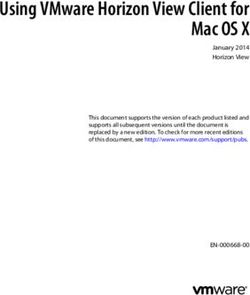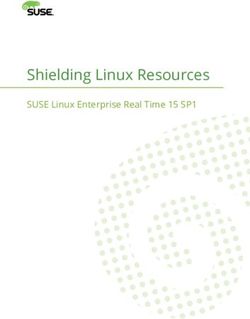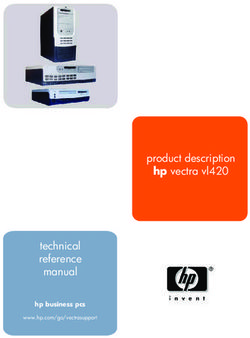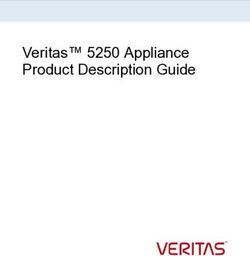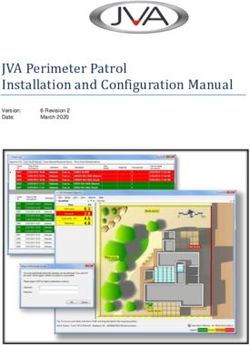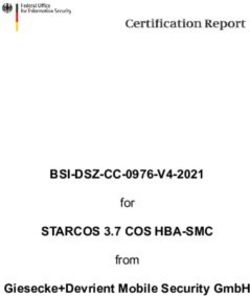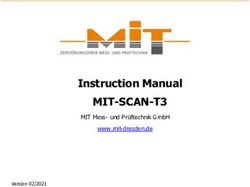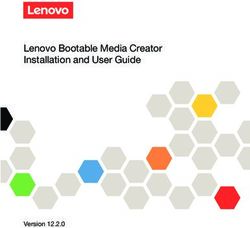USER MANUAL - VOICEMEETER BANANA - VB Audio
←
→
Page content transcription
If your browser does not render page correctly, please read the page content below
MAR 2020 VB-Audio Software V.Burel
USER MANUAL VOICEMEETER BANANA version 2.0.5.3
VOICEMEETER
BANANA
Advanced Virtual Audio Mixer for Windows
USER MANUAL
OFFICIAL WEBSITE
www.voicemeeter.com
VB-AUDIO Voicemeeter Non Contractual document page 1
Document designed by V.Burel2014-2019 all rights reserved. All information provided in this document may be subject to change
without notice. (www.vb-audio.com / www.voicemeeter.com )MAR 2020 VB-Audio Software V.Burel
USER MANUAL VOICEMEETER BANANA version 2.0.5.3
This Document explains the additional functions added
in Voicemeeter Banana (Voicemeeter pro version) .
if you are not familiar with Voicemeeter, we recommend to
read first the User Manual of Voicemeeter Standard version.
www.voicemeeter.com
INSTALLATION:
Run setup program and follow instructions.
Reboot after installation or de-installation
IMPORTANT NOTE: If you do not reboot after de-installation, virtual audio drivers might not be
completely de-installed and prevent you to install new version correctly. If it happens, you will be
obliged to de-install Voicemeeter’s Virtual audio devices manually.
(by the system / device manager windows system procedure).
ONLINE SUPPORT
https://forum.vb-audio.com/viewforum.php?f=6
Fair Trade, Affordable For Everyone
Voicemeeter is a donationware, free to download and free to use!
It allows you to adjust the license price according to your means or usage.
Thanks for your participation and support!
https://shop.vb-audio.com
Windows XP, VISTA, WIN7, WIN8, WIN8.1, WIN10 32/64 bits (MME, DX, WDM/WASAPI, KS, ASIO).
www.voicemeeter.com / www.vb-cable.com
VB-AUDIO Voicemeeter Non Contractual document page 2
Document designed by V.Burel2014-2019 all rights reserved. All information provided in this document may be subject to change
without notice. (www.vb-audio.com / www.voicemeeter.com )MAR 2020 VB-Audio Software V.Burel
USER MANUAL VOICEMEETER BANANA version 2.0.5.3
Table of Content
INTRODUCTION: ........................................................................................................................................... 6
Voicemeeter Banana as Universal Virtual Audio Device: ......................................................................... 8
Voicemeeter as Audio HUB and Next Gen Audio Engine: ........................................................................ 9
Quick Startup Guide ................................................................................................................................... 10
Remarks in case of problem: .................................................................................................................. 10
Connecting Voicemeeter to Audio device: ................................................................................................. 11
Selecting Input Devices. ............................................................................................................................. 12
Using Voicemeeter Virtual I/O in one picture: ........................................................................................... 13
Voicemeeter Virtual ASIO driver ............................................................................................................ 14
Audio Controls. ........................................................................................................................................... 15
Position 3D Panel: The Binaural effect. .................................................................................................. 15
Modulation Fx. ....................................................................................................................................... 16
Compressor / Gate. ................................................................................................................................ 16
Equalization / 5.1 Pan Pot. ..................................................................................................................... 16
Strip Limiter. ........................................................................................................................................... 16
M.C Button. ............................................................................................................................................ 17
Karaoke Button. ...................................................................................................................................... 17
BUS Master Parametric EQ. .................................................................................................................... 18
Special Routing Options on Output BUS. ............................................................................................... 19
COMPOSITE ........................................................................................................................................ 19
All Voicemeeter BUS Mode (12): ........................................................................................................ 20
ASIO Routing Capabilities. .......................................................................................................................... 22
Integrated Recorder ................................................................................................................................... 23
Recording Options .................................................................................................................................. 23
Menu for Extra functions ........................................................................................................................... 25
VBAN: VB‐Audio Network .......................................................................................................................... 27
Configure VBAN Audio Stream ............................................................................................................... 28
Send audio stream to other computer: .................................................................................................. 28
Receive audio stream from other computer: ......................................................................................... 28
Additional VBAN‐MIDI or Command stream. ......................................................................................... 29
VBAN2MIDI application. ......................................................................................................................... 29
MACRO Buttons.......................................................................................................................................... 31
Configuring MACRO Buttons .................................................................................................................. 32
Button Color ....................................................................................................................................... 33
VB-AUDIO Voicemeeter Non Contractual document page 3
Document designed by V.Burel2014-2019 all rights reserved. All information provided in this document may be subject to change
without notice. (www.vb-audio.com / www.voicemeeter.com )MAR 2020 VB-Audio Software V.Burel
USER MANUAL VOICEMEETER BANANA version 2.0.5.3
Voicemeeter Remote Requests .............................................................................................................. 33
Input Strip Parameters: ...................................................................................................................... 34
BUS Parameters:................................................................................................................................. 35
Special functions to make timed fade in/out: .................................................................................... 36
System Settings Option: ..................................................................................................................... 36
Tape Recorder Options:...................................................................................................................... 37
Special Commands: ............................................................................................................................ 37
Button command for button interactions .......................................................................................... 38
Wait command to create sequence of requests ................................................................................ 38
Load Button map ................................................................................................................................ 38
VBAN Options: .................................................................................................................................... 39
AUTO Ducking (Trigger): ......................................................................................................................... 40
System Functions (to send command to Windows):.............................................................................. 41
System Execute .................................................................................................................................. 41
System KeyDown / KeyUp / KeyPress ................................................................................................ 42
List of Key Name: ................................................................................................................................ 42
Send M.I.D.I. Message ........................................................................................................................ 43
Send VBAN‐MIDI or VBAN‐TEXT (Voicemeeter script) ....................................................................... 45
Send MIDI command through VBAN Stream ..................................................................................... 46
Send Voicemeeter TEXT Request through VBAN Stream................................................................... 46
Manage your lights Network in DMX 512 .......................................................................................... 47
Voicemeeter Remote API (for developer only) ...................................................................................... 48
System Settings / Options .......................................................................................................................... 50
ASIO Driver support: ............................................................................................................................... 52
Getting Optimal Latency: ....................................................................................................................... 52
LATENCY WARNING: ........................................................................................................................... 53
Patch Composite .................................................................................................................................... 53
Patch Insert............................................................................................................................................. 54
M.I.D.I. Mapping: .................................................................................................................................... 55
Specifications:......................................................................................................................................... 56
Voicemeeter Banana I/O Diagram: ........................................................................................................ 57
KNOWN ISSUES / RECOMMENDATIONS ................................................................................................ 58
No sound anymore on my computer! ................................................................................................ 58
Voicemeeter does nothing if you don’t use it .................................................................................... 58
Audio Stream becomes bad (sound is choppy, discontinued): .......................................................... 58
Output A1, A2 and A3 are not exactly synchronized. ........................................................................ 58
VB-AUDIO Voicemeeter Non Contractual document page 4
Document designed by V.Burel2014-2019 all rights reserved. All information provided in this document may be subject to change
without notice. (www.vb-audio.com / www.voicemeeter.com )MAR 2020 VB-Audio Software V.Burel
USER MANUAL VOICEMEETER BANANA version 2.0.5.3
Voicemeeter Audio Stream can be stopped (no more sound, no meter display). ............................ 58
Audio Stream is stopped or corrupted after working well several hours. ......................................... 58
Command Line Installation:.................................................................................................................... 59
Voicemeeter Command Line: ................................................................................................................. 59
Registry Parameters: .............................................................................................................................. 60
VB-AUDIO Voicemeeter Non Contractual document page 5
Document designed by V.Burel2014-2019 all rights reserved. All information provided in this document may be subject to change
without notice. (www.vb-audio.com / www.voicemeeter.com )MAR 2020 VB-Audio Software V.Burel
USER MANUAL VOICEMEETER BANANA version 2.0.5.3
INTRODUCTION:
Voicemeeter Banana is an advanced virtual mixing console able to manage 5 audio inputs (3
physicals and 2 virtual) and 5 audio outputs (3 physicals and 2 virtual) through 5 multichannel
busses (A1, A2, A3 & B1, B2).
As Mixing Console, Voicemeeter offers large amount of use case combinations: To mix in real
time your voice with your music, your movie, your video game or web radio and share it on
internet through VOIP applications. Voicemeeter is also able to let you manage 3 Headsets and
create new VOIP experiences …
Voicemeeter Banana integrates an audio recorder able to generate BWF, WAV, AIFF, or MP3
file in stereo. (and 4, 6, or 8 channels for WAV / AIFF format). Recording options allow recording
any pre-fader inputs or post fader BUS. Special Composite Mode will allow to record pre or post
fader inputs in multichannel mode.
Voicemeeter Banana offers a 6 cells full parametric EQ on every BUS, with the possibility to
make independent equalization on each channel (1-to 8). This is made to correct your P.A.
System from mono to 7.1 setup. In conjunction with Stereo Repeat Mode, it ‘s also possible to
use this Equalizer as stereo Cross Over to drive 2, 3, or 4 ways active speakers system.
Finally Voicemeeter Banana provides a better control on Compression / Gate effect by
presenting 2 different knobs and adds another modulation effect panel on the 3 physical input
strips.
VB-AUDIO Voicemeeter Non Contractual document page 6
Document designed by V.Burel2014-2019 all rights reserved. All information provided in this document may be subject to change
without notice. (www.vb-audio.com / www.voicemeeter.com )MAR 2020 VB-Audio Software V.Burel
USER MANUAL VOICEMEETER BANANA version 2.0.5.3
Voicemeeter Banana implements a simple matrix to let you manage input to output routing, and
make mix minus processing for every strips. So we have 5 push buttons per strip: A1, A2 A3
and B1, B2 to send each strip to whatever busses.
Voicemeeter Banana General Diagram (5 inputs / 5 Buses / 5 outputs Mixing Console)
VB-AUDIO Voicemeeter Non Contractual document page 7
Document designed by V.Burel2014-2019 all rights reserved. All information provided in this document may be subject to change
without notice. (www.vb-audio.com / www.voicemeeter.com )MAR 2020 VB-Audio Software V.Burel
USER MANUAL VOICEMEETER BANANA version 2.0.5.3
Voicemeeter Banana as Universal Virtual Audio Device:
Voicemeeter offers Virtual Audio Point on Input #4 & #5 and on BUS B1 and B2. These Virtual
Audio I/O’s (VAIO) support all possible Audio Interfaces and allows connecting any audio
applications, including audio pro DAW or musical instrument working with ASIO devices.
Audio interfaces type supported by Voicemeeter Virtual audio I/O (Voicemeeter VAIO).
Interface Type Description
MME The MME API or the Windows Multimedia API (also known as WinMM) was
the first universal and standardized Windows audio API. This audio interface
type is expected to work with whatever audio device but with latency time
possibly around 100ms.
WDM That we call WDM (Windows Driver Model) audio interface in Voicemeeter is
handled by WASAPI : the Latest Microsoft Audio Functions to get best audio
performances and small latency (< 30ms) – available since Windows VISTA
KS Kernel Streaming or Direct Kernel streaming API allows low latency audio
streaming, since Windows XP, but unfortunately not all audio devices
provides this interface.
WaveRT The WaveRT miniport driver is supported in Windows Vista and later
Windows operating systems and can offers good audio performances and
small latency (comparable to KS).
Direct-X Direct-X Audio Interface is used by Video Game and some audio software.
Latency is usually comparable to MME,
ASIO Audio Stream Input/Output (ASIO) is a computer sound card driver protocol
for digital audio specified by Steinberg, providing a low-latency and high
fidelity interface between a software application and a computer's sound card.
VB-AUDIO Voicemeeter Non Contractual document page 8
Document designed by V.Burel2014-2019 all rights reserved. All information provided in this document may be subject to change
without notice. (www.vb-audio.com / www.voicemeeter.com )MAR 2020 VB-Audio Software V.Burel
USER MANUAL VOICEMEETER BANANA version 2.0.5.3
Voicemeeter as Audio HUB and Next Gen Audio Engine:
Voicemeeter now includes VBAN features and Voicemeeter Remote API. VBAN allows to send /
receive audio stream to / from any computers of a local network. Voicemeeter Remote API
allows developing client applications and taking advantage of all Voicemeeter features, inter
connection with all audio interfaces type, audio device aggregation, mixing/routing functions,
MIDI and VBAN features, to create new powerful audio applications.
ASIO DAW
WASAPI VOIP apps VBAN allows to send/receive
Audio Over IP to or from any
MME Media Players
local network computers
(R) Macro Button Direct‐X Video Games
Application
3 Physical Output
Is installed with
3 Physical Devices to send
Voicemeeter and
Input Devices audio to speaker,
Allows creating
to connect headset, 5.1
complex actions
Microphone system, HDMI,
In one click.
USB Device SPDIF…
Headset
… or 4 client APP’s 2 Virtual Inputs
ASIO in Can Remote To connect any
Voicemeeter Audio applications
Voicemeeter is installed with Macro Buttons Application offering programmable buttons to act on
Voicemeeter by simple request script
Voicemeeter package also installs VoicemeeterRemote.dll and VoicemeeterRemote64.dll for
client application willing to control Voicemeeter by program.
More information and SDK download on our forum:
https://forum.vb‐audio.com/viewtopic.php?f=8&t=346
VB-AUDIO Voicemeeter Non Contractual document page 9
Document designed by V.Burel2014-2019 all rights reserved. All information provided in this document may be subject to change
without notice. (www.vb-audio.com / www.voicemeeter.com )MAR 2020 VB-Audio Software V.Burel
USER MANUAL VOICEMEETER BANANA version 2.0.5.3
Quick Startup Guide
Voicemeeter is a virtual audio mixer intended to replace the Windows Mixer. The quickest way
to configure Voicemeeter is to simply use it as default device and connect it to your main
playback device. Then all PC sounds will go through Voicemeeter before playing back to your
speakers.
Remarks in case of problem:
Installing Voicemeeter means installing audio driver. In some cases, the system might declare
this new driver as default driver (as default playback device for example). Consequently you do
not hear anything anymore since you do not run and configure Voicemeeter and your system
audio correctly (as it is shown above).
Windows System Audio Configuration is mainly located in Windows Control Panel / Sound
Dialog Box. This is where you have to go to check or set what is your default playback device
and what is your default recording device (and the Communications option has to be set to "Do
Nothing" if you use Voicemeeter with VOIP applications).
In all cases, all is a question of audio configuration and it does not need to remove Voicemeeter
in case of problem. Voicemeeter is a simple Application endowed with an audio device driver, if
you don’t use it, there is no way to get trouble. But if you do, you need to avoid possible audio
device conflict and connect everything to Voicemeeter (to prevent other application to use audio
playback device already used by Voicemeeter).
VB-AUDIO Voicemeeter Non Contractual document page 10
Document designed by V.Burel2014-2019 all rights reserved. All information provided in this document may be subject to change
without notice. (www.vb-audio.com / www.voicemeeter.com )MAR 2020 VB-Audio Software V.Burel
USER MANUAL VOICEMEETER BANANA version 2.0.5.3
Connecting Voicemeeter to Audio device:
To make Voicemeeter working, you need at least to select the main output device used for BUS
A1. We recommend to select your best audio device here because it will be considered as the
master Audio Point giving the master sample rate and buffer size. ASIO or WDM device type
usually allow to get best performances (ASIO is present only for output A1).
The main audio output device A1 can work in 32 kHz, 44.1 kHz, 48 kHz, 88.2 kHz, 96 kHz,
176.4 kHz or 192 kHz. This sample rate will be used for all mixing processing and Virtual ASIO
points (Voicemeeter will support any sample rate on other inputs or outputs points).
REM: If selecting an ASIO device for output A1, Voicemeeter’s inputs strips (if not already set)
will be automatically connected to related ASIO inputs (2 by 2) - until you select another audio
device on hardware inputs – Then it’s possible to use a single ASIO board to manage 5x stereo
input and 5x output BUS (output BUS supports up to 8 channels – see ASIO channel
assignation in system settings dialog box).
VB-AUDIO Voicemeeter Non Contractual document page 11
Document designed by V.Burel2014-2019 all rights reserved. All information provided in this document may be subject to change
without notice. (www.vb-audio.com / www.voicemeeter.com )MAR 2020 VB-Audio Software V.Burel
USER MANUAL VOICEMEETER BANANA version 2.0.5.3
Selecting Input Devices.
An audio device can be selected for every physical strip by clicking on hardware input strip
section. Select audio input device on strip #1, for example your microphone! Then you will be
able to listen to your voice in real time.
As you can see on this picture, Input 1 and 2 use default ASIO device input (since it has
previously been selected as main audio device for output A1). But it does not prevent to select
another audio device input (from another audio device).
REM: it’s better to select WDM driver (present since Windows VISTA) to get best latency and
audio performances. If using MME driver you might have a bigger delay between input and
output. Use MME driver only if WDM are not present or does not work correctly with your audio
hardware configuration.
KS can be better than WDM in some cases but not all audio devices are presenting such audio
interface. In the example above, Jabra BIZ 2300 USB Microphone and onboard Audio Device
are not present as KS device, but only in WDM and MME.
VB-AUDIO Voicemeeter Non Contractual document page 12
Document designed by V.Burel2014-2019 all rights reserved. All information provided in this document may be subject to change
without notice. (www.vb-audio.com / www.voicemeeter.com )MAR 2020 VB-Audio Software V.Burel
USER MANUAL VOICEMEETER BANANA version 2.0.5.3
Using Voicemeeter Virtual I/O in one picture:
Virtual I/O are connected to virtual audio devices installed with Voicemeeter. Playback devices
are used as virtual inputs while recording devices are fed with output B1 and B2 (the B Busses).
VB-AUDIO Voicemeeter Non Contractual document page 13
Document designed by V.Burel2014-2019 all rights reserved. All information provided in this document may be subject to change
without notice. (www.vb-audio.com / www.voicemeeter.com )MAR 2020 VB-Audio Software V.Burel
USER MANUAL VOICEMEETER BANANA version 2.0.5.3
Voicemeeter Virtual ASIO driver
Each Voicemeeter Virtual I/O also supports an ASIO interface able to manage 4 client
applications. These 4 possible sources get signal from BUS B1 (for Voicemeeter Virtual ASIO)
or BUS B2 (for Voicemeeter AUX virtual ASIO) and their outputs are mixed together on the
related Virtual Input (with possible PC Sound already coming from usual windows audio
interfaces).
For Recording Applications, take care about the loop back! You might have MUTED
outputs or disable monitoring otherwise output signal will come back on input infinitely.
Configure DAW Application Configure Musical Instrument
Select Voicemeeter Virtual ASIO device
In any audio applications supporting ASIO
VB-AUDIO Voicemeeter Non Contractual document page 14
Document designed by V.Burel2014-2019 all rights reserved. All information provided in this document may be subject to change
without notice. (www.vb-audio.com / www.voicemeeter.com )MAR 2020 VB-Audio Software V.Burel
USER MANUAL VOICEMEETER BANANA version 2.0.5.3
Audio Controls.
While you are talking you can tweak your voice in real time with different controls; 2D Panel,
Audibility knobs or simple 3 bands Equalizer…
INTELLIPAN COLOR PANEL
Based on basic equalizer, this panel will
allow you to change the color of your
voice in a quick way.
It gives a spectral identity to your voice
by acting on 3 frequency bands and a
tiny reverb on the half top.
Position 3D Panel: The Binaural effect.
If you right click on panel you can switch to another effect able to position audio sources with a
simple room effect (works in stereo only).
Voicemeeter includes a binaural effect
able to give a spatial identity to audio
sources and then increase dialog
intelligibility (especially when everyone
is talking in the same time).
This effect works in stereo, so can be
used when recording a stereo stream to
improve the sound of the global mix.
This also can be used to simply
enhance your voice to stereo.
This kind of “psycho acoustic” effect is
used a lot since decades in audio
production to create a better “audio
scene” by positioning some music
tracks on different virtual location.
Today several FOH live mixing
consoles are proposing such advanced
Pan Pot, mainly because it allows
saving audio energy – while the regular
pan pot could completely remove the
sound from left or right.
VB-AUDIO Voicemeeter Non Contractual document page 15
Document designed by V.Burel2014-2019 all rights reserved. All information provided in this document may be subject to change
without notice. (www.vb-audio.com / www.voicemeeter.com )MAR 2020 VB-Audio Software V.Burel
USER MANUAL VOICEMEETER BANANA version 2.0.5.3
Modulation Fx.
If you right click on 2D Panel you can also get the Modulation panel below.
Based on Chorus effect, this panel allows to make various effects.
Just experiment by placing cursor wherever you want. Basically
chorus / phasing effect are on the bottom while modulations are on
the top. Modulations with feedback are on the left side while simple
modulation is on the right side. Depth is given by the distance to the
middle of the panel.
Compressor / Gate.
On each input strip there are two knobs to set compression and gate effect.
Compression is made with “auto make up”. Consequently it
gives a big boost to your voice while compressing it. Then you
can adjust the compression gain by decreasing the fader gain.
Equalization / 5.1 Pan Pot.
On both Virtual input strips, there is a simple 3 bands Equalizer and 5.1 Pan Pot.
EQUALIZER
3 Bands Equalizer to boost or remove bass, medium
and high frequency (treble).
5.1 Pan POT
Below the Equalizer a small 2D Panel allows 5.1
balance. It’s a simple process to position the sound
source in one of your 5 speakers:
- front left
- Front Center
- Front Right
- Rear Left
- Rear Right
Strip Limiter.
With Voicemeeter Banana comes a Brick Limiter on each physical or
virtual strip to define a threshold for each audio source. Click directly in
the meter bar to set the limit by the mouse or right click to enter the value
directly (-40 to +12 dB).
Trick: All controls go back to default value if double click on it!
VB-AUDIO Voicemeeter Non Contractual document page 16
Document designed by V.Burel2014-2019 all rights reserved. All information provided in this document may be subject to change
without notice. (www.vb-audio.com / www.voicemeeter.com )MAR 2020 VB-Audio Software V.Burel
USER MANUAL VOICEMEETER BANANA version 2.0.5.3
M.C Button.
M.C. Button is made to mute the center channel on virtual input on a 5.1 or 7.1 audio material,
coming from DVD for example. This is the button to mute the channel 3 (CENTER) containing
the dialogs of the movie. Then it is possible to make real time movie dubbing by using this
button as this video tutorial is showing it: https://youtu.be/EdnD8b6n-Fw
Karaoke Button.
With Voicemeeter Banana version 2.0.5.3 and Potato
version 3.0.1.3 comes a K button on Virtual AUX input to
offer 4 different real time algorithms to remove the voice
on a stereo material..
K-m: Karaoke Voice Remover
Removes the common part of a stereo track material. All
mono sound will be removed
K-1: For some material, other sounds than voices can be
removed, so the K-1 mode will keep some bass and
treble.
K-2: Like the K-1 mode, K-2 mode will keep more bass
and more treble.
Kv: If nothing works (like on a MONO track), this last
mode will simply remove the voice frequence range (200-
4000 Hz) by a simple filter
VB-AUDIO Voicemeeter Non Contractual document page 17
Document designed by V.Burel2014-2019 all rights reserved. All information provided in this document may be subject to change
without notice. (www.vb-audio.com / www.voicemeeter.com )MAR 2020 VB-Audio Software V.Burel
USER MANUAL VOICEMEETER BANANA version 2.0.5.3
BUS Master Parametric EQ.
Each BUS offers an EQ button to switch ON/OFF the Master 6 Cells Full Parametric EQ. Right
Click on this EQ button to open the EQpro-G6 Dialog Box.
It provides 6 EQ Cells for the 8 possible channels of the BUS. The Channel Selector allows
working on all channels in the same time or on a given channel only.
FLAT button will reset the Equalizer (according the channel selector)
A / B provides two different memories to define 2 different equalization settings and compare
them just by switching to A or B. EQ settings are always done in current selected preset (A or
B).
CH COPY: copy EQ settings of the current channel (to copy current channel equalization to
another channel for example).
COPY ALL: copy EQ settings of all channels (to copy entire equalization to another BUS for
example).
RIGHT CLICK on Gain / Q / Frequency Control to open a small Edit Box to enter value manually
/ precisely.
EQ Dialog Box System Menu offers two functions to simply
LOAD / SAVE your EQ settings as a XML File (for the current
BUS with its 8 channels).
Then it is possible copy the BUS EQ settings from a BUS to
another... or/and share it with other users.
VB-AUDIO Voicemeeter Non Contractual document page 18
Document designed by V.Burel2014-2019 all rights reserved. All information provided in this document may be subject to change
without notice. (www.vb-audio.com / www.voicemeeter.com )MAR 2020 VB-Audio Software V.Burel
USER MANUAL VOICEMEETER BANANA version 2.0.5.3
Special Routing Options on Output BUS.
Voicemeeter provides additional routing modes for all Busses in order to use the possible 8
output channels in different ways.
MIX DOWN
This button is made to make a stereo mix-
down with 5.1 or 7.1 sound coming from
DVD player on virtual input (strip #3). Left
and right channels, Center, Sub and rear are
combined to output on stereo speakers.
MIX DOWN A
Rear & side Speaker are mixed out of phase
to simulate surround effect in stereo
MIX DOWN B
Rear & side Speaker are mixed in phase
STEREO REPEAT
This button is made to use possible 8
outputs channels with a stereo signal. This
stereo signal is repeated to channel 3,4 / 5;6
and 7,8.
MIX DOWN A (Processing)
LEFT = FL + (70% FC) + SW + RL - SL
RIGHT = RL + (70% FC) + SW - RR + SR
MIX DOWN B (Processing)
LEFT = FL + (70% FC) + SW + RL + SL
RIGHT = RL + (70% FC) + SW + RR + SR
COMPOSITE
This last mode is made for audio post production. The 8 channels of the BUS can be composed
by any pre-fader or post fader inputs (or default BUS channel): In the System Settings Dialog
Box, user can define the Composite Patch.
With composite signal, it’s possible to record up to 8 channels composed by any Voicemeeter
Inputs or with a DAW connected to Voicemeeter virtual ASIO, or with the integrated recorder. for
example. It allows recording VOIP interview or conference and making post production process
after, with up to 8 different tracks.
VB-AUDIO Voicemeeter Non Contractual document page 19
Document designed by V.Burel2014-2019 all rights reserved. All information provided in this document may be subject to change
without notice. (www.vb-audio.com / www.voicemeeter.com )MAR 2020 VB-Audio Software V.Burel
USER MANUAL VOICEMEETER BANANA version 2.0.5.3
Since version 2.0.3.4, additional BUS modes are also present to up mix or extract specific
channels:
For example
- To extract LFE channel and send it to sub devices (sub woofer, Buttkicker, Subpac…).
- To send 5.1 Rear channel to wireless speaker (Bluetooth).
- To send Center channel on specific speaker device.
- To use 2.1, 4.1, 5.1 or 7.1 PA system with stereo audio sources.
Additional application:
It is also possible to get total control on
8 channels with a small application
called 8x8 Gain Matrix, to redistribute
all 8 channels of a 5.1 or 7.1 audio
signal coming from your DVD player or
Video Game.
This free application for Voicemeeter
can be found on our forum here:
https://forum.vb-
audio.com/viewtopic.php?f=8&t=394
All Voicemeeter BUS Mode (12):
VB-AUDIO Voicemeeter Non Contractual document page 20
Document designed by V.Burel2014-2019 all rights reserved. All information provided in this document may be subject to change
without notice. (www.vb-audio.com / www.voicemeeter.com )MAR 2020 VB-Audio Software V.Burel
USER MANUAL VOICEMEETER BANANA version 2.0.5.3
Here below the list of 12 BUS Mode to manage the 8 channels of the BUS in 12 different ways.
Normal Mode:
All channels are sent AS IS
MIX DOWN A
LEFT = FL + (70% FC) + SW + RL - SL
RIGHT = RL + (70% FC) + SW - RR + SR
MIX DOWN B
LEFT = FL + (70% FC) + SW + RL + SL
RIGHT = RL + (70% FC) + SW + RR + SR
STEREO REPEAT:
ch1 = FL, ch3 = FL, ch5 = FL, ch7 = FL
ch2 = FR, ch4 = FR, ch6 = FR, ch8 = FR
COMPOSITE MODE:
Contains pre fader inputs given by the COMPOSITE PATCH
UP MIX TV (create 7.1 from stereo)
FL = L, FC = 20%(L+R), RL = 70%(L-R), SL = 70%(L-R)
FR = R, SW=50%(L+R), RR = 70%(R-L), SR = 70%(R-L)
UP MIX 2.1
FL = L, FR = R, SW=50%(L+R).
UP MIX 4.1
FL = L, FR = R, SW=50%(L+R).
RL = L, RR = R
UP MIX 6.1
FL = L, FR = R, SW=50%(L+R).
RL = L, RR = R SL = L, SR = R
CENTER ONLY (extract Center)
LEFT = FC
RIGHT = FC
LFE ONLY (extract sub woofer)
LEFT = SW
RIGHT = SW
REAR ONLY (extract rear)
LEFT = RL
RIGHT = RR
VB-AUDIO Voicemeeter Non Contractual document page 21
Document designed by V.Burel2014-2019 all rights reserved. All information provided in this document may be subject to change
without notice. (www.vb-audio.com / www.voicemeeter.com )MAR 2020 VB-Audio Software V.Burel
USER MANUAL VOICEMEETER BANANA version 2.0.5.3
ASIO Routing Capabilities.
With Voicemeeter 1.0.5.0 / 2.0.3.0 it is possible to route all physical inputs and busses to
possibly 64 I/O of the ASIO Driver selected as output A1. It is the optimal way to use
Voicemeeter with a professional audio board.
This is possible by selecting no device for physical input / physical bus. Then the system
settings dialog box proposes to select input channels / or output channels for bus A2 and A3:
In this example:
- Physical Input #2 gets audio from ASIO input channels 3+4
- Physical input #3 gets audio from ASIO input channels 5+6
- BUS A1 automatically uses 8 first output channel of the ASIO board
- BUS A2 will send audio to ASIO output channels 63+64
- BUS A3 will send audio to ASIO output channel 10 to 17 (8 channels).
WARNING: BUS outputs are copied in the ASIO output channels in logical order A1, A2, A3. It
means that A1 channels (1 to 8) could be replaced by A2 channels (if overlapping). For example
if A2 is routed to channel 1+2, it will overwrite output A1 channel 1+2 (you won’t hear the BUS
A1 anymore, since it is replaced by A2).
VB-AUDIO Voicemeeter Non Contractual document page 22
Document designed by V.Burel2014-2019 all rights reserved. All information provided in this document may be subject to change
without notice. (www.vb-audio.com / www.voicemeeter.com )MAR 2020 VB-Audio Software V.Burel
USER MANUAL VOICEMEETER BANANA version 2.0.5.3
Integrated Recorder
Voicemeeter Banana provides a simple player recorder to playback whatever WAV, AIFF, MP3,
M4A, MP4, MOV, AVI, WMA, WMV files and to record easily everything in WAV, BWF, AIFF or
even MP3 format:
Click on cassette top to select audio file to playback. Click on progress bar to position playback
cursor in audio file. You can click on RECORD at any moment. It will generate an audio file in
your document / Voicemeeter folder with an automatic name with a prefix, the current date, start
time and current file extension:
Example: Record 2015-01-02 at 11h23m24s.wav
Recording Options
Right Click on Tape Desk to get this recording option dialog box below:
VB-AUDIO Voicemeeter Non Contractual document page 23
Document designed by V.Burel2014-2019 all rights reserved. All information provided in this document may be subject to change
without notice. (www.vb-audio.com / www.voicemeeter.com )MAR 2020 VB-Audio Software V.Burel
USER MANUAL VOICEMEETER BANANA version 2.0.5.3
Per default recording options allows to record all pre-fader inputs to simply record everything
coming in Voicemeeter But you can decide to record as well the output of a BUS.
PRE-FADER INPUTS
This option allows recording one or all inputs in stereo (mixed together), independently from the
fader gain (and all fx, mute and solo states). This option is made to record original incoming
audio signal, but all sources are mixed together with its original gain.
POST FADER OUTPUTS
This options is made to record the outputs of a BUS (from 2 to 8 channel) possible with
COMPOSITE options. In other word this option allows to record what you hear on the selected
BUS. Note that you can use a BUS not connected to an audio device to make a source
assignation only for recording.
FILE OPTIONS:
The target directory and prefix of the filename can be defined by clicking on the related field and
select new directory or enter new prefix (prefix is Record if nothing is defined).
FILE TYPE:
File type can de defined as WAV, BWF, AIFF or MP3 (32 to 320 kbps). MP3 can record stereo
only while other format can support up to 8 channels (when recording a BUS).
File format, including sample rate, is defined independently than the format used by
Voicemeeter. For example, the recording file format can be set in 48 kHz while Voicemeeter is
running in 44100 Hz.
MULTITRACK OPTION:
If set to YES, the recording will also generate one file per track / channel. The file name will be
suffixed by “_Track1”, “_Track2”, “_Track3”… according the number of channel defined for the
file format.
PLAY ON LOAD:
This option will playback the file automatically just after selecting it.
LOOP:
This option will playback the file in loop, continuously.
PLAYBACK GAIN:
This slider control the gain of the audio file being played back.
STOP RECORD AFTER DURATION:
Let you define the time of a record session. It’s a simple timer that will stop recording
automatically after the given duration (set it to 00:00:00 to disable it). This is for example
practical to record a movie or podcast with a known duration.
VB-AUDIO Voicemeeter Non Contractual document page 24
Document designed by V.Burel2014-2019 all rights reserved. All information provided in this document may be subject to change
without notice. (www.vb-audio.com / www.voicemeeter.com )MAR 2020 VB-Audio Software V.Burel
USER MANUAL VOICEMEETER BANANA version 2.0.5.3
Menu for Extra functions
By clicking on “menu” area, user gets access to different functions:
The additional menu is there to provide
additional functions:
- To Restart Audio Engine.
- To Automatically Restart Audio
Engine if the Output A1 is
disconnected / reconnected.
- To Release Audio File (used by the
tape recorder).
- To load or save current settings in a
given filename.
- To reset Voicemeeter complete
settings
- To set Voicemeeter in system tray (in
this case it will run on system startup).
- To decide if Voicemeeter is shown on
Windows startup.
- To set Voicemeeter as always visible
(window on top).
-
- To Run Macro Button on Voicemeeter
launch. To run other applications
installed with Voicemeeter.
- To hook key to control volumes on
Voicemeeter with keyboard (Output
A1 or Strip #1 level).
- To open different configuration dialog
boxes (System settings, Recording
options, M.I.D.I. mapping, VBAN
Dialog Box).
- To shutdown the application
- The About Box will show you some link to get more information and donate on our
webshop.
- System Settings Dialog Box allows to configure parameters related to audio device
management..
- Tape Recorder Option Dialog Box is made to configure the audio file recording process.
- M.I.D.I. Mapping Dialog Box allows connecting a M.I.D.I. controller to Voicemeeter.
- VBAN Dialog Box will help you to configure the VB-Audio Network functions, to
send/receive audio stream to/from any computer of your local network.
VB-AUDIO Voicemeeter Non Contractual document page 25
Document designed by V.Burel2014-2019 all rights reserved. All information provided in this document may be subject to change
without notice. (www.vb-audio.com / www.voicemeeter.com )MAR 2020 VB-Audio Software V.Burel
USER MANUAL VOICEMEETER BANANA version 2.0.5.3
VBAN
VB-Audio Network
VB-AUDIO Voicemeeter Non Contractual document page 26
Document designed by V.Burel2014-2019 all rights reserved. All information provided in this document may be subject to change
without notice. (www.vb-audio.com / www.voicemeeter.com )MAR 2020 VB-Audio Software V.Burel
USER MANUAL VOICEMEETER BANANA version 2.0.5.3
VBAN: VB-Audio Network
VBAN Protocol, based on a simple UDP protocol, has been designed for real-time transport of
digital audio stream in IP-based network environments. It provides an easy ways to send /
receive audio to / from any computers on a local network.
Click on VBAN icon to open the configuration dialog box below and configure your incoming
stream (the audio stream from other computer you want to hear) and your outgoing stream (the
audio stream you want to send to other computers).
Voicemeeter Banana & Potato offer to listen 8x streams (on any input) and to send 8x streams
to 8x different computers or mobile devices (audio source is given by selected BUS output).
A VBAN Stream in Voicemeeter can be set in any standard samplerate from 11025 Hz to 96
kHz in 16 or 24 bits resolution with 1 to 8 channels (mono sound to 7.1). It allows transporting
high quality audio in native PCM format on your local network.
It is possible to broadcast an audio stream by using the 255 IP Address (on wire network only!
WIFI AP are usually not broadcast capable). For example giving 192.168.1.255 as destination
address will send stream to all computers of the network 192.168.1.xxx
VBAN can also transport serial and text to remote Voicemeeter with MIDI message or specific
request script. That’s why Voicemeeter also offers a Serial and an ASCII incoming stream.
VB-AUDIO Voicemeeter Non Contractual document page 27
Document designed by V.Burel2014-2019 all rights reserved. All information provided in this document may be subject to change
without notice. (www.vb-audio.com / www.voicemeeter.com )MAR 2020 VB-Audio Software V.Burel
USER MANUAL VOICEMEETER BANANA version 2.0.5.3
Configure VBAN Audio Stream
We can configure VBAN stream just by clicking on black fields in the dialog box. An edit box or
popup menu will appear to let you define parameters. UDP port used by VBAN is 6980 per
default. An Audio Stream is defined by its NAME, IP-ADDRESS FROM (and UDP port). To
receive an audio stream these 3 parameters must be the same on receiver.
Send audio stream to other computer:
To select an outgoing stream, define stream name and destination IP-address of the target
computer of your local network and switch it ON. The audio stream being sent will come from
the selected source (BUS A or BUS B)
Receive audio stream from other computer:
On incoming stream, RIGHT CLICK on “Stream name” area or “IP Address from” area to get the
list of current detected incoming stream and select it directly. Otherwise it is possible to edit
Stream Name and IP-Address manually. Switch ON the Stream to receive audio on virtual input
strip.
NETWORK QUALITY: This parameter, more useful on incoming stream, allows tweaking the
audio stream stability in case of bad or busy network. FAST means the network is able to
transport audio without delay or error, SLOW is made for busy network, where audio packet can
be delayed or lost more often than usual.
ERROR LED: shown on the right are blinking red in case of reception errors:
1- Overload: we received too much packets (audio stream comes too fast)
2- Corrupt: we received corrupted packets
3- Disorder: we received older packets
4- Missing: we missed packets (lost)
5- Underrun: we received not enough packets (audio stream comes too slow)
VB-AUDIO Voicemeeter Non Contractual document page 28
Document designed by V.Burel2014-2019 all rights reserved. All information provided in this document may be subject to change
without notice. (www.vb-audio.com / www.voicemeeter.com )MAR 2020 VB-Audio Software V.Burel
USER MANUAL VOICEMEETER BANANA version 2.0.5.3
Additional VBAN-MIDI or Command stream.
Incoming streams section offers 2 other specific VBAN Streams to receive MIDI or TEXT.
Opposite to Audio Stream, MIDI or TXT streams do not need an “IP-Address From” and can
manage any message coming from anywhere. This is typically done to allow remoting
Voicemeeter from several points in the same time. Note the MIDI Stream feeds Voicemeeter
MIDI Mapping and is also received by MacroButton.
VBAN MIDI messages and TEXT commands can be sent by MacroButton (see next pages).
VBAN MIDI messages can also be sent by VBAN2MIDI application (installed with Voicemeeter).
VBAN2MIDI application.
This simple standalone application allow converting a physical MIDI input into a VBAN outgoing
stream (LEFT Side) and the opposite: from a VBAN MIDI Stream, send incoming data to a
physical MIDI output (Right Side).
VB-AUDIO Voicemeeter Non Contractual document page 29
Document designed by V.Burel2014-2019 all rights reserved. All information provided in this document may be subject to change
without notice. (www.vb-audio.com / www.voicemeeter.com )MAR 2020 VB-Audio Software V.Burel
USER MANUAL VOICEMEETER BANANA version 2.0.5.3
MACRO-Buttons
Voicemeeter Remote API
VB-AUDIO Voicemeeter Non Contractual document page 30
Document designed by V.Burel2014-2019 all rights reserved. All information provided in this document may be subject to change
without notice. (www.vb-audio.com / www.voicemeeter.com )MAR 2020 VB-Audio Software V.Burel
USER MANUAL VOICEMEETER BANANA version 2.0.5.3
MACRO Buttons
Delivered and installed with Voicemeeter, MACRO BUTTONS Application allows creating
programmable buttons to control Voicemeeter parameters. It is displaying several (4 to 80) push
or 2 positions buttons with a title / sub title and the possibility to assign a keyboard shortcut /
mouse / Game pad / MIDI message or even Audio Trigger.
MACRO Button is an independent application using Voicemeeter Remote API. It is also
demonstrating the capability to develop a client application to control Voicemeeter by program.
This is made to allow creating any new applications, with custom graphic user interface, to
make automation, to make VCA or Auto Ducking process or even to process audio directly
inside Voicemeeter thanks to the different possible audio interfaces and API’s.
MACRO BUTTON application has been designed for Voicemeeter users, to make custom
action, or group of actions on the different Voicemeeter controls and parameters:
- To mute a strip or a bus.
- To change the gain on one or several strips / busses.
- To change or toggle BUS assignations on one or several strips.
It is also possible to combine different requests to create a complex action on Voicemeeter. For
example a PUSH TO TALK or AUTO DUCKING function could set the MUSIC Gain to -10db
and mute other talker in the same time.
- To change voices color/audibility to make special announces.
- To Restart Audio Engine.
- To save or load a complete configuration file.
On Voicemeeter BANANA version, it is also possible to:
- Make voice FX by changing Modulation and Color Panel.
- Launch Sound by the integrated audio player
- Make special correction with the bus parametric EQ
- Remote all VBAN functions
Finally MACRO Buttons also provides system functions to:
- Send Keyboard Event to System Queue (to remote other applications).
- Execute any program (with possibly a command line).
- Send M.I.D.I. Message to 2x possible devices.
- Send VBAN-MIDI / VBAN TXT requests.
VB-AUDIO Voicemeeter Non Contractual document page 31
Document designed by V.Burel2014-2019 all rights reserved. All information provided in this document may be subject to change
without notice. (www.vb-audio.com / www.voicemeeter.com )MAR 2020 VB-Audio Software V.Burel
USER MANUAL VOICEMEETER BANANA version 2.0.5.3
Configuring MACRO Buttons
Right click on the button to open the dialog box below and configure your button. It is basically
possible to define 3 scripts of request(s); one for initial condition(s) (sent on startup), one sent
when the button is pushed and one when the button is released.
Button type can be PUSH or 2 POSITIONS. Keyboard shortcut dropdown list proposes different
Key and Mouse buttons combinations. Button color proposes 9 different buttons backgrounds.
M.I.D.I. Implementation allows assigning one M.I.D.I. Event to the button as well. The M.I.D.I.
codes are coming from the M.I.D.I. device selected in the Voicemeter M.I.D.I. Mapping Dialog
Box and possibly incoming VBAN MIDI stream. Check LEARN box to get message from M.I.D.I.
Device. Click on RESET to remove the M.I.D.I. Code.
TRIGGER will allow handling the button according 2 thresholds on a selected input strip level.
IN threshold (green cursor) will push the button when level goes over… OUT threshold (red
cursor) will release the button when the level goes under. HOLD time define a minimal time to
let gate opened.
XINPUT section will let you use up to 4 game pad to control a button.
HID Device Button allows connecting directly to a specific HID device (to be implemented).
VB-AUDIO Voicemeeter Non Contractual document page 32
Document designed by V.Burel2014-2019 all rights reserved. All information provided in this document may be subject to change
without notice. (www.vb-audio.com / www.voicemeeter.com )MAR 2020 VB-Audio Software V.Burel
USER MANUAL VOICEMEETER BANANA version 2.0.5.3
Button Color
The parameter called “Button Color” allows selecting 8 other background colors for the button.
Voicemeeter Remote Requests
Request is composed by a structured name (related to voicemeeter control or parameter) and a
value or a string behind.
Request example with numbers:.
Strip(0).mute=1; // MUTE ON the first strip of Voicemeeter
Strip(0).mute=0; // UNMUTE the first strip of Voicemeeter
Strip(0).mute +=1; // Change the current state of the Mute button
Bus(0).mono=1; // Set the first BUS in Mono mode
Bus(0).gain=-10.0; // set BUS Slider Gain to -10.0 dB
Strip(0).gain=+6.0; // set Strip Slider Gain to +6.0 dB
Bus(0).gain +=3.0; // Add 3 dB to current BUS Slider Gain
Strip(0).gain -=3; // Remove 3 dB to current Strip Slider Gain
VB-AUDIO Voicemeeter Non Contractual document page 33
Document designed by V.Burel2014-2019 all rights reserved. All information provided in this document may be subject to change
without notice. (www.vb-audio.com / www.voicemeeter.com )MAR 2020 VB-Audio Software V.Burel
USER MANUAL VOICEMEETER BANANA version 2.0.5.3
Command.Restart = 1; // request to restart audio engine
Request example with string:.
Command.Load= "C:\My Documents\VMConfig1.xml"; //load Config File
Input Strip Parameters:
Strip index is a zero based index related to Voicemeeter version (3 strips on Voicemeeter, 5 on
Voicemeeter Banana)
Strip functions/parameters
Parameter Name Value Range Remark Ver.
Strip[i].Mono 0 (off) or 1 (on) Mono Button 1
Strip[i].Mute 0 (off) or 1 (on) Mute Button 1
Strip[i].Solo 0 (off) or 1 (on) Solo Button 1
Strip[i].MC 0 (off) or 1 (on) Mute Center Button 1
Strip[i].Gain -60 to +12 dB Gain slider 1
Strip[i].GainLayer[j] -60 to +12 dB Gain slider for a bus 3
Strip[i].Pan_x -0.5 to +0.5 1
Strip[i].Pan_y 0 to 1.0 -0.5 to 0.5 for 5.1 pan pot 1
Strip[i].Color_x -0.5 to +0.5 Physical Strip Only 1
Strip[i].Color_y 0 to 1.0 Physical Strip Only 1
Strip[i].fx_x -0.5 to +0.5 Physical Strip Only 2
Strip[i].fx_y 0 to 1.0 Physical Strip Only 2
Strip[i].Audibility 0 to 10 Voicemeeter 1 only 1
Strip[i].Comp 0 to 10 2
Strip[i].Gate 0 to 10 2
Strip[i].Karaoke 0,1, 2, 3,4 OFF or one of 4 karaoke algorithm 2
Strip[i].Limit -40 to +12 dB 2
Strip[i].EQGain1 -12 to +12 db Virtual Strip Only 1
Strip[i].EQGain2 -12 to +12 db Virtual Strip Only 1
Strip[i].EQGain3 -12 to +12 db Virtual Strip Only 1
Strip[i].Label String Strip Label 1
Strip[i].A1 0 (off) or 1 (on) Out BUS Assignation 1
Strip[i].A2 0 (off) or 1 (on) Out BUS Assignation 2
Strip[i].A3 0 (off) or 1 (on) Out BUS Assignation 2
Strip[i].A4 0 (off) or 1 (on) Out BUS Assignation 3
Strip[i].A5 0 (off) or 1 (on) Out BUS Assignation 3
Strip[i].B1 0 (off) or 1 (on) Out BUS Assignation 1
Strip[i].B2 0 (off) or 1 (on) Out BUS Assignation 2
Strip[i].B3 0 (off) or 1 (on) Out BUS Assignation 3
Strip[i].FadeTo String (dBTarget, msTime); 1
Strip[i].FadeBy String (dB relativechange, msTime); 1
Strip[i].Reverb 0 to 10 Send Level To Reverb 3
Strip[i].Delay 0 to 10 Send Level To Delay 3
Strip[i].Fx1 0 to 10 Send Level To External Fx1 3
Strip[i].Fx2 0 to 10 Send Level To External Fx2 3
Strip[i].PostReverb 0 (off) or 1 (on) Post Reverb button 3
Strip[i].PostDelay 0 (off) or 1 (on) Post Delay button 3
Strip[i].PostFx1 0 (off) or 1 (on) Post Fx1 button 3
Strip[i].PostFx2 0 (off) or 1 (on) Post Fx2 button 3
i= strip zero based index. J= Bus zero based index.
VB-AUDIO Voicemeeter Non Contractual document page 34
Document designed by V.Burel2014-2019 all rights reserved. All information provided in this document may be subject to change
without notice. (www.vb-audio.com / www.voicemeeter.com )MAR 2020 VB-Audio Software V.Burel
USER MANUAL VOICEMEETER BANANA version 2.0.5.3
Strip Audio Devices (physical strip only)
Parameter Name Value Range Remark Ver.
Strip[i].device.wdm Device Name String 1
Strip[i].device.ks Device Name String 1
Strip[i].device.mme Device Name String 1
Strip[i].device.asio Device Name String 1
i= strip zero based index.
BUS Parameters:
Bus index is a zero based index related to Voicemeeter version (2 busses on Voicemeeter, 5 on
Voicemeeter Banana)
Bus functions/parameters
Parameter Name Value Range Remark Ver.
Bus[i].Mono 0 (off), 1 (mono) 2 Mono Button 1
(stereo reverse)
Bus[i].Mute 0 (off) or 1 (on) Mute Button 1
Bus[i].EQ.on 0 (off) or 1 (on) EQ Button 2
Bus[i].EQ.AB 0 (A) or 1 (B) EQ Memory Slot 2
Bus[i].Gain -60 to +12 db Gain slider 1
Bus[i].mode.normal 0 (off) or 1 (on) BUS Mode 1
Bus[i].mode.Amix 0 (off) or 1 (on) BUS Mode 1
Bus[i].mode.Bmix 0 (off) or 1 (on) BUS Mode 2
Bus[i].mode.Repeat 0 (off) or 1 (on) BUS Mode 1
Bus[i].mode.Composite 0 (off) or 1 (on) BUS Mode 1
Bus[i].mode.TVMix 0 (off) or 1 (on) BUS Mode 2
Bus[i].mode.UpMix21 0 (off) or 1 (on) BUS Mode 2
Bus[i].mode.UpMix41 0 (off) or 1 (on) BUS Mode 2
Bus[i].mode.UpMix61 0 (off) or 1 (on) BUS Mode 2
Bus[i].mode.CenterOnly 0 (off) or 1 (on) BUS Mode 2
Bus[i].mode.LFEOnly 0 (off) or 1 (on) BUS Mode 2
Bus[i].mode.RearOnly 0 (off) or 1 (on) BUS Mode 2
Bus[i].EQ.channel[j].cell[k].on 0 (off) or 1 (on) EQ cell On/Off 2
Bus[i].EQ.channel[j].cell[k].type 0 to 6 EQ type of the Cell 2
Bus[i].EQ.channel[j].cell[k].f 20 to 20.000 Hz Cell Frequency 2
Bus[i].EQ.channel[j].cell[k].gain -12 to +12 db Cell Gain 2
Bus[i].EQ.channel[j].cell[k].q 1 to 100 Cell Quality 2
Bus[i].FadeTo String (dBTarget, msTime); 1
Bus[i].FadeBy String (dB change,msTime); 1
Bus[i].Sel 0 (off) or 1 (on) BUS SEL Button 3
Bus[i].ReturnReverb 0 to 10 Reverb return 3
Bus[i].ReturnDelay 0 to 10 Delay return 3
Bus[i].ReturnFx1 0 to 10 FX1 return 3
Bus[i].ReturnFx2 0 to 10 FX2 return 3
i= bus zero based index, j=channel zero based index (0 to 7), k=cell zero based index (0 to 5).
BUS Audio Devices (physical bus only)
Parameter Name Value Range Remark Ver.
Bus[i].device.wdm Device Name Write only 1
Bus[i].device.ks Device Name Write only 1
Bus[i].device.mme Device Name Write only 1
VB-AUDIO Voicemeeter Non Contractual document page 35
Document designed by V.Burel2014-2019 all rights reserved. All information provided in this document may be subject to change
without notice. (www.vb-audio.com / www.voicemeeter.com )You can also read