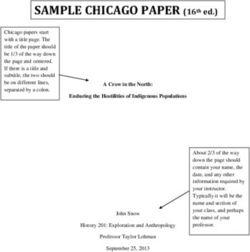RemProducionTracer User Manual - Version 1.2 - REM - software ...
←
→
Page content transcription
If your browser does not render page correctly, please read the page content below
RemProductionTracer
Introduction
RemProductionTracer is the solution developed by REM Software & Automation for displaying the
production data generated by RemDataLogger.
RemProductionTracer consists of an application that takes care of reading the data saved on the production
database written by RemDataLogger and show them in order and filtered according to key data, allowing the
production manager to check the progress of production processes.
System requirements for installation
RemProductionTracer needs to be installed on a PC with the following system requirements:
• OS Windows 7 professional 64 bit or more recent
• 1 ethernet port for connection with RemDataLogger
• 10 GB of available memory on the disk (to be verified according to the type of database)
• Minimum screen resolution 1024x768 (recommended 1920x1080)
Conditions of use
RemProductionTracer can be launched whenever you want to control production, so it is advisable to create
a shortcut on the desktop.
REM Software & Automation Srl
Via Repubblica Val Taro 150 - 41122 Modena (MO) Italy
info@remsoft.it - www.remsoft.itRemProductionTracer
Interface
When RemProductionTracer is launched, shows the following main page where the machines connected to
RemProductionTracer are displayed. The image that represents the topological of the factory, as well as the
images of the machines, must be provided by the final customer or the manufacturer:
Activation bar for Button bar for
filter selection page selection
pagina
Info button
Factory topological area:
shows the position of the
Machina status machines inside the factory
If there is only one machine connected, RemProductionTracer starts directly with the machine statistics view
page:
REM Software & Automation Srl
Via Repubblica Val Taro 150 - 41122 Modena (MO) Italy
info@remsoft.it - www.remsoft.itRemProductionTracer
Info button
The info button is active in every page. If pressed, it shows a window with the version and the license number
of the application:
Access to production pages
The production page selection bar buttons are activated only after entering the production tracking page of
a single machine. To view the production data of a single machine it is necessary to enter the relative page
by clicking on the sensitive area relating to the machine. In the example below, passing with the mouse in
the background, sensitive areas are activated:
After selecting the machine by clicking on the sensitive area, it is possible to access to the statistics display
page.
REM Software & Automation Srl
Via Repubblica Val Taro 150 - 41122 Modena (MO) Italy
info@remsoft.it - www.remsoft.itRemProductionTracer
Statistics display page
The statistics display page looks like this:
Produced pieces in the
selected period of time
Pie chart with the
percentage of
production data
Time bar for status
tracking
Selection of the timeframe
In order to track the data of the production, it is necessary to select a period of time that is significant in
terms of production. Selecting the button “filters”, it activates the window where it is possible to select the
period:
• Yesterday s
• Today
• Last hour
There is also the option to select a personalized period that allows to define the date and time of beginning
and end of the period for which data are traced; clicking on the calendar it is possible to choose the date:
REM Software & Automation Srl
Via Repubblica Val Taro 150 - 41122 Modena (MO) Italy
info@remsoft.it - www.remsoft.itRemProductionTracer
Clicking on the time it is possible to change the values, by setting it or using the arrow keys:
Furthermore, it is also possible to filter activating the following option:
This option is possible only if RemProductionManager is installed with user login management. If it is enabled,
it filters the statistics only for the data with the indication of the user and eventually deselecting the lunch
break as long as it is managed by the RemProductionManager.
Selection of the program
In order to rate the production times in a capillary way, it is even possible to trace the production by selecting
a single program. To select it, there are two possibilities:
1. Clicking the search button , it shows the list of programs executed in the selected period:
To select the program, click on it and then press the [SELECT] button.
REM Software & Automation Srl
Via Repubblica Val Taro 150 - 41122 Modena (MO) Italy
info@remsoft.it - www.remsoft.itRemProductionTracer
2. Set the name of the wanted program or, if they are saved, one of the other data (user, job,
batch, phase) in the text box to search and select the process to be displayed.
To remove the filter, reopen the same window by clicking on the search button and then press the
[RESET FILTERS] button. After that, close the window and then the program will display again all the statistics.
The data on the statistics page
In the statistics page there are the following elements:
1. Produced pieces: this data may not be displayed in some types of machine. It shows the quantity of
pieces produced in the selected period related to the selected program.
2. Pie chart of the machine status: it displays within the selected period the percentages of the machine
status (it may change according to the type of machine). Usually the most common status is:
• Machine in alarm status
• Machine in production in automatic mode
• Machine in stop mode (programming)
• Machine off (indicates a period when the machine is not powered)
3. Time bar: shows the succession of the various machine states along with the timeline based on the
selected time (with the precision of one minute); it highlight if there were critical points in the
production
4. Program: indicates which program has been selected to filter the display of the data. It gives the
possibility to check the quantity produced for the selected program or to check the criticality of a
specific program with respect to the total production. If they are enabled, it will also show the data
about user, order, batch and phase.
Production sequence page
Clicking the button it displays the production sequence page:
REM Software & Automation Srl
Via Repubblica Val Taro 150 - 41122 Modena (MO) Italy
info@remsoft.it - www.remsoft.itRemProductionTracer
It shows the production sequence related to the selected period and program: each line indicates that a
specified program has been run in production mode and it is possible to check when production has started
and finished. In the line are also displayed:
• some intermediate states (that may change depending on the type of machine) which allow to verify
the sequence of the production phases
• the number of pieces produced inside the production line
Events page
Clicking the button it displays the events page:
In each line is traced when a particular event is activated and deactivated. In the line are also displayed:
• Event category
• Active program when the event took place
• Machine status active at the time of the event
Even the events may be different depending on the type of machine, usually a list of the various categories
of alarms is displayed. This is because delegate the alarm history to this application would be a risk for the
overloading of the communication to the CNC.
It follows that the alarm history remains a performance in charge to the CNC
REM Software & Automation Srl
Via Repubblica Val Taro 150 - 41122 Modena (MO) Italy
info@remsoft.it - www.remsoft.itRemProductionTracer
Program transfer page
Clicking the button it displays the program transfer window that allows to transfer programs
created in the office to the work’s folder of the machine:
Clicking on the button next to Destination folder, it is possible to select the work folder of the CNC
where to send the programs.
Clicking on the button next to Transferred files, it opens an explorer window where it is possible to
select one or more files to be transferred; once the files are selected, by clicking on the button the files are
sent to the destination folder.
REM Software & Automation Srl
Via Repubblica Val Taro 150 - 41122 Modena (MO) Italy
info@remsoft.it - www.remsoft.itRemProductionTracer
Consumption page
If enabled, clicking the button it displays the diagram of the consumptions of the machine:
The displayed diagram is as a function of time and consumptions of absorption.
User page
if enabled, clicking the button , it displays a login window with the list of available users:
REM Software & Automation Srl
Via Repubblica Val Taro 150 - 41122 Modena (MO) Italy
info@remsoft.it - www.remsoft.itRemProductionTracer
By selecting the user and entering the relative password, you access the page with the list of users and it
will be possible to add, modify or delete them.
Clicking the button it displays the windows asking the access credential of the new user and it also
asks for the level of authorization for management if different levels of access. The window is as follows:
REM Software & Automation Srl
Via Repubblica Val Taro 150 - 41122 Modena (MO) Italy
info@remsoft.it - www.remsoft.itRemProductionTracer
Clicking the button with a selected user, it will open a window that allows to modify the password
and the level:
Clicking the button it will delete the selected user asking first for confirmation.
REM Software & Automation Srl
Via Repubblica Val Taro 150 - 41122 Modena (MO) Italy
info@remsoft.it - www.remsoft.itYou can also read