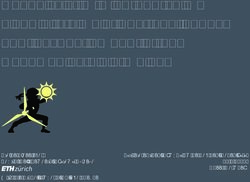Upgrade ArchiOffice - BQE Software
←
→
Page content transcription
If your browser does not render page correctly, please read the page content below
WHITEPAPER:
Upgrade ArchiOffice
Upgrade ArchiOffice
ArchiOffice | Power your Office. Empower Yourself.
(866) 945-1595 | www.bqe.com | info@bqe.comWHITEPAPER:
Upgrade ArchiOffice
Upgrading ArchiOffice
The following information walks you through the steps of converting your ArchiOffice data from previous
versions to ArchiOffice and provides recommendations for post-conversion procedures to ensure data
integrity.
The following information is for users who have already installed ArchiOffice. If you have not installed
the software, see the ArchiOffice Getting Started Guide. Mac users should start with the Set Up Mac for
ArchiOffice whitepaper.
Points to Remember Before Upgrading to
You must identify which version of ArchiOffice you are using. You can find that on the bottom-right
of the home page in ArchiOffice v8 and bottom-center of the home page in v2010-2011. In the
newer versions, this information is displayed on the top-center of the home page.
Uninstalling previous ArchiOffice versions is not required. The previous version can reside and run
on the same server as your 2012-2018 installation. We recommend the ArchiOffice upgrade be
installed on the same server as the 2012-2018 installation.
The ArchiOffice installer does not modify the database files of the previous versions during the
upgrade process; however, we do recommend backing them up prior to the upgrade.
Your ArchiOffice data is stored in an SQL database using either Microsoft SQL Server Standard or SQL
Server Express. We highly recommend you to back up your database regularly and store multiple backup
files on appropriate storage devices. You can back up the database using either Microsoft SQL Server
Management Studio or a third-party program.
During the data conversion process, your previous settings are migrated to the current version.
Make sure all ArchiOffice users have logged out of the system prior to installation.
Do not stop your current ArchiOffice server. The upgrade requires that to be running to locate the
data for conversion.
If you have older ArchiOffice custom reports (*.rpt) or invoices (*.rpc), they must be manually copied
to the X:\Program Files (x86)\BQE Software\ArchiOffice2019\ ReportCenter\Reports\Custom\
folder (where X = your drive letter).
If you have ArchiOffice 2017/2018 custom invoices or reports, they must first be converted to the
latest format by our report writers. Please contact BQE Technical Support for assistance.
Release security permissions to X:\Program Files (x86)\BQE Software\ArchiOffice 2019 for the Users
ArchiOffice | Power your Office. Empower Yourself.
(866) 945-1595 | www.bqe.com | info@bqe.com 1WHITEPAPER:
Upgrade ArchiOffice
group giving it Full Control–Allow. In addition, add Domain Users, if applicable.
Upgrading ArchiOffice
You need the following information to convert your old ArchiOffice data to:
SQL Server Name
SQL Server login credentials (The login ID is always sa and that user’s associated password)
ArchiOffice Database Name
Do the following to convert your data from the older versions of ArchiOffice (2012-2018) to the latest one:
1. After you have completed the ArchiOffice installation, run the conversion tool. On the ArchiOffice
server, select Start menu > All Programs > ArchiOffice 2019 > ArchiOffice Converter. The
ArchiOffice Conversion Tool displays.
Run the ArchiOffice conversion tool as a Windows administrator. Right-click the tool’s shortcut and
ArchiOffice | Power your Office. Empower Yourself.
(866) 945-1595 | www.bqe.com | info@bqe.com 2WHITEPAPER:
Upgrade ArchiOffice
select ‘Run as administrator’. Click Yes on the confirmation screen.
2. Choose the version from which you are converting data.
3. If you are an ArchiOffice 2012 or later user, enter the name of the SQL server where your data is
located, its login ID and password.
4. In the ArchiOffice 2018 section, enter the name, login ID and password of the SQL server to be
used for the new ArchiOffice database.
If you forgot the SQL server name, click the Refresh icon next to the SQL Server Name field. It will
populate the drop-down field with a list of detected SQL servers.
5. Enter the name for the new database.
Write the name down; you will need it to open the company database in the new ArchiOffice version.
6. If your ArchiOffice-managed documents are stored on a Mac server, select the Documents are on
ArchiOffice | Power your Office. Empower Yourself.
(866) 945-1595 | www.bqe.com | info@bqe.com 3WHITEPAPER:
Upgrade ArchiOffice
Mac OS check box.
7. Click Start. You can see the progress of the data conversion.
ArchiOffice creates a log file containing details of the conversion process. When the conversion is
completed, you will be shown the path to the log file for viewing.
If you need further guidance in setting up ArchiOffice, please visit our website’s Support page. If you are
experiencing any issues, we will be glad to schedule a call and help you resolve them. For technical
Support, please call (310) 602-4030 or email support@ArchiOffice.com.
8. After the data conversion is completed, start ArchiOffice and click Admin Options on the login
page. You might be prompted with a Windows Administrative login; if so, enter it.
9. Next, you will be prompted with the ‘What would you like to do?’ dialog box.
10. Select Open an Existing Company File. Make sure your web server is able to connect to your SQL
ArchiOffice | Power your Office. Empower Yourself.
(866) 945-1595 | www.bqe.com | info@bqe.com 4WHITEPAPER:
Upgrade ArchiOffice
Server Express or SQL Server Standard database program.
11. Enter the login details for your new company database and click Open.
We recommend using the SQL Server option. If you must use the Windows Authentication option, have
your IT/System Administrator handle it for you.
12. Next, you have to provide the path in the Preferences screen where your project templates and
ArchiOffice | Power your Office. Empower Yourself.
(866) 945-1595 | www.bqe.com | info@bqe.com 5WHITEPAPER:
Upgrade ArchiOffice
documents are stored.
By default, the ArchiOffice installer sets the path as X:\ ArchiOfficeData\2019\ where X: is the physical drive
on which IIS is installed. However, you must enter the specific path or location of these shared folders in the
UNC format (\\ServerIPAddress\sharedfolder\ or \\192.168.4.5\AO2019_Docs).
See the KB article on How Do I Set the UNC Path for ArchiOffice Documents. If your documents are on a
Mac file server, check the Knowledge Base article on how to handle that.
You can also specify the path of your old invoice folder in the Legacy Invoices field. This is used to view a
converted invoice in the original PDF layout instead of rendering it in the Crystal Reports window. Click
Save.
Next, you will be prompted to log in.
13. If you want to prevent users from accessing your previous ArchiOffice installation, select Start menu
> All Programs > ArchiOffice 20xx Stop ArchiOffice Application Server.
ArchiOffice V8 Users
ArchiOffice V8 users cannot upgrade directly to the new version. For a pain-free transition to ArchiOffice, we
highly recommend using our Data Conversion Services. Our Conversion Team will migrate or convert your
v8 data files and return them to you in the ArchiOffice format.
To get more information on BQE Conversion Services for upgrading from ArchiOffice v8 to the latest
ArchiOffice version, please contact us at (310) 602-4030 or support@ArchiOffice.com.
ArchiOffice | Power your Office. Empower Yourself.
(866) 945-1595 | www.bqe.com | info@bqe.com 6World Headquarters
For more information, visit
North & South America www.bqe.com or call
3825 Del Amo Boulevard, Torrance, CA 90503 (866) 945-1595.
United States of America
www.bqe.com
Tel: (866) 945-1595 (toll-free) www.twitter.com/ArchiOffice
www.facebook.com/ArchiOffice
+1 (310) 602-4010
Email: sales@bqe.com
support@bqe.com ©2010-2019 BQE Software Inc. All rights
reserved. BQE, BQE logo and ArchiOffice
logo are registered trademarks and/or
registered service marks of BQE Software
Inc. in the United States and other countries.
Other parties’ trademarks or service marks
Regional Offices
are the property of their respective owners.
Australia
Level 40 North Point Towers, 100 Miller Street, North Sydney, NSW 2060
Australia
Tel: 1300 245 566 (toll-free)
+61 (02) 9657 1355
Email: aus-sales@bqe.com
aus-support@bqe.com
Europe & Africa
Tel: +44 2033188111
Email: sales@bqe.com
support@bqe.com
ArchiOffice | Power Your Office. Empower Yourself.
(855) 687-1028 | www.bqe.com | info@bqe.comYou can also read