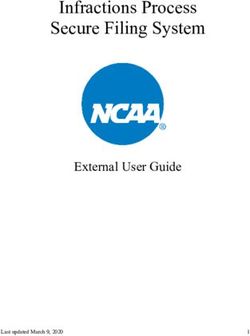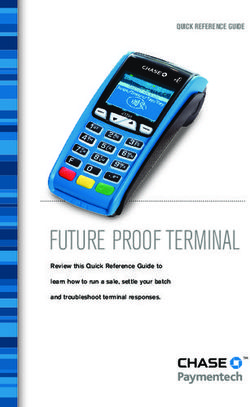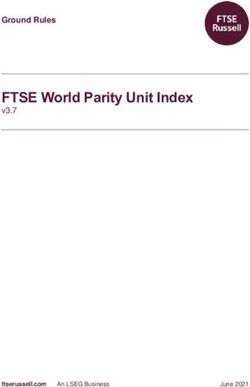Residential Voice User Guide - UPDATED MAY 2021 - Antietam Broadband
←
→
Page content transcription
If your browser does not render page correctly, please read the page content below
RESIDENTIAL USER GUIDE
TABLE OF CONTENTS
Star Codes Guide .................................................................................................................4
Social & Public Services......................................................................................................5
E911 Emergency Services ...................................................................................................6
Address Validation ...........................................................................................................6
911 for Remote Office Users ............................................................................................6
Calling Features ......................................................................................................................7
Call Screening .....................................................................................................................7
All Other Callers ..............................................................................................................7
Anonymous Callers ..........................................................................................................8
Custom Callers .................................................................................................................9
Nomorobo Robocall Blocking ........................................................................................ 10
Call Trace ....................................................................................................................... 13
Do Not Disturb ............................................................................................................... 13
Call Forwarding................................................................................................................. 14
Call Forwarding Star Codes ............................................................................................ 14
Remote Access Forwarding ............................................................................................ 15
Call Waiting ...................................................................................................................... 16
Switching Calls .............................................................................................................. 16
Star Codes ...................................................................................................................... 16
Caller ID ........................................................................................................................... 17
Star Codes ...................................................................................................................... 17
Do Not Disturb .................................................................................................................. 18
Last Call Return ................................................................................................................ 18
Three-way Calling ............................................................................................................. 18
Voicemail Local Access .................................................................................................... 19
Access Your Voicemail Box ........................................................................................... 19
Listen to Your Messages................................................................................................. 19
Customize a Voicemail Box ........................................................................................... 20
Voice Portal .......................................................................................................................... 21
Sign In............................................................................................................................... 21
Change Your Voice Portal Password .............................................................................. 22
Dashboard ......................................................................................................................... 23
© 2021 Antietam Broadband. 1RESIDENTIAL USER GUIDE
Call Screening ................................................................................................................ 23
Call Handling ................................................................................................................. 26
Calling Plans .................................................................................................................. 33
History ........................................................................................................................... 33
Voicemail .......................................................................................................................... 34
Voicemail Box Details .................................................................................................... 34
Voicemail Box Greetings................................................................................................ 35
Messages ........................................................................................................................ 35
Message Settings ............................................................................................................ 36
Sub Voicemail ................................................................................................................ 37
Call History ....................................................................................................................... 38
Filters ............................................................................................................................. 38
Details ............................................................................................................................ 39
© 2021 Antietam Broadband. 1BUSINESS CLOUD COMMUNICATIONS
Star Codes Guide
This is a handy guide to the star codes available on your service. Dial these codes to activate and
deactivate certain features on your account.
CODE DESCRIPTION CODE DESCRIPTION
*31 Caller ID: Manage (On/Off) *87 Block Anonymous Callers
*65 Caller ID: Enable Next Call *90 Call Forward Busy
*66 Last Call Return *91 Call Forward Busy
*67 Caller ID: Block Next Call *92 Call Forward No Answer
*69 Last Call Return *93 Call Forward No Answer
*70 Call Waiting: Disable Next Call *94 Call Forward Out of Service
*71 Custom Callers: Block with Message *95 Call Forward Out of Service
*72 Call Forward Always
*73 Call Forward Always SOCIAL & PUBLIC SERVICES
*76 Custom Callers: Allow 211 Essential Community Services
*77 Custom Callers: Block
411 Directory Assistance
*78 Do Not Disturb: Enable
511 Traveler Information (US)
*79 Do Not Disturb: Disable
611 Customer Service
*86 Voicemail Management
711 Telecommunications Relay Service
811 Utility Location Services (US)
811 Canadian Health Services (CAN)
911 Emergency Services
© 2021 Antietam Broadband. 1BUSINESS CLOUD COMMUNICATIONS
Social & Public Services
The following services provide quick access to special services based on your location,
according to caller ID, without the need for an area code.
CODE FEATURE
211 ESSENTIAL COMMUNITY SERVICES
Access to community information and referral services, such as essential needs, crisis, and disaster
assistance. Visit http://www.211.org to learn about services in your area.
411 DIRECTORY ASSISTANCE
Phone service used to look up a published telephone number and/or address listing.
511 TRAVELER INFORMATION (US)
Local hotline for real-time information regarding traffic and road conditions. Not available in all
states.
611 CUSTOMER SERVICE
Dials Customer Service.
711 TELECOMMUNICATIONS RELAY SERVICE
TRS uses operators to facilitate phone calls between people with hearing and speech disabilities
and other individuals. A TRS call may be initiated by a person with or without a disability. Visit
www.fcc.gov to learn more.
811 UTILITY LOCATION SERVICES (US)
“Call Before You Dig” routes the caller to their local utility location services. Call a few days
before beginning an excavation project to find out the location of underground utilities and reduce
the risk of serious damage.
811 CANADIAN HEALTH SERVICES (CAN)
Call to speak to a local health care professional about medical advice, mental health, healthy eating,
and more.
911 EMERGENCY SERVICES
Calls to 911 (US or CAN) will be sent to the nearest Public Safety Answering Point (PSAP) based
on the registered address. Both callback number and address are available to the PSAP on each call.
© 2021 Antietam Broadband. 1BUSINESS CLOUD COMMUNICATIONS E911 Emergency Services When you call 911, the address associated with your phone number is used to direct the call to the correct local emergency response units, known as Public Safety Access Points (PSAPs). The PSAP, in turn, uses that address to direct the emergency response units to your location. To ensure rapid response times, 911 addresses are standardized so that they are accurate and unambiguous for the emergency response units. The PSAPs are responsible for standardizing all addresses in their jurisdiction. That record of standardized addresses is known as the MSAG (Master Street Address Guide). Address Validation When activating a number, we require an address to be associated with it. Sometimes the address provided initially isn’t in a standard format (referring to a street by a nickname versus the official name, omitting the directional, outdated street name, etc.), which can cause confusion with and delay response times for emergency services, or worse. To best serve you, we validate every address back to the MSAG. If the address cannot be validated, we will contact you to correct it. If an address is not validated, calls to 911 will not only be charged a fee but will also add a delay to the routing process while the national call center agents ask the address. In worst-case scenarios, if the caller is unable to communicate clearly, the call could not get routed at all, which could result in death and legal action. It is important to address rejections in a timely manner and to ensure your address recorded with us is the correct address. 911 for Remote Office Users Each phone is set with a 911 callback number and an associated location address. This allows remote users to be part of the company phone system and still send their remote office address and direct callback number to the 911 operator if they dial 911. WARNING If there is a power or internet outage, your phone may not be able to place a 911 call. © 2021 Antietam Broadband. 1
BUSINESS CLOUD COMMUNICATIONS
CALLING FEATURES
Call Screening
You have control to ensure you receive important calls. You can limit the callers that ring your
phone, filter callers, or forward important callers to another number.
Calls from anonymous callers, or other callers, can be given special treatment, such as being
blocked, sent directly to voicemail, forwarded to another phone number (like your mobile), or
having a custom ring pattern assigned.
NATIONAL DO NOT CALL REGISTRY
You can also reduce the number of unwanted sales calls you get by signing up for the National Do Not Call
Registry. It’s free! Visit www.donotcall.gov to register your number.
Anonymous Callers
Calls from anonymous callers (those without caller ID) can waste your time and distract you
from other calls you want to take. Block them from even ringing your phone.
CODE DESCRIPTION
*87 BLOCK ANONYMOUS CALLERS
Calls without caller ID will be blocked and the caller will hear a busy tone.
1. Dial the star code.
2. You will hear, “Your anonymous call rejection service has been activated. All
incoming calls will be checked for number privacy before they are allowed to
complete to your line.”
Custom Callers
Use this feature to control who can call your phone and what happens when they do. These
settings can be managed in the Voice Portal or by star code.
CODE DESCRIPTION
*76 ALLOW CUSTOM CALLERS
Calls from the number specified will be blocked with a message. Use this feature if you’ve blocked
all callers and want to allow a specific caller to contact you.
1. Dial the star code.
© 2021 Antietam Broadband. 1BUSINESS CLOUD COMMUNICATIONS
2. Enter your voicemail PIN followed by #.
3. Enter the 10-digit phone number, staring with 1, followed by #.
4. You will hear, “Calls from [phone number] will be allowed.”
*77 BLOCK CUSTOM CALLERS
Calls from the number specified will be blocked. Blocked callers will hear a busy signal.
1. Dial the star code.
2. Enter your voicemail PIN followed by #.
3. Enter the 10-digit phone number, starting with a 1, followed by #.
4. You will hear, “Calls from [phone number] will be blocked.”
Nomorobo Robocall Blocking
Nomorobo is a free service for users in the US that will block the telephone numbers of known
telemarketers and robocallers. Basically, Nomorobo intercepts your calls and screens them for
you. If the call is legitimate, it will ring through to your number, but if the call from a robocaller
or known telemarketer, Nomorobo hangs up for you. Learn more about it at
https://www.nomorobo.com/.
1. SIGN UP FOR NOMOROBO
To get started, you first need to create a free account with Nomorobo.
1. Go to https://www.nomorobo.com/ and click [Get Started Now].
2. Enter the following information:
- CHOOSE PHONE TYPE: Choose Internet Landline.
- DETERMINE CARRIER: Enter your phone number or click Let me choose my carrier
from a list and then select [SERVICE PROVIDER].
- COMPLETE YOUR REGISTRATION: Enter your email address.
3. Click [Start Blocking Robocalls NOW!].
2. SET UP YOUR ACCOUNT
1. Check your email and open the Welcome to Nomorobo! message. Click the link in that
email to begin the setup process.
2. Enter your first and last name, create a password, then click [Sign Up].
3. Click [Click here to get started] to set up your phone.
© 2021 Antietam Broadband. 1BUSINESS CLOUD COMMUNICATIONS
3. ADD YOUR PHONE NUMBER
1. Enter the following information:
- PHONE TYPE: Select Landline/VoIP.
- CARRIER: Choose your service provider.
- PHONE NUMBER: Enter your phone number.
2. Click [Next].
4. SET UP YOUR CARRIER
1. Log in to your Voice Portal and go to your Call Handling settings.
2. Choose your preferred call handling type: Sim Ring or Find Me.
3. Enter your carrier’s Nomorobo number in the Phone Number field.
- For Find Me, Nomorobo should be the first destination. Subsequent destinations
should follow your call preferences.
4. Click Save.
SIM RING
Sim Ring enables a call to ring to multiple lines and/or phone numbers simultaneously. When a
call comes in, Nomorobo will be the first to intercept the call. Legitimate calls will continue to
ring to your number, but if the call is from a robocaller or known telemarketer, Nomorobo hangs
up for you. Your phone will ring once to let you know the robocall has been answered and
stopped.
© 2021 Antietam Broadband. 1BUSINESS CLOUD COMMUNICATIONS FIND ME/FOLLOW ME (Preferred) Find Me/Follow Me will ring each destination sequentially. When the first destination is set to Nomorobo, they will field the call and allow legitimate calls to ring the next destination. You will not hear the call come through, nor will you be notified that a call was intercepted and blocked. 5. VERIFY ROBOCALL PROTECTION 1. Go back to your Nomorobo account. 2. Navigate to Your Phones and click [Test] next to your phone number. © 2021 Antietam Broadband. 1
BUSINESS CLOUD COMMUNICATIONS
3. Click [I’m ready. Call me now.]
4. You will immediately receive a call letting you know if everything is set up correctly.
Please answer the phone after the third ring.
5. That's it! Your phone number will now be listed as “Protected.”
Do Not Disturb
When you don’t want your phone to ring, activate Do Not Disturb to send all incoming calls
directly to your voicemail box.
CODE DESCRIPTION
*78 ENABLE DO NOT DISTURB
1. Dial the star code.
2. You will hear, “Do Not Disturb enabled.”
3. All calls will be sent to voicemail.
*79 DISABLE DO NOT DISTURB
1. Dial the star code.
2. You will hear, “Do Not Disturb disabled.”
© 2021 Antietam Broadband. 1BUSINESS CLOUD COMMUNICATIONS
Call Forwarding
When you aren’t available to answer calls on your phone, you can forward your calls somewhere
else. Call Forwarding can be set up in the voice portal or by star codes. In the Voice Portal, you
can set up a schedule to forward calls during certain hours, like your lunch break.
Call Forwarding Star Codes
These star codes are applied to the line. For each Call Forwarding star code, the call handling
options are: Busy Tone, Forward, and Send to Voicemail.
CODE DESCRIPTION
*72/73 CALL FORWARD: ALL (ON/OFF)
Choose where to forward all calls to your line.
1. Dial the star code.
2. Enter your voicemail PIN followed by #.
3. Choose an option:
- ENABLE: Press 1 to enter a forwarding number followed by #.
- DISABLE: Press 2 to disable forwarding.
*90/91 CALL FORWARD: BUSY (ON/OFF)
Choose where to forward calls when you’re on another call.
1. Dial the star code.
2. Enter your voicemail PIN followed by #.
3. Choose an option:
- Press 1 to enter a forwarding number followed by #.
- Press 2 to send calls to voicemail.
*92/93 CALL FORWARD: NO ANSWER (ON/OFF)
Choose how calls will be handled when your line isn't answered.
1. Dial the star code.
2. Enter your voicemail PIN.
3. Choose an option:
- Press 1 to enter a forwarding number followed by #.
- Press 2 to send calls to voicemail.
© 2021 Antietam Broadband. 1BUSINESS CLOUD COMMUNICATIONS
CODE DESCRIPTION
*94/95 CALL FORWARD: OUT OF SERVICE (ON/OFF)
Choose how calls will be handled when your line is out of service or not registered.
1. Dial the star code.
2. Enter your voicemail PIN followed by #.
3. Choose an option:
- Press 1 to enter a forwarding number followed by #.
- Press 2 to send calls to voicemail.
Remote Access Forwarding
When you’re away from your phone but still want to receive calls, you don’t need to get back to
your phone to set things up. Unconditional call forwarding, or forwarding of all calls, is available
remotely using the voicemail system, so it will continue to function even if there is a power
outage, internet outage, or device failure.
1. From a phone not connected to your account, dial your 10-digit phone number.
2. When you hear your voicemail greeting, press #.
3. Enter your voicemail PIN followed by #.
4. Press 8 for Personal Options.
5. Press 5 to access the Call Forwarding menu.
- Press 1 to forward all calls. Enter forwarding destination number followed by #.
- Press 2 to send all calls to your line.
© 2021 Antietam Broadband. 1BUSINESS CLOUD COMMUNICATIONS
Call Waiting
With Call Waiting, you can see who is calling, even if you’re on another call (as long as caller
ID is supported on your phone). If a second call comes in while you’re on a call, you’ll hear the
Call Waiting tone. To answer that call, you can choose to place your current call on hold and
pick up the incoming call. Additionally, you can temporarily or completely enable or disable Call
Waiting from your phone or in the Voice Portal.
Switching Calls
When Call Waiting is enabled on your phone, you can switch between your current call and a
new incoming call.
1. When notified of a second incoming call, press the line button on your phone. Your first call
will be placed on hold, and your second call will be active.
2. You can switch between the two calls by pressing the line button for the call you want to
switch to.
Star Codes
CODE DESCRIPTION
*70 CALL WAITING: DISABLE NEXT CALL
Keep the next phone call you make from being interrupted. If call waiting is enabled on the line,
this star code will disable call waiting on the current call only.
1. Dial the star code + the phone number.
2. Call Waiting is disabled for the current call, and any incoming call will follow
the "busy" call behavior.
3. After you hang up, Call Waiting will be active again.
Caller ID
The name sent with caller ID, sometimes referred to as CNAM, is a setting on your phone
number. If the name on your caller ID is incorrect, please contact Customer Support to update it.
OUTBOUND CALLER ID: The caller ID number sent with outbound calls is set on each
user. You can choose to send out the main company number, a specific user-assigned
number, or not send out any caller ID.
INTERNAL CALLER ID: When calling another user on your PBX, your caller ID is your
name and extension.
© 2021 Antietam Broadband. 1BUSINESS CLOUD COMMUNICATIONS
Most mobile phone carriers do not send the CNAM because mobile phones look up the calling
phone number in the device’s contact list. Also, calls to 911 will always send the 911 callback
number set on the device, regardless of your caller ID settings.
Star Codes
Do you want to send your caller ID with every call? Or do you want to block it for every call but
unblock it for the current call? Use the following star codes to manage your caller ID settings.
CODE DESCRIPTION
*65 CALLER ID: ENABLE NEXT CALL
If your caller ID is disabled (blocked) for all calls, this will enable it for this current call only.
Future calls will not be affected.
1. Dial the star code + the number for the party you're trying to reach.
2. Caller ID will be displayed to the party on this call.
*67 CALLER ID: BLOCK NEXT CALL
If your caller ID is enabled for all calls, this will block it from being sent with this current call only.
Future calls will not be affected.
1. Dial the star code + the number for the party you’re trying to reach.
2. Caller ID will be displayed as “BLOCKED” to the party on this call.
*31 CALLER ID: MANAGE (ON/OFF)
Manage your caller ID setting for all calls.
1. Dial the star code.
2. Enter your 4-digit PIN followed by #.
3. Follow the prompts to enable or disable caller ID.
Do Not Disturb
When you don’t want your phone to ring, activate Do Not Disturb to send all incoming calls
directly to your voicemail box.
CODE DESCRIPTION
*78 ENABLE DO NOT DISTURB
1. Dial the star code.
2. You will hear, “Do Not Disturb enabled.”
*79 DISABLE DO NOT DISTURB
© 2021 Antietam Broadband. 1BUSINESS CLOUD COMMUNICATIONS
1. Dial the star code.
2. You will hear, “Do Not Disturb disabled.”
Last Call Return
CODE DESCRIPTION
*66/69 LAST CALL RETURN
Dials the last caller ID number that rang the line. It does not redial the last outbound call.
1. Dial the star code.
2. Your phone will redial the last number that called you.
Three-way Calling
Three-way calling lets you bring two parties into the same call so all may participate in the same
conversation.
1. While on an active call, press and release the switch hook or flash button on your phone.
The first party will be placed on hold.
2. Listen for a second dial tone and then dial the phone number of the second party.
3. After the second party answers, press and release the switch hook or flash button to join
both parties into the call.
© 2021 Antietam Broadband. 1BUSINESS CLOUD COMMUNICATIONS Voicemail Local Access Your voicemail box can be accessed in the Voice Portal, remotely, or by dialing a star code from a phone connected to the account. Access Your Voicemail Box DIRECT ACCESS 1. From a line assigned to your voicemail box, dial the Voicemail Management star code. 2. Enter your voicemail PIN and press #. REMOTE ACCESS 1. From a line not assigned to the voicemail box, dial your 10-digit phone number. 2. When the greeting plays, press #. 3. Enter your voicemail PIN and press #. Listen to Your Messages A stuttered dial tone indicates your voicemail box has unread messages. This tone lets you know you have new messages or messages marked as unread in your voicemail box. To listen to your messages, access the voicemail box and press 1. Use the following to navigate the menu: PRESS 1: Skip message and mark the message as "unread" PRESS 2: Save message and mark the message as "read" PRESS 3: Erase message PRESS 9: Repeat message PRESS 0: Exit menu VOICEMAIL PIN The default PIN is 1234. The first time you access your voicemail box, you will be prompted to set a new PIN which must be 4-digits or longer. Customize a Voicemail Box PERSONAL OPTIONS Access the voicemail box and press 8 for personal options. Use the following to navigate the menu: © 2021 Antietam Broadband. 1
BUSINESS CLOUD COMMUNICATIONS
PRESS 1: Change the PIN
PRESS 2: Personalize your greeting
PRESS 3: Record your personal name
PRESS 5: Set up Call Forwarding
PRESS 6: Set Up a Call Screening Forwarding Number
PRESS 9: Repeat personal options
PRESS 0: Exit menu
CHANGE THE PIN
1. Access your voicemail box and press 8 for personal options.
2. Press 1 to change the PIN.
3. Enter a new PIN that is at least 4-digits long, then press #.
4. When you’re done, hang up or press 0 to go back to the main menu.
CHANGE YOUR GREETINGS
1. Access your voicemail box and press 8 for personal options.
2. Press 2 to change your greetings.
- Press 1 to change the default (basic) greeting.
- Press 2 to change the "busy" greeting.
- Press 3 to change the "no answer" greeting.
3. When you’re done, hang up or press 0 to go back to the main menu.
4.
POWER/CONNECTIVITY FAILURE
In the event of a power outage, internet outage, or device failure, incoming calls will go to
voicemail. Call Forwarding, Sim Ring, or Find Me/Follow Me will continue to function, and
you will still be able to access your voicemail messages from another phone.
© 2021 Antietam Broadband. 1VOICE PORTAL Sign In To get your login information, contact Customer Support at 1 (301) 797-5000 or dial 611 from your Antietam Broadband phone. 5. Go to https://antietam.user.alianza.com/login. 6. Enter your username (not email) and password. 7. Check Remember Me if you want to save your username and password. 8. Click [Sign in]. The first time you log in, you will be asked to create a new password. Your new password must include: 8 or more characters Uppercase and lowercase letters At least one number Cannot contain any part of your username © 2021 Antietam Broadband. 18
BUSINESS CLOUD COMMUNICATIONS
Change Your Voice Portal Password
If you can’t log in, contact Customer Support to reset your password. But if you can log in, you
can change your password in the Voice Portal.
1. Expand the drop-down menu in the top-right corner of the screen and click Change
Password.
2. Enter your new password and then confirm it in the field below.
- Your password must be 8–16 characters long and include uppercase and lowercase
letters and at least one number. It cannot contain any part of your username.
3. Click [Confirm].
© 2021 Antietam Broadband. 1BUSINESS CLOUD COMMUNICATIONS Dashboard Welcome to home base, otherwise known as your Dashboard. Here, you can access basic account information, useful tools for handling incoming calls, and links to the rest of the Voice Portal. In the first section, you can see your phone number, the E911 address associated with your number, the Caller ID Name (CNAM), and device information: MAC Address, Device Type, and Registration Status (whether it’s active). IMPORTANT If any of this information is NOT correct, especially the E911 address, please contact Customer Service right away to get it updated. Call Screening Call Screening can help block unwanted calls from reaching you, and you can decide what happens to the calls you turn away. Are they hung up on automatically, or do they hear a message first? Do you forward them to another number, or do you send them to your voicemail? Choose how calls from anonymous numbers (callers without caller ID), toll-free numbers, and other callers—including Custom Callers (specific phone numbers)—will be handled. For each category, choose a screening behavior from the drop-down menu. These settings can also be managed by dialing star codes. © 2021 Antietam Broadband. 1
BUSINESS CLOUD COMMUNICATIONS
CALL SCREENING CATEGORIES
FEATURE DESCRIPTION
[+ Add Caller] Starts the process of setting up call screening behaviors for a specific phone number.
Screening Forward Enter a destination phone number that will be used when This is the destination
Number number used when a call screening category is set to Forward.
Anonymous Caller Choose what happens to incoming calls that do not send caller ID.
Toll-Free Caller Choose what happens to incoming calls from a toll-free number.
All Other Callers Choose what happens to all other incoming calls, unless otherwise defined by a
custom rule.
Custom Callers Click [+Add Caller] to define the screening behavior for a specific phone number.
If there are more than two custom callers, click …and X more at the bottom to see
them.
© 2021 Antietam Broadband. 1BUSINESS CLOUD COMMUNICATIONS
CALL SCREENING BEHAVIORS
For each category, choose a screening behavior from the drop-down menu.
FEATURE DESCRIPTION
Allow Allow the caller to ring through.
Allow with Priority Ring Allow the caller to ring through with a priority ringtone. Choose from 7 other ring
patterns.
Block Block the caller from ringing through. Callers will hear a busy signal.
Block with Message Block the call with a message:
CUSTOM CALLERS: "The number you have dialed is not accepting calls at
this time."
TOLL-FREE CALLERS: "The number you have dialed is not accepting calls
from toll-free numbers at this time."
ANONYMOUS CALLERS: "The number you have dialed is not accepting calls
from anonymous numbers."
Forward If you choose to forward calls from the caller, you must choose the number those
calls are forwarded to in the Screening Forward Number field.
Voicemail Caller will be sent to your voicemail box.
© 2021 Antietam Broadband. 1BUSINESS CLOUD COMMUNICATIONS
Call Handling
Call Handling determines how your incoming calls will be routed under different circumstances.
FEATURE DESCRIPTION
Scheduling Create or manage schedules that determine how incoming calls are routed during specific
times. See Schedules for more information.
Call Waiting Check this box to enable Call Waiting, which will allow a second call to ring through while
you are already on the phone.
ENABLED: When you’re on a call, you’ll hear a tone to let you know a second caller
is trying to reach you.
DISABLED: While you’re on a call, incoming calls will hear a busy tone.
Do Not Disturb Check this box to enable Do Not Disturb.
ENABLED: Incoming calls are sent directly to your voicemail box.
DISABLED: Incoming calls follow your Call Handling settings.
If DND is enabled but you don’t have a voicemail box, callers will hear a busy tone. If
you have a voicemail box but want callers to hear a busy tone, your voicemail box will
need to be removed.
© 2021 Antietam Broadband. 1BUSINESS CLOUD COMMUNICATIONS RING PHONE This is the path incoming calls will follow when the call isn’t answered, the line is busy, or the device is out of service. For each circumstance, callers can be sent to voicemail, hear a busy tone, be forwarded to another number, or ring forever. FEATURE DESCRIPTION No Answer The call is unanswered after a specified number of seconds. Busy The device is busy (already in use and Call Waiting is not enabled). Out of Service The device has lost power or is otherwise not registering as an active device. FORWARD ALL Working on the go and need all the calls that come into your desk phone to get to you? Do all incoming calls need to be redirected elsewhere? Forward All does this by sending your callers to the phone number that you enter here. Once a Forwarding Number is entered, this feature can be enabled or disabled from the device by dialing star codes. © 2021 Antietam Broadband. 1
BUSINESS CLOUD COMMUNICATIONS
SIMULTANEOUS RING
Simultaneous Ring, or Sim Ring, will ring all numbers added to the list until the call is answered
or times out. The first phone number to pick up will take the call.
You can add a limit to how long the call will ring, and after it's timed out have it sent to
voicemail, forwarded to another number, or given a busy tone. If you like, you can also set the
call to ring indefinitely.
FEATURE DESCRIPTION
Phone Numbers Enter the phone number(s) that will ring. To add another number to the list, click [+Add
Number].
No Answer Choose what happens when the call is unanswered:
Busy Tone
Forward to (add a forwarding number)
Ring Forever
Send to Voicemail
Also, enter the number of seconds the call will ring before the action is triggered. Calls that
ring longer than 120 seconds may be disconnected by the carrier.
VOICEMAIL
It is possible that voicemail for these other numbers could pick up the call before the timeout, if the user’s
timeout is shorter than what is set here.
© 2021 Antietam Broadband. 1BUSINESS CLOUD COMMUNICATIONS
FIND ME/FOLLOW ME
Life happens and often drags you away from the desk. What's a caller to do when they need to
find you? Find Me/Follow Me will route your incoming calls to a customizable sequence of
destinations to create a unique dial plan just for you and your line.
FEATURE DESCRIPTION
Destinations Indicate if calls should route through Devices or Phone Numbers by clicking the
respective icons.
Use the arrows to reorder the destinations.
Click [+ Add Destination] to add more destination fields.
Devices In the field provided, enter a timeout setting. Remember, calls that ring longer than 120
seconds may be disconnected by the carrier.
Phone Number Enter the phone number calls should progress to and how long each number will ring.
Timeout Action Choose what will happen to the call after all destinations have timed out:
Busy Tone
Send to Voicemail
© 2021 Antietam Broadband. 1BUSINESS CLOUD COMMUNICATIONS
SCHEDULES
Schedules provide custom routing for your callers based on when they call, down to the very
minute. Schedule times follow your account's default time zone.
Within the scheduler, the Call Handling options are: Ring Phone, Forward All, Sim Ring, and
Find Me. The main Call Handling section will take effect outside of these hours.
1. Within the Call Handling section, click [Create Schedule].
- If there are already schedules set up on the account, the button will say
[Manage Schedules].
2. In the Scheduling window, click [+Add Schedule].
3. SCHEDULE NAME: Give the schedule a name.
4. TYPE: Choose whether this schedule is for specific dates (Custom) or recurring (Weekly).
- On a Custom schedule, click [+ Add a Day] to add another section.
© 2021 Antietam Broadband. 1BUSINESS CLOUD COMMUNICATIONS
- On a Weekly schedule, enter the start and end times for the days of the week you want
this call handling to be in effect.
5. CALL HANDLING: Choose what will happen to calls during the schedule.
© 2021 Antietam Broadband. 1BUSINESS CLOUD COMMUNICATIONS 6. Click [Confirm] and then [Save]. Example of a Custom Schedule In the custom schedule example below, calls received between 5:00 AM and 5:00 PM on November 15, 2019, will be forwarded to 1-208-582-1676. Any call outside of that specific time will follow the call handling set up in the main Call Handling section. © 2021 Antietam Broadband. 1
BUSINESS CLOUD COMMUNICATIONS Calling Plans The calling plan(s) assigned to your account dictate where you can call. Expand a Calling Plan to see how many minutes have been used this month. For changes to permitted calling areas, please contact Customer Support. History The last call made on the account is displayed here. © 2021 Antietam Broadband. 1
BUSINESS CLOUD COMMUNICATIONS
Voicemail
A voicemail box was assigned to you with your service. In the Voice Portal, you can upload your
voicemail greetings and personal name recordings, view and manage any saved messages, and
set up voicemail forwarding to email.
Voicemail messages and greetings can also be managed by calling your voicemail box. See
Voicemail Local Access for more information.
Voicemail Box Details
Hover over a voicemail box and click Edit on the right to view the details.
Field Description
Voicemail Box Name The name of the voicemail box. The name can be edited here, if necessary.
Owner The user assigned to this voicemail box.
Enable Sub Voicemail Click [Enable] to add a sub voicemail box (a box within a box). If it’s already
enabled, this button will say [Disable]. See Sub Voicemail for more information.
© 2021 Antietam Broadband. 1BUSINESS CLOUD COMMUNICATIONS Voicemail Box Greetings Users can upload and download their voicemail greetings and personal name recordings. Click the field to select a file from your computer, then click [Upload]. The upload will accept WAVE, MP3, and OGG files that are less than 10MB. Messages Voicemail messages saved to the box are listed here. Messages can be sorted by Time/Date, Length, and Status (New or Saved). Hover over an individual message to see the management tools on the right. © 2021 Antietam Broadband. 1
BUSINESS CLOUD COMMUNICATIONS
Field Description
Download Save a copy of the message to your computer as an MP3 file.
Save Change the status of the message to Saved.
Delete Delete this message from the box.
To delete all or multiple messages at once, select the message on the left and then
click the trash icon at the top right.
MESSAGE WAITING INDICATOR
The message waiting indicator (MWI) on the user’s device notifies them when a new voicemail message is
available. Once the message has been listened to or deleted, the MWI will turn off.
Message Settings
FORWARD VOICEMAIL TO EMAIL
Messages left on the user’s voicemail box can be forwarded as an MP3 file to one or more email
addresses. Users also have the option to keep a copy of the message in their voicemail box when
it’s forwarded.
1. Check Forward Voicemail to Email.
2. Optionally, check Keep a copy in voicemail box.
- When checked, the message waiting indicator (MWI) on the user’s device will stay on
until they’ve listened to or deleted the message from their voicemail box.
3. Enter one or more email addresses, each separated by a comma.
4. At the bottom of the section, click [Save].
© 2021 Antietam Broadband. 1BUSINESS CLOUD COMMUNICATIONS Sub Voicemail Sub Voicemail is a voicemail box within a voicemail box. It's quite useful if, for example, a user wants to set up a home number with a main voicemail box and sub voicemail boxes for individual family members. ADD A SUB VOICEMAIL BOX To enable Sub Voicemail, scroll up to Voicemail Box Details and click [Enable]. Once it’s available, click [+ Add Sub Voicemail] to add another box, or hover over an existing box and click [Edit] on the right. MANAGE A SUB VOICEMAIL BOX Sub voicemail works the same as a primary voicemail box, but the settings are entirely separate. For each sub voicemail box, you can edit the Voicemail Box Greetings, Messages, and Sub Message Settings. In the Sub Voicemail Box Details section, there’s an additional field to choose an Option. When callers reach the primary voicemail box menu, this is the option they will dial to leave messages on this box. © 2021 Antietam Broadband. 1
BUSINESS CLOUD COMMUNICATIONS Call History Call History holds the records of all calls made and received on the account. Calls are presented in chronological order with the most recent call at the top. At the top right of the table, the current record list can be downloaded as a CSV file. Filters Call records can be filtered by Date, Type, and/or Call Flags. These filters allow you to identify patterns in the calls, such as how many calls are being sent to voicemail, what calls are being missed, etc. Click the filter buttons to set your criteria. If necessary, click [Reset Filter] to remove any parameters and display ALL calls again. Once your parameters are set, the matching call records are displayed below. © 2021 Antietam Broadband. 1
BUSINESS CLOUD COMMUNICATIONS
Details
For more information about a call, hover over a record and click Details on the right.
FIELD DESCRIPTION
Block If necessary, you can block the inbound caller. Click [Block] to add the inbound
caller to the user’s or account’s blocked caller list (in Call Handling).
Time and Length Start time, connected time, end date time, billed length, and actual length.
Cost The total cost, if it was included in the calling plan, and the rate per minute.
Origination The originating number, location, and category (On or Off Network).
Termination The terminating number, location, and category (On or Off Network).
© 2021 Antietam Broadband. 1© 2021 ANTIETAM BROADBAND.
ALL RIGHTS RESERVEDYou can also read