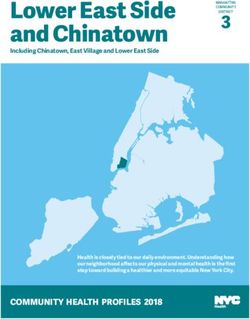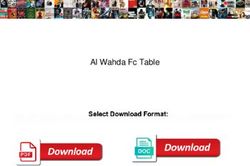Revenue Online Online Duties User Guide 2020 - Government of ...
←
→
Page content transcription
If your browser does not render page correctly, please read the page content below
Revenue Online
Online Duties
User Guide
2020
Please note this guide relates to Online Duties, our
self-assessments function of Revenue Online.
For information about the OSR Duties Lodgments
system where you can lodge transactions for delayed
assessing, please see the Online Duties page on the
website.
(Last updated February 2020)Table of Contents
1. Introduction ................................................................................................................... 3
2. Accessing Revenue Online .......................................................................................... 4
3. Navigation ...................................................................................................................... 5
4. User Roles & Permissions ........................................................................................... 7
5. Approved Transactions List ......................................................................................... 8
6. Manual Backup System (MBS) ................................................................................... 10
7. Electronic Valuation Request (EVR) .......................................................................... 20
8. Assessing a New Transaction ................................................................................... 21
9. Assessing Transactions Involving Related Parties ................................................. 26
10. Assessing Transactions Involving Substituted Transferees .................................. 30
11. Assessing a Superannuation Fund Transaction ...................................................... 34
12. Assessing a Vesting of A Discretionary Trust ......................................................... 39
13. Assessing a Business Asset Transaction ................................................................ 44
14. Assessing an Easement Transaction ........................................................................ 48
15. Assessing a Declaration of Trust .............................................................................. 51
16. Transfer to Office of State Revenue .......................................................................... 55
17. Cancel Transactions ................................................................................................... 61
18. Update Operations ...................................................................................................... 71
19. Transaction Payment Timeframes ............................................................................. 74
20. Lodge Return and Pay ................................................................................................ 74
21. Glossary of Terms....................................................................................................... 75
22. Want to Know More? .................................................................................................. 77
Office of State Revenue Page 21. INTRODUCTION
Revenue Online (Online Duties)
Revenue Online (Online Duties) is an electronic lodgment and self-assessments system that
provides an easy, flexible and more effective way for you to do business with the Office of
State Revenue (OSR).
Currently only licensed WA settlement agents or lawyers can register to use Online Duties.
Online Duties will assist you by providing
an alternative lodgment and multiple browser support
assessment service streamlined look & feel
an up-to date and accurate information ability to schedule the future payment of
source monthly returns
the convenience of electronic interaction with ELNO (e-conveyancing)
communication
notices and receipts in PDF format
an alternative login using myGovID
ongoing expansion of the approved
real-time processing transaction list.
What are the benefits of using Online Duties?
Increased efficiency
payment of duty at settlement, subject to the terms and conditions contained in the
Special Tax Return Arrangement
in-house processing reduces turnaround time for assessments
links to Landgate for Electronic Advice of Sales (EAS2)
elimination of possible mismatches between returns and payment.
Administrative costs are reduced
no need to send staff to the OSR
no need to write individual cheques for each document
postage and courier costs are eliminated
phone calls to query progress of transactions are reduced
the risks of postage delays and manual processing errors can be avoided
no upfront or ongoing costs.
Client control
ability to maintain client contact details and address information
only nominated persons can authorise Customer Initiated Payment Requests (CIPA),
which is a form of direct debit
a detailed history of every transaction is kept in one place for audit purposes
certificates issued include a history of related transactions
multi-tiered access allows the Authorised Person or Administrator/s to assign specific user
roles and permissions to other staff.
Back to table of contents
Office of State Revenue Page 32. ACCESSING REVENUE ONLINE
To log in to your Revenue Online (Online Duties) account
go to the Revenue Online homepage at https://rol.osr.wa.gov.au/Rolng/faces/Home
enter your current Revenue Online (ROL) user name and password
click ‘Login’.
Online Duties clients can also log in using their MyGovID. Once you have linked your
myGovID with your ROL account, you can start a ROL session by clicking the ‘Login via
myGovID’ button.
To link your myGovID in ROL
From the Authenticated Landing Page (or ‘Home’), select ‘Maintain myGovID’
‘Link’ Follow the on-screen instructions to complete the association process.
See www.mygovid.gov.au and info.authorisationmanager.gov.au for more
information about myGovID.
New password policy
When logging in for the first time you will be prompted to change your password. It is
mandatory for you to change your password in compliance with the new password policy.
Password composition
must be between 8-20 characters in length
must contain a combination of upper and lower alpha characters.
must contain at least one numeric character or special character (!@#$%^&*)
may contain spaces.
The Responsible Party must ensure that all persons authorised by it to use Revenue Online and/or
the Online Duties Facility read, understand, and comply with the terms of the Special Tax Return
Arrangement (Online Duties) under section 49 of the Taxation Administration Act (2003) WA
Back to table of contents
Office of State Revenue Page 43. NAVIGATION
Authenticated landing page
Upon your successful log in, you will see the new authenticated landing page (as shown below). You can access the various account administration
functions from this page.
Select this option to Allows users to update
navigate to the Online their details and
Duties System. password at any time
during the session.
OSR Duties Lodgments
is a separate system for Allows Administrators
transactions that are not to maintain registration
eligible for self- details such as names
assessment. and addresses.
Allows users to Allows Administrators
maintain the to add financial
association between institution account
their myGovID and details to enable CIPA
ROL account. (direct debit) requests,
modify CIPA status,
and revoke existing
CIPA etc.
Allows Administrators
to add new users,
modify user details,
status, or access rights, Allows users to enter
Messages their ELNO ID number
and revoke existing
Indicates the number of current revenue-specific messages. (required once only).
users.
Back to table of contents
Office of State Revenue Page 5Client profile page
Users can access core duties functions from the Online Duties - Client Profile Page.
Home Pending Lodgment &
Will return you to the Payment feature
Revenue Online Allows you to check at a
authenticated landing glance if you have
page. scheduled payment of
the current return. See
page 14 for more
The range of Online information about this
Duties functions are feature.
more visible and easily
accessible from this
menu.
My Messages
The Transaction Log There is a broadcast
displays all customer- message box -
initiated transactions. specific messages
from general Duties
The Account Enquiry notifications.
function is used to
search for any financial
transactions processed
through Online Duties
and to make
miscellaneous
payments. Links to FAQs
and Help content are
accessed from here.
Back to table of contents
Office of State Revenue Page 64. USER ROLES & PERMISSIONS
User roles
There are several roles defined in Online Duties, each having a different purpose and with
different responsibilities. They are
Responsible Party See the ‘Glossary of Terms’ at the
Authorised Person back of this publication for a
Administrator definition of each role.
General User.
An Online Duties account can have a maximum of three Administrators (including the
Authorised Person) and an unlimited number of General Users. A General User’s access to
the Online Duties system can be tailored to the operations the Administrator wishes them to
perform.
The three General User roles are
Enquiry - enables the user to view the Online Duties system without updating any records
Assessments - enables the user to assess and endorse transactions
Payments - enables the user to lodge and pay the monthly return and make other
payments.
Online Duties
Enquiry Assessments Payments Administrator
Operations
New Transaction
Modify Transaction
Transaction update
operations
Return Summary
Search
Transactions
Lodge Return &
Pay
View Notices
Manual Backup
Transaction Log
Account Enquiry
Transfer Duty
Calculator
Back to table of contents
Office of State Revenue Page 75. APPROVED TRANSACTIONS LIST
The list of transactions that can be endorsed through Online Duties includes:
Transfer to a superannuation fund (nominal duty) effective 11 July 2016
This option is available for both the ‘Transfer of Dutiable Property’ and ‘Agreement to
Transfer Dutiable Property’.
Transactions involving the transfer of dutiable property from a member of a
superannuation fund to a trustee or a custodian of a trustee of a superannuation fund can
be entered in Online Duties providing certain criteria is met including
there is consideration and
the superannuation fund falls within the meaning as set out in the Duties Act section 121.
For more information on the criteria please see the Online Duties Transaction Guidelines.
Vesting of a discretionary trust (nominal duty) effective 11 July 2016
This option is available for both the ‘Transfer of Dutiable Property’ and ‘Agreement to
Transfer Dutiable Property’ and applies to the partial vesting of a discretionary trust only.
Nominal duty will be charged where the requirements of section 115 of the Duties Act are
met along with other criteria including
there is no consideration and
you have a copy of the duty endorsed agreement AND/OR declaration of trust which
evidences the property being acquired by the trustee, as trustee of the discretionary trust.
Transactions where foreign transfer duty would apply cannot be assessed in Online
Duties.
For more information on the criteria please see the Online Duties Transaction Guidelines.
Business Assets effective 11 July 2016
This option is available for both the ‘Transfer of Dutiable Property’ and ‘Agreement to
Transfer Dutiable Property’.
You will have two options for the rate of duty (concessional (section 147) and general).
This transaction applies to businesses that operate in Western Australia only. If the
transaction meets the criteria for self-assessment you will be able to process through
Online Duties. Otherwise you will be given the option to transfer the transaction to the
Office of State Revenue.
For more information on the criteria please see the Online Duties Transaction Guidelines.
Granting or surrender of an easement effective 11 July 2016
This option is available for the granting (Acquisition of New Dutiable Property on Its
Creation, Grant or Issue (section 17)) and surrender (Surrender of Special Dutiable
Property (section 18)) of easements.
The only option for the rate of duty will be ‘general’ however the option to select a Section 92
exemption is available if relevant.
Declaration of trust (s 42(10)) effective 11 July 2016
The declaration can be made both before and after the Certificate of Duty has been
printed.
However a declaration of trust (section 42(10) of the Duties Act) can only be requested on
existing transactions, if certain criteria is met.
For more information on the criteria please see the Online Duties Transaction Guidelines.
Back to table of contents
Office of State Revenue Page 8 Related parties transaction (partly)
Transactions for Related Parties can be entered in Online Duties provided that:
they are not mining tenements
the transaction is already an approved transaction type for Online Duties.
Clerks of Court are not authorised to process these transactions in Revenue Online.
If you have a valuation from a Licensed Valuer, the OSR will accept a copy of that
valuation which you can upload to the transaction via Revenue Online. The Commissioner
will accept the valuation and assess the transaction based on that valuation provided that
the valuer is licensed under the Land Valuers Licensing Act 1978 and has carried out
a physical inspection of the property
the total value of the property is less than $2 million
the valuation report is made within three (3) months of the date of the transaction and
the Commissioner receives written advice from the taxpayer confirming that no
improvements have been made to the land since the valuation was conducted.
Where the valuation report does not meet the above criteria or where there is no
valuation, you will be required to complete an Electronic Valuation Request (EVR) via
Online Duties. Refer to the EVR section for more information.
Transactions involving related parties remain prohibited from assessing by local court
officers (clerks of courts).
Transfer to substituted transferees (partly)
Section 42 of the Duties Act 2008 (‘Duties Act’) provides relief in certain circumstances
from duty that may otherwise be chargeable on the transfer of property. This may occur
either where property is transferred to a person who is related to the purchaser under an
agreement for the transfer of dutiable property, or where a purchaser under an agreement
takes a transfer of the property as the trustee for a related beneficiary.
Transactions where the relationship between the Purchaser and the Transferee is a
qualifying relationship as outlined in the Duties fact sheet ‘Substituted Transferees
(Transfer to a substituted purchaser)’ can be assessed in Online Duties without additional
duty. A Substituted Transferee Application Form must be accompanied and kept on file in
accordance with the record keeping requirements.
Please note only trust transactions involving a unit trust can be assessed in Online Duties.
All other trust transactions involving transfer to substituted transferees must be lodged
with the Commissioner.
Transactions where the relationship between the Purchaser and the Transferee is NOT a
qualifying relationship as outlined in the Duties fact sheet ‘Substituted Transferees
(Transfer to a substituted purchaser)’ can be assessed in Online Duties as subsale with
additional duty.
Substitutions involving first home owner rate (FHOR) of duty cannot be assessed in
Online Duties.
Any transaction where the substitution involves a foreign person (either the original
purchaser or the substituted transferee) cannot be assessed in Online Duties.
For more information on approved transactions that can be endorsed through Online Duties,
see the Online Duties Transaction Guidelines.
Back to table of contents
Office of State Revenue Page 96. MANUAL BACKUP SYSTEM (MBS)
The Manual Backup System (MBS) can be used to complete urgent transactions* when the
Online Duties System is not available, provided that the Responsible Party has received
written authorisation to do so from the Commissioner.
It is strongly recommended that you generate Manual Backup Certificates when you first log
into Online Duties, after you have set up your Customer Initiated Payment Account (CIPA).
You should then store the certificates in a secure place.
What is the Manual Backup System (MBS)?
Under certain circumstances, approval will be given to Responsible Parties to manually
endorse dutiable transactions using the Manual Backup Certificates.
Before using Manual Backup Certificates, a Responsible Party must first establish if the fault
resides within their own operating system, or as a result of a failure of their own service
provider facility. In particular the Responsible Party must verify
the Responsible Party has printed off a supply of the Manual Backup Certificates and they
are available for use and
the Commissioner has broadcast a suitable system failure message on the Revenue
Online (ROL) site where it is possible,
or
the Commissioner has given written authorisation to the Responsible Party to use the
Manual Backup Certificates where appropriate and
if the Commissioner has not broadcasted a message authorising the use of the Manual
Backup Certificates or you have not received written authorisation to use the Manual
Backup Certificates and you do not think the fault resides with your system, please
contact the OSR so that the matter can be investigated.
The MBS comprises functions to
generate initial Manual Backup Certificates
regenerate Manual Backup Certificates
restore Manual Backup Certificate stock levels
validate Manual Backup Certificates used.
Please note that access to MBS is restricted to the following users
Authorised Person
Administrator
General Users with the access - ‘Online Duties Assessments’.
Online Duties contact details
web enquiry www.osr.wa.gov.au/onlineduties
phone 08 9262 1113
phone 1300 368 364 (country callers only).
What documents can I endorse using the MBS?
A Responsible Party may use the MBS to manually endorse approved dutiable transactions as
per the Online Duties Transaction Guidelines available at
https://www.wa.gov.au/government/publications/online-duties-guidelines
Please note that MBS may NOT be used to endorse related parties and substituted
transferees transactions.
Back to table of contents
Office of State Revenue Page 10How do I generate initial Manual Backup Certificates?
Once the Responsible Party adds a financial institution account and has access to Online
Duties, they should then access the ‘Manual Backup – Generate/Regenerate’ function.
The Online Duties system will allocate 20 Manual Backup Certificates which should be printed
and retained in a secure place.
Click ‘Generate’ to create the Manual Backup Certificates.
Back to table of contents
Office of State Revenue Page 11Online Duties will generate 20 Manual Backup Certificates, each with an unique Manual
Certificate Number which is linked to the Responsible Party’s account.
The Manual Backup Certificates will generate as a PDF for print or download.
A sample of the Manual Backup Certificate is below. Please note the certificate number.
Back to table of contents
Office of State Revenue Page 12How do I regenerate Manual Backup Certificates?
The regenerate function can be used to regenerate Manual Backup Certificates to be kept on
hand when the original ones are lost or destroyed.
Click ‘Manual Backup-Generate/Regenerate’.
Select the Manual Backup Certificates that have been lost or destroyed by ticking the relevant
boxes and then click on ‘Re-Generate’.
1.
2.
Back to table of contents
Office of State Revenue Page 13The Manual Backup Certificates will be generated in PDF format for print or download.
How do I validate Manual Backup Certificates used?
Once Online Duties is working as normal, you must validate any Manual Backup Certificates
used within seven working days.
To validate, please click ‘Manual Backup – Validate’.
Back to table of contents
Office of State Revenue Page 14Complete the details as per your Manual Backup Certificate and then click ‘Validate’. Enter the
following details
1. Certificate Issue Date (the date the Manual Backup Certificate was used)
2. If the Manual Backup Certificate was used for a transaction not yet lodged in Online
Duties, please tick the ‘No Bundle ID Box’
3. If the transaction has been lodged in Online Duties, please enter the ‘Bundle ID’
4. Enter the duty, foreign transfer duty (if applicable) and penalty tax amounts as per the
Manual Backup Certificate.
1.
2.
3.
4.
Please click ‘Modify Transaction’ to continue to validate the transaction.
Back to table of contents
Office of State Revenue Page 15The ‘Transaction Details’ screen will be available to modify any information that could be
incorrect from the Manual Backup Certificate.
Once the amendments have been made and when you have checked that all the information
is correct, click ‘Next’ to continue.
Back to table of contents
Office of State Revenue Page 16At the ‘Confirm Transaction’ screen, please enter the Manual Backup Certificate Number
used, in the ‘Primary Certificate field’. Click ‘Confirm’ to proceed.
Once the Manual Backup Certificate number is confirmed, Online Duties will generate a
Certificate of Duty with the Manual Backup Certificate number.
The transaction will then been included in the current return period.
Back to table of contents
Office of State Revenue Page 17How do I restore Manual Backup Certificate stock levels?
The restore function should be used when Manual Backup Certificates have been used. This
will restore levels to the available limit of 20 to be kept on hand in case of a system outage.
Click ‘Manual Backup-Generate/Regenerate’.
Next, click on ‘Restore’. This will restore manual certificates back to the maximum limit of 20.
Back to table of contents
Office of State Revenue Page 18You can then download and print the certificates and store them in a secure place.
Once restored, the stock level will return to 20.
Back to table of contents
Office of State Revenue Page 197. ELECTRONIC VALUATION REQUEST (EVR)
Online Duties allows parties to submit an acceptable licensed valuation, or assist them to
complete an Electronic Valuation Request (EVR) that is transferred to the Landgate Valuation
Services Branch to be valued. The request will be forwarded to the Landgate Valuation
Services Branch for processing (at no cost).
Upon approval and return of the EVR from the Landgate Valuation Services Branch, users will
be notified via the ROL messaging system to inform them that self assessment can proceed.
A Duties Valuation Form in the form of a PDF will be made available.
You can choose to submit an EVR for valuation of
City, Town and Suburban Property
or
Country Property.
EVR is only available for
transactions involving related parties or
subsale transactions where a period of more than three months has elapsed between the
date of execution of the agreement to transfer and the transfer of land.
The acceptable determination of the dutiable value of the property for the above mentioned
transactions must come from one of the following two sources
1. a valuation from a Licensed Valuer made within three (3) months of the date of the
execution of the transaction, where the total value of the property does not exceed
$2,000,000, the valuer is licensed under the Land Valuers Licensing Act 1978 and has
carried out a physical inspection of the property, and the Commissioner receives written
advice confirming that no improvements have been made since the valuation was
conducted.
2. otherwise, submit an EVR.
Note: Ensure that you provide all the information in relation to the property, for example,
the area of land, type of the building (details of walls and roof) plus residential/commercial
property details.
Back to table of contents
Office of State Revenue Page 208. ASSESSING A NEW TRANSACTION
Transaction type selection screen
* Denotes mandatory field
Element Description
Enter the ‘Date of Execution’ (DD/MM/YYYY) or select a date by
*Date of Execution
clicking on the calendar icon.
Select the ‘Dutiable Transaction’ from
Agreement to Transfer Dutiable Property
*Dutiable Transfer of Dutiable Property
Transaction Acquisition of New Dutiable Property on its Creation, Grant or
Issue (s 17) effective 11 July 2016
Surrender of Special Dutiable Property (s 18) effective 11 July 2016
If ‘Agreement to Transfer Dutiable Property’ is chosen as the
Dutiable Transaction, the options available are
Business Assets effective 11 July 2016
Contract For Sale
Disclosed Agency Agreement
Offer and Acceptance
*Transaction Superannuation Fund (s 122) effective 11 July 2016
Type1 Vesting of Discretionary Trust (s 115) effective 11 July 2016
If ‘Transfer of Dutiable Property’ is chosen as the Dutiable
Transaction, the options available are
Business Assets
Superannuation Fund (s 122) effective 11 July 2016
Transfer of Land
Vesting of Discretionary Trust (s 115) effective 11 July 2016
Depending on the dutiable transaction and transaction type selected
you will have the option to choose from
Residential Rate
General Rate
*Duty Rate FHOR Vacant Land
FHOR Package Deals/Home and Land Package
FHOR Established Homes
Concessional Rate (s 147)
Nominal Duty effective 11 July 2016
The ‘Guided Assessment’ will need to be completed if you have
selected any of the transactions listed below
Superannuation Fund (s 122)
Guided Vesting of Discretionary Trust (s 115)
Assessment2 Business Assets
Grant of Easement
Surrender of Easement.
1 Please note that the options available under ‘Dutiable Transaction’ and ‘Transaction Type’ have been locked so that only
approved combinations are possible.
2 The Guided Assessments are available from 11 July 2016. For more details relating to these transactions please refer to
the relevant section in this guide or the Online Duties Transaction Guidelines.
Back to table of contents
Office of State Revenue Page 21Transaction details screen
* Denotes mandatory field
Element Description
Displays the rate selected on previous page, but can be modified on
Duty Rate
this screen.
Allows you to retrieve data that you have previously entered into the
Electronic Advice of Sale system. Prior to using this facility, you
EAS Job
must provide your EAS2 Agent ID to the Office of State Revenue.
Identity
Conveyancers and settlement agents can subscribe to the EAS2
service at www.landgate.com.au
Select ‘Yes’ or ‘No’.
Conditional The three types of conditional agreement are
Agreement General conditional agreement;
Issue of Title conditional agreement;
Subdivisional (en globo) conditional agreement.
Client For you to input your own reference for the transaction being
Reference assessed.
Transaction Details
Enter the number of NDD transactions to be endorsed.
No Double
Duty (NDD) NOTE: you must only complete this field if you are in possession of
Transactions a transaction that qualifies to be endorsed with NDD, i.e. a Transfer
of Land that is in conformity with the Offer & Acceptance.
Enter the number of duplicate copies of the dutiable transaction to
Duplicates
be endorsed.
If you have selected the First Home Owner Rate (FHOR) of duty,
*FHOG UIN you must enter the FHOG UIN.
(First Home
Owner Grant NOTE: The FHOG UIN can only be used once. The Online Duties
– Unique facility will not allow you to assess/reassess a transaction where you
Identification have previously voided or cancelled the transaction and are
Number) attempting to reuse the same FHOG UIN. These transactions are
required to be lodged with the Office of State Revenue.
If you have selected the ‘Residential’ or ‘General’ rate of duty, a land
usage code must be chosen from a drop down box. You have a
choice from the following categories
Residential – Other Than First Home
Residential – 1st Home Purchase
Land Details
Residential – For Renting Or Other
*Land Usage Residential – Vacant Land
Description Commercial – Vacant Land Comm/Ind
Commercial – Office Building
Commercial – Industrial
Commercial – Rural
NOTE: If you select one of the new land usage codes, a number of
validation questions will be displayed to determine if the transaction
is approved for assessment via Revenue Online.
Back to table of contents
Office of State Revenue Page 22Will at least
Select ‘Yes’ or ‘No’.
one Buyer
use this The principal place of residence indicator has been added to the
property as form. This is defaulted to ‘No’ and should be set to ‘Yes’ if the
their principal property is to be used as the principal place of residence by the
place of transferee/s.
residence?
Is this Select ‘Yes’ or ‘No’.
residential
Land within If you have selected the ‘Residential’ rate of duty, you need to
answer ‘YES’ to this question to receive the concessional rate of
Land Details
the meaning
of s147D? duty.
*New
Subdivision Select ‘Yes’ or ‘No’.
without Cert.
of Title
If you select ‘YES’, enter the description of the New Land Details
(e.g. Lot 298 Futurama Road, Newtown WA 6999).
New Land NOTE: Once the Certificate of Title is issued, you will then be
Details required to enter the Land Details of the new land (e.g. Volume,
Folio and Lot details) prior to printing the Certificate of Duty for
settlement.
If you select ‘NO’, proceed to enter the Volume Number, Folio
Land Title
Number, Certificate of Title portion, Lot Number, Survey Type and
Information
Survey Number.
Click on the ‘Add’ button. A pop-up box will appear where you can
enter party details.
For both seller and buyer details, you will need to select the ‘Type’
of party
Individual
Company
Government
Association
Party Details
For an individual and company you will then need to indicate
*Add a party whether they are acting as a ‘Trustee’, ‘Custodian’, ‘Administrator’,
‘Executor’, ‘Natural Person’ or ‘None’.
It is now mandatory3 to provide the date of birth for an ‘Individual’
buyer, the ACN for a ‘Company’ buyer and the ABN for a
‘Government’ or ‘Association’ buyer.
For each buyer you will need to indicate whether they are a ‘Foreign
Person’. If the answer is Yes for at least one buyer you will need to
indicate whether the property is residential property within the
meaning of s 205E. See the ‘Foreign Transfer Duty’ fact sheet for
further information on foreign persons and residential property.
3 You can complete the lodgment of the bundle without adding the date of birth, ACN or ABN details, but you can’t print the
Certificate of Duty until this information is entered.
Back to table of contents
Office of State Revenue Page 23Element Description
Both the seller and buyer details boxes contain columns displaying
‘tenancy type’ and ‘share fraction’. It is now compulsory to complete
these details.
If there is only one seller or buyer, the system will show the tenancy
type as ‘Sole Proprietor’ and share fraction as ‘1/1’. When the
second party is added, both parties become ‘Tenants in Common’
along with any other parties added.
You can modify shares, add joint tenants and reset tenancy if
Tenancy required.
Type and
Share
Fraction
Check the box if the transaction is a shared equity transaction with
the Housing Authority. Checking this box will automatically list
Housing Housing Authority as a buyer.
Authority
Shared Equity Online Duties can now process First Home Owner shared equity
transactions with the Housing Authority where 100% of the shares
are acquired.
Select ‘Yes’ or ‘No’.
Parties are related or not otherwise dealing at arm’s length, which
includes, but is not limited to, by blood, marriage (or previous
marriage), business activities and land ownership. For more
*Are the information on related parties’ transaction, please see
Buyer and Commissioner’s Practice TAA 30 ‘Valuation of Land for Duties
Seller Purposes’.
Related?
Where the Sellers and Buyers specified in the transaction are
related, the dutiable property must be independently valued. OSR
can arrange for a valuation to be made by Landgate Valuation
Services (at no cost). Alternatively, if you have a valuation from a
Licensed Valuer OSR will accept a copy of that valuation.
If you have selected the FHOR of duty, an additional box will appear
requiring you to enter FHOG applicant details.
FHOG It is mandatory to enter each applicant’s date of birth for verification
Applicant of FHOG approval.
Names
If the applicant at any time had a different surname (e.g. previously
been married), the details of the former surname must be entered.
Back to table of contents
Office of State Revenue Page 24Element Description
*Dutiable
Enter the ’Dutiable Value’ of the transaction
Value
Transfer Details
*Date of This will default to the date selected in the ‘Transaction Type
Execution Selection’ screen but can be changed at this point.
If applicable, select from the following exemption types
Exemption
Crown (section 92)
Type
Transfer between spouses (section 97)
Percent For transactions under section 92, enter the exemption percentage.
Back to table of contents
Office of State Revenue Page 259. ASSESSING TRANSACTIONS INVOLVING RELATED PARTIES
If you have identified that a transaction is between related parties on the ‘Transaction Details’
screen, a new screen (see below) will be displayed. You will need to enter the additional
information required for a related parties request.
Duties request (Transaction involving Related Parties) screen
* Denotes mandatory field
Element Description
*Consideration
Enter the amount of consideration paid.
paid
This is a mandatory field and will only be displayed if the
‘Consideration Paid’ is a nil amount.
Non-monetary
If the consideration paid is nil, the user will need to indicate the
consideration
reason by choosing between two options
Desire to Make a Gift
Natural Love and Affection.
*Total percentage
(%) interest of Enter the percentage (%) interest of property to be transferred to the
property buyer / transferee.
transferred
*Has a licensed
valuation been Select ‘Yes’ or ‘No’.
provided?
Back to table of contents
Office of State Revenue Page 26Option 1: Licensed valuation provided
If Yes has been selected at ‘Has a licensed valuation been provided?’, you will be required to
provide details of the licensed valuation and upload a scanned copy of the licensed valuation.
The Commissioner will accept the valuation and assess the transaction based on that
valuation if
the valuer is licensed under the Land Valuers Licensing Act 1978 and has carried out a
physical inspection of the property
the total value of the property is less than $2 million
the valuation report is made within three (3) months of the date of the transaction and
the Commissioner receives written advice from the taxpayer confirming that no
improvements have been made to the land since the valuation was conducted.
If the valuation report does not meet the above criteria or where there is no valuation, you will
be required to complete an EVR via Online Duties.
Back to table of contents
Office of State Revenue Page 27Licensed valuation details
* Denotes mandatory field
Element Description
Upload the scanned copy of the licensed valuation certificate.
*Upload a
scanned copy of
Maximum file size is 5MB.
the licensed
Supported file types: DOC, DOCX, GIF, JPEG, JPG, PDF, TXT,
valuation
XLS, XLSX.
Enter the ‘Licensed Valuation’ amount.
*Licensed Note: The licensed valuation will not be accepted if the licensed
valuation valuation amount is more than $2,000,000. You will need to provide
details to facilitate the submission of an EVR to Landgate Valuation
Services.
Enter the ‘Date of Licensed Valuation’ (DD/MM/YYYY) or select a
date by clicking on the calendar icon.
*Date of Licensed
Note: The licensed valuation will not be accepted if the date of
Valuation
licensed valuation is more than three months from the date of the
execution of the transaction. You will need to provide details to
facilitate the submission of an EVR to Landgate Valuation Services.
* Have any Select ‘Yes’ or ‘No’.
improvements
been made to the Note: The licensed valuation will not be accepted if improvements
property since the have been made to the property since the valuation was made. You
valuation was will need to provide details to facilitate the submission of an EVR to
made Landgate Valuation Services.
Upload any other Maximum file size for each attachment is 5MB.
supporting Supported file types: DOC, DOCX, GIF, JPEG, JPG, PDF, TXT,
document(s) XLS, XLSX.
Back to table of contents
Office of State Revenue Page 28Option 2: Submit Electronic Valuation Request to Landgate Valuation Services
If you selected No at ‘Has a licensed valuation been provided?’ you will need to complete an
EVR.
EVR Details
* Denotes mandatory field
Element Description
Use the drop-down list to select between two options
City, Town and Suburban Property
Country Property.
*EVR Type4
You will need to provide additional details of the property (as per the
relevant OSR Duties Valuation Forms). Details required depend on
the option selected here.
Upload any other Maximum file size for each attachment is 5MB.
supporting Supported file types: DOC, DOCX, GIF, JPEG, JPG, PDF, TXT,
documents XLS, XLSX.
The EVR will be sent to Landgate for valuation. You will receive a message in Online Duties
once that valuation has been completed by Landgate. From this point, the dutiable value will
be ascertained and transaction will be assessed then you can proceed to print the certificate.
4 Ensure that you provide all the information about the property, for example area of land, type of building, construction
materials etc and check if the information is correct before you submit the EVR.
Back to table of contents
Office of State Revenue Page 2910. ASSESSING TRANSACTIONS INVOLVING SUBSTITUTED TRANSFEREES
A Substituted Transferees transaction is permitted only for transactions with an ‘Assessed’
status and of the following transaction types
Contract for Sale
or
Offer and Acceptance
Search for the related transactions using the ‘Search Transactions’ facility. On the ‘View
Transaction’ screen, click on the ‘Modify’ button which will bring you to the ‘Transaction
Details’ screen.
Click on the button which is available under the Buyer/
Transferee details section.
The Substituted Purchasers page is divided into three sections.
Back to table of contents
Office of State Revenue Page 30Duties Request (Transaction involving Substituted Transferees) screen
* Denotes mandatory field
Section A: Original Purchaser(s) on the Agreement to Transfer
Element Description
This section displays the tenancy type and share fraction of all
% acquired
original purchasers.
Section B: Enter the details of the new transferee(s) to be substituted. DO NOT
enter original purchasers’ names.
If substitution is between original purchasers only, modify their share fraction.
Element Description
Use the ‘Add New Transferee’ button to create a new substituted
transferee. A pop-up box will appear where you can enter party
details.
*Please note that trustee declaration, date of birth for an individual
buyer and ACN for a company buyer are now mandatory.
*New Substituted
Transferees’
You will also need to indicate whether the new transferee is a
details5
foreign person. If so, the transaction will not be eligible for self-
assessment.
Once you have completed all the information, click on ‘Proceed to
Section C’ button.
Section C: Substitution Details
Check the details provided, if you need to amend them, click the ‘Return to Section
B’ button to do so.
Element Description
Use the drop-down list to select the relevant relationship.
*Relationship to
Note: if ‘Other – relationship is not listed’ is selected, the transaction
Original Purchaser
will be assessed as a subsale transaction and further duty will be
applied.
Accept the declaration to confirm the validity of the listed
relationship(s) and that the ‘Transfer to Substituted Transferee
application form’ has been completed and signed by the original
*Electronic
purchaser(s) and the transferee(s) for all instances whereby the
Declaration
qualifying relationship criteria has been met.
Important: The form must be retained for audit purposes.
For more information on Substituted Transferees, please refer to the Duties fact sheet Substituted
Transferees (Transfer to a substituted purchaser) available on the OSR website.
5 If you make an error in a new party details, click on their name and then click ‘Modify New Transferee’ to amend their
details. Remove any original purchaser(s) who are no longer on the transfer of land by clicking on their name and selecting
‘Delete’.
Back to table of contents
Office of State Revenue Page 31Relationship to original purchaser (drop-down list)
The tables below list the options available under the ‘Relationship to Original Purchaser’ field
on the ‘Duties Request’ (Transaction involving Substituted Transferees) screen.
Table 1: Available options when the original purchaser is an individual
Table 1: Original Purchaser Name Type: INDIVIDUAL
Substituted Transferee
Relationship to Original Individual Company Trustee Administrator Executor
Purchaser
Spouse or de facto partner of
the purchaser
Parent or grandparent of the
purchaser or their spouse or
de facto partner
Child or grandchild of the
purchaser or their spouse or
de facto partner
A sibling of the purchaser or their
spouse or de facto partner
Spouse or de facto partner of the
purchaser's spouse or de facto
partner's sibling
Spouse or de facto partner of the
purchaser's sibling, child,6
grandchild, parent or grandparent
Purchaser is the sole shareholder
of the corporation
Purchaser is a shareholder of the
corporation and is related to each
of the other shareholders (within
the meaning of section 43 of the
Duties Act)
Purchaser is the sole unit holder
in the unit trust scheme
Purchaser is a unit holder in that
unit trust scheme and is related to
each of the other unit holders
(within the meaning of section 43
of the Duties Act)
Other – relationship is not listed
Back to table of contents
6 Reference to a child includes a step-child. For the purposes of the Duties Act, a step-child includes a child of
a person's spouse or de facto partner.
Office of State Revenue Page 32Table 2: Available options when the original purchaser is a company.
Table 2: Original Purchaser Name Type: COMPANY
Substituted Transferee
Relationship to Individual Company Trustee Administrator Executor
Original Purchaser
Substituted person is the
sole shareholder of that
corporation
Substituted person is a
shareholder of the
corporation and is related to
each of the other
shareholders (within the
meaning of section 43 of the
Duties Act)
Substituted person is the
sole shareholder of the
original purchaser
Other – relationship is not
listed
Table 3: Available options when the original purchaser is a trustee.
Table 3: Original Purchaser Name Type: TRUSTEE
Substituted Transferee
Relationship to Individual Company Trustee Administrator Executor
Original Purchaser
Substituted person is the
sole unit holder in that unit
trust scheme
Substituted person is a unit
holder in the unit trust
scheme and is related to
each of the other unit holders
(within the meaning of
section 43 of the Duties Act)
Substituted person is the
sole unit holder of the trust
Other – relationship is not
listed
Back to table of contents
Office of State Revenue Page 3311. ASSESSING A SUPERANNUATION FUND TRANSACTION
Transaction type selection
The table below sets out the steps to follow.
Element Description
*Date of Enter the ’Date of Execution’ (DD/MM/YYYY) or select a date by
Execution clicking on the calendar icon.
Select the relevant ‘Dutiable Transaction’
*Dutiable
Agreement to Transfer Dutiable Property
Transaction
Transfer of Dutiable Property
*Transaction From the ‘Transaction Type’ dropdown select
Type Superannuation Fund (s 122)
The only rate available to select is ‘Nominal’.
*Duty Rate
Click ‘Next’ to continue to the Guided Assessment.
The next part of the transaction is to answer the self guided questions.
Your answers to these will allow a determination to be made as to
whether your transaction can be self-assessed.
You will notice blue question mark ( ) and exclamation mark ( )
Self guided icons. You can hover over these for additional information as well as
questions access the Office of State Revenue (OSR) website and other
documents and forms via the hyperlinks (blue underlined text).
If the transaction is eligible for self-assessment, you will be asked to
click on the ‘Next’ button to continue to the transaction details screen.
If the transaction is not eligible for self-assessment under the selected
transaction type and duty rate, you will be given the option to ‘Pay Full
Not eligible Duty’, ‘Transfer to OSR’ or ’Cancel’ the transaction.
under the
selected
transaction type
and duty rate
If you elect to pay full duty, click on the appropriate button and then
select an alternate transaction type and rate of duty from the
dropdown menus.
Pay full duty
Click ’Next’ to proceed to the transaction details screen where you will
need to enter all the relevant data.
Back to table of contents
Office of State Revenue Page 34If you choose to transfer the transaction to the OSR, you will be
advised that you will need to enter the transaction details on the
following screen.
You will need to click on the ‘Next’ button to proceed to the transaction
details screen, where you will need to enter all the relevant data.
You will be required to confirm the transfer to the OSR for delayed
assessment and print the Electronic Lodgment Form.
Transfer to the
OSR
The transaction will now be visible in your OSR Duties Lodgments
transaction list.
If you have elected to pay full duty or transfer the transaction to the OSR, follow the
instructions detailed in Point 8 ‘Assessing a New Transaction’ in this guide when
entering the transaction details.
Back to table of contents
Office of State Revenue Page 35Transaction details screen
* Denotes mandatory field
Element Description
Displays the rate selected on previous page and cannot be modified
Duty Rate
for this transaction.
Allows you to retrieve data that you have previously entered into the
Electronic Advice of Sale system. Prior to using this facility, you must
EAS Job
provide your EAS2 Agent ID to the OSR.
Identity
Conveyancers and settlement agents can subscribe to the EAS2
service at www.landgate.com.au
Client For you to input your own reference for the transaction being
Reference assessed.
Enter the number of ‘NDD’ transactions to be endorsed.
Transaction Details
No Double
NOTE: you must only complete this field if you are in possession of a
Duty (NDD)
transaction that qualifies to be endorsed with NDD, i.e. a Transfer of
Transactions
Land that is in conformity with the Offer & Acceptance.
Enter the number of duplicate copies of the dutiable transaction to be
Duplicates
endorsed.
Select ‘Yes’ or ‘No’.
Conditional If you select yes, the three types of conditional agreement are
Agreement General conditional agreement
Issue of Title conditional agreement
Subdivisional (en globo) conditional agreement.
You have a choice from the following categories
Residential – Other Than First Home
Residential – 1st Home Purchase
Residential – For Renting Or Other
Residential – Vacant Land
Commercial – Office Building
*Land Use Commercial – Industrial
Description Commercial – Rural
Commercial – Vacant Land Comm/Ind
Land Details
Residential & Other – Mixed Use
NOTE: If you select one of the new land usage codes, a number of
validation questions will be displayed to determine if the transaction is
approved for assessment via Revenue Online.
Will at least
one Buyer
use this
Select ‘Yes’ or ‘No’.
property as
their This is defaulted to ‘No’ and should be set to ‘Yes’ if the property is to
principal be used as the principal place of residence by the transferee/s.
place of
residence?
Back to table of contents
Office of State Revenue Page 36Element Description
This is defaulted to ‘No’.
If you select ‘No’, proceed to enter the Volume Number, Folio
Number, Certificate of Title portion, Lot Number, Survey Type and
Land Details
Survey Number.
New
Subdivision
If you select ‘Yes’ you will need to enter the new land details.
without Cert.
(e.g. Lot 298 Futurama Road, Newtown WA 6999)
of Title?
NOTE: Once the Certificate of Title is issued, you will then be
required to enter the Land Details of the new land (e.g. Volume, Folio
and Lot details) prior to printing the Certificate of Duty for settlement.
Click on the ‘Add’ button.
*For both seller and buyer details, indicate the ‘Type’ of party they are
(Individual, Company or Government) and then in what capacity they
*Add are acting (Trustee, Custodian, Administrator, Executor, Natural
Sellers/ Person or None)
Transferors Type in the name details.
Buyers/ Depending on the capacity you select, certain fields will become
Transferees mandatory. These fields will be denoted with an asterisk (*).
It is mandatory7 to provide the date of birth for an ‘Individual’ buyer,
the ACN for a ‘Company’ buyer and the ABN for a ‘Government’ or
‘Association’ buyer. Note: You will need at least one trustee or
Custodian as a buyer/transferee.
Both the seller and buyer details boxes contain columns displaying
‘Tenancy Type’ and ‘Share Fraction’. It is compulsory to complete
Party Details
these details.
If there is only one seller or buyer, the system will show the tenancy
type as ‘Sole Proprietor’ and share fraction as ‘1/1’. When the
second party is added, both parties become ‘Tenants in Common’
along with any other parties added.
You can ‘Modify Shares’, ’Add Joint Tenants’ and ‘Reset Tenancy’ if
required.
Tenancy
Type and
Share
Fraction
7 You can complete the lodgment of the bundle without adding the date of birth or ACN details but you can’t print the
Certificate of Duty until this information is entered.
Back to table of contents
Office of State Revenue Page 37Element Description
You will be asked to enter the consideration for this transaction.
*Consideration This will be monetary or non-monetary, depending on how you
answered the self-guided questions.
Total
You will need to enter the percentage of the property being
percentage
transferred to the superannuation fund (1%-100%).
interest of
There is a calculator available to convert fractions to percentages if
property
required.
transferred
*Date of This will default to the date selected in the ‘Transaction Type
Transfer Details
Execution selection’ screen but can be changed at this point.
Once all of the details have been entered click on ‘Next’ to proceed
to the confirmation screen.
Check the details you have entered. If you wish to amend any of
Confirmation the details click on the ‘Back’ button at the bottom of the screen to
screen return to the transaction details screen.
If all the details are correct, click on the ‘Confirm’ button.
You will receive a notification advising the transaction has
successfully been created.
OSR Bundle
A PDF copy of the OSR Bundle Receipt with all the transaction
Receipt
details will open allowing you to save and/or print.
Summary
Click ‘OK’ to proceed to ‘Search Transaction’ screen where the new
transaction will be listed.
Back to table of contents
Office of State Revenue Page 3812. ASSESSING A VESTING OF A DISCRETIONARY TRUST
Transaction type selection
The table below sets out the steps to follow.
Element Description
*Date of Enter the ‘Date of Execution’ (DD/MM/YYYY) or select a date by
Execution clicking on the calendar icon.
Select the relevant ’Dutiable Transaction’
*Dutiable
Agreement to Transfer Dutiable Property
Transaction
Transfer of Dutiable Property
*Transaction From the ‘Transaction Type’ dropdown select
Type Vesting of Discretionary Trust (s 115)
The only rate available to select is ‘Nominal’.
*Duty Rate
Click ‘Next’ to continue to the Guided Assessment.
The next part of the transaction is to answer the self guided questions.
Your answers to these will allow a determination to be made as to
whether your transaction can be self-assessed.
You will notice blue question mark ( ) and exclamation mark ( )
Self guided icons. You can hover over these for additional information as well as
questions access the Office of State Revenue (OSR) website and other
documents and forms via the hyperlinks (blue underlined text).
If the transaction is eligible for self-assessment, you will be asked to
click on the ‘Next’ button to continue to the transaction details screen.
Note: This guided assessment applies to a partial vesting only.
If the transaction is not eligible for self-assessment under the selected
transaction type and duty rate, you will be given the option to ‘Pay Full
Not eligible Duty’, ‘Transfer to OSR’ or ‘Cancel’ the transaction.
under the
selected
transaction type
and duty rate
If you elect to pay full duty, click on the appropriate button and then
select an alternate transaction type and rate of duty from the
Pay full duty dropdown menus.
Click ‘Next’ to proceed to the transaction details screen where you will
need to enter all the relevant data.
Back to table of contents
Office of State Revenue Page 39If you choose to transfer the transaction to the OSR, you will be
advised that you will need to enter the transaction details on the
following screen.
You will need to click on the ‘Next’ button to proceed to the transaction
details screen, where you will need to enter all the relevant data.
You will be required to confirm the transfer to the OSR for delayed
assessment and print the Electronic Lodgment Form.
Transfer to the
OSR
The transaction will now be visible in your OSR Duties Lodgments
transaction list.
If you have elected to pay full duty or transfer the transaction to the OSR, follow the
instructions detailed in Point 8 ‘Assessing a New Transaction’ in this guide when
entering the transaction details.
Back to table of contents
Office of State Revenue Page 40Transaction details screen
* Denotes mandatory field
Element Description
Displays the rate selected on previous page and cannot be modified
Duty Rate
for this transaction.
Allows you to retrieve data that you have previously entered into the
Electronic Advice of Sale system. Prior to using this facility, you
EAS Job
must provide your EAS2 Agent ID to the OSR.
Identity
Conveyancers and settlement agents can subscribe to the EAS2
service at www.landgate.com.au
Client For you to input your own reference for the transaction being
Reference assessed.
Transaction Details
Enter the number of NDD transactions to be endorsed.
No Double
NOTE: you must only complete this field if you are in possession of
Duty (NDD)
a transaction that qualifies to be endorsed with NDD, i.e. a Transfer
Transactions
of Land that is in conformity with the Offer & Acceptance.
Enter the number of duplicate copies of the dutiable transaction to
Duplicates
be endorsed.
Select Yes or No.
Conditional If you select yes, the three types of conditional agreement are
Agreement General conditional agreement
Issue of title conditional agreement
Subdivisional (en globo) conditional agreement.
You have a choice from the following categories
Residential – Other Than First Home
Residential – 1st Home Purchase
Residential – For Renting Or Other
Residential – Vacant Land
Commercial – Office Building
*Land Use Commercial – Industrial
Description Commercial – Rural
Commercial – Vacant Land Comm/Ind
Land Details
Residential & Other – Mixed Use
NOTE: If you select one of the new land usage codes, a number of
validation questions will be displayed to determine if the transaction
is approved for assessment via Revenue Online.
Will at least
one Buyer
use this Select ‘Yes’ or ‘No’.
property as
This defaults to ‘No’ and should be set to ‘Yes’ if the property is to
their principal
be used as the principal place of residence by the transferee/s.
place of
residence?
Back to table of contents
Office of State Revenue Page 41You can also read