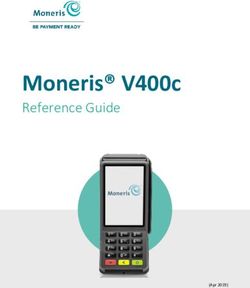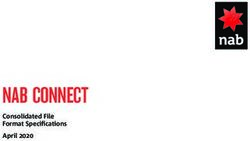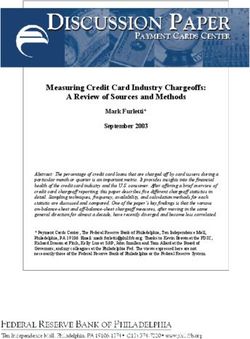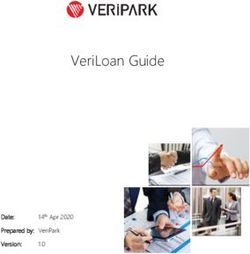PAYWAY USER GUIDE - ST.GEORGE BANK
←
→
Page content transcription
If your browser does not render page correctly, please read the page content below
PayWay
User Guide
Page 1
Version Copyright
1.4 November
© 2009, 2016
St.George Bank - A Division of Westpac Banking Corporation
ABN 33 007 457 141 AFSL 233714. All rights reserved.Table of Contents
1 Introduction ......................................................................................................... 4
2 Quick Start .......................................................................................................... 6
2.1 Overview of Menu and PayWay Features..................................................................... 7
3 Sign In .............................................................................................................. 10
3.1 Forgotten Password ............................................................................................ 10
4 Recurring Billing ................................................................................................. 11
5 PayWay Match ................................................................................................... 25
6 PayWay Phone ................................................................................................... 26
7 PayWay Net ....................................................................................................... 32
8 PayWay Payment Cards ....................................................................................... 39
9 Credit Card Payment and Refund Processing ............................................................ 48
10 Direct Debit Payment and Refund Processing ........................................................... 52
11 Settlement and Reconciliation ............................................................................... 53
12 American Express and Diners Club ......................................................................... 55
13 Trend Reports .................................................................................................... 56
14 User Setup ........................................................................................................ 57
15 Support ............................................................................................................ 59
16 Internet Sign Up for Recurring Billing ...................................................................... 60
16.1 Variable Debits .................................................................................................. 60
16.2 Regular Debits – Standard Plan .............................................................................. 61
16.3 Regular Debits – Customer Chooses Schedule ............................................................ 63
PayWay® is a registered trademark of Westpac Banking Corporation
Copyright © St.George Bank - A Division of Westpac Banking Corporation ABN 33 007 457 141 AFSL
233714
Page 2 of 8917 Transaction Export CSV File Format ....................................................................... 65
17.1 Fraud Result ..................................................................................................... 71
17.2 Example file ...................................................................................................... 72
18 RECall File Format .............................................................................................. 73
18.1 Header Record .................................................................................................. 73
18.2 Detail Record .................................................................................................... 74
18.3 Trailer ............................................................................................................. 75
18.3.1 RECall Transaction Types ............................................................................... 77
18.3.2 Extended Receipt Number ............................................................................... 78
19 Recurring Billing Export File Format ....................................................................... 80
19.1 Outstanding Failed Payments ................................................................................. 80
19.2 Customers with Final Payment Due .......................................................................... 81
19.3 Customers with Expiring Credit Cards ....................................................................... 81
19.4 New Customers ................................................................................................. 82
19.5 Current Customers .............................................................................................. 84
20 Recurring Billing Variable Customers File Upload ...................................................... 86
20.1 File Name......................................................................................................... 86
20.2 Header Row ...................................................................................................... 86
20.3 Detail Rows ...................................................................................................... 87
20.4 Sample File....................................................................................................... 88
21 Credit Card and Direct Debit Status Code ................................................................. 89
21.1 Credit Card Status Codes...................................................................................... 89
21.2 Direct Debit Status Codes ..................................................................................... 89
PayWay® is a registered trademark of Westpac Banking Corporation
Copyright © St.George Bank - A Division of Westpac Banking Corporation ABN 33 007 457 141 AFSL
233714
Page 3 of 891 Introduction
PayWay is a simple, secure, internet-based solution to collect and manage your customer payments.
PayWay offers a wide range of payment channels, helping you to better manage your cash flow.
PayWay Recurring Billing and Customer Vault
Automatic payment collection from your customer’s credit card or bank account
Reporting available on failed payments, expiring credit cards and final payment due dates
Automatic retry of failed payments
PayWay Match
Accept payments by direct credit or pay anyone
PayWay matches every payment to the customer who paid
You receive a single aggregate settlement to your bank account
Customer number for each payment is included in a receipts file for upload into your
accounting/ERP software
PayWay Net
St.George hosted website for collection of payments by credit card
Customised with your trading name and logo and to suit the existing layout of your invoice or
statement
Accepts your customer reference number for easy reconciliation
PayWay Phone
Uses Interactive Voice Response (IVR) technology to automatically accept credit card
payments from your customers
Voice prompts can be customised with your trading name
St.George hosted 1300 number or your own 1300 number can be used
PayWay Virtual Terminal
• Process eCommerce / Telephone and Mail Orders
• Your call centre or sales employees can collect credit card payments using a web page or a
mobile optimised browser on a smart phone
• Multiple employees can access the system simultaneously
PayWay API
• The Application Programmer Interface (API) allows you to integrate credit card transactions
into your call centre system, website or any other application software that you manage
• Multiple merchants maybe set up within the one facility
• Ability to download a payments file detailing transactions that can be reconciled with your
back end system
PayWay® is a registered trademark of Westpac Banking Corporation
Copyright © St.George Bank - A Division of Westpac Banking Corporation ABN 33 007 457 141 AFSL
233714
Page 4 of 89PayWay Payment Card
• PayWay Payment Cards are branded with your business's logo, displays payment
instructions and ready to distribute to your customers
• Choose the payment options to suit your business including BPAY®, Australia Post*, Direct
Debit and Credit Cards
• Card ordering is through a simple online process
*Subject to Australia Post approval
PayWay Batch
• Accepts multiple credit card payments stored within your system by sending through a single
file for processing
• Supports many standard file formats
• Single or dual file authorisation capability
PayWay Additional Transaction Reporting
• Enables you to consolidate the reporting of your PayWay and BPAY services into a single file.
Other PayWay Features
In addition, the PayWay web site provides the following features for authorised users:-
Search and View previous credit card and direct debit transactions,
View Settlement Report that shows daily totals and detailed settlement reports,
View graphical Trend Reports of sales over the last 2 years,
Set a surcharge percentage to be applied for credit card transactions,
Set a flat rate surcharge amount to be applied for bank account direct debit transactions,
View information about your Merchant Facility and Bank Account,
Setup additional users from your company and control their access to PayWay.
PayWay® is a registered trademark of Westpac Banking Corporation
Copyright © St.George Bank - A Division of Westpac Banking Corporation ABN 33 007 457 141 AFSL
233714
Page 5 of 892 Quick Start
Setting Up Your Facility
Your PayWay facility will be setup by your St.George Implementation Manager. Your St.George
Implementation Manager will setup the following:-
The PayWay Modules available in the Facility
A Sign-In for the Administrator of your Facility
Your St.George Merchant Ids for processing Visa and MasterCard® transactions
Your St.George Bank Accounts for Settlement of Bank Account Debits, Direct Credit
Payments, BPAY® and Australia Post payments
Billing for the use of your PayWay Facility
Once the nominated Administrator of your facility has been given access, they are responsible for the
following:-
Setting Company Contact Details and a Company Logo for use on transaction receipts,
PayWay Net web pages, Payment Cards and Recurring Billing documents
Creating Sign-Ins for additional people to access the Facility (see user setup, page 57)
Establishing and linking American Express®, JCB, Diners Club Merchants (see American
Express® and Diners Club, page 55)
Setup a way to reconcile your bank accounts and record payments in your accounting system
(see Settlement and Reconciliation, page 53)
Depending on the modules that you have selected to use, you may need to:-
Develop, test and configure your Credit Card API (Refer to "PayWay API Developer's Guide"
available from the Downloads page)
Customise your PayWay Net payment pages and integrate your shopping cart (see PayWay
Net, page 32)
Customise your PayWay Phone prompts (see PayWay Phone, page 26)
Customise your PayWay Payment Card
Set up Standard Plans for PayWay Recurring Billing (see Recurring Billing, page 11)
Setup any Custom Fields that you wish to use
PayWay® is a registered trademark of Westpac Banking Corporation
Copyright © St.George Bank - A Division of Westpac Banking Corporation ABN 33 007 457 141 AFSL
233714
Page 6 of 892.1 Overview of Menu and PayWay Features
This is an overview of the features available in PayWay. Once you have logged into PayWay (see
Sign In, page 10), use the menu on the left hand side to access these features. Each page has a
Help button in the top right corner which you can click to get help with the page you are using.
Transactions
The Payment1 page allows you to type in credit card details and immediately receive a receipt for your
payment.
The Search and Refund2 page allows you to find and view details of previous payments. You can
refund payments to the original cardholder or bank account up to the value of the original payment.
The Open Pre-Auths3 page allows you to view credit card pre-authorisation transactions that can be
captured (checked out). The Suspended transaction allows you to review transactions suspected to
be fraudulent and proceed or cancel them.
The File Upload4 page allows you to upload a payment file to charge your customers.
Customers5
The Add Customer page allows you to setup a new customer and setup a Recurring Billing
arrangement, order a Payment Card or open a Virtual Account. The Search and Edit page allows you
to view and edit the details of an existing customer.
Recurring Billing
Use Standard Plans to save time when setting up many customers with the same payment amount
and frequency. The Documents page allows you to download recurring billing documents, such as the
Direct Debit Request and Service Agreement. The Setup page allows you to set your preferences for
Recurring Billing.
1
Only available when the Virtual Terminal module is selected
2 Search if you do not have access to refunds.
3 Only available when the Virtual Terminal module is selected
4 Only available when the Recurring Billing or Batch module is selected
5 Only available when the Recurring Billing or Payment Card modules are selected
PayWay® is a registered trademark of Westpac Banking Corporation
Copyright © St.George Bank - A Division of Westpac Banking Corporation ABN 33 007 457 141 AFSL
233714
Page 7 of 89Payment Cards
The Order Cards page allows you to order plastic wallet-sized cards for you to provide to your
customers. The Assign to Customer page allows you to record the name and contact details of your
customer when you provide them with a card. Recent Orders shows the card orders you have made.
Setup allows you to setup your branding and banking for Payment Cards. Use Go Live once
everything is setup in order to enable this module.
Settlement Reports
The Daily Settlement report shows details of funds settled to your bank account. You can print a list
of all the payments making up the total. You can download a file of all payments and refunds for a
particular date. The file can be opened in Microsoft Excel.
The Weekly Settlement report shows details of funds settled to your bank account for the week.
The Monthly Settlement report shows details of funds settled to your bank account for a whole month.
The Yearly Settlement report shows details of funds settled to your bank account for a calendar or
financial year.
View Reports
The Audit History page shows changes to your facility setup and changes to the users who can
access these web pages.
The Trend Reports provides graphs of sales over the last eight weeks, and a month by month
comparison of this year to last year.
The Customer reports allow you to list all customers or new customer in a particular month. The
results can be exported.
The Virtual Accounts6 report lists all the virtual accounts you have opened.
The Recurring Billing7 reports allow you to find customers that may need attention as they are about
to make their final payment, are in arrears or have credit cards that will expire soon.
Setup API8
Using the Application Programmer Interface (API) software developers can integrate credit card
transactions into your call centre system, website or any other application software that you manage.
The Setup API pages provide technical information, security options and downloads for Software
Programmers.
Setup Phone9
PayWay Phone uses Interactive Voice Response (IVR) technology to automatically accept credit card
payments from your customers. Use the Setup Phone pages to configure and go live with PayWay
Phone.
Setup Net10
PayWay Net allows you to automatically accept credit card payments from your customers using a
St.George hosted website, customised to collect your customer reference number and display your
6
Only available when the PayWay Match module has been purchased
7 Only available when the Recurring Billing module has been purchased
8 Only available when the API module has been purchased
9 Only available when the PayWay Phone module has been purchased and you do not have the
Payment Card module
10Only available when the PayWay Net module has been purchased and you do not have the
Payment Card module
PayWay® is a registered trademark of Westpac Banking Corporation
Copyright © St.George Bank - A Division of Westpac Banking Corporation ABN 33 007 457 141 AFSL
233714
Page 8 of 89logo. It is designed to allow you to easily collect payments for invoices or statements that you send to
your customers. Use the Setup Net pages to configure and go live with PayWay Net.
My Details
The Change My Details page allows you to change your contact details. The Change Password page
allows you to change the password you use to access this website. The Security Questions page
allows you to change your security questions used for password resets.
Administration
A St.George Merchant Id is required in order to process Visa and MasterCard credit card payments
and refunds. The Merchants page allows you to view details of your St.George Merchants. The page
also allows you to setup your American Express and Diners Club merchants if you wish to accept
these types of cards.
The Surcharges page allows you to set the surcharge rate for transactions made through the
Recurring Billing, Virtual Terminal, Phone and Net modules in PayWay.
A St.George Bank Account is required in order to process direct debit transactions. The Bank
Accounts page allows you to view details of your linked Bank Accounts.
The Users page allows you to give access to other staff and select the tasks they may perform. If a
user forgets their password, you can reset it. Never give out your password.
The Company Details page allows you to set your company's contact details and logo. These are
shown on receipts and other documents produced by PayWay.
The Custom Fields page lets you setup custom fields. Use custom fields to store additional
information against your customers and payments.
PayWay® is a registered trademark of Westpac Banking Corporation
Copyright © St.George Bank - A Division of Westpac Banking Corporation ABN 33 007 457 141 AFSL
233714
Page 9 of 893 Sign In
The Internet address (URL) for PayWay is payway.stgeorge.com.au
To Sign In you will need your Login Name and Password. The first time that you Sign In, you will be
asked to change your password, and choose two security questions. These questions will be used to
verify your identity when you call PayWay Customer Care, or when you request a password reset
through the PayWay web site.
Login Name
Your Login Name will be generated and provided to you by your user administrator. You need to enter
it to securely log into PayWay. The login name is not case sensitive.
Password
You must change your temporary password when you first log into the PayWay website. The
password field is case sensitive.
3.1 Forgotten Password
If you are having trouble signing in for the first time, contact the person who provided you with a Login
Name and Password.
If you have forgotten your password and you have signed in successfully in the past, then you can
reset your password using the link highlighted below. You will be asked for your email address and
one of your security questions. If you answer correctly, you will be sent an email containing a new
password.
PayWay® is a registered trademark of Westpac Banking Corporation
Copyright © St.George Bank - A Division of Westpac Banking Corporation ABN 33 007 457 141 AFSL
233714
Page 10 of 894 Recurring Billing
Before you can add customers for billing, you must complete your company details in the system.
These details will appear in the Direct Debit Request and Service Agreement form that you will print
and have signed by your customers.
Use the “Add Customer” menu item to start the Add Customer wizard. Enter the customer details, the
payment schedule and the account details for the customer. You can choose to either have PayWay
create a regular series of payments automatically, or you can choose to upload a spreadsheet
containing the amounts you wish to charge.
When should I use a regular schedule of payments to charge my customers?
Use this option if you charge the customer on a regular basis, for example very month, and:
You charge this customer the same amount each time
You charge a special amount for the first payment, and then the same amount each time
You charge a regular amount, with a different amount on the final payment
You charge a special amount for the first payment, and then a regular amount, and then a
different amount on the final payment
If you use this option you can still charge extra amounts using the file upload.
You can create a standard plan to save time when adding customers if you have many customers
using the same payment frequency and amount.
How to add regular customer?
1. Click on Add Customer under Customers.
2. Enter Customer Details and choose Regular Debit option from How this customer will pay. Click
Next.
PayWay® is a registered trademark of Westpac Banking Corporation
Copyright © St.George Bank - A Division of Westpac Banking Corporation ABN 33 007 457 141 AFSL
233714
Page 11 of 893. Choose Payment Frequency, Payment Amount and Payment Method then click Next.
4. Enter Bank Account details of client and Click Next.
PayWay® is a registered trademark of Westpac Banking Corporation
Copyright © St.George Bank - A Division of Westpac Banking Corporation ABN 33 007 457 141 AFSL
233714
Page 12 of 895. Confirm details are correct before clicking Save.
Note: If you do not hold a signed Direct Debit Request (DDR) form for this customer. You can
print the form by clicking on Print Direct Debit Request button and have it signed.
6. Payment will be made for the first time if Date of First Payment is today and the details will be
saved for the next payments.
7. The following page will show the status of the payment and receipt no. for the first payment.
PayWay® is a registered trademark of Westpac Banking Corporation
Copyright © St.George Bank - A Division of Westpac Banking Corporation ABN 33 007 457 141 AFSL
233714
Page 13 of 898. You can add another customer by clicking on Add New Customer button.
When should I use a variable customer and file upload to charge my customers?
Use this option if:
You wish to charge your customers a different amount each time or you charge them on an
irregular basis
You are able to fill out a spreadsheet containing a list of customer numbers and the amount
you wish to charge
Do not use this option if you wish to charge the same amount on a regular basis. In this case, you can
setup a regular schedule of payments and have PayWay charge your customers on the due date.
PayWay® is a registered trademark of Westpac Banking Corporation
Copyright © St.George Bank - A Division of Westpac Banking Corporation ABN 33 007 457 141 AFSL
233714
Page 14 of 89How to add variable customer?
1. Click on Add Customer under Customers.
2. Enter Customer Details and choose Variable Debit option from How this customer will pay. Click
on Next.
3. Choose Payment Method and click Next.
PayWay® is a registered trademark of Westpac Banking Corporation
Copyright © St.George Bank - A Division of Westpac Banking Corporation ABN 33 007 457 141 AFSL
233714
Page 15 of 89PayWay® is a registered trademark of Westpac Banking Corporation
Copyright © St.George Bank - A Division of Westpac Banking Corporation ABN 33 007 457 141 AFSL
233714
Page 16 of 894. Enter Credit card Details and click Next.
5. Confirm details are correct before clicking Save.
Note: If you do not hold a signed Direct Debit Request (DDR) form for this customer. You can
print the form by clicking on Print Direct Debit Request button and have it signed.
PayWay® is a registered trademark of Westpac Banking Corporation
Copyright © St.George Bank - A Division of Westpac Banking Corporation ABN 33 007 457 141 AFSL
233714
Page 17 of 896. The following page shows the customer details. You can edit details by clicking on Edit Customer
button and you can add another customer by clicking on Add New Customer button.
How does the Variable Recurring Billing file upload work?
The recurring billing upload file works as follows:-
You add each of your customers and their bank account or credit card details to the list held
in PayWay
You download a spreadsheet, which will contain a list of these customers
You enter the date at the top of the spreadsheet
You enter an amount next to each customer you wish to charge
You upload the spreadsheet and authorise it
PayWay will debit your customer's credit card or bank account on the due date
If you prefer, you can upload a .CSV format file to charge your customers. See Recurring Billing
Variable Customers File Upload Page 85.
7. Click on Upload a File under Transactions.
PayWay® is a registered trademark of Westpac Banking Corporation
Copyright © St.George Bank - A Division of Westpac Banking Corporation ABN 33 007 457 141 AFSL
233714
Page 18 of 898. Save RecurruningBillingUpload.xls spreadsheet on your desktop.
9. Open up RecurringBillingUpload Spreadsheet and enter the payment amount that is due for each
client under Amount and save the spreadsheet once done.
PayWay® is a registered trademark of Westpac Banking Corporation
Copyright © St.George Bank - A Division of Westpac Banking Corporation ABN 33 007 457 141 AFSL
233714
Page 19 of 8910. Click on File Upload under Transactions and upload the RecurringBillingUpload spreadsheet by
clicking on Browse button.
PayWay® is a registered trademark of Westpac Banking Corporation
Copyright © St.George Bank - A Division of Westpac Banking Corporation ABN 33 007 457 141 AFSL
233714
Page 20 of 8911. Next screen will show the status of the uploaded file.
12. If Single Authorisation is enabled for Recurring Billing then user will need to authorise the file by
clicking on the Authorise File button.
Please note: If Dual Authorisation is enabled then 2 users will have to Authorise that file before
the payment get processed.
PayWay® is a registered trademark of Westpac Banking Corporation
Copyright © St.George Bank - A Division of Westpac Banking Corporation ABN 33 007 457 141 AFSL
233714
Page 21 of 8913. Please confirm that you want to authorise this file for processing before clicking Authorise File
button.
14. The following screen shows that upload file is being processed. Click on Refresh button to know
how long it will take to upload this file.
PayWay® is a registered trademark of Westpac Banking Corporation
Copyright © St.George Bank - A Division of Westpac Banking Corporation ABN 33 007 457 141 AFSL
233714
Page 22 of 8915. You can also void the file by clicking on Void File button.
PayWay® is a registered trademark of Westpac Banking Corporation
Copyright © St.George Bank - A Division of Westpac Banking Corporation ABN 33 007 457 141 AFSL
233714
Page 23 of 89What happens once I have added my customer?
Once you have entered the customer details, they are stored in the system and payments will be
collected for that customer according to the regular schedule. If you have selected variable, then you
must upload a file each time you wish to charge the customer.
The Recurring Billing reports page helps you locate customers that require your attention.
You can find which customers have declined payments using the “Outstanding Failed
Payments” report. You can easily change the customer’s payment details and retry the
payments from this report. Once the payment is successful, it will be automatically removed
from this report.
The “Customers with Final Payment Due” report shows you the customers that are nearing
the end of their billing schedule. You should contact each customer to determine whether
they wish to continue their billing arrangement with you. If so, you can edit the customer's
Recurring Billing Setup to extend the number of payments remaining as required.
The “Customers with Expiring Credit Cards” report shows customers who have credit cards
that are due to expire. You should contact each customer to obtain their new credit card
expiry date. Once you have this information, you should edit the customer's Recurring Billing
Setup and enter the new expiry date.
What should I use for the customer number?
You should use whatever identifier your company uses internally for this customer (e.g. membership
number, student number, policy number, licence number). Customer numbers can contain letter and
numbers.
When should I use the Application Programmer Interface (API) to charge my customers?
Use this option if:
You wish to charge your customers a different amount each time or you charge them on an
irregular basis
You wish to have programmatic control over when and how much your customers are
charged
You are able to write software to invoke the PayWay API with a customer number and the
amount you wish to charge
PayWay® is a registered trademark of Westpac Banking Corporation
Copyright © St.George Bank - A Division of Westpac Banking Corporation ABN 33 007 457 141 AFSL
233714
Page 24 of 895 PayWay Match
PayWay Match allows you to accept direct credit or pay anyone payments from your customers.
PayWay Match automatically matches every payment to the customer who paid and all payments are
aggregated and paid into your underlying settlement account. PayWay Match includes the customer
number for each payment in a receipts file which you can upload into your accounting/ERP software.
What is a Virtual Account?
A BSB and account number used to accept direct credit payments. Each of your customers uses a
different virtual account. When a payment is sent to a virtual account, PayWay matches the payment
to that customer. Your receipts file and settlement report includes the customer number for each
payment. Your bank account receives a daily settlement for the total of all payments.
How do I open a Virtual Account?
Use the “Add Customer” menu item to start the Add Customer wizard. Enter the customer details and
choose "PayWay Match Direct Credit". If you have more than one settlement account linked to your
PayWay facility, you may then choose which one to use. Click "Save Customer and Open Account"
to instantly open a new virtual account for the customer.
You should then instruct the customer make direct credit / pay anyone payments to the virtual
account.
You can also open a virtual account for an existing customer by searching for the customer, and
selecting the "Virtual Account" page.
How does my customer pay?
Your customer makes a payment to the BSB and account number you provide to them. They can do
this using a direct credit or pay anyone facility offered by their bank.
How do I close a Virtual Account?
Click "Search and Edit" menu item under "Customers" heading. Find the customer, and go to the
"Virtual Account" page. Click "Close Virtual Account".
PayWay® is a registered trademark of Westpac Banking Corporation
Copyright © St.George Bank - A Division of Westpac Banking Corporation ABN 33 007 457 141 AFSL
233714
Page 25 of 896 PayWay Phone
Click the “Setup Phone” menu item and follow the steps of the wizard to configure your phone
payment preferences. Once your preferences have been entered, and St.George has recorded your
customised prompts, you can enable payments using the “Go Live” page.
Which parts of PayWay Phone are configurable?
Using the Setup Phone wizard you can configure:
The prompt stating the trading name of your company, and brief description of what your
customer is paying
The prompt instructing your customer where to locate the customer reference number (e.g.
customer number, invoice number) you would like them to enter so that you can determine
who has paid
The number of digits in your reference number
The check digit (if any) included in your reference number
The minimum and maximum amounts that your customers can pay
The percentage surcharge you wish to charge
The Merchant Id to use for phone payments (if you have more than one)
What do I need to print on my invoice or statement?
Your invoice or statement will need:
The PayWay phone number (1300 885 175) and a statement that credit card payments can
be made by phone,
Your PayWay Biller Code, which is the same on all your invoices,
A customer reference number (eg. Invoice number, policy number)
What can I use as my customer reference number?
You can use any number that you are already printing on your invoices or statements, provided it is
less than 20 digits in length. Letters cannot be used as they cannot be entered using a telephone
keypad using IVR technology. Typically, your invoice or statement will already have a customer
number, invoice number or policy number printed on it. Use this number.
When you search for payments using the PayWay website, the customer reference number entered
by your customer will appear in the "Customer Reference Number" field. When you click “Export
Payments” from the Settlement Report, the customer reference number will be shown in the
"CustomerReferenceNumber" column. This allows you to determine who has paid.
How long does it take to record my customised phone prompts?
Phone Prompts are recorded once a month. You must request your phone prompts using the Setup
Phone pages by 6pm Sydney time on the 20th of the month in order to be included in the monthly
recording session. The phone prompts will then be available before the first of the new month.
How to Setup Phone?
1. Click on Setup under Setup Phone.
PayWay® is a registered trademark of Westpac Banking Corporation
Copyright © St.George Bank - A Division of Westpac Banking Corporation ABN 33 007 457 141 AFSL
233714
Page 26 of 892. The following screen displays the 1300 phone number that your customers will dial in to make
payment. Click on Next.
3. You must print your PayWay Biller Code on your Invoice or Statement as displayed on the
following screen.
4. Customise the message for your customer to locate their Customer Number/Reference Number
on the invoice.
5. You may also customise Minimum and Maximum digits for Reference number to avoid data entry
error from your customer’s side.
6. Click on Next.
PayWay® is a registered trademark of Westpac Banking Corporation
Copyright © St.George Bank - A Division of Westpac Banking Corporation ABN 33 007 457 141 AFSL
233714
Page 27 of 897. You may customise the minimum and maximum amount and card type surcharges for phone
payments. Click Next.
8. Click Next.
PayWay® is a registered trademark of Westpac Banking Corporation
Copyright © St.George Bank - A Division of Westpac Banking Corporation ABN 33 007 457 141 AFSL
233714
Page 28 of 899. Step 6 displays the Phone script summary. Click Next.
PayWay® is a registered trademark of Westpac Banking Corporation
Copyright © St.George Bank - A Division of Westpac Banking Corporation ABN 33 007 457 141 AFSL
233714
Page 29 of 8910. Click on the both tick boxes and click on Request Prompt Recording button.
11. Make sure you understand the Prompt Agreement before clicking Next.
12. Go live page will display action items that are due on either you or your implementation manager.
Phone facility can not go live unless you and your Implementation manager complete these tasks.
PayWay® is a registered trademark of Westpac Banking Corporation
Copyright © St.George Bank - A Division of Westpac Banking Corporation ABN 33 007 457 141 AFSL
233714
Page 30 of 8913. Once these action items are completed then your PayWay Phone facility can go live that means
your customers will be able to make phone payments.
PayWay® is a registered trademark of Westpac Banking Corporation
Copyright © St.George Bank - A Division of Westpac Banking Corporation ABN 33 007 457 141 AFSL
233714
Page 31 of 897 PayWay Net
Click the “Setup Net” menu item and follow the steps of the wizard to configure your net payment
preferences. Once your preferences and your company details have been entered you can enable net
payments using the “Go Live” page.
Which parts of PayWay Net are configurable?
Using the Setup Net wizard you can configure:
The customer reference number label
The help text instructing your customer where to locate the customer reference number you
would like them to enter
The number of digits in your reference number
The check digit (if any) included in your reference number
The minimum and maximum amounts that your customers can pay
The percentage surcharge you wish to charge
The Merchant Id to use for phone payments (if you have more than one)
PayWay Net will also display the trading name of your business, contact details, your ABN and your
company logo. These details can be modified on the “Company Details” page.
How to setup Net?
1. Click on Setup under Setup Net and select any of the following options and click Next.
Bill Payments – I do not have a website
Bill Payments – Simple link from my website
Bill Payments/Shopping Cart – I need to pass across information from my
website.
PayWay® is a registered trademark of Westpac Banking Corporation
Copyright © St.George Bank - A Division of Westpac Banking Corporation ABN 33 007 457 141 AFSL
233714
Page 32 of 892. Next page will display Biller Code. Click Next.
3. You may customise the reference number label and help text on this page. Click Next.
PayWay® is a registered trademark of Westpac Banking Corporation
Copyright © St.George Bank - A Division of Westpac Banking Corporation ABN 33 007 457 141 AFSL
233714
Page 33 of 894. Minimum and Maximum Payment Amount can be customised on this page. Click Next.
PayWay® is a registered trademark of Westpac Banking Corporation
Copyright © St.George Bank - A Division of Westpac Banking Corporation ABN 33 007 457 141 AFSL
233714
Page 34 of 895. Enter the verification code for Security check and click Next.
PayWay® is a registered trademark of Westpac Banking Corporation
Copyright © St.George Bank - A Division of Westpac Banking Corporation ABN 33 007 457 141 AFSL
233714
Page 35 of 896. Enter email address to receive a receipt every time a customer makes a payment. Secret text will
be displayed in all payment alert email.
PayWay® is a registered trademark of Westpac Banking Corporation
Copyright © St.George Bank - A Division of Westpac Banking Corporation ABN 33 007 457 141 AFSL
233714
Page 36 of 897. Go live page will display action items that are due either on you or your implementation manager.
Net facility can not go live unless you and your Implementation manager complete these tasks.
PayWay® is a registered trademark of Westpac Banking Corporation
Copyright © St.George Bank - A Division of Westpac Banking Corporation ABN 33 007 457 141 AFSL
233714
Page 37 of 89What do I need to print on my invoice or statement?
Your invoice or statement will need:
The PayWay website payway.stgeorge.com.au and a statement that credit card payments
can be made online
Your PayWay Biller Code, which is the same on all your invoices
A customer reference number (eg. Invoice number, policy number)
What can I use as my customer reference number?
You can use any number that you are already printing on your invoices or statements, provided it is
less than 20 digits in length. For compatibility with PayWay Phone, we do not recommend using
letters in your customer reference number. Typically, your invoice or statement will already have a
customer number, invoice number or policy number printed on it. Use this number.
Can I put a link from my website to the PayWay website?
Yes, you can create a simple link on your website as follows:
https://payway.stgeorge.com.au/net/NetTransactionEditView?BillerCode=XXXXXX
where XXXXXX is your 6-digit PayWay Biller Code as shown in the Setup Net wizard. This link will
not work until you "Go Live" using the Setup Net pages.
PayWay® is a registered trademark of Westpac Banking Corporation
Copyright © St.George Bank - A Division of Westpac Banking Corporation ABN 33 007 457 141 AFSL
233714
Page 38 of 898 PayWay Payment Cards
Click the “Setup” link under the Payment Cards menu item and follow the steps of the wizard to
configure your preferences. Once your preferences and your company details have been entered you
can enable payments using the “Go Live” page.
Which parts of the PayWay Cards Module are configurable?
Using the company details page and the setup wizard you can configure:-
The logo printed on the front of the Payment Card
The customised message printed on the back of the Payment Card
The percentage surcharge you wish to charge for credit card payments
The surcharge dollar amount you wish to charge for bank account direct debit payments
The Merchant Id to use for phone payments (if you have more than one)
The Bank Account to use for recurring billing, BPAY and Australia Post (if you have more than
one bank account loaded into your PayWay facility)
The voice prompt stating the trading name of your company, and brief description of what
your customer is paying
You will then be ready to order payment cards and distribute them to your customers. You can order
cards in a number of different ways, to suit your business.
It is recommended that you order a single sample card before performing a bulk order.
Why would I pre-order stock?
The advantage of pre-ordering stock is that you can have it on hand to provide to your customers
rather than waiting for St.George to print and mail new cards to you.
When you pre-order stock a number of payment cards will be mailed to you for a series of customer
numbers. For example, you can pre-order stock for customer numbers 1 to 100. When you win new
customers and provide them with a card you must record the customer number so you will know who
has paid. You can do this using the Assign to Customer page in PayWay or in your own accounting
system.
Why would I order a card for a single customer?
If you order cards for a single customer, St.George can print the customer name on the front of the
payment card. Also, if you have some customers that have agreed to a Recurring Billing arrangement
you need not buy them a payment card - saving you money.
Why would I use a spreadsheet upload?
You may wish to use a spreadsheet upload instead of the Single Customer option if you have a large
number of customer orders to place and it is easier to cut and paste into the spreadsheet than to
enter the details individually through the PayWay website.
Alternatively, you may wish to use a spreadsheet upload instead of Preorder Stock if your customer
numbers are not generated in a simple numeric sequence (101, 102, 103, etc). This may happen if
your customer number contains a check-digit, letters or special characters.
PayWay® is a registered trademark of Westpac Banking Corporation
Copyright © St.George Bank - A Division of Westpac Banking Corporation ABN 33 007 457 141 AFSL
233714
Page 39 of 89How to setup and order Payment Cards?
1. Click on Setup under Payment Cards. Either choose default message or customise your own
message. This message will be displayed on the back of the Payment Card. Click Next.
2. Customise the surcharges rates and your customised phone prompt then click Next.
PayWay® is a registered trademark of Westpac Banking Corporation
Copyright © St.George Bank - A Division of Westpac Banking Corporation ABN 33 007 457 141 AFSL
233714
Page 40 of 893. Click on both check boxes under Fee description and Click “Request Prompt Recording”.
4. Make sure you understand the Phone Prompt Agreement before clicking Next.
5. Click on Go Live button.
PayWay® is a registered trademark of Westpac Banking Corporation
Copyright © St.George Bank - A Division of Westpac Banking Corporation ABN 33 007 457 141 AFSL
233714
Page 41 of 896. Click on Order Cards button.
7. Choose the type of order you would like to place and click Next.
PayWay® is a registered trademark of Westpac Banking Corporation
Copyright © St.George Bank - A Division of Westpac Banking Corporation ABN 33 007 457 141 AFSL
233714
Page 42 of 89PayWay® is a registered trademark of Westpac Banking Corporation
Copyright © St.George Bank - A Division of Westpac Banking Corporation ABN 33 007 457 141 AFSL
233714
Page 43 of 898. Enter details of the customer for whom you want to order the Payment Card.
Please Note: Customer Initiated option is pre populated.
PayWay® is a registered trademark of Westpac Banking Corporation
Copyright © St.George Bank - A Division of Westpac Banking Corporation ABN 33 007 457 141 AFSL
233714
Page 44 of 899. Choose appropriate Payment Card option. Click Next.
PayWay® is a registered trademark of Westpac Banking Corporation
Copyright © St.George Bank - A Division of Westpac Banking Corporation ABN 33 007 457 141 AFSL
233714
Page 45 of 8910. Make sure customer details are correct before clicking on Confirm Order button.
PayWay® is a registered trademark of Westpac Banking Corporation
Copyright © St.George Bank - A Division of Westpac Banking Corporation ABN 33 007 457 141 AFSL
233714
Page 46 of 8911. You can add new customer by clicking on Add New Customer button.
PayWay® is a registered trademark of Westpac Banking Corporation
Copyright © St.George Bank - A Division of Westpac Banking Corporation ABN 33 007 457 141 AFSL
233714
Page 47 of 899 Credit Card Payment and Refund Processing
PayWay provides several mechanisms for processing credit card transactions.
Using the PayWay Cards Application Programmer Interface (API), software developers can
integrate credit card transactions into your call centre system, website or any other application
software that you manage. Refer to the "PayWay API Developer's Guide" for technical
information on setting up the credit card API. This is available from the "Download" page
under the "Setup API" option on the PayWay website.
The Payment page allows you to type in credit card details and immediately receive a receipt
for your payment. This can be used for Mail Order or Telephone Order transactions.
The Recurring Billing module allows you to set up a series of automatic payments from your
customers, or to record a customer number and associated credit card details. You can then
charge your customer by providing the customer number and the amount to charge.
The PayWay Phone and PayWay Net modules allow you to automatically collect payments
from your customers 24 hours a day.
Why was my transaction declined?
Refer to the online help by clicking the help icon in the top left corner for information about declined
transactions.
How can I refund a transaction that was not originally processed through PayWay?
Only transactions that were originally processed through PayWay can be refunded using this system.
Use the original processing system to refund the transaction.
Do charge-backs appear in the system?
No. Charge-backs for your merchant will still be received through the normal mechanism (usually
fax).
PayWay® is a registered trademark of Westpac Banking Corporation
Copyright © St.George Bank - A Division of Westpac Banking Corporation ABN 33 007 457 141 AFSL
233714
Page 48 of 89How to Refund a credit card transaction?
1. Click on Search and Refund under Transactions and search for the credit card transaction that
you want to refund.
2. Choose the transaction from the list that you want to refund.
3. Click on Refund button.
PayWay® is a registered trademark of Westpac Banking Corporation
Copyright © St.George Bank - A Division of Westpac Banking Corporation ABN 33 007 457 141 AFSL
233714
Page 49 of 894. You can change the refund amount if you want to refund the lower amount.
5. Click on confirm Refund button.
PayWay® is a registered trademark of Westpac Banking Corporation
Copyright © St.George Bank - A Division of Westpac Banking Corporation ABN 33 007 457 141 AFSL
233714
Page 50 of 896. You can also email the receipt to the card holder by adding email address in “Send receipt email
to” text box and Click Next.
PayWay® is a registered trademark of Westpac Banking Corporation
Copyright © St.George Bank - A Division of Westpac Banking Corporation ABN 33 007 457 141 AFSL
233714
Page 51 of 8910 Direct Debit Payment and Refund Processing
Currently, PayWay provides only one mechanism for processing direct debit transactions.
The Recurring Billing module allows you to set up automatic payments from your customers.
Note that there is a 3 day clearing period for direct debit transactions. This means that transactions
may be declined by your customer's bank for three banking days after they were processed. If a
transaction is declined, its status will change from “Approved” to “Declined”.
Why was my transaction declined?
Refer to the description in the transaction status for information about why a particular transaction
declined.
How can I refund a transaction that was not originally processed through PayWay?
Only transactions that were originally processed through PayWay can be refunded using this system.
Use the original processing system to refund the transaction.
PayWay® is a registered trademark of Westpac Banking Corporation
Copyright © St.George Bank - A Division of Westpac Banking Corporation ABN 33 007 457 141 AFSL
233714
Page 52 of 8911 Settlement and Reconciliation
PayWay allows you to view the daily settlement report for all approved payments and refunds. For
credit card transactions, it shows for each merchant the value of transactions approved for
Visa/Mastercard and for American Express and Diners Club if you have registered those card
schemes. For direct debit transactions, it shows the total disbursements and returns for each of your
bank accounts.
To access the Settlement Report, click on the "Daily Settlement" option in the left menu.
What is the settlement date?
The settlement date represents the date that the transaction will be settled by the acquiring bank. The
settlement date cut-off is always 6pm Sydney Time. If you process transactions after this time, the
settlement date will be the following day. For example, if you process a transaction at 7pm on 24 Jan
2009, the settlement date will be 25 Jan 2009.
How are credit card transactions settled?
Different settlement rules apply for credit card transactions depending on which financial institution is
the acquirer. Each acquirer will provide one settlement for each settlement date. The group of card
schemes that an acquirer will settle is referred to as a credit group. The relationship between card
scheme, credit group and acquirer is shown in the table below.
Surcharges Can be
Card Scheme Credit Group Acquirer
Settled Separately
AMEX AMEX American Express No
DINERS DINERS Diners Club No
JCB AMEX American Express No
MASTERCARD VI/BC/MC St.George Yes
VISA VI/BC/MC St.George Yes
Table 11.1 – Card scheme, credit group and acquiring bank relationships
St.George credits your account the same day, except on weekends and national public holidays when
the settlement is delayed until the next banking day. The amount credited is the total of approved
transactions. Any direct debit or merchant service fees will be deducted as separate transactions per
your service agreement.
If your PayWay facility is setup to credit surcharges separately, you will receive one credit
representing all the principal amounts and a second credit for all the surcharge amounts. This is only
available on Visa and MasterCard transactions.
American Express and Diners Club may credit your account a number of days later and may be a net
amount (ie approved transactions less the merchant service fees), depending on your contract with
them. Although St.George facilitates the processing of the transaction, we do not control settlement
for these schemes and therefore any queries should be made to American Express and Diners Club
directly.
If your PayWay facility is setup to credit surcharges separately, you will receive one credit
representing all the principal amounts and a second credit for all the surcharge amounts. This is only
available on Visa and MasterCard transactions.
For reconciliation purposes, all successful transactions through a given acquirer that return the same
settlement date will be credited together on the same day.
PayWay® is a registered trademark of Westpac Banking Corporation
Copyright © St.George Bank - A Division of Westpac Banking Corporation ABN 33 007 457 141 AFSL
233714
Page 53 of 89How are direct debit transactions settled?
Direct debit transactions work differently from credit card transactions in that there is no immediate
response from your customer’s bank to indicate whether the transaction worked. Instead, the
transaction is assumed to have worked unless it is later declined by the customer’s bank. The
customer’s bank can decline the transaction for up to 3 banking days after the transaction was
processed. If a transaction is declined in this fashion, the funds will be removed from your account
when the transaction is declined.
Your account will be credited with the total amount of all direct debit transactions processed in one
settlement day. Your account may also be debited with the amount of declined (or “returned”) direct
debit transactions. You will only receive one debit per day, and it will relate to all transactions
declined that day, regardless of when they were processed. If no transactions are returned, you will
not receive a debit that day.
If your PayWay facility is setup to credit surcharges separately, you will receive one credit
representing all the principal amounts and a second credit for all the surcharge amounts.
How are direct credit and pay anyone transactions settled?
All direct credit and pay anyone transactions will be credited in bulk to your nominated bank account
on the following banking day.
How are BPAY and Australia Post transactions settled?
All BPAY and Australia Post transactions will be credited in bulk to your nominated bank account
each banking day. This is a separate transaction to any direct debit and credit card transactions.
Unlike direct debit and credit card payments, you are not notified of attempts to pay where your
customer had insufficient funds and these do not appear in reports.
Which individual payments and refunds make up the settlement total amount?
You can download a full list of approved transactions as follows:-
1. Click on Daily Settlement in the menu
2. Enter the Settlement Date
3. Click Display
4. Click Export Payments or Print Payments
The exported transactions can be viewed in Microsoft Excel. You can also download or print an entire
month of transactions using the Monthly Settlement page.
Can I download files in the RECall format?
You may wish to receive files in the RECall format as various accounting systems can accept this file
format. To enable RECall files:
1. Click on “Setup” under the “View Reports” menu item
2. Select the option “Recall File Format through web interface” and click “Save”
3. If your accounting software expects files to be named “erpYYYY.DDD” then select the
“DeskBank naming standard” option.
4. Click Save
RECall files are generated overnight. You will still be able to access the CSV and Print reports.
PayWay® is a registered trademark of Westpac Banking Corporation
Copyright © St.George Bank - A Division of Westpac Banking Corporation ABN 33 007 457 141 AFSL
233714
Page 54 of 8912 American Express and Diners Club
PayWay allows you to accept payments from American Express and Diners Club cards if you register
an Amex or Diners facility with the relevant charge card company.
How do I register an Amex or Diners facility?
To accept charge cards such as Amex or Diners through PayWay, you must first arrange a merchant
facility directly with the charge card company. This cannot be arranged via St.George.
You will receive a 10-digit merchant ID from Amex or Diners. If you have multiple St.George merchant
IDs in PayWay, you will require a separate Amex or Diners facility for each St.George merchant ID.
Once you have established an American Express or Diners facility, you need to:
1. Click Register to accept Amex or Diners through PayWay which is available by clicking
“Administration” in the menu and then "Merchants".
2. Enter the 10 digit American Express or Diners merchant ID and click Continue.
3. Tick all the boxes if you accept the registration pre-requisites and click Submit.
We will contact American Express/Diners on your behalf to link the merchant facilities. You will then
get an email confirming your registration and within 5 business days you will receive another email to
confirm when you can start processing American Express or Diners card transactions.
Note: Although PayWay provides a channel for accepting Amex and Diners transactions, any
settlement or merchant service fee related questions for Amex/Diners transactions should be directed
to the charge card company and not St.George.
PayWay® is a registered trademark of Westpac Banking Corporation
Copyright © St.George Bank - A Division of Westpac Banking Corporation ABN 33 007 457 141 AFSL
233714
Page 55 of 89You can also read