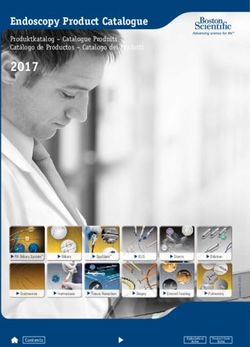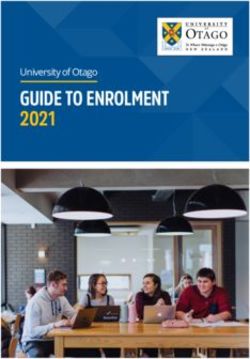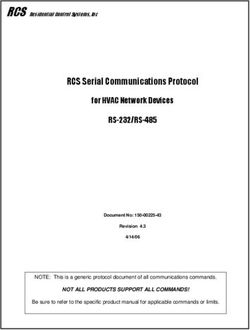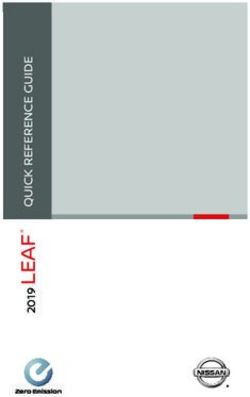BCS Protocol (Basic Control Structure) - Instruction Manual
←
→
Page content transcription
If your browser does not render page correctly, please read the page content below
Instruction Manual
BCS
(Basic Control Structure)
Protocol
BCS Communication Protocol R EV K : 0 5 / 0 5 / 2 0 1 4Contents Contents Introduction to BCS ............................................................................................................4 Overview ................................................................................................................................................... 4 Command String Formats .......................................................................................................................... 4 General Rules for Using BCS Commands ................................................................................................... 5 Generating BCS Commands....................................................................................................................... 6 BCS Command Tables................................................................................................................................ 7 Command String Responses ...................................................................................................................... 8 Executing Switches .............................................................................................................9 Disconnecting Switches ....................................................................................................10 Verifying Signal Status......................................................................................................11 Executing Presets .............................................................................................................13 Presets Overview ..................................................................................................................................... 13 Local Presets............................................................................................................................................ 13 Global Presets.......................................................................................................................................... 14 Adjusting and Verifying Audio..........................................................................................15 General Rules for Audio........................................................................................................................... 15 Adjusting Volume .................................................................................................................................... 16 Applying/Removing Mute to Volume ...................................................................................................... 17 Verifying Volume Status .......................................................................................................................... 18 Adjusting Digital Input Gain .................................................................................................................... 19 Verifying Digital Input Gain Status .......................................................................................................... 21 Adjusting and Verifying Audio with DSP ..........................................................................22 General Audio Rules for Products with DSP ............................................................................................ 22 Adjusting Balance .................................................................................................................................... 23 Adjusting Tone ........................................................................................................................................ 23 Adjusting Equalization Bands .................................................................................................................. 24 Verifying DSP Command Status............................................................................................................... 25 Appendix A – Product Specific BCS Commands ...............................................................26 Product Specific Overview....................................................................................................................... 26 Enova DGX 8, Enova DGX 16, Enova DGX 32, and Enova DGX 64 ......................................................... 28 Epica DGX 144 ........................................................................................................................................ 29 HDMI-UTPRO-0808.................................................................................................................................. 30 Octaire ..................................................................................................................................................... 31 Optima and Optima SD ........................................................................................................................... 32 Precis DSP................................................................................................................................................ 33 Precis LT .................................................................................................................................................. 34 Precis SD.................................................................................................................................................. 34 Heritage Systems..................................................................................................................................... 36 Instruction Manual – BCS Basic Control Structure Protocol 2
Contents Appendix B – Error Code Reporting.................................................................................41 Limited Error Codes; Error Code Numbers and Prefixes ......................................................................... 41 Enabling Error Code Reporting ............................................................................................................... 42 Common System Error Codes.................................................................................................................. 42 Technical Support .................................................................................................................................... 43 Appendix C – Programmer’s Interface for System Diagnostics ........................................45 System Component Information .............................................................................................................. 45 Using BCS to Access System Diagnostic Information............................................................................... 47 Splash Screen Examples .......................................................................................................................... 47 Instruction Manual – BCS Basic Control Structure Protocol 3
Introduction to BCS
Introduction to BCS
This instruction manual is designed for programmers who wish to create their own control programs using the BCS
(Basic Control Structure) protocol. BCS is a simple character stream control protocol used by external control devices
attached to a number of AMX products, e.g., Matrix Switchers, the HDMI-UTPRO-0808, and Enova DGX 8/16/32/64
Digital Matrix Switchers. BCS commands are used primarily for control of a matrix switcher during system installation
and setup and for diagnostic purposes. Internally, BCS commands are translated into XNNet protocol packets.
Important: We strongly recommend checking Appendix A (see page 26) for information about BCS
commands specific to your equipment. Not all systems support all BCS commands.
Overview
BCS is a set of alphanumeric characters that combine to form control commands. BCS command strings are entered into
a terminal emulation program (e.g., TeraTerm, PuTTY, or HyperTerminal) running on an external control device. The
control device (AMX control device, PC, or third-party controller) sends the commands to the system. Control devices
must be able to send and receive ASCII code via an RS-232 or RS-422 serial port. (For information on attaching external
controllers, see the “Installation and Setup” chapter of the specific enclosure’s instruction manual.)
BCS commands can also be used for APWeb macros, diagnostics, and Telnet sessions, as well as in AMX software
applications (e.g., APControl).
For advanced programmers who want to design their own control programs can use XNNet protocol. The XNNet API
Communication Library that supports C, Java, and Visual Basic with examples of the XNNet Protocol in use is available
at www.amx.com.
General rules, as well as lists and tables for command string formats and command string responses, are provided first
for quick reference. Detailed information and examples for creating and executing the various commands can be found
in the subsequent chapters. For product specific information, see page 26.
Command String Formats
A command string is a series of command characters and numbers used to send commands to the system.
Commands can include basic ones for executing and disconnecting switches, as well as for verifying the status of
switches. Commands can execute local presets or define and execute global presets. On systems with audio, commands
can be used to control a variety of audio functions depending on the product (e.g., adjustments to tone and balance are
available on the Precis DSP).
In a command string, each character is either a general command (e.g., “D” for Disconnect) or an identifier that indicates
what the following number designates (e.g., “I” and the number following it designate an “input number”).
The command string CL1I27O160T can be interpreted as follows:
[C] Change on [L1] Level 1, [I27] Input 27 to [O160] Output 160, [T] Take to execute the command.
For a complete list of command characters and their functions, see page 7.
Command characters and numbers are echoed back to the terminal screen as the system accepts them. When a command
is successfully executed, all of the characters appear as entered. If a command character or a number is not accepted, the
system responds with a different character and all or part of the command is not executed. For explanations of other
possible responses, see page 8.
Instruction Manual – BCS Basic Control Structure Protocol 4Introduction to BCS
General Rules for Using BCS Commands
Command strings typically are not case-sensitive (for exceptions – see “Heritage Systems” on page 36).
All command strings must end with the Take command “T” which tells the system to execute the command.
“O” is the letter O, not the number zero (0)
Entering “X” at any point in a command string cancels the command.
A command cannot be canceled after the “T” has been entered.
Command strings cannot be edited. If a mistake has been made, enter an “X” and then reenter the command.
To specify multiple outputs, inputs, levels, or local presets, enter a space “ ” between each number. Multiple
inputs are only valid in Disconnect commands.
To specify a range of outputs, inputs, or local presets, insert a colon “:” between the lowest and highest
numbers of the range (not supported if the command is otherwise invalid, e.g., cannot specify a range of
inputs in a Change command; the first input only would be routed.).
Colons “:” and spaces “ ” can be used in the same command string.
If the level designation “L” is omitted, the command is executed on the default level, which is normally
Level 0.
* For systems where all of the audio channels are not switched on the same level (e.g., an audio only Optima that routes
8 channels of audio on Level 1 and 16 channels on Level 2), volume and input gain commands for each of the levels
must be entered separately.
Note: Groups of signals (e.g., RGBHV plus stereo) and breakaways of signals (e.g., RGBHV only or stereo
only) are stored in the configuration definition as virtual matrices (VMs). While some methods of control (e.g.,
control panels) use the term “VM”, BCS commands on a serial controller use the equivalent term “level”
designated by an “L”. For the purposes of this document, the terms virtual matrix and level are
interchangeable.
Instruction Manual – BCS Basic Control Structure Protocol 5Introduction to BCS
Generating BCS Commands
Important: We strongly recommend checking Appendix A (page 26) for information about BCS commands
specific to your equipment. Not all systems support all BCS commands.
Basic and Preset Commands
To generate basic and preset BCS commands:
1. Enter commands using the formats from the tables below. Replace the “#”s with the appropriate level, input
(source), output (destination), local preset, or global preset number.
Basic Command Strings
To execute a switch CL#I#O#T or CL#O#I#T
To disconnect a switch DL#I#T or DL#O#T
To verify switch status SL#O#T or SL#I#T
Preset Command Strings
To execute a local preset RL#P#T
To define a global preset RR#T
To execute a global preset R#T
Digital Output Volume and Digital Input Gain Commands
To use audio commands, your system must contain audio components that support the specific audio commands. The
decibel level resulting from an output volume or input gain adjustment command must fall within the range of the audio
specifications (for a specific audio output volume or input gain adjustment range, see the specifications for that specific
audio board or connector set in the product’s instruction manual). Audio commands can only be executed on levels that
switch audio.
Important: Do not use leading zeros for gain values in audio commands.
To generate digital output volume and digital input gain BCS commands:
1. Enter commands using the formats from the tables below. Replace the “#”s with the appropriate level and input
(source) or output (destination) number. Replace the “^^^” with the decibel level entered as an integer number
representing the desired decibel value multiplied by 10 (e.g., +8.0 dB is entered as 80 and -40.5 dB is entered
as -405).
Digital Output Volume Command Strings
To adjust volume to a specific (absolute) value CL#O#VA^^^T
To adjust volume by a specific (relative) amount CL#O#VR^^^T
To adjust volume up or down a step (increment/decrement) CL#O#VS+T or CL#O#VS-T
To mute or un-mute the volume of an output CL#O#VMT or CL#O#VUT
To verify volume status SL#O#VT
Caution: We strongly recommend that input gain adjustments be made only by a qualified installer or dealer.
Digital Input Gain Command Strings
To adjust input gain to a specific (absolute) value CL#I#VA^^^T
To adjust input gain by a specific (relative) amount CL#I#VR^^^T
To adjust input gain up or down a step (increment/decrement) CL#I#VS+T or CL#I#VS-T
To verify input gain status SL#I#VT
Note: For information on DSP (Digital Signal Processing) commands, see page 22.
Instruction Manual – BCS Basic Control Structure Protocol 6Introduction to BCS
BCS Command Tables
The table below shows BCS command characters (keys) used to generate control commands, their functions, and short
function descriptions.
Basic and Preset Command Characters
Key Function Description
C Change Initiates a Change (execute switch) command; this must precede the level, input, and
output specification
D Disconnect Initiates a Disconnect switch command; this must precede the level and input or
output specification
S Status Initiates a Status command; this must precede the level and input or output
specifications
L Level Indicates the number following is the level
0 - 9 Number Identifies input, output, preset, level, and decibel values; combine the digits to form
larger numbers
I Input Indicates the number following is an input (source)
O Output Indicates the number(s) following is an output(s) (destination)
Note: O is the letter O, not the number zero (0)
“i” Space Separates numbers in entries containing multiple numbers
: Range Specifies a range of numbers in entries containing multiple numbers
T Take Executes a command
X Exit Exits, or cancels, the command being entered
R Execute Preset Initiates an Execute Global Preset command by indicating that the number following it
is a global preset number
Also initiates an Execute Local Preset command when it precedes the level and the
local preset character P
P Local Preset Indicates the number following is a local preset number
RR Define Initiates a Define Global Preset command
Global Preset
Digital Output Volume and Digital Input Gain Command Characters
Key Function Description
V Volume Used in Status commands for volume and input gain
(for Status)
VA Volume Absolute Indicates the number following is the volume adjustment to a specific decibel level
VR Volume Relative Indicates the number following is the volume adjustment by a specific decibel amount
VS+ Volume Increment Adjusts volume of a specified output up a step
VS- Volume Decrement Adjusts volume of a specified output down a step
VM Volume Mute Applies mute to the volume
VU Volume Un-mute Removes mute from the volume
Digital Signal Processing (DSP) Command Characters
Key Function Description
P Balance Pan Pans the balance left or right by a percentage of total range
F Filter (Tone) Indicates the number following is the tone band (filter) designation
E Equalization Band Indicates the number following is an equalization band
G Gain Adjustment Indicates the number following is the decibel level, used only in tone and equalization
commands
Instruction Manual – BCS Basic Control Structure Protocol 7Introduction to BCS
Command String Responses
When command characters are entered into a terminal emulation program (e.g., TeraTerm, PuTTY, or HyperTerminal)
and accepted by the system, they are echoed back to the terminal screen one at a time, as they are typed. The complete
command has executed successfully when all of the entered characters including the entered Take command “T” appear.
If a command character is not accepted, a different character than the one entered appears and all or part of the command
is not executed.
BCS Response Table
The following table shows BCS response characters, with descriptions and meanings, that may appear instead of an
entered character or number. If these characters appear, all or part of the command is not executed.
For troubleshooting strategies when error codes appear, see Appendix B “Error Code Reporting,” starting on page 41.
Response Meaning Description
? Format Error Indicates an error in the command string format or syntax (e.g., not indicating an
input in a Change command)
X General Error Indicates the system rejected all or part of the command (e.g., entering an invalid
value such as Output 300 in a system that only has 256 outputs). All valid parts of
the command will be executed
E# Error Indicates an error code number*
W# Warning Indicates a warning code number*
* For code number information on Error or Warning responses, note the specific number and see Appendix B, “Error Code
Reporting” (page 41).
Command String Response Examples
BCS Command Appears in Terminal Explanation of Result
Entered Emulation Program
CL2I3O5T CL2I3O5T The command was successfully executed
CL2I3T CL2I3? The command was not executed because the output
number was not included
CL2I3O55T CL2I3O55X The command was not executed because the system does
not have an Output 55
CL2O5VA150T CL2O5VA150X The command was not executed because 15 dB is outside
the volume range for Output 5
CL2I3O5T CL2I3O5E1000A The command was not executed because a timeout failure
occured
Instruction Manual – BCS Basic Control Structure Protocol 8Executing Switches
Executing Switches
A switch is an active connection between an input (source) signal and one or more output (destination) devices. The
signals connected in a switch command are either individual signals or groups of signals coming through the connectors
on the rear of the enclosure. When executing a switch, you must specify a level that contains all the signals you want to
route (or the switch will execute on the default level, normally 0). Levels are determined in the configuration definition
that has been loaded onto each CPU in the system.
A switch command string begins with the character “C” which initiates a Change command for routing a switch. The
characters and numbers that follow the “C” command tell the system which inputs and outputs to connect on which level.
The last character is the Take “T” command which tells the system to execute the command.
For example, the command string CL0I102O39T can be interpreted as follows:
[C] Change on [L0] Level 0, [I102] Input 102 to [O39]Output 39, [T] Take to execute the command.
For a complete list of command characters and their functions, see page 7.
Command characters and numbers are echoed back to the terminal screen as the system accepts them.
A command has successfully executed when the entered “T” command appears. If a command or number is not
accepted, a different character appears and all or part of the command is not executed.
For explanations of other possible responses, see page 8.
In each Change command, you can enter multiple levels and multiple outputs (destinations), but only one input (source).
To enter multiple levels and outputs, include a space between each set of numbers.
To enter a range of outputs, insert a colon “:” between the lowest and highest numbers of the range.
If the level is not specified in the Change command, the command is executed on the default level, which is normally
Level 0 (e.g., CI72O35T routes Input 72 to Output 35 on Level 0).
Important: If the level is not specified in a BCS command, the command is executed on the default level
(normally Level 0), which is defined in the configuration file. If the level is omitted and the BCS command
executes on an unexpected level, check the default level in the configuration file (for systems without a
configuration file, check the product documentation).
The following instructions provide command string formats for executing switches by designating either an input or one
or more outputs first.
To execute a switch:
1. Enter the Change command below. Replace the “#”s with the level, input, and output number(s).
CL#I#O#T or CL#O#I#T
Change Examples
BCS Command Action
CL1I6O24T Switches Input 6 to Output 24 on Level 1
CL1I6O2 4 9T Switches Input 6 to Outputs 2, 4, and 9 on Level 1
CI6O9T Switches Input 6 to Output 9 on the default level (defined in configuration file,
normally Level 0)
CL0O2I5T Switches Input 5 to Output 2 on Level 0
CL2I6O4:8T Switches Input 6 to Outputs 4, 5, 6, 7, and 8 on Level 2
CL1 2I4O5 6T Switches Input 4 to Outputs 5 and 6 on Levels 1 and 2
CL0I3O4:7 9 13:16T Switches Input 3 to Outputs 4, 5, 6, 7, 9, 13, 14, 15, and 16 on Level 0
CL2I6X Cancels the incomplete command
Instruction Manual – BCS Basic Control Structure Protocol 9Disconnecting Switches
Disconnecting Switches
The characters and numbers in a Disconnect command tell the system which input or output to disconnect on which
level. Command characters and numbers appear on the screen when the system accepts them. A command string has
successfully executed when the entered “T” command appears. If a character or number is not accepted, a different
character appears and all or part of the command is not executed. For explanations of other possible responses, see
page 8.
In disconnect commands, enter multiple levels and outputs or inputs by including a space between each set of numbers.
(You cannot enter multiple inputs and outputs in the same disconnect command.) Enter a range of outputs or inputs by
inserting a colon “:” between the lowest and highest numbers of the range.
If the level is not specified in the Disconnect command, the command is executed on the default level, which is normally
Level 0 (e.g., DO67T disconnects Output 67 on Level 0).
Important: If the level is not specified in a BCS command, the command is executed on the default level
(normally Level 0), which is defined in the configuration file. If the level is omitted and the BCS command
executes on an unexpected level, check the default level in the configuration file (for systems without a
configuration file, check the product documentation).
Caution: Disconnecting an input disconnects all the outputs receiving that source signal.
The following instructions provide command string formats for disconnecting switches by designating either inputs
(sources) or outputs (destinations).
To disconnect a switch:
1. Enter the Disconnect command below. Replace the “#”s with the level and output number(s) or
the level and input number(s).
DL#O#T or DL#I#T
Disconnect Examples
BCS Command Action
DL0O8T Disconnects Output 8 on Level 0
DO3T Disconnects Output 3 on the default level (defined in configuration file,
normally Level 0)
DL2O3 5:9 11T Disconnects Outputs 3, 5, 6, 7, 8, 9, and 11 on Level 2
DL2I5T Disconnects all outputs connected to Input 5 on Level 2
DL3I7 9 15T Disconnects all outputs connected to Inputs 7, 9, and 15 on Level 3
Instruction Manual – BCS Basic Control Structure Protocol 10Verifying Signal Status
Verifying Signal Status
Switch status can be checked to confirm that the switch has executed correctly or to confirm correct routing to multiple
outputs. Digital output volume status (see page 18) and digital input gain status (see page 21) can also be verified. The
characters and numbers in a Status command tell the system which input or output to verify on which level. A Status
command has successfully executed when the entered “T” appears followed by the result of the status query in
parenthesis. Empty parentheses ( ) indicate that the input or output specified is not routed on the specified level. For
status response examples responses, see below.
Fragmented status results (see page 12) are available for systems that support this feature. Fragmented Status Reporting
must be enabled in XNConnect before valid fragmented results can be returned (see the XNConnect Help file).
General Rules for Verifying Status
Multiple inputs, outputs, or levels cannot be entered in a Status command.
If the level is not specified in the Status command, the command is executed on the default level, which is
normally Level 0 (e.g., SI83T verifies the routing status of Input 83 on Level 0).
If you check the status for an input or an output on an audio-follow-video level and only the video or the
audio is routed on that level, the result will come back as not routed, unless the system supports fragmented
status reporting.
Important: If the level is not specified in a BCS command, the command is executed on the default level
(normally Level 0), which is defined in the configuration file. If the level is omitted and the BCS command
executes on an unexpected level, check the default level in the configuration file (for systems without a
configuration file, check the product documentation).
To verify signal status:
1. Enter the Status command below. Replace the “#”s with the level and input number or the level and output number.
SL#I#T or SL#O#T
The results of the BCS command will display in parentheses; empty parentheses ( ) indicate that no input is routed
to the output being verified or that no outputs are receiving a signal from the input being verified.
Status Examples
BCS Command Response Explanation of Result
SL3O4T SL3O4T( 6 ) Output 4 is connected to Input 6 on Level 3
SL0I4T SL0I4T( 2 7 8 11 ) Input 4 is routed to Outputs 2, 7, 8, and 11 on Level 0
SL1O17T SL1O17T( ) Output 17 is not connected to an input on Level 1
Instruction Manual – BCS Basic Control Structure Protocol 11Verifying Signal Status
Fragmented Status
The system may also support fragmented status reporting. (To determine if your system supports fragmented status
reporting, see Appendix A which starts on page 25.) This feature must be enabled in XNConnect. If reporting is not
enabled, the status result will display empty parentheses: ( ).
When fragmented status reporting is enabled, a fragmented status result is indicated by a ( # ).
The ( # ) or ( ) indicate that either no input is routed to an output or that the full definition of an input is not connected
to the same output.
For example, audio and video signals from Input 5 are routed to Output 9 on the audio-follow-video level (L0) and the
audio from Input 5 is also routed to Output 10 on the audio level (L2).
The results of checking status on Input 5 on the audio-follow-video level (L0) would be
“SL0I5T( 9 10# ).” This indicates that Output 9 is connected on all defined components of Input 5 on
Level 0 and that Output 10 is connected on some, but not all, of the components of Input 5 on Level 0.
The results of checking the status of Output 10 on the audio-follow-video level (L0) would be
“SL0O10T( # ).” This indicates that Output 10 is connected but not receiving all of the components from
an input (Input 5) on Level 0.
Fragmented Status Examples
BCS Command Response Explanation of Result
SL0I4T SL0I4T( 6# ) Input 4 is only sending part of the defined components for Level
0 to Output 6
SL0O7T SL0O7( # ) Output 7 is receiving only part of the defined components from
an input on Level 0
or
The defined components are originating from different inputs,
e.g., the video is coming from a different input than the audio
Instruction Manual – BCS Basic Control Structure Protocol 12Executing Presets
Executing Presets
Presets Overview
This chapter provides information for executing local presets and for defining and executing global presets using
BCS commands. Presets are not supported on all systems (see Appendix A on page 25).
Local Preset
A local preset is a predetermined collection of switches (on the same level) to be routed simultaneously. Executing a
local preset will affect only those inputs and outputs specified, not the whole system.
If your system supports local presets, they must be defined (created) in XNConnect and then loaded into the system.
For directions for creating local presets, see the XNConnect Help file.
Global Preset
A global preset allows you to replicate an entire system state (all signal routings regardless of the number of levels
involved), including audio gain/volume settings. If your system supports global presets, they can be defined (created)
using BCS commands during runtime and stored by the system.
If the system is reconfigured, global presets may be lost, depending on the method used to load the configuration file
(see the XNConnect Help file).
Local Presets
A local preset is a set of switches on a single level that is stored in a system’s configuration file.
If requested, local presets can be programmed at the factory; contact your AMX representative. To program them
yourself, use the XNConnect software located at www.amx.com.
General Rules for Local Presets
Executing a local preset does not change any system routings that are not part of the preset.
Local presets cannot be used to change any of the audio settings.
If two local presets are executed in the same command, both will be executed. If both include routing
instructions for the same input or output, the input or output will be routed according to the last local preset
entered.
You can execute multiple local presets on the same level by including a space between each local preset
number in the BCS command.
You can execute a sequential range of local presets by inserting a colon “:” between the lowest and highest
local preset numbers in the BCS command.
If the level designation “L” is omitted, the Execute Local Preset command is executed on the default level,
which is normally Level 0.
Multiple levels can be entered in an Execute Local Preset command provided that a local preset with the same
number resides on all the specified levels. For example, RL1 2P3T would execute the switch(es) defined as
Local Preset 3 on Level 1 and execute the switch(es) defined as Local Preset 3 on Level 2.
Important: If the level is not specified in a BCS command, the command is executed on the default level
(normally Level 0), which is defined in the configuration file. If the level is omitted and the BCS command
executes on an unexpected level, check the default level in the configuration file.
Tip: When you know you will need to disconnect all the switches routed by one or more local presets (on the
same level), an efficient strategy is to create another local preset to do so.
Instruction Manual – BCS Basic Control Structure Protocol 13Executing Presets
To execute a local preset:
1. Enter the Execute Local Preset command below. Replace the “#”s with the level and local preset number(s).
RL#P#T
Execute Local Preset Examples
BCS Command Action
RL0P2T Executes Local Preset 2 on Level 0
RL1P12T Executes Local Preset 12 on Level 1
RLP7T Executes Local Preset 7 on the default level (defined in configuration file,
normally 0)
RL3P1 2T Executes Local Presets 1 and 2 on Level 3
RL3 1P1T Executes Local Preset 1 on Level 3 and Local Preset 1 on Level 1
Global Presets
A global preset is a snapshot of a system’s routing state. The routing state is all routings on all levels (including audio
settings) for all enclosures in a system. Once the system state has been captured with an “RR” Define Global Preset
command, it can then be restored at any time with the “R” Execute Global Preset command. Global presets cannot be
defined in XNConnect.
Note: We strongly recommend keeping track of the numbers and the system state routings used for each
global preset. If another system state is assigned to a previously used number, the former state will
automatically be overwritten.
To define a global preset:
1. Route the system to the desired state and enter the Define Global Preset command below.
Replace the “#” with the global preset number.
RR#T
It may take several seconds for the “T” to appear, depending on the type and size of the system.
Define Global Preset Examples
BCS Command Action
RR1T Defines the current system state as Global Preset 1
RR3T Defines the current system state as Global Preset 3
RR5X Cancels the incomplete command
To execute a global preset:
1. Enter the Execute Global Preset command below. Replace the “#” with the global preset number.
R#T
Execute Global Preset Examples
BCS Command Action
R1T Executes Global Preset 1
R3T Executes Global Preset 3
R2X Cancels the incomplete command
Note: Status is not invalidated by global presets.
Instruction Manual – BCS Basic Control Structure Protocol 14Adjusting and Verifying Audio
Adjusting and Verifying Audio
For BCS purposes, adjustments to input audio signals are referred to as digital gain adjustments, while similar
adjustments to output audio signals are referred to as volume adjustments. Not all systems support digital input gain or
digital output volume control. If your system supports these features, adjustments may be made at any time during
normal operation.
General Rules for Audio
Volume is adjusted using any of the following three methods:
Absolute – adjusts volume to a specific decibel level.
Relative – increases or decreases volume by a specific decibel amount.
Increment/Decrement – increases or decreases volume a step.
An output does not need to be routed to adjust the volume; however, it may be helpful to hear the adjustment.
Audio adjustments can only be executed on a valid level that switches audio signals. If an audio adjustment is
attempted on a level that does not include audio, an error code may be sent out (see page 41).
For systems where all of the audio channels are not switched on the same level (e.g., an audio only Optima
that routes 8 channels of audio on Level 1 and 16 channels on Level 2), volume and input gain commands for
each of the levels must be entered separately.
Output volume adjustments remain in effect when the output is switched to receive a different input or is
switched on a different level (e.g. from audio only to audio-follow-video).
Specify multiple outputs by including a space between each output number. Specify a range of outputs by
inserting a colon “:” between the first and last numbers of the range.
Enter decibel levels as an integer number representing the desired decibel value multiplied by 10. For
example, +5 dB is entered as 50 and -60.5 dB is entered as -605. (Interpret results for a volume status
command in the same way.)
Do not use leading zeros for gain values in audio commands.
When a muted output is un-muted, the output returns to its previously un-muted volume.
When a Volume command is sent to a muted output, the output is automatically un-muted and then the
volume adjustment is applied. When an input gain command is sent to an input connected to a muted output,
the gain is applied to the input and the output remains muted.
The volume range of an output is determined by the audio board/connector. For a specific audio volume
range, see the specific board/connector documentaion. If the requested volume change results in a decibel
level outside the range specified by the board/connector, the system responds with “X” indicating that an
invalid value was entered.
The total through-system gain (the amount of input gain plus the amount of output gain) for any input to
output routing path is automatically limited by the matrix switcher. (For the value of through-system gain and
other audio specifications, see your matrix switcher’s instruction manual.) If a volume command is entered
that exceeds the matrix switcher’s specifications, the command will be accepted (and will be indicated in
status results) but will not result in an audible difference if the dB value entered is outside of the matrix
switcher’s audio range.
Important: If the level is not specified in a BCS command, the command is executed on the default level
(normally Level 0), which is defined in the configuration file. If the level is omitted and the BCS command
executes on an unexpected level, check the default level in the configuration file (for systems without a
configuration file, check the product documentation).
Instruction Manual – BCS Basic Control Structure Protocol 15Adjusting and Verifying Audio
Adjusting Volume
To adjust volume use any of the following three methods:
Absolute – adjusts the volume to a specific decibel level
Relative – increases/decreases the volume by a specific decibel amount
Increment/Decrement – increases or decreases the volume a step
Absolute Method
The Absolute Method adjusts the volume of an output to a specific decibel level.
To adjust an output’s volume to a specific decibel level:
1. Enter the Volume Absolute command below. Replace the “#”s with the level and output number(s) and replace the
“^^^” with the decibel level (entered as a decimal number; see “General Rules for Audio” on the previous page).
CL#O#VA^^^T
Volume Absolute Examples
BCS Command Action
CL0O3VA100T Adjusts volume to 10.0 dB for Output 3 on Level 0
CL0O6 7VA-700T Adjusts volume to -70.0 dB for Outputs 6 and 7 on Level 0
Note: If the decibel level requested is outside the range for the selected output, the system will respond with
an “X” indicating an invalid value was entered (for a specific audio board’s volume adjustment range, see that
board’s documentation).
Relative Method
The Relative Method adjusts the volume of an output by a specific decibel amount.
To adjust an output’s volume by a specific decibel amount:
1. Enter the Volume Relative command below. Replace the “#”s with the level and output number(s) and replace the
“^^^” with the decibel level (entered as a decimal number; see “General Rules for Audio” on the previous page).
CL#O#VR^^^T
Volume Relative Examples
BCS Command Action
CL0O3VR60T Increases volume by 6.0 dB for Output 3 on Level 0
CL0O1 2VR-120T Decreases volume by 12.0 dB for Outputs 1 and 2 on Level 0
Note: If the decibel level requested is outside the range for the selected output, the system will respond with
an “X” indicating an invalid value was entered (for a specific audio board’s volume adjustment range, see the
board’s documentation).
Instruction Manual – BCS Basic Control Structure Protocol 16Adjusting and Verifying Audio
Increment/Decrement Method
The Increment/Decrement Method increases or decreases the volume of an output by a step. You may need to repeat the
command to hear an audible difference.
To increase an output’s volume by a step:
1. Enter the Volume Increment command below. Replace the “#”s with the level and output number(s).
CL#O#VS+T
To decrease an output’s volume by a step:
1. Enter the Volume Decrement command below. Replace the “#”s with the level and output number(s).
CL#O#VS-T
Volume Increment and Decrement Examples
BCS Command Action
CL0O3VS+T Increases volume a step for Output 3 on Level 0
CL0O4 8VS-T Decreases volume a step for Outputs 4 and 8 on Level 0
Note: If the decibel level requested is outside the range for the selected output, the system will respond with
an “X” indicating an invalid value was requested (for a specific audio board’s volume adjustment range, see
the board’s documentaion).
Applying/Removing Mute to Volume
Not all systems with audio support the mute option. If your system supports the mute option, outputs can be muted and
un-muted using BCS commands. Inputs cannot be muted.
Note: For BCS purposes, VM refers to volume mute, not virtual matrix.
Applying Mute
To mute an output:
1. Enter the Volume Mute command below. Replace the “#”s with the level and output number(s).
CL#O#VMT
Removing Mute
Un-mute returns an output to its previous un-muted volume level. (Entering any other Volume command for that output
will also un-mute the signal).
To un-mute an output:
1. Enter the Volume Un-mute command below. Replace the “#”s with the level and output number(s).
CL#O#VUT
Volume Mute and Unmute Examples
BCS Command Action
CL0O24VMT Mutes Output 24 on Level 0
CL0O2 4VMT Mutes Outputs 2 and 4 on Level 0
CL0O2:8VMT Mutes Outputs 2, 3, 4, 5, 6, 7, and 8 on Level 0
CL0O5VUT Unmutes Output 5 on Level 0
CL0O11 15VUT Unmutes Outputs 11 and 15 on Level 0
Instruction Manual – BCS Basic Control Structure Protocol 17Adjusting and Verifying Audio
Verifying Volume Status
Note: Multiple levels or outputs cannot be entered in volume status commands.
The volume setting of the output will display in parentheses ( ), even if the output is not receiving a signal. The decibel
amount in the result is specified as an integer number representing the actual decibel value multiplied by 10. For
example, if the result is -480, the decibel level is at -48 or if the result is 65, the decibel level is at 6.5. If the status result
is ( M ), the volume is muted.
To verify the volume status of a specific output:
1. Enter the Verify Volume Status command below. Replace the “#”s with the level and output number.
SL#O#VT
Volume Status Examples
BCS Command Status Result Explanation of Result
SL0O37VT SL0O37VT( 100 ) Volume for Output 37 on Level 0 is at 10 dB
SL0O8VT SL0O8VT( 5 ) Volume for Output 8 on Level 0 is at 0.5 dB
SL0O22VT SL0O22VT( -700 ) Volume for Output 22 on Level 0 is at -70 dB
SL0O41VT SL0O41VT( M ) Verifies the volume is muted for Output 41 on Level 0
Instruction Manual – BCS Basic Control Structure Protocol 18Adjusting and Verifying Audio
Adjusting Digital Input Gain
For BCS purposes, adjustments to input signals are referred to as digital gain adjustments, while similar adjustments to
output signals are referred to as volume adjustments. Not all systems with audio support digital input gain adjustments.
Although digital input gain is normally set during installation, if your system supports digital input gain control, gain
adjustments can be made at any time during normal operation. Digital input gain range is -10 dB to +10 dB. Inputs
cannot be muted.
Digital input gain should be adjusted as part of system setup. If adjusting input gain, we recommend doing so before
making any output adjustments.
Caution: We strongly recommend that input gain adjustments be made only by a qualified installer or dealer.
The purpose of controlling the input gain (the nominal level of the signal from the source device) is to allow source
signals of various amplitudes to be equalized before they are routed and the volume is adjusted. Equalizing source levels
provides a consistent reference for volume adjustments and eliminates jumps when routing a new input to an output.
Typical uses for input gain include switching consumer and professional grade audio equipment (whose levels can vary
noticeably) in the same routing system. Input gain adjustment is also used for equalizing amplitudes between balanced
and unbalanced inputs.
Note: The total through-system gain (the amount of input gain plus the amount of output gain) for any input to
output routing path is automatically limited by the matrix switcher. (For the value of through-system gain and
other audio specifications, see your matrix switcher’s instruction manual.) If a volume command is entered
that exceeds the matrix switcher’s specifications, the command will be accepted (and will be indicated in
status results) but will not result in an audible difference if the dB value entered is outside of the matrix
switcher’s audio range.
The following section describes three methods used to adjust digital input gain as part of the process of equalizing input
levels. We recommend routing an input before adjusting its gain; although not necessary, it can be helpful to hear the
adjustment.
To adjust digital input gain use any of the following three methods:
Absolute – adjusts input gain to a specific decibel value
Relative – adjusts input gain by a specific decibel amount
Increment/Decrement – adjusts input gain up or down a step
Important: If the level is not specified in a BCS command, the command is executed on the default level
(normally Level 0), which is defined in the configuration file. If the level is omitted and the BCS command
executes on an unexpected level, check the default level in the configuration file (for systems without a
configuration file, check the product documentation).
To adjust inputs to equalize source levels:
1. Route an input (source) to the first output (destination).
2. Adjust the digital input gain for the input to the desired dB level by using one of the three methods on the following
two pages.
3. Repeat Steps 1 and 2 for additional inputs that will be routed to the same output.
Instruction Manual – BCS Basic Control Structure Protocol 19Adjusting and Verifying Audio
Absolute Method
The Absolute Method adjusts digital input gain to a specific decibel level.
To adjust digital input gain to a specific decibel level:
1. Enter the Absolute command below. Replace the “#”s with the level and input number(s) and replace the “^^^”
with the decibel level (entered as a decimal number; see “General Rules for Audio” on page 15).
CL#I#VA^^^T
2. Repeat Step 1 as necessary for additional sources (inputs) that will be routed to the same destination (output).
Digital Input Gain Absolute Examples
BCS Command Action
CL0I22VA70T Adjusts input gain to 7.0 dB for Input 22 on Level 0
CL0I6 7VA-700T Adjusts input gain to -70.0 dB for Inputs 6 and 7 on Level 0
Note: If the input gain adjustment requested results in an overall decibel level outside of the range (above or
below) for the specific type of audio board that has been selected for adjustment, the system will respond with
an “X” indicating an invalid value was entered. For a specific audio board’s input gain adjustment range, see
the specific board’s documentation.
Relative Method
The Relative Method adjusts digital input gain by a specific decibel amount.
To adjust digital input gain by a specific decibel amount:
1. Enter the Relative command below. Replace the “#”s with the level and input number(s) and replace the “^^^”
with the decibel level (entered as a decimal number; see “General Rules for Audio” on page 15).
CL#I#VR^^^T
2. Repeat Step 1 as necessary for additional sources (inputs) that will be routed to the same destination (output).
Digital Input Gain Relative Examples
BCS Command Action
CL0I3VR60T Increases input gain for Input 3 by 6.0 dB on Level 0
CL0I1 2VR-120T Decreases input gain for Inputs 1 and 2 by 12.0 dB on Level 0
Note: If the input gain adjustment requested results in an overall decibel level outside of the range (above or
below) for the specific type of audio board that has been selected for adjustment, the system will respond with
an “X” indicating an invalid value was entered. For a specific audio board’s input gain adjustment range, see
the specific board’s documentation.
Instruction Manual – BCS Basic Control Structure Protocol 20Adjusting and Verifying Audio
Increment/Decrement Method
The Increment/Decrement Method increases or decreases digital input gain by a step.
To adjust digital input gain up a step:
1. Enter the Increment command below. Replace the “#”s with the level and input number.
CL#I#VS+T
2. Repeat Step 1 as necessary for additional sources (inputs) that will be routed to the same destination (output).
To adjust digital input gain down a step:
1. Enter the Decrement command below. Replace the “#”s with the level and input number.
CL#I#VS-T
2. Repeat Step 1 as necessary for additional sources (inputs) that will be routed to the same destination (output).
Digital Input Gain Increment and Decrement Examples
BCS Command Action
CL0I3VS+T Adjusts input gain for Input 3 up a step on Level 0
CL0I4 8VS-T Adjusts input gain for Inputs 4 and 8 down a step on Level 0
Note: If the input gain adjustment requested results in an overall decibel level outside of the range (above or
below) for the specific type of audio board that has been selected for adjustment, the system will respond with
an “X” indicating an invalid value was entered. For a specific audio board’s input gain adjustment range, see
the specific board’s documentation.
Verifying Digital Input Gain Status
The digital input gain setting will display in parentheses ( ), even if the input is not receiving a signal. The decibel
amount in the result is specified as a decimal number to the tenth place without the decimal point. For example, if the
result is -480, the decibel level is at -48 or if the result is 65, the decibel level is at 6.5.
To verify digital input gain status:
1. Enter the Verify Status command below. Replace the “#”s with the level and input number.
SL#I#VT
Digital Input Gain Status Examples
BCS Command Status Result Explanation of Result
SL0I133VT SL0I133VT( 100 ) Verifies the gain of Input 133 is 10 dB on Level 0
SL0I240VT SL0I240VT( -700 ) Verifies the gain of Input 240 is -70 dB on Level 0
SL0I6VT SL0I6VT( 75 ) Verifies the gain of Input 16 is at 7.5 dB on Level 0
Instruction Manual – BCS Basic Control Structure Protocol 21Adjusting and Verifying Audio with DSP
Adjusting and Verifying Audio with DSP
This chapter covers information unique to products with Digital Signal Processing (DSP) functionality. For information
on general audio functions, see “Adjusting and Verifying Audio” on page 15.
AMX products with DSP use BCS commands to make volume adjustments at anytime during normal operation. Balance
and tone can also be adjusted at any time using BCS commands.
Equalization bands (see page 24) and digital input gain (see page 18) should be adjusted during system setup.
Caution: We strongly recommend that input gain adjustments be made only by a qualified installer or dealer.
If adjusting input gain, we recommend doing so before making any output adjustments.
General Audio Rules for Products with DSP
Volume is adjusted using any of the following three methods:
Absolute – adjusts volume to a specific decibel level (see page 16).
Relative – increases or decreases volume by a specific decibel amount (see page 16).
Increment/Decrement – increases or decreases volume a step (see page 17).
An output does not need to be routed to adjust the volume; however, it may be helpful to hear the adjustment.
This also applies to adjusting input gain.
Enter decibel levels as integer numbers representing the desired decibel value multiplied by 10. For example,
+5 dB is entered as 50 and -60.5 dB is entered as -605. (Interpret volume status results in the same way.)
Do not use leading zeros for gain values in audio commands.
If the requested volume change results in a decibel level outside the valid range for that particular audio
component, the system responds with an “X”.
When a muted output is un-muted, the output returns to its previously un-muted volume.
When an output volume command is sent to a muted output, the output is un-muted and then the volume
adjustment is applied.
Inputs cannot be muted.
When an input gain command is sent to an input connected to a muted output, the gain is applied to the input
and the output remains muted.
To cancel an incorrect or incomplete command, enter “X”.
Important: If the level is not specified in a BCS command, the command is executed on the default level
(normally Level 0), which is defined in the configuration file. If the level is omitted and the BCS command
executes on an unexpected level, check the default level in the configuration file (for systems without a
configuration file, check the product documentation).
Adjusting Balance
Instruction Manual – BCS Basic Control Structure Protocol 22Adjusting and Verifying Audio with DSP
Note: The examples below assume a default level which is audio or includes audio. If the default level does
not include audio, you must enter a level that includes audio.
Balance commands tell the output to pan to the left or to the right by a percentage of the total range. Positive percentages
pan to the right, and negative percentages pan to the left.
To adjust balance for an output:
1. Enter the balance command below. Replace the “#”s with the output number and replace “^^^” with the
percentage.
CO#P^^^T
Balance Examples
BCS Command Action
CO9P100T Pans Output 9 to the right 100%
CO7P-25T Pans Output 7 to the left 25%
Adjusting Tone
Tone bands (filters) for bass and treble can be adjusted to a specific decibel level at anytime during normal operations.
Each tone band has a range of -12 dB to +12 dB. Further frequency adjustments can be made to each output by adjusting
the equalization bands (see page 24).
Tone Band (filter) Range
1 Bass
2 Mid (Mid range is not supported in Precis DSP products)
3 Treble
To adjust the gain of a tone band (filter) for an output:
1. Enter the tone command below. Replace the “#”s with the output number and tone band (filter) number and replace
“^^^” with the decibel level. (Enter the decibel level as an integer number representing the desired decibel value
multiplied by 10, e.g., -5.0 dB is entered as -50.)
CO#F#G^^^T
Tone Band Examples
BCS Command Action
CO5F1G100T Adjusts the bass band to 10 dB for Output 5
CO13F3G-120T Adjusts the trebel band to -12 dB for Output 13
Adjusting Equalization Bands
Instruction Manual – BCS Basic Control Structure Protocol 23Adjusting and Verifying Audio with DSP
BCS commands can be used to adjust the gain of each EQ band for each output to a specific decibel level. Each
equalization band is identified by its center frequency and spans one octave (see the chart below for frequency to band
number correspondence). The bands are set for a flat response at the factory. The adjustment range is -12 dB to +12 dB.
EQ Band Frequency 32 Hz 64 Hz 125 Hz 250 Hz 500 Hz 1 kHz 2 kHz 4 kHz 8 kHz 16 kHz
EQ Band (BCS)
Number 1 2 3 4 5 6 7 8 9 10
Multiple bands can be entered in the same command by including spaces or commas between the EQ band numbers.
When adjusting multiple bands in the same command, an “E” and a list of the bands is entered first, followed by a “G”
and a list of the corresponding gain settings. The number of gain settings must be equal to the number of bands.
To adjust equalization bands for an output:
1. Enter the following command string. Replace the “#”s with the output number(s) and equalization band number(s)
and replace the “^^^” with the decibel level.
CO#E#G^^^T
Equalization Bands Example (with visual representation below)
BCS Command Action
CO3E2 5 6 7 9G80 10 -60 40 60T Adjusts the gain of EQ band 2 to 8 dB, band 5 to 1 dB, band 6 to -6 dB,
band 7 to 4 dB, and band 9 to 6 dB for Output 3
FIG. 1 Visual representation of equalizing output example
Verifying DSP Command Status
Instruction Manual – BCS Basic Control Structure Protocol 24You can also read