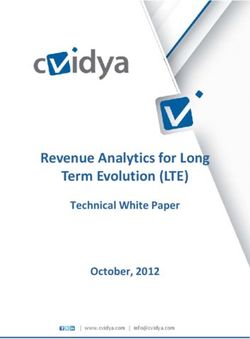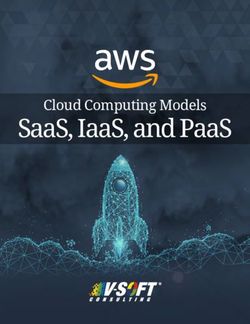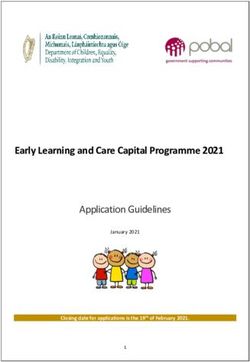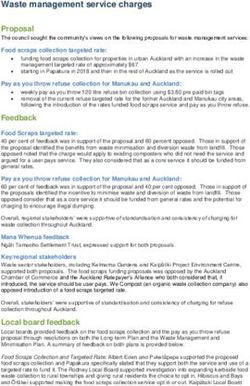Sage Self Service 18 October 2021
←
→
Page content transcription
If your browser does not render page correctly, please read the page content below
Table of Contents
1.0 What are the changes in v1.15 (Released 18/10/2021) 4
1.1 Leave application and System not responding 4
1.2 Leave Rule validation 4
1.3 User name containing spaces 4
2.0 What are the changes in v1.14 (Released 08/12/2020) 4
2.1 Close Leave Transactions 4
2.2 Delete Employee Record 4
2.3 Items Resolved 5
3.0 What are the changes in v1.13 (Released 14/08/2020) 5
3.1 Items Resolved 5
4.0 What are the changes in v1.12 (Released 16/10/2019) 5
4.1 Enhancement of Leave Report 5
4.2 Items Resolved 6
5.0 What are the changes in v1.11 (Released 19/06/2019) 7
5.1 Improve Usability on Default Approval Structure and
Workflow Management Enhancement 7
5.2 Payslips 8
5.3 Administrator: Password Change 9
5.4 Items Resolved 9
6.0 What are the changes in v1.10 (Released 27/03/2019) 9
6.1 Items Resolved 9
7.0 What are the changes in v1.9 (Released 06/03/2019) 9
7.1 Security Enhancement 9
7.2 reCAPTCHA with log-in 9
7.3 API 10
8.0 What are the changes in v1.8 (Released 05/10/2018) 10
8.1 Items Resolved 10
9.0 What are the changes in v1.7 (Released 17/08/2018) 10
9.1 Multiple Companies 10
9.1.1 Admin User 10
9.1.2 Manager User 10
9.1.3 Approving Transactions 11
9.1.4 Known Issues (not resolved yet) 11
9.2 Items Resolved 11
Sage Self Service Page 2 of 229.3 Useful Information 11 9.3.1 Delete of Employees 11 9.3.2 CSV Export for Travel and Custom Claim Reports 12 10.0 What are the changes in v1.6 (Released 06/07/2018) 12 10.1 Items Resolved 12 10.2 Useful information 12 10.2.1 My Inbox 12 10.2.2 Public Holidays 12 11.0 What are the changes in v1.5 (Released 15/06/2018) 13 12.0 What are the changes in v1.4 (Released 31/05/2018) 14 12.1 Delete Employees 14 12.2 Pay Frequency on Custom Claim Transactions 16 12.3 Items Resolved 16 12.4 Useful information 16 12.4.1 Transaction Codes 16 12.4.2 Adding multiple attachments on transactions 17 12.4.3 Synchronization intervals 17 12.4.4 Website time-out 17 13.0 What are the changes in V1.3 (Released 16/03/2018) 18 14.0 What are the changes in V1.2 (Released 23/02/2018) 18 15.0 What are the Changes in V1.0 (Released 15/02/2018) 19 16.0 A Sneak Preview 20 16.1 Login page 20 16.2 Landing page/Home page 20 16.3 Employee – Personal Information 21 16.4 Employee Leave Report 21 16.5 Approval Structure (Previously known as Org Chart) 21 16.6 Administrator Menu Changes 22 17.0 Closure 22 Sage Self Service Page 3 of 22
1.0 What are the changes in v1.15 (Released 18/10/2021)
1.1 Leave application and System not responding
When the employee applies for leave via Sage Self Service site, the browser "hangs" and
does not respond, when selecting the leave dates on the calendar. The transaction cannot
be submitted.
This problem occurred when the Working Days have not been defined per employee,
which is required for the Leave Calendar to calculate days. This problem has now been
resolved.
1.2 Leave Rule validation
The leave rule states that your leave balance is not allowed to go below the total days as
on the setup. When entering leave days, the test did not perform correct and gave a
warning message that the employee is not allowed to take leave, where in fact he could
take the leave. Amendments were made to avoid incorrect calculation of allowable leave
days.
1.3 User name containing spaces
In certain scenarios the system created User Names that contained spaces. This resulted
in problems as the users cannot log in with these user names. System changes has been
implemented to prevent this from occurring in future.
2.0 What are the changes in v1.14 (Released 08/12/2020)
2.1 Close Leave Transactions
Ability to close the leave transactions which are in an “Approved and Closed by Admin”
status have been added.
The Close Transaction button is under Reports > Leave Reports > View detail pop-up
window.
Take note that when a transaction has been closed, the process cannot be reversed. If
the transaction has already been synced to payroll, the transaction will need to delete it in
payroll too.
2.2 Delete Employee Record
The delete employee record functionality is now available for the Admin user (previously
only visible to a Support User). Take note that the process can not be reversed. The
deleted user will not be able to log into the system again, and all their data will be deleted.
Before deleting an employee record, make sure of the following:
• The employee is unlinked from the Default Approval Structure (if applicable).
• The employee is unlinked from the Workflow Management (if applicable).
Sage Self Service Page 4 of 22• All transactions have been actioned (ie. no transactions are in the workflow).
The Delete button is under Admin > User Admin, next to the Reset Password button..
• There is also an option to Check for Duplicate Employees. If a duplicate record is
going to be removed, please make sure that the correct record is selected.
• This option will be displayed after selecting the Delete button.
2.3 Items Resolved
The following items have been resolved in this release:
South Africa/Public The South African Public Holidays for 2021 has been
holidays (2021) updated.
3.0 What are the changes in v1.13 (Released 14/08/2020)
3.1 Items Resolved
The following items have been resolved in this release:
Custom Claim Characters on a Custom Claim increased from 50 to 250.
Leave Report Received an error message “Something went wrong . . .”
when leave records uploaded without a valid employee ID.
Duplicate Leave Lines Leave Type will not show in Sage Self Service after it has
been removed from Payroll.
4.0 What are the changes in v1.12 (Released 16/10/2019)
4.1 Enhancement of Leave Report
Additional features have been added to the Leave Report:
Sage Self Service Page 5 of 22• The employee name and surname is now split into two columns.
• A date picker is available for the following columns: Date From, Date To and Date
Submitted. The date picker allows you to select a date range for each of these
columns. Please Note: When you click in the relevant column, two calendars will
display, allowing you to select a range for that specific column. Example: I want
to see all leave transaction where the end date of the transaction was between 15
September and 5 October. Use the Date To date picker to select the range –
15/09/2019 to 05/10/2019.
• Arrows added to direct the user to the first or last page of the leave records.
• The background call of the leave transactions has been amended to solve the
time-out issues.
4.2 Items Resolved
The following items have been resolved in this release:
Bulk Payslip Notifications Not all payslip notification e-mails were delivered to
employees.
Comment on New If the Admin User approves the change, comment field will
Requests when approving no longer be visible.
or declining a change
If the Admin User declines the change, the comment field
will be visible. If a comment is captured for a declined
transaction, the comment will populate in the Audit Trail :
Manager > Audit Trail > View Employees > View Audit
Transaction Details
Approval Groups Tests has been added to ensure that an Approval Group
cannot be de-activated if it is still linked to a workflow, as it
will result in transactions not being finalised (approved or
declined).
Audit Trail – Bank Change Only the branch number displayed on the Audit Trail when
an employee changed their banking details. It will now
reflect the bank name and the branch name in brackets.
Note: If bank name and branch is not defined under the
system description codes in payroll, then bank codes will
display as “No data to display” in Sage Self Service under
the employee’s Personal Details.
Workflow Management – When a lot of document types were linked to a Workflow
Document Type Column Management group, the grid was stretched. The grid no
longer stretches and will display dots. When you hover
over the document types, it will show a list of all the items
linked.
Sage Self Service Page 6 of 22Security Groups – Physical Address did not save in the scenario below:
Physical Address did not
save Access > Postal Address section visible is No
Access > Physical Address section visible is Yes and Yes
to amend Physcial Address
Manager logs in to make change on Physical Address, but
changes did not save.
Physical address will now save in above scenario.
Security Groups – error An error message, “There was a problem fetching data
when Contact Details from this employee”, appeared when the access to
access is No Contact Details was set to “No”.
Default Approval Structure Only applicable to SBCPP clients. Issue is resolved where
the Default Approval Structure hangs or moved employees
to the Unassigned column.
5.0 What are the changes in v1.11 (Released 19/06/2019)
5.1 Improve Usability on Default Approval Structure and Workflow Management
Enhancement
This release mainly focused on enhancing the setting up and maintenance of the Default
Approval Structure and Workflow Management of Sage Self Service.
Please Note: When you access the Default Approval Structure or Workflow
Management for the first time after the release, the structure will be minimized. Also
note if you access any of the mentioned structures in a new browser for the first time, it
will also be minimized.
Search functionality is now available for the Default Approval Stucture and Workflow
Management. The search functionality allows the user to search on the name, surname
or name and surname of an employee. All employees in the related search will be
marked in green. The tree will display the employee, as well as the manager/approver
that the employee reports to. The drag and drop will still work on the filtered tree
structure.
Sage Self Service Page 7 of 22The state of the tree will now be saved eg. the user opens up either the Default Approval
Structure or a Workflow Management tree and expands certain nodes. These open
nodes will be saved, even if the user logs out and back in again. Take note of the logic for
saving the states:
• Firstly, it is browser based – each browser will save the state used for an
employee. Changes in one browser will not affect the other browser’s state.
• Secondly, it is user based – within each browser usage, each Admin will have their
own state saved (multiple companies).
5.2 Payslips
• Partner Clients: payslips will now upload separately into the DB and no longer as a
zip.
• All Clients: Payslips will delete from the DB once it uploaded successfully to Sage
Self Service.
Sage Self Service Page 8 of 225.3 Administrator: Password Change
The Admin user will no longer have the option to change their password in Sage Self
Service. The Admin user will only be able to change their password from within the
payroll system.
5.4 Items Resolved
The following items have been resolved in this release:
Saving of Default Approval There was an issue where the Default Approval Structure
Structure did not want to save when the expanded tree was long.
Claims Mail Now updated to refer to the mobile app from the Google
Play or Apple App stores. Previously only referred to the
Google Play Store.
Recalled Transactions in Recalling a transaction when it is currently assigned to an
Approval Groups Approval Group incorrectly remained in the inbox.
6.0 What are the changes in v1.10 (Released 27/03/2019)
6.1 Items Resolved
The following item has been resolved in this release:
Multi Company linking The following Error message displayed when trying to link
companies on Sage Self Service: “Failed to link company.
Please contact the support desk”.
7.0 What are the changes in v1.9 (Released 06/03/2019)
7.1 Security Enhancement
This release mainly focused on security enhancements of Sage Self Service. Process
changes have been applied to enhance security on the site.
7.2 reCAPTCHA with log-in
Previously, the reCAPTCHA only appeared after three unsuccessful login attempts.
Currently the reCAPTCHA will be used and validated on every login attempt. If a user
fails to authenticate on three occasions, the user will be locked out for 15 minutes. For
every failed authentication attempt thereafter, a five minutes delay will be added.
Sage Self Service Page 9 of 227.3 API
There is an API that enables integration between Sage Self Service and Cloud Business
Payroll Professional.
8.0 What are the changes in v1.8 (Released 05/10/2018)
8.1 Items Resolved
The following items have been resolved in this release:
Payslip downloads Payslips did not download when a special character was
part of the employee’s name or surname.
Attachment downloads Error retrieving document on certain attachments.
Leave transaction days = Where the preceding leave transaction was 1 day and the
0 current transcation was also 1 day, the amount of days
showed as 0 in the inbox of the approver.
9.0 What are the changes in v1.7 (Released 17/08/2018)
9.1 Multiple Companies
This release focused mainly on the functionality of multiple companies.
The set-up has been changed so that a main company is no longer needed. Companies
can now be linked at random.
The following items have been changed and/or resolved:
9.1.1 Admin User
All Admin Users in linked companies will be able to see the following:
• Employees in all linked companies under Admin>User Maintenance and
Manager>Employee List.
• All workflows set-up in the different companies.
• Transaction and New Requests from employees in all linked companies.
9.1.2 Manager User
All Manager Users will be able to see all the employees that report to them across the
linked companies.
Sage Self Service Page 10 of 229.1.3 Approving Transactions
Approvers in linked companies are now able to approve transactions across linked
companies and will no longer get an error.
9.1.4 Known Issues (not resolved yet)
• Custom Claim Reports do not display.
• Manager Reports do not display.
9.2 Items Resolved
The following items have been resolved in this release:
Leave Rules with blank The following Error message displayed when applying for
value leave on a leave rule that is set-up with a blank value:
“Nullable object must have a value”. From v1.7 if a blank
value is saved on a leave rule, the system will see the
blank value as a zero and will not allow leave transactions
exceeding available leave days.
Comment does not save When an employee loaded a custom claim transaction
when submitting custom with a comment, the comment did not show when viewing
claims for approval or on the Custom Claim Report.
Custom partial days on Leave transactions with custom partial days (up to 3
leave transactions decimal places) rounded in payroll and the three decimal
places did not show as expected.
9.3 Useful Information
9.3.1 Delete of Employees
Refer to release v1.4 – delete of employees. We would like to bring the following item
omitted on the release notes under your attention.
Example: If you have a workflow structure with multiple approvers, for example:
Employee>Approver 1>Approver 2>Approver 3>Admin, and you delete Approver 3
without changing the workflow approval structure, the following will happen:
• Approver 3’s children will go directly to Admin.
• Approver 1 and Approver 1’s children will go directly to Admin.
• Approver 2 and Approver 2’s children will go directly to Admin.
Sage Self Service Page 11 of 229.3.2 CSV Export for Travel and Custom Claim Reports
The CSV export displayed any amount exceeding R1,000.00 incorrectly. This has been
amended. If you export your CSV Report and the display of the amount is still incorrect,
whilst standing on the report screen, press Control F5. When you export the CSV again,
the amounts will now display correctly.
10.0 What are the changes in v1.6 (Released 06/07/2018)
10.1 Items Resolved
The following items have been resolved in this release:
What’s on Today – “No employees are currently on leave today” reflected
Leave Transactions under “What’s on Today”, regardless of whether
employees were on leave that day or not. This has
been rectified to only display employees on leave now
under “What’s on Today”.
Leave Report – ½ Day The number of days reflected as 0.000 instead of 0.500
under Leave Reports.
Mobile App – Message When signing out of the mobile app an incorrect
when signing out message, asking the user to download the app,
displayed.
10.2 Useful information
10.2.1 My Inbox
We have reintroduced the ‘Employee Code’ column with sorting under My Inbox.
10.2.2 Public Holidays
If public holidays are defined in your payroll company, the days defined in payroll will be
used in Sage Self Service.
If no public holidays are defined in your payroll company, the public holidays in Sage Self
Service will default to the RSA public holidays.
Sage Self Service Page 12 of 2211.0 What are the changes in v1.5 (Released 15/06/2018)
We are pleased to announce the launch of our mobile phone app, "Sage HR and Payroll
Self Service”, for both iOS and Android operating systems.
The Android product has been updated and the iOS version is brand new to the market.
By using the Apps, you will have a better experience of the Sage Self-service application.
From version 1.5 onwards, all mobile users will be required to download the mobile apps.
When you access the Sage Self Service website from
any mobile device the screen as displayed on the left
will display.
Click on the applicable link to download and install the
applicable app.
Links are also available on the
normal Sage Self-service web
page.
iOS store for Apple devices
Google Play store for Android devices
Sage Self Service Page 13 of 2212.0 What are the changes in v1.4 (Released 31/05/2018)
12.1 Delete Employees
Our support desk receives requests from time to time to remove employees from the Sage
Self Service portal.
To improve on our service delivery in this regard, the process has been made easier and
the support desk will in future be able to assist without having to refer to the development
team.
What will the process entail?
• On the Admin menu, select the Support Login option.
• Enter the contact information of the support consultant that you have been speaking
to. In the Comments field, enter the detail of the employees to be deleted, including
username, employee number, name and surname.
• The consultant will receive an email that will allow him/her to log in for a period of 5
hours.
• Once the consultant has logged in, on the Admin, User Maintenance option, there will
be an option for the consultant to delete the applicable employees next to each
employee.
• This will delete the employee and all associated transactions.
Important points to consider before deleting employees:
• It is advisable to approve any pending transactions and review the approvers in a
workflow or approval group, before a request is sent to the support desk to assist with
deleting employees.
• If there is only one approver in a workflow or default approval structure and this
approver is deleted, pending and future transactions will go to the admin user. A new
approver needs to be assigned in the group for future transactions
• If there is only one approver in the approval group and this approver is deleted, a new
approver needs to be assigned in the group for pending and future transactions. Any
transactions in the approval group will not be visible until an approver is assigned.
• The consultant will be able to view duplicate employees on the delete function, based
on employees with the same employee number, name and surname.
Sage Self Service Page 14 of 22Employee delete process example
SOPHIES SOPHIE SINDANE 242 Sample Company
KARENB KAREN BEUKMANN 243 Sample Company
Sophie Sindane
• Sales
Sage Self Service Page 15 of 2212.2 Pay Frequency on Custom Claim Transactions
A new field for selecting pay frequency has been added to custom claim transactions with
amounts integrating to payroll. The user can select from a list of pay frequencies for
monthly, weekly or fortnightly.
12.3 Items Resolved
The following items have been resolved in this release:
Forgot Password Any attempt to login after 3 failed login attempts will
require a re-captcha validation - even if attempting to log
in via a different browser.
Leave Approval – The number of days taken when approving a partial day
Partial Days custom item reflects as: e.g. 0.33000000000011 instead
of 0.330
Leave Approval – The administrator approved a leave request. The
Remain in Inbox approved transaction did not clear and the same
transaction could be approved several times. The staff
member received 3 email notifications in a row. Each
email incorrectly reflected the leave as deducted again.
Please note, the days were only deducted once even
though it displayed as if deducted multiple times.
Declined Leave Remain Declined leave remained in the user’s inbox. The list of
in Inbox items should refresh and the reference(s) that were
actioned should no longer display.
Admin user to see When an Admin user attempts to view an employee’s
Payslips payslip via Manager | Employee List | View Payslip, no
payslips display. The admin user will now be able to
view the same payslips viewed by the employees.
This makes it easy for the admin user to know when the
payslips are uploaded.
Claims Report Amount Column added to Claims Report.
Leave Report Days taken column added to Leave Report.
12.4 Useful information
12.4.1 Transaction Codes
The transaction count indicator has been reintroduced. This count is not a real-time count
and refreshes on login and every 2 minutes thereafter.
Sage Self Service Page 16 of 2212.4.2 Adding multiple attachments on transactions Multiple attachments can be uploaded when submitting a new transaction by selecting all the relevant documents when browsing for attachments. If an attachment is already uploaded, browsing for another document will replace the existing attachments already uploaded. 12.4.3 Synchronization intervals Syncing will take place every hour. 12.4.4 Website time-out A session timeout is an important security control for any application. It specifies the length of time that an application will allow a user to remain logged in before forcing the user to re-authenticate The Sage Self Service system will allow 30 minutes of inactivity before automatically logging off the user. Sage Self Service Page 17 of 22
13.0 What are the changes in V1.3 (Released 16/03/2018)
Items included in this release are:
• Leave
o The Recall Leave Transaction option has been brought back.
o Allow for Leave transactions that are only for a partial day (other than ½, ¼,
¾ ) Tick the Partial Days option and select Custom to input the required
fraction.
o Displaying the Approver to indicate of who will receive your leave
application.
• Workflow Inbox
o Display the number of items in My Inbox (This item was recalled on the 20th
of March due to speed implications)
• General Items
o Month and Year selectors are added to the Date Picker
o When adding an Approval Group for the first time, the group is now saved.
o Sending of sms’s when the Admin user resets a password
• Error Messages Resolved
o Object Reference Error when copying Default Approval Structure.
o Payslip Notification Error when an employee has an email address but no
cell phone number.
o When viewing the Audit Transaction List for certain employees, it resulted
in an error message
14.0 What are the changes in V1.2 (Released 23/02/2018)
V1.0 resulted in frustration with some of our first Sage Self Service users. We would like
to apologise and we truly hope most of the major frustrations have been resolved.
We also received numerous requests and suggestions on the new site and we would like
to acknowledge them and promise that they will be prioritised and get our attention.
The items included in this release are:
• Reports:
o Split Employee column reflecting the Employee code in brackets into 2
separate columns containing Employee Name and Surname and Employee
Code
o Add more paging options on grids to enable larger grid exports (250, 500
and 1000)
• Leave
o Leave Balance will now display on Leave Inbox items
Sage Self Service Page 18 of 22o Leave Status wording changed from “Approve and Closed by admin” to
“Approved and Closed by admin”
o Leave Notification emails will now display:
▪ Correct Leave Types.
▪ The next person/group’s name in the workflow process, that will
receive the application.
o Leave Schedule will now reflect employee Surname and First name
• Workflow View
o Under the Admin Menu, Workflow Management, selecting to view a
Workflow Group, the user will no longer be able to move the employees on
the workflow structure. It will only be possible to move employees once you
are change in mode.
• Payslips
o Managers or Security group members are no longer allowed to view
payslips of employees that report to them or that they have access to under
security groups.
• Daily Update emails
o Daily update will no longer be received in duplicate.
• Error Messages:
o No more error messages when approving leave or claims
o No more error messages when saving workflow structures
15.0 What are the Changes in V1.0 (Released 15/02/2018)
The items listed below are the principal areas of change on the new Sage Self Service
update.
• User Interface
o The names of some menu options were changed
▪ Example: Org Chart is now called Default Approval Structure
o Administrators can no longer see:
▪ Personal Details and Payslips on the administrator login
▪ Cannot process any transactions for the administrator profile, only
for other employees
Take a look at the changes to some of the screens in the system
Sage Self Service Page 19 of 2216.0 A Sneak Preview 16.1 Login page 16.2 Landing page/Home page Sage Self Service Page 20 of 22
16.3 Employee – Personal Information 16.4 Employee Leave Report 16.5 Approval Structure (Previously known as Org Chart) Sage Self Service Page 21 of 22
16.6 Administrator Menu Changes 17.0 Closure Available functionality will depend on the login type used. Admin users will be restricted to Admin related functions. User login will allow changes to Personal Details and applying for various Leave Transactions and submitting Travel Claims. Further functionality and improvements will be added to the new site, be on the lookout for update notices! For any suggestions please email user.feedback@sage.com Sage Self Service Page 22 of 22
You can also read