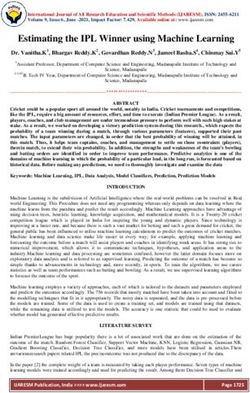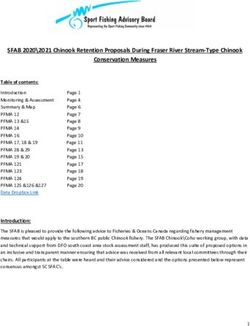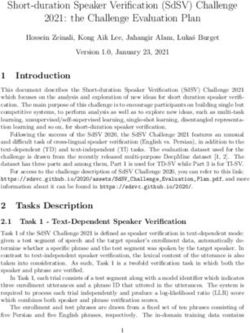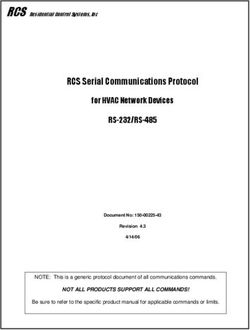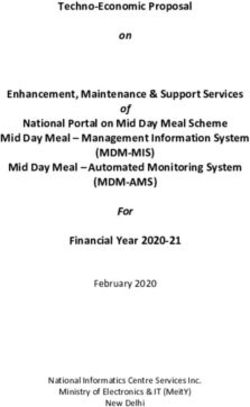QUENTRY FOR DBS QUENTRY - Version 3.1 - Software User Guide Revision 1.1 - Brainlab Online User Guides
←
→
Page content transcription
If your browser does not render page correctly, please read the page content below
QUENTRY FOR DBS QUENTRY Version 3.1 Software User Guide Revision 1.1 Date of issue: 2020-12-29 (ISO 8601) Copyright 2020, Brainlab AG Germany. All rights reserved.
TABLE OF CONTENTS TABLE OF CONTENTS 1 GENERAL INFORMATION.............................................................................................5 1.1 Contact Data ........................................................................................................................................5 1.2 Legal Information ...............................................................................................................................6 1.3 Symbols ................................................................................................................................................8 1.4 Using the System ...............................................................................................................................9 1.5 Compatibility with Software ...........................................................................................................10 1.6 Training and Documentation ........................................................................................................12 1.7 Technical Requirements .................................................................................................................13 2 QUENTRY for DBS .............................................................................................................15 2.1 Quentry for DBS................................................................................................................................15 2.2 Generating a Volumetric Map.........................................................................................................16 2.3 Viewing Clinical Data and Dashboards........................................................................................20 2.4 Brainlab Reference Model ..............................................................................................................22 Software User Guide Rev. 1.1 Quentry for DBS Ver. 3.1 3
TABLE OF CONTENTS 4 Software User Guide Rev. 1.1 Quentry for DBS Ver. 3.1
GENERAL INFORMATION
1 GENERAL INFORMATION
1.1 Contact Data
Support
If you cannot find information you need in this guide, or if you have questions or problems, contact
Brainlab support:
support@quentry.com
Expected Service Life
Brainlab provides five years of service for software applications. During this period of time,
software updates as well as field support are offered.
Feedback
Despite careful review, this user guide may contain errors. Please contact us at
user.guides@brainlab.com if you have improvement suggestions.
Manufacturer
Brainlab AG
Olof-Palme-Str. 9
81829 Munich
Germany
Software User Guide Rev. 1.1 Quentry for DBS Ver. 3.1 5Legal Information
1.2 Legal Information
Copyright
This guide contains proprietary information protected by copyright. No part of this guide may be
reproduced or translated without express written permission of Brainlab.
Brainlab Trademarks
• Brainlab® is a trademark of Brainlab AG.
• Quentry® is a trademark of Brainlab AG.
Non-Brainlab Trademarks
• Microsoft®, Windows® and Internet Explorer® are registered trademarks of Microsoft
Corporation in the US and other countries.
Patent Information
This product may be covered by one or more patents or pending patent applications. For details,
see: www.brainlab.com/patent.
Integrated Third-Party Software
This software is based in part on the following work:
• The Independent JPEG Group (https://github.com/uclouvain/openjpeg/blob/master/LICENSE).
• The AWS SDK for .NET developed by Amazon.com, Inc. (https://aws.amazon.com/legal/)
• The ClearCanvas SDK developed by ClearCanvas, Inc. (https://clearcanvas.github.io/)
• The Log4Net developed by the Apache Software Foundation. (https://logging.apache.org/
log4net/)
• The Microsoft .NET Framework SDK developed by Microsoft Corp. (https://
docs.microsoft.com/en-us/legal/termsofuse)
• The Microsoft .NET Framework (WCF) developed by Microsoft Corp. (https://
docs.microsoft.com/en-us/legal/termsofuse)
• The Microsoft DeepZoomTools developed by Microsoft Corp. (https://docs.microsoft.com/en-us/
legal/termsofuse)
• The Microsoft DirectX SDK (February 2010) developed by Microsoft Corp.(https://
docs.microsoft.com/en-us/legal/termsofuse)
• The Open DICOM developed by Albert Gnandt (https://sourceforge.net/projects/opendicom/).
• The SharpZipLib (.NET) (https://github.com/icsharpcode/SharpZipLib).
CE Label
The CE label indicates that the Brainlab product complies with the essential re-
quirements of Council Directive 93/42/EEC (the “MDD”).
Quentry for DBS is a part of Quentry, which is a Class I product according to
the rules established by the MDD.
NOTE: The validity of the CE label can only be confirmed for products manufac-
tured by Brainlab.
6 Software User Guide Rev. 1.1 Quentry for DBS Ver. 3.1GENERAL INFORMATION
Report Incidents Related to This Product
You are required to report any serious incident that may have occurred related to this product to
Brainlab, and if within Europe, to your corresponding national competent authority for medical
devices.
Sales in US
US federal law restricts this device to sale by or on the order of a physician.
No Medical Advice
Neither Brainlab nor Quentry provide any medical advice. Customer is solely responsible for all
medical decisions, including but not limited to the interpretation of any patient data, and any
diagnosis, treatment or treatment plan made by the customer in connection with the use of
Quentry. The customer acknowledges that image capture, image processing and image display
also depend on the customer's specific computer hardware environment and corresponding
system settings which are beyond reasonable control of Brainlab. Brainlab does not warrant that
the image representation through Quentry will be free from any errors such as image distortions,
color deviations or poor contrast and brightness values. It is the sole responsibility of the customer
and any other user, physician or medical physicist involved to anticipate the possibility of such
display errors in interpreting images visualized through Quentry.
Security
Quentry uses Amazon cloud infrastructure. All user-generated data is stored on servers that are
located in secured facilities with 24/7/365 surveillance. The data centers are ISO 27001, SOC 1/
SSAE 16/ISAE 3402, and FISMA certified and accredited. The file data is stored within Amazon
Web Services AWS (S3), a robust storage service designed for 99.999999999% durability.
• Quentry user credentials, account data, and patient data are stored separately for increased
security.
• Advanced key management and access control systems ensure that Quentry patient data is
accessible only to users who own the data.
• All data transmitted is over TLS 128-Bit and stored 256-bit encryption.
• Quentry meets both HIPAA and HITECH requirements for PHI (Protected Health Information),
and is designed in accordance with European Union Data Protection Directives.
Software User Guide Rev. 1.1 Quentry for DBS Ver. 3.1 7Symbols
1.3 Symbols
Warnings
Warning
Warnings are indicated by triangular warning symbols. They contain safety-critical
information regarding possible injury, death or other serious consequences associated
with device use or misuse.
Cautions
Cautions are indicated by circular caution symbols. They contain important information
regarding potential device malfunctions, device failure, damage to device or damage to
property.
Notes
NOTE: Notes are formatted in italic type and indicate additional useful hints.
Product Symbols
Symbol Explanation
Manufacturer
Authorized representative in the European Community
Consult instructions for use
U.S. federal law restricts this device to sale by or on order of a physician
Medical device
8 Software User Guide Rev. 1.1 Quentry for DBS Ver. 3.1GENERAL INFORMATION
1.4 Using the System
Intended Use and Indications for Use/Intended Purpose
Quentry is indicated for image data transfer and online storage of medical images and related
data.
Quentry is a web based software for medical professionals that:
• Supports users to build a global clinical network
• Provides an online community to work in virtual groups
• Provides users with tools for secure online image (DICOM) storage, review, transfer and
sharing
• Provides users with tools for aggregation and graphical visualization of patient data collected
within Quentry
It is not intended for primary diagnosis, detailed treatment planning or treatment of patients.
Quentry does not have any specific indications for use.
Intended Patient Population
Quentry does not target any specific patient population.
Intended User(s) and Conditions
The device is generally used by medical professionals and medical organization support staff such
as doctors, their assistants or nursing staff, within a hospital, a clinic, a doctor's office, or from
remote locations, such as at home.
Intended Use Environment
Quentry is a pure web application that is accessible from any computer with internet connection.
Plausibility Review
Warning
Before patient treatment, review the plausibility of all information input to and output from
the system.
Software User Guide Rev. 1.1 Quentry for DBS Ver. 3.1 9Compatibility with Software
1.5 Compatibility with Software
Compatible Brainlab Medical Software
Quentry for DBS is compatible with the following Brainlab medical software:
Brainlab Medical Software Comment
Origin Data Manager Patient data management software.
Used for viewing DICOM images and Brainlab treat-
Viewer
ment plans and comparing image sets.
Guide XT Used for creating SFM Segmentation.
Brainlab Elements Fibertracking Used to create fiber tracts.
Brainlab Elements Trajectory Planning Used to create trajectories.
Other compatible Brainlab software may become available after the release of this user guide. If
you have questions regarding compatibility of software with Quentry for DBS contact Brainlab
support.
Warning
Only Brainlab medical software specified by Brainlab may be installed and used with the
system.
Non-Brainlab Software
Only authorized Brainlab employees may install software on the Brainlab system. Do not
install or remove any software applications.
Updates
Warning
Updates to the operating system (hotfixes) or third-party software should be performed
outside clinical hours and in a test environment to verify correct operation of the Brainlab
system. Brainlab monitors the released Windows hotfixes and will know, for some updates,
if problems can be expected. Contact Brainlab support if any problems to operating system
hotfixes are encountered.
NOTE: This only applies to workstations or servers with the Cranial Contouring workflow or
Quentry Gateway installed.
Virus Scanning and Malware
Brainlab recommends protecting the system with state-of-the-art anti-virus software.
Be aware that some malware protection software (e.g., virus scanner) settings can negatively
affect system performance. For example, if real-time scans are performed and each file access is
monitored, then loading and saving patient data may be slow. Brainlab recommends disabling
real-time scans and performing virus scans during non-clinical hours.
Warning
Ensure that your anti-virus software does not modify any Brainlab directories, specifically:
• C:\Brainlab, D:\Brainlab, F:\Brainlab, etc.
• C:\PatientData, D:\PatientData, F:\PatientData, etc.
Warning
Do not download or install updates during treatment planning.
10 Software User Guide Rev. 1.1 Quentry for DBS Ver. 3.1GENERAL INFORMATION
Contact Brainlab support for further information regarding any of these issues.
NOTE: This only applies to workstations or servers with the Cranial Contouring workflow or
Quentry Gateway installed.
Microsoft Security Updates for Windows and Driver Updates
Brainlab allows the installation of security patches only. Do not install service packs and optional
updates. Verify your settings to ensure updates are downloaded and installed correctly and at a
suitable time. Do not update drivers on Brainlab platforms.
See the Brainlab website for more information about settings and a list of Microsoft Security
Updates blocked by Brainlab support.
Address: www.brainlab.com/updates
Password: WindowsUpdates!89
NOTE: This only applies to workstations or servers with the Cranial Contouring workflow or
Quentry Gateway installed.
Software User Guide Rev. 1.1 Quentry for DBS Ver. 3.1 11Training and Documentation
1.6 Training and Documentation
Responsibility
Warning
This system solely provides assistance to the healthcare professional and does not
substitute or replace the healthcare professional's experience and/or responsibility during
its use. It must always be possible for the user to proceed without the assistance of the
system.
Only trained medical personnel may operate system components and accessory instrumentation.
Reading User Guides
This guide describes complex medical software or medical devices that must be used with care.
It is therefore important that all users of the system, instrument or software:
• Read this guide carefully before handling the equipment
• Have access to this guide at all times
Intended Audience
Quentry.com is aimed at medical professionals (physicians, their staff, nurses, etc.) with sufficient
understanding of the English technical vocabulary related to the fields of medical physics and
medical imaging so as to enable appropriate understanding of the Quentry.com user interface.
Available User Guides
User Guide Contents
Origin Data Manager Soft- Detailed software instructions on Content Manager and Patient
ware User Guide Selection.
Quentry.com Software
Detailed software instructions on Quentry.com.
User Guide
Viewer Software User
Detailed software instructions on Viewer.
Guide
Fibertracking Software
Detailed software instructions on Fibertracking.
User Guide
Trajectory Planning Soft-
Detailed software instructions on Trajectory Planning.
ware User Guide
12 Software User Guide Rev. 1.1 Quentry for DBS Ver. 3.1GENERAL INFORMATION
1.7 Technical Requirements
Quentry
Refer to the Quentry.com and Quentry Gateway Software User Guides.
Software User Guide Rev. 1.1 Quentry for DBS Ver. 3.1 13Technical Requirements 14 Software User Guide Rev. 1.1 Quentry for DBS Ver. 3.1
QUENTRY FOR DBS
2 QUENTRY FOR DBS
2.1 Quentry for DBS
General Information
Quentry for DBS is a licensed feature of Quentry that allows users to:
• Upload and collect clinical data
• Generate volumetric maps by aggregating regions of interest from patient image data
• View graphical representations of clinical data and create your own dashboard
Data Requirements and Preparation
Each data set uploaded to Quentry for DBS must contain:
• At least one Object (DICOM Segmentation Object (e.g., a Stimulation Field Model - SFM))
exported as Object
• At least one image data (modality MRI) associated with the DICOM Segmentation Object (T1
or T2 in standard clinical resolution)
• If the image data associated with the DICOM Segmentation Object is modality CT, a fusion
with MRI must be provided
Quentry for DBS Workflow
Step
1. In Origin Data Manager, create DICOM segmentation objects and create meta informa-
tion for these objects.
2. Upload image data and object meta information.
3. Filter objects with the uploaded meta info.
4. Generate a map.
5. View processing results.
Software User Guide Rev. 1.1 Quentry for DBS Ver. 3.1 15Generating a Volumetric Map
2.2 Generating a Volumetric Map
General Information
You can generate volumetric maps by aggregating regions of interest from patient image data.
Maps can be constructed from the following DICOM segmentation objects:
You can upload a 3D object of an SFM from
Stimulation field model (SFM)
Guide XT.
You can upload a 3D object of a trajectory from
Trajectory
the Brainlab Element Trajectory Planning.
You can upload a 3D object of a fiber bundle
Fiber tract
from the Brainlab Element Fibertracking.
How to Create a Stimulation Field Model
Step
1. Open Brainlab Origin Data Manager.
2. Select patient.
3. Select DBS Workflow.
4. Select postoperative data sets that include detected electrodes.
NOTE: Ensure that an MR data set is always included.
5.
Open GUIDE XT.
6. Create SFM.
7. Prepare DBS data for Quentry.
For more information, refer to the Guide XT Software User Guide.
How to Create a Trajectory Object
Step
1. Open Brainlab Origin Data Manager.
2. Select patient.
3.
Select Trajectory.
4. Choose a trajectory and export it.
5. In Origin Data Manager, export the object to Quentry for DBS.
For more information, refer to the Trajectory Planning Software User Guide.
How to Create a Fiber Tract Object
Step
1. Open Brainlab Origin Data Manager.
2. Select patient.
16 Software User Guide Rev. 1.1 Quentry for DBS Ver. 3.1QUENTRY FOR DBS
Step
3.
Select Fibertracking.
4. Choose a fiber bundle, and convert it to a 3D object.
5. In Origin Data Manager, export the object to Quentry for DBS.
For more information, refer to the Fibertracking Software User Guide.
How to Upload Image Data and PATIENT FORM - DBS
Step
1. In Content Manager, select Export.
2. Any data sets you have selected are displayed.
3. Select Quentry as export destination.
NOTE: PATIENT FORM - DBS is not displayed.
How to Create a Map
Step
1. In Quentry for DBS, select MAPS in Analytics.
2. Select New Map.
Software User Guide Rev. 1.1 Quentry for DBS Ver. 3.1 17Generating a Volumetric Map
Step
3. Choose the type of map to create under SELECT MAP TYPE.
4. Select the filters you wish to apply to your map.
5. Enter a name for your map under Map Name.
6. Choose a color scheme under Colors.
7. Optional: enter a comment under Comments.
8. Select Save to create your map.
Using Maps
In Quentry for DBS, select MAPS in Analytics. Available maps are displayed.
① ② ③ ④ ⑤ ⑥
Figure 1
No. Component
① Map name
② Date created
③ Username
18 Software User Guide Rev. 1.1 Quentry for DBS Ver. 3.1QUENTRY FOR DBS
No. Component
④ Number of patients and objects included in map
⑤ Map type
⑥ Comment: Icons show filters used in map
Options Icon Function
To create a new map, select New Map.
To clone an existing map, select Clone Map.
To view a map, select View Map.
To download the PDF report generat-
select View Report.
ed with the map,
To download the map in order to use
it in Origin Data Manager and Ele- select Download.
ments (e.g., Guide XT),
To delete a map, select Delete.
Software User Guide Rev. 1.1 Quentry for DBS Ver. 3.1 19Viewing Clinical Data and Dashboards
2.3 Viewing Clinical Data and Dashboards
General Information
You can view graphical representations of clinical data and create your own dashboard.
How to View Graphical Data on the Dashboard
Step
1. Select DASHBOARD from Analytics.
2. Any graphs or charts pinned to DASHBOARD are displayed.
NOTE: Until you pin a graph, DASHBOARD remains empty.
How to Create Dashboard Graphs from Clinical Data
Step
1. To create a graph, select either POPULATION or TREATMENT from Analytics.
2. Select one of the topics from the drop-down menu (e.g., Patient Accrual under POPU-
LATION).
3. Using the buttons in the upper right corner, select a chart type (e.g., line-chart or col-
umn-chart).
The graph is displayed.
20 Software User Guide Rev. 1.1 Quentry for DBS Ver. 3.1QUENTRY FOR DBS
Step
4. Edit the FILTERS options to limit information about the clinical data represented in a
graph.
Select APPLY when you are finished.
NOTE: If you do not specify the CareTeam, the graph is generated based on data from all
CareTeams of which you are a member.
5. To pin the graph so that it displays on your DASHBOARD, select the pin icon.
Provide a name for the graph in SAVE TO DASHBOARD and select OK.
NOTE: The pinned graph information shows the filters applied.
NOTE: You can create and pin multiple graphs about the same topic using different filters.
NOTE: If you make changes to a pinned graph later, it remains pinned.
NOTE: To remove a pinned graph, select the x in the upper right-hand corner.
Software User Guide Rev. 1.1 Quentry for DBS Ver. 3.1 21Brainlab Reference Model
2.4 Brainlab Reference Model
General information
The Brainlab Reference Model is an artificial patient used to superimpose probability maps onto
a reference brain anatomy. The result of each processing session is stored in the Brainlab
Reference Model in separate folders.
After processing, you can review:
• 1 artificial T1 MRI
• 1 artificial T2 MRI
• 1 artificial SWI MRI
• 1 probability map
• 1 aggregation report (.pdf)
• 20 Brainlab atlas objects:
- Capsula Interna Left
- Capsula Interna Right
- Caudatus Left
- Caudatus Right
- Globus Pallidus External Left
- Globus Pallidus External Right
- Globus Pallidus Internal Left
- Globus Pallidus Internal Right
- Nucleus Ruber Left
- Nucleus Ruber Right
- Putamen Left
- Putamen Right
- Substantia Nigra Left
- Substantia Nigra Right
- Subthalamic Nucleus Left
- Subthalamic Nucleus Right
- Thalamus Left
- Thalamus Right
- Ventral Intermediate Nucleus Left
- Ventral Intermediate Nucleus Right
22 Software User Guide Rev. 1.1 Quentry for DBS Ver. 3.1INDEX
INDEX
B
Brainlab Reference Model..........................................................22
C
colors..........................................................................................18
compatible Brainlab medical software........................................10
Content Manager export.............................................................17
D
dashboard.................................................................................. 20
DBS data.................................................................................... 16
downloading map....................................................................... 19
F
filters...........................................................................................18
G
graphs........................................................................................ 20
Guide XT.................................................................................... 16
M
maps...........................................................................................17
O
Origin Data Manager.................................................................. 16
P
pin graphs...................................................................................21
population...................................................................................20
S
SFM............................................................................................16
support......................................................................................... 5
T
treatment.................................................................................... 20
W
workflow..................................................................................... 15
Software User Guide Rev. 1.1 Quentry for DBS Ver. 3.1 23brainlab.com Art-No. 60920-60EN * 60920-60EN*
You can also read