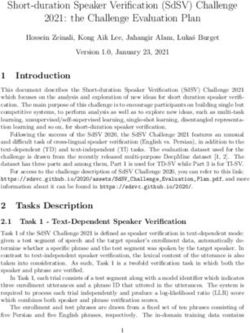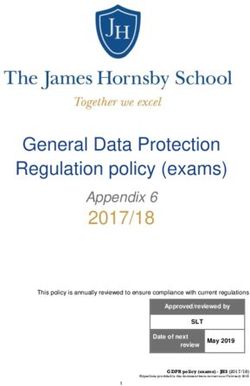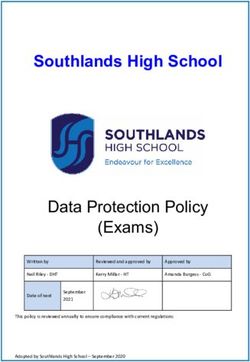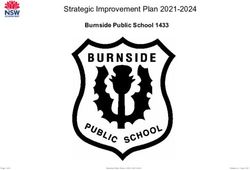360-80 Intelligent Channel Bank Craft Terminal User's Guide
←
→
Page content transcription
If your browser does not render page correctly, please read the page content below
Section 360−386−C01
Equipment Issue 1
Telecommunications Group Printing 3, November 2006
360-80 Intelligent Channel Bank Craft Terminal
User’s Guide
CONTENTS PAGE
Part 1. GENERAL . . . . . . . . . . . . . . . . . . . . . . . . . . . . . . . . . . . . . . . . . . . . . . . . . . . . . . . . . . . . . . . . . . . . . . . . . . . . . 2
Part 2. GETTING STARTED . . . . . . . . . . . . . . . . . . . . . . . . . . . . . . . . . . . . . . . . . . . . . . . . . . . . . . . . . . . . . . . . . . . . 2
Part 3. MAIN MENU . . . . . . . . . . . . . . . . . . . . . . . . . . . . . . . . . . . . . . . . . . . . . . . . . . . . . . . . . . . . . . . . . . . . . . . . . . . 4
Part 4. PRIMARY E1 MODULE . . . . . . . . . . . . . . . . . . . . . . . . . . . . . . . . . . . . . . . . . . . . . . . . . . . . . . . . . . . . . . . . . . 5
Part 5. CHANNEL CARDS 1 & 2 AND HALF SIZE MODULE . . . . . . . . . . . . . . . . . . . . . . . . . . . . . . . . . . . . . . 19
Part 6. USER ADMINISTRATION . . . . . . . . . . . . . . . . . . . . . . . . . . . . . . . . . . . . . . . . . . . . . . . . . . . . . . . . . . . . . . . 27
Part 7. CARD INVENTORY . . . . . . . . . . . . . . . . . . . . . . . . . . . . . . . . . . . . . . . . . . . . . . . . . . . . . . . . . . . . . . . . . . . . 28
Part 8. SNMP CONFIGURATION . . . . . . . . . . . . . . . . . . . . . . . . . . . . . . . . . . . . . . . . . . . . . . . . . . . . . . . . . . . . . . . 29
Part 9. ADDRESSING/SUBNET MASK/MAC ADDRESS MENU . . . . . . . . . . . . . . . . . . . . . . . . . . . . . . . . . . . . 31
Part 10. TECHNICAL ASSISTANCE . . . . . . . . . . . . . . . . . . . . . . . . . . . . . . . . . . . . . . . . . . . . . . . . . . . . . . . . . . . . . 32
Figure 1. Startup Screen
2006 Charles Industries Ltd.
All rights reserved. Printed in United States of America.
The availability of features and technical specifications herein subject to change without notice.
Page 1 of 32Section 360−386−C01
1. GENERAL
1.1 Document Purpose
This document describes how to use the 360-80 Intelligent Channel Bank (ICB) Craft Terminal to monitor and pro-
vision a local system.
Note: This document’s issue number follows the equipment issue number of the E1 controller unit with SNMP
(E1-S)(3603-86).
1.2 Software Function
Use this software to manage a single ICB shelf. This interface will not allow the user to communicate with any
ICB system other than the one it is connected to. This interface uses standard VT-100 emulation software on a
PC to provision, control and monitor the 360-80 ICB.
1.3 Features
Provision all the cards in the local ICB through on-screen menus
Performance monitoring data and testing capabilities
1.4 Reference Documents
Network Management System And ICB Management System Software User’s Guide
(LT360−386−S01)
360−80 SNMP Network Node Manager (NNM) Setup Guide (LT360−386−N01)
3603−86 E1 Controller with SNMP (LT360−386−201)
3603−85 Secondary E1 Controller (LT360−885−201)
2. GETTING STARTED
2.1 Requirements
VT-100 terminal or personal computer running communications software
9600 baud rate
8-bit, no parity, 1 stop bit
9-pin to RJ-11 adaptor
2.2 Connecting to the ICB
Using a 9-pin to RJ-11 adaptor (PN 03-200542-0), connect the ASCII terminal or PC serial port (COM1 or COM2)
to the jack labeled MGMT on the front of the E1 controller. See the documentation for the E1-S card for instruc-
tions.
2.3 Terminal Emulation Communication Software
When using terminal emulation communication software, such as Hyperterminal, the following settings should be
established from the pull-down menu:
File Properties Settings Terminal Keys
File Properties Settings Emulation ANSI
2.4 Starting the Craft Terminal Interface
Use the following steps to start the software and log in to the system:
2Section 360−386−C01
Step Action System Response
1. Open your terminal emulator software (if using a Opens the startup screen (see Figure 1).
PC); if using an ASCII terminal, press .
2. Press . Opens the login screen (see Figure 2).
3. Type the default user name piad and press .
4. Type the default password 1234 and press Opens the main menu screen.
.
Note: The default user name and password should be changed as soon as possible. See the User Administra-
tion section in this document for instructions.
2.5 Navigating Through the Menus
To select a menu item, use the navigation keys (arrow up/down) to highlight the menu item you want; then press
to open the menu for that item.
Key Use to...
Arrow up ↑ Move the highlight bar up.
Arrow down ↓ Move the highlight bar down.
Arrow right → Move the highlight bar to the right.
Arrow left ← Move the highlight bar to the left.
Select the currently-highlighted menu item
Reload the screen. This usually clears any currently-selected parameters
Quit out of the current screen without saving
Figure 2. Login Screen
3Section 360−386−C01
3. MAIN MENU
3.1 Equipment Status
Once you have logged in to the craft interface, it communicates with the E1-S and obtains the status of the cards
in the shelf. The information is displayed on the Main Menu screen as shown in Figure 3. From this screen, if the
user name is defined as a “super user”, you can edit the parameters of the ICB cards and manage the system as
described.
Figure 3. Main Screen
Menu Choice Use to...
Primary E1 Module Set parameters for the primary E1 module
Half-size Module Set parameters for the half-size module (channels 25−30).
Channel Card 1 Set parameters for channel card 1 (channels 1−12).
Channel Card 2 Set parameters for channel card 2 (channels 13−24).
User Administration Add, delete, and list users.
Card Inventory Data Obtain general information about any of the cards in the system.
SNMP Community Table Set parameter for SNMP Management
Trap IP Table Set parameters for SNMP traps
IP Address/Subnet Mask/ Set IP address and subnet mask
MAC Address Message
Logout Log out of the system.
4Section 360−386−C01
4. E1 MODULES
4.1 Primary E1 Module
Most settings can be found under the Primary E1 Module heading.
Figure 4. Primary E1 Menu
Item Use To...
Retrieve & Set E1 Parameters Retrieve and set the E1 parameters
Alarm Cut Off Turn off current audible alarm
Loopback Test for E1 Run a E1 loopback test
Performance Monitor Retrieve performance information
System Reset Reset the system parameters either to default or to a previous setting
1 KHz 0dbm0 Test Tone Apply an internally-generated test tone to 1 or more channels (FXO/FXS/EM)
Set Test Tone Apply an internally-generated momentary DTMF tone to a channel
Loopback Test (FXO/FXS/EM) Loopback test menu for voice cards
Loopback Test (Nx64) Loopback test menu for Nx64 data cards
Loopback Test (ISDN) Loopback test menu for ISDN data cards
System Alarm Status Retrieve system alarms (display only)
5Section 360−386−C01
ICB Card RTC Time Set the system real-time clock
Time Slot Allocation Mapping Allocate an available circuit to the E1 time slot
4.1.1. Retrieve and Set E1 Parameters
Use this menu item to display the current parameters and/or change the parameters of the primary E1 card.
Figure 5. E1 Parameter Settings
Parameter Possible Choices Description
Frame Format CAS Channel Associated Signaling.
CRC4 CAS with CRC4.
Line Code HDB3 High Density Bipolar order 3.
Timing Source Loop Timing Internal clock synchronized to incoming E1 signal.
External Timing Internal clock synchronized to external clock terminals on rear
panel.
Internal Timing Internal clock selected as master clock.
Remote Control None No communication to remote unit (non-Charles Industries unit)
Method (to the re-
re
Occupy One Channel One channel is used for communication.
mote ICB)
Facility Data Links Communication to remote over FDL
CGA Process Mode Normal Carrier group alarm response characteristics per 43801.
CM2 Carrier group alarm mode 2 (see E1 controller documentation)
CM3 Carrier group alarm mode 3 (see E1 controller documentation)
Loopback State Display only. If the unit is in loopback, shows LPBK. Otherwise, shows NORMAL.
6Section 360−386−C01
4.2 Secondary E1 Module
The menu shown in Figure 6 is used to establish the options to use the secondary E1 module.
Figure 6. Secondary E1 Menu
Menu Selection Use To...
Retrieve & Set E1 Parameters Retrieve and set the E1 parameters
Alarm Cut Off Turn off current audible alarm
Loopback Test for E1 Run a E1 loopback test
Performance Monitor Retrieve secondary E1 performance information
System Alarm Status Retrieve secondary E1 alarm status (display only)
Time slot Allocation Mapping Allocate available circuits to primary and secondary E1 time slots.
4.2.1. Retrieve and Set Secondary E1 Parameters
The Secondary E1 Parameter Menu, as shown in Figure 7, allows you to specify each option.
7Section 360−386−C01
Figure 7. Secondary E1 Parameter Menu
Parameter Option Description
Frame Format CAS Channel Associated Signaling
CRC4 CAS with CRC4
Line Code HDB3 High Density Bipolar order 3
Loopback State Displays LPBK if the unit is in loopback. If not in loopback, displays NORMAL.
Remote Control None No management communication to remote unit
Method
Occupy One Channel One channel is used for remote communication
(to remote ICB)
Facility Data Links Communication is over FDL
Bypass Mode Auto Bypass E1 bypass on alarm or loss of ICB power
Forced No Bypass No E1 bypass
Bypass No Force no E1 bypass
Yes Force E1 bypass
Apply New Select to apply changes made in this menu.
Settings
4.3 Audible Alarm Cut-Off
This cancels any current audible alarm. Use the arrow keys to move the cursor to this menu item and press to stop the alarm.
4.4 Loopback Test for E1
Use the Loopback test to troubleshoot E1 line problems.
Note: Loopback tests may affect the service provided by the unit. E1 loopbacks will not function if the ICB is in
alarm.
8Section 360−386−C01
Step Action
1. Select the loopback state, location and type
2. To run the loopback, select Apply New Settings.
Figure 8. E1 Loopback Test menu
Menu Item Choices Use to...
Loopback State Test Loopback Start loopback.
Release Loopback Stop loopback.
Loopback Location Near Loop local channels and send AIS to remote ICB.
Loopback Type Line Loop E1 at receiver (30 channels and overhead).
Apply New Settings Save the new parameter settings
Quit Quit without saving
4.5 Performance Monitor
The performance monitor displays a history of the line performance. Historical data is available by quarters
(15-minute intervals, up to 96 quarters or 24 hours) and days (up to 30 days).
9Section 360−386−C01
Figure 9. Performance Monitor screen with 15-Minute Performance Data
4.5.1. 15-Minute PM Data
Use the following steps to look at 15 minutes of PM data:
Step Action System Response
1. Select 15-min. and press . Asks you what 15 minute period you want to look at. Choices are
(Figure 9 shows the third 15-min- 0 to 96, with 0 specifying the current 15 minutes, and 96 specify-
ute segment) ing 96 quarters (24 hours) prior. The actual date on which the data
was gathered is also displayed.
2. Select a 15 minutes interval and Retrieved data (errored seconds, severe errored seconds and un-
press available second count) is displayed at the bottom of the screen.
3. Press to look at more data
(another 15-minute period or up-
date current status), or to quit.
4.5.2. One Day PM Data
Use the following steps to look at one day of PM data:
Step Action System Response
1. Select 1-day and press . Asks you what day you want to look at. Choices are 0 to 30, with
0 specifying the current day, and 30 specifying 30 days prior.
2. Select a day interval and press Retrieved data (errored seconds, severe errored seconds and un-
available second count) is displayed at the bottom of the screen.
The actual date on which the data was gathered is also displayed.
3. Press to look at more data
(review current or previous day), or
to quit.
10Section 360−386−C01
4.5.3. Reset PM Data
Use to clear stored data. Select Now to reset data at the current time, or select Today to reset data from the start
of the current day.
4.6 System Reset − Primary E1 only
4.6.1. Reset to Stored Values
Performs a system reset using the E1 and card parameter values set up for the current application.
4.6.2. Reset to Factory Default Values
Perform a system reset using the factory default E1 and card parameters. Refer to the documentation on individ-
ual units for default values.
4.7 1 KHz 0dbm0 Test Tone − Primary E1 only
Applies a 1 KHz 0dbm0 test tone for channel setup procedures.
Note: This test is valid for voice cards only.
Figure 10. 1 KHz 0db Test Tone Menu
11Section 360−386−C01
Use the following steps to enable/disable the tone test.
Step Action System Response
1. Select which card you want to test (Card 1, Card 2 Displays your choice.
or half-size module).
2. Select the channel number you want to test. Use Flags the channel.
the key to highlight the channel number and
to select the channel.
3. Select the operation setting. Enable starts the test, Displays your choice.
and Disable stops it.
Note: Disable will stop any enabled test tones on
the selected channel.
4. Select the direction of the test (XMT or RCV) Displays your choice (XMT is toward E1).
5. Select Apply New Settings to save your choices If you have chosen to enable the tone test, this will
and enable/disable the test tone. start the test. You will have to go back into this
Press to exit the menu without saving your menu and select Disable to end the test.
changes
4.8 Set Test Tone − Primary E1 Only
Use this screen to select a channel to be tested with a momentary tone.
Note: This test is valid for voice cards only.
Tone Parameters Menu
Card Type = FXO
Card Type = FXS
Card Type = Unplugged
Select Channel
Apply New Setting
Figure 11. Tone Parameters Menu
12Section 360−386−C01
Use the following steps to enable/disable the test.
Step Action System Response
1. Select the channel number(s) on any card you Flags the channel you have selected. Only chan-
want to test. Use the key to highlight the nels capable of using this test will be shown.
channel and to select the channel.
2. Select Apply New Settings to enable the test. The test tone is applied momentarily to the se-
Press to exit the menu without saving your lected channel to validate the channel operation.
changes
4.9 Loopback Test (FXO/FXS/EM) − Primary E1 Only
Use the Loopback tests to check where on the line problems are occurring when an alarm is reported on the card.
This loopback test loops the drop input back toward the network (network loopback) for FXO and FXS cards.
E&M card loopbacks are bidirectional, both local and network.
Figure 12. Loopback Test menu
Use the following steps to enable/disable the card loopback.
Step Action System Response
1. Select which card you want to test (Card 1, Card 2 Displays your choice.
or half size module).
2. Select the channel number you want to test. Use Flags the channel.
the key to highlight the channel number and
to select the channel.
3. Select to enable or disable the test. Enable starts Displays your choice.
the test, and Disable stops it.
4. Select Apply New Settings to save your choices. If you have chosen to enable the loopback, this will
and enable/disable the loopback. start the test. You will have to go back into this
menu and select Disable to end the test.
13Section 360−386−C01
4.10 Loopback Test (Nx64) − Primary E1 Only
Use the Loopback test to check where on the line problems are occurring when an alarm is reported on the card.
Note: The Nx64 unit documentation contains additional information regarding loobacks.
Figure 13. Loopback Test Nx64 Menu
Use the following steps to enable/disable the card loopback.
Step Action System Response
1. Select which card you want to test (Card 1, Card 2 Displays your choice.
or half size).
2. Select the channel number you want to test. Use Flags the channel.
the key to highlight the channel number and
to select the channel.
3. Select to enable or disable the test. Enable starts Displays your choice.
the test, and Disable stops it.
4. Select the loopback mode (local, network or Displays your choice. V.54 must be enabled on
remote). Nx64 settings to use remote loopback.
5. Select Apply New Settings to save your choices. If you have chosen to enable the loopback, this will
and enable/disable the loopback. start the test. You will have to go back into this
menu and select Disable to end the test.
14Section 360−386−C01
4.11 Loopback Test (ISDN) − Primary E1 Only
Use the Loopback test to check where on the line problems are occurring when an alarm is reported on the card.
This test applies only when the channel mode is set to LUNT.
Note: The ISDN unit documentation contains additional information regarding loobacks.
Figure 14. Loopback Test ISDN Menu
Use the following steps to enable/disable the card loopback.
Step Action System Response
1. Select which card you want to test (Card 1, Card 2 Displays your choice.
or half size).
2. Select the channel number you want to test. Use Flags the channel.
the key to highlight the channel number and
to select the channel.
3. Select the test pattern (NO or YES) Displays your choice. (For future use.)
4. Select the loopback type (local, LULT or NE1) or Displays your choice.
select to release loopback.
5. Select Apply New Settings to enable/disable the If you have chosen to enable the loopback, this will
loopback. start the test. You will have to go back into this
menu and select Disable to end the test. Verify
that loopback is enabled by looking at the front
panel of the card you are testing. The LB LED
should be ON.
4.12 System Alarm Status
Use this selection to retrieve current alarms in the system. Highlight System Alarm Status and press to
retrieve the alarms. To update the status, quit and re-enter.
15Section 360−386−C01
4.13 ICB Card RTC Time − Primary E1 only
Use this selection to set the real-time clock on the ICB.
Figure 15. Real-Time Clock menu
To set the real-time clock, use the up/down arrows to move between the selections and press to make
changes. When you are done, select Apply New Settings and press to save your changes. Press
to quit without saving.
4.14 Time Slot Allocation
Use the time slot allocation menu to change the time slot location of a channel within the primary or secondary E1
signal time slots. This menu is also used for drop and reinsert applications.
16Section 360−386−C01
Figure 16. Setting the Time Slot Allocation
4.14.1. Time Slot Mapping
Use the following steps to change the time slot mapping. Steps 1 through 3 unallocate channels from time slots.
Steps 4 through 7 allocate channels to time slots. Time slots/channels must be unallocated before they can be
allocated.
Step Action System Response
1. Display the channel to edit by pressing the Channel is displayed.
key
2. Press Channel is selected.
3. When asked, “Clear time slot?” Use the arrow Channel is unallocated.
keys to select yes, and then press to un-
allocate the channel from its allocated time slot.
4. Repeat steps 1 and 2 for all channels to be
unallocated
5. Press to highlight an unallocated channel Prompted to map the selected channel to a prima-
and then press ry or secondary (if the equipment exists) E1 time
slot.
6. Select primary or secondary and then press Map direction is selected.
7. Press to select the time slot to map to the The time slot is allocated appropriately for the card
selected channel and then press type and card provisioning.
17Section 360−386−C01
Step Action System Response
8. Press to select the retrieve time slot status This screen displays a green square under all time
screen slots that have been allocated to a channel.
9. Repeat steps 4 and 5 to map any other channels Channels are mapped.
that are not allocated
10. Press to enter the time slot mode menu. This
selection is only available if the secondary E1 card
is installed.
Note: Retrieve Time Slot Status is only visible if the property emulation mode is set to ANSI. This status indi-
cates the time slots that have been allocated.
4.14.2. Time Slot Allocation Mode (only with a Secondary E1 Unit Installed)
Use this menu to choose whether unallocated slots on either E1 unit will be sent broadcast data or idle code. Se-
lecting Idle fills the slot with idle code; Broadcast fills the slot with the data sent by the other E1.
Figure 17. Setting the Time Slot Mode
Note: This menu is only available if a secondary E1 unit is installed. Slots that are not dropped must be set to
broadcast on both the primary and secondary E1s to pass data from one E1 to the other E1.
Use the following steps to change the time slot mode:
Step Action System Response
1. Select Time Slot Mode and press Refreshes the screen to show the time slot modes
2. Press to display the time slot you want to Displays the time slot.
edit
3. Press to select the time slot Asks you the direction you want to modify.
18Section 360−386−C01
4. Use the arrow keys to highlight the desired direc- Asks you which mode you want to set—
tion and press Bdct=broadcast or Idle=idle
5. Use the arrow keys to highlight the desired mode Applies the mode to the selected time slot.
and press
5. CHANNEL CARDS 1 & 2 AND HALF SIZE MODULE
Parameters available on these dialog boxes will depend upon what cards you are using in the Card 1, Card 2 and
half size slots.
Note: For complete descriptions of the card parameters, refer to the documentation for the individual cards you
are using.
5.1 FXO Parameters (for 3658-85 12 Channel FXO/DPT Unit)
Use this screen to retrieve and/or change the parameters of the FXO/DPT unit.
Figure 18. FXO Parameter Settings
Parameter Possible Choices Description
Channel Selection 1−12 (if in Card 1 slot) Select the channel the parameters will be applied
to Each channel can be configured individually
to. individually.
13−24 (if in Card 2 slot)
25−30 (if in half size slot)
Channel Impedance 600 ohms Loop matching impedance
900 ohms
Operating Mode FXO/GS FXO—ground start
FXO/LS FXO—loop start
DPT/NORMAL DPT—Normal
DPT/WINK DPT—Automatic wink
19Section 360−386−C01
TTLP Level (dBm) −10.0 to +6.0 dBm Transmit TLP level
RTLP Level (dBm) −10.0 to +6.0 dBm Receive TLP level
Forced Busy YES or NO Select YES to force busy
CGA Immediate Idle or Busy CGA—immediate conditioning
CGA Delayed Idle or Busy CGA—conditioning after alarm delay
5.2 FXS Parameters (for 3657-85 12 Channel FXS/DPO Unit)
Use this screen to retrieve and/or change the parameters of the FXS/DPO unit.
Figure 19. FXS Parameter Settings
Parameter Possible Choices Description
Channel Selection 1−12 (if in Card 1 slot) Select the channel the parameters will be applied
to Each channel can be configured individually
to. individually.
13−24 (if in Card 2 slot)
25−30 (if in half size slot)
Channel Impedance 600 ohms Loop matching impedance
900 ohms
Operating Mode FXS/GS Ground start
FXS/LS Loop start
MEGACOM/GS/immediate AT&T Megacom—ground start
MEGACOM/GS/wink AT&T Megacom—ground start
MEGACOM/LS AT&T Megacom—loop start
DPO Dial pulse originate
TTLP Level (dBm) −10.0 to +6.0 dBm Transmit TLP level
RTLP Level (dBm) −15.0 to +1.0 dBm Receive TLP level
20Section 360−386−C01
Forced Busy YES or NO Select YES to force busy.
CGA Immediate Idle or Busy CGA—immediate conditioning
CGA Delayed Idle or Busy CGA—conditioning after alarm delay
5.3 E&M Parameters (for 3652-80 12 Channel E&M Unit)
Use this screen to retrieve and/or change the parameters of the E&M unit.
Figure 20. E&M Parameter Settings
Parameter Possible Choices Description
Channel Selection 1−12 (if in Card 1 slot) Select the channel the parameters will be applied
to Each channel can be configured individually
to. individually.
13−24 (if in Card 2 slot)
25−30 (if in half size slot)
Card Type 2W/4W and 600/900 Indicates 2W/4W jumper settings and 600/900
jumper settings
Forced Busy YES or NO Select YES to force busy
Channel Type Type 1−5 Select E&M signaling lead type
Transmission Only No signaling leads used
TTLP Level (dBm) −19.0 to +13.0 dBm Transmit TLP level
RTLP Level (dBm) −19.0 to +13.0 dBm Receive TLP level
CGA Immediate Idle or Busy CGA immediate conditioning
CGA Delayed Idle or Busy CGA conditioning after alarm delay
21Section 360−386−C01
5.4 OCU-DP Parameters (for 3632-80 12-Channel Office Channel Unit – Data Port)
Alternating BCH Err. Zero Code Speed Sub. Latching CSU/
CMI Code Correction Suppression Channel LPBK DSU
Ch13 Disable Disable Disable 64K Disable DSU
Ch14 Disable Disable Disable 64K Disable DSU
Ch15 Disable Disable Disable 64K Disable DSU
Ch16 Disable Disable Disable 64K Disable DSU
Ch17 Disable Disable Disable 64K Disable DSU
Ch18 Disable Disable Disable 64K Disable DSU
Ch19 Disable Disable Disable 64K Disable DSU
Ch20 Disable Disable Disable 64K Disable DSU
Ch21 Disable Disable Disable 64K Disable DSU
Ch22 Disable Disable Disable 64K Disable DSU
Ch23 Disable Disable Disable 64K Disable DSU
Ch24 Disable Disable Disable 64K Disable DSU
Figure 21. OCU-DP Parameter Settings
Parameter Possible Choices Description
Channel Selection 1−12 (if in Card 1 slot) Select the channel the parameters will be applied to.
Each channel can be configured individually.
individually
13−24 (if in Card 2 slot)
25−30 (if in half size slot)
Alternating CMI Code Enable/Disable Available for SW 56K data rate.
BCH Error Correction Enable/Disable Enables error correction. Available for 19.2K, 56K and
64K data rates.
Zero Code Suppression Enable/Disable Select to transmit a code if an all-zero byte is detected.
Speed Sub. Channel 2.4K, 4.8K, 9.6K, 19.2K, Select transmission data rate for any or all channel slots.
56K, 64K, SW56
Latching LPBK Enable/Disable Available for all data rates.
CSU/DSU CSU Converts DSU loopback codes from network to CSU
loopback codes.
DSU Normal operation. Allows DSU loopback codes to be
sent
22Section 360−386−C01
5.5 DSU-DP Parameters (for 3633-80 12 Channel Data Service Unit—Data Port)
Figure 22. DSU-DP Parameter Settings
Note: Availability of some options depends on the data rate chosen. The maximum rate for an RS-232 interface
is 19.2K
Parameter Option Description
Channel Selection 1−12 (if in Card 1 slot) Select the channel the parameters will be applied to.
Each channel can be configured individually
13−24 (if in Card 2 slot)
25−30 (if in half size slot)
ASYNC/SYNC Mode ASYNC or SYNC Synchronous or asynchronous data transmission
Note: This mode must be selected to set the data
rate.
CTS Control Yes Force clear-to-send
No Normal
DSR Control Yes Force data set ready
No Normal
DCD Control Yes Force data carrier detect
No Normal
Interface Mode 3RS+V/V.35/RS232 Select the interface mode. 3RS+V selects the follow-
ing: RS449, RS530, V.36
Latching Loopback Enable/Disable Enable/disable detection of latching loopback codes
Data Rate 2.4K, 4.8K, 9.6K, 19.2K, 56K, Transmission data rate. 56K and 64K available in
64K synchronous (SYN) mode only
Stop Bit Shortened 12.5% or 25% Asynchronous (ASYN) mode shortened stop bits
Parity Bit Yes/No Asynchronous (ASYN) mode only
7/8 Bits Mode 7 or 8 Asynchronous (ASYN) mode only
23Section 360−386−C01
Parameter Option Description
Stop Bit 1 or 2 Asynchronous (ASYN) mode only
Error Correction Enable/Disable BCH error correction
Zero Code Suppression Enable/Disable Converts zero byte to control code (18 Hex) toward
the network
RTS Force On Yes/No Force request to send ON.
5.6 ISDN Parameters (for 3638-80 Quad Circuit ISDN)
Sealing nB+nD Composite
Mode Current CLk Source
Ch13 LULT On 2B+D None
Ch14 LULT On 2B+D None
Ch15 LULT On 2B+D None
Ch16 LULT On 2B+D None
Figure 23. ISDN Parameter Settings
Parameter Possible Choices Description
Channel Selection 1−4 (if in Card 1 slot) Select the channel the parameters will be applied
to Each channel can be configured individually
to. individually.
13−16 (if in Card 2 slot)
25−26 (if in half size slot)
Mode LULT RT mode.
LUNT COT mode.
Sealing Current ON/OFF Status (LULT only).
nB + nD D Overhead channel only.
1B + D One data/voice channel plus overhead.
2B + D Two data/voice channels plus overhead.
Composite Clock Source None Select composite clock output source. Applies
only to LUNT mode.
mode
1−4 (If in card 1 slot)
13−16 (if in card 2 slot)
25, 26 (if in half size slot)
24Section 360−386−C01
5.7 56/64xN Parameters (for 3634-80 6-Circuit 56/64xN Data Service Unit—Data Port)
Figure 24. 56/64xN DSU-DP Parameter Settings
Parameter Option Description
Channel Selection 1−6 (if in Card 1 slot) Select the channel the parameters will be applied to. Each
channel can be configured individually
13−18 (if in Card 2 slot)
25−27 (if in half size slot)
Nx56/64K 1 thru 30 Depends on bandwidth desired and time slots allocated
Base Setting 56K or 64K Base data rate
Channel Type RS530 Select the serial interface connection type
V.35
V.36 (RS−449/422)
RS232
HIZ (factory test mode)
CTS Value Yes Force clear-to-send on
No Normal
DSR Value Yes Force data set ready on
No Normal
DCD Value Yes Force data carrier detect on
No Normal
V.54 LPBK Enable Enable/Disable Enable or disable V.54 loopback
DTE LL Loopback Enable/Disable Enable or disable DTE local loopback
Idle Mode 11111110 or 11111111 Select idle mode pattern
25Section 360−386−C01
Parameter Option Description
Zero Code Suppression Enable/Disable Force control code (18 Hex) if zero byte detected toward
the network
PRTS Enable/Disable Force request to send ON and continually send data
External Clock Enable/Disable Select an external input as a clock source.
5.8 Ethernet Router Parameters (for 3641-80 or 3648−80)
Figure 25. Ethernet Router Parameter Settings
Parameter Option Description
Nx56/64K 1 thru 30 Depends on bandwidth desired and time slots allocated
Base Setting 56K or 64K Base data rate
26Section 360−386−C01
6. USER ADMINISTRATION
Use the User Administration menu to add and delete users.
Figure 26. User Administration Menu
6.1 Create a New User
Use the following steps to create a new user on the system.
Note: User names and passwords must not contain blank spaces and should be limited to eight characters.
Step Action System Response
1. Select Create New User and press Asks for the new user’s name.
2. Type the new user’s name and press . Asks for the new user’s password.
3. Type a password for the new user and press . Asks to verify the new user’s password.
4. Type the new user’s password a second time and Asks you to select the new user’s security lev-
press . el.
5. Select the new user’s security level. Adds the new user to the system.
Guest= Allows access to status and performance data.
User= Full system access except for user mainte-
nance.
Super User= Full system access.
and press
6.2 Delete User
Use the following steps to remove a user from the system:
Step Action System Response
1. Select Delete Existing User and press Ask for the user’s name
2. Type in the user’s name and press Deletes the user.
27Section 360−386−C01
6.3 Editing User Information
There is no provision for editing user information directly. If you want to change a user’s password or access lev-
el, you must delete the user and then add the user to the system again with the changes.
6.4 List Users
Use the following steps to list the current users in the system:
Step Action System Response
1. Select List User Information and press Retrieves and displays a list of the current users.
7. CARD INVENTORY
Retrieve information about any of the cards in the system.
Figure 27. Card Inventory Data After Primary E1 Selected
Use the following steps to retrieve card information.
Step Action System Response
1. Select Card Inventory and press . Opens the Card Inventory menu.
2. Select the card you want to see data for and Retrieves the card firmware and FPGA version data
press . (see Figure 27).
3. When you are done, press to quit.
28Section 360−386−C01
8. SNMP CONFIGURATION
8.1 SNMP Community Table
For SNMP management, the E1−S is addressed using a combination of the following:
IP Address
Community Name
Address ID Switch Setting
Only locally managed shelves need the SNMP community table set. A locally managed shelf is any ICB that is
connected to a manager via an Ethernet LAN regardless of where the shelf is physically located. A remotely man-
aged shelf is an ICB that is managed over an E1 through a locally managed shelf. The SNMP Network Node
Manager documentation provides additional information.
Note: The selection, “Reset to Factory Settings”, will clear the table configuration.
Figure 28. SNMP Community Table
Parameter Description
Community Enter the name to be used to refer to this equipment.
Privilege Use Read for monitoring and Read/Write for monitoring and provisioning.
IP Address Enter the IP address of the SNMP manager.
Submask Enter the appropriate subnet mask.
Warning
Applying changes to this table will initiate a warm start and momentarily disrupt E1 service.
Note: New settings must be applied after changes are made to activate the changes to this table.
29Section 360−386−C01
8.2 Trap IP Table
Traps must be enabled in this table and through the MIB (instance iadTrapSetProxy under iadTrapMgt) to be gen-
erated by the ICB.
Traps must be enabled using the SNMP manager.
Traps will only be generated based on local system conditions. A local system is any system that is directly con-
nected via an ethernet LAN to the management network. See the SNMP Network Node Manager documentation
for more information.
Note: The selection, “Reset to Factory Settings”, will clear the table configuration.
Figure 29. Trap IP Table
Parameter Description
Community Enter the name to be used to refer to this equipment.
IP Address Enter the IP address of the Trap recipient.
Status Traps must be Enabled to be generated.
Warning
Applying changes to this table will initiate a warm start and momentarily disrupt E1 service.
Note: The following six traps are supported by this equipment;
AIS alarm trap
LOF alarm trap
LOS alarm trap
YEL alarm trap
30Section 360−386−C01
warm start
authentication trap
9. ADDRESSING/SUBNET MASK/MAC/GATEWAY ADDRESS MENU
For the NMS/GUI software (Ethernet GUI) only the IP address and the address ID switch setting of the E1-S card
are required. (The IP address and the community name can only be viewed using the Craft interface.) If a remote
ICB does not require an IP address, use IP address 0.0.0.0 with a subnet of 255.255.255.255.
Only locally managed shelves need to have an IP address set. A locally managed shelf is any ICB that is con-
nected to a manager via an ethernet LAN regardless of where the shelf is physically located. A remotely-man-
aged shelf is an ICB that is managed over an E1 through a locally managed shelf.
The gateway address is the IP address of the router on the LAN that is located between the shelf and the manag-
er.
See the Network Management Software documentation for GUI addressing.
Warning
All remotely managed systems must have a unique address ID switch setting that is different from
the local system’s address ID switch setting and must be great than 0.
Figure 30. IP Address/Subnet Mask/MAC Address Menu
Enter the appropriate IP address and subnet mask for the network connected to the ICB. SNMP and Graphical
User Interface Network Management is NOT possible over the Ethernet interface unless a unique IP address is
assigned to the local shelf.
31Section 360−386−C01
WARNING
Applying changes to this table will initiate a warm start and momentarily disrupt E1 service.
The MAC address is unique for each ICB and cannot be changed.
9.1 SNMP Management using Charles MIB
Provided on the CD included with the E1 Controller with SNMP (E1−S) is the Charles MIB for management of the
360−80 system. Only a system with a E1−S card as the controller can be managed using an SNMP manager.
Note: See the Network Node Manager documentation for more information.
10. TECHNICAL ASSISTANCE
If technical assistance is required, contact Charles Industries’ Technical Services Center at:
847-806-8500
847-806-8556 (FAX)
800-607-8500
techserv@charlesindustries.com (e-mail)
32You can also read