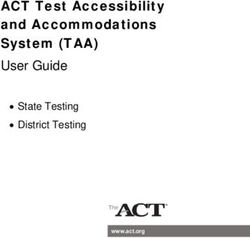Spectrum Switch Subscription Guideline CSIR Secondary Geo-location Spectrum Database
←
→
Page content transcription
If your browser does not render page correctly, please read the page content below
Spectrum Switch Subscription Guideline Version 0.2
Spectrum Switch
Subscription Guideline
CSIR Secondary Geo-location Spectrum Database
(South African Edition)Spectrum Switch Subscription Guideline Version 0.2 DOCUMENT INFORMATION Authors: Mofolo Mofolo, Lwando Ngcama, Oratile Khutsoane Contributors Dr Luzango Mfupe Date 09 July 2021 Reference No. Version 0.2 Number of Pages 15 NOTE: Please note that the latest version of this document supersedes any previous version and its contents. CONFIDENTIAL Page 2 of 15 © CSIR 2021
Spectrum Switch Subscription Guideline Version 0.2
TABLE OF CONTENTS
Document Information......................................................................................................................... 2
Table of Contents..................................................................................................................................3
Abbreviations/Acronyms...................................................................................................................... 4
1 Dear User.............................................................................................................................................5
1.1 Preface.....................................................................................................................................5
1.2 CSIR Legal and Compliance Framework............................................................................. 5
1.3 Spectrum Switch Access........................................................................................................5
1.4 Suggestions.............................................................................................................................. 5
2 Subscribing on Spectrum Switch..................................................................................................... 6
2.1 Original Equipment Manufacturer (OEM)/Distributor Subscription...............................6
2.1.1 Online Subscription Form.......................................................................................... 6
2.1.2 Subscription Confirmation.........................................................................................7
2.1.3 Subscription Condition...............................................................................................8
2.2 TVWS Network Operators Subscription.............................................................................. 8
2.2.1 Online Subscription Form.......................................................................................... 8
2.2.2 Subscription Confirmation.........................................................................................9
2.2.3 Subscription Condition.............................................................................................10
2.3 Network Sharing Subscription............................................................................................ 10
2.3.1 Online Subscription Form........................................................................................ 10
2.3.2 Feature Overview..................................................................................................... 11
2.4 Review of Subscription Request........................................................................................ 11
2.4.1 Approved Subscription............................................................................................. 11
2.4.2 Declined Subscription.............................................................................................. 11
3 System Access Control.................................................................................................................... 12
3.1 User Profile Registration.....................................................................................................12
3.2 User Profile Activation........................................................................................................ 12
3.3 User Login.............................................................................................................................. 12
3.4 Password Reset..................................................................................................................... 13
3.4.1 Password Reset Request.......................................................................................... 13
3.4.2 Password Reset Confirmation.................................................................................13
Appendix-5: Tooltips........................................................................................................................... 15
List Pages......................................................................................................................................15
Page Help/Tips............................................................................................................................ 15
CONFIDENTIAL Page 3 of 15 © CSIR 2021Spectrum Switch Subscription Guideline Version 0.2
ABBREVIATIONS/ACRONYMS
The following abbreviations and acronyms apply for this document:
AGL Above Ground Level
CSIR The Council for Scientific and Industrial Research
ECN Electronic Communication Network license
ECS Electronic Communication Services license
GLSD Geo-location Spectrum Database
ICASA The Independent Communication Authority of South Africa (the term
‘Authority’ and ICASA are used interchangeably in this document)
IETF Internet Engineering Task Force
JSON JavaScript Object Notation
OEM Original Equipment Manufacturer
OPs Operational Parameters
PAWS Protocol to Access White-Space Databases RFC 7545
RFC Request for Comments
R-GLSD Reference Geo-location Spectrum Database
S-GLSD Secondary Geo-location Spectrum Database
TVWS Television White Spaces
URL Uniform Resource Locator
WAPA Wireless Access Providers Association
WSD White Space Device
CONFIDENTIAL Page 4 of 15 © CSIR 2021Spectrum Switch Subscription Guideline Version 0.2
1 DEAR USER
Objective: At the end of this section, a new user is expected to gain key
details contained in this on-boarding literature.
This guideline presents various feature rich functions of the CSIR Secondary
Geo-location Spectrum Database (S-GLSD) platform, a.k.a the "Spectrum Switch".
The manual intends to equip you with a quick start; and walk-through guidelines on
how to effectively interact with the Spectrum Switch for the purpose of managing
network equipment, planning and provisioning of network services to the end users.
1.1 Preface
No prior experience on S-GLSD platforms is required to start using this on-board
literature. However, you are expected to have general knowledge about TVWS
technology and its applications. Please note that figures/images depicted in this
manual are for illustration purposes only, and subjected to change anytime
whenever the Spectrum Switch is upgraded.
1.2 CSIR Legal and Compliance Framework
You are required to familiarise yourself with the CSIR’s Legal and Compliance
Framework on the CSIR main website. The framework covers aspects such as Legal
notice and disclaimer, privacy notice, code of conduct, ethics statement and
copyright.
The CSIR shall all it can to protect your personal data and any form of data collected
via Spectrum Switch. However, the CSIR shall not be held liable for any breach of
privacy or loss of property as a result of using this on-board manual or the Spectrum
Switch.
1.3 Spectrum Switch Access
Spectrum Switch is designed as a web-based, dynamic spectrum management
platform that is publicly accessible online using a web browser (Preferably, Chrome
or Firefox). It can be reached through the following uniform resource locator (URL):
https://whitespaces.csir.co.za.
1.4 Suggestions
Do you have any questions, suggestions, or ideas about your TVWS network
deployment or the on-board literature?
Please write to us: tvws@csir.co.za
CONFIDENTIAL Page 5 of 15 © CSIR 2021Spectrum Switch Subscription Guideline Version 0.2
2 SUBSCRIBING ON SPECTRUM SWITCH
Objective: At the end of this section, you will have an understanding how to
subscribe to the Spectrum Switch
The CSIR Spectrum Switch is a subscription based platform allowing aspiring TVWS
network operators to use it for radio equipment management, network planning,
deployment and service provision to end users. This section describe the
subscription process.
There are three(3) subscriptions that a user may choose from:
● Original Equipment Manufacturer (OEM)/Distributor Subscription;
● TVWS Network Operator Subscription;
● Network Sharing Subscription;
At this stage, there is no requirement to be logged in the system. The subscription
form is directly accessible by going to the Spectrum Switch menu and clicking on the
subscription type that one intends to submit.
2.1 Original Equipment Manufacturer (OEM)/Distributor Subscription
Original Equipment Manufacturer (OEM)/Distributor subscription is mean for entities that
are either manufacturers of TV whitespace equipment or distributors thereof.
2.1.1 Online Subscription Form
The following is the URL to access the subscription form for OEM)/Distributor
subscription which is publicly accessible from the system top menu as illustrated in
Figure 1,
https://whitespaces.csir.co.za/public/oem-distributor/subscription/form.
Figure 1: System menu to access OEM/Distributor subscription form
Below is functional walk-through for submitting the OEM/Distributor subscription
request:
● The information icon at the top of the subscription form provides some
guidelines on the page that the user has opened.
● Required sign - All the fields indicated with a (*) at the beginning are
mandatory, If the user violate any of the required information the system
CONFIDENTIAL Page 6 of 15 © CSIR 2021Spectrum Switch Subscription Guideline Version 0.2
will present the users with appropriate error messages as shown in Figure 2.
It is the user's responsibility to provide correct and required information for
the application to start processing.
● General Details - A subscriber shall specify their capacity, i.e. account type,
whether OEM/Distributor. Furthermore, description of TV whitespace
devices shall also be provided
● Website URL - The website for the applicant. This field is optional. Note the
input format, e.g. https://whitespaces.csir.co.za.
● Required document - The required documents to be uploaded by the
applicant differ according to the applicant status. However, it could atle one
of the following:
√ Proof of Identify: A copy of a business registration certificate in a case
where a subscription is submitted by the OEM; OR
√ Proof of Identify: distribution agreement in a case where a subscription
is submitted by a distributor; AND
√ A copy of a laboratory test report confirmation that the TV whitespace
devices to be assessed by the CSIR is compliant with ETSI EN 301 598
specifications. If such compliance tests have not be done, a declaration
that such will be done should be submitted.
● Submit button - Take note that after selecting a status the submit button
will appear.
Figure 2: Error when submitting without completing all required fields
Figure 3: Click on the add button to open an input field for uploading a file. A delete button can be used to
discard documents that have not been saved.
NOTE: Please note that the documents to be uploaded are limited to 5MB, and the supported
file formats are [.pdf, .png, .jpeg, .jpg].
2.1.2 Subscription Confirmation
Upon successful submission of a subscription, a confirmation such as the one shown in Figure
4 will be displayed.
CONFIDENTIAL Page 7 of 15 © CSIR 2021Spectrum Switch Subscription Guideline Version 0.2
Figure 4: Subscription Confirmation Screen
In addition, a confirmation email will be sent to the email address provided in the contact
details that were provided provided when filling the subscription-form.
Figure 5: Subscription Email Confirmation Notification
2.1.3 Subscription Condition
A subscriber shall make use the CSIR Spectrum Switch for the period stipulated in
the agreement contract, signed with the CSIR.
2.2 TVWS Network Operators Subscription
TVWS Network Operators Subscription is mean for entities that are licensed by ICASA to
operate wireless networks in South Africa. Such entities should have valid ECN and ECS
licenses when subscribing to the CSIR Spectrum Switch.
2.2.1 Online Subscription Form
The following is the URL to access the subscription form for Network Operators
Subscription which is publicly accessible from the system top menu as illustrated in
Figure 6,
https://whitespaces.csir.co.za/public/network/operator/subscription/form.
Figure 6: System menu to access network operator subscription form
CONFIDENTIAL Page 8 of 15 © CSIR 2021Spectrum Switch Subscription Guideline Version 0.2
Below is functional walk-through for submitting a network operator subscription
request:
● At the top of the subscription form, the note is the important information to
be read by the users before completing the form.
● Status - The legal status of an applicant. There are three applicant legal
status options that an applicant can choose from; Partnership or Juristic
applicant.
● Required sign - All the fields indicated with a (*) at the beginning are
mandatory, If the user violate any of the required information the system
will present the users with appropriate error messages as shown inFigure 7. It
is the user's responsibility to provide correct and required information for
the application to start processing.
● Website URL - The website for the applicant. This field is optional. Note the
input format, e.g. https://whitespaces.csir.co.za.
● Required document - The required documents to be uploaded by the
applicant differ according to the applicant legal status selected from the
drop-down option. The available options and the accompanying documents
are as follows:
√ Proof of business registration, e.g copy of a certificate;
√ Proof of license exemption from ICASA, If licensed, attach certified
copies of the ECN, ECS license.
● Submit button - Take note that after selecting a status the submit button
will appear.
Figure 7: Error when submitting without completing all required fields
2.2.2 Subscription Confirmation
Upon successful submission of a subscription, a confirmation such as the one shown in Figure
8 will be displayed.
Figure 8: Subscription Confirmation Screen
CONFIDENTIAL Page 9 of 15 © CSIR 2021Spectrum Switch Subscription Guideline Version 0.2
In addition, a confirmation email will be sent to the email address provided in the contact
details that were provided provided when filling the subscription-form.
Figure 9: Subscription Email Confirmation Notification
2.2.3 Subscription Condition
By becoming a Spectrum Switch subscriber, you are expected to incur usage fees
based on the tariffs to be determined in a separate agreement with the CSIR.
2.3 Network Sharing Subscription
The CSIR Spectrum Switch offers a unique feature that takes advantage of the device
ownership details that could belong to two different entities. This NetSharing feature is
well orchestrated by the Spectrum Switch as it allows a combination of sharing a network.
For examples let us consider the following scenarios:
● Device Owner: An entity that owns or have a desire to own TV whitespace device(s)
but don’t have a license or don’t want to operate a TV whitespace network.
● Virtual Operator: An entity that wishes to operate TV whitespace network but
don't have infrastructure.
The CSIR Spectrum Switch offers a NetSharing feature that allows different
entities/individuals to cooperatively be part of a network while only owning devices or
having license rights and oversee network deployments. Spectrum Switch enables and
facilitates that Device Owners or Virtual Operators can subscribe to be part of the existing
network at the area of their choice. However, the following restrictions might apply:
● There is already an existing network at an area, or the network operator is willing
to extend their footprint to such an area.
● Network operator may prefer/recommend/allow only specific brands on TV
whitespace devices, i.e. devices from certain manufacturer(s).
2.3.1 Online Subscription Form
If someone is ready to be part of the revolutionary wireless network that is based on TV
white space technology, s/he Just need to select preferred network operator to virtually
share their network, fill in the subscription form with their details, then the system will
notify them about such intent.
The subscription form is directly accessible by going to the Spectrum Switch menu and
clicking on the following is the URL as illustrated in Figure 10,
https://whitespaces.csir.co.za/public/network/sharing/subscription/form.
CONFIDENTIAL Page 10 of 15 © CSIR 2021Spectrum Switch Subscription Guideline Version 0.2
Figure 10: System menu to access network operator subscription form
2.3.2 Feature Overview
A subscribed user will have access to features such as the following:
● subscription list - A collection of all netSharing subscriptions that were submitted
under your network.
● Map Overlays - A map interface that enables filtering, fetching and displaying of
all WSDs which are shared.
● Dashboard View - A graphical representation of statistics relating to network
sharing.
● Ownership Sharing - An interface that allows sharing device ownership, thus grant
device access to another person to enable them to perform approvals, view device
details as well as PAWS transaction log for such a device.
2.4 Review of Subscription Request
Submitted information will be reviewed for completeness by the CSIR, inline with
TVWS Regulations. During the review process, the applicant/subscriber might be
contacted using the contact details that were provided when filling the
subscription-form. This forms part of the verification process that will inform the
subscription outcome, thus to approve or decline based on the approval framework.
In both cases, an email notification will be sent regarding the outcome.
2.4.1 Approved Subscription
In the case where a subscription has been approved, a user account/profile will be
automatically created. An email notification shall be sent which includes some
instructions to complete the profile registration process on the Spectrum Switch, as
described in the next section 3.2.
2.4.2 Declined Subscription
In the case where a subscription has been declined, there is no further action that
will be required from the subscriber as no account registration will be started on the
Spectrum Switch. Thus such the applicant/subscriber can’t use Spectrum Switch for
testing of TV whitespace devices or deploying of TVWS networks, depending on the
subscription type.
CONFIDENTIAL Page 11 of 15 © CSIR 2021Spectrum Switch Subscription Guideline Version 0.2
3 SYSTEM ACCESS CONTROL
Objective: At the end of this section, you will understand how to access the
Spectrum Switch.
Some limited features of the Spectrum Switch are publicly accessible by anonymous
users without the need to login to the system. However, all key features can only be
accessed by authenticated and authorised users from based on their respective
account profiles.
3.1 User Profile Registration
The CSIR Spectrum Switch does not support public user registration. This is for security
purposes. There are two cases of registering a user profile:
● User profile registration during the approval of the subscription to use the CSIR
Spectrum Switch. Information provided under the contact details shall be used.
● Additional two (2) nominated users to be registered under as alternative contacts
for the entity/company which has subscribed.
3.2 User Profile Activation
Once the profile registration has been initiated, a new user will receive email notification
to complete the registration process, with the following details:
● Username - The email address that a user submitted during the subscription
process or have requested the CSIR to add to Spectrum Switch.
● Temporary password reset link - As a new subscriber, you will be given a
short period of time to open the link in order to change the temporary
password before the link expiration. This is for security, control and privacy
reasons.
3.3 User Login
Spectrum Switch subscribers can gain access to their respective profiles through the
login form, from the main menu using their respective credentials as shown in Figure
11.
Figure 11: The profile log in form with password reset option
Functional walk-through for profile login:
● Username - A system recognized email address;
CONFIDENTIAL Page 12 of 15 © CSIR 2021Spectrum Switch Subscription Guideline Version 0.2
● Password - A valid and strong password;
● Login - Submit button used to gain access to the Spectrum Switch;
● Upon successful authentication, you will be redirected to the respective account
profile. If the provided credentials (username and password) are incorrect an
appropriate error message is propagated back to you.
3.4 Password Reset
Password reset is an action undertaken when the user needs to change their
password. This functionality is available to all users with active profiles, and the old
password will be replaced by a new password if reset process is successful.
To reset a password, a user clicks on a RESET button (on the login form), and the
system redirects the user to the password reset page similar to the one shown in
Figure 12.
3.4.1 Password Reset Request
A user must provide an email address that is used to login and such email address must
match the already known by the system.
Figure 12: Password reset request page for the user to provide a valid email address
Functional walk-through for requesting password reset:
● Step 1: Input a valid email address that is used to login;
● Step 2: Click "submit" button to invalidate the current password for the associated
account to the provided email address, and send a link to the user’s email address;
● Optionally : Click on cancel button, should you wish to not proceed;
3.4.2 Password Reset Confirmation
If the provided email address matches one of system’s active profiles, a password reset
notification is generated and send to the provided email address with the password reset
link. A confirmation message is shown to the user that "a reset link has been sent to the
provided email address" as shown below in Figure 13.
Figure 13: Confirmation of password reset.
CONFIDENTIAL Page 13 of 15 © CSIR 2021Spectrum Switch Subscription Guideline Version 0.2
The user will receive and email message similar to the one shown in Figure 14 below. The
email received will consist of a link that will redirect the user to an edit window whereby
the user can change the password or their name and surname.
Figure 14: Email message generated by the system for password reset link.
Upon clicking on the password reset link from the received email, it redirects the
user to a window similar to the one shown in Figure 15. The user has to abide by
some principles for password reset explained in tool-tip on the same screen.
Figure 15: Password Update Screen
If a user has successfully updated his/her password, the system will present a confirmation
screen such as the one shown in Figure 16 as well as email alert.
Figure 16: Confirmation of Password Update
CONFIDENTIAL Page 14 of 15 © CSIR 2021Spectrum Switch Subscription Guideline Version 0.2
APPENDIX-5: TOOLTIPS
The following as some of the common features found on several pages while navigating the
system.
List Pages
The system provides some additional features, to limit the list of the records in the display
table, a selection of which table columns to show and hide, the ability to export records to
a file and the ability to filter records through searching for specific data keywords. These
features are presented in as illustrated in Figure 17.
e.
Figure 17: Tool tips for list pages
Functional walk-through for features on the list pages:
● Number of entries - This function allows the user to select how many entries to
show per page on the table, see label ‘a’ in Figure 17;
● Column visibility - This function allows the user to choose which columns to be
visible on the table, see label ‘b’ in Figure 17;
● Export - This function allows the user to export the data displayed on the table to
either, Excel file, CSV file, and PDF file, see label ‘c’ in Figure 17;
● Search Input - A user can type in the search input to search the records displayed in
the page, see label ‘d’ in Figure 17;
● Sorting - A user can click on any of the preferred column name for sorting the row
contents, either ascending or descending.
Page Help/Tips
Different pages may require some specific guidelines. So, the system has an embedded
guidelines for some particular pages. Such guide lines can be viewed by clicking the
information icon similar to the one that is shown in Figure 18 below.
Figure 18: Information icon for user help and tips on a particular page
CONFIDENTIAL Page 15 of 15 © CSIR 2021You can also read