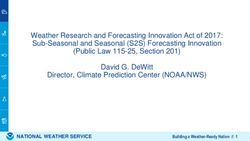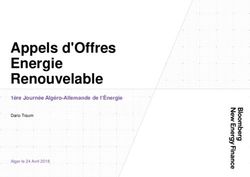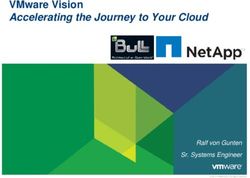Setting up your account on CruiserSat.Net and joining Pacific Puddle Jump 2019 net for daily check-ins and communications - Pacific Puddle Jump
←
→
Page content transcription
If your browser does not render page correctly, please read the page content below
Setting up your account on CruiserSat.Net and joining Pacific Puddle Jump 2019 net for daily check-ins and communications This manual will guide you through the process of setting up your account with CruiserSat.Net service and joining Pacific Puddle Jump 2019 net (group chat / mailing list) for daily check-ins and fleet communications. Sign in or Sign up 1. Sign in into your account or Sign up to create a new one 1.1 If you already have an account then type in your email and password and press “Sign in” button. Alternatively you can proceed with your Google or Facebook account. Otherwise press “Sign up” link at the bottom to start creating new account.
1.2 On the sign up screen type in your primary email address and a password you would like to use for your CruiserSat.Net account, then press sign up button 1.3 You will be sent verification email with instructions on how to verify it. Once you have followed instructions press “Continue” button on the sign up screen.
1.4 Once your email is verified and you are back on the sign in screen populate your email and password and press “Sign in” button to proceed.
Configure your profile 2. Once signed in navigate to your profile page by clicking on your email/display name in the top right corner and then clicking on “Profile” link 2.1 In your profile you can manage personal details, communication preferences as well as your service subscriptions. First you need to configure your contact details. Email you have registered with is your primary email that notifications will be sent to. Many people have additional email address that they use offshore (often their satellite phone or WinLink/SailMail email address). It is important to register your boat/offshore email with the service if you plan to use it offshore. Click “change” link under Boat email field. 2.2 Type in your offshore/boat email address and press “Save”. Verification email will be sent to your offshore/boat email address with instructions on how to verify the email address. Until your address is verified you won’t be able to use it with the service. You will see “pending verification” next to the email on profile page.
2.3 Next step is to set your personal and boat details. Click “Update person details” link on the profile page. 2.4 On the next screen fill in the information about your boat. The only mandatory field is the boat name and it has to be unique within the service. You are encouraged to fill other fields as well to give bit more information about yourself, your boat and adventures you are having. Press “Save” button once you are done.
Enable and configure yacht tracker / sailing blog – (this is optional, you can skip and proceed to section 5) 3. Once you have set your personal details you can proceed to configuring tracker and sailing blog service. Go to “Location tracker / Cruising Log” tab on Profile page. Press “Enable tracker / cruising log” button.
3.1 After enabling the tracker service you can configure some of it’s aspects. You can make it private so that only those you share private link with will be able to access it or you can leave it public. If you scroll down to tracker preferences section and click on “Update tracker preferences” link you will have an option of configuring few more details such as what icon to use, whether to allow people to send you messages via CruiserSat.Net website to your registered boat/offshore email and etc. 3.2 Once you are happy with tracker settings you then can import your past location data from variety of services as well as your navigation equipment (as long as it can export it in GPX/KML format). You will find detailed instructions under relevant headings in “Import past location data” section of profile page.
3.3 Lastly you can start sending your position and status updates to the service. There are few different ways you can do that: manually via email, automatically from Iridium Go or Garmin inReach device. You will find more detailed instructions on how to configure your Iridium Go or Garmin inReach device under relevant heading in “Configure position reporting” section of profile page.
Sending position updates and status reports 4. By now everything should ready for you to be able to send position updates and status reports When you have proper internet connection you can post new updates online via cruisersat.net . You will see “New post” button in the website header. When your internet connection is not great or when you are offshore you can send status and position updates via email by sending a message to track@cruisersat.net from your registered email address, just make sure to include coordinates of your location somewhere in the message. 4.1 If you would like your status updates to be shared automatically to Facebook page you can configure that on “Social Sharing” tab. Tick “Share status reports to Facebook page” and then after giving permission select page you would like to share to. Once social sharing is configured you will see an option of choosing whether to share your new update to facebook or not while posting via website. When posting update via email you will need to include [share:facebook] text somewhere in the message to let service know you want that particular update to be shared. Please feel free to get in touch via contact@cruisersat.net if you need any assistance with setting things up or have comments/suggestions.
Joining Pacific Puddle Jump Net for daily check-ins Once you have your account setup, personal and boat details configured you can now join Pacific Puddle Jump net (sort of like a group chat / mailing list) to participate in daily check-ins, communicate with other boats via email, share your position reports and see what other boats are nearby. 5.1. Navigate to the “Nets” page , find “Pacific Puddle Jump 2019” entry in the table and press “Join” button on the right side. In the dialog check that your boat name is displayed correctly. There you can also chose whether you would like your participation to be private or public. When you chose private option then only other registered members of the net will be able to see your latest reported position and messages you send to the net. When you are public then anyone looking at the net page for Pacific Puddle Jump on https://cruisersat.net/net/ppj2019 will be able to see your position and check-in messages. Press “Join” button to join the net.
5.2 Now that you have joined the net you will start receiving messages sent by other participants of the net via email. They will be sent to your registered emails that you have set while configuring your account (see step 2.2 above). If you don’t want to receive messages from other net participants and only hear from moderators then you can mute the net by navigating to your Profile -> “Nets / Rallies” tab and checking “Mute” checkbox against the “Pacific Puddle Jump 2019” net. 5.3 As a net participant you can now send your daily check-in via email to ppj2019@cruisersat.net . Make sure to include your position coordinates somewhere in the message. Your daily check-in will be shared with net moderators (rally organisers / people responsible for coordination and safety) and also will be sent to all other members of the net who don’t have muted the net. Your latest position and past track (based on your previous check-in messages) will be shown on the map on the dedicated page for Pacific Puddle Jump and is located at https://cruisersat.net/net/ ppj2019 . You are welcome to share that page with family and friends if you would like them to follow your journey. 5.4 You can get report with positions of other boats participating in the net by sending a command like “boats within 200nm from -35.112, 176.1123” to ppj2019@cruisersat.net and that would email you back list of boats within 200 nautical miles from coordinates -35.122, 176.1123. You can set whatever radius you like in miles and location with relation to which you would like to get boat positions. There’s an option of getting back GPX file with boat positions instead of plain text (useful if you want to import data into chartplotter/navigation software and see nearby boats as markers on the map). In that case you need to append “GPX” at the end of command so the message will look something like “boats within 540nm from 35 112.12, 176 12.11 gpx” and that will email back GPX file with boats within 540 nautical miles from set position. 5.5 You can also use the net to exchange messages with other participants. Simply email your message to ppj2019@cruisersat.net if you wish to exchange some information with others in the net. Try to keep your message concise to make sure others can download them quickly over slow speed connections. Also some net participants that use devices like Garmin inReach won’t be able to receive messages longer than 624 characters so as a general advice aim to keep your messages under that limit. If you have any questions, issues or any feedback please do get in touch via contact@cruisersat.net and we would be happy to help you!
You can also read