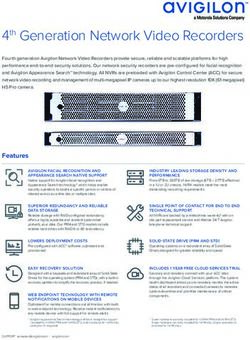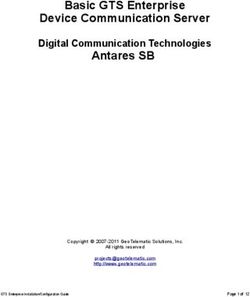SharePoint Server 2019 - Quick Start Guide for Single Server Farms
←
→
Page content transcription
If your browser does not render page correctly, please read the page content below
© 2018 Microsoft Corporation. All rights reserved. This
document is provided “as-is.” Information and views expressed
in this document, including URL and other Internet Web site
references, may change without notice. You bear the risk of
using it. Some examples are for illustration only and are fictitious.
No real association is intended or inferred. This document does
not provide you with any legal rights to any intellectual property
in any Microsoft product. You may copy and use this document
for your internal, reference purposes.
2Table of contents
Hardware and software requirements...........................................................................................................6
Prerequisites............................................................................................................................................................9
Installation..............................................................................................................................................................11
SharePoint products and Configuration Wizard......................................................................................12
Farm Configuration Wizard..............................................................................................................................14
Upgrade..................................................................................................................................................................15
3Hardware
and software
requirements
The values in the following table are minimum values for installations on a single server and for web,
application, and cache servers that are running SharePoint Server 2019 in a multiple server farm installation.
For all installation scenarios, you must have sufficient hard disk space for the base installation and sufficient
space for diagnostics such as logging, debugging, creating memory dumps, and so on. For production use,
you also need to have additional free disk space for day-to-day operations. In addition, you should maintain
two times as much free space as you have RAM for production environments.
NOTE
Hard disk space and number of drives depends on the amount of content and the way you choose to
distribute data for a SharePoint environment.
4Scenario Deployment Processor RAM Hard disk
type and scale
Database server Development 64-bit, 4 cores 12-16 GB 80 GB for system drive
running a single or evaluation 100 GB for second
SQL instance installation with drive
the minimum
recommended
services
Database server Pilot, user 64-bit, 4 cores 16-24 GB 80 GB for system drive
running a single acceptance 100 GB for second drive
SQL instance test running all and additional drives
available services
Operating system requirements SharePoint database server
SharePoint Server 2019 is supported on Windows requirements
Server 2016 and Windows Server 2019. You can SharePoint Server 2019 is supported with SQL
download evaluation copies of both operating Server 2016 and SQL Server 2017 for Windows. You
systems from the Microsoft Evaluation Center: can download evaluation copies of both database
Download Windows Server 2016 servers from the Microsoft Evaluation Center:
Download Windows Server 2019 Preview (LTSC) Download SQL Server 2016
Download SQL Server 2017
5Prerequisites
SharePoint Server 2019 prerequisites can be
installed by the SharePoint Prerequisite Installer
or manually.
All the required prerequisites are installed by
the SharePoint Prerequisite installer. If the server
is not connected to the Internet, or if you'd
prefer to install the prerequisites manually,
see Hardware and software requirements for
SharePoint Server 2016 to learn how to perform
a manual installation. Requirements for the
SharePoint Server 2019 are the same as 2016
unless explicitly called out.
6The SharePoint Server 2019 Prerequisite Installer and offline scenarios for applications, services,
(prerequisiteinstaller.exe) installs the following and devices. Developers can build synchronization
software, if it has not already been installed on the ecosystems that integrate any application and any
target server: type of data, using any protocol over any network.
This service pack is intended to fix a handful of bugs
as well as to transition to a public-facing change
Web Server (IIS) Role. tracking API that is new in SQL Compact 3.5 SP2.
You can enable the Web Server (IIS) role in Server
Manager. Additional Windows Server features
are also enabled by the Prerequisite Installer. If Windows Server AppFabric 1.1
you’d prefer to manually enable the required AppFabric is a set of integrated technologies that
Windows Server roles and features using Windows make it easier to build, scale, and manage web and
PowerShell cmdlets, see Hardware and software composite applications that run on IIS. AppFabric
requirements for SharePoint Server 2016 to learn targets applications built using ASP.NET, Windows
how. Requirements for the SharePoint Server 2019 Communication Foundation (WCF), and Windows
are the same as 2016 unless explicitly called out. Workflow Foundation (WF).
It provides out-of-the-box capabilities for you to
Microsoft SQL Server 2016 or Microsoft SQL easily build and manage composite applications,
Server 2017. including:
Installation requirements vary based on your Enhanced design and development tools in Visual
application needs. The different editions of SQL Studio to build rich composite applications.
Server accommodate the unique performance, Management and monitoring of services and
runtime, and price requirements of organizations workflows via integration with IIS Manager and
and individuals. The SQL Server components Windows PowerShell.
that you install also depend on your specific
Distributed in-memory application cache to
requirements. The following sections help you
improve application performance.
understand how to make the best choice among
the editions and components available in SQL
Server. See Requirements for Installation of SQL Cumulative Update Package 7 for Microsoft
Server AppFabric 1.1 for Windows Server (KB3092423)
This hotfix package resolves several issues and adds
several features that are described at Microsoft
Microsoft Sync Framework Runtime v1.0 SP1 (x64)
Support.
Microsoft Sync Framework is a comprehensive
synchronization platform that enables collaboration
7Microsoft Identity Extensions Visual C++ Redistributable Package for Visual
Microsoft Identity Extensions enable Studio 2017
interoperable federated access to SharePoint sites
using the WS-Federation standard. It is built using The Visual C++ Redistributable Package installs
Windows Identity Foundation and supports the run-time components, which are required to run
use of Active Directory Federation Services (ADFS) applications that are developed by using Visual
as an identity provider. Studio 2017, on computers that don’t have Visual
Studio 2017 installed.
Microsoft Information Protection and Control
Client The prerequisite installer creates log files at
Active Directory Rights Management Services %TEMP%\ prerequisiteinstaller...
(AD RMS) Client 2.1 is software designed for your log. You can check these log files for specific details
computers to help protect access to and usage of about all changes the installer makes to the target
information flowing through applications that use computer.
AD RMS.
In scenarios where installing prerequisites directly
Microsoft WCF Data Services 5.6 from the internet is not possible, you can download
WCF Data Services enables creation and the prerequisites and then install them from a
consumption of data services for the web or an network share. For more information, see Install
intranet by using the Open Data Protocol (OData). prerequisites for SharePoint Server from a network
OData enables you to expose your data as share
resources that are addressable by URIs.
Microsoft .NET Framework 4.7.2
Microsoft .NET Framework 4.7.2 is a highly
compatible, in-place update to Microsoft .NET
Framework 4, 4.5, 4.5.1, 4.5.2, 4.6, 4.6.1, 4.6.2, 4.7,
and 4.7.1. However, it can run side by side with the
.NET Framework 3.5 Service Pack 1 (SP1) and earlier
versions of the .NET Framework.
8Installation
Verify that the user account that is performing this On the Read the Microsoft Software License Terms page,
procedure is the Setup user account. For information review the terms, select the I accept the terms of this
about the Setup user account, see Initial deployment agreement check box, and then click Continue.
administrative and service accounts in SharePoint
Server. On the File Location tab, set your default installation and
data locations, and then click Install Now.
On the SharePoint 2019 Start page, click Install
SharePoint Server When the installation finishes, Setup prompts you to
complete the configuration of your server. Ensure that
On the Enter Your Product Key page, enter the the Run the SharePoint Products Configuration Wizard
evaluation product key M692G-8N2JP-GG8B2- now check box is selected.
2W2P7-YY7J6 and then click Continue.
Click Close to start the configuration wizard.
If prompted to reboot the computer, click Yes. The
NOTE Configuration Wizard will automatically start after the
The evaluation product key is valid for 180 days. reboot if the Run the SharePoint Products Configuration
Wizard now check box is selected.
9SharePoint
products and
Configuration
Wizard
To complete the configuration of the SharePoint Server 2019, run the
SharePoint Products Configuration Wizard.
1. Verify that the user account that is performing 5. On the Connect to a server farm page, click
this procedure is the Setup user account. For Create a new server farm and then click Next.
information about the Setup user account, see
Initial deployment administrative and service 6. On the Specify Configuration Database
accounts in SharePoint Server. Settings page, do the following:
2. If you have closed the SharePoint Products a) In the Database server box, type the name
Configuration of the computer that is running SQL Server.
Wizard, click Start, click Microsoft SharePoint b) In the Database name box, type a name
for your configuration database or use the
2019 Products, and then click SharePoint 2019 default database name. The default name is
Products Configuration Wizard. If the User SharePoint_Config.
Account Control dialog box appears, click
Continue. c) In the Username box, type the user name of
the server farm account. Ensure that you type
3. On the Welcome to SharePoint Products page, the user name in the format DOMAIN\user
click Next. name.
4. In the dialog box that notifies you that some d) In the Password box, type the password of
services might have to be restarted during the server farm account.
configuration, click Yes.
107. Click Next. options. This role is suitable for evaluation
environments and installs all service
8. On the Specify Farm Security Settings page, applications, services, and components
type a passphrase and then click Next. required for a single-machine farm.
Although a passphrase resembles a password, 10. On the Configure SharePoint Central
it is usually longer to improve security. It is Administration Web Application page, do the
used to encrypt credentials of accounts that following:
are registered in SharePoint Server 2019. For
example, the SharePoint Server 2019 server a) Either select the Specify port number check
farm account that you provide when you run box and type the port number that you want
the SharePoint Products Configuration Wizard. the SharePoint Central Administration web
application to use, or leave the Specify port
Ensure that you remember the passphrase number check box cleared if you want to use
because you must use it every time that you the random port number chosen by default.
add a server to the farm.
b) Click either NTLM or Negotiate (Kerberos).
Ensure that the passphrase meets the following
criteria: 11. Click Next.
• Contains at least eight characters 12. After you complete the SharePoint Products
Configuration Wizard page, review your
• Contains at least three of the following four configuration settings to verify that they are
character groups: correct and then click Next.
▪ English uppercase characters (from A 13. On the Configuration Successful page, click
through Z) Finish. When the wizard closes, it opens the
web browser and connects to the SharePoint
▪ English lowercase characters (from a Central Administration website.
through z)
14. If the SharePoint Products Configuration
▪ Numerals (from 0 through 9) Wizard fails, check the PSCDiagnostics log
files, which are located on the drive on which
▪ Nonalphabetic characters (such as !, $, #, %) SharePoint Server 2019 is installed, in the
%COMMONPROGRAMFILES%\Microsoft
9. On the Specify Server Role page, select Shared\Web Server Extensions\16\LOGS folder.
Single-Server Farm from the list of available
11If you are prompted for your user name and
password, you might have to add the SharePoint
Central Administration website to the list of trusted
sites and configure user authentication settings in
Internet Explorer. You might also want to disable
the Internet Explorer Enhanced Security settings.
If you see a proxy server error message, you might
have to configure proxy server settings so that local
addresses bypass the proxy server. Instructions for
configuring proxy server settings are provided in
the following section. For more information about
how to configure browser and proxy settings, see
Configure browser settings.
12Farm
Configuration
Wizard
You have now completed setup and created a SharePoint Server 2019 farm. You have also created the
SharePoint Central Administration website. You can now configure your farm and sites, and you can select
services by using the Farm Configuration Wizard.
1. Verify that the user account that is performing 3. On the Help us improve SharePoint and
this procedure is the Setup user account. For OneDrive page, click one of the following
information about the Setup user account, see options and then click OK:
Initial deployment administrative and service
accounts in SharePoint Server. • Yes, I am willing to participate
(Recommended). If you select this option, you
2. On the SharePoint Central Administration home must also provide an email address in the Email
page, click Configuration Wizards and then click address field. This email address will not be
Launch the Farm Configuration Wizard. sent outside of this farm, not even to Microsoft.
Instead, it is used in combination with other
farm data to generate a unique hash value to
represent your farm when uploading telemetry
data to Microsoft.
• No, I don’t want to participate.
134. On the Configure your SharePoint farm page, a) In the Title and Description section, in the Title
next to Yes, walk me through the configuration box, type the name of your new site.
of my farm using this wizard, click Start the
Wizard. b) Optional: In the Description box, type a
description of what the site contains.
5. On the Service Applications and Services
page, in the Service Account section, click the c) In the Web Site Address section, select a URL
service account option that you want to use to path for the site.
configure your services.
d) In the Template Selection section, in the Select a
6. In the Service Applications section, review the template list, select the template that you want
service applications that you want to use in the to use for the top-level site in the site collection.
farm.
9. Click OK.
7. In the Services section, review the services that
you want to use in the farm, and then click Next. 10. On the Configure your SharePoint farm page,
review the summary of the farm configuration,
8. On the Create Site Collection page, do the and then click Finish.
following:
14Upgrade
SharePoint Server 2019 supports upgrade from Server 2016 environment to the SharePoint Server
SharePoint Server 2016. When you upgrade from 2019 environment. You use a backup and restore
SharePoint Server 2016 to SharePoint Server 2019, process to copy the database, and you can also
you must use a database attach upgrade, which choose to set the databases to read-only in the
means that you upgrade only the content for your SharePoint Server 2016 environment so that users
environment and not the configuration settings. can continue to access their information, but not
change it.
After you have configured a new SharePoint Server
2019 environment, you can copy the content and For more information about upgrade, see https://
service application databases from the SharePoint go.microsoft.com/fwlink/?linkid=2006134.
1516
You can also read