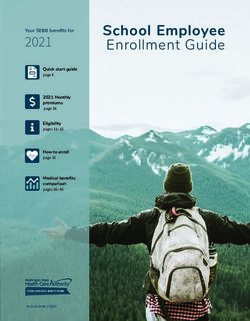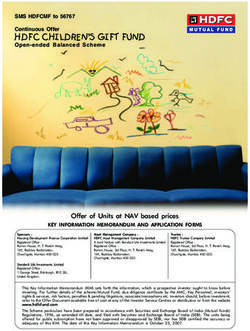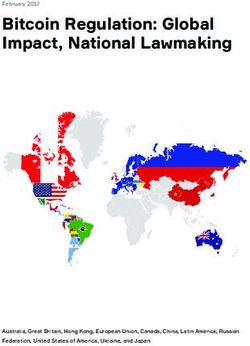Skrill Wallet Integration Guide - For use by Skrill Wallet merchants
←
→
Page content transcription
If your browser does not render page correctly, please read the page content below
Skrill Wallet Integration Guide For use by Skrill Wallet merchants This guide describes how to connect to the Skrill Wallet Checkout. It is only applicable to Wallet merchants www.skrill.com Version 8.0 Skrill Limited, 25 Canada Square, Canary Wharf, London, E14 5LQ, UK
Skrill Wallet Guide 8.0
Copyright
© 2019. Skrill Ltd. All rights reserved.
The material contained in this guide is copyrighted and owned by Skrill Ltd together with any other
intellectual property in such material. Except for personal and non-commercial use, no part of this
guide may be copied, republished, performed in public, broadcast, uploaded, transmitted,
distributed, modified or dealt with in any manner at all, without the prior written permission of Skrill
Ltd, and, then, only in such a way that the source and intellectual property rights are acknowledged.
To the maximum extent permitted by law, Skrill Ltd shall not be liable to any person or organisation,
in any manner whatsoever from the use, construction or interpretation of, or the reliance upon, all
or any of the information or materials contained in this guide.
The information in these materials is subject to change without notice and Skrill Ltd. assumes no
responsibility for any errors.
Skrill Ltd.
Registered office: Skrill Limited, 25 Canada Square, Canary Wharf, London, E14 5LQ, UK.
Version Control Table
Date Version Description
19/02/2014 6.6 Changes to Skrill 1-tap.
20/05/2014 6.7 Removal of Laser. Addition of Paysafecard.
20/09/2014 6.8 Addition of Trustly codes for Split Gateway.
09/01/2015 6.9 Changes made to the coverage of Visa Electron,
JCB & Diners
05/05/2015 7.0 Removed Slovakian Koruna, Estonian Kroon and
Lithuanian Litas currencies from ISO 4217
currency table. Removed individual bank
payment method codes for Poland and other
minor updates to payment method codes.
07/07/2015 7.1 Updated screenshots and made changes for the
modernised Wallet Checkout UI.
13/11/2015 7.2 Updated the URL for merchants to post
transactions to https://pay.skrill.com. Updated
Failed reason codes. Added Sales Tax feature.
Updated split gateway section.
23/03/2015 7.3 Added information about Google 2 Factor
Authentication
© Skrill 2021 Page 1Skrill Wallet Guide 8.0
Date Version Description
Changed the list of supported countries. Included
05/04/2016 7.4
the full 1-Tap guide as a section of this guide.
08/09/2016 7.5 ELV payment method renamed to SEPA – logo
changed
Added Astropay and Unionpay.
Skrill Direct payment method changed to Rapid
Transfer. Poland added to list of supported
countries.
27/10/2016 7.6 Added the Bitcoin payment method. Fix to
examples in Table 2.
16/12/2016 7.7 Updated Autopay details.
17/01/2017 7.8 Updated Trustly and Rapid Transfer supported
countries.
20/07/2017 7.9 Added link to Skrill Customer Verification Service
Guide. Added Astropay for Peru. Added failed
reason code 67. Added Denmark, Finland and
Sweden to Rapid Transfer supported countries.
Updated brand-centre URL.
09/08/2017 7.9 Added Norway as country supporting Rapid
Transfer. Removed references to Flexible and
fixed gateways.
25/10/2017 7.9 Renamed Sofort to Klarna; removed Banco de
Occidente from Colombia.
05/12/2017 7.9 Added iDEAL payment method GCI.
08/01/2018 7.9 Added list of supported languages to appendix.
10/01/2018 7.9 Added Paysafecash payment method. Updated
Klarna countries.
19/03/2018 7.9 Added Colombian Peso as a supported currency.
03/01/2019 7.9 Added a note to the prepare_only parameter.
11/01/2021 7.9 Updated the country supported list of each APM,
removes the unsupported ones.
© Skrill 2021 Page 2Skrill Wallet Guide 8.0 Date Version Description 12/07/2021 8.0 Removed references to Bitcoin and UnionPay. © Skrill 2021 Page 3
Skrill Wallet Guide 8.0
Contents
1 About this Guide .................................................................................................................... 7
1.1 Objectives and target audience .............................................................................................. 7
1.2 PCI disclaimer .......................................................................................................................... 7
1.3 Related documentation .......................................................................................................... 7
1.4 Conventions used in this guide ............................................................................................... 7
2 Introduction ........................................................................................................................... 8
2.1 Connecting to the Wallet Checkout ........................................................................................ 8
The payment process .................................................................................................... 10
2.2 Steps in the payment process ............................................................................................... 11
Redirecting customers to the Skrill Gateway (Step 1) .................................................. 11
Recommended secure method of redirecting the customer ....................................... 17
Skrill customer login/registration (Step 2) .................................................................... 19
Skrill payment page (Step 3) ......................................................................................... 23
Skrill transaction status page and return to merchant (Steps 4 and 5) ........................ 26
Skrill status response .................................................................................................... 27
Detailed status description ........................................................................................... 29
2.3 Sales tax / VAT option ........................................................................................................... 30
2.4 Test merchant ....................................................................................................................... 30
2.5 Securing your Skrill merchant account ................................................................................. 30
Restricting access to your merchant account by IP address ......................................... 31
Skrill security token ....................................................................................................... 32
Additional security measures ........................................................................................ 32
3 Customization Options ..........................................................................................................33
3.1 Payment methods ................................................................................................................. 33
3.2 Reduced header option......................................................................................................... 33
3.3 Recurring billing .................................................................................................................... 34
3.4 Secure return_url option ...................................................................................................... 36
3.5 Merchant refunds ................................................................................................................. 37
3.6 Chargeback notification ........................................................................................................ 37
3.7 Adding a descriptor ............................................................................................................... 37
3.8 Displaying the Skrill Wallet Checkout in an iframe ............................................................... 38
3.9 Code integration examples ................................................................................................... 39
© Skrill 2021 Page 4Skrill Wallet Guide 8.0
Generating the session identifier .................................................................................. 39
Redirecting the customer to Skrill................................................................................. 40
4 Skrill 1-Tap Payment..............................................................................................................41
4.1 Enabling 1-Tap....................................................................................................................... 41
4.2 Enabling the MQI and API ..................................................................................................... 41
4.3 Skrill 1-Tap button ................................................................................................................. 43
4.4 Call flows ............................................................................................................................... 43
4.5 Setting up an initial 1-Tap payment ...................................................................................... 46
Example of a Skrill 1-Tap payment form ....................................................................... 46
Customer setup experience .......................................................................................... 47
4.6 Taking subsequent 1-Tap payments ..................................................................................... 50
Prepare payment step................................................................................................... 51
Execute payment step................................................................................................... 54
4.7 Checking or cancelling 1-Tap payments................................................................................ 56
Cancel Skrill 1-Tap payment .......................................................................................... 56
Get Skrill 1-Tap payment status .................................................................................... 57
MQI error messages ...................................................................................................... 59
5 Astropay................................................................................................................................60
5.1 Bank transfer ......................................................................................................................... 61
Direct bank transfer ...................................................................................................... 61
Manual bank transfer.................................................................................................... 65
5.2 Cash/Invoice .......................................................................................................................... 67
5.3 Refunds ................................................................................................................................. 72
5.4 Payment method codes ........................................................................................................ 73
5.5 Lists of banks supported by country ..................................................................................... 74
6 Appendices ...........................................................................................................................76
6.1 ISO 4217 currencies accepted by Skrill ................................................................................. 76
6.2 Languages supported by Skrill .............................................................................................. 77
6.3 ISO country codes (3-digit) .................................................................................................... 78
6.4 MD5 signature....................................................................................................................... 81
6.5 SHA2 signature ...................................................................................................................... 82
6.6 Example HTML forms ............................................................................................................ 82
6.7 Payment method codes ........................................................................................................ 85
© Skrill 2021 Page 5Skrill Wallet Guide 8.0
6.8 Failed reason codes............................................................................................................... 87
7 Glossary ................................................................................................................................89
8 Index .....................................................................................................................................91
© Skrill 2021 Page 6Skrill Wallet Guide 8.0
1 ABOUT THIS GUIDE
1.1 Objectives and target audience
This guide provides details on how to connect your website to the Skrill Wallet Checkout using the
Skrill Wallet service. It is intended for users who have a working knowledge of HTML. The guide
covers the steps in the payment process and the information that needs to be passed from your web
servers to Skrill, to enable Skrill to process payments.
This guide is only relevant to Skrill Wallet merchants.
1.2 PCI disclaimer
In accordance with the Payment Card Industry Data Security Standard in force as updated from time
to time (“PCI-DSS”), If a Skrill Account holder uses their credit or debit card to upload funds to their
Skrill Account, Skrill will be responsible for the security of all cardholder data processed, stored or
transmitted by Skrill when providing the Skrill Services.
1.3 Related documentation
You should use this guide together with the additional Skrill Wallet Checkout documents described
below.
Guide Description
Automated Payments Interface Describes how to connect to Skrill using the Automated Payments
Guide Interface (API). This supports functionality such as merchant queries
against the system, sending money and processing refunds (where
available).
Skrill Customer Verification Describes how to use the Skrill Customer Verification service to check if a
Service Guide customer, identified by an email address or customer ID, is registered with
Skrill. The service also lets you verify information that you hold about the
customer against Skrill’s registration records, such as email address, first
name, last name, date of birth and address.
1.4 Conventions used in this guide
The table below lists some of the conventions used in this guide.
Table 1: List of conventions
Convention Description
Reference Indicates a reference to another section in this guide. For example,
refer to the Introduction on page 5.
File path Used to indicate a file path or folder structure.
Glossary Glossary term
© Skrill 2021 Page 7Skrill Wallet Guide 8.0
2 INTRODUCTION
The Skrill Wallet Checkout is a secure Skrill site, where you redirect customers from your website to
make a Wallet payment through Skrill. The payment gateway collects customer payment details
using standard HTML forms.
After the payment is complete, the customer is returned to your website and you receive a real-time
notification of the payment, which includes details of the transaction.
Requesting a test account
You may need a test account to test your integration to the Skrill Wallet Checkout. Test accounts
work in a live environment; however, funds cannot be sent from a test account to a live account.
To set up a test account:
1. Open an additional Skrill Digital Wallet account online via the Skrill website.
2. Inform Skrill of the email address of the new account and request that this be enabled as a
test account.
Who to contact for queries
For all support queries, contact the Merchant Services department.
Email: merchantservices@skrill.com
Language Telephone Number Operating Times (weekdays)
English +44 (0) 2083387760 8am - 5pm GMT
English US +1 855 6225 167 8am - 6pm EST
2.1 Connecting to the Wallet Checkout
Connecting to the Skrill Wallet Checkout requires adding Skrill as a payment method on your
website’s checkout or payment page. When your customer selects Skrill, you should ensure that
they are redirected to the Skrill Wallet Checkout. At the same time, you will need to submit
information about the payment, such as your merchant account email, amount to be paid, and
several other hidden text fields.
You can use a standard HTML form to collect and pass payment and customer details to Skrill. An
example of an HTML form is shown in section 6.6.Example HTML form on page 82.
A simplified illustration of the transaction flow is shown in Figure 1 below.
© Skrill 2021 Page 8Skrill Wallet Guide 8.0
Figure 1 Skrill transaction flow
1. When the customer is ready to pay for goods or services on your website, they select the
Skrill payment option on your website.
2. You request a session identifier (SID) by passing customer and transaction details (e.g.,
amount, currency, and language) to the Skrill Wallet Checkout.
3. Skrill returns the generated SID.
4. Using a light box or iframe you redirect the customer to the Skrill Wallet Checkout and
include the session identifier in the redirect URL. Skrill displays the relevant payment page.
5. The customer enters their payment information, plus any other details requested, and
confirm the transaction.
6. Skrill requests authorisation for the payment from the customer’s bank, third party provider
or card issuer.
7. The bank/provider approves or rejects the transaction.
8. We display the confirmation page, containing the transaction result, on the Skrill Wallet
Checkout.
9. Skrill provides you with an asynchronous notification to your status URL or IPN (instant
Payment Notification), confirming the transaction details and status.
© Skrill 2021 Page 9Skrill Wallet Guide 8.0
The payment process
Figure 2 below provides a more detailed view of the interaction between customer, merchant and Skrill
in a typical transaction. Note that some details have been left out to simplify the diagram.
Customer Merchant
Checkout Page
Selects Skrill payment Step 2 Page
option Browser POSTs payment parameters e.g. Login / Register
payment amount using SSL
Step 3 Page
Login/Register Choose Payment
Method
Executes payment.
Selects payment Enters additional
Merchant receives
method Customer may be directed to external payment details
funds
providers to execute payment.
(e.g. online banking) EXTERNAL PROVIDERS E.G. SOFORT, PAYSAFECARD, Etc.
Customer may need to enter additional details before clicking Pay Now Executes payment.
Clicks PAY NOW
Merchant receives
button
funds
Cancel_url
Clicks Cancel Merchant Failed Payment
Button to cancel cancelled
payment payment page
Sends confirmation
Deliver Services
to status_url
Step 4 Page
Status Page
Return_url
Step 5 -Merchant
successful
payment page
Figure 2: Payment flow between customer, merchant and Skrill
© Skrill 2021 Page 10Skrill Wallet Guide 8.0
2.2 Steps in the payment process
Payment details are collected from the customer and you are notified of the result. The customer is
then automatically returned to the relevant page on your website:
1 2 3 4 5
Redirect Choose Payment Skrill Return to
Customer login /
customer to Method and Pay Transaction Merchant
registration
Skrill Payment status page website
Page / iframe
Redirecting customers to the Skrill Gateway (Step 1)
When a customer is on the online checkout or payment page on your website, they should be
presented with a Pay by Skrill logo or button (see examples below).
You can download a copy of these logos from the Skrill website at:
https://www.skrill.com/en/merchants/brand-centre/
When they select the Skrill button, your website should post the HTML form containing their
transaction details to https://pay.skrill.com.
The HTML form should contain the hidden input fields listed in Table 2 below.
Note: To maximise conversion, Skrill recommends that you redirect customers to the Skrill Wallet
Checkout in the same browser window or embed the Skrill page in an iframe (see section 3.8
on page 38). When using the standard Skrill page, the minimum width of the window or frame
should be at least 600 pixels.
Skrill Wallet checkout demonstration
If you want a demonstration of the Skrill Wallet Checkout you can access a test form at:
https://www.skrill.com/app/test_payment.pl.
Note: transactions are processed as real payments unless you use a demo account and demo cards.
Contact the Merchant Services department merchantservices@skrill.com for a demo account.
Download payment method logos
Skrill logos and payment method icons that can be displayed on your website are available at:
https://www.skrill.com/en/merchants/brand-centre/
Note: You will need your Skrill Account customer ID to use this section of Skrill.com, see
https://help.skrill.com/en/Article/my-money/deposits/how-do-i-locate-my-customer-id-
number for details.
© Skrill 2021 Page 11Skrill Wallet Guide 8.0
Parameters to be posted to the Skrill payment gateway
Note: All URL parameters must include the scheme at the front of the URL e.g. https://. For example,
instead of www.google.co.uk you would need to use https://www.google.co.uk
Table 2: Skrill Wallet checkout parameters
Max
Field name Description Required Example value
length
Merchant Details
pay_to_email Email address of your Skrill merchant Yes 50 info@example.com
account.
recipient_description A description to be shown on the Skrill No 30 Your Company Name
payment page in the logo area if there
is no logo_url parameter. If no value is
submitted and there is no logo, the
pay_to_email value is shown as the
recipient of the payment.
transaction_id Your unique reference or identification No 100 A205220
number for the transaction. (Must be
unique for each payment)
return_url URL to which the customer is returned No 240 https://www.example.
once the payment is made. If this field is com/payment.htm
not filled, the Skrill payment page closes
automatically at the end of the
transaction and the customer is
returned to the page on your website
from where they were redirected to
Skrill. A secure return_url option is
available. (See section 3.4 on page 36.)
return_url_text The text on the button when the No 35 Return to main
customer finishes their payment. website
return_url_target Specifies a target in which the No 1 3
return_url value is displayed upon
successful payment from the customer.
Default value is 1.
1 = '_top'
2 = '_parent'
3 = '_self'
4= '_blank'
cancel_url URL to which the customer is returned if No 240 https://www.example.c
the payment is cancelled or fails. If no om/payment_cancelled
cancel URL is provided, then the Cancel .htm
button is not displayed.
© Skrill 2021 Page 12Skrill Wallet Guide 8.0
Max
Field name Description Required Example value
length
cancel_url_target Specifies a target in which the No 1 1
cancel_url value is displayed upon
cancellation of payment by the
customer. Default value is 1.
1 = '_top'
2 = '_parent'
3 = '_self'
4= '_blank'
status_url URL to which the transaction details are No 400 https://www.example.
posted after the payment process is com/process_paymen
complete. Alternatively, you may t.cqi
specify an email address where the
OR
results are sent.
mailto:
If the status_url is omitted, no
info@example.com
transaction details are sent.
Only the following ports are supported:
80, 81, 82, 83, 88, 90, 178, 419, 433,
443, 444, 448, 451, 666, 800, 888,
1025, 1430, 1680, 1888, 1916, 1985,
2006, 2221, 3000, 4111, 4121, 4423,
4440, 4441, 4442, 4443, 4450, 4451,
4455, 4567, 5443, 5507, 5653, 5654,
5656, 5678, 6500, 7000, 7001, 7022,
7102, 7777, 7878, 8000, 8001, 8002,
8011, 8014, 8015, 8016, 8027, 8070,
8080, 8081, 8082, 8085, 8086, 8088,
8090, 8097, 8180, 8181, 8443, 8449,
8680, 8843, 8888, 8989, 9006, 9088,
9443, 9797, 10088, 10443, 12312,
18049, 18079, 18080, 18090, 18443,
20202, 20600, 20601, 20603, 20607,
20611, 21301, 22240, 26004, 27040,
28080, 30080, 37208, 37906, 40002,
40005, 40080, 50001, 60080, 60443
Note: These port restrictions apply to all
Skrill status URLs
status_url2 Second URL to which the transaction No 400 https://www.example.
details are posted after the payment com/process_paymen
process is complete. Alternatively, you t2.cqi
may specify an email address where the
OR
results are sent.
mailto:
The same port restrictions apply as for
info2@example.com
the status_url parameter above.
© Skrill 2021 Page 13Skrill Wallet Guide 8.0
Max
Field name Description Required Example value
length
language 2-letter code of the language used for No * 2 EN
Skrill’s pages. Can be any of the codes in
See Note
6.2 Languages supported by Skrill.
psp_id For Paysafecard transactions - offers the A205220
No 16
possibility to classify sub-merchants.
Agreement with paysafecard needed -
not agreed values lead to a failed
payment.
submerchant_id Identification of the shop which is the Payment service
No 120
originator of the request. This is most provider name
likely used by the payment service
providers who act as a proxy for other
payment methods as well.
submerchant_url URL of the website for which the http://www.example.co
No 240
payment is made. m
logo_url The URL of the logo which you would No 240 https://www.example.
like to appear in the top right of the com/logo.jpeg
Skrill page. The logo must be accessible
via HTTPS or it will not be shown.
The logo will be resized to fit. To avoid
scaling distortion, the minimum size
should be as follows:
• If the logo width > height – at
least 107px width.
• If logo width > height – at least
65px height
Avoid large images (much greater than
256 by 256px) to minimise the page
loading time.
prepare_only Forces only the SID to be returned No 1 1
without the actual page. Useful when
using the secure method to redirect the
customer to the payment page. For
details, see section 2.2.2 on page 17.
Accepted values are 0 (default) and 1
(prepare only).
Note: This parameter is required when
enabling the Quick Checkout Secure
Restriction by IP service. For details, see
the Automated Payments Interface
Guide.
sid Session ID (SID). This is an optional No 32 0eb5d0f6b94badfeae5
parameter containing the Session ID b0364b26d0288
returned by the prepare_only call. If
you use this parameter, then you
© Skrill 2021 Page 14Skrill Wallet Guide 8.0
Max
Field name Description Required Example value
length
should not supply any other
parameters. For details, see section
2.2.2 on page 17.
rid You can pass a unique referral ID or No 100 123456
email of an affiliate from which the
customer is referred. The rid value must
be included within the actual payment
request.
ext_ref_id You can pass additional identifier in this No 100 Affiliate Name
field to track your affiliates. You must
inform your account manager about the
exact value that will be submitted so
that affiliates can be tracked.
merchant_fields A comma-separated list of field names No 240 Field1, Field2
that are passed to the status URL when
the payment is confirmed (maximum 5
fields).
Field1 An example merchant field No 240 Value 1
Field2 An example merchant field No 240 Value 2
Customer Details (used to speed up Registration / Login)
pay_from_email Email address of the customer who is No 100 payer@skrill.com
making the payment. If left empty, the
customer must enter their email
address.
firstname Customer’s first name No 20 John
lastname Customer’s last name No 50 Payer
Date of birth of the customer. The No 8 01121980
format is ddmmyyyy. Only numeric
date_of_birth values are accepted. This saves time for
Skrill Wallet sign-up which require the
customer to enter a date of birth.
address Customer’s address (e.g. street) No 100 Payer street
address2 Customer’s address (e.g. town) No 100 Payer town
phone_number Customer’s phone number. Only No 20 0207123456
numeric values are accepted
© Skrill 2021 Page 15Skrill Wallet Guide 8.0
Max
Field name Description Required Example value
length
postal_code Customer’s postal code/ZIP Code. Only No 9 EC45MQ
alphanumeric values are accepted
(e.g., no punctuation marks or dashes)
city Customer’s city or postal area No 50 London
state Customer’s state or region. No 50 Central London
country Customer’s country in the 3-digit ISO No 3 GBR
Code (see section 6.3 on page 78).
Payment Details
amount The total amount payable. Yes 19 39.68
OR
Note: Do not include the trailing zeroes
39.6
if the amount is a natural number. For
OR
example: “23” (not “23.00”).
39
currency 3-letter code of the currency of the Yes 3 EUR
amount according to ISO 4217 (see
section 6.1 on page 76).
amount2_description You can include a calculation for the No 240 Product price:
total amount payable, which is
displayed in the ’More information’
section in the header of the Skrill
payment form.
Note that Skrill does not check the
validity of this data.
amount2 This amount in the currency defined in No 19 29.90
the field 'currency' will be shown next
to amount2_description.
amount3_description See above No 240 Handing fees &
charges:
amount3 See above No 19 3.10
amount4_description See above No 240 VAT (20%):
amount4 See above No 19 6.60
detail1_description You can show up to five additional No * 240 Product ID:
details about the product in the ’More
See Note
information’ section in the header of
the Skrill Gateway page.
detail1_text The detail1_text is shown next to the No * 240 4509334
detail1_description in the More
See Note
Information section in the header of the
payment form with the other payment
© Skrill 2021 Page 16Skrill Wallet Guide 8.0
Max
Field name Description Required Example value
length
details. The detail1_description
combined with the detail1_text is shown
in the more information field of the
merchant account history CSV file. Using
the example values, this would be
Product ID: 4509334. This information is
also shown to the customer in their Skrill
Digital Wallet account history.
detail2_description See above. Note not shown in the No 240 Description:
account history.
detail2_text See above. Note not shown in the No 240 Romeo and Juliet
account history.
(W. Shakespeare)
detail3_description See above. Note not shown in the No 240 Special Conditions:
account history.
detail3_text See above. Note not shown in the No 240 5-6 days for delivery
account history.
detail4_description See above. Note not shown in the No 240
account history.
detail4_text See above. Note not shown in the No 240
account history.
detail5_description See above. Note not shown in the No 240
account history.
detail5_text See above. Note not shown in the No 240
account history.
Note: The language, detail1_text, and detail1_description parameters are not mandatory but are
highly recommended for a good user experience. English is used as the default language if no
language is provided.
Language encoding for text parameters
All text fields use UTF-8 encoding. Note however that the Wallet Checkout can only display Latin-1
characters.
Recommended secure method of redirecting the customer
This method can be used to ensure that details of the payment are communicated securely between
your server and Skrill.
© Skrill 2021 Page 17Skrill Wallet Guide 8.0
Important! We strongly recommend that you use this method for redirecting your customers to
Skrill, as it does not require sending any payment parameters to their browser. This prevents
customers from being able to view or modify any hidden parameters in your source code.
How to implement
To ensure that details of the payment are communicated securely only between your server and
Skrill:
1. Your web server makes a standard POST request with the payment parameters, using the
‘prepare_only’ parameter (see Table 2 above).
2. The Skrill server prepares a session for the payment and returns a standard HTTP(S)
response.
3. Your web server takes the body of the response which contains a SESSION_ID value.
4. Using this SESSION_ID value the customer can be redirected using a GET request to
https://pay.skrill.com/?sid=
The normal flow of events continues. This redirect must happen within 15 minutes of the original
request or the session will expire.
For code examples of how to implement this, see section 3.9 on page 39.
Note: The Skrill Payment Platform treats GET/POST requests to the payment URL identically. As a
result, you can also use an HTTP GET operation in place of POST in step 1 above and pass the
payment parameters as name / value pairs in the query string. Similarly, in Step 4 above you
could use a HTTP POST operation and pass the SESSION_ID value from Step 3 as the sid
parameter in the message body.
© Skrill 2021 Page 18Skrill Wallet Guide 8.0
Skrill customer login/registration (Step 2)
When the customer submits the HTML form from their web browser they are shown a Skrill page
that displays the payment amount and payment details submitted to Skrill and presents two options:
login or sign up. The two options are described in detail below.
If the ‘pay_from_email’ parameter is supplied then the email address field will be pre-filled;
otherwise, this field will be empty.
Figure 3 Login page showing pre-filled email address
The customer enters or changes their email (if required) followed by their password, selects the
Login button and is redirected to the next step, see Section 2.2.4
If the customer does not have a Skrill account, they can sign-up by clicking the link SIGN UP link, see
Section 2.2.3.1 below.
© Skrill 2021 Page 19Skrill Wallet Guide 8.0
The customer can view the payment details by selecting the information icon, displayed to the right
of the amount and currency. See the examples in Figure 4 and Figure 5.
Customer selects (i)
to view payment
details
Figure 4: Top of payment form shows total amount
These labels are
configurable. You can Customer sees the
have up to 8 Label/Value order details you
pairs. 13 description included in your
fields containing text and payment request
3 amount fields contain
numeric values. For
example, you could
provide a product
description + VAT and
Shipping costs.
Figure 5: Payment details screen
© Skrill 2021 Page 20Skrill Wallet Guide 8.0
Figure 6 Detail and amount fields and associated description fields
2.2.3.1 Customer is not registered with Skrill
If the customer is not registered with Skrill, they can click SIGN UP. They are then presented with a
registration form (see Figure 7 below). The form is used to register a customer for a Skrill Digital
Wallet account.
Fast registration
To speed up the registration process, you can provide the following additional data to pre-fill the
form: ‘address’, ‘firstname’, ‘lastname’, ‘postal_code’, ‘city’, ‘country’, ’date_of_birth’ (see Table 2
above). If the ‘pay_from_email’ parameter is supplied, it will be used as the primary email address
for the new Skrill account.
Note: This form only accepts Latin-1 characters
© Skrill 2021 Page 21Skrill Wallet Guide 8.0
Figure 7 Sign up page with pre-filled customer information
© Skrill 2021 Page 22Skrill Wallet Guide 8.0
Skrill payment page (Step 3)
The Payment page shows the payment amount and payment details along with tabs for all
supported payment methods. The tabs shown under the Payment amount (in this case 1.00 Euro)
will vary depending on the customer’s country and the Payment methods selected. By default only
one payment option is provided, pay by Skrill Balance. You must contact merchant services to add
additional payment methods.
There are four main payment options:
• Pay by Credit/Debit Card indicated by two card icons
• Pay by Direct Debit / SEPA (Germany only)
• Pay by Skrill Balance
• Pay by Online Banking or Alternative Payment Methods
These payment options are described in detail below.
2.2.4.1 Pay by credit/debit card
This option allows customers to pay using a credit or debit card they have registered with their Skrill
account or to add and pay with a new card.
© Skrill 2021 Page 23Skrill Wallet Guide 8.0
Customers can click select an existing card, enter the CVV code and click Pay Now. Alternatively,
they can click + New Card to add and pay with a new card. When the customer enters their card
number in the Card number field, the card type is automatically detected and the card logo is
displayed (see Figure 8 below).
Figure 8: Brand displayed to the right of the Card number field
The card will now be associated with the Skrill account for future use.
Note: The new card cannot be used to upload funds to the customer’s Skrill account without
verification.
To finish payment using a new card, customers enter the Expiry date and Security code for the card
and click Pay Now. If the customer’s card provider uses 3-D Secure, there will be additional prompts
to enter these details. Once payment is complete, customers will be directed to the Skrill
Transaction Status page as described below.
Skrill provide the following test credit card details (Note that these card numbers can only be used
with Test merchant accounts). Note that Amex requires a four-digit CVV
Brand Card Number
Visa 4000001234567890
Mastercard 5438311234567890
Amex 371234500012340
2.2.4.2 Pay by direct debit / SEPA (Germany only)
German customers have the option to pay using SEPA Customers enter the IBAN and SWIFT details
for their account and click Pay Now. Once payment is complete, customers will be directed to the
Skrill Transaction Status page as described below.
© Skrill 2021 Page 24Skrill Wallet Guide 8.0
Figure 9: Pay by SEPA example
© Skrill 2021 Page 25Skrill Wallet Guide 8.0
2.2.4.3 Pay by Skrill balance
The customer selects the Skrill Balance tab. At any time before the final Pay Now button is selected,
the customer can click Cancel to cancel the payment process and return to your website (to the URL
provided in the 'cancel_url' field; see Table 2 on page 12).
Figure 10 Payment confirmation for Skrill wallet
If the customer has insufficient balance for the payment, they will be prompted to use another
payment method. Once payment is complete they will be directed to the Skrill Transaction Status
page as described below.
2.2.4.4 Pay by instant banking options or alternative payment methods
Skrill supports several Instant Banking and Alternative Payment methods, such as POLI or
Paysafecard. The available methods depend on the customer’s country of registration and the
Payment methods configured for the merchant’s account; see Section 6.7 for a list of payment
methods and their availability.
To use these methods, the customer must enter their account details and click the Proceed to
button to go to the external website to complete payment. Once payment is complete, the customer
will be directed to the Skrill Transaction Status page, as described below.
Skrill transaction status page and return to merchant (Steps 4 and 5)
When the payment process is completed, the ‘Successful Payment’ message appears (see Figure
11). The customer can now click Continue to go to the successful payment section of your website
© Skrill 2021 Page 26Skrill Wallet Guide 8.0
specified in the return_url parameter. You can change the button text using the return_url_text
parameter. If the payment is unsuccessful then the customer is redirected to the cancel_url page.
Note: If the cancel_url field is not filled, the customer is returned to the page on your website from
where they were redirected to Skrill.
Figure 11 Transaction status page showing successful payment
Skrill status response
When the payment process is complete Skrill sends the details of the transaction to the ‘status_url’
page you provided (see Table 2 on page 12). This is done with a standard HTTP POST request. The
Skrill server continues to post the status until a response of HTTP OK (200) is received from your
server or the number of posts exceeds 10. Table 3 shows the parameters sent to your status_url
page.
© Skrill 2021 Page 27Skrill Wallet Guide 8.0
Table 3: Status URL parameters
Field Name Description Required Example value
pay_to_email Your email address. Yes info@example.com
pay_from_email Email address of the customer who is Yes payer@skrill.com
making the payment.
merchant_id Unique ID of your Skrill account. ONLY Yes 100005
needed for the calculation of the MD5
signature (see section 6.4 on page 81).
customer_id Unique ID of the customer’s Skrill No* 200005
account.
transaction_id A unique reference or identification No** A205220
number provided by you in your HTML
form.
mb_amount The total amount of the payment in Yes 25.46 / 25.4 / 25
the currency of your Skrill Digital
Wallet account.
mb_currency Currency of mb_amount. Will always Yes GBP
be the same as the currency of your
Skrill Digital Wallet account.
status Status of the transaction: -2 failed / 2 Yes 2
processed / 0 pending / -1 cancelled
(see detailed explanation below)
failed_reason_code If the transaction is with status -2 No*** 06
(failed), this field will contain a code
detailing the reason for the failure.
md5sig MD5 signature (see section 6.4 on Yes 327638C253A4637199CEBA
page 81). 6642371F20
sha2sig SHA2 signature (see section 6.5 on No**** dbb7101322257a311f08d1c
page 82). 527053058fc7e464e30bcfb4
613f09053c22dd1f8
amount Amount of the payment as posted in Yes 39.60 / 39.6 / 39
your HTML form.
currency Currency of the payment as posted in Yes EUR
your HTML form.
merchant_fields If you submitted a list of values in the No field1=value1
merchant_fields parameter, they will
be passed back with the status report.
Notes
* The customer_id parameter is enabled upon activation. If you don’t receive it in the response
status, please contact merchant services.
**If no transaction_id is submitted, the mb_transaction_id value will be posted in the report.
*** The failed_reason_code parameter is enabled upon activation and is part of the response
status. For a description of all failed reason codes, see section 6.8 on page 87.
**** To enable the sha2sig parameter, contact merchant services. For more information, see
section 6.5 on page 82.
***** The payment_type parameter is enabled by merchant services. If you don’t receive it in
the response status, please contact merchant services.
© Skrill 2021 Page 28Skrill Wallet Guide 8.0
Validating the status response
We recommend that you validate the transaction details in the status response. This can be done as
follows:
1. Create a pending transaction or order for a fixed amount on your website.
2. Redirect the customer to the Skrill Wallet Checkout, where they complete the transaction.
3. Skrill will post the transaction confirmation to your ‘status_url’ page. This will include the
'mb_amount' (amount) parameter.
4. Your website should validate the parameters received by calculating the md5 signature (see
section 6.4 on page 81). If successful, it should compare the value in the confirmation post
(amount parameter) to the one from the pending transaction or order on your website. You
can also compare other parameters such as ‘transaction id’ and ‘pay_from_email’.
5. Once you have validated the transaction data you can process the transaction, for example,
by dispatching the goods ordered.
Note: If you want to restrict the receipt of status response based on the posting IP address, you
should use the full list of Skrill IP ranges as from time to time Skrill may change the IP address
used. Any address within any of the following listed ranges could be used. The full list of Skrill
IP ranges is: 91.208.28.0/24, 93.191.174.0/24, 193.105.47.0/24, 195.69.173.0/24
Using the Merchant Query Interface
You can use the Merchant Query Interface to repost a status report or automatically check the
status of a transaction. For details, see the Automated Payments Interface Guide.
Detailed status description
Table 4: Transaction status
# Status Description
‘2’ Processed Sent when the transaction is processed and the funds have been received in
your Skrill account.
‘0’ Pending Sent when the customers pay via an offline bank transfer option. Such
transactions will auto-process if the bank transfer is received by Skrill.
Note: We strongly recommend that you do not process the order or
transaction in your system upon receipt of this status from Skrill.
‘-1’ Cancelled Pending transactions can either be cancelled manually by the sender in
their online Skrill Digital Wallet account history or they will auto-cancel
after 14 days if still pending.
‘-2’ Failed Sent when the customer tries to pay via Credit Card or Direct Debit but our
provider declines the transaction. If you do not accept Credit Card or Direct
Debit payments via Skrill you will never receive the failed status.
‘-3’ Chargeback Whenever a chargeback is received by Skrill, a ‘-3’ status is posted in the
status_url and an email is sent to the primary email address linked to the
Merchant’s account. Skrill also creates a new debit transaction to debit the
funds from your merchant account
© Skrill 2021 Page 29Skrill Wallet Guide 8.0
2.3 Sales tax / VAT option
Skrill provides a configuration setting to assist merchants to calculate sales / value added tax (VAT).
Contact merchant services to enable this option. Once enabled, the following three additional
parameters are sent as part of the status response to the status_urls.
Table 5: Sales tax status_url parameters
Parameter Description
payment_instrument_country A three letter ISO 3166-1 alpha-3 code showing the country of origin of
the payment instrument the customer used. For example, a Visa card for a
bank in Germany would return DEU. This value will be blank if no country
can be determined for the payment method. If the customer pays using
their Skrill Wallet balance then the payment_instrument_country will be
the same as the country registered for their Skrill account
country A three letter ISO 3166-1 alpha-3 country code. If a country parameter is
passed to the payment form this value will be used. If customer pays using
a Skrill Wallet then the country they selected when registering their Skrill
account is returned. If none of these situations apply, then geolocation
(using the customer’s IP) is used to return a 3-character country code.
IP_country A two letter ISO 3166-1 alpha-2 code showing the customer's country as
determined by Geolocation using the customer's IP.
These values are also added to the CSV account history report. This report can be obtained using the
view account history Merchant Query Interface option or via the All Transactions > Export CSV
option in the My account section after logging in to your merchant Skrill account. The following
table shows the column names for these parameters in the CSV file:
Table 6: CSV parameters
Status_url Parameter CSV column name
payment_instrument_country Instrument Country
country Country
IP_country IP country
2.4 Test merchant
You can use our test page at https://www.skrill.com/app/test_payment.pl to access the payment
form parameters. Set the pay_to_email parameter under Merchant Details to the test merchant
account demowallet@sun-fish.com. Set any other parameters as required and click Submit to load
the Wallet Checkout.
Warning: This is the live production payment form. If you use a standard (non-test) pay_to_email
merchant account and a valid credit card or standard Skrill wallet balance, then the payments
will be processed and deducted from your card or Skrill wallet.
2.5 Securing your Skrill merchant account
It is important to secure your Skrill merchant in case your account password is compromised. Skrill
provides several methods to enhance the security of your account:
1. Restricting access to your Merchant account to a specific IP address or a list of IP addresses.
© Skrill 2021 Page 30Skrill Wallet Guide 8.0
2. Google Two Factor Authentication using a Mobile device (Android or Apple devices are
supported)
3. The Skrill hardware security token
Skrill recommend that you use methods 1 and 2 to secure your account. Alternatively, you can use
methods 1 and 3. You cannot use the hardware token together with Google Two Factor
Authentication. These methods are described in detail below.
Restricting access to your merchant account by IP address
This is only useful if your ISP provides you with a static IP address or addresses. If the machine(s) that
you use to log in have dynamically allocated IP addresses, then you will not be able to use this
method to secure your account.
Configure this option as follows:
1. Locate your IP address / addresses / address range used by the machines you wish to use to
access your Skrill merchant account
2. Log in to your merchant account
3. Go to Settings > Developer Settings > Wallet IP Whitelisting
4. Enter an IP address, or multiple IP addresses separated by spaces, or an address range in
CIDR notation in the Restrict website login... field
5. You can whitelist the IP you are using at the moment and you can add more IP addresses
using the +Add button.
6. Click Save.
7. Log out of your account. The restrictions are now active.
Test that you can log in to your account from the machine(s) that you wish to use, and that you
unable to log in from a machine with a different IP address.
Warning: If you choose to restrict log in to an IP range, use the smallest possible address range. Do
not specify a range larger than 256 IP addresses.
© Skrill 2021 Page 31Skrill Wallet Guide 8.0
Skrill security token
The Skrill security token is a physical device that generates one-time codes to provide two factor
authentication. Once the security token is enabled you will be prompted to use the token to
generate a new one-time code when logging in to your account.
Note: You will still need to enter your standard account password.
See http://help.skrill.com/en/Article/services/security/what-is-the-skrill-security-token-and-how-do-
i-order-one for more details including information about ordering the token. There is a charge for
each token requested.
Additional security measures
If you are not planning to use the manual send money feature to transfer funds to other Skrill
accounts, you can contact Skrill merchant services to ask them to disable this feature. Automated
send money transfers using the Skrill Automated Payment Interface are disabled by default.
© Skrill 2021 Page 32Skrill Wallet Guide 8.0
3 CUSTOMIZATION OPTIONS
3.1 Payment methods
The payment_method parameter can be used to pass a payment method code to pre-select the
default payment method for your customers (shown in the second payment tab) after login. Most of
these codes are three characters long – for example DID – but the parameter can accept up to 100
characters. If more than one payment_method code is supplied, all except the first are ignored.
Once a customer has logged in, all payment methods available in the country associated with their
Skrill wallet account are displayed, ordered by popularity in the customer’s country. For a list of
currently supported payment method codes, see section 6.7 on page 85 .
3.2 Reduced header option
Skrill provides a Reduced Header option to reduce the size of the payment page. This is useful when
embedding the payment form in an iframe. The Reduced Header option displays a minimal header
without logo or payment details, see Figure 12 for an example.
Skrill Wallet
Checkout page
with header and
payment details
removed
Figure 12 Hide header option
This option is described in detail in the table below:
Table 7: Payment Page Display Option
Option Description Notes
Reduced Header Shows a minimal header Users cannot select a different language. The language the
without a logo or customer chose when registering the account is shown.
payment details. Users can see payment amount at all times but no payment
details.
© Skrill 2021 Page 33Skrill Wallet Guide 8.0
3.3 Recurring billing
Skrill offers a tool for recurring payments, which is available as a stand-alone product or via the Skrill
Wallet Checkout. In addition to the standard HTML form parameters (see Table 2 on page 12), you
can supply the following parameters to set up a recurring payment:
Table 8: Recurring billing parameters
Max
Field Name Description Required Example value
length
rec_amount Amount of the recurring Yes/ No 19 19.90
payment (to be taken at each
recurring period)
rec_start_date Start date of the period in No 10 01/08/2013
DD/MM/YYYY format*
rec_end_date Final date of the period in No 10 31/08/2014
DD/MM/YYYY format
rec_period Period between payments Yes 6 14
rec_cycle Time period measure you No 5 day
require – day/month/year. If
this parameter is not submitted,
Skrill assumes that the rec_cycle
is days.
rec_grace_period You can set a period of days No 5 7
during which the customer can
still process the transaction if it
originally failed. The value
submitted is always in days.
rec_status_url URL to which Skrill notifies you No 400 http://www.example.co
that the recurring payment is m/rec_payment_cancell
cancelled. ed.htm
rec_status_url2 Second URL to which Skrill No 400 http://www.example.co
notifies you that the recurring m/rec_payment_cancell
payment is cancelled. ed2.htm
Notes
* The rec_start_date parameter should not be set in the future for recurring credit card payments if
amount is empty (no amount is charged immediately)
Recurring billing setup options
You can set up a recurring billing payment using one of the following options:
Option 1 – Take an initial payment, followed by recurring payments for a different amount:
Enter a specific amount (e.g., EUR 4.99) as the ‘amount’ parameter in your HTML form and a
specific amount (e.g., EUR 19.90) as a rec_amount.
© Skrill 2021 Page 34Skrill Wallet Guide 8.0
Option 2 – Do not take an initial payment. Only set up the recurring payments:
Leave the amount parameter empty (empty not zero) and only enter the rec_amount value.
Payment methods used with recurring billing
A recurring billing payment can be set up with one of the following payment methods:
Credit/debit card (Visa and MasterCard)
Direct Debit
Customers’ Skrill account balance
Example code
The code snippet below shows an example of the additional parameters included for a recurring
payment:
Recurring billing status
If a recurring billing has been set up and you have provided a ‘rec_status_url’ in your HTML form,
Skrill posts the transaction details of each payment to your ‘rec_status_url’ page. The following table
shows the parameters to be received on your page:
Table 9: Recurring billing status parameters
Field Name Description Required Example value
merchant_id Unique ID of your Skrill account. ONLY needed Yes 100005
for the calculation of the MD5 signature (see
section 6.4 on page 81).
transaction_id The reference or identification number you Yes A205220
provided.
status Recurring payment status: 2 processed/ -2 Yes 2
failed
rec_payment_id Recurring payment ID Yes 200005
rec_payment_type Type of payment: ‘recurring’ or ‘Skrill 1-Tap’ Yes recurring
md5sig MD5 signature (see section 6.4 on page 81) Yes 327638C253A46371
99CEBA6642371F20
© Skrill 2021 Page 35Skrill Wallet Guide 8.0
Field Name Description Required Example value
merchant_fields A comma-separated list of field names that No Field1, Field2
are passed back to your status page when the
payment is confirmed (see Table 2).
Using the Merchant Query Interface
You can use the Merchant Query Interface to check the status, cancel or extend the end date of a
recurring payment. For details, see the Automated Payments Interface Guide.
3.4 Secure return_url option
This option allows you to be certain that the customer has arrived at your return_url page by
completing the payment process – and not by looking up the return_url value in the page source
code and entering it into their browser. However, this function only guarantees that the customer
has completed the payment process and not that the payment had been processed.
If this feature is not activated, please contact merchantservices@skrill.com.
You must submit the following parameters with each transaction:
• return_url
• transaction_id
• secret word (this will be automatically submitted IF entered in the Settings > Developer
Settings page in your Skrill account).
Skrill will then add the following parameters to the return_url:
Table 10: Parameters returned with the return URL
Parameter Description Example value
transaction_id The transaction_id you submitted. A205220
msid The MD5 signature, with the following values: 730743ed4ef7ec631155f5e1
5d2f4fa0
merchant_id e.g. 123456
transaction_id e.g. A205220
uppercase MD5 value of the ASCII equivalent of your
secret word, e.g. F76538E261E8009140AF89E001341F17
Below are two examples of the secure return_url, using the values above:
Example 1
Merchant submits return_url without additional parameters. For example:
https://example.com/return_url.cgi
In this case Skrill will redirect the customer to:
https://example.com/return_url.cgi?transaction_id=A205220&msid=730743ed4ef7ec631155f5e15d
2f4fa0
© Skrill 2021 Page 36You can also read