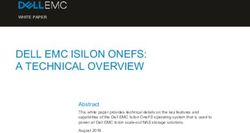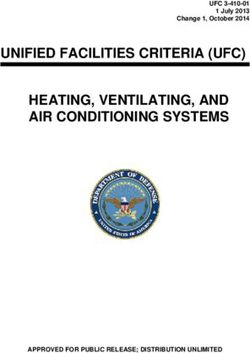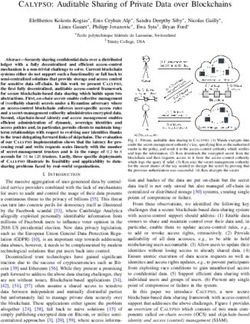MATRICE 300 RTK User Manual
←
→
Page content transcription
If your browser does not render page correctly, please read the page content below
Searching for Keywords
Search for keywords such as “battery” and “install” to find a topic. If you are using Adobe
Acrobat Reader to read this document, press Ctrl+F on Windows or Command+F on Mac to
begin a search.
Navigating to a Topic
View a complete list of topics in the table of contents. Click on a topic to navigate to that section.
Printing this Document
This document supports high resolution printing.
Using This Manual
Legends
Warning Important Hints and Tips Reference
Before Flight
The following materials have been produced to help users make full use of the M300 RTK.
1. In the Box
2. Disclaimer and Safety Guidelines
3. Quick Start Guide
4. Intelligent Flight Battery Safety Guidelines
5. User Manual
Watching all the tutorial videos and reading the Disclaimer and Safety Guidelines before flight is
recommended. Afterwards, prepare for your first flight by using the Quick Start Guide. Refer to this
manual for more comprehensive information.
Download the DJI Pilot app
The DJI Pilot app is required if using a mobile device connected to the remote
controller. Search for Scan the QR code or visit https://m.dji.net/djipilot_enterprise to
download the app. DJI Pilot supports Android 5.0 or later.
* For increased safety, the flight is restricted to a height of 30 m and distance of 50 m when not connected or logged into the
app during flight, including DJI Pilot and all apps compatible with DJI aircraft.
Download the DJI Assistant 2 for Matrice
Download and install the ASSISTANTTM 2 for Matrice before use.
https://www.dji.com/matrice-300/downloads
The operating temperature of this product is -20° to 50° C. It does not meet the standard
operating temperature for military grade application (-55° to 125° C), which is required to
endure greater environmental variability. Operate the product appropriately and only for
applications that it meets the operating temperature range requirements of that grade.
2 © 2020 DJI All Rights Reserved.Contents
Using This Manual 2
Legends 2
Before Flight 2
Download the DJI Pilot app 2
Download the DJI Assistant 2 for Matrice 2
Product Profile 6
Introduction 6
Feature Highlights 6
Preparing the Aircraft 8
Aircraft Diagram 10
Remote Controller Diagram 11
Aircraft 14
Profile 14
Flight Mode 14
Flight Status Indicator 15
Aircraft Beacons 16
Aircraft Auxiliary Lights 16
Vision System and Infrared Sensing System 17
Return-to-Home (RTH) 22
Center of Gravity Calibration 26
Flight Recorder 26
Propellers 26
Intelligent Battery Station 27
Intelligent Flight Battery 33
DJI Intelligent Flight Battery Functions 33
D-RTK 36
DJI AirSense 37
Expansion Ports 38
IP45 Protection Rating 38
Remote Controller 40
Profile 40
Preparing the Remote Controller 40
Remote Controller Operations 44
© 2020 DJI All Rights Reserved. 3MATRICE 300 RTK User Manual
Advanced Dual Operator Mode 50
Video Transmission Descriptions 51
Display Interface 52
Gimbal and Camera 60
DJI Pilot App 62
Manual Flight 62
Mission Flight 75
Album 80
DJI FlightHub 80
Menu 80
Flight 82
Flight Environment Requirements 82
GEO (Geospatial Environment Online) System 82
Flight Restrictions 83
GEO Unlocking 86
Preflight Checklist 86
Calibrating the Compass 86
Flight Test 88
Starting/Stopping the Motors 88
Three-propeller Emergency Landing 89
Appendix 91
Specifications 91
Firmware Update 94
Using the Upward Gimbal Connector 95
Using the Dual Gimbal Connector 95
Using the CSM Radar 97
4 © 2020 DJI All Rights Reserved.Product Profile
This chapter describes the features
of the Matrice 300 RTK, shows how
to assemble the aircraft, and contains
diagrams of the aircraft and remote
controller with component explanations.
© 2020 DJI All Rights Reserved. 5Product Profile
Introduction
The MATRICETM 300 RTK (M300 RTK) is a powerful industrial drone platform with an advanced flight
controller system, 6 Directional Sensing and Positioning system and FPV camera. To enhance reliability
and safety, it also supports CSM Radar - an additional obstacle detection component that can be
mounted on top of the drone. It features several advanced flight functions including 6 directional sensing
and positioning*, AI spot-check*, Smart Track*, PinPoint*, Location Sharing, Primary Flight Display and
more. The built-in AirSense provides awareness of nearby aircraft within the surrounding airspace to
ensure safety.
Its airframe design gives it an IP45 Ingress Protection, in accordance with the global IEC 60529
standard. The mechanical design, along with quick-release landing gears and mounted folding arms,
makes it easy to transport, store, and prepare for flight. The safety beacons on both the top and the
bottom of the aircraft allow the aircraft to be identified at night or in low light conditions. The auxiliary
lights help the vision positioning system achieve better performance at night or in low light conditions,
improving aircraft takeoff, landing and flight safety.
M300 RTK is compatible with many of DJI’s DGC2.0 connector gimbals, supporting multi-gimbal system,
which can support up to three independent gimbals to meet the needs of different scenarios.**
The Matrice 300 RTK is equipped with several expansion ports for broader applications. It has a built-
in RTK module, which provides more accurate heading data for positioning.** An advanced power
management system along with dual batteries ensures power supply and enhances flight safety. Without
a payload, the M300 RTK has a flight time of up to 55 minutes. ***
* Must be used with the H20 series gimbal and camera.
** The Vision and Infrared Sensing Systems are affected by surrounding conditions. Read the Disclaimer and Safety
Guidelines to learn more. Gimbals can be purchased separately from the official DJI website. Please refer to the user
manual for more details about expansion ports, upward gimbals, and downward gimbals.
*** Please note that maximum flight time is measured in ideal flight conditions. Actual flight time may vary depending on
your environment.
Feature Highlights
The flight controller provides a safe and reliable flight experience. A flight recorder stores critical data
from each flight. Dual IMUs and barometers design provide additional redundancy. The aircraft can
hover and fly in extremely low altitude and indoor environments, and provides 6 directional obstacle
sensing and vision positioning functions.
The built-in AirSense system alerts you of nearby aircraft in the surrounding airspace to ensure safety.
The safety beacons on both the top and the bottom of the aircraft allow the aircraft to be identified at
night or in low light conditions. The auxiliary lights help the vision positioning system achieve better
performance at night or in low light conditions, improving aircraft takeoff, landing and flight safety. The
airframe design gives the aircraft an IP45 Ingress Protection, in accordance with the global IEC 60529
standard.
Powered by a new design of software and hardware platform, M300 RTK boasts multiple intelligent
features. With the H20 series, M300 RTK supports AI Spot-check to take photos during flight for Demo
Flight, save as Flight Mission, and the aircraft can automatically take photo at the same position when
each Flight Mission is performed. PinPoint enables users to mark fixed subjects and share location in
real-time. Smart Track is used to autonomously identify subjects and keep track of mobile ones. The
6 © 2020 DJI All Rights Reserved.MATRICE 300 RTK User Manual
subject is centered and in the right size, and shares its location in real-time thanks to auto zoom. A new
Primary Flight Display presents the necessary flight status clearly and visually in the FPV view, aiming to
ensure the user’s flight safety and efficiency.
The DJI Smart Controller Enterprise (hereinafter referred to as “Smart Controller”) features OCUSYNCTM
Enterprise technology, capable of controlling aircraft that supports this technology, and providing a live
HD view from the aircraft's camera. It can transmit image data at distances of up to 9.32 mi (15 km)
and comes with a number of aircraft and gimbal controls as well as some customizable buttons. The
built-in 5.5-inch high brightness 1000 cd/m² screen has a resolution of 1920×1080 pixels, featuring
an Android system with multiple functions such as Bluetooth and GNSS. In addition to supporting Wi-
Fi connectivity, it is also compatible with other mobile devices for more flexible usage. An HDMI port is
available for HD images and video output. The transmission system supports 2.4 GHz and 5.8 GHz to
ensure a more reliable connection in environments prone to signal interference. The AES-256 encryption
keeps your data transmission secure so you can be sure that your critical information remains safe.*
The TimeSync system continuously aligns the flight controller, camera, GNSS module, DJI payloads, as
well as onboard accessories via the Payload SDK or Onboard SDK at the microsecond level. It meets
SDK developers’ requirements on time precision.
An advanced power management system along with dual batteries ensures power supply and enhances
flight safety. Without a payload, the aircraft has a flight time of up to 55 minutes. The batteries can be
replaced when without powering off the aircraft, enabling non-stop, continuous operations.
The camera unit is independent from image processor so that you have the flexibility to choose the
perfect gimbal and camera system (including ZENMUSETM XT2 / XT S** / Z30 / H20, and H20T) for
each of your application. This means that regardless of which camera you choose, you have the same
powerful processing backing it. The M300 RTK allows for multiple payload configurations. It supports
an upward gimbal, a single downward gimbal, dual downward gimbals, or an upward gimbal + a
downward gimbal. It is equipped with many expansion ports for broader applications.
The aircraft has a built-in RTK module, which provides more accurate heading data for positioning. More
accurate positioning data can be achieved when using with a DJI D-RTK 2 High Precision GNSS Mobile
Station.
* The Smart Controller can reach its maximum transmission distance (FCC) in an unobstructed area with no
electromagnetic interference at an altitude of about 400 feet (120 meters). The actual maximum transmission
distance may be less than the distance mentioned above due to interference in the operating environment, and the
actual value will fluctuate according to the strength of interference. To comply with local regulations, the 5.8 GHz
frequency is not available in some countries and regions.
** The Zenmuse XT S is only available in select countries and regions.
© 2020 DJI All Rights Reserved. 7MATRICE 300 RTK User Manual
Preparing the Aircraft
Installing the Landing Gears
Install the landing gears, slide the gear lock to the end of the landing gear, then rotate it about 90°
until the dot is in sync with the alignment mark.
Unfolding the Aircraft
Remove the two propeller holders.
1
2
Unfold the frame arms on both sides in the same way.
Lock the frame arms and unfold the propellers.
2
1
8 © 2020 DJI All Rights Reserved.MATRICE 300 RTK User Manual
Mounting the Gimbal and Camera
1 2 3
Press the Gimbal Align the white and Rotate the gimbal lock
Detachment button red dots and insert the to the locked position.
to remove the cover. gimbal.
After installation, make sure that the gimbal lock is locked in place.
Make sure to press down the Gimbal Detachment button when rotating the gimbal lock to
remove the gimbal and camera. The gimbal lock should be fully rotated when removing the
gimbal for the next installation.
Mounting the Intelligent Flight Batteries / Checking the Battery Level
Insert a pair of batteries.
Press the battery level button once to check the battery level.
High
Low
Turning On the Aircraft
Turn on / off: Press the power button on the aircraft, within 3 seconds press
again and hold to turn on / off the aircraft, with the power indicator solid on.
Link: Press and hold the aircraft's power button at least five seconds to link
the aircraft and Smart Controller. The power indicator will blink during linking.
If for any unforeseeable circumstances, that only one battery is available during flight, land the
aircraft immediately and replace the batteries as soon as possible.
The PSDK and OSDK ports have built-in temperature sensors. If the device temperature is
too high due to too large payload power, the aircraft will automatically power off the payload
for protection.
Make sure to use the included batteries. DO NOT use any other type of batteries.
© 2020 DJI All Rights Reserved. 9MATRICE 300 RTK User Manual
Aircraft Diagram
14 14
13
12 13 18
1 16
10 15
2 3
19
17
9
6
7
4
5
8
11
35
23
22 24
27 27 33
21 32
25
20 27 34
31 30
26
29
28
Top view Bottom view Rear view
1. FPV Camera 19. Aircraft Status Indicators
2. Forward Infrared Sensing System 20. Upward Beacon
3. Forward Vision System 21. Power Button / Indicator
4. DJI Gimbal Connector v2.0 (DGC2.0) 22. Upward Infrared Sensing System
5. Gimbal Detachment Button 23. Top Auxiliary Light
6. Frame Arms 24. Upward Vision System
7. Motors 25. Assistant Port
8. Propellers 26. OSDK Port
9. ESC LEDs 27. PSDK Port*
10. Transmission Antennas 28. Downward Infrared Sensing System
11. Landing Gears 29. Downward Vision System
12. Air Filter 30. Bottom Auxiliary Light
13. Left and Right Infrared Sensing System 31. Downward Beacon
14. Left and Right Vision System 32. Backward Infrared Sensing System
15. Intelligent Flight Batteries 33. Backward Vision System
16. Battery Level Indicators 34. Battery Locker
17. Battery Level Button 35. Gimbal and Camera
18. D-RTK Antennas
* The two PSDK ports on the bottom of the aircraft also serve as 1st gimbal port and 2nd gimbal port. Please note
that the single downward gimbal must be connected to 1st gimbal port.
10 © 2020 DJI All Rights Reserved.MATRICE 300 RTK User Manual
Remote Controller Diagram
1
9 10
3
2
5 8 12
16 4 13
6 7 11 16
14
18 24
20 21 22
16
15 19 23
17
1. Antennas Left: Decrease EV value
2. Back Button / Function Button Right: Increase EV value
Press once to return to the previous page and Go to Settings > Control Stick Navigation to
press twice to go back to the homepage. Hold enable this function.
to view a guide to using button combinations. 12. Power Button
Refer to the Button Combinations section for 13. Confirm Button
more information.
14. Touch Screen
3. Control Sticks
15. Charging Port (USB-C)
4. Stick Covers
16. Lanyard Hooks
5. RTH Button
17. Handle
6. Flight Pause Button
18. Gimbal Pitch Control Dial
7. Flight Mode Switch
19. Record Button
8. Position for Mounting Bracket (with built-in
20. HDMI Port
GPS module under it)
21. microSD Card Slot
9. Status LED
22. USB-A Port
10. Battery Level LEDs
Use to connect external devices, or connect
11. 5D Button to your PC for firmware update.
The default configuration is listed below. The
23. Focus / Shutter Button
functions can be set in DJI Pilot.
Half press to focus, and then press to take a
Up: Camera zoom in
photo.
Down: Camera zoom out
© 2020 DJI All Rights Reserved. 11MATRICE 300 RTK User Manual
26 24. Gimbal Pan Control Dial
25
25. Air Vent
27 26. Sticks Storage Slot
28 29 27. Spare Sticks
28. Customizable Button C2
30
29. Customizable Button C1
30. WB37 Intelligent Battery
31
31. Battery Release Button
32 32. Dongle Compartment Cover
12 © 2020 DJI All Rights Reserved.Aircraft This section describes the features of the Flight Controller, Vision System, and the Intelligent Flight Battery.
Aircraft
Profile
The M300 RTK aircraft includes a flight controller, a communication system, vision systems, a
propulsion system and an Intelligent Flight Battery. This section describes the functions of these
components.
Flight Mode
The following flight modes are available for the aircraft:
P-mode (Positioning) :
P-mode works best when the GNSS signal is strong. The aircraft utilizes the GNSS module and
Vision Systems to locate itself, automatically stabilize, and navigate between obstacles. When the
obstacle sensing is enabled and lighting conditions are sufficient, the maximum flight attitude angle
is 25°. When the GNSS signal is weak and lighting conditions are too dark for the Vision Systems,
the aircraft will only use its barometer for positioning to control altitude.
S-mode (Sport):
The aircraft uses GNSS for positioning. Aircraft responses are optimized for agility and speed
making it more responsive to stick movements. As forward, backward, left and right obstacle
avoidance functions are disabled, the aircraft will not be able to sense and avoid obstacles when in
Sport Mode. Only the upward and downward Vision Systems are available.
T-mode (Tripod):
T-mode is based on P-mode and the flight speed is limited, which makes the aircraft more stable
during shooting.
The obstacle avoidance function is disabled in S-mode (Sport), which means the aircraft
will not be able to automatically avoid obstacles in its flight path. Be vigilant and stay clear
of nearby obstacles.
The aircraft’s maximum speed and braking distance are significantly increased in S-mode
(Sport). A minimum braking distance of 164 feet (50 meters) is required in windless
conditions. The aircraft’s responsiveness is significantly increased in S-mode (Sport),
which means a small stick movement on the remote controller will translate into a large
travel distance of the aircraft. Be vigilant and maintain adequate maneuvering space
during flight.
Use the Flight Mode switch on the remote controller to select aircraft flight modes.
Attitude Mode Warning
DO NOT switch from P-mode to either S-mode or T-mode unless you are sufficiently familiar with the
aircraft’s behavior under each flight mode. You must turn on the “Multiple Flight Modes” setting in
the app before you can switch from P-mode to other modes.
The aircraft will automatically enter Attitude mode when both of the following conditions are met:
(1) the vision system is unavailable and (2) either there is weak GNSS signal or the compass
experiences interference.
In Attitude mode, the Vision System and some advanced features are disabled. Therefore, the
aircraft cannot position or auto-brake in this mode and is easily affected by its surroundings, which
may result in horizontal shifting. Use the remote controller to position the aircraft.
14 © 2020 DJI All Rights Reserved.MATRICE 300 RTK User Manual
Maneuvering the aircraft in Attitude mode can be difficult. DO NOT fly the aircraft too far away
as you might lose control and cause a potential hazard. Avoid flying in areas where GNSS signal
is weak, or in narrow and confined spaces. The aircraft will otherwise be forced to enter Attitude
mode, leading to potential flight hazards, please land it in a safe place as soon as possible.
Flight Status Indicator
The aircraft features Front LEDs, and Aircraft Status Indicators. The positions of these LEDs are
shown in the figure below:
Front LEDs Aircraft Status Indicators
1. The Front LEDs show the orientation of the aircraft.
2. The Aircraft Status Indicators communicate the system status of the flight controller. Refer to the
table below for more information about the Aircraft Status Indicators.
The Front LEDs, and Aircraft Status Indicators can be turned off in the DJI Pilot app for
unobtrusive drone operations.
Aircraft Status Indicator Description
Normal
Red, green, and yellow
Turning On and Self Diagnostic Testing
flashes
Slow green flashing P-mode with GNSS positioning*
×2 Two green flashes P-mode with Vision Systems*
Alternating green and The RTK function is enabled and RTK data is
blue flashing used.
Slow yellow flashing A-mode (no GPS and vision positioning)
Fast green flashing Braking automatically after obstacle detected
Warning
Fast yellow flashing Remote Controller Signal Lost
Slow red flashing Low Battery Warning
Fast red flashing Critical Low Battery Warning
© 2020 DJI All Rights Reserved. 15MATRICE 300 RTK User Manual
Red flashing for 5 seconds
IMU Error
(when performing CSC)
— Solid Red Critical Error
Fast alternating red and
Compass Calibration Required
yellow flashing
Alternating red and green The RTK function is enabled but RTK data is
flashing unavailable.
* Slow green flashes indicate P-mode, and fast green flashes indicate S-mode.
Aircraft Beacons
Enables aircraft identification during flight at night or in low light areas.
Top view Bottom view
DO NOT look directly at the beacons when they are in use to avoid damage to your eyes.
Aircraft Auxiliary Lights
The Auxiliary Lights located at the top and bottom of the aircraft improve visibility for the Vision System
in poor light conditions.
Top view Bottom view
The Auxiliary Light is automatically enabled when the environment light is too weak and the
flight altitude is lower than 5 m. Please note that the Vision System’s camera performance may
be affected when the auxiliary bottom light is enabled. Fly with caution if the GNSS signal is
weak.
16 © 2020 DJI All Rights Reserved.MATRICE 300 RTK User Manual
Vision System and Infrared Sensing System
Intoduction
Top view Bottom view Rear view
The main components of the Vision System are located on the front, rear, left, right, top and bottom
of the aircraft, including stereo vision sensors. The Infrared Sensing System consists of two infrared
sensors on the front, rear, left, right, top and bottom of the aircraft.
The Vision System uses image data to help the aircraft constantly scan for obstacles and obtain the
aircraft position information, and the Infrared Sensing System uses the infrared modules to detect
obstacles to judge the aircraft height, allowing the aircraft to maintain its current position, enabling
precision hovering indoors or other environments.
To ensure steady flight and general flight safety, DO NOT block the visual and infrared
sensors.
© 2020 DJI All Rights Reserved. 17MATRICE 300 RTK User Manual
Detection Range of the Vision System
The detection range of the Vision System is depicted below. Note that the aircraft cannot sense and
avoid obstacles that are not within the detection range.
30 m
30 m
40 m
60° 60° 75°
60° 60° 50° 40 m 65° 65°
40 m 40 m 40 m
50°
75° 75°
40 m 40 m
50° 50° 75° 75°
65°
30 m 65° 65°
30 m
40 m
The aircraft cannot detect objects in the grey area. Please fly with caution.
Users can set the braking distance and warning distance in the DJI Pilot App. The aircraft
can automatically stop when flying near to the braking distance. Once the aircraft enters the
warning distance, the obstacle information will be displayed as yellow. When the aircraft is
close to the obstacle avoidance safety distance, the obstacle information will be displayed
as red.
15° 15°
Detection Range of the Infrared Sensing System
The detection range of the infrared sensors is 8 m. Note that 100 mm
the aircraft cannot sense and avoid obstacles that are not
within the detection range.
Not Obstruct Zone Note
A note on the Vision System and the ultrasonic sensor
detection range is illustrated below.
There may be a ±2° error in the angle of the Vision System
due to errors in the assembly process. To prevent accidents,
50° 50°
please DO NOT attach any payload that might be in the
sensors’ Do Not Obstruct Zone. If the payload comes into 50°
the Do Not Obstruct Zone, it is recommended to turn off the
2° 2°
vision system in the Pilot app and fly with caution.
Effective Detection Range
Do Not Obstruct Zone
18 © 2020 DJI All Rights Reserved.MATRICE 300 RTK User Manual
Calibration
The Vision System cameras installed on the aircraft are factory calibrated. If the aircraft experiences a
collision or the working temperature has changed significantly, it may require calibration via DJI Assistant
2 for Matrice. Connect the aircraft to a computer and calibrate the Vision System cameras when
prompted in DJI Pilot.
1. Power on the aircraft.
2. Connect the aircraft and the PC with a USB-C cable.
3. Launch DJI Assistant 2 for Matrice and log in with a DJI account.
4. Click M300 RTK and the calibration button.
5. Place the side of visual calibration plate with the dots facing the Vision System, and follow the
instructions in the DJI Assistant 2 to complete calibration.
DO NOT power off or unplug the USB-C cable after calibration. Wait for data calculation.
Using the Vision System
The Vision System enables precision hovering indoors or in environments where GNSS signal isn't
available.
When the GNSS signal is available, the Vision System provides auxiliary information for improving
aircraft positioning accuracy. The Vision System can work well when within 30 m from the ground and
horizontal of 20 m of a wall or other objects to its side, requiring surfaces of clear patterns and adequate
lighting.
When the Vision System and Infrared Sensing System are disabled, the flight mode will switch to
Attitude Mode.
30 m
© 2020 DJI All Rights Reserved. 19MATRICE 300 RTK User Manual
Follow the steps below to use the Vision System:
1. Ensure the aircraft is in P-mode and place the aircraft on a flat surface.
2. Turn on the aircraft. The aircraft will hover in place after takeoff. The
aircraft status indicators will flash green twice, which indicates the
Vision System is working.
If the Vision System shuts down or is blocked by other objects, the aircraft will not be able to
hover at a low altitude indoors and the Landing Protection Function that controls the landing
speed will be disabled. Note: the aircraft may be damaged by landing too fast.
Assisted Braking from Obstacle Sensing
Powered by the Vision System, the aircraft is able to actively brake when obstacles are detected in
front. Obstacle Sensing works best when lighting is adequate and the obstacle is clearly textured.
The aircraft must fly at no more than 38 mph (62 kph) with a maximum pitch angel of 25° to allow for
sufficient braking distance.
Using Infrared Sensing System
The Infrared Sensing System can only be used to avoid large, diffuse, and reflective obstacles (reflectivity
>10%). Please be mindful of blind spots (Grey) of the Infrared Sensing System. The downward Infrared
Sensing System is used for positioning and assisting height setting during takeoff and landing, while the
Infrared Sensing System on the other five sides are for obstacle sensing.
Vision System and Infrared Sensing System Warning
The measurement accuracy of the Vision System is easily affected by the light intensity and the surface
texture of the object. The Infrared Sensing System can only be used to avoid large, diffuse, and
reflective obstacles (reflectivity >10%).
The Vision System may NOT function properly when in any of the following situations:
a. Flying over monochrome surfaces (e.g., pure black, pure white, pure red, pure green) or without
clear texture.
b. Flying over highly reflective surfaces.
c. Flying over water or transparent surfaces.
20 © 2020 DJI All Rights Reserved.MATRICE 300 RTK User Manual
d. Flying over moving surfaces or objects (e.g. above moving people, waving reeds, shrubs and
grass).
e. Flying in an area where the lighting changes frequently or drastically, or in an area where there is
excessive exposure to direct, strong lighting.
f. Flying over extremely dark (< 15 lux) or bright (> 10,000 lux) surfaces.
g. Flying at high speeds (over 14 m/s at 2 meters or over 5 m/s at 1 meter).
h. Tiny obstacles.
i. The lens is dirty (e.g., due to raindrops, fingerprints, etc.).
j. Scenes with low visibility (e.g., heavy fog).
The Infrared Sensing System may NOT provide an accurate distance when in any of the following
situations:
a. Flying over surfaces that can absorb sound waves (e.g., pure black matt objects).
b. There is a large area of strong reflectors beyond 15 m (for example, multiple traffic signs are
placed side by side).
c. Tiny obstacles.
d. Mirror or transparent objects (such as mirrors, water, and glass).
Keep sensors clean at all times. Dirt or other debris may adversely affect their
effectiveness.
The Vision System may not function properly when the aircraft is flying over water.
The Vision System may not be able to recognize pattern on the ground in low light
conditions (less than 100 lux).
© 2020 DJI All Rights Reserved. 21MATRICE 300 RTK User Manual
Return-to-Home (RTH)
The Return-to-Home (RTH) function brings the aircraft back to the last recorded Home Point when
there is a strong GNSS signal. There are three types of RTH: Smart RTH, Low Battery RTH, and
Failsafe RTH. This section describes these three RTH types in detail.
GNSS Description
If a strong GNSS signal was acquired before takeoff, the Home Point is
the location from which the aircraft launched. The GNSS signal strength is
Home Point indicated by the GNSS icon . Less than 4 bars is considered a weak
GNSS signal. The aircraft status indicator will blink green rapidly when the
home point is recorded.
The aircraft can sense and avoid obstacles when the Forward Vision System is enabled and
lighting conditions are sufficient. To ensure the aircraft returns home while facing forward, it
cannot rotate or fly left and right during RTH.
Smart RTH
Use the RTH button on the remote controller and follow the on-screen instructions when GNSS is
available to initiate Smart RTH. The aircraft will then automatically return to the last recorded Home
Point. Use the remote controller to control the aircraft’s speed (pitch stick) or altitude (throttle stick)
to avoid a collision during the Smart RTH process. Press and hold the Smart RTH button once to
start the process, and press the Smart RTH button again to terminate the procedure and regain full
control of the aircraft.
Low Battery RTH
The low battery level failsafe is triggered when the DJI Intelligent Flight Battery is depleted to a point
that may affect the safe return of the aircraft. Users are advised to return home or land the aircraft
immediately when prompted. The DJI Pilot app will display a notice when a low battery warning is
triggered. The aircraft will automatically return to the Home Point if no action is taken after a ten-sec-
ond countdown. The user can cancel the RTH procedure by pressing the RTH button on the remote
controller. The thresholds for these warnings are automatically determined based on the aircraft’s
current altitude and distance from the Home Point. If the RTH procedure is cancelled following a
low battery level warning, the Intelligent Flight Battery may not have enough charge for the aircraft
to land safely, which may lead to the aircraft crashing or being lost. Low Battery RTH can be turned
off in DJI Pilot app.
The aircraft will land automatically if the current battery level can only support the aircraft long
enough to descend from its current altitude. The user cannot cancel the auto landing but can use
the remote controller to alter the aircraft’s orientation during the landing process.
The Battery Level Indicator is displayed in the DJI Pilot app, and is described below:
Critical Low battery Sufficient battery
level warning level (Green)
Low battery
level warning Remaining flight time
H
Auto landing (Red)
12:29
Power required to
return home (Yellow)
Battery level Indicator
22 © 2020 DJI All Rights Reserved.MATRICE 300 RTK User Manual
Battery
Aircraft Status
Level Remark DJI Pilot App Flight Instructions
Indicator
Warning
Tap “Go-home” to
have the aircraft If RTH is selected, the
return to the Home aircraft will fly back
Point and land to the Home Point
Low battery Battery power Aircraft status automatically, or automatically and
level is low. Land indicator blinks “Cancel” to resume Landing Protection*
warning the aircraft. RED slowly. normal flight. If no will be triggered. Users
action is taken, can regain control
the aircraft will during RTH. NOTE:
automatically go The low battery level
home after 10 warning will not appear
seconds. Remote again after users regain
controller will sound control.
an alarm.
The DJI Pilot app
display will flash red Allow the aircraft to
Critical Low The aircraft Aircraft status
and the aircraft will descend automatically
battery level must land indicator blinks
start to descend. The and trigger Landing
warning immediately. RED quickly.
remote controller will Protection*.
sound an alarm.
Estimated
Estimated
remaining time is
remaining N/A N/A N/A
based on current
flight time
battery level.
When the Critical Low battery level warning is triggered and the aircraft begins to land
automatically, push the left stick upward to make the aircraft hover at its current altitude,
giving you an opportunity to navigate to a more appropriate landing location.
The colored zones and markers on the battery level indicator bar reflect the estimated
remaining flight time. They are automatically adjusted according to the aircraft’s current
location and status.
Failsafe RTH
Failsafe RTH (enabled in the app) is automatically activated if the remote controller and the aircraft
are disconnected. Failsafe RTH includes two stages of return to home: historical flight path and
Smart RTH. When Failsafe RTH is enabled, the aircraft will return to home based on its historical
flight path. Within a maximum distance of 50 meters, the aircraft will try to reconnect to the remote
controller. If the aircraft cannot reconnect to the remote controller within 50 meters or the aircraft
detects obstacles in front of it (enroute to its return to home flight path), the aircraft will exit the stage
of return to home (based on its historical path), and enter the Smart RTH stage. When the remote
controller is connected to the aircraft during return to home, users can use the remote controller
to control the aircraft’s flight speed and altitude, and cancel Return to Home by pressing the RTH
button on the remote controller.
© 2020 DJI All Rights Reserved. 23MATRICE 300 RTK User Manual
RTH Procedure
1. Home Point is recorded automatically.
2. RTH procedure is triggered, i.e., Smart RTH, Low-Battery RTH, and Failsafe RTH.
3. Home Point is confirmed and the aircraft adjusts its orientation.
4. a. The aircraft will ascend to the pre-set RTH attitude and then fly to the Home Point when the
aircraft’s ground distance is further than 20 m from the Home Point or the flight height is larger
than 30 m.
b. When the above conditions are not met, the aircraft will directly land after RTH is triggered.
5. The aircraft will return to the Home Point, and Landing Protection* will be triggered to allow the
aircraft to land or hover in place. Refer to Landing Protection Function for details.
* Make sure that the Landing Protection is enabled in the DJI Pilot app.
Use the Smart RTK for example:
1. Record Home Point 2. Use the RTH button to initiate Smart RTH 3. Preparing for RTH
4. RTH (Adjustable Altitude) 5. Enter Landing Protection to land or hover
Height over HP>Failsafe Altitude
Hovering at 0.7 meters above the
Elevate to Failsafe Altitude Home Point
Failsafe Altitude
Height over HPMATRICE 300 RTK User Manual
Obstacle Avoidance During RTH
The aircraft can sense and actively attempt to avoid obstacles during RTH, provided that lighting
conditions are adequate for the Forward Vision System. Upon detecting an obstacle, the aircraft will act
as follows:
1. The aircraft decelerates when an obstacle is sensed at approx. 65 feet (20 meters) ahead.
2. The aircraft stops and hovers then starts ascending vertically to avoid the obstacle. Eventually, the aircraft will
stop climbing when it is at least approx. 16 feet (5 meters) above the detected obstacle.
3. RTH procedure resumes. The aircraft will continue flying to the Home Point at the current altitude.
Approx. 5
meters
Approx. 20 meters
Obstacle Sensing is disabled during RTH descent. Proceed with care.
To ensure the aircraft returns home forwards, it cannot rotate during RTH while the Vision
System is enabled.
The aircraft cannot avoid obstacles beside or behind it.
Landing Protection Function
Landing Protection will activate during auto-landing.
1. Landing Protection determines whether the ground is suitable for landing. If so, the aircraft will land
smoothly.
2. If Landing Protection determines that the ground is not suitable for landing, the aircraft will hover and
wait for pilot confirmation. The aircraft will hover if it detects the ground is not appropriate for landing
even with a critically low battery warning. Only when the battery level decreases to 0% will the aircraft
land. Users retain control of aircraft flight orientation.
3. If Landing Protection is inactive, the DJI Pilot app will display a landing prompt when the aircraft
descends below 0.7 meters. Tap to confirm or pull down the control stick for 2 seconds to land when
the environment is appropriate for landing.
Landing Protection will not be active in the following circumstances:
When the user is controlling the pitch/roll/throttle sticks (Landing Protection will re-activate
when the control sticks are not in use)
When the positioning system is not fully functional (e.g. drift position error)
When the downward vision system needs re-calibration
When light conditions are not sufficient for the downward vision system
If an obstacle is within one meter of the aircraft, the aircraft will descend to 0.7 m above the
ground and hover. The aircraft will land after user confirmation.
© 2020 DJI All Rights Reserved. 25MATRICE 300 RTK User Manual
Center of Gravity Calibration
The center of gravity will shift when the aircraft’s payloads change. To ensure stable flight, it is required
to recalibrate the aircraft’s center of gravity when a new payload is installed.
Calibrate in a windless environment. Make sure that the aircraft is hovering and there is a
strong GNSS signal during calibration.
Maintain visual line of sight of the aircraft and pay attention to flight safety.
Calibration instructions: Go to Flight Controller Settings in the app, and tap Calibrate in the Center of
Gravity Auto Calibration section. The Aircraft Status Indicators will glow solid purple during calibration.
There will be a prompt in the app after calibration is completed.
Flight Recorder
Flight data is automatically recorded to the internal storage of the aircraft. You can connect the aircraft
to a computer via the USB port and export this data via DJI Assistant 2 or DJI Pilot app.
Propellers
Propellers Usage Guide
M300 RTK uses the 2110 propeller. The 2195 propeller is purpose-built to improve the aircraft’s
maximum flight altitude while maintaining minimal flight noise.
Flight altitude limit is the maximum height that the aircraft can fly normally where the wind speed should
not exceed 12 m/s. Note that the aircraft's braking and acceleration capabilities are reduced near to the
flight altitude limit. Please read the diagram below to learn more about using the appropriate propellers
by referring to the aircraft’s weight and the expected maximum flight attitude.
9000
8000
Maximum flight attitude (m)
7000
6000
5000
2010 propeller
4000 2195 propeller
3000 Recommended attitude to use 2195 propeller
2000
1000
0
0 6.5 7 7.5 8 8.5 9
Takeoff weight (kg)
Using the 2195 propellers for extended periods will reduce the motor life.
Only use DJI approved propellers. DO NOT mix propeller types.
Ensure to check that the propellers and motors are installed firmly and correctly before each
flight.
Ensure that all propellers are in good condition before each flight. DO NOT use aged,
chipped, or broken propellers.
To avoid injury, stand clear of and DO NOT touch propellers or motors when they are spinning.
26 © 2020 DJI All Rights Reserved.MATRICE 300 RTK User Manual
Replacing the Propellers
In order to replace the propellers, use the H2.5 hex key with ball-end.
It is recommended to replace the propellers only in an emergency situation during operations. After the
emergency flight is over, please contact DJI technical support or an authorized agent for overhaul as
soon as possible.
Propeller blades are sharp; please handle with care.
Intelligent Battery Station
The Battery Station features a total of 12 battery ports and can charge up to eight TB60 Intelligent Flight
Batteries, and four WB37 Intelligent Batteries. It also comes built in with integrated wheels that make
the Battery Station easy to maneuver from one place to another.
Warnings
1. Keep any liquids (oil, water etc.) away from the inside of the Battery Station.
2. DO NOT close the Battery Station during charging or discharging, and ensure it is well ventilated and
able to dissipate heat.
3. The Battery Station is only compatible with the TB60 Intelligent Flight Battery, and WB37 Intelligent
Battery. DO NOT use the Battery Station with any other battery models.
4. Place the Battery Station on a flat and stable surface when in use. Ensure the device is properly
insulated to prevent fire hazards.
5. DO NOT touch the metal terminals on the Battery Station. If there is any noticeable debris buildup,
wipe the metal terminals with a clean, dry cloth.
6. Take care to avoid injuring fingers when opening or closing the Battery Station, or using the
retractable trolley handle.
7. Place the batteries in the specified directions.
8. Air pressure in the Battery Station may change during air transportation or after extreme barometric
pressure changes. The pressure valve knob on the side of the Battery Station will balance the air
pressure automatically.
9. Please use the dust blower to clear the sand and dust in the Battery Station.
© 2020 DJI All Rights Reserved. 27MATRICE 300 RTK User Manual
Overview
1. AC Power Cable Slot
1
2. Padlock Holes
3. Locks
4. Retractable Trolley Handle
5. Handles
6. Pressure Valve
7. Air Intake
2 8. WB37 Battery Port
3 9. Power Port
6 5 4
7 8 9 10 10. Air Vent
11. TB60 Battery Port
12. Warning LED
11 13. WB37 Battery Status LEDs
14. TB60 Battery Status LEDs
15. WB37 Charging Status LEDs
16. TB60 Charging Status LEDs
17. Firmware Update Port (USB-C)
18. Power Button / Power Indicator
12 13 15 17
14 16 18
28 © 2020 DJI All Rights Reserved.MATRICE 300 RTK User Manual
Activation
Use DJI Pilot app and follow the instructions below to activate the Battery Station.
1. Connect the Battery Station to a power outlet and press the Power Button to turn on the Battery
Station. Connect the Battery Station to the remote controller using a USB-C cable.
2. Turn on the remote controller and run the DJI Pilot app.
3. Follow the app instructions to activate the Battery Station.
Using the Battery Station
Charging
1. Connect the Battery Station to a power outlet (100-120 Vac, 50-60 Hz / 220-240 Vac, 50-60 Hz) via
the AC power cable.
Power Outlet
2. Press the Power Button once to turn on the Battery Station.
3. Insert the batteries into the Battery Ports to start charging.
a. With a 100-120 V input, it takes about 70 minutes to fully charge the TB60 battery, and 40
minutes to charge from 20% to 90% battery level.
b. With a 220-240 V input, it takes about 60 minutes to fully charge the TB60 battery, and 30 minutes
to charge from 20% to 90% battery level.
For TB60 Intelligent Flight Batteries, the Battery Station will charge the two batteries with the
most amount of remaining battery power first. For example, if there are four TB60 batteries
plugged into the Battery Station (the first two batteries have 10% remaining battery power
and the second two batteries have 30% remaining battery power), the Battery Station will
automatically charge the batteries with the highest remaining battery power first.
For WB37 Batteries, the Battery Station will charge the battery with the highest remaining
battery power first.
When the temperature of the battery is too low, it will warm up automatically before charging.
© 2020 DJI All Rights Reserved. 29MATRICE 300 RTK User Manual
Refer to the “Battery Station LEDs Description” for more information about the various LEDs.
DJI does not take any responsibility for damage caused by third-party chargers.
To ensure safety, discharge the battery before transporting the aircraft. Fly the aircraft outdoors
until its power level is from 20% to 30%.
The battery has a capacity of 274 Wh. Please follow the regulations and guidelines for traveling
with these batteries via air.
Warming up and Charging in Low Temperature
When the temperature falls between -20℃ to 5℃, the Battery Station will warm up the battery before
charging it.
DO NOT charge the battery frequently in low-temperature environments, as the charging time
becomes longer, and the battery life may be shortened.
Battery Station LEDs Description
LED Indicators Descriptions
Power Indicator
Solid green Powered on.
Battery Status LEDs
Solid green Charging completed.
Blinks green Charging.
Solid yellow Waiting for charging.
Blinks yellow Warming up before charging.
Blinks yellow twice Cooling down before charging.
Cannot charge the battery due to very low temperature. Please charge
Blinks yellow three times
the battery in the place of higher temperature.
Solid red Battery error. *
Blinks red Battery communication warning, please try other battery ports.
Blinks red twice Battery short circuit, please try other battery ports.
Warning LED
Blinks yellow Battery Station is updating.
The input voltage is too low. Please use the power supply that meets
Solid yellow
the requirements.
Blinks red Power module communication error or other. *
Blinks red twice Motherboard error. *
Blinks red three times Fan error. *
Blinks red four times Battery Station self-test error. *
For errors marked with *, please contact your local dealer or a representative from the DJI after-sales
team.
30 © 2020 DJI All Rights Reserved.MATRICE 300 RTK User Manual
Buzzer Beeping Description
Buzzer beeping is used to indicate errors as outlined below.
1. When the Battery Status LED is red, the buzzer is beeping to indicate a battery error.
2. When the Warning LED is red, the buzzer is beeping to indicate a Battery Station hardware error.
Specifications
Model BS60
Dimensions 501 × 403 × 252 mm
Net Weight 8.37 kg
Max Internal Load 12 kg
TB60 Intelligent Flight Battery × 8
Compatible Stored Items WB37 Intelligent Battery × 4
AC Power Cable
Input 100-120 Vac, 50-60 Hz / 220-240 Vac, 50-60 Hz
TB60 Intelligent Flight Battery Port:
Output 52.8 V, 7 A×2 @100-120 V, 8.9 A×2 @220-240 V
WB37 Intelligent Battery Port: 8.7 V, 6 A
100-120 V, 750.0 W
Output Power
220-240 V, 992.0 W
Power without LoadMATRICE 300 RTK User Manual
Battery Station Firmware Update
Use the DJI Pilot App to update firmware of the Battery Station as well as up to 8 TB60 flight batteries
at the same time.
1. Insert the batteries into the Battery Ports and turn on the Battery Station.
2. Connect the Battery Station to the remote controller using a USB-C cable.
3. Turn on the remote controller and make sure it is connected to the Internet.
4. Run the DJI Pilot app, tap to enter PILOT page. If it shows that there is a firmware update for the
Battery Station, then tap into the HMS page.
5. Tap to enter the firmware update page.
6. Tap the update all button and wait for about 10 minutes to complete the firmware upgrade.
During firmware update, do not insert or remove the battery to avoid battery update failure.
During firmware update, do not unplug the USB-C cable to avoid battery update failure.
During firmware update, do not charge the battery station.
32 © 2020 DJI All Rights Reserved.MATRICE 300 RTK User Manual
Intelligent Flight Battery
Battery Introduction
The TB60 Intelligent Flight Battery has high-energy cells, and a smart charge/discharge functionality. It
should only be charged using appropriate DJI approved chargers. The Intelligent Flight Battery must be
fully charged before using it for the first time. The battery firmware is included in the aircraft firmware.
Make sure that all the batteries' firmware is up-to-date.
DJI Intelligent Flight Battery Functions
1. Battery Level Display: The LED indicators display the current battery level.
2. Charge or discharge the battery to 40% ~ 60% if NOT intended to be used for 10 days or more.
This can greatly extend the battery's overall life span. It takes approximately 6 days to discharge the
battery to 60%. It is normal that you may feel moderate heat emitting from the battery during the
discharge process. You can set the discharging thresholds in the DJI Pilot app.
3. Balanced Charging: Automatically balances the voltage of each battery cell when charging.
4. Overcharge Protection: Charging automatically stops when the battery is fully charged.
5. Temperature Detection: The battery will not be charged to avoid damage when the battery
temperature is lower than -20 °C (-4°F) or higher than 45°C (113°F).
6. Over Current Protection: The battery stops charging when a high amperage is detected.
7. Over Discharge Protection: Over-discharging can seriously damage the battery. Current output will be
cut off when the battery cell is discharged to 3.2 V when not in flight mode. For extended flight times,
over-charging protection is disabled as batteries discharge during flight. In this instance, a battery
voltage below 1.8 V may cause a safety hazard such as a fire when charged. To prevent this, the
battery will not be able to charge if the voltage of a single battery cell is below 1.8 V. Avoid using any
batteries matching this description and avoid serious over-discharging to prevent permanent battery
damage.
8. Short Circuit Protection: Automatically cuts the power supply when a short circuit is detected.
9. Battery Cell Damage Protection: DJI Pilot displays a warning message when a damaged battery cell
is detected.
10. Sleep Mode: Sleep mode is entered to save power when the aircraft is not flying.
11. Communication: Information pertaining to the battery’s voltage, capacity, current, etc. is transmitted
to the aircraft’s main controller.
12. Heating: Batteries are able to work even in cold weather, ensuring a safe flight.
13. Waterproof and Dustproof: The aircraft has an IP45 Protection Rating , with the batteries installed.
Refer to the Disclaimer and Intelligent Flight Battery Safety Guidelines before use. Users take full
responsibility for all operations and usage.
© 2020 DJI All Rights Reserved. 33MATRICE 300 RTK User Manual
Installing the Batteries
Pairing Batteries
Before first use, it is recommended to mark 2 batteries as a pair and continue using them as a pair (charge
and discharge them together) to maximize service life and ensure flight performance. If two batteries
with a significant difference in battery life are installed and powered on, a prompt will pop up in the app
to recommend that you replace the batteries to a pair with similar performance.
Turning On / Off
The battery can only be turned on and off after it is installed on the
aircraft.
Turning On: Press the Power button once, then press again and hold for 3
seconds to turn on. The Power LED will turn green and the Battery Level
Indicators will display the current battery level.
Turning Off: Press the Power button once, then press again and hold for
3 seconds to turn off. The Power LED and the Battery Level Indicators will
be off.
Replacing the Batteries When Turned On
If the battery needs to be replaced immediately after landing, you can replace it without turning off
the aircraft. Replace with one fully charged battery, and wait for 3 seconds, and then replace another
battery.
Heating the Battery
Manual Heating: If the Intelligent Flight Battery is not installed into the aircraft, press and hold the
battery level button on the battery for four seconds to initiate the self-heating, keeping the batteries at a
temperature between 61° F (16° C) and 68° F (20° C), which is the ideal range of operating temperature,
for approximately 30 minutes. Press and hold the battery level button for two seconds to stop heating.
Auto Heating: Insert the batteries into the aircraft and power it on. If a low battery temperature is
detected, the battery will automatically heat up to maintain a temperature between 61° F (16° C) and
68° F (20° C).
Low Temperature Notice:
1. The performance of the intelligent Flight Battery is significantly reduced when flying in low temperature
environments (temperatures below 5℃). Ensure that the battery is fully charged and the cell voltage
is at 4.4 V before each flight.
2. End the flight as soon as DJI Pilot displays the “Low Battery Level Warning” in low temperature
environments. You will still be able to control the aircraft’s movement when this warning is triggered.
3. In extremely cold weather, the battery temperature may not be high enough even after warming up. In
34 © 2020 DJI All Rights Reserved.MATRICE 300 RTK User Manual
these cases, insulate the battery as required.
4. To ensure optimal performance of the battery, keep the battery temperature above 16℃.
5. In low temperature environments, it will take a longer time for the batteries to warm up. It is
recommended to keep the battery warm before use to reduce the warm-up time.
Checking Battery Levels
When the battery is turned off, press the Battery Level button once and the Battery Level Indicators will
display the current battery level.
High
Low
Battery Level Indicators display how much power remains. When the battery is turned off, press the
Power button once and the Battery Level Indicators will display the current battery level. See below for
details.
The Battery Level Indicators will also show the current battery level during discharging. The
indicators are defined below.
: LED is on. : LED is off. : LED is flashing.
Battery Level
LED1 LED2 LED3 LED4 Battery Level
88%~100%
75%~88%
63%~75%
50%~63%
38%~50%
25%~38%
13%~25%
0%~13%
© 2020 DJI All Rights Reserved. 35MATRICE 300 RTK User Manual D-RTK Introduction The aircraft has a built-in RTK, which can withstand magnetic interference from metal structures, ensuring stable flight. More accurate positioning data can be achieved when using a DJI D-RTK 2 High Precision GNSS Mobile Station. Enable / Disable RTK Ensure that the “Aircraft RTK” is enabled and RTK service type is correctly set (D-RTK 2 Mobile Station) before each use. Go to Camera View in the app > > RTK to view and set. Make sure to disable RTK function if not in use. Otherwise, the aircraft will not be able to take off when there is no differential data. Using the DJI D-RTK 2 Mobile Station 1. Refer to the D-RTK 2 Mobile Station User Guide to complete linking between the aircraft and the mobile station, including setup. 2. In the RTK Settings page in the app, select the RTK service type as “D-RTK 2”, connect the mobile station by following the instructions, and wait for the system to start searching for satellites. In the RTK Settings page, the status of the aircraft’s positioning in the status table will show “FIX” to indicate that the aircraft has obtained and used the differential data from the mobile station. 3. D-RTK 2 Mobile Station range: 12 km (CC / FCC), 6 km (SRRC / CE / MIC). Using the Custom Network RTK You can mount a Dongle to the remote controller or use the app to connect to a Wi-Fi, and enable Internet network to use the Custom Network RTK. Custom Network RTK can be used to replace the RTK base station. Connect the Custom Network RTK account to the designated Ntrip server to send and receive differential data. Keep the remote controller turned on and the Internet network connected. 1. Make sure the remote controller and the aircraft are linked, and the app is connected to the Internet network. 2. Go to Camera View in the app > > RTK, select the RTK service type as “Custom Network RTK”, fill in the Ntrip’s host, port, account, password, mount point, and then tap to set by following the instructions. 3. Wait to connect to the Ntrip server. In the RTK Settings page, the status of the aircraft’s positioning in the status table will show “FIX” to indicate that the aircraft has obtained and used the differential data from the mobile station. 36 © 2020 DJI All Rights Reserved.
MATRICE 300 RTK User Manual
DJI AirSense
Airplanes and helicopters with an ADS-B transceiver will actively broadcast flight information including
location, flight path, speed, and altitude. DJI AirSense receives this by ADS-B transceivers via an on-
board receiver or internet connection. UAVs installed DJI AirSense can obtain the position, orientation
and velocity information from the manned airplane built-in ADS-B transmitter (1090 ES and UAT
standard supported), calculate the collision risk level real time and send the warning to user. The system
will analyze the potential risk of collision by comparing the location of an airplane or a helicopter, sending
timely warnings to pilots via the DJI Pilot app.
DJI AirSense provides users with information about nearby airplanes and helicopters to ensure flight
safety. The system doesn’t actively control the drone to avoid incoming airplanes or helicopters. Always
fly your aircraft within a visual line of sight and be cautious at all times. Lower your altitude when you
receive warnings. Please be aware that DJI AirSense has the following limitations:
1. It can only receive messages sent by airplanes and helicopters installed with an ADS-B out device
and in accordance with 1090ES (RTCA DO-260) or UAT (RTCA Do-282) standards. DJI devices will
not receive related broadcast messages or send out warnings for airplanes or helicopters without
ADS-B outs or with malfunctioning ADS-B outs.
2. If there is an obstacle or steel structure between airplanes or helicopters and DJI aircraft, the system
won’t be able to receive ADS-B messages sent by airplanes or helicopters or send out warnings.
Keenly observe your surroundings and fly with caution.
3. Warnings may be sent with delay when the DJI AirSense is interfered by the surrounding. Keenly
observe your surroundings and fly with caution.
4. Warnings are not sent when a DJI aircraft is unable to determine its location.
5. It cannot receive ADS-B messages sent by airplanes or helicopters or send out warnings when
disabled or misconfigured.
On the precondition that connection between a DJI aircraft and the pilot remote controller is stable,
when the system confirms the possibility of a collision, it will send a series of warnings based on the
distance between drone and airplanes or helicopters. We recommended that the operator descend
altitude immediately after the first warning to avoid a collision, choosing another flight path where
necessary.
Warning Escalation:
The first (or "lowest") level warning occurs when the manned aircraft is detected. All detected aircraft will
be displayed in the app (up to 10 aircraft at a time). Please pay attention to ensure flight safety.
The second (or “middle”) level warning occurs two kilometers away from the manned aircraft. Please
pay attention to avoid any hazar ds.
The third (or “highest”) level warning occurs one kilometer away from the manned aircraft. Please avoid
the manned aircraft immediately.
Blue: The first level warning Yellow: The second level warning Red: The third level warning
© 2020 DJI All Rights Reserved. 37You can also read