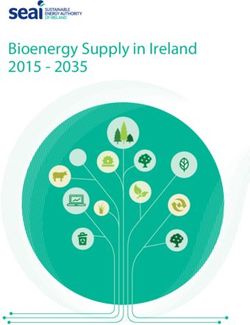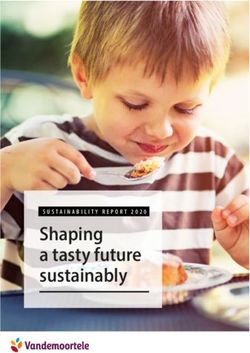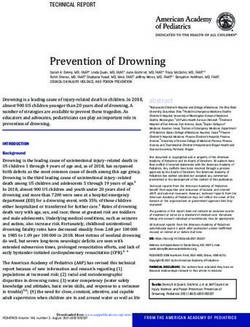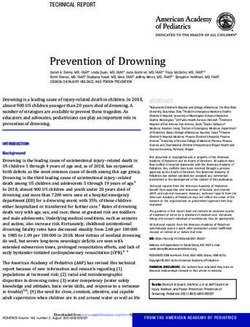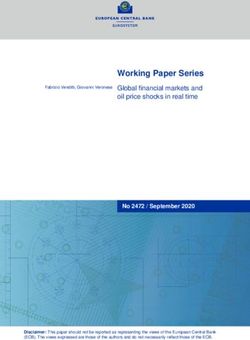SRX4200 Services Gateway Hardware Guide - Juniper Networks
←
→
Page content transcription
If your browser does not render page correctly, please read the page content below
SRX4200 Services Gateway Hardware Guide Modified: 2019-03-20 Copyright © 2019, Juniper Networks, Inc.
Juniper Networks, Inc. 1133 Innovation Way Sunnyvale, California 94089 USA 408-745-2000 www.juniper.net Juniper Networks, the Juniper Networks logo, Juniper, and Junos are registered trademarks of Juniper Networks, Inc. in the United States and other countries. All other trademarks, service marks, registered marks, or registered service marks are the property of their respective owners. Juniper Networks assumes no responsibility for any inaccuracies in this document. Juniper Networks reserves the right to change, modify, transfer, or otherwise revise this publication without notice. SRX4200 Services Gateway Hardware Guide Copyright © 2019 Juniper Networks, Inc. All rights reserved. The information in this document is current as of the date on the title page. YEAR 2000 NOTICE Juniper Networks hardware and software products are Year 2000 compliant. Junos OS has no known time-related limitations through the year 2038. However, the NTP application is known to have some difficulty in the year 2036. END USER LICENSE AGREEMENT The Juniper Networks product that is the subject of this technical documentation consists of (or is intended for use with) Juniper Networks software. Use of such software is subject to the terms and conditions of the End User License Agreement (“EULA”) posted at https://support.juniper.net/support/eula/. By downloading, installing or using such software, you agree to the terms and conditions of that EULA. ii Copyright © 2019, Juniper Networks, Inc.
Table of Contents
About the Documentation . . . . . . . . . . . . . . . . . . . . . . . . . . . . . . . . . . . . . . . . . . . . xi
Documentation and Release Notes . . . . . . . . . . . . . . . . . . . . . . . . . . . . . . . . . . xi
Using the Examples in This Manual . . . . . . . . . . . . . . . . . . . . . . . . . . . . . . . . . . xi
Merging a Full Example . . . . . . . . . . . . . . . . . . . . . . . . . . . . . . . . . . . . . . . xii
Merging a Snippet . . . . . . . . . . . . . . . . . . . . . . . . . . . . . . . . . . . . . . . . . . . . xii
Documentation Conventions . . . . . . . . . . . . . . . . . . . . . . . . . . . . . . . . . . . . . . xiii
Documentation Feedback . . . . . . . . . . . . . . . . . . . . . . . . . . . . . . . . . . . . . . . . . xv
Requesting Technical Support . . . . . . . . . . . . . . . . . . . . . . . . . . . . . . . . . . . . . xv
Self-Help Online Tools and Resources . . . . . . . . . . . . . . . . . . . . . . . . . . . xvi
Creating a Service Request with JTAC . . . . . . . . . . . . . . . . . . . . . . . . . . . xvi
Chapter 1 Overview . . . . . . . . . . . . . . . . . . . . . . . . . . . . . . . . . . . . . . . . . . . . . . . . . . . . . . . . . 17
SRX4200 Services Gateway Overview . . . . . . . . . . . . . . . . . . . . . . . . . . . . . . . . . . . 17
SRX4200 Services Gateway Overview . . . . . . . . . . . . . . . . . . . . . . . . . . . . . . . 17
Field-Replaceable Units in SRX4200 Services Gateways . . . . . . . . . . . . . . . . 18
Benefits of the SRX4200 Services Gateway . . . . . . . . . . . . . . . . . . . . . . . . . . 18
SRX4200 Chassis . . . . . . . . . . . . . . . . . . . . . . . . . . . . . . . . . . . . . . . . . . . . . . . . . . . 18
SRX4200 Services Gateway Chassis Overview . . . . . . . . . . . . . . . . . . . . . . . . 18
SRX4200 Services Gateway Front Panel . . . . . . . . . . . . . . . . . . . . . . . . . . . . . 19
Chassis Status LEDs . . . . . . . . . . . . . . . . . . . . . . . . . . . . . . . . . . . . . . . . . . 19
Management Port LEDs . . . . . . . . . . . . . . . . . . . . . . . . . . . . . . . . . . . . . . 20
HA Port LEDs . . . . . . . . . . . . . . . . . . . . . . . . . . . . . . . . . . . . . . . . . . . . . . . 20
Network Port LEDs . . . . . . . . . . . . . . . . . . . . . . . . . . . . . . . . . . . . . . . . . . . 21
SRX4200 Services Gateway Back Panel . . . . . . . . . . . . . . . . . . . . . . . . . . . . . 22
SRX4200 Cooling System . . . . . . . . . . . . . . . . . . . . . . . . . . . . . . . . . . . . . . . . . . . . 22
SRX4200 Power System . . . . . . . . . . . . . . . . . . . . . . . . . . . . . . . . . . . . . . . . . . . . . 23
SRX4200 Power Supply . . . . . . . . . . . . . . . . . . . . . . . . . . . . . . . . . . . . . . . . . . 23
AC Power Supply . . . . . . . . . . . . . . . . . . . . . . . . . . . . . . . . . . . . . . . . . . . . 24
DC Power Supply . . . . . . . . . . . . . . . . . . . . . . . . . . . . . . . . . . . . . . . . . . . . 25
AC Power Supply Specifications for SRX4200 Services Gateways . . . . . . . . 27
AC Power Cord Specifications for the SRX4200 Services Gateway . . . . . . . . 27
DC Power Supply Specifications for SRX4200 Services Gateways . . . . . . . . 28
Chapter 2 Site Planning, Preparation, and Specifications . . . . . . . . . . . . . . . . . . . . . . . . 31
SRX4200 Site Preparation Checklist . . . . . . . . . . . . . . . . . . . . . . . . . . . . . . . . . . . . 31
SRX4200 Site Guidelines and Requirements . . . . . . . . . . . . . . . . . . . . . . . . . . . . . 32
General Site Installation Guidelines . . . . . . . . . . . . . . . . . . . . . . . . . . . . . . . . . 33
SRX4200 Services Gateway Environmental Specifications . . . . . . . . . . . . . . 33
Site Electrical Wiring Guidelines . . . . . . . . . . . . . . . . . . . . . . . . . . . . . . . . . . . . 33
Copyright © 2019, Juniper Networks, Inc. iiiSRX4200 Services Gateway Hardware Guide
SRX4200 Services Gateway Physical Specifications . . . . . . . . . . . . . . . . . . . 34
Clearance Requirements for Airflow and Hardware Maintenance for
SRX4200 Services Gateways . . . . . . . . . . . . . . . . . . . . . . . . . . . . . . . . . . 35
SRX4200 Services Gateway Rack Requirements . . . . . . . . . . . . . . . . . . . . . . 36
Cabinet Requirements for SRX4200 Services Gateways . . . . . . . . . . . . . . . . 37
SRX4200 Transceiver Specifications and Pinouts . . . . . . . . . . . . . . . . . . . . . . . . . 38
Pluggable Transceivers Supported on SRX4200 Services Gateways . . . . . . 38
SFP+ Direct Attach Copper Cables for SRX4200 Services Gateways . . . . . . 39
Management Port Connector Pinout Information for an SRX4200 Services
Gateway . . . . . . . . . . . . . . . . . . . . . . . . . . . . . . . . . . . . . . . . . . . . . . . . . . . 39
Console Port Connector Pinout Information for an SRX4200 Services
Gateway . . . . . . . . . . . . . . . . . . . . . . . . . . . . . . . . . . . . . . . . . . . . . . . . . . . 40
Chapter 3 Initial Installation and Configuration . . . . . . . . . . . . . . . . . . . . . . . . . . . . . . . . . 41
SRX4200 Installation Overview . . . . . . . . . . . . . . . . . . . . . . . . . . . . . . . . . . . . . . . . 41
Unpacking and Mounting the SRX4200 . . . . . . . . . . . . . . . . . . . . . . . . . . . . . . . . . 41
Unpacking the SRX4200 Services Gateway . . . . . . . . . . . . . . . . . . . . . . . . . . 42
Verifying Parts Received with the SRX4200 Services Gateway . . . . . . . . . . . 42
Installing the SRX4200 Services Gateway in a Rack . . . . . . . . . . . . . . . . . . . 43
Connecting the SRX4200 to Power . . . . . . . . . . . . . . . . . . . . . . . . . . . . . . . . . . . . 45
Connecting the SRX4200 Services Gateway Grounding Cable . . . . . . . . . . . 45
Connecting AC Power to an SRX4200 Services Gateway . . . . . . . . . . . . . . . . 47
Connecting DC Power to an SRX4200 Services Gateway . . . . . . . . . . . . . . . 48
Connecting the SRX4200 Services Gateway to a Management Console . . . . . . . 50
Configuring Junos OS on the SRX4200 . . . . . . . . . . . . . . . . . . . . . . . . . . . . . . . . . . 51
SRX4200 Services Gateway Software Configuration Overview . . . . . . . . . . . 51
SRX4200 Services Gateway Factory-Default Settings . . . . . . . . . . . . . . . . . . 51
Viewing Factory-Default Settings . . . . . . . . . . . . . . . . . . . . . . . . . . . . . . . . . . . 51
Configuring the SRX4200 Services Gateway . . . . . . . . . . . . . . . . . . . . . . . . . 52
Chapter 4 Maintaining Components . . . . . . . . . . . . . . . . . . . . . . . . . . . . . . . . . . . . . . . . . . 55
Routine Maintenance Procedures for the SRX4200 . . . . . . . . . . . . . . . . . . . . . . . 55
Maintaining the SRX4200 Power System . . . . . . . . . . . . . . . . . . . . . . . . . . . . . . . . 55
Replacing an AC Power Supply on the SRX4200 . . . . . . . . . . . . . . . . . . . . . . 55
Removing an AC Power Supply from an SRX4200 Services
Gateway . . . . . . . . . . . . . . . . . . . . . . . . . . . . . . . . . . . . . . . . . . . . . . . 56
Installing an AC Power Supply in an SRX4200 Services Gateway . . . . . . 57
Replacing a DC Power Supply on the SRX4200 . . . . . . . . . . . . . . . . . . . . . . . 57
Removing a DC Power Supply from an SRX4200 Services Gateway . . . 58
Installing a DC Power Supply in an SRX4200 Services Gateway . . . . . . 59
Maintaining the SRX4200 Cooling System . . . . . . . . . . . . . . . . . . . . . . . . . . . . . . 60
Replacing the SRX4200 Services Gateway Fan Tray . . . . . . . . . . . . . . . . . . . 60
Chapter 5 Troubleshooting Hardware . . . . . . . . . . . . . . . . . . . . . . . . . . . . . . . . . . . . . . . . . 61
Troubleshooting the SRX4200 . . . . . . . . . . . . . . . . . . . . . . . . . . . . . . . . . . . . . . . . 61
Troubleshooting Resources for the SRX4200 Services Gateway . . . . . . . . . . 61
Monitoring Chassis Alarms on a SRX4200 Services Gateway . . . . . . . . . . . . 61
Using the RESET Button on the SRX4200 Services Gateway . . . . . . . . . . . . 62
iv Copyright © 2019, Juniper Networks, Inc.Table of Contents
Chapter 6 Contacting Customer Support and Returning the Chassis or
Components . . . . . . . . . . . . . . . . . . . . . . . . . . . . . . . . . . . . . . . . . . . . . . . . . . . . . 65
Returning the SRX4200 Chassis or Components . . . . . . . . . . . . . . . . . . . . . . . . . 65
Contacting Customer Support . . . . . . . . . . . . . . . . . . . . . . . . . . . . . . . . . . . . . 65
Returning a SRX4200 Services Gateway or Component to Juniper
Networks . . . . . . . . . . . . . . . . . . . . . . . . . . . . . . . . . . . . . . . . . . . . . . . . . . 66
Locating the Serial Number on the SRX4200 Services Gateway or
Component . . . . . . . . . . . . . . . . . . . . . . . . . . . . . . . . . . . . . . . . . . . . . . . . 66
Listing the SRX4200 Services Gateway Component Details with the
CLI . . . . . . . . . . . . . . . . . . . . . . . . . . . . . . . . . . . . . . . . . . . . . . . . . . . . 67
Locating the Chassis Serial Number ID Label . . . . . . . . . . . . . . . . . . . . . . 67
Locating the Serial Number ID Labels on FRUs . . . . . . . . . . . . . . . . . . . . 67
Packing a SRX4200 Services Gateway or Component for Shipping . . . . . . . 67
Packing the SRX4200 Services Gateway for Shipment . . . . . . . . . . . . . 68
Packing the SRX4200 Services Gateway Components for
Shipment . . . . . . . . . . . . . . . . . . . . . . . . . . . . . . . . . . . . . . . . . . . . . . 69
Chapter 7 Safety and Compliance Information . . . . . . . . . . . . . . . . . . . . . . . . . . . . . . . . . 71
General Safety Guidelines and Warnings . . . . . . . . . . . . . . . . . . . . . . . . . . . . . . . . 72
Definitions of Safety Warning Levels . . . . . . . . . . . . . . . . . . . . . . . . . . . . . . . . . . . . 73
Restricted Access Warning . . . . . . . . . . . . . . . . . . . . . . . . . . . . . . . . . . . . . . . . . . . . 74
Qualified Personnel Warning . . . . . . . . . . . . . . . . . . . . . . . . . . . . . . . . . . . . . . . . . . 76
Prevention of Electrostatic Discharge Damage . . . . . . . . . . . . . . . . . . . . . . . . . . . . 76
Fire Safety Requirements . . . . . . . . . . . . . . . . . . . . . . . . . . . . . . . . . . . . . . . . . . . . . 78
Fire Suppression . . . . . . . . . . . . . . . . . . . . . . . . . . . . . . . . . . . . . . . . . . . . . . . . 78
Fire Suppression Equipment . . . . . . . . . . . . . . . . . . . . . . . . . . . . . . . . . . . . . . . 78
Laser and LED Safety Guidelines and Warnings . . . . . . . . . . . . . . . . . . . . . . . . . . . 79
General Laser Safety Guidelines . . . . . . . . . . . . . . . . . . . . . . . . . . . . . . . . . . . . 79
Class 1 Laser Product Warning . . . . . . . . . . . . . . . . . . . . . . . . . . . . . . . . . . . . . 79
Class 1 LED Product Warning . . . . . . . . . . . . . . . . . . . . . . . . . . . . . . . . . . . . . . 80
Laser Beam Warning . . . . . . . . . . . . . . . . . . . . . . . . . . . . . . . . . . . . . . . . . . . . 80
Radiation from Open Port Apertures Warning . . . . . . . . . . . . . . . . . . . . . . . . . . . . . 81
Maintenance and Operational Safety Guidelines and Warnings . . . . . . . . . . . . . . 82
Battery Handling Warning . . . . . . . . . . . . . . . . . . . . . . . . . . . . . . . . . . . . . . . . 82
Jewelry Removal Warning . . . . . . . . . . . . . . . . . . . . . . . . . . . . . . . . . . . . . . . . 83
Lightning Activity Warning . . . . . . . . . . . . . . . . . . . . . . . . . . . . . . . . . . . . . . . . 84
Operating Temperature Warning . . . . . . . . . . . . . . . . . . . . . . . . . . . . . . . . . . . 85
Product Disposal Warning . . . . . . . . . . . . . . . . . . . . . . . . . . . . . . . . . . . . . . . . 86
General Electrical Safety Guidelines and Warnings . . . . . . . . . . . . . . . . . . . . . . . . 87
Safety Guidelines and Warnings . . . . . . . . . . . . . . . . . . . . . . . . . . . . . . . . . . . . 87
Grounded Equipment Warning . . . . . . . . . . . . . . . . . . . . . . . . . . . . . . . . . . . . . 87
Backplane Energy Hazard Warning . . . . . . . . . . . . . . . . . . . . . . . . . . . . . . . . . 88
Multiple Power Supplies Disconnection Warning . . . . . . . . . . . . . . . . . . . . . . 88
Power Disconnection Warning . . . . . . . . . . . . . . . . . . . . . . . . . . . . . . . . . . . . . 89
TN Power Warning . . . . . . . . . . . . . . . . . . . . . . . . . . . . . . . . . . . . . . . . . . . . . . 90
Copper Conductors Warning . . . . . . . . . . . . . . . . . . . . . . . . . . . . . . . . . . . . . . 90
AC Power Electrical Safety Guidelines . . . . . . . . . . . . . . . . . . . . . . . . . . . . . . . . . . . 91
DC Power Electrical Safety Guidelines . . . . . . . . . . . . . . . . . . . . . . . . . . . . . . . . . . 92
DC Power Disconnection Warning . . . . . . . . . . . . . . . . . . . . . . . . . . . . . . . . . . . . . . 93
Copyright © 2019, Juniper Networks, Inc. vSRX4200 Services Gateway Hardware Guide
DC Power Grounding Requirements and Warning . . . . . . . . . . . . . . . . . . . . . . . . . 94
DC Power Wiring Sequence Warning . . . . . . . . . . . . . . . . . . . . . . . . . . . . . . . . . . . 95
DC Power Wiring Terminations Warning . . . . . . . . . . . . . . . . . . . . . . . . . . . . . . . . . 96
Action to Take After an Electrical Accident . . . . . . . . . . . . . . . . . . . . . . . . . . . . . . . 98
Agency Approvals . . . . . . . . . . . . . . . . . . . . . . . . . . . . . . . . . . . . . . . . . . . . . . . . . . 98
Acoustic Noise Compliance Statements . . . . . . . . . . . . . . . . . . . . . . . . . . . . . . . . 99
EMC Requirements . . . . . . . . . . . . . . . . . . . . . . . . . . . . . . . . . . . . . . . . . . . . . . . . . 99
Canada . . . . . . . . . . . . . . . . . . . . . . . . . . . . . . . . . . . . . . . . . . . . . . . . . . . . . . . 99
European Community . . . . . . . . . . . . . . . . . . . . . . . . . . . . . . . . . . . . . . . . . . . 100
Israel . . . . . . . . . . . . . . . . . . . . . . . . . . . . . . . . . . . . . . . . . . . . . . . . . . . . . . . . 100
Japan . . . . . . . . . . . . . . . . . . . . . . . . . . . . . . . . . . . . . . . . . . . . . . . . . . . . . . . . 100
United States . . . . . . . . . . . . . . . . . . . . . . . . . . . . . . . . . . . . . . . . . . . . . . . . . 100
vi Copyright © 2019, Juniper Networks, Inc.List of Figures
Chapter 1 Overview . . . . . . . . . . . . . . . . . . . . . . . . . . . . . . . . . . . . . . . . . . . . . . . . . . . . . . . . . 17
Figure 1: SRX4200 Services Gateway Front Panel . . . . . . . . . . . . . . . . . . . . . . . . . . 19
Figure 2: SRX4200 Services Gateway Front Panel LEDs . . . . . . . . . . . . . . . . . . . . 20
Figure 3: HA Port LEDs . . . . . . . . . . . . . . . . . . . . . . . . . . . . . . . . . . . . . . . . . . . . . . . 21
Figure 4: Network Port LEDs . . . . . . . . . . . . . . . . . . . . . . . . . . . . . . . . . . . . . . . . . . . 21
Figure 5: SRX4200 Services Gateway Back Panel . . . . . . . . . . . . . . . . . . . . . . . . . 22
Figure 6: Airflow Through the Chassis . . . . . . . . . . . . . . . . . . . . . . . . . . . . . . . . . . . 23
Figure 7: AC Power Supply . . . . . . . . . . . . . . . . . . . . . . . . . . . . . . . . . . . . . . . . . . . . 24
Figure 8: AC Power Supply LEDs . . . . . . . . . . . . . . . . . . . . . . . . . . . . . . . . . . . . . . . 24
Figure 9: DC Power Supply . . . . . . . . . . . . . . . . . . . . . . . . . . . . . . . . . . . . . . . . . . . . 26
Figure 10: DC Power Supply LEDs . . . . . . . . . . . . . . . . . . . . . . . . . . . . . . . . . . . . . . 26
Figure 11: AC Plug Types . . . . . . . . . . . . . . . . . . . . . . . . . . . . . . . . . . . . . . . . . . . . . . 28
Chapter 2 Site Planning, Preparation, and Specifications . . . . . . . . . . . . . . . . . . . . . . . . 31
Figure 12: Airflow Through the Chassis . . . . . . . . . . . . . . . . . . . . . . . . . . . . . . . . . . 35
Chapter 3 Initial Installation and Configuration . . . . . . . . . . . . . . . . . . . . . . . . . . . . . . . . . 41
Figure 13: Attaching the Mounting Ears and Fixed Brackets . . . . . . . . . . . . . . . . . . 44
Figure 14: Securing the Mounting Ears to the Rack . . . . . . . . . . . . . . . . . . . . . . . . . 44
Figure 15: Attaching the Adjustable Brackets . . . . . . . . . . . . . . . . . . . . . . . . . . . . . 45
Figure 16: Securing the Adjustable Brackets to the Rack . . . . . . . . . . . . . . . . . . . . 45
Figure 17: Connecting the Grounding Cable . . . . . . . . . . . . . . . . . . . . . . . . . . . . . . 46
Figure 18: Connecting AC Power . . . . . . . . . . . . . . . . . . . . . . . . . . . . . . . . . . . . . . . 47
Figure 19: Connecting DC Power . . . . . . . . . . . . . . . . . . . . . . . . . . . . . . . . . . . . . . . 50
Chapter 4 Maintaining Components . . . . . . . . . . . . . . . . . . . . . . . . . . . . . . . . . . . . . . . . . . 55
Figure 20: Removing an AC Power Supply . . . . . . . . . . . . . . . . . . . . . . . . . . . . . . . 56
Figure 21: Installing an AC Power Supply . . . . . . . . . . . . . . . . . . . . . . . . . . . . . . . . . 57
Figure 22: Removing a DC Power Supply . . . . . . . . . . . . . . . . . . . . . . . . . . . . . . . . 59
Figure 23: Installing a DC Power Supply . . . . . . . . . . . . . . . . . . . . . . . . . . . . . . . . . 59
Figure 24: SRX4200 Services Gateway Fan Tray Numbering . . . . . . . . . . . . . . . . 60
Chapter 7 Safety and Compliance Information . . . . . . . . . . . . . . . . . . . . . . . . . . . . . . . . . 71
Figure 25: Placing a Component into an Antistatic Bag . . . . . . . . . . . . . . . . . . . . . 77
Copyright © 2019, Juniper Networks, Inc. viiSRX4200 Services Gateway Hardware Guide viii Copyright © 2019, Juniper Networks, Inc.
List of Tables
About the Documentation . . . . . . . . . . . . . . . . . . . . . . . . . . . . . . . . . . . . . . . . . . xi
Table 1: Notice Icons . . . . . . . . . . . . . . . . . . . . . . . . . . . . . . . . . . . . . . . . . . . . . . . . . xiii
Table 2: Text and Syntax Conventions . . . . . . . . . . . . . . . . . . . . . . . . . . . . . . . . . . xiv
Chapter 1 Overview . . . . . . . . . . . . . . . . . . . . . . . . . . . . . . . . . . . . . . . . . . . . . . . . . . . . . . . . . 17
Table 3: SRX4200 Services Gateway Components on the Front Panel . . . . . . . . . 19
Table 4: SRX4200 Services Gateway Front Panel LEDs . . . . . . . . . . . . . . . . . . . . 20
Table 5: Management Port LEDs . . . . . . . . . . . . . . . . . . . . . . . . . . . . . . . . . . . . . . . 20
Table 6: HA Port LEDs . . . . . . . . . . . . . . . . . . . . . . . . . . . . . . . . . . . . . . . . . . . . . . . . 21
Table 7: Network Port LEDs . . . . . . . . . . . . . . . . . . . . . . . . . . . . . . . . . . . . . . . . . . . . 21
Table 8: SRX4200 Services Gateway Back Panel Components . . . . . . . . . . . . . . 22
Table 9: AC Power Supply LEDs . . . . . . . . . . . . . . . . . . . . . . . . . . . . . . . . . . . . . . . . 25
Table 10: DC Power Supply LEDs . . . . . . . . . . . . . . . . . . . . . . . . . . . . . . . . . . . . . . . 26
Table 11: AC Power Supply Specifications . . . . . . . . . . . . . . . . . . . . . . . . . . . . . . . . 27
Table 12: AC Power Cord Specifications . . . . . . . . . . . . . . . . . . . . . . . . . . . . . . . . . 28
Table 13: DC Power Supply Specifications . . . . . . . . . . . . . . . . . . . . . . . . . . . . . . . 28
Chapter 2 Site Planning, Preparation, and Specifications . . . . . . . . . . . . . . . . . . . . . . . . 31
Table 14: Site Preparation Checklist for SRX4200 Services Gateway
Installation . . . . . . . . . . . . . . . . . . . . . . . . . . . . . . . . . . . . . . . . . . . . . . . . . . . . . 31
Table 15: Environmental Specifications . . . . . . . . . . . . . . . . . . . . . . . . . . . . . . . . . . 33
Table 16: Site Electrical Wiring Guidelines . . . . . . . . . . . . . . . . . . . . . . . . . . . . . . . . 34
Table 17: Physical Specifications for the Services Gateway Chassis . . . . . . . . . . . 35
Table 18: Clearance Requirements for the SRX4200 Services Gateway . . . . . . . . 36
Table 19: Rack Requirements . . . . . . . . . . . . . . . . . . . . . . . . . . . . . . . . . . . . . . . . . . 36
Table 20: Cabinet Requirements and Specifications . . . . . . . . . . . . . . . . . . . . . . . 37
Table 21: Management Port Connector Pinout Information . . . . . . . . . . . . . . . . . . 39
Table 22: Console Port Connector Pinout Information . . . . . . . . . . . . . . . . . . . . . . 40
Chapter 3 Initial Installation and Configuration . . . . . . . . . . . . . . . . . . . . . . . . . . . . . . . . . 41
Table 23: Parts List for a Fully Configured Services Gateway . . . . . . . . . . . . . . . . . 42
Table 24: Factory-Default Settings - Interfaces . . . . . . . . . . . . . . . . . . . . . . . . . . . . 51
Table 25: Factory-Default Settings - Services . . . . . . . . . . . . . . . . . . . . . . . . . . . . . 51
Chapter 5 Troubleshooting Hardware . . . . . . . . . . . . . . . . . . . . . . . . . . . . . . . . . . . . . . . . . 61
Table 26: Alarms for Services Gateway Chassis Components . . . . . . . . . . . . . . . . 62
Copyright © 2019, Juniper Networks, Inc. ixSRX4200 Services Gateway Hardware Guide x Copyright © 2019, Juniper Networks, Inc.
About the Documentation
• Documentation and Release Notes on page xi
• Using the Examples in This Manual on page xi
• Documentation Conventions on page xiii
• Documentation Feedback on page xv
• Requesting Technical Support on page xv
Documentation and Release Notes
®
To obtain the most current version of all Juniper Networks technical documentation,
see the product documentation page on the Juniper Networks website at
https://www.juniper.net/documentation/.
If the information in the latest release notes differs from the information in the
documentation, follow the product Release Notes.
Juniper Networks Books publishes books by Juniper Networks engineers and subject
matter experts. These books go beyond the technical documentation to explore the
nuances of network architecture, deployment, and administration. The current list can
be viewed at https://www.juniper.net/books.
Using the Examples in This Manual
If you want to use the examples in this manual, you can use the load merge or the load
merge relative command. These commands cause the software to merge the incoming
configuration into the current candidate configuration. The example does not become
active until you commit the candidate configuration.
If the example configuration contains the top level of the hierarchy (or multiple
hierarchies), the example is a full example. In this case, use the load merge command.
If the example configuration does not start at the top level of the hierarchy, the example
is a snippet. In this case, use the load merge relative command. These procedures are
described in the following sections.
Copyright © 2019, Juniper Networks, Inc. xiSRX4200 Services Gateway Hardware Guide
Merging a Full Example
To merge a full example, follow these steps:
1. From the HTML or PDF version of the manual, copy a configuration example into a
text file, save the file with a name, and copy the file to a directory on your routing
platform.
For example, copy the following configuration to a file and name the file ex-script.conf.
Copy the ex-script.conf file to the /var/tmp directory on your routing platform.
system {
scripts {
commit {
file ex-script.xsl;
}
}
}
interfaces {
fxp0 {
disable;
unit 0 {
family inet {
address 10.0.0.1/24;
}
}
}
}
2. Merge the contents of the file into your routing platform configuration by issuing the
load merge configuration mode command:
[edit]
user@host# load merge /var/tmp/ex-script.conf
load complete
Merging a Snippet
To merge a snippet, follow these steps:
1. From the HTML or PDF version of the manual, copy a configuration snippet into a text
file, save the file with a name, and copy the file to a directory on your routing platform.
For example, copy the following snippet to a file and name the file
ex-script-snippet.conf. Copy the ex-script-snippet.conf file to the /var/tmp directory
on your routing platform.
commit {
file ex-script-snippet.xsl; }
xii Copyright © 2019, Juniper Networks, Inc.About the Documentation
2. Move to the hierarchy level that is relevant for this snippet by issuing the following
configuration mode command:
[edit]
user@host# edit system scripts
[edit system scripts]
3. Merge the contents of the file into your routing platform configuration by issuing the
load merge relative configuration mode command:
[edit system scripts]
user@host# load merge relative /var/tmp/ex-script-snippet.conf
load complete
For more information about the load command, see CLI Explorer.
Documentation Conventions
Table 1 on page xiii defines notice icons used in this guide.
Table 1: Notice Icons
Icon Meaning Description
Informational note Indicates important features or instructions.
Caution Indicates a situation that might result in loss of data or hardware damage.
Warning Alerts you to the risk of personal injury or death.
Laser warning Alerts you to the risk of personal injury from a laser.
Tip Indicates helpful information.
Best practice Alerts you to a recommended use or implementation.
Table 2 on page xiv defines the text and syntax conventions used in this guide.
Copyright © 2019, Juniper Networks, Inc. xiiiSRX4200 Services Gateway Hardware Guide
Table 2: Text and Syntax Conventions
Convention Description Examples
Bold text like this Represents text that you type. To enter configuration mode, type the
configure command:
user@host> configure
Fixed-width text like this Represents output that appears on the user@host> show chassis alarms
terminal screen.
No alarms currently active
Italic text like this • Introduces or emphasizes important • A policy term is a named structure
new terms. that defines match conditions and
• Identifies guide names. actions.
• • Junos OS CLI User Guide
Identifies RFC and Internet draft titles.
• RFC 1997, BGP Communities Attribute
Italic text like this Represents variables (options for which Configure the machine’s domain name:
you substitute a value) in commands or
configuration statements. [edit]
root@# set system domain-name
domain-name
Text like this Represents names of configuration • To configure a stub area, include the
statements, commands, files, and stub statement at the [edit protocols
directories; configuration hierarchy levels; ospf area area-id] hierarchy level.
or labels on routing platform • The console port is labeled CONSOLE.
components.
< > (angle brackets) Encloses optional keywords or variables. stub ;
| (pipe symbol) Indicates a choice between the mutually broadcast | multicast
exclusive keywords or variables on either
side of the symbol. The set of choices is (string1 | string2 | string3)
often enclosed in parentheses for clarity.
# (pound sign) Indicates a comment specified on the rsvp { # Required for dynamic MPLS only
same line as the configuration statement
to which it applies.
[ ] (square brackets) Encloses a variable for which you can community name members [
substitute one or more values. community-ids ]
Indention and braces ( { } ) Identifies a level in the configuration [edit]
hierarchy. routing-options {
static {
route default {
; (semicolon) Identifies a leaf statement at a
nexthop address;
configuration hierarchy level.
retain;
}
}
}
GUI Conventions
xiv Copyright © 2019, Juniper Networks, Inc.About the Documentation
Table 2: Text and Syntax Conventions (continued)
Convention Description Examples
Bold text like this Represents graphical user interface (GUI) • In the Logical Interfaces box, select
items you click or select. All Interfaces.
• To cancel the configuration, click
Cancel.
> (bold right angle bracket) Separates levels in a hierarchy of menu In the configuration editor hierarchy,
selections. select Protocols>Ospf.
Documentation Feedback
We encourage you to provide feedback so that we can improve our documentation. You
can use either of the following methods:
• Online feedback system—Click TechLibrary Feedback, on the lower right of any page
on the Juniper Networks TechLibrary site, and do one of the following:
• Click the thumbs-up icon if the information on the page was helpful to you.
• Click the thumbs-down icon if the information on the page was not helpful to you
or if you have suggestions for improvement, and use the pop-up form to provide
feedback.
• E-mail—Send your comments to techpubs-comments@juniper.net. Include the document
or topic name, URL or page number, and software version (if applicable).
Requesting Technical Support
Technical product support is available through the Juniper Networks Technical Assistance
Center (JTAC). If you are a customer with an active Juniper Care or Partner Support
Services support contract, or are covered under warranty, and need post-sales technical
support, you can access our tools and resources online or open a case with JTAC.
• JTAC policies—For a complete understanding of our JTAC procedures and policies,
review the JTAC User Guide located at
https://www.juniper.net/us/en/local/pdf/resource-guides/7100059-en.pdf.
• Product warranties—For product warranty information, visit
https://www.juniper.net/support/warranty/.
• JTAC hours of operation—The JTAC centers have resources available 24 hours a day,
7 days a week, 365 days a year.
Copyright © 2019, Juniper Networks, Inc. xvSRX4200 Services Gateway Hardware Guide
Self-Help Online Tools and Resources
For quick and easy problem resolution, Juniper Networks has designed an online
self-service portal called the Customer Support Center (CSC) that provides you with the
following features:
• Find CSC offerings: https://www.juniper.net/customers/support/
• Search for known bugs: https://prsearch.juniper.net/
• Find product documentation: https://www.juniper.net/documentation/
• Find solutions and answer questions using our Knowledge Base: https://kb.juniper.net/
• Download the latest versions of software and review release notes:
https://www.juniper.net/customers/csc/software/
• Search technical bulletins for relevant hardware and software notifications:
https://kb.juniper.net/InfoCenter/
• Join and participate in the Juniper Networks Community Forum:
https://www.juniper.net/company/communities/
• Create a service request online: https://myjuniper.juniper.net
To verify service entitlement by product serial number, use our Serial Number Entitlement
(SNE) Tool: https://entitlementsearch.juniper.net/entitlementsearch/
Creating a Service Request with JTAC
You can create a service request with JTAC on the Web or by telephone.
• Visit https://myjuniper.juniper.net.
• Call 1-888-314-JTAC (1-888-314-5822 toll-free in the USA, Canada, and Mexico).
For international or direct-dial options in countries without toll-free numbers, see
https://support.juniper.net/support/requesting-support/.
xvi Copyright © 2019, Juniper Networks, Inc.CHAPTER 1
Overview
• SRX4200 Services Gateway Overview on page 17
• SRX4200 Chassis on page 18
• SRX4200 Cooling System on page 22
• SRX4200 Power System on page 23
SRX4200 Services Gateway Overview
• SRX4200 Services Gateway Overview on page 17
• Field-Replaceable Units in SRX4200 Services Gateways on page 18
• Benefits of the SRX4200 Services Gateway on page 18
SRX4200 Services Gateway Overview
The Juniper Networks SRX4200 Services Gateway is a high-performance, scalable
mid-range services gateway, which consolidates security, next-generation firewall, and
advanced threat prevention capabilities to provide secure connectivity. The services
gateway supports 40 Gbps IMIX throughput and is suited for small to medium enterprises
and data centers.
The SRX4200 Services Gateway supports advanced threat prevention through Sky
Advanced Threat Prevention (Sky ATP) and Spotlight Secure Threat Intelligence, in
addition to key features such as VPN, IPS, and UTM.
The chassis is 1 U high and is designed for rack installation. The services gateway is
shipped with dual power supplies and is available in both AC-powered and DC-powered
versions:
• SRX4200 (AC) — SRX4200 Services Gateway with dual AC power supplies
• SRX4200 (DC) — SRX4200 Services Gateway with dual DC power supplies
The SRX4200 Services Gateway comes with 64 GB of DDR4 memory and two 240-GB
solid-state drives (SSDs) in a redundant array of independent disks (RAID). Both disks
are configured as a RAID-1 mirror (data is concurrently written to both SSDs). If one SSD
becomes inoperable, the other SSD continues to be active.
The services gateway runs the Junos OS and can be managed using the CLI, Junos Space,
and J-Web.
Copyright © 2019, Juniper Networks, Inc. 17SRX4200 Services Gateway Hardware Guide
See Also • SRX4200 Services Gateway Physical Specifications on page 34
• SRX4200 Services Gateway Environmental Specifications on page 33
Field-Replaceable Units in SRX4200 Services Gateways
Field-replaceable units (FRUs) are components that you can replace at your site. The
FRUs on the SRX4200 Services Gateway are hot-removable and hot-insertable. You
can remove and replace them without powering off the services gateway. The services
gateway supports the following FRUs:
• AC power supplies
• DC power supplies
• Fan trays
See Also • SRX4200 Power Supply on page 23
Benefits of the SRX4200 Services Gateway
• High performance—The SRX4200 supports up to 80-Gbps firewall throughput (up
to 40-Gbps of IMIX firewall throughput) and is suited for enterprise campus and data
center edge deployments.
• Advanced threat protection—The SRX4000 line of services gateways supports the
intrusion prevention system (IPS), Juniper Sky Advanced Threat Prevention (Juniper
Sky ATP), antivirus, and antispam features, which protect against potential
vulnerabilities. Juniper Sky ATP protects against zero-day attacks and other unknown
threats.
SRX4200 Chassis
• SRX4200 Services Gateway Chassis Overview on page 18
• SRX4200 Services Gateway Front Panel on page 19
• SRX4200 Services Gateway Back Panel on page 22
SRX4200 Services Gateway Chassis Overview
The 4200 Services Gateway chassis is a rigid sheet metal structure that houses all the
other hardware components. The chassis measures 1.75 in. high, 17.48 in. wide, and 25
in. deep. The chassis installs in standard 600-mm deep (or larger) enclosed cabinets or
19-in. equipment racks.
CAUTION: Before removing or installing components of a functioning services
gateway, attach an electrostatic discharge (ESD) strap to an ESD point and
place the other end of the strap around your bare wrist. Failure to use an ESD
strap could result in damage to the device.
18 Copyright © 2019, Juniper Networks, Inc.Chapter 1: Overview
The services gateway must be connected to earth ground during normal operation.
SRX4200 Services Gateway Front Panel
Figure 1 on page 19 shows the front panel of the SRX4200 Services Gateway.
Figure 1: SRX4200 Services Gateway Front Panel
Table 3 on page 19 lists the components on the front panel of the services gateway.
Table 3: SRX4200 Services Gateway Components on the Front Panel
Number Component Description
1 Management port Gigabit Ethernet port to connect to the device over the network.
2 USB ports Two USB 2.0 ports that accept a USB storage device.
3 HA ports Two 1-Gigabit Ethernet/10-Gigabit Ethernet ports, CTL (control
port) and FAB (fabric port), to synchronize data and maintain
state information in a chassis cluster setup. These ports
support enhanced small form-factor pluggable (SFP+)
transceivers.
4 SFP+ ports Eight 1-Gigabit Ethernet/10-Gigabit Ethernet SFP+ ports for
network traffic.
5 LEDs Indicate component and system status at a glance.
6 Console port Connects a laptop to the services gateway for CLI
management. The port uses an RJ-45 serial connection, is
configured as DTE, and supports the RS-232 (EIA-232)
standard.
7 Reset button Returns the services gateway to the factory-default
configuration.
Chassis Status LEDs
Figure 2 on page 20 shows the front panel LEDs and Table 4 on page 20 describes the
LEDs.
Copyright © 2019, Juniper Networks, Inc. 19SRX4200 Services Gateway Hardware Guide
Figure 2: SRX4200 Services Gateway Front Panel LEDs
Table 4: SRX4200 Services Gateway Front Panel LEDs
LED Description
Power • Solid green—receiving power
Status • Solid green—operating normally
• Solid red—critical alarm
• Hardware component failure
• Software module failure
• Fan failure (atleast one)
• Blinking red—noncritical alarm
• The other HA node is in the lost, disabled, or ineligible state.
• Off—the system is not receiving power
SSD • Blinking green—indicates hard disk drive (SSD) activity
Management Port LEDs
The management port has two LEDs that indicate link activity and status of the
management port.
Table 5 on page 20 describes the LEDs.
Table 5: Management Port LEDs
LED Description
Link/Activity (LED • Solid amber—A link is established, but there is no activity on the link.
on the left) • Blinking amber—There is link activity.
• Off—There is no link established.
Speed (LED on the • Solid green—100-Mbps link is established.
right) • Solid amber—1000-Mbps link is established.
• Off—There is no link established.
HA Port LEDs
Each HA port has one status LED located between the ports. Figure 3 on page 21 shows
the LEDs. The upper LED (callout 1) displays the status for the port on the right and the
20 Copyright © 2019, Juniper Networks, Inc.Chapter 1: Overview
lower LED (callout 2) displays the status for the port on the left. Table 6 on page 21
describes the LEDs.
Figure 3: HA Port LEDs
Table 6: HA Port LEDs
LED Description
Status LED • Solid amber—A link is established.
• Blinking amber—There is link activity.
• Off—There is no link established.
Network Port LEDs
Each SFP+ port has two status LEDs located above the port. Table 7 on page 21 describes
the LEDs. Figure 4 on page 21 shows the LEDs.
Figure 4: Network Port LEDs
Table 7: Network Port LEDs
Callout LED Description
1 Link (LED on the • Solid green—There is link activity.
left) • Off—There is no link established.
2 Speed/Activity • Solid amber—10G/1G link is established.
(LED on the • Blinking amber—There is activity on the 10G/1G link.
right)
• Off—There is no link established.
Copyright © 2019, Juniper Networks, Inc. 21SRX4200 Services Gateway Hardware Guide
SRX4200 Services Gateway Back Panel
Figure 5 on page 22 shows the back panel of the SRX4200 Services Gateway, and
Table 8 on page 22 lists and describes the back panel components.
Figure 5: SRX4200 Services Gateway Back Panel
Table 8: SRX4200 Services Gateway Back Panel Components
Number Component Description
1 Grounding point Connects the services gateway chassis to earth ground.
2 Power switch Use the Power switch to power on or power off the services
gateway.
3 Alarm Off button Use this button to turn off an alarm triggered because of an
abnormal DC output voltage caused by any of the following:
• Only one power supply unit is plugged in.
• The AC power cord is not plugged in.
• The power supply unit is not functional and there is no DC
output.
4 ESD point For personal safety, while working on the services gateway, use
the ESD outlet to plug in an ESD grounding strap to prevent your
body from sending static charges to the services gateway.
5 Fan trays Four fan trays for cooling the services gateway and its
components. Each fan tray contains two fans.
Three fan trays are required for proper air flow across the chassis
internal components. The fourth fan tray provides redundancy.
6 Power supply Two power supply slots. Each power supply contains a power
cord outlet. Two 650-W DC or AC power supplies are provided
with the services gateway.
SRX4200 Cooling System
The cooling system for the services gateway consists of four fan trays located at the rear
of the chassis. Each fan tray contains two fans, so there are a total of eight fans. The fans
draw cool air through vents on the front of the chassis and exhaust the air through the
22 Copyright © 2019, Juniper Networks, Inc.Chapter 1: Overview
back of the chassis. See Figure 6 on page 23. The airflow produced by the fans keeps
device components within the acceptable temperature range.
If any one of the four fan trays fails, the services gateway generates a warning but keeps
the system running. If the temperature keeps rising, the services gateway lowers the
power consumption by reducing the performance or shutting down some of the chassis
components. However, if the ambient maximum temperature exceeds the warning level
and the system cannot be adequately cooled, then the services gateway shuts down the
system and hardware components completely.
The fan trays are hot-swappable field-replaceable units (FRUs). The fans are not
field-replaceable.
Figure 6: Airflow Through the Chassis
Related • Clearance Requirements for Airflow and Hardware Maintenance for SRX4200 Services
Documentation Gateways on page 35
SRX4200 Power System
• SRX4200 Power Supply on page 23
• AC Power Supply Specifications for SRX4200 Services Gateways on page 27
• AC Power Cord Specifications for the SRX4200 Services Gateway on page 27
• DC Power Supply Specifications for SRX4200 Services Gateways on page 28
SRX4200 Power Supply
The SRX4200 Services Gateway is shipped with two AC or two DC power supply units
preinstalled in the rear panel. Each power supply provides power to all components in
the services gateway. If one power supply fails or is removed, the remaining power supply
Copyright © 2019, Juniper Networks, Inc. 23SRX4200 Services Gateway Hardware Guide
redistributes the electrical load without interruption. Each power supply is cooled by its
own internal cooling system.
• AC Power Supply on page 24
• DC Power Supply on page 25
AC Power Supply
Each AC power supply weighs approximately 2.3 lb and consists of one AC appliance
inlet, a fan, and LEDs for monitoring the status of the power supply. The AC power supply
is a hot-insertable and hot-removable field-replaceable unit (FRU) when the second
power supply is installed and running. You can install the replacement power supply
without powering off the services gateway. The AC power supply gives an output of 650
W and supports both low line voltage (100–127 VAC) and high line voltage (200–240
VAC). Figure 7 on page 24 shows the AC power supply.
Figure 7: AC Power Supply
Figure 8 on page 24 shows the location of the LEDs on an AC power supply. Each AC
power supply faceplate contains three LEDs that indicate the status of the power supplies.
Figure 8: AC Power Supply LEDs
Table 9 on page 25 describes the AC power supply LEDs.
24 Copyright © 2019, Juniper Networks, Inc.Chapter 1: Overview
Table 9: AC Power Supply LEDs
LED Color State Description
AC Unlit Off Indicates one of the following:
• Power input voltage is not within the normal
operating range.
• No power input.
Green Steady Input power present and is within the normal
operating range.
DC Unlit Off No DC power output or abnormal DC output.
Green On steadily DC power output is within the normal operating
range.
! (Fault) Amber On steadily Power supply unit failure.
Blinking Invalid power supply unit.
Unlit Off Power supply unit is functioning normally.
NOTE:
• If both the AC LED and the DC LED are unlit, either the AC power cord is
not installed properly or the power supply fuse has failed.
• If the AC LED is lit and the DC LED is unlit, the AC power supply is installed
properly, but the power supply has an internal failure.
DC Power Supply
Each DC power supply weighs approximately 2.2 lb and has two independent pairs of
DC input lugs, a fan, and LEDs for monitoring the status of the power supply. The DC
power supply in the services gateway is a hot-insertable and hot-removable
field-replaceable unit (FRU) when the second power supply is installed and running. You
can install a replacement power supply without powering off the services gateway. The
DC power supply gives an output of 650 W. Figure 9 on page 26 shows the DC power
supply.
Copyright © 2019, Juniper Networks, Inc. 25SRX4200 Services Gateway Hardware Guide
Figure 9: DC Power Supply
The DC power supply requires a dedicated circuit breaker rated for 20 A (–48 VDC)
minimum, or as required by local code.
Figure 10 on page 26 shows the location of the LEDs on a DC power supply. Each DC
power supply faceplate contains three LEDs that indicate the status of the power supplies.
Figure 10: DC Power Supply LEDs
Table 10 on page 26 describes the DC power supply LEDs.
Table 10: DC Power Supply LEDs
LED Color State Description
IN Unlit Off Indicates one of the following:
• Power input voltage is not within the normal
operating range.
• No power input.
Green On steadily Input power present and is within the normal
operating range.
OUT Unlit Off No DC power output or abnormal DC output.
Green On steadily DC power output is within the normal operating
range.
26 Copyright © 2019, Juniper Networks, Inc.Chapter 1: Overview
Table 10: DC Power Supply LEDs (continued)
LED Color State Description
! (Fault) Amber On steadily Power supply unit failure.
Blinking Invalid power supply unit.
Unlit Off Power supply unit is functioning normally.
AC Power Supply Specifications for SRX4200 Services Gateways
Table 11 on page 27 lists the specifications for an AC power supply.
Table 11: AC Power Supply Specifications
Item Specification
AC input voltage Operating range:
• Low-voltage line—100–127 VAC
• High-voltage line—200–240 VAC
AC input line frequency 50–60 Hz
AC input current rating • Low-voltage line—4 A
• High-voltage line—2 A
AC output power • Low-voltage line—650 W
• High-voltage line—650 W
Maximum System Power Requirement 440 W
System Thermal Output = (Maximum System 1500 BTU/Hour
Power Requirement ) * 3.41
Note: 1 W = 3.41 BTU/Hour
AC Power Cord Specifications for the SRX4200 Services Gateway
A detachable AC power cord is supplied with the AC power supplies. The coupler is type
C13 as described by International Electrotechnical Commission (IEC) standard 60320.
NOTE: In North America, AC power cords must not exceed 4.5 m
(approximately 14.75 ft) in length, to comply with National Electrical code
(NEC) Section 400-8 (NFPA 75, 5-2.2) and 210-52, and Canadian Electrical
Code (CEC) Section 4-010(3).
Table 12 on page 28 provides power cord specifications, and Figure 11 on page 28 depicts
the plug on the AC power cord provided for each country or region.
Copyright © 2019, Juniper Networks, Inc. 27SRX4200 Services Gateway Hardware Guide
Table 12: AC Power Cord Specifications
Country Electrical Specification Plug Standards
Australia 250 VAC, 10 A, 50 Hz AS/NZ 3112-1993
China 250 VAC, 10 A, 50 Hz GB2099.1 1996 and
GB 1002 1996
(CH1-10P)
Europe (except Italy and United Kingdom) 250 VAC, 10 A, 50 Hz CEE (7) VII
Italy 250 VAC, 10 A, 50 Hz CEI 23-16/VII
Japan 125 VAC, 12 A, 50 or 60 Hz JIS 8303
North America 125 VAC, 10 A, 60 Hz NEMA 5-15
United Kingdom 250 VAC, 10 A, 50 Hz BS 1363A
Figure 11: AC Plug Types
NOTE: Power cords and cables must not block access to services gateway
components or drape where people might trip on them.
CAUTION: The AC power cord for the services gateway is intended for use
with the services gateway only and not for any other use.
DC Power Supply Specifications for SRX4200 Services Gateways
Table 13 on page 28 lists the power supply specifications for a DC power supply.
Table 13: DC Power Supply Specifications
Item Specifications
DC input voltage • Minimum operating voltage: –40 VDC
• Nominal operating voltage: –48 VDC
• Operating voltage range: –40 VDC through –72 VDC
DC input current rating 9 A maximum at nominal operating voltage
Output power 650 W
28 Copyright © 2019, Juniper Networks, Inc.Chapter 1: Overview
Related • Connecting the SRX4200 to Power on page 45
Documentation
• Maintaining the SRX4200 Power System on page 55
Copyright © 2019, Juniper Networks, Inc. 29SRX4200 Services Gateway Hardware Guide 30 Copyright © 2019, Juniper Networks, Inc.
CHAPTER 2
Site Planning, Preparation, and
Specifications
• SRX4200 Site Preparation Checklist on page 31
• SRX4200 Site Guidelines and Requirements on page 32
• SRX4200 Transceiver Specifications and Pinouts on page 38
SRX4200 Site Preparation Checklist
Table 14 on page 31 provides a checklist of tasks you need to perform when preparing a
site for installing the SRX4200 Services Gateway.
Table 14: Site Preparation Checklist for SRX4200 Services Gateway Installation
Performed
Item or Task Additional Information By Date Notes
Power
Measure distance between external
power sources and device
installation site.
Locate sites for connection of system
grounding.
Calculate the power consumption “AC Power Supply
and requirements. Specifications for
SRX4200 Services
Gateways” on page 27
“DC Power Supply
Specifications for
SRX4200 Services
Gateways” on page 28
Environment
Copyright © 2019, Juniper Networks, Inc. 31SRX4200 Services Gateway Hardware Guide
Table 14: Site Preparation Checklist for SRX4200 Services Gateway
Installation (continued)
Performed
Item or Task Additional Information By Date Notes
Verify that environmental factors “SRX4200 Services
such as temperature and humidity Gateway Environmental
do not exceed device tolerances. Specifications” on
page 33
Rack or Cabinet
Verify that your rack or cabinet meets “SRX4200 Services
the minimum requirements for the Gateway Rack
installation of the device. Requirements” on
page 36
“Cabinet Requirements
for SRX4200 Services
Gateways” on page 37
Plan rack location, including required
space clearances.
Secure the rack or cabinet to the
floor and building structure.
Cables
Acquire cables and connectors:
• Determine the number of cables
needed based on your planned
configuration.
• Review the maximum distance
allowed for each cable. Choose
the length of cable based on the
distance between the hardware
components being connected.
Plan the cable routing and
management.
Related • SRX4200 Installation Overview on page 41
Documentation
SRX4200 Site Guidelines and Requirements
• General Site Installation Guidelines on page 33
• SRX4200 Services Gateway Environmental Specifications on page 33
• Site Electrical Wiring Guidelines on page 33
• SRX4200 Services Gateway Physical Specifications on page 34
32 Copyright © 2019, Juniper Networks, Inc.Chapter 2: Site Planning, Preparation, and Specifications
• Clearance Requirements for Airflow and Hardware Maintenance for SRX4200 Services
Gateways on page 35
• SRX4200 Services Gateway Rack Requirements on page 36
• Cabinet Requirements for SRX4200 Services Gateways on page 37
General Site Installation Guidelines
To plan and create an acceptable operating environment for your services gateway and
prevent environmentally caused equipment failures:
• Follow the prescribed electrostatic discharge (ESD) prevention procedures to prevent
damaging the equipment. Static discharge can cause components to fail completely
or intermittently over time.
• Follow prescribed airflow guidelines to ensure that the cooling system functions
properly. The airflow around the chassis must be unrestricted. Allow sufficient clearance
between the front and back of the chassis and adjacent equipment. Ensure that there
is adequate circulation in the installation location.
• Keep the area around the chassis clear and free from dust.
SRX4200 Services Gateway Environmental Specifications
Table 15 on page 33 provides the required environmental conditions for normal SRX4200
Services Gateway operations. In addition, the site must be as dust-free as possible
because dust can clog air intake vents, reducing the efficiency of the cooling system.
Table 15: Environmental Specifications
Description Value
Altitude No performance degradation up to 6,562 feet (2000 meters).
Relative humidity Normal operation ensured in relative humidity range of 5% through
90%, noncondensing.
Temperature • Normal operation ensured in temperature range of 32° F through
104° F (0° C through 40° C).
• Nonoperating storage temperature in shipping container: –40° F
through 158° F (–40° C through 70° C).
See Also • SRX4200 Services Gateway Physical Specifications on page 34
Site Electrical Wiring Guidelines
Table 16 on page 34 describes the factors you must consider while planning the electrical
wiring at your site.
CAUTION: It is particularly important to provide a properly grounded and
shielded environment and to use electrical surge-suppression devices.
Copyright © 2019, Juniper Networks, Inc. 33SRX4200 Services Gateway Hardware Guide
Table 16: Site Electrical Wiring Guidelines
Site Wiring Factor Guideline
Signaling limitations To ensure that signaling functions optimally:
• Install wires correctly.
Improperly installed wires can emit radio interference.
• Do not exceed the recommended distances or pass wires between
buildings.
The potential for damage from lightning strikes increases if wires exceed
recommended distances or if wires pass between buildings.
• Shield all conductors.
The electromagnetic pulse (EMP) caused by lightning can damage
unshielded conductors and destroy electronic devices.
Radio frequency To reduce or eliminate the emission of RFI from your site wiring:
interference (RFI)
• Use twisted-pair cable with a good distribution of grounding conductors.
• Use a high-quality twisted-pair cable with one ground conductor for
each data signal when applicable, if you must exceed the recommended
distances.
Electromagnetic Provide a properly grounded and shielded environment and use electrical
compatibility (EMC) surge-suppression devices.
Strong sources of electromagnetic interference (EMI) can cause the
following damage:
• Destruction of the signal drivers and receivers in the device.
• Electrical hazards as a result of power surges conducted over the lines
into the equipment.
TIP: If your site is susceptible to problems with EMC, particularly from
lightning or radio transmitters, you might want to seek expert advice.
WARNING: Some ports are designed for use as intrabuilding interfaces only
Type 2 or Type 4 ports, the battery return connection is to be treated as an
Isolated DC return (that is, DC-I), as defined in GR-1089-CORE and require
isolation from the exposed OSP cabling. To comply with NEBS requirements
and protect against lightning surges and commercial power disturbances,
the intrabuilding port(s) of the device MUST NOT be metallically connected
to interfaces that connect to the OSP or its wiring. The intrabuilding port(s)
of the device is suitable for connection to intrabuilding or unexposed wiring
or cabling only. The addition of primary protectors is not sufficient protection
to connect these interfaces metallically to OSP wiring.
SRX4200 Services Gateway Physical Specifications
The SRX4200 Services Gateway chassis is a rigid sheet metal structure that houses all
the components. Table 17 on page 35 lists the physical specifications of the SRX4200
Services Gateway chassis.
34 Copyright © 2019, Juniper Networks, Inc.Chapter 2: Site Planning, Preparation, and Specifications
Table 17: Physical Specifications for the Services Gateway Chassis
Description Value
Chassis height 1.75 in. (4.45 cm)
Chassis width 17.48 in. (44.40 cm)
Chassis depth 25 in. (63.50 cm)
Weight • Services gateway with 2 AC power supplies: 29 lb (13.15 kg)
• Services gateway with 2 DC power supplies: 28.8 lb (13.06 kg)
• AC power supply: 2.3 lb (1.04 kg)
• DC power supply: 2.2 lb (0.99 kg)
You can mount the SRX4200 Services Gateway on a standard 19-in. four-post rack or
in a standard 19-in. enclosed cabinet.
See Also • SRX4200 Services Gateway Front Panel on page 19
• SRX4200 Services Gateway Back Panel on page 22
• SRX4200 Services Gateway Environmental Specifications on page 33
Clearance Requirements for Airflow and Hardware Maintenance for SRX4200 Services Gateways
When planning the installation site, you need to allow sufficient clearance around the
services gateway. Consider the following:
• For the cooling system to function properly, the airflow around the chassis must be
unrestricted. See Figure 12 on page 35.
Figure 12: Airflow Through the Chassis
Copyright © 2019, Juniper Networks, Inc. 35SRX4200 Services Gateway Hardware Guide
• If you are mounting the services gateway on a rack or cabinet along with other
equipment, ensure that the exhaust from other equipment does not blow into the
intake vents of the chassis.
• For service personnel to remove and install hardware components, there must be
adequate space at the front and back of the services gateway as indicated in
Table 18 on page 36.
Table 18 on page 36 provides information about the clearance requirements for
maintaining optimum airflow and the distances necessary to facilitate easy maintenance
of the services gateway.
Table 18: Clearance Requirements for the SRX4200 Services Gateway
Recommended
Location Clearance Requirement for Clearance
Front of the chassis 34.25 in. (87 cm) Space for service personnel to remove
and install hardware components
Rear of the chassis 17.4 in. (44.2 cm) Space for service personnel to remove
and install hardware components
Between front-mounting flange 2.5 in. (6.35 cm) Space for cable management and
and rack or cabinet edge organization
Between both sides of the 6.0 in. (15.24 cm) Space for the cooling system to
chassis and any function properly and to maintain
non-heat-producing surface unrestricted airflow around the chassis
such as a wall or cabinet side
See Also • SRX4200 Cooling System on page 22
SRX4200 Services Gateway Rack Requirements
The SRX4200 Services Gateway is designed to be installed on four-post racks.
Table 19 on page 36 provides the rack requirements and specifications for the services
gateway.
Table 19: Rack Requirements
Rack Requirement Guidelines
Rack type Use a four-post rack that provides bracket holes or hole patterns spaced
at 1 U (1.75 in. or 4.45 cm) increments and that meets the size and strength
requirements to support the weight.
A U is the standard rack unit defined in Cabinets, Racks, Panels, and
Associated Equipment (document number EIA-310–D) published by the
Electronics Industry Association (http://www.eia.org).
36 Copyright © 2019, Juniper Networks, Inc.Chapter 2: Site Planning, Preparation, and Specifications
Table 19: Rack Requirements (continued)
Rack Requirement Guidelines
Mounting bracket The holes in the mounting brackets are spaced at 1 U (1.75 in. or 4.45 cm),
hole spacing so that the device can be mounted in any rack that provides holes spaced
at that distance.
Rack size and • Ensure that the rack complies with the size and strength standards of
strength a 19-in. rack as defined in Cabinets, Racks, Panels, and Associated
Equipment (document number EIA-310–D) published by the Electronics
Industry Association (http://www.eia.org).
• The rack must be strong enough to support the weight of the services
gateway.
• Ensure that the spacing of rails and adjacent racks provides for proper
clearance around the services gateway and rack.
Rack connection to • Secure the rack to the building structure.
building structure • If earthquakes are a possibility in your geographical area, secure the
rack to the floor.
• Secure the rack to the ceiling brackets as well for maximum stability.
See Also • Installing the SRX4200 Services Gateway in a Rack on page 43
Cabinet Requirements for SRX4200 Services Gateways
You can install the SRX4200 Services Gateway in a 19 in. (48.7 cm) cabinet.
Table 20 on page 37 provides the cabinet requirements and specifications.
Table 20: Cabinet Requirements and Specifications
Cabinet
Requirement Guideline
Cabinet size You can mount the services gateway in a cabinet that contains a 19-in. rack
as defined in Cabinets, Racks, Panels, and Associated Equipment (document
number EIA-310–D) published by the Electronics Industry Association
(http://www.ecianow.org/standards-practices/standards/).
Cabinet clearance • The outer edges of the mounting brackets extend the width of the chassis
to 19 in. (48.2 cm).
• The minimum total clearance inside the cabinet is 30 in. (76.2 cm) between
the inside of the front door and the inside of the rear door.
Copyright © 2019, Juniper Networks, Inc. 37You can also read