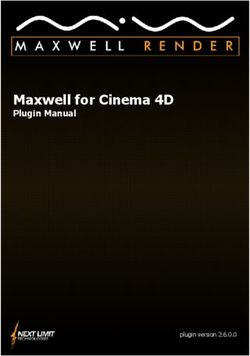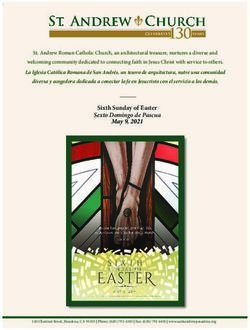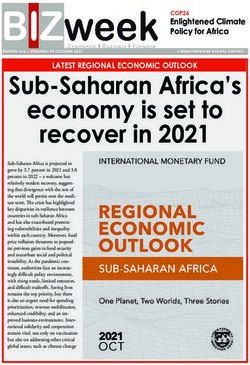Super Wide-Angle Security Camera - INSTRUCTION MANUAL MWABCAM150514T
←
→
Page content transcription
If your browser does not render page correctly, please read the page content below
About the Camera
Congratulations on your purchase of this PRO-CAM camera from Swann! You’ve chosen well: we
think this is one of the finest CCTV video cameras available. The PRO-CAM is great for monitoring a
wide open space whilst maintaining a high level of detail, even at night - it can see up to 30m/100ft in
ENGLISH
the dark.
Placement Guide
The PRO-CAM has a 3.6mm wide-angle lens built-in which allows it to see around 75
degrees horizontally. What does this mean for you when placing it?
• You will be able to see a really wide area. If it’s mounted high up in a square corner,
you’ll probably be able to see along both walls. You’ll be 15.3m
able to monitor a large area with only one camera. 51ft
• Things may look further away than they really are.
Anything further than a few meters (ten feet or so) from 10m
75°
the camera may appear to be too small for the level of 33ft
detail you require.
• Vertical and horizontal lines might appear curved when
they near the edge of the camera’s view. This is normal,
and it’s the side effect of cramming so much viewing area onto one screen.
The PRO-CAM is great for monitoring rooms or areas as wide as, or wider than, they are
long. For really wide areas, you may need a second camera.
Typically, it is best mounted in a corner looking across and down into the room, so that it
can look over intervening obstacles. The higher the ceiling the camera is mounted on, the
more it will be able to see and the harder it’ll be for an intruder to access the camera or
interfere with it.
Tips & Tricks
• Try to aim the camera at an area which is evenly lit, as objects or people in shadows
near brightly lit objects are very hard to see.
• It’s better to have the camera in the shade looking into the light than vice-versa.
• Avoid having bright light sources in your image. This includes the obvious (such as the
sun or an artificial light source) but also things such as reflections. Cars are notorious
for reflected light sources, as are buildings with a lot of windows, mirrors and so forth.
2Mounting and Installing
The camera mounts onto a flat, vertical surface using screws. The surface must have
sufficient strength to hold the camera. Materials such as hardwood, brick or masonry
are good options, and we’ve included all the gear you’ll need to mount it there (except
ENGLISH
the tools - sorry, you’ll still need your own drill). You can mount the camera onto a metal
surface, but you’ll need to supply your own mounting hardware.
To mount the camera:
• Using the holes on the camera stand as a guide, mark the locations on your wall to
drill. Make sure the wall is thick and strong enough that you won’t drill through it.
The three screw holes marked in red
• If the wall is masonry, brickwork or similar, use the provided wall plugs. If the wall is
made of wood, then the camera can be screwed directly onto the wall.
• Ensure that the cable is protected from the weather. The camera is weatherproof,
but the cable (particularly the power and video-out plugs) is not.
• Once the camera has been mounted, ensure that it is securely fixed in place. The
camera is vandal resistant, but that won’t help if an intruder can remove the whole
camera!
Positioning your Cables
• When running your cable, try to avoid bending it at sharp angles.
• Don’t put your cable near live electrical wiring. AC electricity generates radio “noise”
which can interfere with the signal from your camera.
Weatherproofing
• The PRO-CAM is built to be weather resistant. It’ll stand up to getting wet but it’s not
intended to be underwater all the time. When mounting the camera, ensure that it’s
not in a location where water is likely to pool or build up over time.
• Long term exposure to direct sunlight will adversely affect the camera. Over time,
the infrared and ultraviolet radiation will eventually begin to degrade the integrity of
the plastic cover, reducing transparency and making it brittle (and, therefore, more
vulerable to vandalism or accidental damage). Basically, put it in the shade!
3Connection Guide
ENGLISH
2
3
1
4
6
5
1. Connect the camera’s DC and BNC cables to the extension cable, twist the BNC
connector to lock it together securely.
2. (Optional) If you intend to use the OSD controller, connect the camera’s green RS485
plug to the extension cable. You may first need to attach the RS485 plug to the wires
on the cables as shown in the diagram above.
3. Connect the the other end of the BNC extension cable to an unused channel on the
back of your DVR and twist the connector to lock it on securely.
4. Connect the extension cable’s DC socket to one end of the power splitter cable.
5. (Optional) To use the OSD controller, plug the extension cable’s RS485 plug (note red
connector to A/+ and black connector to B/- on the controller socket) and the other end
of the power splitter to the OSD controller’s RS485 port and DC in power jack.
6. Connect the power splitter cable to the power adapter, and plug the power adapter into
a wall outlet.
Note: Once the camera is set up and working well it is a good idea to wrap some electrical
tape around the connections between the camera cable and the BNC extension cable
to keep moisture out and preserve the electrical integrity of the connection.
4Troubleshooting
Problem: At night, all I see is white.
Solution: The camera is most likely looking through a window. At night, the infrared light
ENGLISH
the camera uses to see in the dark can ‘bounce back’ off a reflective surface (such as
glass, water, spider webs, some ceramics and so on) and effectively blind the camera.
If you want to see outside, mount the camera outside - we made it weatherproof for a
reason!
Problem: I see only a blank screen where my image should be.
Solution: Check the wiring to the camera, and ensure the camera is being supplied
power from the included power adapter. Try using a different video lead, or connecting
the camera to a different television or monitor. Be sure there are no devices interrupting
your signal, such as a DVR or VCR that isn’t outputting the signal correctly.
Problem: I can’t see anything at night.
Solution: The maximum range of the night vision is just that, the maximum range. If
there’s nothing in this range, you won’t see anything. Also, some dark objects (like the
proverbial black cat) may not reflect enough light to be seen except as a silhouette if
the background is brighter. Some objects which can easily be seen in visible light don’t
reflect much infrared light.
Advanced Feature: On Screen Display (OSD)
The OSD is an optional use, advanced feature that allows you to change settings for:
Wide Dynamic Range (reduces the difference between light and dark areas of a scene)
3D Noise Reduction (reduces digital image “noise” in low light images)
Back Light Compensation (adjusts the image if strong light source is in the scene
background)
Auto White Balance (another way of adjusting the image to compensate for different lighting
and colour conditions in a camera scene)
Numerous other image tuning and camera setting options.
The camera will work perfectly well if you never attach the OSD controller - it will regulate
all its settings automatically and will suit most applications.
The OSD controls are many and varied so if you would like to make some changes or have a
particular need for your camera that requires some fine tuning, simply read the OSD guide
included in your pack or you can download the guide to the OSD from our website:
www.swann.com/osdpro
5Helpdesk / Technical Support Details
Swann Technical Support
All Countries E-mail: tech@swann.com
Telephone Helpdesk
USA toll free AUSTRALIA toll free
1-800-627-2799 1300 138 324
USA Exchange & Repairs NEW ZEALAND toll free
1-800-627-2799 (Option 1) 0800 479 266
(M-F, 9am-5pm US PT)
UK
0203 027 0979
Limited Warranty Terms & Conditions
Swann Communications warrants this product against defects in workmanship and material for a
period of one (1) year from it’s original purchase date. You must present your receipt as proof of date
of purchase for warranty validation. Any unit which proves defective during the stated period will
be repaired without charge for parts or labour or replaced at the sole discretion of Swann. The end
user is responsible for all freight charges incurred to send the product to Swann’s repair centres.
The end user is responsible for all shipping costs incurred when shipping from and to any country
other than the country of origin.
The warranty does not cover any incidental, accidental or consequential damages arising from
the use of or the inability to use this product. Any costs associated with the fitting or removal of
this product by a tradesman or other person or any other costs associated with its use are the
responsibility of the end user. This warranty applies to the original purchaser of the product only
and is not transferable to any third party. Unauthorized end user or third party modifications to any
component or evidence of misuse or abuse of the device will render all warranties void.
By law some countries do not allow limitations on certain exclusions in this warranty. Where
applicable by local laws, regulations and legal rights will take precedence.
For Australia: Our goods come with guarantees which cannot be excluded under Australian
Consumer Law. You are entitled to a replacement or refund for a major failure and for compensation
for any other reasonably foreseeable loss or damage. You are also entitled to have the goods
repaired or replaced if the goods fail to be of acceptable quality and the failure does not amount to
major failure.
FCC Verification
This equipment has been tested and found to comply with the limits for Class B digital device, pursuant to part
15 of the FCC Rules. These limits are designed to provide reasonable protection against harmful interference
in a residential installation. This equipment generates, uses and can radiate radio frequency energy and, if not
installed and used in accordance with the instructions, may cause harmful interference to radio or television
reception, which can be determined by turning the equipment off and on, the user is encouraged to try to correct
the interference by one or more of the following measures:
Reorient or relocate the receiving antenna
Increase the separation between the equipment and the receiver
• Connect the equipment into an outlet on a circuit different from that to which the receiver is connected
• Consult the dealer or an experienced radio/TV technician for help
WARNING: Modifications not approved by the party responsible for compliance could void user’s authority to
operate the equipment.
© Swann Communications 2014Acerca de la cámara
¡Felicitaciones por su compra de esta PRO-CAM de Swann! Ha elegido bien: creemos que es
una de las mejores cámaras de video de CCTV disponibles. La cámara PRO-CAM es ideal para
supervisar un amplio espacio abierto y a la vez mantener un alto nivel de detalle, incluso por la
noche: se puede ver hasta 30 m / 100 pies en la oscuridad.
Guía de colocación
La cámara PRO-CAM posee una lente de ángulo amplio de 3,6 mm incorporada que
le permite ver casi 75 grados de forma horizontal. ¿Qué significa esto para usted al
colocarla?
• Podrá ver un área realmente amplia. Si se monta en un
rincón elevado y recto, probablemente podrá ver hacia 15.3m
ambas paredes. Podrá supervisar un área de tamaño 51pies
considerable con una sola cámara.
• Los objetos pueden parecer más alejados de lo que
realmente se encuentran. Todo objeto que se encuentre 10m
75°
más allá de unos pocos metros (aproximadamente diez 33pies
pies) de la cámara puede parecer demasiado pequeño
para el nivel de detalle requerido.
• Las líneas verticales y horizontales pueden parecer
curvas cuando se aproximan al extremo de la vista de
la cámara. Esto es normal, es un efecto secundario
ESPAÑOL
de ajustar un área de visión tan grande en una sola
pantalla.
La cámara PRO-CAM es ideal para supervisar habitaciones o áreas más anchas que
largas. Para áreas realmente amplias, puede que necesite una segunda cámara.
Se coloca mejor en un rincón en una posición elevada mirando hacia abajo, de tal forma
que pueda ver por encima de los obstáculos que puedan interponerse. Asimismo, cuanto
más alto se monta la cámara, más difícil será para un intruso acceder a la cámara o
interferir con ella.
Sugerencias y trucos
• Intente apuntar la cámara hacia un área con luz uniforme. Los objetos o personas en
sombras cercanas a objetos fuertemente iluminados con muy difíciles de ver.
• Es mejor tener la cámara en la sombra mirando hacia la luz que lo opuesto.
• Al colocar el cable, intente evitar doblarlo en ángulos pronunciados. Esto puede
interceptar el flujo de señal y degradar la calidad de sus imágenes. Si el cable se debe
doblar, intente que la curva sea lo más gradual posible.
8Instalación de la cámara
La cámara se monta sobre una superficie plana y vertical usando tornillos. La superficie
debe ser lo suficientemente fuerte como para sostener la cámara. Materiales tales
como madera dura, ladrillos o mampostería son buenas opciones y hemos incluido
los elementos que necesitará para montarla (con excepción de las herramientas... Lo
sentimos, necesitará su propio taladro). Puede montar la cámara sobre una superficie
metálica, pero necesitará sus propios elementos de montaje.
Para montar la cámara
• Utilizando los orificios del soporte de la cámara como guía, marque las ubicaciones
en la pared para perforar. Asegúrese de que la pared sea lo suficientemente gruesa
y resistente como para no atravesarla.
ESPAÑOL
Los tres orificios de los tornillos marcados en rojo
• Si la pared es de mampostería, ladrillos o similar, use los tacos provistos. Si la pared
es de madera, entonces la cámara puede atornillarse directamente en la pared.
• Asegúrese de que el cable quede protegido de la intemperie. La cámara es
impermeable, pero el cable (en particular el enchufe de electricidad y de salida de
video) no lo es.
• Una vez que se ha montado la cámara, asegúrese de que quede firmemente
asegurada en su lugar. La cámara es resistente al vandalismo, ¡pero ello no ayudará
si un intruso puede extraer la cámara entera!
Ubicación de los cables
• Al colocar el cable, intente evitar doblarlo en ángulos pronunciados.
• No coloque el cable cerca de cables con electricidad. La electricidad CA genera
“ruidos” de radio que pueden interferir con la señal de la cámara.
A prueba de intemperie
• La PRO-CAM es a prueba de intemperie. Resiste mojarse ocasionalmente, pero no
está hecha para que la use debajo del agua todo el tiempo. Al montar la cámara,
asegúrese de que no sea en un lugar donde se acumule o se forme agua con el tiempo.
• La exposición prolongada y directa al sol perjudicará la cámara. Con el tiempo, la
radiación infrarroja y ultravioleta perjudicará la cubierta plástica, lo que disminuirá
su transparencia y la hará quebradiza (y por lo tanto, más vulnerable a actos de
vandalismo o a daños accidentales). Básicamente, ubíquela a la sombra!
9Guía de Conexión
2
3
1
4
6
5
ESPAÑOL
1. Conecte los cables DC y BNC de la cámara al cable de extensión.
2. (Opcional) Si intenta utilizar el controlador OSD, conecte el enchufe verde RS485 al
cable de extensión. Podría necesitar acoplar primero el enchufe RS485 a los alambres
en los cables como se muestra en el siguiente diagrama.
3. Conecte el cable de extensión BNC a un canal abierto en la parte trasera de su DVR.
4. Conecte el enchufe DC del cable de extensión a un extremo del cable divisor de
potencia.
5. (Opcional) Para utilizar el controlador OSD, conecte el enchufe del cable de extensión
RS485 y el otro extremo del divisor de potencia al puerto RS485 del controlador OSD y
la hembra del DC.
6. Conecte el cable divisor de potencia al adaptador, y enchufe el adaptador a la salida de
pared.
10Solución de problemas
Problema: De noche, sólo se ve una imagen blanca.
Solución: La cámara probablemente está enfocando una ventana. De noche, la luz
infrarroja que usa la cámara para ver en la oscuridad puede “rebotar” en una superficie
reflexiva (como el vidrio, agua, telas de araña, algunas cerámicas, etc.) y efectivamente
cegar la cámara. Si desea ver hacia afuera, monte la cámara en el exterior, ¡por algo la
hicimos impermeable!
Problema: Sólo veo una pantalla en blanco donde debería haber imagen.
Solución: Verifique el cableado de la cámara y asegúrese de que la cámara reciba
alimentación del adaptador de energía provisto. Intente usar otro cable de video o
conectar la cámara a un televisor o monitor diferente. Asegúrese de que no haya
dispositivos que interfieran con la señal, tales como una grabadora de DVD o video que
no emite la señal correctamente.
Problema: No veo nada de noche.
Solución: El rango máximo de visión nocturna es exactamente eso, el rango máximo.
Si no hay nada en este rango, no verá nada. Asimismo, algunos objetos oscuros (como
el famoso gato negro) pueden no reflejar la suficiente luz como para ser vistos excepto
como una silueta si el fondo es más brillante. Algunos objetos que pueden verse
fácilmente con luz visible no reflejan mucha luz infrarroja.
ESPAÑOL
Función avanzada: Visualización en pantalla (OSD)
La OSD es una función opcional, avanzada y recomendada sólo para usuarios
experimentados. La cámara trabajará perfectamente bien si nunca acopla el controlador
OSD - regulará todas sus funciones automáticamente.
Los controles OSD son muchos y variados, y simplemente no hay espacio suficiente en este
manual para cubrirlos. Puede descargar una guíadetallada de nuestro sitio web:
www.swann.com/osdpro
11Detalles del servicio de asistencia / Soporte Técnico
Soporte técnico Swann
Correo electrónico para todos los países: tech@swann.com
Teléfono del servicio de asistencia
Número de llamada sin cargo EE.UU. Número de llamada sin cargo AUSTRALIA
1-800-627-2799 1300 138 324
Cambio y reparaciones EE. UU. Número de llamada sin cargo
1-800-627-2799 (Opción 1) NUEVA ZELANDA
(L-V, 9am-5pm EE. UU. PT) 0800 479 266
Reino Unido
0203 027 0979
Información sobre la garantía
Swann Communications garantiza este producto por defectos de fabricación y material,por un período de un (1) año a
partir de la fecha original de compra. Usted deberá presentar su recibo como prueba de la fecha de compra para validar
la garantía. Cualquier unidad que se compruebe defectuosa durante el período antes citado será reparada sin cobrar los
repuestos o la mano de obra, o será sustituida, a discreción exclusiva de Swann. La reparación o sustitución se garantizará
por noventa días o por el período que falte de la garantía original de un año, el que resulte más largo de los dos. El usuario
final asume los costos de fletes incurrido para enviar el producto a los centros de reparación de Swann. El usuario final se
responsabiliza de los costos de envío en que incurran cuando envía desde y hacia cualquier país distinto al país de origen.
La garantía no cubre daños accidentales, circunstanciales o que resulten del uso o la imposibilidad de utilizar este
producto. Cualquier costo asociado con la adaptación o remoción de este producto por parte de un vendedor o de
otra persona, o cualquier costo asociado con el uso del mismo son responsabilidad del usuario final. Esta garantía aplica
exclusivamente al comprador original del producto, y no es transferible a terceros.
Si el usuario final o un tercero hacen modificaciones no autorizadas a cualquier componente o si hay evidencia de mal uso
o abuso del dispositivo, se anularán todas las garantías.
Verificación de la FCC:
NOTA: Este equipo ha sido probado y se encontró que cumple con los límites para aparatos digitales Clase B,
de acuerdo con la parte 15 de la FCC. Estos límites están diseñados para proveer protección razonable contra
interferencia dañina en una instalación residencial. Este equipo genera, usa y puede irradiar energía de
radiofrecuencia, si no se instala y se usa de acuerdo con las instrucciones, puede causar interferencia dañina en
la recepción de radio o televisión, lo cual se puede determinar encendiendo y apagando el equipo, se alienta al
usuario intentar corregir la interferencia mediante una o más de las siguientes medidas:
• Reoriente o cambia de ubicación la antena receptora.
• Incremente la separación entre el equipo y el receptor.
• Conecte el equipo a una toma en un circuito diferente al que está conectado el receptor.
• Consulte al distribuidor o a un técnico en radio/televisión con experiencia por ayuda.
Estos dispositivos cumplen con la parte 15 del Reglamento de la FCC. El funcionamiento está sujeto a las dos
siguientes condiciones:
(1) Estos aparatos no deben causar interferencia dañina, y
(2) Estos aparatos deben aceptar cualquier interferencia recibida, incluyendo interferencia que pueda causar un
funcionamiento no deseado
© Swann Communications 2014Caméra de sécurité à angle super large FR MANUEL D’UTILISATION
À propos de la caméra
Félicitations pour votre achat de cette caméra PRO-CAM de Swann! Vous avez fait un bon
choix : nous croyons que c’est une des meilleures caméras vidéo CCTV sur le marché.
La PRO-CAM est parfaite pour surveiller un espace large ouvert, tout en maintenant un
niveau élevé de détails, même la nuit – elle peut voir jusqu’à une distance de 30 m/100
pi dans le noir.
Guide d’emplacement
La PRO-CAM possède un objectif grand angle intégré de 3,6 mm qui lui permet de
voir presque 75 degrés horizontalement. Qu’est-ce que cela signifie pour vous lors de
l’emplacement?
• Vous serez en mesure de voir un très grand espace.
Si elle est montée très haut sur coin carré, vous 15.3m
serez probablement en mesure de voir le long des 51pi
deux murs. Vous serez en mesure de surveiller une
grande zone avec seulement une caméra.
• Les objets auront l’air d’être à une distance plus 10m
75°
éloignée qu’ils le sont vraiment. Tout ce qui se 33pi
retrouve à une distance de plus de quelques mètres
(dix pieds environ) de la caméra aura peut-être l’air
trop petit pour le niveau de détail que vous avez
besoin.
• Les lignes verticales et horizontales auront peut-
être l’air courbées lorsque proche de l’extrémité de
la vue de la caméra. Ceci est normal, et c’est l’effet
secondaire d’entasser autant de zone de visualisation
sur un écran.
La PRO-CAM est excellente pour surveiller des pièces ou des zones aussi larges, ou plus
larges, qu’elles sont longues. Pour des zones très larges, il est possible que vous ayez
besoin d’une deuxième caméra.
Elle est plus efficace lorsque montée très haut dans un coin avec une vue plongeante sur
la pièce, pour qu’elle puisse regarder au-dessus des obstacles. De plus, plus la caméra
est montée haut, plus il sera difficile pour un intrus d’accéder à la caméra ou d’interférer
avec cette-dernière.
Conseils et trucs
• Essayez de viser la caméra sur une zone qui est éclairée de façon uniforme. Les
objets ou les personnes dans l’ombre à proximité d’objets très éclairés sont difficile
à voir. Il est préférable que la caméra soit dans l’ombre regardant dans la lumière
FRANÇAIS
que l’inverse.
• Lorsque vous placez votre câble, essayez d’éviter de le plier à angles aigus.
• Ne mettez pas votre câble près d’une ligne sous tension. L’électricité CA génère un
« bruit » radioélectrique qui peut interférer avec le signal de votre caméra.
14Installation de la caméra
La caméra s’ajuste sur une surface plate et verticale en utilisant des vis. La surface doit
être suffisamment solide pour tenir la caméra. Des matériaux comme du bois franc,
de la brique ou de la maçonnerie sont de bonnes options, et nous avons inclus tout
l’équipement que vous aurez besoin pour la monter sur ces matériaux (sauf les outils –
désolé, vous aurez besoin de votre propre perceuse). Vous pouvez monter la caméra sur
une surface en métal, mais vous devrez vous procurer votre propre matériel de montage.
Pour monter la caméra
• En utilisant les trous sur le praticable comme guide, marquez les emplacements à
percer sur votre mur. Assurez-vous que le mur est assez épais et solide pour ne
pas percer à travers.
Les trois trous de vis marquées en rouge.
• Si le mur est fait en maçonnerie, briquetage ou autre matériel similaire, utilisez
les chevilles murales fournies. Si le mur est fait en bois, la caméra peut être visée
directement dans le mur.
• Assurez-vous que le câble est protégé contre les intempéries. La caméra est
résistante aux intempéries, mais le câble (particulièrement les prises d’alimentation
et de sortie vidéo) ne l’est pas.
• Une fois que la caméra est montée, assurez-vous qu’elle est fixée solidement en
place. La caméra est à l’épreuve du vandalisme, mais cela ne servira à rien si un
intrus est en mesure de retirer la caméra au complet!
FRANÇAIS
Positionnement de vos câbles
• Lorsque vous placez votre câble, essayez d’éviter de le plier à angles aigus.
• Ne mettez pas votre câble près d’une ligne sous tension. L’électricité CA génère un «
bruit » radioélectrique qui peut interférer avec le signal de votre caméra.
15Guide de Connexion
2
3
1
4
6
5
1. Connectez les câbles CC et BNC de la caméra au câble de prolongement.
2. (Facultatif) Si vous prévoyez utiliser le contrôleur OSD, connectez la prise verte RS485
de la caméra au câble de prolongement, Vous pouvez d'abord attacher la prise RS485
aux fils des câbles tel qu'indiqué dans le diagramme ci-dessus.
3. Connectez le câble de prolongement BNC à un canal ouvert à l'arrière de votre DVR.
4. Connectez la prise CC du câble de prolongement à l'une des extrémités du câble de
répartition de puissance.
5. (Facultatif) Pour utiliser le contrôleur OSD, branchez la prise RS485 du câble de
prolongement et l'autre extrémité du câble de répartition de puissance dans le port
RS485 du contrôleur OSD et le CC dans la prise d'alimentation.
6. Connectez le câble de répartition de puissance à l'adaptateur d'alimentation, et
branchez l'adaptateur d'alimentation dans une prise murale.
FRANÇAIS
16Dépannage
Problème : La nuit, je ne vois que du blanc.
Solution : La caméra regarde probablement à travers une fenêtre. La nuit, la lumière
infrarouge que la caméra utilise pour voir dans le noir peut ‘rebondir’ sur une surface
réflective (comme du verre, de l’eau, des toiles d’araignée, certaines céramiques et ainsi
de suite), et ainsi aveugler la caméra. Si vous voulez voir à l’extérieur, montez la caméra
à l’extérieur – n’ayez crainte, elle n’est pas résistante aux intempéries pour rien!
Problème : Je ne vois qu’un écran vide à l’endroit où mon image devrait s’afficher.
Solution : Vérifier le câblage de la caméra, et assurez-vous que la caméra reçoit du
courant de l’adaptateur de courant fourni. Essayez d’utiliser un fil vidéo différent, ou de
connecter la caméra à une télévision ou à un moniteur différent. Assurez-vous qu’il n’y
a aucun appareil qui interrompt votre signal, comme un enregistreur vidéo numérique
(DVR) ou un magnétoscope qui ne produit pas le signal correctement.
Problème : Je ne vois rien la nuit.
Solution : La portée maximale de la vision nocturne n’est que ça, la portée maximale.
S’il n’y a rien à l’intérieur de cette portée, vous ne verrez rien. De plus, certains objets
sombres (comme le légendaire chat noir) ne refléteront peut-être pas assez de lumière
pour être vus, sauf comme une silhouette si l’arrière-plan est plus clair. Certains objets
qui peuvent facilement être vus dans la lumière visible ne reflètent pas beaucoup de
lumière infrarouge.
Fonction avancée : Affichage à l'écran (OSD)
L'OSD est une fonction avancée optionnelle et recommandée seulement pour les
utilisateurs expérimentés. La caméra fonctionnera parfaitement si vous n'attachez jamais
le contrôleur OSD - il règlera tous les règlages automatiquement.
Il y a plusieurs différents contrôles OSD, et il n'y a simplement pas assez d'espace dans ce
manuel pour tout couvrir. Vous pouvez télécharger un guide complet pour l'OSD à partir de
notre site Web: www.swann.com/osdpro
FRANÇAIS
17Détails du Centre d'assistance/Soutien technique
Soutien technique Swann
Courriel tous les pays: tech@swann.com
Téléphone Centre d'assistance
Sans frais É.U. Sans frais Australie
1-800-627-2799 1300 138 324
Échange et Réparations É.U. Sans frais NOUVELLE-ZÉLANDE
1-800-627-2799 (Option 1) 0800 479 266
RU
0203 027 0979
Information de garantie
Swann Communications garantit ce produit contre tout défaut de fabrication et contre tout défaut matériel pour
une période de un (1) an à compter de la date d’achat. Vous devez présenter votre reçu comme preuve de la date
d’achat pour valider votre garantie. Toute unité défectueuse sera réparée gratuitement (pièces et main d’œuvre)
ou remplacée, à la discrétion de Swann. L’utilisateur final est responsable de tous les frais de port qu’implique
l’envoi du produit au centre de réparation de Swann. L’utilisateur est responsable de tous les frais de port si l’envoi
doit être effectué en provenance ou à destination de tout pays hors du pays d’origine.
La présente garantie ne couvre pas tous les dégâts consécutifs à un mauvais usage du produit. Tous les coûts
associés à la prise en charge ce produit ou à son usage sont dans ce cas de la responsabilité de l’utilisateur.
Cette garantie s’applique à l’acheteur original du produit et ne peut être transférée à une tierce partie. Toute
modification non autorisée de tout élément, u toute preuve de mauvaise utilisation de cet appareil annulera
l’ensemble des garanties.
Certains pays n’autorisent pas les limitations de certaines exclusions de la présente garantie. Les réglementations
et lois locales priment.
Vérification FCC
Note : Cet équipement a été testé et est en conformité avec les limites édictées dans le paragraphe 15 des
Règlementations FCC, relatif aux équipements numériques de classe B. Ces limites ont été définies dans le but
de fournir une protection raisonnable contre les interférences néfastes dans les installations résidentielles. Cet
équipement génère, utilise et peut irradier des énergies de fréquences radio et, s’il n’est pas installé dans le respect
des instructions fournies, peut provoquer des interférences auprès des appareils de réception radiotélévisée.
Ces dernières peuvent être déterminées en allumant et éteignant l’équipement installe. L’utilisateur est incité à
essayer, si besoin est, de corriger les interférences à l’aides des mesures suivantes :
- Réorienter ou déplacer l’antenne réceptrice.
- Augmenter l’espace entre l’équipement et le récepteur.
- Brancher l’équipement sur une prise ou un circuit différents de celui auquel le récepteur est connecté.
- Consulter le revendeur ou un technicien radio/télévision expérimenté.
Ces appareils sont conformes au paragraphe 15 des normes FCC. Leur opération est sujette aux deux conditions
suivantes :
(1) ces appareils ne doivent pas provoquer d’interférence dangereuse, et
(2) ces appareils doivent accepter toute interférence reçue, y compris les interférences pouvant entraîner un
fonctionnement non désiré.
© Swann Communications 2014On-Screen Display (OSD) Instruction Manual Welcome! Lets get started. EN
1 Introduction
So - you have bought one (or more!) of Swann’s range of Pro Series cameras, browsed
through the On-Screen Display (OSD), noticed lots of confusing settings, and don’t quite
understand what they all do. This manual will help you navigate through the OSD and
explain the OSD settings in detail.
The OSD enables you to control the appearance and characteristics of the image shown on
your camera. It features a myriad of settings that can be adjusted to obtain the best possible
image quality in any surveillance environment, providing you the flexibility to install the
camera in the most challenging of lighting situations. If you are experienced in photography
or video-making, then many of the camera’s functions are things you’ll be familiar with.
Just to be clear - there’s nothing you can do in the OSD which can actually damage the
camera. If it does all go wrong, you can use the Load Default option to set everything back to
the default/automatic settings.
12 Getting to know the OSD Controller
Arrow Buttons
Use to navigate through Quick save
the OSD and adjust
settings.
Display the OSD Main Menu/
Enter function
23 Connecting the OSD Controller
If this is your first time connecting the OSD
Controller, follow the instructions below to
connect it to your camera.
1. Insert the RS485 plug coming from the
camera into the RS485 Port (1).
2. Connect a free end of the supplied power
splitter to the DC IN 12V Port (2).
You can find a detailed camera connection
guide in your camera’s instruction manual.
34 Navigating the OSD
• Press to display the Main Menu of the
MAIN MENU
OSD on your screen.
IMAGE
DAY&NIGHT AUTO • Press or to choose a selection in
ZONE MASKING the menu list.
MOTION DET
VIDEO STD PAL • Press or to toggle between options
LANGUAGE ENGLISH
LOAD DEFAULT
for a particular setting.
SOFT VERSION 20140101
RS485 • The symbol indicates that there is
SAVE&EXIT a submenu for the setting. Select the
setting then press to enter the
submenu.
• Press to instantly save any change
made to a particular setting.
• To go back to the previous menu, select
RETURN then press .
45 The OSD Settings
• IMAGE
IMAGE
• 3D-NR (3D Noise Reduction): Lets you
turn the camera’s 3D filtering system on
3D-NR to assist in obtaining low-noise images
IRIS
AE MODE BACK LIGHT for recordings done at night or in dim
WB AWB - PRO conditions. Setting the 3D-NR value too
IMAGE ENHANCE
MIRROR OFF high (>9) can result in a “trailing” effect
FLIP OFF (also known as motion blur) on moving
BRIGHTNESS 60
ZOOM IN 0
objects appearing on screen.
RETURN • Iris: Lets you control the default behavior
of your lens and iris. Many of the PRO
series cameras feature a prime lens with
a static iris, so the lens and iris settings
will have no effect. Even cameras that
have a vari-focal lens which is controlled
physically by using the lens control rods -
will not be affected by these settings.
3D-NR OFF 3D-NR ON
5• AE (Automatic Exposure) Mode: Lets
you choose from several AE modes
that will allow the camera to evaluate
the amount of light coming through
IMAGE
its image sensor and deliver optimal
3D-NR exposure to the objects in the scene by
IRIS automatically setting the appropriate
AE MODE BACK LIGHT shutter speed and/or aperture. This
WB AWB - PRO
setting comes in handy for those times
IMAGE ENHANCE
MIRROR OFF when your camera is in less than
FLIP OFF ideal situations and the default AE
BRIGHTNESS 60 mode is not giving you good images
ZOOM IN 0
RETURN
(e.g., camera installed in an area with
unusual lighting conditions, camera
facing a window, camera looking into
car headlights).
• WB (White Balance): Lets you choose
from a selection of preset white
balance options to adjust screen color
and help you obtain the most accurate
reproduction of color tone in the scene.
6IMAGE
• Image Enhance: Lets you manually adjust the
levels of sharpness, contrast and saturation in
3D-NR
IR IS
the displayed image.
AE MODE
WB
BACK LIGHT
AWB - PRO
• Sharpness: The clarity of detail and edges
IMAGE ENHANCE in the image. Setting the sharpness too high
MIRROR
FLIP
OFF
OFF
will make the image look pixelated. On the
BRIGHTNESS 60 other hand, setting the sharpness too low will
ZOOM IN 0
RETURN make everything look soft and blurry.
• Contrast: The dynamic range of the
camera’s output. The higher the contrast,
the greater the difference between the
IMAGE ENHANCE blackest black and the whitest white will be.
SHARPNESS • Saturation: The amount of grey in a colour.
CONTRAST Increasing saturation will produce more
SATURATION
RETURN vivid and intense colours in the image while
decreasing saturation will result in more
subdued colours. Setting saturation to 0 will
create a completely desaturated, black and
white image.
7• Mirror: Lets you horizontally reverse
the orientation of the image.
• Flip: Lets you turn the image upside
down. This is useful if you have your
IMAGE
camera mounted upside down on a
3D-NR ceiling and do not want to rotate it
IRIS physically.
AE MODE BACK LIGHT • Brightness: Lets you adjust the level
WB AWB - PRO
IMAGE ENHANCE
of brightness in the displayed image.
MIRROR OFF Increasing the Brightness setting can
FLIP OFF be useful if you have an unusually
BRIGHTNESS 60 dark monitor/television, or are
ZOOM IN 0
RETURN trying to view images in a very bright
environment. Typically, the default
value is fine unless you have specific
problems you’re trying to overcome.
• Zoom In: Lets you see the object of
interest up to five times closer using
the camera’s digital zoom.
8• DAY & NIGHT
Lets you choose how the camera handles colour and manages the transition from daytime to
nighttime and vice-versa
• Auto: Lets you set the camera to
MAIN MENU switch automatically from day to night
IMAGE mode.
DAY&NIGHT AUTO • Color: Lets you set the camera to
ZONE MASKING
MOTION DET
operate in color mode only. In low-light
VIDEO STD PAL conditions, the color will be faint, but it
LANGUAGE ENGLISH will be there (assuming there’s enough
LOAD DEFAULT light to see anything). This will reduce
SOFT VERSION 20140101
RS485 image clarity in low-light conditions.
SAVE&EXIT • Black & White: Lets you set the
camera to operate in black and white
only.
• External: This mode is not supported.
9• ZONE MASKING
Lets you create and place a “privacy mask”
MAIN MENU
to conceal parts of the image on the screen.
This restricts what can be seen - useful IMAGE
DAY&NIGHT AUTO
when you want to protect personal privacy ZONE MASKING
or sensitve areas. MOTION DET
• Color: Lets you select what color the VIDEO STD PAL
LANGUAGE ENGLISH
privacy masks are. Or apply a Mosaic LOAD DEFAULT
pattern to blur the designated areas SOFT VERSION 20140101
RS485
- useful when you want to continue SAVE&EXIT
monitoring masked areas for movement.
ZONE MASKING • Area No 1-8: Lets you create up to
COLOR
eight separate rectangular privacy masks,
AREA NO - 1 and customize their size and position.
AREA NO - 2
AREA NO - 3
AREA NO - 4
AREA NO - 5
AREA NO - 6
AREA NO - 7
AREA NO - 8
RETURN
Colored Privacy Mask Mosaic Privacy Mask
10• MOTION DETECTION
Lets you can enable motion detection
MAIN MENU
on the camera. Note that, if you’re using
a Swann DVR with motion detection IMAGE
DAY&NIGHT AUTO
enabled, then there’s no need to arm it on ZONE MASKING
the camera as well. MOTION DET
VIDEO STD PAL
LANGUAGE ENGLISH
LOAD DEFAULT
MOTION DET SOFT VERSION 20140101
RS485
SENSITIVITY SAVE&EXIT
AREA NO - 1 EXTERNAL
AREA NO - 2
AREA NO - 3
AREA NO - 4 • Sensitivity: Lets you set the sensitivity level for
RETURN
the motion trigger. When Sensitivity level is High,
motion detection can be triggered even by the
slightest of movement. When Sensitivity level is
Low, a lot of movement will be required to trigger
the motion detection.
• Area No 1-4: Lets you define up to four separate motion sensitive areas, and customize
their size, position and color. Whenever the camera detects motion in those areas, it will
flash that block of area with the associated color.
11• VIDEO STANDARD MAIN MENU
Lets you set the appropriate video IMAGE
DAY&NIGHT AUTO
standard for your television. ZONE MASKING
MOTION DET
VIDEO STD PAL
For example, NTSC (used in USA, LANGUAGE ENGLISH
Japan, Canada) or PAL (used in UK and LOAD DEFAULT
SOFT VERSION 20140101
Australia). RS485
SAVE&EXIT
• LANGUAGE MAIN MENU
Lets you choose the language you IMAGE
DAY&NIGHT AUTO
would like the OSD to be displayed in. ZONE MASKING
At this time, the OSD is only available in MOTION DET
VIDEO STD PAL
English and Chinese. LANGUAGE ENGLISH
LOAD DEFAULT
SOFT VERSION 20140101
RS485
SAVE&EXIT
12• LOAD DEFAULT
MAIN MENU
If the changes made to the OSD settings IMAGE
have made the image look worse that DAY&NIGHT AUTO
it originally was or you have moved the ZONE MASKING
MOTION DET
camera somewhere else and want to re-
VIDEO STD PAL
tune the camera, simply reset all OSD LANGUAGE ENGLISH
settings back to their factory default. LOAD DEFAULT
SOFT VERSION 20140101
RS485
SAVE&EXIT
13• RS485
Lets you configure the camera’s RS485
MAIN MENU
communication settings - camera ID,
protocol and baud rate IMAGE
DAY&NIGHT AUTO
If you change these settings, make sure ZONE MASKING
you take note of the new values as the MOTION DET
VIDEO STD PAL
information in these settings are required LANGUAGE ENGLISH
to control certain camera features such LOAD DEFAULT
as the OSD and PTZ when the camera’s SOFT VERSION 20140101
RS485
RS485 plug is connected to a Swann DVR. SAVE&EXIT
RS485
CAM ID 1
PROTOCOL PELCO - D
BAUDRATE 9600
RETURN
146 Troubleshooting
Problem: I can’t get the OSD to display on my monitor.
Solution:
• Check the power supply to the OSD Controller.
• Check if the Red and Black connectors are correctly inserted into the RS485 green
plug. Look for the A+ and B- labels below the RS485 port on the bottomside of the OSD
Controller. The Red connector should go into the A/+ input and Black connector should go
into the B/- input.
Problem: Why are my video recordings displaying boxes when something is moving?
Solution: This is normal when the camera’s Motion Detection setting is enabled on the OSD.
These boxes appear whenever the camera sees moving objects in the motion-sensitive areas
and are embedded inside the feed your DVR is recording.
Problem: I misplaced the OSD Controller. Is there any other way to operate the OSD?
Solution: Your Swann DVR has a PTZ port with a green plug attached which can be connected
with the Red and Black connectors. For information on how to control the OSD on the DVR,
see the DVR’s instruction manual, specifically the PTZ section.
157 Need Help?
Swann Technical Support
All Countries E-mail: tech@swann.com
Telephone Helpdesk
USA Toll Free 1-800-627-2799
USA Parts & Warranty 1-800-627-2799 (Option 1)
(M-F, 9am-5pm US PT)
AUSTRALIA 1300 138 324
NEW ZEALAND Toll Free 0800 479 266
UK 0203 027 0979
16M800OSD150514E | © Swann Communications 2014
You can also read