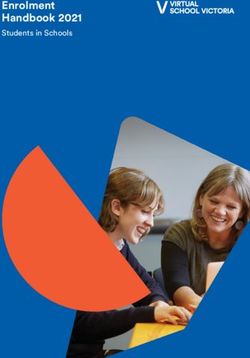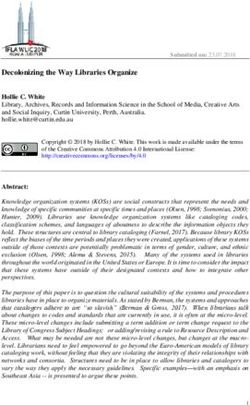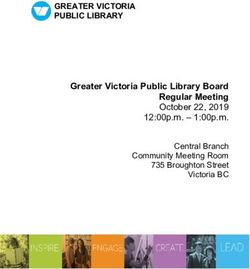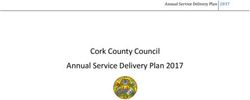Systematic Review Flowchart - Imperial College London
←
→
Page content transcription
If your browser does not render page correctly, please read the page content below
Systematic Review Flowchart
The process of planning and completing a medical systematic review
Imperial College Library Services
September 2019Choose your search
terms: Keywords,
Decide what type Scope the Define your Select your Subject Headings and
of review you are existing literature research question resources: databases Filters.
doing & grey literature
Start Scoping Search.
Write your protocol and No Test your results.
register your search. Have you found all
the records?
Yes
Systematic Reviews
Once publisher Run your full search. Make
accepts your article a note of how many results
Each box represents a stage in the process. Click on
upload the accepted are found from each
manuscript to the link to be taken to more information about it.
resource.
Symplectic to be
eligible for REF. Apply Your subject librarian will be happy to talk to you
for Open Access about any of the stages in the boxes outlined in Export everything from
funding if required. turquoise. each resource into
reference management
The thin arrows lead to stages that will only be software.
relevant to postgraduate researchers.
Submit your
manuscript for Delete duplicates
publication
Title and abstract
Full text screening. Make a
Extract the Critical screening. Make note of how many
Write up your
data and appraisal a note of how records you
findings
synthesise many records exclude.
the results you exclude and
why1. What type of review?
A proper systematic review looks at absolutely every resource to find all the information to answer a very narrow research question.
What’s In A Name?:
the difference
between a
systematic review
and a literature
review and why it
matters. (1)
The table above (1) clearly shows the extra level of complexity needed to complete a systematic review including needing multiple
authors to help avoid bias in screening and use of statistical analysis resources to enable meta-analysis of all the relevant results.
This University of Pittsburgh webpage gives more details of what is involved in a systematic review, including the timeline
suggested by the Cochrane Handbook. http://hsls.libguides.com/systematicreviews/gettingstarted (2)Often when people say they have completed a systematic review they just mean that they have searched more than one database
systematically. Although this isn’t a ‘proper’ systematic review, there is still academic value in doing this. It means that they have
made a thorough search strategy, which can be reproduced by other researchers, and used this in a number of databases in order
to find a large number of resources that provide the evidence to support their argument.
This libguide page by the University of Pittsburgh provides a good description of the different types of review that can be written.
http://hsls.libguides.com/systematicreviews/types (3)
If you have any questions about this stage of the process your subject librarian will be happy to help. Our subject support page lists
the medical librarian for each campus. http://www.imperial.ac.uk/admin-services/library/subject-support/medicine-and-biomedical-
science/ (4)
Return to the flow chart
2. Scope the existing literature
As you start to think about the research question that you’re going to ask, it is worth taking a general scoping look at the current
literature that has been written. This will enable you to see any possible gaps in the research as well as ensure that your question
has not already been answered by someone else. It will also help to ensure that you understand the area that you are researching.
This article from the Journal of Public Health clearly explains why and how you would conduct a scoping review.
https://doi.org/10.1093/pubmed/fdr015 (5)
We have written these pages http://www.imperial.ac.uk/admin-services/library/learning-support/assignment-tips/find-it/ (6) to be a
good resource for tips about starting your search.
PubReminer http://hgserver2.amc.nl/cgi-bin/miner/miner2.cgi (7) is a useful tool. It will run your simple search through PubMed and
show you the resulting abstracts as well as generating frequency tables. These tables will show you the journals in which your
query is published the most, the authors which are most active in the field of your query, the most commonly used words in the
titles and abstracts and also the MeSH.
The Yale MeSH analyser http://mesh.med.yale.edu/ (8) is another useful tool. Enter up to 20 PMIDs (the unique identifying number
PubMed gives to each of its articles) of relevant articles and it will create a grid that shows the subject headings assigned to them
by PubMed. http://library.medicine.yale.edu/blog/yale-mesh-analyzer explains how “You can then easily scan the grid and identify
appropriate MesH terms, term variants, indexing consistency, and the reasons why some articles are retrieved and others are not,
a common frustration for expert searchers. This inevitably leads to fresh iterations of the search strategy to include new terms.” (9)
The grid also shows the author-assigned keywords which can offer you some ideas of extra keywords to use in your search.Ovid automatically does phrase searching e.g. heart attack will only find those two words together in that order. Therefore, if you
are doing a quick keyword search for two completely different concepts put AND between them (e.g. exercise AND
neurodegenerative so that the database knows to search for these anywhere in the title/ abstract/ keywords etc. and that they don’t
have to be near each other).
Remember that you only need to be doing simple searching at this stage because you are just coming up with ideas.
To avoid wasting your time you should check if the systematic review has been done before. Links to systematic review databases
are available in the ‘literature searching’ section of the Medicine subject support page. (http://www.imperial.ac.uk/admin-
services/library/subject-support/medicine-and-biomedical-science/ ) (4)
If you have any questions about this stage of the process your subject librarian will be happy to help. Our subject support page lists
the medical librarian for each campus. http://www.imperial.ac.uk/admin-services/library/subject-support/medicine-and-biomedical-
science/ (4)
Return to the flow chart
3. Define your research question.
Systematic reviews need to answer a specific question. If you begin searching without defining your question, your search will take
much longer as you will have to read lots of irrelevant results. You will also risk bias because your ideas might be influenced by
what you find.
The most common way of defining health questions is by using PICO. It is a useful way to ensure that you have asked a specific
question that is relevant to the patient or problem. It also identifies the key concepts that will need to be in articles so they can be
found in your search.
More information about the need for a specific question and a PICO template can be found on this King’s College London page
http://libguides.kcl.ac.uk/systematicreview/define (10)
Your research question will now have identified the core concepts that you are going to be searching for. While developing your
search strategy you should make sure that you keep each of the concepts that you are searching for distinct. These will then be
combined using Boolean (AND/ OR) to ensure that you are not searching through too many irrelevant results.The Cochrane Handbook includes this useful diagram for visualising your search strategy
http://handbook-5-1.cochrane.org/chapter_6/figure_6_4_a_combining_concepts_as_search_sets.htm (11)
If you have any questions about this your subject librarian will be happy to help. Our subject support page lists the medical librarian
for each campus. http://www.imperial.ac.uk/admin-services/library/subject-support/medicine-and-biomedical-science/ (4)
Return to the flow chart
4. Write your protocol and register your research.
A protocol should be prepared before a review is started and then used as a guide to carry out the review. It describes the
rationale, hypothesis, and planned methods of the systematic review. The Prisma group issued this statement in 2015 which
provided a guideline to developing protocols http://systematicreviewsjournal.biomedcentral.com/articles/10.1186/2046-4053-4-1
(12)This is how the guide by the Centre for Reviews and Dissemination at York University advises researchers to write their protocol
https://www.york.ac.uk/crd/SysRev/!SSL!/WebHelp/1_2_THE_REVIEW_PROTOCOL.htm (13)
At this stage it is useful to register your systematic review. This means that other researchers will not waste their time answering
similar questions. Many journals also check a review was registered as a mark of quality as it ensures that it didn’t deviate from its
pre-defined criteria. This should be done via Prospero https://www.crd.york.ac.uk/PROSPERO/#aboutpage (14)
Information about proposing and registering a new Cochrane Review is available here http://community.cochrane.org/review-
production/production-resources/proposing-and-registering-new-cochrane-reviews (15)
If you have any questions about this stage of the process your subject librarian will be happy to help. Our subject support page lists
the medical librarian for each campus. http://www.imperial.ac.uk/admin-services/library/subject-support/medicine-and-biomedical-
science/ (4)
Return to the flow chart
5. Select your resources: databases and grey literature
A full systematic review should look at every resource available- both published articles which are found in databases and also grey
literature. You should search what you can considering the scope, time and resources available.
The Cochrane Handbook explains here http://handbook-5-1.cochrane.org/chapter_6/6_1_1_2_minimizing_bias.htm (11) why you
should not just search one database.
Databases.
Bibliographic databases are the best resources to use to search for journal articles because they allow advanced, structured
searches. You can easily import to reference management software and also save your results so they can be adapted as you
discover new search terms. The medicine subject support page http://www.imperial.ac.uk/admin-services/library/subject-
support/medicine-and-biomedical-science/ (4) lists the databases we subscribe to at Imperial College that we believe will be most
useful to those involved in medical research. These include those that are only dealing with health topics (such as the ones
provided by Ovid) as well as Scopus and Web of Science that search journals which cover a broad range of subjects. This can be
useful if you are researching a non-clinical question that could be covered by non-medical journals such as technology in health,
economic policies etc.You should also consider searching the Cochrane Library http://www.cochranelibrary.com/ (16) This includes a number of
databases, the most commonly referred to ones are CDSR (Cochrane Database of Systematic Reviews) DARE (Database of
Abstracts of Reviews of Effect) and CENTRAL (Cochrane Central Register of Controlled Trials.)
If you are researching an area that isn’t just health related, you can also check the subject support pages for those topics to see if
the librarians recommend any other specialist databases. http://www.imperial.ac.uk/admin-services/library/subject-support/ (4)
Imperial College made video tutorials that explain how to use Ovid databases. These are available via Blackboard
https://bb.imperial.ac.uk/bbcswebdav/orgs/ORG-WQ_Library_Info_Skills/Articulate/Ovid/presentation_html5.html (17) If you
encounter any problems accessing the tutorial please contact your Librarian.
Grey Literature
Grey Literature has been defined as “that which is produced on all levels of government, academics, business and industry in print
and electronic formats, but which is not controlled by commercial publishers." (18) Ideally you should include grey literature to
ensure that you have used all the information currently available to guide your results. It also helps your review avoid publication
bias.
Remember, when you find grey literature resources they have not been peer reviewed so make sure that you critically appraise
them.
You can do a simple search for grey literature on Google by including .pdf or .doc as part of your search. This means that your
results will only include pdfs or Word documents. Don’t rely on popular documents that are high up in the search results. Important
documents can be easily retrieved via Goolgle but some grey literature may be hidden within results, down several pages or not
visible at all due to a relative lack of popularity.
This libguide by Curtin University has more information about grey literature including a checklist for evaluating it.
https://libguides.library.curtin.edu.au/how-to-find/grey-literature (19)
See Appendix One for a list of some sources of grey literature.
If you have any questions about this stage of the process your subject librarian will be happy to help. Our subject support page lists
the medical librarian for each campus. http://www.imperial.ac.uk/admin-services/library/subject-support/medicine-and-biomedical-
science/ (4)
Return to the flowchart6. Choose your search terms: Keywords, subject Headings and filters. Imperial College made video tutorials that explain how to create an effective search strategy using keywords and MeSH in Ovid databases. These are available via Blackboard https://bb.imperial.ac.uk/bbcswebdav/orgs/ORG- WQ_Library_Info_Skills/Articulate/Ovid/presentation_html5.html (17) If you encounter any problems accessing the tutorial please contact your Librarian. As you start planning your search look in the Cochrane Library http://www.cochranelibrary.com (16) to see if any of the concepts you are going to be researching have already been covered by a Cochrane Review. The appendices of these reviews include the search strategies used and so you can see what terms were used and ‘borrow’ as appropriate. If you re-use part of a Cochrane search ensure that you reference it appropriately. You should use both keywords and MeSH in your search. Keywords Keywords are the simplest way to search a database. Type them into the search box and the database will see if that combination of letters can be found anywhere in the title/ abstract/ keywords of an article. However, if a researcher has used a different word which has the same meaning (e.g. a plural, abbreviation, different spelling or synonym) then the database won’t find it. As a result, you need to think of all possibilities. See Appendix Two for some tips to help you use keywords in the search. Subject Headings Librarians index articles for health databases by tagging them with subject headings that relate to the content. It means that all the indexed articles about heart attacks can be quickly found regardless of which words were used to describe them because they’ve all been indexed with the same subject heading. For example, the subject headings used in Medline would be ‘myocardial infarction.’ It also means that it will find relevant articles where the terms are not used in the title or abstract even though they are the subject of the research. The subject headings used in the Medline database are called MeSH, which stands for Medical Subject Headings. MeSH descriptors are organised into 16 categories: A for anatomic terms, B for organisms, C for diseases, D for drugs and chemicals, etc. Each of the categories are called ‘trees.’ Each category is further divided into subcategories. Within each subcategory, descriptors are arrayed hierarchically from most general to most specific in up to thirteen hierarchical levels.
Organising MeSH in this way means that you can choose to broaden or narrow your search by altering the hierarchical level of your subject headings so that you’re not retrieving too many or too few results. When searching MeSH you sometimes have the choice of exploding or focussing the subject headings. ‘Explode’ means that you are including in your search all articles that were indexed with the more specific subject headings. ‘Focus’ means that you restrict the term to articles that the indexer thought were the focus of what the article was about. You can be even more specific by choosing a subheading of a MeSH e.g. neoplasms/ physiology. However, this can be too narrowing so we recommend that you choose them all. See Appendix Three for information about how to search for Subject Headings in different databases. Filters Filters are different from some of the filters/limits you can select in databases when viewing or running your search strategy. While these may help you narrow or focus your results when doing a quick or causal search, they are not reliable enough for systematic literature searching. As they generally rely on subject headings only, they will likely cause you to miss new, as yet un-indexed articles. Filters are tested search term combinations designed by librarians and researchers. They usually involve a combination of keywords and subject headings and indexing terms and can be added to your final search strategy to help identify specific methodologies or study types. For instance, you can a use a filter to exclude any results that are not RCTs or are tests on animals rather than humans. You add your chosen filter at the end of your search strategy if desired. Search filters available for other types of study designs such Diagnostic Studies, Qualitative Studies and Systematic Reviews. Because different databases have different subject headings, specialised versions of filters have been designed for each database. For instance, the filter to find RCTs in PubMed is slightly different from the filter for RCTs in MEDLINE via Ovid, so you must use a filter that has been designed for each database you are using. Kings College Library has a helpful guide on finding relevant filters for your search and adding them to your search strategy. https://libguides.kcl.ac.uk/systematicreview/SRFilters (20) See Appendix Four for some examples of commonly used filters in Ovid Medline and Ovid Embase.
If you require support in using filters in your search ask your Medicine Liaison Librarian who will be able to advise you further on
which filters are best for your search, or how to adapt them if necessary.
If you have any questions about this stage of the process your subject librarian will be happy to help. Our subject support page lists
the medical librarian for each campus. http://www.imperial.ac.uk/admin-services/library/subject-support/medicine-and-biomedical-
science/ (4)
Return to the flowchart
7. Test your results.
The Prisma flow diagram http://prisma-statement.org/PRISMAStatement/FlowDiagram.aspx (21) shows how the results of your
search strategy will be refined until you have excluded all articles that are irrelevant and know which studies you are going to
analyse.
Before you get to the stage of screening your results in your reference management software, you want to be confident that you are
not going to find any extra relevant studies later in the process that weren’t found by your search strategy. If this is the case, you
will have to get rid of everything in your reference management software, rewrite your search strategy so it would have found the
relevant article, export everything again and then restart your screening.
The easiest way to do this is scan your results for around ten articles in your results that sound like they are relevant. Look through
the references for these. If there are any relevant articles listed here would the keywords and MeSH in your search strategy have
found them? If not, alter your search strategy so it does.
You can also search relevant titles on Scopus which lists any citing articles. Search the list of these and check whether your search
strategy would have found any appropriate ones.
This blog post by Amanda Manner (an information specialist at the University of Plymouth) gives a more scientific way of using
EndNote to test your gold standard of results to ensure the search strategy would have found them.
https://expertsearching.wordpress.com/2016/12/13/using-a-gold-standard-set-to-test-your-search/ (22)
If you have any questions about this stage of the process your subject librarian will be happy to help. Our subject support page lists
the medical librarian for each campus. http://www.imperial.ac.uk/admin-services/library/subject-support/medicine-and-biomedical-
science/ (4) Return to the flowchart8. Export everything from each resource into reference management software.
Once you are confident that your search has found all relevant articles, it is time to move your results into reference management
software. This will get rid of duplicates, help you organise your results and ensure that they are correctly cited when you write your
review.
To help you work out which software package is best for you, Imperial College has written this comparison of some of the most
popular options http://www.imperial.ac.uk/media/imperial-college/administration-and-support-services/library/public/Reference-
management-software-comparison.pdf (23)
This University of Leicester page is also useful when you are working out how you are going to be using the reference management
software http://www2.le.ac.uk/library/help/bibliographies/which-bibliographic-software-is-right-for-you (24)
We support EndNote http://www.imperial.ac.uk/admin-services/library/learning-support/reference-management/endnote/ (25) and
RefWorks http://www.imperial.ac.uk/admin-services/library/learning-support/reference-management/refworks/ (26) We can also
offer advice on Mendeley and Zotero.
If you have any questions about this stage of the process your subject librarian will be happy to help. Our subject support page lists
the medical librarian for each campus. http://www.imperial.ac.uk/admin-services/library/subject-support/medicine-and-biomedical-
science/ (4)
Return to the flowchart.
9. Delete duplicate search results
Once you have exported your search results into your chosen Reference Management software, you will need to remove duplicate
article records.
Most Reference Management software includes a feature to help you remove duplicate records. Note that these do not always
work perfectly, some duplicates will be missed which you will need to remove manually.
Keep a record of the number of articles you had before and after removing the duplicates, you will need to report on this when
writing up.
If you are using RefWorks, see this guide by Library of Rush University Medical Centre for guidance on removing duplicates
http://rushu.libguides.com/c.php?g=588480&p=4067018 (27)If you are using Endnote, remove duplicates using the following steps:
• Click ‘References’ menu and choose ‘Find Duplicates’
• Click ‘Cancel’ to see the duplicates in list form
• Make sure that the highlighted references on the duplicates list are in blue (you may need to slightly move the webpage’s
bottom or side bar to make this happen)
• Click ‘delete’
There is also guidance on page 26 of the Imperial College Library Endnote Handbook. (28)
If you are using Mendeley, this Mendeley support webpage [you will need to copy and paste the link rather than clicking on it]
https://service.elsevier.com/app/answers/detail/a_id/19611/kw/duplicates/supporthub/mendeley/
(29) provides a step by step guide for removing duplicates.
If you have any questions about this stage of the process your subject librarian will be happy to help. Our subject support page lists
the medical librarian for each campus. http://www.imperial.ac.uk/admin-services/library/subject-support/medicine-and-biomedical-
science/ (4)
Return to the flowchart
10. Title and Abstract Screening
You are now ready to screen your articles to select which ones you will use in your systematic review. Each article should be
reviewed to see if it meets the inclusion criteria that was set out in the protocol. Advice on developing the inclusion criteria can be
seen in this section of the guide by the Centre for Reviews and Dissemination at York University:
https://www.york.ac.uk/crd/SysRev/!SSL!/WebHelp/1_2_THE_REVIEW_PROTOCOL.htm#1_2_2_3_Defining (13)
The screening of a systematic review is normally carried out in two stages, and by at least two people. It is important to keep a
record of the number of articles you exclude at each stage as you will need to report on this when writing up. An example of the
screening process is outlined in Chapter 7 the Cochrane handbook. (11)
Imperial College now subscribes to Covidence. This is the same software that Cochrane reviewers use. The key steps supported
by Covidence include citation screening, full text review, Risk of Bias assessment, extraction of study characteristics and outcomes.
It makes it much easier to screen your results with other reviewers. Members of the College can get extra details and join herehttps://support.covidence.org/help/2053997153 (30) Extra information about using it is provided by Covidence here
https://support.covidence.org/help (31)
Further advice on carrying out both screening stages can be seen in this section of the guide by the Centre for Reviews and
Dissemination at York University:
https://www.york.ac.uk/crd/SysRev/!SSL!/WebHelp/1_3_UNDERTAKING_THE_REVIEW.htm#1_3_2_Study_selection (13)
The first stage involves reviewing the title and abstract of each article to see if it meets the inclusion criteria. You must record the
number of articles you decide to exclude.
Return to the flowchart
11. Full Text Screening
The second stage of screening involves reviewing the full text of the articles you have remaining after completing the first stage.
You will need to check each article to determine if it meets the inclusion criteria.
If you are using Endnote you can make use of the Find full text feature to retrieve the full text of your articles. The instructions for
this are on pages 14 and 57 of the Imperial College Library Endnote Handbook. (28) The Find full text feature won’t find all the
articles, but it should find a large majority of them.
You can search for individual articles through Imperial Library Search at https://library-search.imperial.ac.uk/ (32) Library Search
can be used to search and access the Imperial library journal subscriptions.
If you don’t find all the articles through Library Search, check if there are Open Access versions available, there are various
services you can use to check this. Examples of these include Unpaywall for the Firefox and Chrome browsers:
http://unpaywall.org/ (33) and the Open Access Button (34)
If there are articles that you are still unable to find, place a Document Delivery request with the Library, instructions are here:
http://www.imperial.ac.uk/admin-services/library/find-books-articles-and-more/document-delivery/ (35)
Once you have found the full text of your articles, you may wish to attach them as PDFs to the article records in your Reference
Management software.
If you are using RefWorks, see page p4 of the Imperial College Library RefWorks quick guide. (26) for guidance on attaching PDFs
to article records.
If you are using Endnote see page 22 of the Imperial College Library Endnote Handbook (28)
If you are using Mendeley:1. Highlight the citation to which you wish to add a document.
2. Click the ‘Add Documents’ icon.
3. Select ‘Add Files’ then ‘search for’ and select the file you want to attach.
4. Click ‘Open’ to add the file.
5. In the item record, under Files, select ‘Add File’...
6. Browse, select the file, and click ‘Open’ to add.
The details of each article you exclude must be recorded along with the reason for the exclusion.
Return to the flowchart
12. Critical appraisal
The next step is to assess the quality of your selected articles. There are various checklists you can use for this, for a list of
examples see the Critical appraisal section at: http://www.imperial.ac.uk/admin-services/library/subject-support/medicine-and-
biomedical-science/ . (4)
Further information on the process can be found on page 43 in this section of the guide by the Centre for Reviews and
Dissemination at York University
https://www.york.ac.uk/crd/SysRev/!SSL!/WebHelp/1_3_UNDERTAKING_THE_REVIEW.htm#1_3_4_4The_process_of (13) and
on York University’s webpage http://subjectguides.york.ac.uk/systematic-review/next-steps (36)
This article by the Cochrane Collaboration describes a tool they developed for assessing risk of bias in random trials.
http://www.bmj.com/content/343/bmj.d5928.full.pdf (37)
You will need to record the details of any articles you decide to exclude after carrying out a critical appraisal, along with the reasons
why the decision was made. You will need to report on this when writing up.
If you have any questions about this stage of the process your subject librarian will be happy to help. Our subject support page lists
the medical librarian for each campus. http://www.imperial.ac.uk/admin-services/library/subject-support/medicine-and-biomedical-
science/ (4)
Return to the flowchart13. Extract the data and synthesise the results
You are now ready to carry out the data extraction and synthesise the results.
Cochrane offers tools to support the management and analysis of data for Cochrane Reviews. These are available here
http://community.cochrane.org/tools/data-management-tools (38) If you are working with quantitative data or carrying out a meta-
analysis part 2, chapter 9 of the Cochrane Library handbook provides useful guidance (11)
The guide by the Centre for Reviews and Dissemination at York University provides information on synthesising both quantitative
and qualitative data
https://www.york.ac.uk/crd/SysRev/!SSL!/WebHelp/1_3_UNDERTAKING_THE_REVIEW.htm#1_3_5_data_synthesis (13)
If you are working with qualitative data, the following article also contains some useful tips
https://bmcmedresmethodol.biomedcentral.com/articles/10.1186/1471-2288-8-45 (39)
Return to the flowchart
14. Write up your findings
The structure of your systematic review will largely depend upon the requirements of the journal or organisation you are publishing
with, however there are various online guides available to help you structure your write up. One example is the following section of
the guide by the Centre for Reviews and Dissemination at York University
https://www.york.ac.uk/crd/SysRev/!SSL!/WebHelp/1_3_UNDERTAKING_THE_REVIEW.htm#1_3_6_Report_writing (13)
The PRISMA Statement (21) provides a checklist which can be used to structure the write up of a systematic review, plus a
flowchart which can be used to record the number of articles that were included and excluded at each stage. The PRISMA
statement is particularly useful for reviews of RCTS and interventions.
Return to the flowchart
15. Submit your manuscript for publication
The following guide, by the University of Illinois at Chicago, provides some useful tips to help you decide which publication to
submit your manuscript to http://researchguides.uic.edu/journalselection (40)
Another way to help you choose which journal to submit to is to type the title and/or abstract of your review into Jane
http://jane.biosemantics.org/ (41) The website will then compare your document to millions of documents in PubMed to find the best
matching journals, authors or articles.
Return to the flowchart16. Upload the article to Symplectic and apply for Open Access funding
To be eligible for the Research Excellence Framework (REF), the Higher Education Funding Council (HEFCE) requires that
manuscripts are deposited in a repository within three months of acceptance. For further details on the REF see their webpage at:
http://www.ref.ac.uk/about/ (42)
We advise that you deposit your work in Spiral (Imperial institutional repository) as soon as it is accepted for publication. To do this
you need to upload your work via Symplectic. Our webpage gives further information: http://www.imperial.ac.uk/research-and-
innovation/support-for-staff/scholarly-communication/open-access/spiral/deposit-on-acceptance/ (43)
When you upload your manuscript to Symplectic you will have the option to apply for funding to pay open access fees and article
processing charges (APCs). Our webpages give further information: http://www.imperial.ac.uk/research-and-innovation/support-for-
staff/scholarly-communication/open-access/applying-for-funding/ (44)
Our Open Access pages give further guidance on being eligible for the REF, applying for funding, depositing in Spiral and
complying with the polices of your research funders’ and Imperial: http://www.imperial.ac.uk/research-and-innovation/support-for-
staff/scholarly-communication/open-access/ (45)
If you have any questions about this stage of the process your subject librarian will be happy to help. Our subject support page lists
the medical librarian for each campus. http://www.imperial.ac.uk/admin-services/library/subject-support/medicine-and-biomedical-
science/ (4)
Return to the flowchart
References to all the sources we have linked to can be found in Appendix Five
.Appendix One:
Sources of Grey Literature.
Repositories:
• https://core.ac.uk/ CORE’s mission is to aggregate all open access research outputs from repositories and journals
worldwide and make them available to the public.
• http://www.opendoar.org/ provides a quality-assured listing of open access repositories around the world. Maintained by
SHERPA at University of Nottingham.
• http://oaister.worldcat.org/ OAIster is a union catalog of millions of records that represent open access resources. This
catalog was built through harvesting from open access collections worldwide using the Open Archives Initiative Protocol for
Metadata Harvesting (OAI-PMH).
• https://www.base-search.net/ BASE is one of the world's most voluminous search engines especially for academic web
resources. BASE provides more than 100 million documents from more than 4,000 sources. You can access the full texts of
about 60% of the indexed documents for free (Open Access).
• http://greyguide.isti.cnr.it/ Repository and guide to good practice in grey literature.
Theses
• http://ethos.bl.uk/ EThOS aims to provide a national record of all doctoral theses awarded by UK Higher Education
institutions & free access to the full text of as many theses as possible
• http://search.ndltd.org/index.php Search the 4,542,797 electronic theses and dissertations contained in the NDLTD
(Networked Digital Library of Theses and Dissertations ) archive
• https://oatd.org/ Open Access Theses and Dissertations. Metadata comes from over 1100 colleges, universities, and
research institutions. OATD currently indexes 3,439,091 theses and dissertations.
• http://search.proquest.com/pqdtglobal/index?accountid=16260 ProQuest Dissertations and Theses. Paid for by Imperial
College so you’ll need to be logged in or using a College computer.
Websites
• https://www.plos.org/ a non-profit open access scientific publishing project aimed at creating a library of open access
journals and other scientific literature under an open content license. Peer reviews grey literature.
• http://www.opengrey.eu/ OpenGrey covers Science, Technology, Biomedical Science, Economics, Social Science and
Humanities.
• Grey Matters: Word Checklist to download https://www.cadth.ca/resources/finding-evidence/grey-matters can then go
through document checking off each link as you search it.• http://www.nesta.org.uk/ Nesta is an independent charity that works to increase the innovation capacity of the UK and
regularly publishes research papers. It looks at citizen engagement in public services, digital arts & media, future thinking,
government innovation, health & aging, impact investment, innovation policy, new models for inclusive economic growth and
opportunities for young people.
Health Information
• http://www.evidence.nhs.uk/ NHS Evidence provides access to a comprehensive evidence base for clinical staff and
decision makers in health and social care. [more info below]
• https://www.digital.nhs.uk/ provider of high-quality information, data and IT systems for health and social care. Catalogue
contains the official statistical publications HSCIC produces about health and care in England. It also contains results from
surveys, audits, reports and other statistics
• https://www.tripdatabase.com/ As well as research evidence we also allow clinicians to search across other content types
including images, videos, patient information leaflets, educational courses and news.
• http://cash.libraryservices.nhs.uk/database/ The Current Awareness Service for Health (CASH) is run by a team of library
managers and information professionals with years of experience in delivering current awareness services.
• https://mednar.com/mednar/desktop/en/search.html U.S. based Mednar is a free, medically-focused deep web search
engine that uses Explorit Everywhere!
• http://www.dc.nihr.ac.uk/ The Dissemination Centre critically appraises the latest health research from both within the NIHR
and other research organisations to identify the most reliable, relevant and significant findings
• https://www.kingsfund.org.uk/ The King's Fund's Information and Knowledge Services provide a unique and free source of
information on health and social care management and policy, systems, services and leadership; they do not cover clinical
issues and treatments.
• http://www.nuffieldtrust.org.uk/ The Nuffield Trust is an independent health charity. They aim to improve the quality of health
care in the UK by providing evidence-based research and policy analysis and informing and generating debate
• http://www.health.org.uk/ “We make links between the knowledge we gain from working with those delivering health and health care
and our research and analysis.”
• https://www.cadth.ca/resources/finding-evidence/grey-matters checklist of grey literature resources includes national and
international HTA (health technology assessment) web sites, drug and device regulatory agencies, clinical trial registries,
health economics resources, Canadian health prevalence or incidence databases, and drug formulary web sites.
• http://www.who.int/publications/en/ publications by the World Health Organisation.Trials Registers.
• http://www.who.int/ictrp/en/ WHO International Clinical Trials Registry Platform. Aims to facilitate the prospective registration
of all clinical trials, and the public accessibility of that information.
• https://clinicaltrials.gov/ ClinicalTrials.gov is a registry and results database of publicly and privately supported clinical
studies of human participants conducted around the world.
• https://www.cochranelibrary.com/central CENTRAL . Available through the Cochrane Library
• https://www.clinicaltrialsregister.eu/ctr-search/search EU Clinical Trials Register. The EU Clinical Trials Register contains
information on interventional clinical trials on medicines conducted in the European Union (EU), or the European Economic
Area (EEA) which started after 1 May 2004.
• http://www.anzctr.org.au/Default.aspx Australian New Zealand Clinical Trials Registry
• http://www.isrctn.com/ The ISRCTN register contains clinical trials from around the world that have been assigned a unique
number so that they are easier to track.
• https://explorer.opentrials.net/ An open, online database of information about the world’s clinical research trials. Directed by
Dr. Ben Goldacre, this website is currently in beta. It aims to list all clinical trials and link to associated documents such as
registry entries, protocols and structured data on methods and results.
• https://en.wikipedia.org/wiki/Clinical_trials_registry Wikipedia list of registers for clinical trials by country.
Appendix Two:
Tips for using keywords.
Synonyms:
Think of all the possible words that can be used to describe your concept e.g. heart attacks can also be called cardiovascular
strokes, myocardial infarctions and myocardial infarcts. Look at MeSH to see synonyms for the concept you are looking for. In
PubMed these are listed in the ‘used for’ section of the page, in Ovid click on the ‘scope’ column of the MeSH. Check you have also
considered possible plurals and abbreviations for these words.
Use wildcards:
• Using an asterisk * will tell the database that the word has been truncated and so it will search for any possible combination
of letters that could be added to the stem. E.g. diabet* will find diabetes and diabetic.
• Using a question mark ? tells the database that there could be an additional or a different letter in that word. This is very
useful when searching for words that have different American to British spellings e.g. p?ediatrician will find paediatrician and
pediatrician. Organi?ation will find organization and organisation.Narrow/ broaden your search down by looking for words that are near each other.
• In PubMed: use quotation marks to find phrases. E.g. “childhood cancer” will only find those two words together in that order.
• In Ovid databases: Ovid automatically does phrase searching e.g. heart attack will only find those two words together in that
order. It can be useful to use adjacency to find words that are near each other and so likely to be linked. Child* adj1 cancer*
will find those two words together in either order (so could find childhood cancer or cancerous children.) Child* adj2 cancer*
will find those two words together in either order and also those two words with another word in between (so could find
childhood skin cancers, cancer in children, childhood cancer etc.) Child* adj3 cancer* will find those two words together in
either order and also those two words with up to two other words in between etc.
• In Cinahl: Write liver N1 fail* to find those two words together in either order or with one word in between, write liver N2 fail*
to find those two words together in either order or up to two words in between etc.
• In Scopus: Use curly brackets { } to search for a specific phrase. use W/ in the same way as you would use N in Cinahl
• In Web of Science: use Near/ in the same way as you would use N in Cinahl.
Focus the search by only looking for those words in certain places.
• In PubMed and Cinahl: click on the ‘advanced’ link under the search box. You can then choose from the drop down menu
next to this search box which fields you would like to search. The most commonly used one is Title/ Abstract.
• In Ovid databases: the default search is .mp which stands for multipurpose. Limit the search by typing .ti,ab,kw. after the
word to tell the database you only want to search for that word in the title, abstract or keyword sections. You can also use
.ti,ab. to just search these fields [.tw does the same so you may sometimes see this in other people’s search strategies.]
• In Scopus and Web of Science the drop down menu is next to the main search box so you can easily choose which fields
you would like to search.
Appendix Three.
How to search for Subject Headings in different databases.
• In PubMed (Medline): choose ‘MeSH’ from the drop down menu next to the search box on the main page. PubMed
automatically explodes its terms. If you do not want it to do this then tick ‘Do not include MeSH terms found below this term
in the MeSH hierarchy’ below the list of subheadings. To focus the search tick ‘Restrict to MeSH Major Topic.’ You can see
the organisation of the tree towards the bottom of the page.
PubMed MeSH tutorial: https://www.nlm.nih.gov/bsd/disted/meshtutorial/introduction/
• In Ovid: only search one database at a time. This is because although all Ovid databases look the same they have slightly
different trees. When you search a single database you have the option below the search box of ‘match term to subject
heading.’ As you search for your keyword, Ovid will suggest which subject headings it thinks would be most appropriate. Foreach line you can click the ‘scope’ column to confirm the definition of the subject heading and see which other keywords
have been linked with that heading. Click on the name of the subject heading to see where it is in the tree. Click in the
‘explode’ or ‘focus’ columns if you would like to do either of these.
When looking at other people’s Ovid search strategies:
Diabetes Mellitus/ the subject heading of diabetes mellitus has been searched
Exp Diabetes Mellitus/ they exploded the subject heading of diabetes mellitus
*Diabetes Mellitus/ they focussed the subject heading of diabetes mellitus
Exp Diabetes Mellitus/hi [history] they exploded the subject headings of diabetes mellitus and chose the history
subheading
• In Cinahl: the ‘suggest subject terms’ box above the search box should be ticked. Cinahl will then suggest possible subject
headings. As you tick an option a column will open on the right so that you can choose a subheading if you would like. You
can only tick the explode column if your subject heading has a plus sign (+) next to it as this is what indicates that there are
narrower terms. If you want that subject heading to be the focus of the articles then tick the ‘major concept’ column.
Three minute video about using MeSH in Cinahl:
https://support.ebsco.com/training/flash_videos/cinahl_mesh/cinahl_mesh.html
• Scopus and Web of Science do not have Subject Headings as they cover many different subject areas.
Appendix Four:
The filters below are to find RCTs within Medline and Embase and for human studies. You can see that while each filter is trying to
identify the same types of articles they are different to take into account the different databases’ search interfaces and indexing of
subject headings and publication types. Make sure you use a filter that has been designed for each database you are using. Please
get in touch with your librarian if you have any questions about finding, using, or adapting search filters.
RCTs filter for Ovid Medline (http://handbook-5-1.cochrane.org/chapter_6/box_6_4_c_cochrane_hsss_2008_sensmax_ovid.htm )
1 randomized controlled trial.pt.
2 controlled clinical trial.pt.
3 randomi?ed.ab.
4 placebo.ab.
5 drug therapy.fs.
6 randomly.ab.
7 trial.ab.
8 groups.ab.
9 1 or 2 or 3 or 4 or 5 or 6 or 7 or 8Human Studies filter for Ovid Medline 1. [Final search strategy result] 2. exp animals/ not humans.sh 3. 1 not 2 RCTs filter for Ovid Embase (http://work.cochrane.org/embase ) 1. clinical trial.de 2. randomized controlled trial.de 3. randomization.de 4. single blind procedure.de 5. double blind procedure.de 6. crossover procedure.de 7. placebo.de 8. prospective study.de 9. randomi?ed controlled adj1 trial* 10. rct 11. random* adj1 allocat* 12. single adj1 blind* 13. double adj1 blind* 14. (treble OR triple) adj1 (blind* OR placebo*) 15. 1 or 2 or 3 or 4 or 5 or 6 or 7 or 8 or 9 or 10 or 11 or 12 or 13 or 14 Human Studies filter for Ovid Embase. 1. [Final search strategy result] 2. (exp animal/ or nonhuman/) not exp human/ 3. 1 not 2 Appendix Five: References 1. Kysh L. Difference between a systematic review and a literature review. [Online] 2013. Available from: doi:10.6084/m9.figshare.766364.v1 [Accessed: 3rd January 2018]
2. Wessel C. LibGuides: Systematic Review Program: Getting Started. [Online] Available from:
//hsls.libguides.com/systematicreviews/gettingstarted [Accessed: 3rd January 2018]
3. Wessel C. LibGuides: Systematic Review Program: Other Review Types. [Online] Available from:
//hsls.libguides.com/systematicreviews/types [Accessed: 3rd January 2018]
4. Imperial College London. Medicine and Biomedical Science. [Online] Imperial College London. Available from:
http://www.imperial.ac.uk/admin-services/library/subject-support/medicine-and-biomedical-science/ [Accessed: 3rd January
2018]
5. Armstrong R, Hall BJ, Doyle J, Waters E. ‘Scoping the scope’ of a cochrane review. Journal of Public Health. [Online]
2011;33(1): 147–150. Available from: doi:10.1093/pubmed/fdr015
6. Imperial College London. Find it. [Online] Imperial College London. Available from: http://www.imperial.ac.uk/admin-
services/library/learning-support/assignment-tips/find-it/ [Accessed: 4th January 2018]
7. Koster J. PubMed PubReMiner: a tool for PubMed query building and literature mining. [Online] Available from:
http://hgserver2.amc.nl/cgi-bin/miner/miner2.cgi [Accessed: 5th January 2018]
8. Yale MeSH Analyzer. [Online] Available from: http://mesh.med.yale.edu/ [Accessed: 5th January 2018]
9. Nardini HG. The Yale MeSH Analyzer. [Online] Cushing/Whitney Medical Library. Available from:
https://library.medicine.yale.edu/blog/yale-mesh-analyzer [Accessed: 5th January 2018]
10. Services KCLL. LibGuides: Searching for Systematic Reviews: Define your search question. [Online] Available from:
http://libguides.kcl.ac.uk/systematicreview/define [Accessed: 5th January 2018]
11. Cochrane. Cochrane Handbook for Systematic Reviews of Interventions. [Online] Available from: http://handbook-5-
1.cochrane.org/ [Accessed: 5th January 2018]
12. Moher D, Shamseer L, Clarke M, Ghersi D, Liberati A, Petticrew M, et al. Preferred reporting items for systematic review and
meta-analysis protocols (PRISMA-P) 2015 statement. Systematic Reviews. [Online] 2015;4: 1. Available from:
doi:10.1186/2046-4053-4-113. University of York. 1.2 THE REVIEW PROTOCOL. [Online] Available from:
https://www.york.ac.uk/crd/SysRev/!SSL!/WebHelp/1_2_THE_REVIEW_PROTOCOL.htm [Accessed: 5th January 2018]
14. University of York. Prospero. [Online] About Prospero. Available from: https://www.crd.york.ac.uk/PROSPERO/#aboutpage
[Accessed: 5th January 2018]
15. Cochrane Community. Proposing and registering new Cochrane Reviews. [Online] Available from: /review-
production/production-resources/proposing-and-registering-new-cochrane-reviews [Accessed: 5th January 2018]
16. Cochrane. Home | Cochrane Library. [Online] Available from: http://www.cochranelibrary.com/ [Accessed: 5th January 2018]
17. Imperial College London. ovid_tutorial. [Online] Available from: https://bb.imperial.ac.uk/bbcswebdav/orgs/ORG-
WQ_Library_Info_Skills/Articulate/Ovid/presentation_html5.html [Accessed: 5th January 2018]
18. Greylit. What is Grey Literature? | Grey Literature Database. [Online] Available from: http://www.greylit.org/about [Accessed:
5th January 2018]
19. Curtin University. LibGuides: How to find...: Grey literature. [Online] Available from:
https://libguides.library.curtin.edu.au/how-to-find/grey-literature [Accessed: 5th January 2018]
20. King’s College London Library. LibGuides: Searching for Systematic Reviews: Using Filters. [Online] Available from:
//libguides.kcl.ac.uk/systematicreview/SRFilters [Accessed: 20th September 2018]
21. PRISMA. PRISMA flow diagram. [Online] PRISMA. Available from: http://prisma-
statement.org/PRISMAStatement/FlowDiagram.aspx [Accessed: 5th January 2018]
22. Amanda Wanner. Using a “gold standard” set to test your search. [Online] Expert searching. 2016. Available from:
https://expertsearching.wordpress.com/2016/12/13/using-a-gold-standard-set-to-test-your-search/ [Accessed: 5th January
2018]
23. Reference-management-software-comparison.pdf. [Online] Available from: http://www.imperial.ac.uk/media/imperial-
college/administration-and-support-services/library/public/Reference-management-software-comparison.pdf [Accessed: 5th
January 2018]24. University of Leicester. Which bibliographic software is right for you?. [Online] Available from:
https://www2.le.ac.uk/library/help/bibliographies/which-bibliographic-software-is-right-for-you [Accessed: 5th January 2018]
25. Imperial College London. EndNote. [Online] Imperial College London. Available from: http://www.imperial.ac.uk/admin-
services/library/learning-support/reference-management/endnote/ [Accessed: 5th January 2018]
26. Imperial College London. RefWorks. [Online] Imperial College London. Available from: http://www.imperial.ac.uk/admin-
services/library/learning-support/reference-management/refworks/ [Accessed: 5th January 2018]
27. Westrick J. Library of Rush University Medical Center LibGuides: RefWorks User Guide - Deleting Duplicates. [Online]
Available from: //rushu.libguides.com/c.php?g=588480&p=4067018 [Accessed: 5th January 2018]
28. EndNote-X8-handbook--web-version2.pdf. [Online] Available from: http://www.imperial.ac.uk/media/imperial-
college/administration-and-support-services/library/public/EndNote-X8-handbook--web-version2.pdf [Accessed: 5th January
2018]
29. Mendeley Support Center Support. How do I check for and merge duplicates?. [Online] Available from:
https://service.elsevier.com/app/answers/detail/a_id/19611/kw/duplicates/supporthub/mendeley/ [Accessed: 5th January 2018]
30. Owens N. Imperial College London: Covidence joining page. [Online] Available from:
https://support.covidence.org/help/2053997153 [Accessed: 14th August 2019]
31. Covidence. Covidence Knowledge Base. [Online] Available from: https://support.covidence.org/help [Accessed: 14th August
2019]
32. Imperial College London. Library Search. [Online] Available from: https://library-search.imperial.ac.uk/
33. Impactstory. Unpaywall. [Online] Available from: http://unpaywall.org/
34. Open Access Button. Open Access Button. [Online] Available from: https://openaccessbutton.org/
35. Imperial College London. Document Delivery Service. [Online] Available from: http://www.imperial.ac.uk/admin-
services/library/find-books-articles-and-more/document-delivery/36. University of York. What to do with your search results. [Online] Available from: http://subjectguides.york.ac.uk/systematic-
review/next-steps
37. Higgins J, Altman D, Gotzsche P, Juni P, Moher D, Oxman A, et al. The Cochrane Collaboration’s tool for assessing risk of
bias in randomised trials. British Medical Journal. [Online] 2011;343. Available from: doi:10.1136/bmj.d5928
38. Cochrane Community. Data management tools. [Online] Available from: http://community.cochrane.org/tools/data-
management-tools [Accessed: 2nd May 2018]
39. Thomas J, Harden A. Methods for the thematic synthesis of qualitative research in systematic reviews. BMC Medical
Research Methodology. [Online] 2008;8(45). Available from: doi:10.1186/1471-2288-8-45
40. University of Illinois. Selecting Publication Venues: Where to Publish?. [Online] Available from:
https://researchguides.uic.edu/journalselection/journalevaluation [Accessed: 20th September 2018]
41. The Biosemantics Group. Journal / Author Name Estimator. [Online] Available from: http://jane.biosemantics.org/ [Accessed:
14th August 2019]
42. Higher Education Funding Council for England. About - REF 2021. [Online] Higher Education Funding Council for England.
Available from: http://www.ref.ac.uk/about/ [Accessed: 20th September 2018]
43. Imperial College London. Deposit on acceptance. [Online] Imperial College London. Available from:
http://www.imperial.ac.uk/research-and-innovation/support-for-staff/scholarly-communication/open-access/spiral/deposit-on-
acceptance/ [Accessed: 20th September 2018]
44. Imperial College London. Applying for funding. [Online] Imperial College London. Available from:
http://www.imperial.ac.uk/research-and-innovation/support-for-staff/scholarly-communication/open-access/applying-for-funding/
[Accessed: 20th September 2018]
45. Imperial College London. Open access. [Online] Imperial College London. Available from:
http://www.imperial.ac.uk/research-and-innovation/support-for-staff/scholarly-communication/open-access/ [Accessed: 20th
September 2018]You can also read