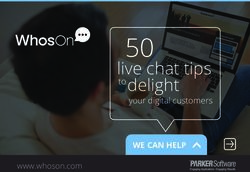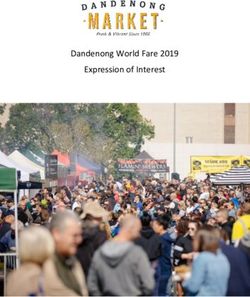Teaching communication skills using online synchronous chat Marshall Yamaga
←
→
Page content transcription
If your browser does not render page correctly, please read the page content below
1
Teaching communication skills using online synchronous chat
Marshall Yamaga
Introduction
Many ESL students studying in the United States have stated that they do not
have enough chances to practice their English even while studying here in
Hawaii. However, these students stated that they rarely, if ever, take
advantage of a communication tool which is available to them 24/7, namely,
online synchronous chat, i.e., chat rooms. In The United States computers
have virtually become the rule rather than the exception in both homes and
learning institutions. Modern 21st Century technology has provided the ability
for a second language student to chat with someone in their target language at
any time of the day or night with a computer and Internet access. The purpose
of this paper is to provide students with a brief explanation of the Internet, the
basics of text chatting online, and provide students with some exercises to help
them become more familiar with the medium as well as to encourage its use in
the future.
Overview of Technology
The Internet
In July of 1961, Leonard Kleinrock at MIT published the first paper about packet
switching theory – whose technological realization has ultimately been used to
create today’s Internet. However, though this was the beginning of the
technology that would eventually be used to run the Internet, the idea of a
“Galactic Network” (Leiner, et.al, 1997) in which data and information could
be globally connected and accessed from any site was first described by C.R.
Licklider of MIT in August of 1962.
Backtracking a little in history, on October 4, 1957 the Soviet Union’s launching
of the Sputnik space satellite led the U.S. Department of Defense to establish
ARPA (Advanced Research Projects Agency) on February 7, 1958 to keep the
U.S. military ahead of its enemies. (It was renamed DARPA (for Defense) on
March 23, 1972, renamed ARPA again on February 22, 1993, and then finally
DARPA again on March 11, 1996. (Wikipedia, 2006)) Then, in October of 1962,
Licklider became the first director of DARPA which developed the technology
which allowed computers to work together (network).
“In September 1969, due to Kleinrock’s influence on packet
switching theory, his Network Measurement Center at
UCLA was selected to be the first node on the ARPANET…
and in October 1969 Stanford Research Institute (SRI)
became the second and the first host-to-host message was
sent from UCLA to SRI.” (Leiner, et. al, 1997)
Thus, the Internet, which is a network of interconnected computers, was born.
The World Wide Web, on the other hand, is a collection of documents that are2
available over the internet and are what we as language learners are most
concerned with.
Information on the World Wide Web is widely available and seems virtually
unlimited in scope. Accessing the information on the internet is very simple,
and the only equipment needed to access the Web’s information is a computer,
internet access, and a web browser. A web browser is a program that helps
you search for information on the Internet and can be downloaded for free.
The three most common web browsers and where they can be found are:
Microsoft’s Internet Explorer
(http://www.downloadfreesoft.com/ie/index.htm),
Netscape’s Navigator (http://browser.netscape.com/ns8/), or
Mozilla’s Firefox (http://www.mozilla.com/firefox/).
Once you have downloaded the browser, you are ready to surf the Internet and
now have billions of pieces of information at your beck and call. I use
Microsoft’s Internet Explorer but I like and have used the other two browsers as
well. If I do not know the specific address of a site, I can go to a website that
specializes in doing internet searches for information. I usually go to
www.Google.com or www.dogpile.com to begin a search. The Google page
usually gives me what I am looking for right away.
Typing Google.com will bring you to the webpage that looks like this:
Just type your search words into the middle box, hit enter, and websites that
contain information about your search will be listed.
Recently, I have been using another very good search website called Dogpile.
Dogpile combines search information from four large search websites, namely,
Google.com, Yahoo.com, MSN.com, and Ask.com all in one search.3 Typing Dogpile.com will bring you to a webpage that looks like this: As before, just type your search words into the middle box, hit enter, and websites that contain information about your search will be listed. Internet Relay Chat (IRC) & Chat Rooms Online synchronous chat is medium that allows two or more people to communicate instantaneously over the internet by typing and sending messages to each other via the computer screen. As stated above in the review of the Internet, the first host-to-host message was sent via ARPANET in 1969. Since that first host-to-host message, Internet Relay Chat (IRC) now allows multiples of users instantaneous text communication over the Internet in “chat rooms.” In August 1988, IRC was created by Jarkko Oikarinen, whose nickname was “WiZ”, in Finland. It was created as a way for bulletin board users to chat among themselves. (Wikipedia, 2006). Since its inception in 1988, online synchronous chat rooms are now widely available throughout the World Wide Web. In fact, a quick Google search for “chat rooms” produced 109 million results so they are widely available. Accessing and using an online synchronous chat room is extremely easy. The process is simple to do: Do a search on Google.com or Dogpile.com, find a chat site, then go through the sign-up process. Once inside the chat room, just type a sentence, click on “Post” (the ‘return’ key usually does the same thing) and it will be posted inside the room for everyone to see. For the purposes of this chapter, it is recommended that students learning English be directed to chat sites that cater specifically to ESL learners. This is recommended for two reasons. Firstly, users in ESL chat rooms seem to be more patient with their fellow users because of the understanding that other users have come to practice their English. Secondly, ESL chat rooms usually have fewer people in the room which makes it easier for new users to become comfortable with the new technology.
4
How it works
Before you begin chatting, sometimes you need to register your name, create a
password, and enter an email address. The following screen shots will take you
through the registration process on an ESL Chat site called Dave’s ESL Café. On
your browser, type: www.eslcafe.com . It will bring you to Dave’s ESL Café.
Its homepage looks like this:
1. Click on Chat
Central to begin.
Clicking on Chat Central will bring you to the Chat Central opening screen
which looks like this:
2. Click Here to begin the
registration process.
This following is the registration page. To register, enter THE NAME YOU WANT
TO USE WHEN YOU CHAT, a password, and your email address.
3. Enter name,
password, and
e-mail address.5
After you have registered, the following screen will appear which asks you to
check your email account for a confirmation number that needs to be entered
on this screen. You will have to open a separate browser window to check your
email account.
4. Check your email for the Dave’s ESL Café
confirmation number, then copy it here.
Congratulations! Your name and password are now officially registered! Now,
to enter the chat room, you must sign in again on the Main Entrance page using
your registered name and password. The Main Entrance Page looks like this:
5. Enter your name and password.
EMAIL address is OPTIONAL
and NOT NECESSARY so I
would suggest leaving it out.
6. Select the “Standard” setting,
then click “Enter ESL Chat.”
After clicking “Enter ESL Chat Central, it will take you into the chat room.6
The Chat Room you have just entered will look like this:
7. Type text in this
space, then click
the “POST” button.
*Notice the
POST *Notice the
button. RELOAD
button.
*Note: After you type your message, hit the ‘Post” button and it will be posted
inside the room for everyone to see.
**Use the ‘Reload’ button often to refresh the page and see the latest
conversations.
Teaching Unit: Chatting on the Internet
Aim: Students will be able to use search engine websites such as
Google.com and Dogpile.com to find information about a hobby
and about movies that are playing in their areas. Then, students
will be able to chat about their findings in a public chat room.
Level: Adults – Intermediate and above. (Using public chat rooms may
not be suitable for children without direct adult supervision.)
Rationale: Many students studying language in the United States state that
they don’t have enough chances to practice their English outside
of the classroom yet they rarely use chat as part of their language
studies. Language is a social tool and is best learned through
social interaction. Chatting gives students the ability to interact
with native speakers in a safe, convenient environment that is
available to them 24/7. Additionally, students should have some
timely knowledge about the discussions that are going on around
them so they need to become familiar with basic internet
searches which can help them fill in knowledge gaps as well as
find other information on topics that interest them.7
Day 1: Introduction: Internet Searching and Chat Rooms
Aims:
• Introduce Google.com
• Introduce Dogpile.com
• Introduce Chat Rooms – Etiquette, What to expect, and How to chat
Materials:
Teacher should have a computer with an LCD projector so students can see the
teacher’s tutorial. Students should have access to computers connected to the
internet. One computer for three students should be sufficient.
Preparation:
Teachers should visit Google, Dogpile, and Dave’s ESL Chat Central to be sure
they are familiar with the technology they are going to be teaching.
Additionally, teachers should photocopy the screen shots of Google, Dogpile,
and the screen shots from Dave’s ESL Chat Central on registration. There
should be one copy for each student.
Procedure:
Activity 1 (30 minutes)
1. Teacher opens Google.com and demonstrates how to do a basic search.
Then, teacher demonstrates opening a few of the pages found in the
search results.
2. Teacher opens Dogpile.com and explains the difference between Dogpile
and Google.
1. Teacher should also explain about the filter feature that allows adult
sites to be filtered out before displaying results. Teacher should
demonstrate how to do a basic search and then demonstrate the opening
a few of the pages found in the search results.
2. Students are given the assignment of going to both Google.com and
Dogpile.com to look up information about Honolulu, Hawaii. Students
should collect information on at least three things they found out about
Honolulu.
3. After all students have had a chance to do their searches, return to the
class for Activity 2: Dave’s ESL Chat Room.
Activity 2 (30 minutes)
1. Teacher should model for the students how to open, access, and
register at Dave’s ESL Chat Room (www.eslcafe.com) using the handouts
and the LCD projector.
4. Teacher should answer any questions students have about the
registration process and reassure the students that the teacher will be
there if they need assistance.
2. Teachers should then explain about how to use the chat room features
such as how to use the ‘Post’ button as well as the ‘Reload’ button.
Teacher should demonstrate using the LCD projector.8
3. The teacher should discuss with the class the following chat room safety
tips from a website entitled Educational Chat Rooms:
a. Don't use your real name.
b. Do not give out personal information such as your last name,
home address, parent's work address, or telephone number.
c. Never share a password for an Internet game or chat room.
d. Never agree to meet with someone you met in a chat room.
e. Notify the teacher and/or parent if you receive an obscene
message.
f. Because you can't see or hear the person you are chatting with,
they may be fooling you as to who they really are.
g. If someone is being rude to you, ignore them or just log-off and
find something else to do.
Homework
Students should write in their Journals about the three things they found out
about Honolulu when doing their searches. Students should include
information about their Internet search using Google and Dogpile and should
also include their personal opinion about Honolulu’s history and its people.
Additionally, students should write about how they feel about living in this city.
Day 2: Researching and Chatting Online About Your Hobby
Sequence: Second in unit
Aim:
• Students will be able to search online for information about their
hobby
• Students will enter a chat room for the first time and print out
Materials:
Teacher should have a computer with an LCD projector so students can see the
teacher’s tutorial. Students should have access to computers connected to the
internet. One computer for three students should be sufficient. Additionally,
student’s computers should be attached to a printer so they can print out a
transcript from their chat room session.
Preparation:
Teachers should be familiar with Google, Dogpile, and Dave’s ESL chat room
registration process. Additionally, each student should have the previous day’s
photocopies of the screen shots from Google, Dogpile, and Dave’s ESL Chat
Central registration process.
Procedure:
Activity 1 (30 minutes)
1. Teacher informs students that today they will be searching online for
information about a hobby that they enjoy and then will be going into
the chat room.9
1. Students are given the assignment of searching online for at least three
interesting things about their hobby. After all students have had a
chance to do their searches, return to the class for Activity 2: Dave’s ESL
Chat Room.
Activity 2 (30 minutes)
1. Teacher should again model for the students how to open, access, and
register at Dave’s ESL Chat Room (www.eslcafe.com) using the handouts
and the LCD projector. Teacher should answer any questions students
have about the registration process and reassure the students that the
teacher will be there if they need assistance.
2. Teachers should then review again about how to use the chat room
features, e.g., the ‘Post’ button as well as the ‘Reload’ button. Teacher
should demonstrate by using the LCD projector. Also, the teacher
should explain that students should make a print-out of their chat
transcript.
3. Students are given the assignment of going to Dave’s ESL Chat Room
2. (www.eslcafe.com) and register themselves by creating a chat room
name and a password. Then, students should sign into the chat room
and post a few messages in the chat room. Messages can include
information about where they are from and something about their
hobby.
4. After students have posted a few messages, they should print out a copy
of the chat room transcript and return to the class room.
Homework
Students should write in their Journals about at least three things they found
out about their hobbies when doing their Internet searches. Students should
also include information about their chat room experience. How did they feel
when they were using the chat room? Were they nervous? Did they like/dislike
using the chat room? Why?
Also, students should check the print-out of their chat sessions and correct any
grammar mistakes they find. Bring the print-out out and the corrections back
to class.
Day 3: Researching and Chatting Online About Movies
Sequence: Final lesson
Aim:
• Students will be able to search online for information about new
movies that are playing in their area.
• Students will read a movie synopsis, watch the movie’s trailer, and
write a short movie review.
• Students will enter a chat room and make a print out of their session.10
Materials:
Teacher should have a computer with an LCD projector so students can see the
teacher’s tutorial. Students should have access to computers connected to the
internet. One computer for three students should be sufficient. Additionally,
student’s computers should be attached to a printer so they can print out a
transcript from their chat room session.
Preparation:
Teacher should go to the Moviefone website ( http://movies.aol.com) at least
once before the lesson begins to become familiar with the website. Teachers
should be able to open the page, enter the zip code which brings you to a list
of theaters, select a movie theater, select a movie that is playing in that
theater, and be able to view the movie’s synopsis (by selecting the ‘synopsis’
tab) as well as be able to watch the movie trailer. The site is very user-
friendly and easy use. Teachers should be able to explain each of the above
steps. Additionally, students should have access to a computer, the internet,
and a printer.
Procedure:
Activity 1 (30 minutes)
1. Teacher should model for the students how to find and open the Moviefone
website: http://movies.aol.com. Then, teaches should show students how to
enter their city or zip code and hit the ‘Go’ button.
1. Enter your
city or zip
code, then
hit enter.11
2. After you select a movie and click on it, the following screen will appear:
*Notice the
*Notice the
‘Watch Trailer’
SYNOPSIS
tab.
tab.
3. Teachers should demonstrate how to open the ‘SYNOPSIS’ window. Also,
teachers should demonstrate how to use the ‘Watch Trailer’ function.
4. Students are given the assignment of going to the Moviefone website,
entering their zip code or city, finding the movie theater nearest their
home, and selecting a movie to review. Students review the movie by
reading the synopsis and by watching the movie trailer.
5. After all students have had a chance to do their searches, they should go
on to Activity 2.
Activity 2 (20 minutes)
1. Log into the chat room and try to have a short discuss with someone
about the movie you just researched. It is O.K. to chat online with your
classmates, but only through chat! No speaking directly to each other
please.
2. After about 10 minutes, make a print out of your discussion and return
to the classroom.
Activity 3 (10 minutes)
1. In the classroom, have a short discussion with the students about their
searches on the Internet and their experience using the chat room. Let
students try to provide answers for each other as much as possible.
2. Remind students that in chat rooms, there are no teachers and that
many conversations may be going on at the same time so it is natural if
they feel a little confusion.
3. Assure them that as they become more comfortable with the format and
the technology of chat, the sense of confusion will diminish.12
Homework
Chat at home for 15-20 minutes then make a print-out of your discussion.
Check this print-out and the print-out from the earlier classroom session for
grammar mistakes.
Correct the grammar mistakes you find and bring both papers back to class.
References
Payton, T. (2006). Educational chat rooms. Retrieved March 15, 2006 from
www.siec.k12.us/west/edu/chat.htm
Leiner, B., Cerf, V., Clark, D., et.al., (2003, December) A brief history of the
Internet. Retrieved March 15, 2006 from
http://www.isoc.org/internet/history/brief.shtml
Wikipedia contributors. (2006). Internet. Wikipedia, The free encyclopedia.
Retrieved March 15, 2006, from http://en.wikipedia.org/wiki/Internet
Wikipedia contributors. (2006) Internet relay chat. Wikipedia, The free
encyclopedia.Retrieved March 15, 2006 from
http://en.wikipedia.org/wiki/Internet_Relay_ChatYou can also read