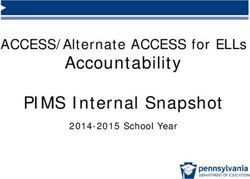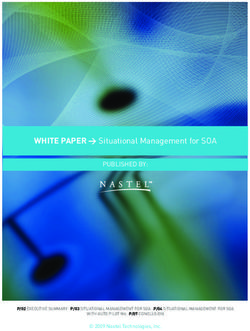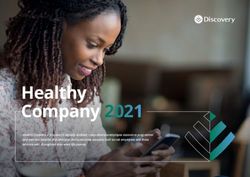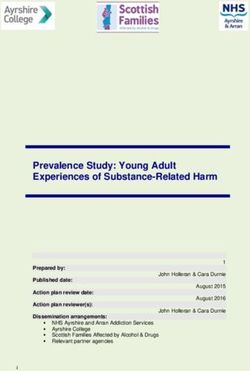Technology Use Guidelines 2019-2020 - Texas Education Agency
←
→
Page content transcription
If your browser does not render page correctly, please read the page content below
Purpose of this Document
This document is intended to expand on
the Technology Guidelines policy document is currently
available in the District and Campus Coordinator Resources
(DCCR).
The purpose of this presentation is to provide additional
guidance to school personnel in their selection of
technology resources for state assessments. It includes
clarifications and examples of appropriate technology use
during state assessments.
2Table of Contents
Technology Guidelines
STAAR Dictionary Policy
STAAR Calculator Policy
Designated Supports
• Basic Transcribing
• Calculation Aids
• Spelling Assistance
3Technology Guidelines
Districts are required to have procedures in place to prevent the use of personal
electronic devices during test administrations.
When districts are using allowed or approved technology, including technology-
based accessibility features and designated supports, these guidelines for test
security and validity must be followed when reviewing the technology for
appropriateness prior to its use during an assessment.
Appropriate review requires knowledge of the state curriculum (Texas Essential
Knowledge and Skills) for the specific grade level and subject, as well as the
capabilities and functions of the device or software to be used during the
assessment.
4Technology Guidelines
For technology-based designated supports, a student may use allowed
technology during a state assessment if he or she routinely and
effectively uses it during classroom instruction and classroom testing
and is approved to use it based on the decisions of the appropriate
committee (e.g., ARD committee, 504 committee, LPAC, RTI
committee, or student assistance team).
Some technology may be useful during a daily academic setting.
However, this technology cannot be used during a state assessment if
it has any functionality that creates an assessment concern that
cannot be addressed (e.g., a word processor for basic transcribing that
allows access to an internet browser).
5Technology Guidelines
District or campus personnel must conduct additional reviews of
technology after any upgrade or update to determine if it
continues to meet TEA guidelines for use during a state
assessment.
All technology used during state assessments must adhere to
these guidelines.
Test administrators must actively monitor the use of the
technology during a state assessment.
6Technology Guidelines
For a device or software to be considered appropriate for state assessment
use, it must
• be set in a mode that locks the user into a specific software program(s) [e.g., kiosk
mode or a districtwide Mobile Device Management system (MDM)]; and/or
• block the user from accessing functionality that may violate test security, such as
o the ability to send secure test content (e.g., messages, captured images, videos);
o the ability to send or receive any person-to-person communication about secure
test content (e.g., chat, video); and
o the ability to save secure test content (if the device or software requires a student’s
response to be temporarily saved, the district must ensure the file is permanently
deleted after the administration).
7Technology Guidelines
Tablet devices may be used for calculation applications, speech-to-text applications, word
processor applications, and dictionary applications. When using tablet applications, districts
must ensure the application does not provide functionality that compromises the curriculum
assessed.
If an application or software program requires an internet connection to function (e.g., a
speech-to-text application requires access to an internet-based word bank), it should be set in
a mode that prevents the student from accessing the internet through a browser or accessing
any other aids beyond the allowable supports.
If you have questions about whether specific technology meet these guidelines, contact the
most appropriate person in your district (e.g., technology staff, curriculum staff).
Applications may NOT be accessed on a cell phone.
8STAAR Dictionary Policy
Districts must ensure that dictionaries are available to ALL students taking
• STAAR grades 3–8 reading;
• STAAR Spanish grades 3–5 reading;
• STAAR grades 4 and 7 writing;
• STAAR Spanish grade 4 writing; and
• STAAR English I, English II, and English III.
Allowable Dictionaries
• Standard monolingual dictionaries in English or the language most appropriate for the student
• Dictionary/thesaurus combinations
• Bilingual dictionaries
• ESL dictionaries (definition of an English word using simplified English)
• Sign language dictionaries
• Picture dictionaries
9STAAR Dictionary Policy: STAAR Online
Dictionary Tool
A dictionary tool is
available on all STAAR
online reading and
writing tests as required
by the STAAR Dictionary
Policy.
• English=Merriam-Webster
• Spanish=Larousse
10STAAR Dictionary Policy: Electronic
Dictionaries and Dictionary Applications
Dictionary applications on a tablet, laptop, or desktop are allowable
under the STAAR Dictionary Policy.
• Features that are not allowable must be disabled or the application may not
be used.
• Bilingual dictionary applications may NOT be used as an accessibility feature
on STAAR mathematics, science, or social studies assessments.
For electronic dictionaries that are handheld devices, test
administrators must ensure that any features that allow image
capture, note taking, or uploading of files have been cleared of their
contents before and after the test administration.
11Dictionary Applications: Features NOT Allowed
For all dictionary applications, these features/functions must be
disabled as outlined in the technology guidelines.
Internet-browsing Automatic upgrades and/or
Identify location of student or syncing on day of test
search by location Subject-specific or “slang”
Videos, animations, or dictionaries
extensive text to expand upon a
definition Access to offline favorites or
recent searches, including
E-mail, text, social media customized definitions/glossary
Games, quizzes, anagrams
Highlight words on a webpage
Image capture/camera to look up
12Dictionary Applications: Disabling Features that
are NOT Allowed
These are examples of a dictionary
application’s settings screen which
allow you to disable features that are
NOT allowed or to select the features
that ARE allowed.
For assistance on how to disable
features on your specific application,
perform a web search or contact your
district’s information technology (IT)
department or region service center’s
assistive technology representative.
13STAAR Calculator Policy
Specific calculators are required for students taking
• STAAR grade 8 mathematics–graphing calculator
• STAAR grade 8 science–calculator with basic (i.e., four-function), scientific, or graphing
capability
• STAAR Algebra I–graphing calculator
• STAAR Algebra II–graphing calculator
• STAAR Biology–calculator with basic (i.e., four-function), scientific, or graphing capability
Allowable Calculators
• Handheld calculators
• Calculator applications
• Calculator tools in the STAAR online testing platform
14Calculator Applications: Features NOT Allowed
For all calculator applications, these features/functions must be disabled as
outlined in the Technology Guidelines policy document.
Functions that compromise the curriculum standards being assessed
Internet capabilities (if a calculator application requires an internet connection in order to
function it should be set in a mode that prevents the students from accessing an internet
browser or accessing any other aids beyond the allowed supports)
Features that allow access to other programs (put in kiosk mode or a districtwide Mobile
Device Management system (MDM))
Computer Algebra System
Any feature that will allow the ability to share/e-mail a response
Saved content (i.e., all memory) must be cleared to factory default both before and after
testing. Any programs or applications that are not preinstalled by default must be
removed or disabled prior to testing.
15Calculator Applications: Disabling Features that
are NOT Allowed
These are examples of:
• Guided Access (i.e., kiosk mode), in which
the camera feature was disabled, and
• a calculator application’s settings screen
which allows you to disable features that
are NOT allowed or to select the features
that ARE allowed.
For assistance on how to disable features
on your specific application, perform a
web search or contact your district’s IT
department or region service center’s
assistive technology representative.
16Example of Calculator Applications that
Compromise the Standard being Assessed
(A.3) Number and operations. Linear functions, equations, and inequalities. The student applies the mathematical process standards when using graphs of linear
functions, key features, and related transformations to represent in multiple ways and solve, with and without technology, equations, inequalities, and systems of
equations. The student is expected to: (D) graph the solution set of linear inequalities in two variables on the coordinate plane; Supporting Standard
Test item from the released 2018 Algebra I EOC test: Rationale for option A as the correct answer:
The next slide shows how two different calculator applications
can be used to find the correct answer to this item without
requiring the student to demonstrate his/her understanding of
the student expectation.
17Example of Calculator Applications that
Compromise the Standard being Assessed
The examples to the
right show how the
correct answer to the
item on the previous
slide may be
determined by simply
typing the inequality
into the calculator
application.
Some calculator applications may not comply with technology use guidelines because they compromise the standards being
assessed, even when the application is in testing mode. Careful consideration should be given to the use of applications during
testing so that the application itself is not a direct source of answers.
18Designated Supports that May Include Technology
Basic Transcribing Calculation Aids Spelling Assistance
for grades 3-7
Word processor Basic (i.e., four- Spell-check
Speech-to-text function) calculator Word prediction
Text-to-speech
Speech-to-text
19Basic Transcribing Designated Support Policy
The test administrator may carry out Basic Transcribing to transfer an eligible student’s responses onto
the test booklet, answer document, or into the online testing platform in these situations only.
The student writes or circles responses in the test booklet for multiple-choice or griddable questions.
The student points to responses in the test booklet or on the computer screen for multiple-choice
questions.
The student dictates or signs responses for multiple-choice and griddable questions.
The student writes responses on another workspace (e.g., scratch paper, dry erase board) or types responses
on a word processor for multiple-choice questions, griddable questions, or the writing prompt.
The student uses speech-to-text technology to indicate responses for multiple-choice questions, griddable
questions, or the writing prompt.
The student dictates or signs information to be recorded in the margins of the test booklet or in the notes
tool for online tests (does NOT apply to math calculations or responses to the written composition).
20Basic Transcribing
Word Processor: Features NOT Allowed
If the eligible student is taking an online test, a separate desktop or laptop may be necessary, or the
online test will need to be paused so the student can use the software. Features that must be
disabled or made unavailable as outlined in the Technology Guidelines for eligible students receiving
this designated support include:
internet capabilities (If a word processing software requires an internet connection to function, it
should be set in a mode that prevents the student from accessing an internet browser or accessing
any other aids beyond the allowed supports.);
any feature that will allow the ability to access other programs/features not allowed on the device;
any feature that will edit or aid a student’s response (e.g., spell-check, word predictor, auto-correct for
punctuation, capitalization, etc.);
saving capabilities (If a word processing software requires a student’s response to be temporarily
saved, the district must ensure the file is permanently deleted after the administration.); and
any feature that will allow the ability to share/email a response.
21Basic Transcribing
Word Processor: Disabling Features that are NOT Allowed
This is an example of a tablet’s
keyboard settings which allow
you to disable features that are
NOT allowed.
For assistance on how to disable
features on your specific
application, perform a web search
or contact your district’s IT
department or region service
center’s assistive technology
representative.
22Basic Transcribing
Speech-to-Text: Features NOT Allowed
An eligible student may use speech-to-text technology outside of the testing platform if he or she routinely uses this
support during instruction. This may be in the form of an application on a tablet or software on a desktop or laptop.
Features that must be disabled or made unavailable as outlined in the technology guidelines for eligible students
receiving this designated support include:
any feature that will edit or aid a student’s response, such as, but not limited to:
• grammar check (i.e., automatic underline that indicates to student a correction is needed); and
• automatic capitalization and punctuation;
any feature that will save a typed response (If a speech-to-text application requires a student’s response to be temporarily
saved, the district must ensure the file is permanently deleted after the administration.);
any feature that will allow the ability to share/e-mail a response;
internet capabilities (If a speech-to-text application requires an internet connection to function, it should be set in a mode
that prevents the student from accessing an internet browser or accessing any other aids beyond the allowed supports.);
translation services; and
any feature that will allow the ability to access other programs/features not allowed on the device.
23Basic Transcribing
Speech-to-Text: Disabling Features that are NOT Allowed
This is an example of a speech-to-text application’s
settings, which allow you to disable features that are
NOT allowed.
For assistance on how to disable features on your
specific application, perform a web search or contact
your district’s IT department or region service
center’s assistive technology representative.
24Calculation Aid Designated Support Policy
For eligible students taking a grade 3–7 STAAR or STAAR
Spanish math or science assessment, ONLY the following
calculators may be used:
Basic (i.e., four-function) handheld calculator or calculator application,
including large-key or speech-output
Basic Calculator available as an online embedded support on STAAR
Abacus or Cranmer modified abacus
0–9 addition grid without special numbers (e.g., even numbers)
indicated
Grade-appropriate multiplication grid without special numbers (e.g.,
perfect squares) indicated
25Online Basic Calculator Tool
For questions regarding the functions of a basic
calculator (i.e., four function), see the Basic
Calculator tool in the STAAR Online Testing Platform.
A Basic Calculator is available as a embedded
PNP support on STAAR in the grades and subjects
listed in the “Assessments” section of designated
support document.
The tool is available in a practice test in the STAAR
Online Testing Platform.
26Example of Calculator Functions that Compromise the
Standards Being Assessed
(5.3) Number and operations. The student applies mathematical
process standards to develop and use strategies and methods for
positive rational number computations in order to solve problems
with efficiency and accuracy. The student is expected to
(H) represent and solve addition and subtraction of fractions with
unequal denominators referring to the same whole using objects
and pictorial models and properties of operations; Supporting
Standard
Some calculation applications have a function that will not allow for an accurate assessment of this
standard. While this function is NOT allowable under the Calculation Aids designated support
policy, it is allowable under the STAAR Calculator Policy for grade 8 mathematics, grade 8 science,
Algebra I, Algebra II, and biology.
27Example of Calculator Functions that Compromise the
Standards Being Assessed
(6.4) Proportionality. The student applies mathematical process
standards to develop an understanding of proportional
relationships in problem situations. The student is expected to:
(G) generate equivalent forms of fractions, decimals, and percents
using real-world problems, including problems that involve money;
Readiness Standard
Some calculation applications have a function that will not allow for an accurate assessment of this
standard. While this function is NOT allowable under the Calculation Aids designated support
policy, it is allowable under the STAAR Calculator Policy for grade 8 mathematics, grade 8 science,
Algebra I, Algebra II, and biology.
28Example of Calculator Functions that Compromise the
Standards Being Assessed
(7.11) Expressions, equations, and
relationships. The student applies
mathematical process standards to solve
one-variable equations and inequalities.
The student is expected to
(A) model and solve one-variable, two-
step equations and
inequalities; Readiness Standard
Some calculation applications have a graphing function that will not allow for an accurate assessment of this
standard. While this function is NOT allowable under the Calculation Aids designated support policy, it is allowable
under the STAAR Calculator Policy for grade 8 mathematics, grade 8 science, Algebra I, Algebra II, and biology.
29Examples of Basic (i.e., Four-Function)
Handheld Calculators
30Examples of Basic (i.e., Four-Function)
Calculator Applications
31Examples of Handheld Calculators that are NOT
Basic (i.e., Four-Function)
32Examples of Calculator Applications that are
NOT Basic (i.e., Four-Function)
33Spelling Assistance Designated Support Policy
For a student who meets the eligibility criteria, this designated support may be used
only on
• STAAR grades 4 and 7 writing, English I, English II, and English III (written composition ONLY)
• STAAR Spanish grade 4 writing (written composition ONLY)
This designated support may include only
• visual sound cards
• frequently misspelled word list (e.g., student-made, teacher-made, commercially produced)
• spell-check function on a word processor or as an online embedded support on STAAR
• pocket spell-checker
• word-prediction software
• text-to-speech software or devices
• speech-to-text software, applications, or devices
34Online Embedded Spelling Assistance Tool
When a word is not found in the dictionary source list, it will be
flagged.
• The tool provides up to five suggestions.
• The tool evaluates the words independent of the context. It
does not check for errors in grammar.
The tool is available in a practice test in the STAAR Online
Testing Platform.
Not every student eligible for the spelling assistance
designated support will use this PNP. Only students who
routinely use a spell-check feature may benefit from this
embedded support. Eligible students should practice using this
support to determine if it meets their needs.
Students may use any allowable examples or types of spelling
assistance listed in the designated support policy document in
lieu of or in addition to this online embedded support.
35Spelling Assistance: Features NOT Allowed
An eligible student may use spelling assistance technology (i.e., spell check, pocket spellchecker, word prediction, text-to-speech,
speech-to-text) outside of the testing platform if he/she routinely uses this designated support in instruction. This may be in the
form of an application on a tablet or software on a desktop or laptop. Features that must be disabled or made unavailable as
outlined in the Technology Guidelines for eligible students receiving this designated support include:
any feature that will edit or aid a student’s response in areas other than spelling, such as automatic capitalization
and punctuation, or grammar check;
any feature that will save a typed response (if a spelling assistance software requires a student’s response to be
temporarily saved, the district must ensure the file is permanently deleted after the administration);
any feature that will allow the ability to share/e-mail response;
internet capabilities (if a spelling assistance software requires an internet connection to function, it should be set in
a mode that prevents the student from accessing an internet browser or accessing any other aids beyond the
allowed supports);
translation services; and
any feature that will allow the ability to access other programs/features not allowed on the device.
36Spelling Assistance: Disabling Features that are
NOT Allowed
This is an example of a tablet’s
keyboard settings which allow
you to disable features that are
NOT allowed and to select the
features that ARE allowed.
For assistance on how to disable
features on your specific
application, perform a web search
or contact your district’s IT
department or region service
center’s assistive technology
representative.
37Disclaimer
These slides have been prepared by the Student Assessment
Division of the Texas Education Agency. You are welcome to use
them for local training.
If any of the slides are changed for local use, remove any TEA logos,
headers, or footers. (You may need to edit the Master slide.)
This training is not intended to replace any materials or additional
information on the TEA website.
38You can also read