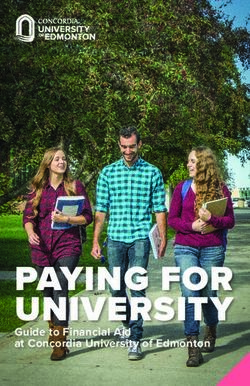Technology Walkthrough Guide - Big Ideas Math - www.bigideasmath.com - Granite ...
←
→
Page content transcription
If your browser does not render page correctly, please read the page content below
Big Ideas Math
Technology Walkthrough Guide
www.bigideasmath.com
1
Do not duplicate or distribute without written permission from Big Ideas Learning, LLC.
Big Ideas Math® and Big Ideas Learning® are registered trademarks of Larson Texts, Inc.Table of Contents
Topic Page
System Overview …………………………………………………………………………………………………………………… 3
How to Register
Teacher …………………………………………………………………………………………………………………..…… 4
Student ………………………………………………………………………………………………………………………… 9
Accessing Free Resources……………………………………………………………………………………………………... 12
Class Management …………………………………………………………………………………………………………….... 13
Resources ……………………………………………………………………………………………………………………….……. 14
Featured Resources ……………………………………………………………………………………………….…… 14
Course Resources …………………………………………………………………………………………………….... 15
Assignments ………………………………………………………………………………………………………………………… 17
Viewing Assignments …………………………………………………………………………………………………. 17
Creating Assignments ………………………………………………………………………………………………… 17
Reports ……………………………………………………………………………………………………………….……….………. 23
Remediation Flow………………………………………………………………………………………………………………... 24
Progression Benchmark Test ………………………………………………………..………………...…..………………. 27
Additional assistance is available by visiting the Big Ideas Math Help Center, by emailing
bil_support@bigideaslearning.com, or by calling (877) 552-7766.
Page | 2
bigideasmath.com
Technology Walkthrough GuideSystem Overview
The Big Ideas Math website allows teachers to track and evaluate their students’ advancement
through the curriculum. This technology provides teachers and students an intuitive and state-
of-the-art tool to help students effectively learn mathematics. Built for ease of use, the
website is available on a wide range of devices.
Homework and Assessment
• Includes multiple assignments for each
chapter that are customizable
• Allows teachers to assign homework and
assessments for the entire class or a select
group of students
• Offers progress monitoring assessments for
an adaptive testing experience
Direct Ties to Remediation
• Includes direct links to Lesson Tutorial Videos and relevant lesson sections
• Provides a free online chat tutor
All-In-One Reporting
• Offers real time reporting at both the class and student level
• Tracks progress through Assignments and Reports
Assessment Delivery
• Provides embedded tools for students
• Includes auto-scored technology-enhanced items such as drag-and-drop, graphing, point
plotting, multiple select, and fill-in-the-blank using math expressions
• Allows teachers to include reminders or notes to students
Intuitive Design
• Operates on a wide range of devices with large, clear icons for visibility
• Allows for multiple reporting views through toggle options
• Includes intelligent presets and easy navigation
Page | 3
bigideasmath.com
Technology Walkthrough GuideHow to Register – Teacher
To gain access to the Big Ideas Math website, you must first register. Visit
www.bigideasmath.com and click New to Big Ideas Math?
Page | 4
bigideasmath.com
Technology Walkthrough GuideOn the next screen, enter your access code. If you do not have an access code, you should
contact your district administrator or curriculum coordinator. After entering your access code,
click Next.
You will be prompted to
enter your name, email
address, and a password.
After entering the
required information,
click Next.
Page | 5
bigideasmath.com
Technology Walkthrough GuideChoose your school under Available Schools and then click Click to add. This should bring your
school over to the right side under Added Schools. Click Next. (If your school is not listed, you
may check the “My school is not listed.” box and click Next.)
You will get a pop-up message that tells you that you are sucessfully registered. Click Log in.
Page | 6
bigideasmath.com
Technology Walkthrough GuideYou will be sent to the login screen. Enter your email address/username and password, and
click Log In.
After you log in, you will be prompted to
create a class on the Class Management
page. Click Add Class. Create a class name,
choose a start date, end date, and a book.
A period name is optional. Click Save.
Page | 7
bigideasmath.com
Technology Walkthrough GuideEach class you create will have a unique access code. After you create a class, click View to see
the access code. Provide this access code to the students in that class.
Page | 8
bigideasmath.com
Technology Walkthrough GuideHow to Register – Student
To register as a student, click New to Big Ideas Math?
Enter your first name, last
name, password, and student
ID. Write down your password
before moving on. Click Next
when finished.
Page | 9
bigideasmath.com
Technology Walkthrough GuideYour unique username will be automatically created. Write it down so you can remember it.
Click Next.
You will be sent to the login screen. Enter your username and password. Click Log In.
Page | 10
bigideasmath.com
Technology Walkthrough GuideThis is the home page where students can access their resources.
Page | 11
bigideasmath.com
Technology Walkthrough GuideAccessing Free Resources
To gain access to the Big Ideas Math website, you can use your login information at
www.bigideasmath.com.
If you do not have login credentials, you may access free materials and resources by clicking on
the Easy Access Materials link at the bottom of the bigideasmath.com login screen.
Choose Your Program, and click Go. Resources such as free
apps, worksheets, and textbooks are available on the Easy
Access Materials website.
Page | 12
bigideasmath.com
Technology Walkthrough GuideClass Management
Once logged in as a teacher, you will see the page displayed below. The page header includes
two pieces of information: a selected class and your (the teacher’s) name. When you are using
Big Ideas Math as a teacher, the class dropdown will show the classes you are teaching. If you
click on your name, you will be able to access the Class Management page where you can see
class rosters and add or remove books to your classes.
The main navigation for the website includes three tabs: Resources, Assignments, and Reports.
Page | 13
bigideasmath.com
Technology Walkthrough GuideResources
The Resources tab includes the Resource Library, the gateway to the Big Ideas Math digital
teaching tools. The Resource Library is responsive to the class the teacher has selected.
Featured Resources
Clicking on any of the Featured Resources will navigate you to a new tab.
• Featured Resources include:
o RTI
o Dynamic Classroom
o Answer Presentation Tool
o Student Dynamic eBook
o Apps
o Skills Review Handbook
o Game Closet
o Multi-Language Glossary
o Math Tool Paper
o Graphic Organizers
o ExamView
Page | 14
bigideasmath.com
Technology Walkthrough GuideCourse Resources
There are two ways to search for resources. The first way is to Browse by Chapter & Section.
This will allow a teacher to choose a Big Ideas Math program from the first drop-down, and a
book, chapter and section to narrow the search. Select one or more of the available categories
from the resource options and click Search Resources.
Course Resources include (but are not limited to):
• Lesson Plans
• Dynamic Classroom
• Teaching Edition
• Student Edition
• Resources by Chapter
• Worked-Out Solutions Key
• STEM Videos
Clicking Edit Search will remove the search results
but retain the search criteria until changed by the user.
Page | 15
bigideasmath.com
Technology Walkthrough GuideThe second way to search for resources is to Browse by Resource.
This method will allow teachers to choose a resource from a course and find what is available
for that resource in a specific chapter or section. Teachers may also mark favorite resources
with a star so they appear at the top of the list.
Page | 16
bigideasmath.com
Technology Walkthrough GuideAssignments
Viewing Assignments
On the Assignments page, teachers will be able to create assignments and view current and
past due assignments by date.
Assignments that have started and are not past due or will start in the future will appear on
the Upcoming tab. Assignments that are past due and have not been completely submitted by
the assigned students will appear in the Overdue tab.
Creating Assignments (Homework, Exercises, Quizzes, Practice Tests, and Benchmark Tests)
The Teacher may click on Create an Assignment in the location below:
Page | 17
bigideasmath.com
Technology Walkthrough GuideOn the Create an Assignment page below, the selected title will be broken out into chapter-
sequential items on a timeline.
The teacher can click on an item in the timeline to show all sections, quizzes, and tests in that
chapter. To create an assignment, the teacher can click on the Assign button next to one of
those assignment types. Click Add an assignment on the next screen.
The screen below will display next.
Page | 18
bigideasmath.com
Technology Walkthrough GuideStep 1: Choose a set of problems - Teachers can quickly choose the questions they want to
assign by question number or by level of difficulty. The level of difficulty comes from Laurie’s
Assignment Guide and Homework Check in the Teaching Edition. Any selection can be
customized by clicking on or off a question number. The * indicates that the Live Tutor is
available for the specific questions.
Teachers have the option of turning help options on or off by checking the boxes. Information
buttons explain what each feature is. Teachers also have control of the students’ access to the
answers in the Review. The Release for Review feature provides the option to either release
the answers to an assignment to students as soon as they submit it, or allow the teacher to
release it at a later time. The Check Answer Limit allows teachers to set the number of times a
student can check their answer. Teachers can Preview Assignments before selecting students
or at any point before the assignment creation is completed.
Page | 19
bigideasmath.com
Technology Walkthrough GuideStep 2: Choose Students - Teachers can select all students or select them individually.
Individual selection is used when teachers want to assign multiple versions of the assignment.
Step 3 & Step 4: Choose start and due dates.
Page | 20
bigideasmath.com
Technology Walkthrough GuideStep 5: Create a name for the version.
Step 6: Write a message to your students. This step is optional.
Page | 21
bigideasmath.com
Technology Walkthrough GuideStep 7: Copy the assignment and give to additional classes. This step is also optional.
This process can be repeated to create multiple versions of an assignment. Teachers can add
multiple versions of the assignment into the “queue” and then assign all versions at once.
Saving an assignment will put that assignment into a queue. Nothing will be assigned until the
item or items in the queue have been assigned by clicking the orange Assign button at the
bottom right of the screen.
Page | 22
bigideasmath.com
Technology Walkthrough GuideReports
On this page, teachers have the ability to choose a chapter or a Course Benchmark report from
the drop-down menu to review reports at the class and student level for each assignment.
Teachers can also select the Course Progress Report or Progression Benchmark Test, or export
class performance in a CSV, which they can access by choosing View Report Downloads.
Reports become available as soon as one student submits the assignment. Color-coding is used
to demonstrate average number of students answering items correctly, a class average score,
or the percentage of students that answered correctly, depending on the report. Each report
can drill down to an individual student and individual item level.
Teachers may review a variety of reports with information including standards, remediation,
and assignment performance.
Page | 23
bigideasmath.com
Technology Walkthrough GuideRemediation Flow
The Big Ideas Math student experience will include multi-tiered remediation. This remediation
will include access to Lesson Tutorial Videos, direct links to appropriate section pages, and a
free online chat tutor for some problems.
The following images are a preview of a stepped-out student experience.
Once Keri enters her
answer to the item, the
“Check Answer” button
appears.
Page | 24
bigideasmath.com
Technology Walkthrough GuideIf her answer is incorrect,
the “Need Help?” button
appears.
Clicking on the “Need Help?”
button provides Keri with videos
and lessons to help her remediate
on the item’s topic.
Page | 25
bigideasmath.com
Technology Walkthrough GuideIf Keri has reviewed
the remediation but
missed her second
attempt at the
question, the “Live
Tutor” button
becomes available.
Keri can enter new
answers and
continue to check
them.
Page | 26
bigideasmath.com
Technology Walkthrough GuideProgression Benchmark Test
The Progression Benchmark test measures students’ understanding of learning objectives
across grade levels through five domains: Number and Quantity, Algebra, Functions,
Geometry, and Statistics and Probability. There are five adaptive tests, one per domain.
If you have any questions after reviewing this user guide, please contact the Big Ideas Learning
Technical Support Team.
Page | 27
bigideasmath.com
Technology Walkthrough GuideYou can also read