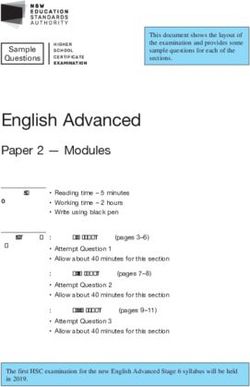TEX as presentation tool - an introduction to the ConTEXt presentation environments - PRAGMA ADE web page
←
→
Page content transcription
If your browser does not render page correctly, please read the page content below
TEX as presentation tool
an introduction to the ConTEXt presentation environments
Hans Hagen
Fall 1999
In this article I will introduce a few styles I wrote on behalf of presentations. These styles are part of the ConTEXt
distribution and can serve as an example of defining layouts in this macro package. More details can be found in the
documented styles.PRAGMA
Advanced Document Engineering Ridderstraat 27 8061GH Hasselt NL
tel: +31 (0)38 477 53 69 e-mail: pragma@wxs.nl ConTEXt: www.pragma-ade.nl
This article was first published in the Minutes and Appendices of the ntg (Nederlandstalige TEX Gebruikersgroep),
Volume 23.
c PRAGMA ADEIntroduction
Typesetting presentations is not the first thing that comes to mind when one reads books about TEX. Nevertheless
I hope to convince the reader that TEX can produce wonderful presentations. In this article I will introduce six
of the presentation environments that come with ConTEXt. Although each was written for a specific situation,
they are general enough to be used in other situations as well. They also serve as an example of how to define
styles in ConTEXt. These styles can best be used along with pdfTEX.
The original style
This style was used first at TUG--1997 in sunny San Francisco. Because a lot of information was presented,
this style had quite a few navigational gimmicks. The look and feel was derived from the (interactive) module
documentation styles.
What output ... What output ... What output ...
What input ...
What system do we use What input ...
Structure What input ...
What TEX do ... What TEX do ... What TEX do ...
What system ... What system ... What system ...
Starting point • multiple layouts
Pitfalls • reordening of data
The ConTEXt Story Structure
Typography
•
•
degrees of freedom
easy maintainance
Navigation • fill-in forms
User interface • JavaScript
a quick tour Environment • sound and video
Resources
Figure 1 The original style.
This style is rendered in soft (sunny) yellow, blue, red and black. One might code such a presentation as follows:
\usemodule[pre-original]
\starttext
\TitlePage {A simple presentation}
\Topics {Today’s talk}
\Topic {First item} .... some text ....
\Topic {Second item} .... some text ....
\Subject {A subitem} .... some text ....
\Subject {Another subitem} .... some text ....
....
\stoptext
Because chapters and sections don’t make sense in presentations, we use more meaningfull sectioning com-
mands. The \Topic commands generates a list of subjects (see second screen) and the topics themselves are
visible in the margin. Long entries are automatically truncated. At the left bottom there is a status bar, at the
right there are navigational buttons.
The green style
In 1998 I did several presentations on interactive documents and screen--document design. For that purpose I
needed a simple style, which avoided the typical TEX look. Because I had METAPOST support at hand, I decided
to use it for drawing the graphics (button shapes) that are part of the style.
TEX as presentation tool, an introduction to the ConTEXt presentation environments 1Topics What’s going on
What’s going on pdfTEX • e-TEX: mildly extending TEX
TEX projects How is it done
Some observations
NTS
ee-TEX
• pdfTEX: another backend and more
e-TEX Still under discussion • NTS: the big surprise
• ee-TEX: tools, tools and tools
what is going on • all kind of other TEX’s
Figure 2 The green style.
In this style, lines, button shapes and bullets are dark green on a gray background. This style provides a
lot of room for text. There is an optional extra button with the logical reference Whatever. One can use
\definereference to assign a meaning to this reference if needed. I once used it to activate a movie and to
launch programs.
The funny style
Because I was doing a few talks at TUG--1998 and was rather short on time, I decided to write an additional quick--
and--dirty presentation style, which afterwards happened to be a rather nice one. Watch the darker segment
within the dark red border: it moves with the incrementing page numbers. Of course this shape is generated
by METAPOST.
More than text alone Just a few examples Advanced referencing
• graphics • in--line fill--in fields Just some alternatives,
• navigation • parents, children, clones and copies
• fields • field characteristics \goto[reference]
• intelligence • entering TEX text \goto[outer reference::]
• all kinds of fields \goto[outer reference::inner reference]
• advanced references \goto[operation(argument)]
• popping up information \goto[operation(action{argument,argument})]
• and some more \goto[action]
• figures and fields \goto[action{argument}]
• and more of those
· · · chained or not.
Figure 3 The funny style.
In this style all non textual elements come in dark shades of red. The page counter is hardly visible in gray
scales, but it is definitely there.
The colorful style
I wrote this style while preparing a tutorial for the UKTUG users group. Like the previous ones, it’s screaming
METAPOST again. I use primary colors only and the title page is a wink to the Dutch government which at
the time I wrote this style was spending a huge amount of money on buying a Mondriaan painting (which was
criticized in the press).
This is about . . . Layout
Starting point Layout I defining your own layouts
Current state Figures, tables etc
Typesetting a text Sorting and indexing I more than headers and footers
ConTEXt Sectioning
Fonts
Referencing and interactivity
Tools
I arranging and selecting pages
Color Modules and styles I backgrounds and logos
Languages An example
Structuring I command line driven modes
a short introduction I grid snapping in multi--column mode
I strong framing support
I stacked and optimized marginal notes
Figure 4 The colorful style.
2 PRAGMA ADELike the green style, this one provides a lot of room for text. The list of topics is automatically typeset in columns
when it becomes too large to comfortably fit in one column. The status bar at the bottom tells the audience
how many screens there are left.
The fuzzy style
The fuzzy style gets its name from the fact that each rectangle used in it is slightly different. I needed this
style at a presentation for publishers but decided to use a similar style for the new interactive ConTEXt manual.
Although TEX can do the job, I used METAPOST, which I happen to like more and more.
Charts Charts Lines Charts
Flowcharts • consistent typography
• matching quality
Grids
Shapes
• lines start at fixed points
• connections are drawn automatically
Grids
Shapes
• interaction with the document (references, etc.) • lines go around shapes
Lines Lines
in TEX • efficient inclusion
Text
• lines follow the grid lines
Text
• easy updating • there are some bonus points
TEX TEX
• zooming and clipping
and METAPOST METAPOST METAPOST
Close Close
Figure 5 The fuzzy style.
This style is in light blue on light gray. Each presentation will look slightly different, due to the random lines.
The list of topics is shown on the right. Make sure to use short topic titles and similar items. Hyperlinks and
alike are shown in the same blue color.
The Polish style
One cannot go to Bachotek, the Gust paradise, and do a presentation without coming up with a PostScript
trick. This style was written in 1999 and uses the Antikwa Torunska, a font characterized by its prominent
backward slant. In the background of the screen we see several O’s, slightly distorted by METAPOST in a random
way. This style should be used with itemized lists: they follow the background slant.
OOO
OOO
Think before you code Topics Document structure
O O O
• document structure • provide non traditional sectioning
• data abstraction • use name spaced cross references
• optimal typography • tables of contents must be able to adapt themselves
• potential complications • anything can and will be reused
• many things can become a marginal foot or endnote
• anything goes into headers footers and statusinfo
• there are more uses than we can think of
Quit Quit Quit
Figure 6 The Polish style.
This style has no buttons, apart from Quit. Clicking on the page moves you one page forward. This style is in
grayscale.
More styles
Because I don’t want to repeat myself too often, some more styles are under construction. These styles will be
made public when I’ve used them a few times myself and when they are properly documented.
TEX as presentation tool, an introduction to the ConTEXt presentation environments 3Commands
A presentation is set up with a minimum of commands. The title page is generated with:
\TitlePage {title}
One can use \\ to force a new line or start a subtitle. In case one wants a more complicated title page, there is
\StartTitlePage . . . \StopTitlePage.
In a presentation we often want to start with a summary. Such a summary is generated with:
\Topics{title}
Sometimes it makes sense to use the summary as title page. The summary lists the topics as defined by:
\Topic{title} ... text ...
In most cases, the text is an itemized list or a few text lines. The less text is used, the better it often suits the
presentation. In principle one can use all ConTEXt commands here.
In a large presentation it makes sense to divide the topics into subjects using:
\Subject{title}
Depending on the style, the \Topic command generates a list of subjects.
Loading a style
Being part of the ConTEXt distribution these styles follow the module naming scheme, with filenames such as
s-pre-01 and alike. For clarity we also provide more verbose names as shown table 1.
module name file name
pre-original s-pre-01
pre-green s-pre-02
pre-funny s-pre-03
pre-colorful s-pre-04
pre-fuzzy s-pre-05
pre-polish s-pre-06
Table 1 The module names.
For instance, the fifth presentation style is loaded with:
\usemodule[pre-fuzzy]
This happens to mean the same as \usemodule[pre-05]; when loading a module we omit the leading s-.
Each module is documented and the typeset source is available as reference. The styles are not that complicated
and the documentation takes more lines than the actual code. Although changing those styles is not that hard,
users are strongly advised not to. It is far better to change layout characteristics in the document source.
Fonts
The styles use a 14.4pt body font. Some styles use the Lucida Bright fonts because they look very good on a
computer screen. When these fonts are not available on the system, it makes sense to map them onto another
font family. One way of doing this is adding the next line to the local cont-sys.tex file:
4 PRAGMA ADE\definefilesynonym [font-lbr] [font-pos]
That way ConTEXt will use the three PostScript fonts Times, Helvetica, and Courier, instead of Lucida Bright
fonts. The three PostScript fonts mentioned are nearly always available on the system.
Running METAPOST
Most of these styles rely on METAPOST. There are three ways to make sure that the graphics are generated:
• automatically run METAPOST at run--time
• let TEXexec take care of processing the graphics
• process the graphics manually between runs
The first alternative is the one I prefer. To enable this feature, one has to add \runMPgraphicstrue to the local
cont-sys.tex file as well as to enable \write18 in the (users) texmf.cnf file.
When TEXexec is properly set up, it will take care of generating the graphics, unless run time generation is
enabled.
When both options are out of the question, the final alternative is to generate the graphics by hand. Just say:
mpost mpgraph between runs, and the graphics will be there.
Graphics are stored in files with the name mpgraph. You can safely remove these files afterwards.
Page transitions
Fancy page transitions only make sense in presentations, and unfortunately the ones provided by the Acrobat
viewers are just ugly. Anyhow, one automatically gets them by saying:
\setuppagetransitions[random]
That way one gets random transitions. Resetting transitions is done by:
\setuppagetransitions[reset]
If needed one can specify transitions, but beware: these commands are very viewer dependant. Table 2 shows
some alternatives. One can use numbers as well as sets. Using numbers is safer, i.e. less viewer dependant.
number transition effects
1 2 {split,in,vertical} {split,in,horizontal}
3 4 {split,out,vertical} {split,out,horizontal}
5 6 {blinds,horizontal} {blinds,vertical}
7 8 {box,in} {box,out}
9 10 11 12 {wipe,east} {wipe,west} {wipe,north} {wipe,south}
13 {dissolve}
14 15 {glitter,east} {glitter,south}
Table 2 The transition effects.
The following settings are all valid:
\setuppagetransitions
\setuppagetransitions[1]
\setuppagetransitions[3,5,8,random]
TEX as presentation tool, an introduction to the ConTEXt presentation environments 5Don’t use transitions indiscriminately. Using transitions with for instance the Polish style spoils the design. I
must admit that so far I never use transitions myself.
Slowly building up
The macro \presentationstep provides a basic slideshow functionality. It records portions of the page that
will successively become visible. It can be used as follows:
\startitemize
\item eerste
\item tweede
\stopitemize
\presentationstep
\startformula
axˆ2+bx+c
\stopformula
\presentationstep
When the document is opened, the two text fragments are hidden by a covering. Each page has its own stack of
coverings. The reference NextStep can be used to hide the shield, for instance in:
\setupfootertexts[{\button{Show Up}[NextStep]}]
Special effects can be accomplished by setting up the related framed text:
\setupframedtexts
[presentationshield]
[background=color,backgroundcolor=red]
Expect this and similar features to turn up in future presentations. They are available when one loads the
auxiliary module:
\usemodule[pre-general]
One can save some work by using the automatic covering mechanism. Just say:
\autopresentationsteptrue
For the moment this switch is not yet embedded in a more user friendly setup command.
More information
At www.pragma-ade.nl one can find the style documentation as well as the previous images in full color. The
styles themselves are part of the standard ConTEXt distribution.
6 PRAGMA ADEYou can also read