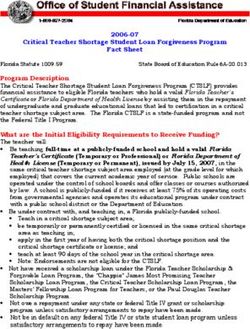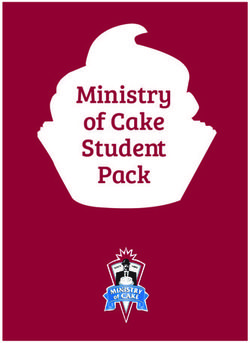To using Mortgage Returns - Your Quick Reference Guide
←
→
Page content transcription
If your browser does not render page correctly, please read the page content below
Your Quick Reference Guide
to using Mortgage Returns
Login Information
Login ID: your email address
Password: Your initial password is
always “password” but it must be
immediately changed.
• Passwords, by default, are
set to be changed every 6 months.
• If a password is forgotten and
needs to be reset, company
administrators and Mortgage
Returns can reset it back to
“password.”
Primary Sections of Mortgage Returns
The list of customers a loan officer should
contact each day, and why.
The main menu bar includes
each of these sections and
The complete database of all contacts for a is always available at the top
loan officer. of each screen.
Mortgage calculators built specifically for the The color themes in the
loan officer. icons are used throughout
the site to distinguish each
Summaries of all Mortgage Returns activity,
section.
company-wide and by the loan officer.
877-437-9100 ext. 3
help@mortgagereturns.comHotlist Trigger Definitions Your company administrator has selected company-wide default Hotlist triggers. Each loan officer may further modify the following settings for one customer or his or her entire customer list: Rates – Signifies the customer’s interest rate is higher than the company’s current rates. Savings – Indicates the customer could save on their monthly principal and interest payment based on current interest rates. Equity – Signifies the customer’s Loan to Value (LTV) has reached a significant threshold and should be evaluated (eliminating PMI, combining a first and a second, etc.). The calculation combines amortization of principal and appreciation of the home. You can set the Appreciation (or depreciation) with the setting below the Equity trigger. A great resource to find the appreciation/depreciation of your area is www.fhfa.gov. Auto- Assign Birthday Campaign – When enabled, this will automatically send a birthday email to all records within your database that have an email address and birthdate. Home Edition eNewsletter – When enabled, this will automatically send our Home Edition eNewsletter to all records within your database with an email address. This newsletter will be sent electronically once every 6 weeks. Auto Assign Prospect Campaign – When enabled, all new prospect records pulled in through weekly uploads will be assigned to an automated introductory campaign. Hotlist Record The Disposition Window features: Equity-- View the customer’s equity and determine if they have an opportunity for refinance Loan Options--View three loan alternatives and payment differences for each. Adjust the interest rates, loan categories and roll in closing costs to the remaining balance. View savings amounts based on the original loan amount or remaining balance. Hotlist Settings--Adjust the customer’s Hotlist Settings in this tab. Disposition--Send correspondence, take notes and schedule a follow-up. 877-437-9100 ext. 3 help@mortgagereturns.com
Group Disposition
Group Disposition is a feature that allows you to select multiple records from the Hotlist at one time.
You can generate a MS Word letter or premium email, save notes, set a follow up and adjust hotlist
settings for all the records you have selected at one time.
Steps for Group Disposition:
From the hotlist, choose which records you want to
disposition at one time. You can accomplish this one of two
ways.
1. Individually tag each record by checking the box
Or
2. Use the “Select All” button to tag all the records using the
link in the top right corner of the hotlist
Next, click the link at the top that says Disposition Tagged
Records. The disposition window will appear where you can
then complete the action of either sending correspondence,
saving notes, etc.
Automated Email Campaigns
Automated Campaigns • Refinance
• First-time Home Buyer
Automated email campaigns can be sent on behalf of the loan • Seasonal/Birthday Greetings
officer automatically based on a pre-determined schedule. We • Credit Improvement
offer campaigns for customers, prospects and referral partners. • Post loan close
• Many more!
Schedule an Automated Campaign:
1. In a Hotlist Record or Customer Record, from the
Send via dropdown, choose Targeted Campaign.
2. Choose which campaign from the template drop down menu.
3. Click the preview button if you wish to view the emails and
schedule. Then click “Assign” to add the prospect or customer
to the campaign.
You can go into the Prospect or Customer Record under the
campaign tab to see where they are in the campaign or to remove
them from it.
877-437-9100 ext. 3
help@mortgagereturns.comSending Letters Within a Hotlist Record, the Disposition Tab is the area where you can send a letter. Select “MS Word” from the “Send Via” dropdown then do the following: • Choose a template from the drop down “Template” box. • After the description loads, click “Generate.” • Microsoft Word will launch on your computer – click “Open” to see the letter. • You can then print the letter and also save it to your desktop if you wish. • Once back at Mortgage Returns, the system will automatically note the title of the letter that was sent to the customer, and the day it was sent. • Click “Save” at the top to complete the process. The customer record is removed from the Hotlist. • Follow-up triggers can be set so the record appears back on the Hotlist after the customer has had time to receive and review the correspondence. • To send a Letter to a contact not on the Hotlist, go to the “My Contacts” section and within their customer record, click on the “Send Correspondence” tab and follow the above steps. 877-437-9100 ext. 3 help@mortgagereturns.com
Hotlist Filters and Sorting
To quickly find records on your hotlist, utilize the filter options at the top of the screen.
3 Ways to Filter and Save Time:
1. Filter by Record Type – Sort by customers, prospects, real estate agents, etc.
2. Filter by Trigger – Sort by trigger types. For example, you can find all the customers on the
hotlist that had a savings trigger fire.
3. Sort by “Trigger Date” – This far right filter is defaulted by trigger date, but you can sort by
close date, display name, interest rate, loan amount, loan program, etc.
Snooze Triggers
Snoozing triggers ensures that customer records do not continue to appear on the Hotlist
unnecessarily. Snoozing the triggers means that you are temporarily turning off their Hotlist Settings
and Mortgage Returns will automatically turn them back on after the set duration of time.
In the Hotlist record,
check the box that says
“Snooze all triggers”.
Next, click the “View Settings” link. View Settings takes you directly to the bottom of the Hotlist
Settings for that record.
This is where you can choose which
triggers you want to temporarily turn off and
for how long. We recommend using the
snooze trigger for rates and savings only
and leaving the other yearly triggers on.
877-437-9100 ext. 3
help@mortgagereturns.comAdvanced Search Capabilities
To find a specific subset of records from among the entire group listed in My Contacts, Mortgage
Returns provides some very powerful Advanced Search capabilities.
Go to the “My Contacts” section and click on “Advanced Search”.
Fill out the desired search criteria.
The search criteria are summarized in the header section.
The items that appear on the My Contacts screen are those that fit the criteria.
A count of those items is given in the header section.
Adding a Prospect
Managing your prospect database in Mortgage Returns is easy. We have triggers, letters, email
messages and campaigns that you can utilize for prospects. To add a new prospect:
1. Click the link in the “My Hotlist” or “My Contacts” page.
2. Once clicked, the prospect entry screen appears. Select “Prospect” from the
Record Type dropdown then enter as much or as little information as desired.
However, you will want to capture a way to contact them via email and telephone at
the very least.
3. Once you have entered the information, click
4. That creates the “Prospect Record” and takes you to the “Campaign tab. Check the
box next to the Recurring or Targeted Campaign you would like to assign and click
“Save”. This will enroll them in the campaign immediately.
Adding a Real Estate Agent
Not only does Mortgage Returns have great marketing materials for your current customers
and prospects, but also for your realtor partners as well. To add a new real estate agent:
1. Click the link in the “My Hotlist” or “My Contacts” page.
2. Once clicked, the prospect entry screen appears. Select “Real Estate Agent” from
the Record Type dropdown then enter as much or as little information as desired.
However, you will want to capture a way to contact them via email and telephone at
the very least.
3. Once you have entered the information, click
4. That creates the “Real Estate Agent Record” and takes you to the “Campaign tab.
Check the box next to the Recurring or Targeted Campaign you would like to assign
and click “Save”. We suggest adding them to the “Agent Edition eNewsletter.
877-437-9100 ext. 3
help@mortgagereturns.comMass Email Report
With the Mass Email Report, you can review the reporting behind all of the email marketing that is
being performed within Mortgage Returns. To access this page, please refer to the steps below.
1. Click the “Mass Email Report” link from the Reports page.
2. a-h
3.
2. The Mass Email Report will open and in a new window and will show the following details:
a. Sent date – date and time stamp that the letter was sent to a customer or a group of
customers.
b. Email name – name of the template the Loan Officer sent. (See Step 2).
c. Sent – number of customers that email template was sent to for that specified date.
d. Delivered – number of emails that were successfully delivered to the customers for that
specified date.
e. Opened – number of customer’s that opened the delivered email for that specific date.
f. Not Delivered – number of incorrect or invalid passwords that caused the email to “bounce”
back for that specific date.
g. Unsubscribed – number of customer’s that unsubscribed to your emails. You will no
longer be able to send emails to these customers.
h. Sent By – this should always be your name, unless you’re a Company Administrator or a
Team Lead.
3. To see whom the email was delivered to, the ones that opened the email, etc., you can click on the
number link shown in the report.
877-437-9100 ext. 3
help@mortgagereturns.comClean-up Potential Duplicates
Mortgage Returns automatically cleans up many of the “duplicate” records within the customer
database. All loans that can’t be de-duped though our program are presented for clean-up in the
“Clean Up Duplicates” section of My Contacts.
From the My Hotlist or My Contacts section, choose the “Clean up Duplicates” link.
Click on any row within the table listing the duplicate loan records.
Choose a de-duping action:
Active – A loan for a property which the borrower currently owns -- all of the Loan Officer’s
triggers will be enabled for these records.
Inactive – An old loan that may have been paid off, refinanced, or is on a property no longer
owned by the borrower. Triggers will no longer fire on loans marked this way. The loan will be
available to view in the history tab of the Active Loan.
Remove – Deletes the record from the user database completely.
Save and Continue
Save and Return to List
Cancel
877-437-9100 ext. 3
help@mortgagereturns.comTraining Session Takeaways
Training 1- Capitalize on Hot Leads Today
LOGIN!
Contact someone on your Hotlist- Send a message from the
Hotlist.
Turn on Home Edition Newsletter and auto Birthday Campaign
(only if not turned on globally).
Training 2- How to Build your Prospect & Referral Business
Add in a new record- Add yourself in as a prospect or your top
referral source.
Send a mass email- the referral email is a great start!
Training 3- Maximize Your Results
Clean up your duplicates.
Review your mass email report to see who has read your emails
and follow-up with them.
877-437-9100 ext. 3
help@mortgagereturns.comYou can also read