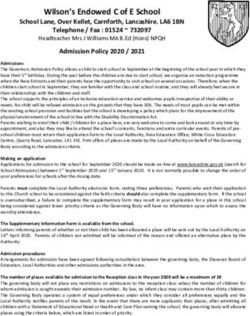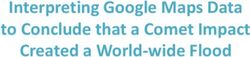User manual English - Ferguson Digital
←
→
Page content transcription
If your browser does not render page correctly, please read the page content below
REMEMBER
1. In order to use an external USB memory, the
memory must support the USB 2.0 standard. To
ensure stable recording and playback, you must use
a memory with a recording speed of 9.0 MB/s or
greater. Slower hard disk drives and flash memories
may not function properly, have problems with
recording or playing (image jitter), or not function at
all.
2. Only disks with one basic NTFS or FAT32 partition
(we recommend using the NTFS format) will function
properly. If you do not have such a format, prepare
the disk on your computer before connecting it to
the Ferguson FBOX.
3. Highly fragmented or used memories may also
not operate smoothly or correctly.
CAUTION
1. Under no circumstances should you disconnect
the USB device from the Ferguson FBOX during
recording or playback. Disconnecting during
operation may cause damage to the Ferguson FBOX
and/or flash memory, and to the recorded data.
2. Do not touch the working device (and in particular
the USB connector) with wet hands. Risk of electric
shock and permanent damage to the Ferguson
FBOX!
2GNU/GPL LICENSING INFORMATION
Please consult the legal information available on
your device under Settings > About FBOX or visit
http://source.android.com/source/licenses.html for
more information.
DOWNLOADABLE SOFTWARE
Ferguson has taken every effort to provide users
with software updates in order to ensure that the
parameters of the Ferguson FBOX are up to date.
Ferguson reserves itself the right to amend, change
or modify the software used in the Ferguson FBOX
as it shall choose and without prior notification. The
latest version of the software is available on the
website http://www.ferguson-digital.eu
Android is a trademark of Google Inc.
Google and the Google logo are registered
trademarks of Google Inc.
Please keep in mind that new software may
change the functionality of the Ferguson
FBOX. Photographs and descriptions
included in the instruction manual are for
informational purposes only. If you notice an error,
please report it – we shall make every effort to have
it rectified.
3SAFETY MEASURES
We request that you read the instruction manual and
recommendations set forward therein. Also
remember to connect suitable power supply!
In order to avoid an electric shock,
never open the housing. Damage to
the warranty seal shall void the
warranty.
Disconnect the device from the
mains during thunderstorms or when
it is not to be used for an extended
period of time. Please remember that
the warranty does not cover damage to the
equipment caused by a lightning strike.
Do not expose the device to direct
sunlight. Place it away from sources
of heat and humidity. Do not cover
ventilation ducts, in order to ensure
the correct circulation of air.
Place the device horizontally on a
flat, even and stable surface.
If you move the device from a room
that is warm to one that is cold (or
vice versa), wait at min. 1 hour
before connecting it to the mains.
Otherwise, problems may arise.
4The device should be placed away
from vases, bottles, aquariums and
other water containers in order to
avoid damage. Do not touch the
mains plug with your bare hands.
Do not place any objects on the
housing of the device. This may
cause overheating and reception
problems.
Before commencing maintenance or installation
work, disconnect the Ferguson FBOX from the
mains. Do not clean the Ferguson FBOX with alcohol
or liquids containing ammonia. If necessary, clean it
with a soft, lint-free cloth wetted with a gentle
solution of water and soap.
• Do not connect any cables when the mains
plug is in the socket.
• Check the condition of your cables.
Damaged cables may cause a fire.
• Please disconnect the Ferguson FBOX from
the mains before connecting any cables.
5MARKINGS AND SIGNS APPLIED TO THE
Ferguson FBOX
When this crossed-out wheeled bin
symbol is attached to a product it means
that the product is covered by the
European Directive 2002/96/EC. Please
inform yourself about the local
separate collection system for electrical
and electronic products.
Please act according to your local rules
and do not dispose of your old products
with your normal household waste.
Correct disposal of your old product helps
to prevent potential negative
consequences for the environment and
human health.
Your product contains batteries covered
by the European Directive 2006/66/EC,
which cannot be disposed with normal
household waste. Please inform yourself
about the local rules on separate
collection of batteries because correct
disposal helps to prevent negative
consequences for the environmental and
human health.
6Your product is designed and
manufactured with high quality materials
and components, which can be recycled
and reused.
CE logo.
The logo informs that the Ferguson FBOX
conforms to the terms and conditions of
Directive 2004/108/EC concerning
observance by Member States of
provisions regulating electromagnetic
compatibility, and to the terms and
conditions of Directives 2006/95/EC
concerning observance by Member States
of provisions regulating low voltage
electricity and safety with relation to the
handling and operation of electrical
equipment.
R&TTE Hereby Ferguson Sp. z o.o., declares
that the device is in compliance with
the essential requirements and other
relevant provisions of Directive
1999/5/EC. You can find the Declaration
of Conformity on
www.deklaracje.ferguson.pl
7This product has been designed, tested
and manufactured according the
European R&TTE directive 1999/5/EC.
Double insulation logo.
This logo informs that the Ferguson FBOX
is an electrically safe device, provided
that it is used in accordance with the
recommendations set forward in the
chapter concerning safety.
Hot surface mark
CAUTION: HOT SURFACE. DO NOT
TOUCH. The top surface over the internal
heat sink may become hot when
operating this product continuously. Do
not touch hot areas, especially around
the “Hot surface mark” and the top
panel.
When this logo is attached to a product,
it means a financial contribution has been
paid to the associated national recovery
and recycling system.
8Connection
9Remote control
Due to the standardization of Ferguson equipment,
the majority of these devices use the same remote
control unit. This means that not all keys are used
by this equipment model!
Remote Matching
1) Insert the RCU USB adapter into the usb interface
on the FBOX, so as to Match each other.
2) Hold the 'Enter' button + recall button
simultaneously the D1 indicator will flicker quickly,
and then will match successfully in about 5 seconds.
3) If it failed to match, please pull out the USB
connector, and insert it into the FBOX USB port
again first to ensure that the FBOX have identified
the USB device, and then repeat the step 2 to
match.
Signal Indicator Instructions
(1) D1 indicator: Brighten White when press the
remote control button.
(2) Show hidden menu.
(3) Show main menu.
(4) Back to previous or upper interface/menu.
(5) Move the highlight or cursor up/down/left/right.
10(6) ENTER: To carry out the selection or enter the
menu.
(7) Color buttons: Multi-function keys in menu
mode.
(8) Press one time to turn on/off air mouse.
11(9) Zoom +/- adjust zoom in or out.
(10) VOL+/- adjust the sound volume up or down.
(11) To switch the receiver standby/power on.
Create a Google Wallet account
You can pay for the items you purchase from Google
Play market with a Google Wallet account. You can
set one up the first time you purchase an item or
ahead of time in a web browser.
Click the Google Play icon on the Home screen.
When you open Google Play store for the first time,
you must read and accept the terms of service to
continue.
In a web browser, go to http://wallet.google.com to
establish a Google Wallet account. OR The first time
you use your Box to buy an item from Google Play
market, when you’re prompted to enter your billing
information, you can set up a Google Wallet account.
Warning! When you’ve used Google Wallet once
to purchase an application from Android Market,
the FBOX remembers your password, so you don’t
need to enter it the next time. For this reason, you
should secure your FBOX to prevent others from
using and buying without your permission.
12Download and install an application
1. Find an application you want and open its details
screen
2. In the application’s details screen, you can read
more about the application including its cost, rating
and user comments, and information about the
developer.
3. Click to download and install the application. (If
it’s a paid application, the button is labeled with the
price).
Browse for applications
You can browse applications by category and sort
them in different ways.
1. On the Google Play home page, Click a top-level
category, such as Apps or Games. Click a
subcategory to view its list of applications.
2. Scroll to view subcategories and Click the one you
want to explore. Click to view top paid, top free, or
the most recent applications in this subcategory.
Click an application to open its details screen.
13Multitasking & Closing application
Press and hold longer HOME button – to see all open
application on your device. Choose any you want to
switch too or press the up or down key to close
them one by one.
Uninstall an application
You can uninstall applications you downloaded from
Market using Market. You can also uninstall
applications you downloaded from Market and from
other locations in the Settings application’s Manage
Applications screen
1.On the Android Market home screen, press Menu
and Click My apps.
2.Click the application to uninstall.
3.Click Uninstall.
4.Click OK in the confirmation dialog.
5.Click the explanation that best matches why
you’re uninstalling and Click OK.
6.The application is uninstalled. You can install the
application again at any time, without charge if it
was a paid application.
14SPECIFICATION
Operating Android 4.2.2
System
Main Chip AMLOGIC AML 8726 – MXS
CPU Sub-system Dual core ARM Cortex-A9 CPU up
to 1.5GHz
3D Graphics Dual core ARM Mali-400 GPU up
Processing Unit to 400MHz
Memory DDR3 DDR3 1GB
Internal FLASH 4GB
Memory
WIFI IEEE 802.11 b/g/n (RTD8189)
Socket Micro USB(OTG)&USB –
4P(HOST)
Keyboard 2.4G Wireless Mouse and
Support Keyboard
Connectivity DLNA(DMR), NFS, CIFS,
Solution Miracast, Airplay
15Audio MP3, WMA, WAV, M4A, OGG,
AAC, FLAC…
Video AVI, MKV, WMV, MPG2/4, TS,
MOV(H.264),
3GP, VOB...
Online Stream Youtube, MX Player, MoviePlayer
Playback
HDMI 1080P HDMI 1.4
HTML5 Support
Input Power 5V / 2 A
Size 136*30*14mm
Weight 40g
Temperature 0 ~ 40℃
HumidityYou can also read