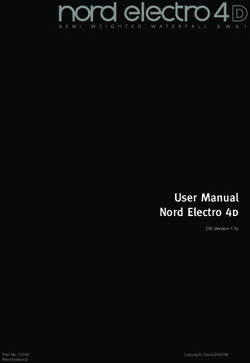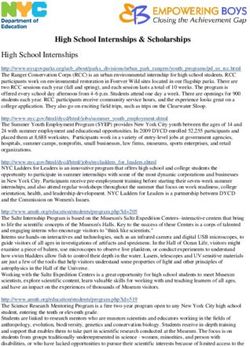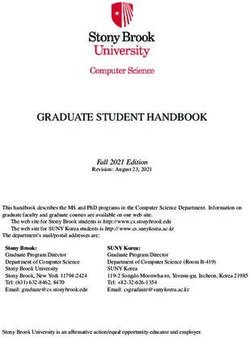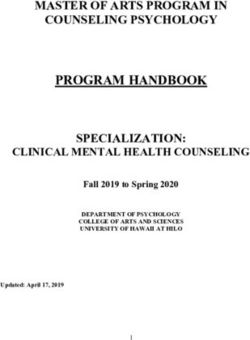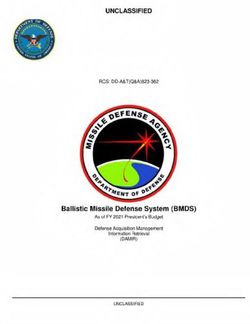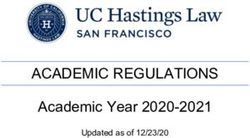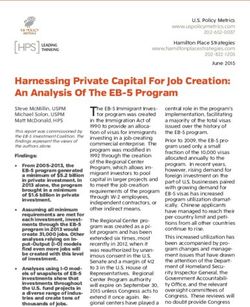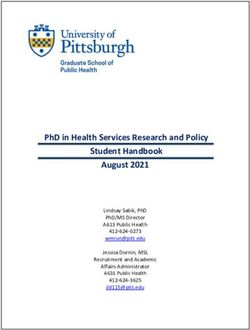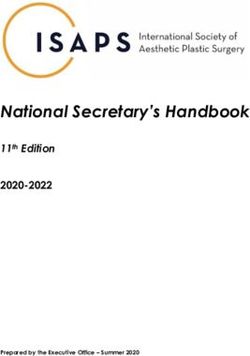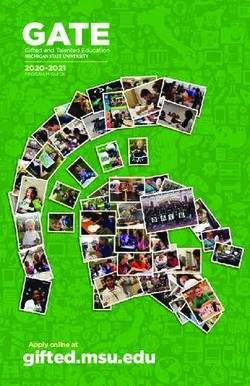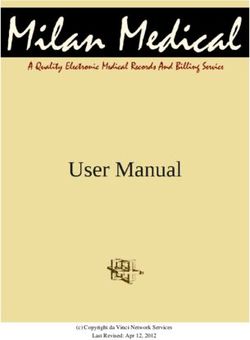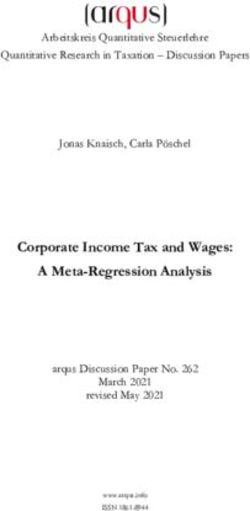User Manual Nord Electro 4 HP Nord Electro 4 SW
←
→
Page content transcription
If your browser does not render page correctly, please read the page content below
User Manual
Nord Electro 4 HP
Nord Electro 4 SW
OS Version 1.1x
Part No. 50385 Copyright Clavia DMI AB
Print Edition FThe lightning flash with the arrowhead symbol within
CAUTION - ATTENTION an equilateral triangle is intended to alert the user to the
RISK OF ELECTRIC SHOCK presence of uninsulated voltage within the products en-
DO NOT OPEN closure that may be of sufficient magnitude to constitute
RISQUE DE SHOCK ELECTRIQUE a risk of electric shock to persons.
NE PAS OUVRIR Le symbole éclair avec le point de flèche à l´intérieur d´un triangle
équilatéral est utilisé pour alerter l´utilisateur de la presence à
l´intérieur du coffret de ”voltage dangereux” non isolé d´ampleur
CAUTION: TO REDUCE THE RISK OF ELECTRIC SHOCK suffisante pour constituer un risque d`éléctrocution.
DO NOT REMOVE COVER (OR BACK).
NO USER SERVICEABLE PARTS INSIDE.
REFER SERVICING TO QUALIFIED PERSONNEL. The exclamation mark within an equilateral triangle is
intended to alert the user to the presence of important
operating and maintenance (servicing) instructions in the
ATTENTION:POUR EVITER LES RISQUES DE CHOC ELECTRIQUE, NE
literature accompanying the product.
PAS ENLEVER LE COUVERCLE.
AUCUN ENTRETIEN DE PIECES INTERIEURES PAR L´USAGER. Le point d´exclamation à l´intérieur d´un triangle équilatéral est
CONFIER L´ENTRETIEN AU PERSONNEL QUALIFE. employé pour alerter l´utilisateur de la présence d´instructions
AVIS: POUR EVITER LES RISQUES D´INCIDENTE OU D´ELECTROCUTION, importantes pour le fonctionnement et l´entretien (service) dans le
N´EXPOSEZ PAS CET ARTICLE A LA PLUIE OU L´HUMIDITET. livret d´instructions accompagnant l´appareil.
Instructions pertaining to a risk of fire, electric shock or injury to persons.
IMPORTANT SAFETY INSTRUCTIONS
SAVE THESE INSTRUCTIONS
Warning - When using electric products, basic precautions should always be followed, including the following:
1) Read these instructions. 10) Protect the power cord from being walked on or pinched
particularly at plugs, convenience receptacles, and the point
2) Keep these instructions.
where they exit from the apparatus.
3) Heed all warnings.
11) Only use attachments/accessories specified by the manu-
4) Follow all instructions. facturer.
5) Do not use this apparatus near water. 12) Use only with the cart, stand,
tripod, bracket, or table specified by the
6) Clean only with dry cloth.
manufacturer, or sold with the apparatus.
7) Do not block any ventilation openings. Install in accordance When a cart is used, use caution when
with the manufacturer’s instructions. moving the cart/apparatus combination to
avoid injury from tip-over.
8) Do not install near any heat sources such as radiators, heat
registers, stoves, or other apparatus (including amplifiers) that 13) Unplug this apparatus during lightning
produce heat. storms or when unused for long periods of time.
9) Do not defeat the safety purpose of the polarized or 14) Refer all servicing to qualified service personnel. Servicing
grounding-type plug. A polarized plug has two blades with one is required when the apparatus has been damaged in any way,
wider than the other. A grounding type plug has two blades such as power-supply cord or plug is damaged, liquid has been
and a third grounding prong. The wide blade or the third prong spilled or objects have fallen into the apparatus, the apparatus
are provided for your safety. If the provided plug does not fit has been exposed to rain or moisture, does not operate nor-
into your outlet, consult an electrician for replacement of the mally, or has been dropped.
obsolete outlet.
Additional Safety Information
No naked flame sources, such as lighted candles, should be placed on Il convient de ne pas placer sur l´appareil de sources de flammes nues,
the apparatus; telles que des bougies allumées;
Do not use the apparatus in tropical climates. L´appareil n’est pas destiné á étre utilisé sous un climat tropical.
WARNING: To reduce the risk of fire or electric shock, do not expose
this apparatus to rain or moisture.
The apparatus shall not be exposed to dripping or splashing and that L´appareil ne doit pas étre exposé á des égouttements d´eau ou des
no objects filled with liquids, such as vases, shall be placed on the éclaboussures et de plus qu´aucun objet rempli de liquide tel que des
apparatus. vases ne doit étre placé sur l´appareil.
The maims plug is used as the disconnect device and shall remain Lorsque la prise du résau d’alimentation est utilisée comme dispositif
readily operable. de déconnexion, ce dispositif doit demeuré aisément accessible.
Trademarks: The Nord logo is a trademark of Clavia DMI AB. All other trademarks
mentioned in this publication are the properties of their respective holders.
Specifications and appearances are subject to change without notice.
Copyright © Clavia DMI AB | 3
Nord Electro 4 HP/SW User Manual
Rotary Menu . . . . . . . . . . . . . . . . . 19
1 Introduction 5 Nord Electro 4 HP/SW Reference 1 - Rotary Model . . . . . . . . . . . . . . . . . 19
2 - Balance Bass/Horn . . . . . . . . . . . . . 19
Master level knob . . . . . . . . . . . . . . . . 11 3 - Treble Horn Speed . . . . . . . . . . . . . 19
Thank you! . . . . . . . . . . . . . . . . . . . . . 4
4 - Bass Rotor Speed . . . . . . . . . . . . . .19
About this manual . . . . . . . . . . . . . 4
Organ section . . . . . . . . . . . . . . . . 11
5 - Treble Horn Acceleration . . . . . . . . 19
Organ Model button . . . . . . . . . . . . . . 11
6 - Bass Rotor Acceleration . . . . . . . . . 19
Disclaimer . . . . . . . . . . . . . . . . . . . . . . 4 The B3 model . . . . . . . . . . . . . . . . . . . . 11
OS and internal memory . . . . . . . 4 The VX model . . . . . . . . . . . . . . . . . . . . 11
The Farf model . . . . . . . . . . . . . . . . . . . 11
Factory presets . . . . . . . . . . . . . . . .
4 Rotary Speed . . . . . . . . . . . . . . . . . . . 12
Restoring the factory presets . . . . . . . . . 4 Vibrato/Chorus . . . . . . . . . . . . . . . . . . 12
7 Nord Sound Manager
OS upgrades . . . . . . . . . . . . . . . . . . . 4 Percussion . . . . . . . . . . . . . . . . . . . . . 12 Nord Sound Manager . . . . . . . . . . . . . 20
Preset/Split . . . . . . . . . . . . . . . . . . . . . 12 Nord Sample Editor . . . . . . . . . . . . . . . 20
Additional MIDI keyboard . . . . . . . . . . . 12
The drawbars . . . . . . . . . . . . . . . . . . . 13
2 Overview Piano section . . . . . . . . . . . . . . . . . 13
Clavinet sound . . . . . . . . . . . . . . . . . . . 13 8 MIDI functions
Knobs & buttons . . . . . . . . . . . . . . . 5 Pick-up type . . . . . . . . . . . . . . . . . . . . . 13
Pick-up Type Description . . . . . . . . . . . 13 About the MIDI implementation . . . . . . 21
Knobs . . . . . . . . . . . . . . . . . . . . . . . . . . . 5
Clav EQ . . . . . . . . . . . . . . . . . . . . . . . . 13 Keyboard velocity . . . . . . . . . . . . . . . . . 21
Selector buttons . . . . . . . . . . . . . . . . . . . 5
Acoustics . . . . . . . . . . . . . . . . . . . . . . . 13 Program change . . . . . . . . . . . . . . . . . 21
On/Off buttons . . . . . . . . . . . . . . . . . . . . 5
Mono . . . . . . . . . . . . . . . . . . . . . . . . . . 13 MIDI Sysex (System Exclusive) . . . . . . . 21
Shift button . . . . . . . . . . . . . . . . . . . . . . 5
Drawbars . . . . . . . . . . . . . . . . . . . . . . . . 5 Dynamics . . . . . . . . . . . . . . . . . . . . . . . 13 With a sequencer . . . . . . . . . . . . . 21
Samp Env . . . . . . . . . . . . . . . . . . . . . . . 14 Connections . . . . . . . . . . . . . . . . . . . . . 21
Piano Type . . . . . . . . . . . . . . . . . . . . . . 14 Local On/Off . . . . . . . . . . . . . . . . . . . . . 21
Model . . . . . . . . . . . . . . . . . . . . . . . . . . 14 MIDI Channel . . . . . . . . . . . . . . . . . . . . 21
3 Connections Program section . . . . . . . . . . . . . 14 Program Change . . . . . . . . . . . . . . . . . 21
Up/Down buttons . . . . . . . . . . . . . . . . 14 Controllers . . . . . . . . . . . . . . . . . . . . . . 21
Audio connections . . . . . . . . . . . . . 6 Display . . . . . . . . . . . . . . . . . . . . . . . . . 14 About controllers and “chasing” . . . . . 21
Headphones . . . . . . . . . . . . . . . . . . . . . 6 Store . . . . . . . . . . . . . . . . . . . . . . . . . . . 14 Program and CC dumps . . . . . . . 22
Left Out and Right Out . . . . . . . . . . . . . . 6 Live Mode . . . . . . . . . . . . . . . . . . . . . . . 14 Sending program dumps . . . . . . . . . . . 22
Monitor In . . . . . . . . . . . . . . . . . . . . . . . . 6 Panic . . . . . . . . . . . . . . . . . . . . . . . . . . 15 Sending MIDI Controller dumps . . . . . . 22
MIDI Connections . . . . . . . . . . . . . . 6 Instrument selectors . . . . . . . . . . . . . . 15 Receive MIDI SysEx dumps . . . . . . . . . 22
Shift . . . . . . . . . . . . . . . . . . . . . . . . . . . 15 MIDI Controller list . . . . . . . . . . . . . . . . 22
MIDI Out . . . . . . . . . . . . . . . . . . . . . . . . . 6
Octave Shift . . . . . . . . . . . . . . . . . . . . . 15 MIDI Implementation Chart . . . . . . . . . 23
MIDI In . . . . . . . . . . . . . . . . . . . . . . . . . . 6
USB Connection . . . . . . . . . . . . . . . . 6
Effects . . . . . . . . . . . . . . . . . . . . . . . . 15
EQ . . . . . . . . . . . . . . . . . . . . . . . . . . . . 15
Pedal Connections . . . . . . . . . . . . . 7 Effect 1 . . . . . . . . . . . . . . . . . . . . . . . . . 15
Sustain Pedal . . . . . . . . . . . . . . . . . . . . . 7 Effect 2 . . . . . . . . . . . . . . . . . . . . . . . . . 16 9 Index
Rotor Pedal . . . . . . . . . . . . . . . . . . . . . . 7 Speaker / Comp . . . . . . . . . . . . . . . . . . 16
Control Pedal . . . . . . . . . . . . . . . . . . . . . 7 Index . . . . . . . . . . . . . . . . . . . . . . . . . . 24
Delay / Reverb . . . . . . . . . . . . . . . . . . . 16
Index . . . . . . . . . . . . . . . . . . . . . . . . . . 24
Feedback . . . . . . . . . . . . . . . . . . . . . . . 16
Ping Pong . . . . . . . . . . . . . . . . . . . . . . . 16
Tempo Tap . . . . . . . . . . . . . . . . . . . . . . 16
4 Getting Started Gain . . . . . . . . . . . . . . . . . . . . . . . . . . . 16
About the programs . . . . . . . . . . . 8
Selecting programs . . . . . . . . . . . . 8
6 The Menus
Edit a program . . . . . . . . . . . . . . . . . 8
Selecting pianos, samples . . . . . 8 System Menu . . . . . . . . . . . . . . . . . 17
1 - Memory Protect – On, Off . . . . . . . . 17
Using the Organ . . . . . . . . . . . . . . . 9 2 - Output Routing . . . . . . . . . . . . . . . 17
The Rotary effect . . . . . . . . . . . . . . 9 3 - Transpose . . . . . . . . . . . . . . . . . . . . 17
4 - Fine Tune . . . . . . . . . . . . . . . . . . . . 17
Memory Protection . . . . . . . . . . . . 9 5 - Sustain Pedal Polarity . . . . . . . . . . . 17
Storing a program . . . . . . . . . . . . 10 6 - Rotor Pedal Polarity . . . . . . . . . . . . 17
7 - Sustain Pedal Mode . . . . . . . . . . . . 17
The Live buffer . . . . . . . . . . . . . . . . 10
8 - Rotor Pedal Mode . . . . . . . . . . . . . . 17
Octave Shift . . . . . . . . . . . . . . . . . . 10 9 - Ctrl Pedal Type . . . . . . . . . . . . . . . . 17
Adding effects . . . . . . . . . . . . . . . . 10 10 - Ctrl Pedal Mode . . . . . . . . . . . . . . 18
11 - Organ Trig Mode (4 SW only) . . . . 18
Activate an amplifier emulation . . . . . . 10
12 - Drawbar Speed . . . . . . . . . . . . . . . 18
The Delay . . . . . . . . . . . . . . . . . . . . . 10
MIDI Menu . . . . . . . . . . . . . . . . . . . . 18
1 - Local Control . . . . . . . . . . . . . . . . . 18
2 - MIDI Interface . . . . . . . . . . . . . . . . . 18
3 - MIDI Channel . . . . . . . . . . . . . . . . . 18
4 - Lower Channel . . . . . . . . . . . . . . . . 18
5 - Control Change (CC) Mode . . . . . . 18
6 - Program Change Mode . . . . . . . . . 18
7 - MIDI Split Mode . . . . . . . . . . . . . . . 18
8 - Dump One . . . . . . . . . . . . . . . . . . . 18
9 - Dump All . . . . . . . . . . . . . . . . . . . . . 18
10 - Send CC . . . . . . . . . . . . . . . . . . . 18
B3 Menu . . . . . . . . . . . . . . . . . . . . . 19
1 - Tonewheel Mode . . . . . . . . . . . . . . 19
2 - Key Click Level . . . . . . . . . . . . . . . . 19
3 - Key Bounce . . . . . . . . . . . . . . . . . . 19
4 - Perc. Fast Decay . . . . . . . . . . . . . . . 19
5 - Perc. Slow Decay . . . . . . . . . . . . . . 19
6 - Perc. Norm Level . . . . . . . . . . . . . . 19
7 - Perc. Soft Level . . . . . . . . . . . . . . . . 19
8 - Perc Drawbar 9 Cancel . . . . . . . . . . 194 | Nord Electro 4 HP/SW User Manual OS v1.1x
1 Introduction
Thank you! OS and internal memory
We’d first like to thank you for purchasing the Nord Electro 4 HP/SW. The operating system, programs and pianos and samples in Nord Elec-
Our goal when we developed the Nord Electro instruments was to tro 4 HP/SW are stored in a Flash memory. A Flash memory keeps the
create the best emulations of traditional electromechanical keyboard data also when the power is turned off. Another big advantage is that
instruments on the market, and to make these instruments compact you can replace data in the Flash memory at any time. This means that
and lightweight. With the Electro 4 HP/SW we have taken our commit- you will be able to download OS upgrades, pianos and samples and
ment a step further, by upgrading the organ, the piano and the effects programs to your Nord Electro 4 HP/SW from a computer. The Nord
sections and also by the ability to use sampled instruments from the Electro 4 HP/SW features a USB port for quick and easy download of
Nord Sample Library in the Nord Electro 4 HP/SW. new piano and/or instrument samples.
This allows us to e.g. include some of the fabulous Mellotron sounds in
the factory sound bank. Each and every piano and sample in the Nord
Electro 4 HP/SW can be replaced by you, using the free Nord Sound
Manager application. New pianos and other sounds are found on the
enclosed Nord DVD and on the www.nordkeyboards.com web site. Factory presets
A recennt addition to the Electro models is the Electro 4 HP with a The program memory of Nord Electro 4 HP/SW consists of 128
keybed that has a weighted hammer action in a very light-weight pack- programs. In addition there is the Live buffer memory, which will con-
age. tinuously store any changes as they are made, and remember these
settings after the power is turned off.
No compromises, just a good selection of outstanding, classic key-
board sounds with true feel, from a natural keyboard response to the All of the 128 factory Programs of Nord Electro 4 HP/SW can be
authentic sound quality – that is what we have been pursuing during replaced. To make sure you don’t accidentally overwrite Programs you
the development. To make a great tool you have to put all the focus on want to keep, it’s a good idea to back up your sounds regularly on a
a few things and that is exactly what we tried to achieve. We hope that computer using the Nord Sound Manager application.
you will have as much fun owning and using the instrument, as we had
developing it.
Restoring the factory presets
The factory Programs are available as Nord Sound Manager backup
files for download at the Nord web site at www.nordkeyboards.com or
on the included Nord DVD.
About this manual
You are probably very eager to start using your new instrument, and we
sure don’t want to keep you from having fun. We will try to cover all the
essential aspects on how to use the Electro 4 HP/SW in the very first
few pages of this manual. After that follows the reference section where
OS upgrades
all the functions are explained in detail. The latest OS version for Nord Electro 4 series is available for download
at the www.nordkeyboards.com website.
Disclaimer
All trademarks and brand names mentioned in this manual are the
property of their respective owner’s and are not affiliated or associated
with Clavia. These trademarks and brand names are only mentioned to
describe the types of sounds reproduced by Nord Electro 4 HP/SW.Chapter 2 Overview | 5
2 Overview
The front panel of the Nord Electro 4 HP/SW has four main areas, Selector buttons
Organ, Piano, Program and Effects. We’ll familiarize ourselves briefly
with the panel here and describe the functions in detail in the following Selector buttons are used to activate one setting
chapters. in an array. Selector buttons have a set of round
or triangular LEDs to indicate the current setting.
On the left part of the panel is the Master Level knob, the organ model Press the button several times to cycle through the
selector and the Rotary Speed section. The Master level controls the possible options.
entire instruments output level at the two output jacks and the head-
phone output. This control is not programmable, that particular func- Holding Shift and pressing a selector button (with the exception
tionality is instead available in the effects section with the Gain control. of the Type button) will cycle through the settings in a counter
clockwise fashion.
The Organ section is lit and active when the Organ selector in the
Program area is activated.
On/Off buttons
Moving towards the middle of the panel, the Piano section behaves just
On/Off buttons are used for activating a parameter
as the organ. The controls are lit when the Piano selector is active.
or a group of parameters such as effects.
The Program section contain the parameters and functions that are
used to select and store programs, to set the System, MIDI, B3 and
Rotary menu functions and to select the instrument to be used with the Shift button
Organ or Piano selectors. We’ll describe the functions in this area in Some buttons have a secondary function, which
greater detail in the “Program section” chapter on page 14. will be available if you hold down Shift while
pressing the button. The name of the secondary
The Effect section contains the functions of the effects. Please look at
function is printed below the button. Shift is also
the “Effects” chapter on page 15 for more information.
used together with the Up/Down buttons when
The functions and settings of the System, MIDI, B3 and Rotary menus you want to change a setting in the System, MIDI,
are conveniently printed to the right on the panel. The menus are de- B3 or Rotary menus.
scribed in the Menu chapter that begins on page 17.
Drawbars
The nine drawbars of Nord Electro 4
HP/SW are represented by up/down
buttons and LED chain graphs instead
Knobs & buttons of ordinary mechanical drawbars. This
gives you a big advantage; when you
change presets, the correct drawbar
Knobs settings are shown immediately by the
The knobs control the continuously variable pa- LEDs.
rameters in the Nord Electro 4 HP/SW.
MM A parameter value can be totally different from the knob’s physical
position when you load a Program. As soon as you start turning
the knob, the value will ‘snap’ to the knob’s physical position.6 | Nord Electro 4 HP/SW User Manual OS v1.1x
3 Connections
CONTROL ROTOR SUSTAIN MIDI MIDI MONITOR RIGHT LEFT OUT
PEDAL PEDAL PEDAL USB OUT IN IN OUT MONO HEADPHONES
Audio connections MIDI Connections
Headphones MIDI Out
This is where you connect a ¼" stereo connector from a pair of head- MIDI connection used for sending keyboard and panel generated MIDI
phones. data from the Nord Electro 4 HP/SW to other equipment such as sound
modules or computers.
Left Out and Right Out
The left and right line level outputs from the Nord Electro 4 HP/SW are
MIDI In
unbalanced. Use ¼" connectors to connect the Nord Electro 4 HP/SW MIDI connection used to receive MIDI data to the Nord Electro 4 HP/
to an amplifier or recording equipment. SW from other equipment such as keyboards or computers.
The Nord Electro 4 HP/SW is a stereo instrument, with separate signal
paths for the left and right audio channels. To properly experience the
Electro 4 HP/SW, use both outputs in a stereo operation.
The System functions allow you to separate the pianos/samples and USB Connection
the organ sounds in the left and right outputs. Read more about this
functionality on page 17. The USB connection is used for the Nord Electro 4 HP/SW to com-
municate with a personal computer in order to update the OS or to add
General guide on audio connections: or replace any of the piano and/or samples. The computer can run the
• Make all the connections before you turn on the power to your amplifier. Nord Sound Manager application, or be used to transfer the operating
• Turn on the power to your amplifier last. system if the unit needs to be updated.
• Turn off the power to your amplifier first.
The Nord Electro 4 HP/SW can also transmit and receive MIDI data via
EE Playing at a high volume level can result in hearing impairments the USB interface.
such as permanent hearing loss.
MM Computers running Microsoft Windows operating systems need
a driver for the USB connection to work. The driver can be found
Monitor In on the enclosed Nord DVD, or at the www.nordkeyboards.com
Use this to connect and monitor a signal from an mp3 or a CD player at website. The driver can also be installed automatically if the com-
the Nord Electro 4 HP/SW’s headphone output. This allows you to e.g. puter is connected to the Internet when the Electro 4 HP/SW is
rehearse with the Electro 4 HP/SW to pre-recorded music. connected to the computer.
You select in the MIDI Menu (see page 18) if the MIDI connectors or
the USB connector should be used for MIDI communication. The
MM Signals connected to this input will not be processed with the USB connector is the default setting.
Electro 4 HP/SW’s effects or appear at the Electro 4 HP/SW’s left
and right output jacks.Chapter 3 Connections | 7
Sustain Pedal
Pedal Connections ¼" connector for a switch type pedal. When a connected pedal is
operated, the notes you play will be sustained.
Rotor Pedal
¼" connector for a switch type pedal. When a connected pedal is
operated, the rotary speed will change.
MM Two types of pedal polarities can be used with these inputs; you
select the one that applies to each pedal, in the System menu
which is described on page 17.
It is possible to use only one pedal connected to the sustain pedal
input to control sustain for piano sounds and rotary speed selection
for organ sounds page 17.
Control Pedal
¼" stereo connector for a pedal of the potentiometer type (also known
as expression pedals). A connected pedal can be used as a swell pedal
for the organs, a volume pedal for pianos and samples and also as a
controller for two of the effects: the P-wah and the ring modulator (RM).
The Nord Electro 4 HP/SW has three pedal inputs; one for a sustain When connecting an expression pedal to the Control Pedal input,
pedal, one for a pedal to control the rotor speed and one for a control please note that the pedal must have a stereo output jack. The resis-
pedal (an expression type pedal), which can be used to control various tance range of a control pedal should be 10 or 50 kOhm. To simplify
parameters. setup, the most common pedal models (Roland, Yamaha, Korg and
Fatar) are pre-configured in the Nord Electro 4 HP/SW, and you simply
select the type of pedal which you want to use in the System menu.
The System Menu is described on page 17.8 | Nord Electro 4 HP/SW User Manual OS v1.1x
4 Getting Started
Let’s take a few minutes to get familiar with the Electro 4 HP/SW. The user interface is designed to be as intuitive as possible, and to perform as well
as you do in a live situation. We hope that you soon will feel confident in using it, and by following this short chapter, we will go through most of the
functions.
4 Press the Up button to get to the next electric piano.
About the programs You can of course organize the programs in any order you want. Such
a process can be done quite easily by using the drag and drop features
Sound and effect settings are stored in the Program memory of the in the Nord Sound Manager.
Nord Electro 4 HP/SW. The Electro 4 HP/SW organizes the memory
in 32 pages with 4 programs in each page, making this a total of 128
programs.
Every program can be changed and replaced as you wish. A complete Edit a program
set of the factory programs are available on the Nord DVD that accom-
panies the unit and on our website. This allows you to get back to the Editing a program is just as easy as grabbing a knob and change a set-
factory settings, should you wish to do so, using the Sound Manager. ting, or press a button to select a different setting. The knob’s physical
position isn’t always as the stored setting in the program that is active,
but as soon as you start turning a knob, the parameter will snap to the
knob’s position.
Selecting programs When you have edited a program, a dot will appear in the lower right
display corner next to the program number.
Use the Up/Down buttons to the left of the LED display to select the
page and the program buttons 1 ~ 4 to select the programs within This will alert you to the fact that the program
each page. The page and program number will be displayed in the has been edited but not yet saved. If you select
LED. a new program without saving, any edits you
have made will be lost and the program will have its original settings
When the Electro 4 HP/SW leaves the factory, the first 16 or so pages the next time you select it.
are organized to make it easier for you to quickly check out sounds
from specific instrument groups. The 1st programs in each page are
acoustic pianos, the 2nd programs are electric pianos, the 3rd program
are organs and the 4th programs are sample based instruments.
Selecting pianos, samples
1 Press the Program 1 button to listen to a piano program, 1.1.
1 Select a program where the Piano instrument is active. The LEDs
2 Press the Up button to get on the piano section and the Selector LED for the piano will be lit.
to the next piano program,
2.1. Keep pressing the Up 2 Press repeatedly
button until you are ready on the Piano Type
for the next instrument selector to cycle
group. through the types.
3 Press and hold the Down 3 Press the Model
button to get back to 1.1, buttons to select
and then the Program the various piano
2 button to listen to the models within the
electric piano on the 1.2 selected type.
location.
4 Press the Type
selector again until
the Samp Lib is ac-
tivated.Chapter 4 Getting Started | 9
Use the Model selector buttons to select one of the samples that are
included in the Electro 4 HP/SW from the factory.
The Rotary effect
5 Press the Samp
Env button The rotary effect adds some great sonic drama to the organs, but can
repeatedly. of course be used with any other sound as well. The Electro 4 HP/SW
rotary has three available speeds: fast, slow and stop. Stop does not
This will cycle through disengage the effect; it only stops the rotating speakers.
the four options for
the sample’s attack 1 Make sure that the Speaker/Comp effect is
and velocity settings. activated and select the Rotary by pressing
the effect selector until both the upper
6 Press and hold LEDs are lit.
Shift and the
Samp Env but- The drive knob now controls the overdrive of the
ton. rotary amplifier.
This allows you to 2 Press the Slow/Stop button in the Rotary
select one of the four Speed section to the left on the panel, to
available release time settings. cycle between the Fast and Slow speeds
of the rotary.
MM This button doubles as the Clavinet EQ selector, when the Clavinet
type is active. The rotors will speed up and slow down, pro-
ducing a nice swirly effect without the negative
side effects that for example ingestion of certain
mushrooms might induce.
Using the Organ 3 Press the Stop mode button to activate this one-speed mode.
1 Press the Organ instrument selector above the program 1 - 4 The Stop Mode LED will be lit.
buttons.
4 Press repeatedly on the Slow/Stop button to cycle between Fast
This activates the Organ section. and Stop.
The rotary will now emulate the functionality of an early, one speed
original rotary speaker that had only the fast and the stopped rotary
2 Press the Organ Model selector speed options.
on the left side of the panel, below the master level knob,
repeatedly to cycle through the three organs – the B3, Vox and If you connect a foot switch to the rotor pedal input, you can
Farfisa emulations. control the rotary speed with this pedal.
The settings for the three organ instruments
are made using the drawbars. The Farfisa uses
these in a switching mode, with only two set-
tings (on or off) for each. Memory Protection
When the Nord Electro 4 HP/SW is shipped from factory, the memory
protect is turned on to prevent you (or your cat) from accidentally
3 Press the Preset/Split button to light up overwriting any of the original programs. Before you can store any of
the “2/Up” LED and make a setting with your own programs, this memory protect feature has to be turned off
the drawbar buttons. by toggling a setting located in the System menu.
4 Press the Preset/ Split button to light 1 Hold Shift and press the Program 1 button to enter the System
up the “1/Lo” LED. This activates the Menu.
second preset, which allows you to keep
two different drawbar settings for an organ sound available from 2 The very first item in the System Menu is the Memory Protection.
the panel at any time. The settings of both Presets 1 and 2 are Use the Down button to get to the first item if this isn’t already
stored in the Electro 4 HP/SW’s program memory. active.
5 Hold Shift and press the Preset/Split button. 3 Hold Shift and press the Down button to switch from the On
setting to the Of setting.
This activates the organ split mode, the Split LED will light up. The
keyboard will be split at C4. C4. The lower half will use the Preset 1/Lo
setting; the upper half will use the Preset 2/Up setting.
6 If you press and hold both the Shift and the Preset/Split buttons
for a couple of seconds, the Split LED will begin to flash and you 4 Press Program 1 to exit the system menu. The memory protection
can press a key on the keyboard to set a new split point as long will now remain in the Off setting until you change it again.
as these buttons are held down. The key you press will be the first
upper manual key.10 | Nord Electro 4 HP/SW User Manual OS v1.1x
Storing a program Adding effects
If you are happy with a change to a program that you have made, you 1 Select the program number 1.1 which
should probably store the program. is a Grand Piano with a hint of reverb.
1 Press the Store button. 2 Turn on Effect 2 (the On LED should
be lit) and press repeatedly on the
The program number in the LED starts flashing. Effect 2 selector.
2 Select a new location where you want to store the program. The effect options are indicated with the
selector LEDs and changes in a cyclical,
Use the Up/Down buttons
clockwise fashion for each time the selec-
and the program buttons to
tor is pressed.
navigate to a new program
location if you do not want to Some of the effects have three options that
overwrite the original program. indicate the depth of the effect. Flang 1 is
the shallowest version, Flang 2 is a more
3 Press the Store button a
pronounced effect and when both the Flang 1 and Flang 2 LEDs are lit,
second time to confirm
you have selected the most dramatic flanger effect.
your choice.
The edited program has now
3 Turn the effect rate knob.
replaced the previous one in This changes the rate of the active effect.
the location you specified.
4 Hold Shift and press repeatedly on the effect selector.
MM To cancel the procedure,
press the Shift button This allows you to reverse through the effect selections.
before you press Store the second time.
5 Turn off the effect.
MM With Memory Protect set to Off, a double tap on the Store button
will store a Program in its original location. If you now continue to press on the effect selector after the effect is
turned off, the effect setting will change even though the effect is not
active.
The Live buffer Activate an amplifier emulation
The special Live buffers can be described as a “live program memory”.
1 Press the Speaker/Comp button to activate the Amp emulation.
If you activate the Live button, all changes to the panel settings you
The Speaker/Comp LED will be lit.
make will be continuously saved in the active Live program (1-4). If you
switch the power off, or select another program, the settings are still 2 Press repeatedly on the selector to cycle through the various options.
stored in the Live memory, so when you power up next time (or return
to the Live memory) all settings will be exactly as they were when you The knob controls the drive for the three amps and the rotary simulator,
left them. and the amount when the compressor is selected.
If the Live memory is selected and you decide you wish to store the
settings permanently as a program you can do so using the stan-
dard methods (see above). You can also store programs into the Live
memory location, in which case the program settings will replace the The Delay
current Live memory settings.
1 Activate the delay/reverb.
2 Hold Shift and press the reverb selector
button. The Delay LED lights up.
Octave Shift 3 Tap the desired tempo on the Tempo Tap
Press either of the Octave Shift but- button.
tons to shift the pitch up or down in
whole octaves within the instrument’s
4 You can also set the delay time by hold-
ing the Tempo Tap button and adjust the
note range.
tempo with the Up/Down buttons.
Each instrument has a finite note range, read more about this on page
15. This means that upper keys may become silent if you transpose
5 Adjust the number of repeats (Dly1, Dly2
etc.) by pressing the selector button repeatedly.
upwards.Chapter 5 Nord Electro 4 HP/SW Reference | 11
5 Nord Electro 4 HP/SW Reference
Master level knob The VX model
This control sets the overall output level of the The original instrument is probably the most famous of all the tran-
Electro 4 HP/SW, at the line and the headphone sistor-based combo organs that emerged in the early 60’s. Transistor
outputs. This is not a programmable control. If technology made it possible to manufacture much more compact and
you want to set an output level for a particular portable organ instruments. Compared to the mighty sound of tone-
program, this can be achieved with the Gain wheel organs, transistor organs generally sounded reedier and weaker,
control. but this one had a distinctive, timeless sound and is recreated faithfully
in the Nord Electro 4 HP/SW.
The labels used for the VX model drawbars are printed on the row
directly above the drawbars. The drawbars on the Electro 4 HP/SW’s
Organ section VX emulation control the level of each available partial, in the same
fashion as on a dual manual original Continental. The upper manual
The Organ section in the Nord Electro 4 HP/SW features emulations of uses the 16, 8, 4, II and III registers and the lower manual uses the 8,
three classic organ models; a B3, a Vox Continental II (Vx model) and a 4, 2 and IV registers. Each register represents a fixed harmonic interval,
Farfisa Compact DeLuxe (Farf model). or groups of intervals (the II, III and IV) in a relationship to the played
note.
Organ Model button
You select which organ model to use, with the
Organ Model button. The two rightmost drawbars control the sum of all partials in the form
of a filtered, soft and dark sounding signal (the sine icon), and an un-
filtered signal with a bright and intense sound (the triangular icon).
The B3 model
MM If these drawbars are both fully set to the lowest level, the organ
This model is a digital simulation of the classic will produce no sound.
mechanical tone wheel organ. This simulation utilizes innovative and
advanced methods to capture every nuance of the original sound, for
example: The Farf model
• An extremely accurate digital model of the original chorus and vibrato This typical “buzzy” sound of this vintage instrument is one of the most
scanner. distinct and easily recognizable organ sounds ever created, yet it is ac-
tually possible to get quite a wide range of sounds out of the instrument.
• Modeling of the individual random contact bounces for each harmonic.
• Modeling of the unique frequency characteristics of the built-in pre- The labels used for the Farf model drawbars are printed on the upper
amplifier which forms the “body” of the sound. row above the drawbars.
• Simulation of the energy robbing in the tone wheel architecture that
creates the typical “compressed” sound.
• Authentic tuning of the tone wheels according to the original design.
The drawbars act as on/off switches, or “Register selectors” when the
• Extremely fast keyboard response.
Farf model is selected.
• Full polyphony.
Each drawbar represents a partial with a fixed harmonic interval relating
to the played note. Note that the 5 1/3 drawbar is a 5th above the
fundamental harmonic although, in most situations it is perceived as
sounding below the fundamental harmonic.
Do not forget to try out the four tonewheel modes that are avail-
able in the B3 menu, see “Tonewheel Mode” on page 19. These
will dramatically change the sound of the B3 model from squeaky
clean to a battered, old work horse.12 | Nord Electro 4 HP/SW User Manual OS v1.1x
Rotary Speed Percussion
The rotary speaker speed is controlled with The Percussion effect adds
the rotary speed buttons or with an external extra attack to the B3 sound by
pedal connected to the rotor pedal input on having a single envelope gener-
the rear panel. ator controlling either the 2nd or
the 3rd harmonic. The envelope
Press the Slow/Stop button to change the “opens up” for a short moment
rotation from Slow to Fast and vice versa. in the beginning of the sound when you press the key(s). The percus-
sion will only affect the upper manual if the Split function is active.
To stop the rotors, press the Stop Mode
button to activate the Stop Mode and then The Percussion is a single-triggered non-legato effect. It is only present
the Slow/Stop button (this does not deacti- when you hit the keys when no other note is sounding. In other words,
vate the Rotary Speaker simulation - it only stops the rotors). When you if you play a note or a chord and then add on more notes without
press the Slow/Stop button again the rotors will accelerate to the Fast releasing the previously pressed keys, there will be no percussion effect
speed setting. This functionality mimics the behavior of an early, one in the new notes. You have to release all keys to be able to play new
speed original rotary speaker. notes with the percussion effect.
A connected pedal can be set to change the speeds only when it is The percussion effect is activated and deactivated by pressing the On
held down or to function like a switch, changing the speed every time button. The Soft/Fast button toggles between normal or soft per-
you press it. This functionality is set in the System menu, read more on cussion levels and fast or slow decay times, providing four available
this on page 17. combinations. The Third button toggles between using the 2nd or 3rd
partial as the source for the percussion effect. The percussion decay
MM The actual rotary simulation is activated at the Effects section, with
times (and levels) can be fine-tuned for Fast and Slow mode individu-
the Speaker/Comp selector.
ally. Please refer to the B3 Menu on page 19 for details.
MM With the original instrument, you could not use the percussion
Vibrato/Chorus effect and 9th drawbar simultaneously. However with the Nord
The Vibrato/Chorus section Electro 4 HP/SW you have a choice. You can use the percussion
mimics the behavior of the and 9th drawbar together or chose to mimic the original organ
original organs, which means behavior by turning off the 9th drawbar whenever the percussion
that these parameters func- is activated. Read more on the Perc Drawbar 9 setting in the B3
tionality depends on which menu on page 19.
model is active. Select the
desired vibrato or chorus type by repeatedly pressing the Mode button.
The Vibrato/Chorus section is common for both the upper and lower Preset/Split
presets, if the split function is active. Use the 1/Lo and 2/Up buttons to recall two
separate settings for the organ section.
B3 – The original tonewheel organ’s vibrato and chorus scanner
consists of a tapped delay line in combination with a rotating scan- Press the Shift and the Split button to divide
ner. For the Vibrato effect, phase shift is applied to the signal. For the the Nord Electro 4 HP/SW keyboard in two
Chorus effect, a phase modulated signal is added to the original signal. sections, the Lower Manual and Upper Manual
Three different types of choruses (C1- C3) and three different types of sections. By default, the split point on the
vibratos (V1-V3) are available. keyboard is between the keys B3 and C4.
VX - There is only one type of vibrato available for the VX model, which You can set the split point by holding Shift + pressing Split, the split LED
is activated using the ON button in the Vibrato section. starts to flash, then while still holding both buttons press the desired key.
A set split point is saved as part of the parameters in a program.
Farf - This model has two basic vibrato modes; “Light” and “Heavy”,
with two different rates for each mode.
Additional MIDI keyboard
You can connect an additional MIDI keyboard to the Electro 4 HP/SW
to use the organ in a dual manual fashion, with the external keyboard
operating as the lower manual.
1 Connect the external MIDI keyboard’s MIDI out to the Electro 4
HP/SW’s MIDI in.
2 Set the MIDI channel of the external keyboard to the channel that
is set in the MIDI menu, the Lower Channel setting.
The default Lower MIDI channel in the Electro 4 HP/SW is “2”.
3 Select the MIDI Split option in the MIDI Menu (the 7th option) and
set this to On.
Read more on how to change settings in the MIDI Menu on page 18.
4 Press and hold Shift and the Split button.Chapter 5 Nord Electro 4 HP/SW Reference | 13
This will activate the organ split mode, but since MIDI Split is set to On, Clavinet sound
the Electro 4 HP/SW’s keyboard will only play the upper part without
being split. On an original Clavinet D6 you can select different pick-up and filter
combinations by pressing a number of rocker switches. This function-
Adjust the drawbars for the lower, external keyboard when the 1/Lo ality is very faithfully simulated in the Nord Electro 4 HP/SW, which
LED is lit and for the Electro 4 HP/SW’s keyboard when the 2/Up LED means that you get all the possible original Clavinet D6 sound varia-
is lit. tions (plus an additional four) by selecting different pick-up and filter
combinations. Here’s how it works:
The drawbars Pick-up type
The drawbars of the Nord Electro
A Clavinet D6 has two separate pick-ups, one on the “neck” and one
4 HP/SW are represented by but-
on the “bridge”. By selecting either one pick-up or both in different
tons and LED graphs. This gives
combinations you can alter the character of the sound quite drastically.
you a big advantage: when you
When the Clavinet is selected in the Nord Electro 4 HP/SW, you use
change the program, the correct
the Model button in the Piano Select section to select one of the four
drawbar settings are recalled
pick-up variations:
immediately and shown by the
LEDs.
Pick-up Type Description
The drawbars of Nord Electro 4 Clav 1 (CA) Only the “neck” pick-up; a warmer, less bright sound.
HP/SW behave similar to their Clav 2 (Cb) Only the “bridge” pick-up; a bright sound.
mechanical counterparts, with Clav 3 (DA) Both pick-ups on and in phase; a very full sound.
the B3 and VX models you “pull Clav 4 (Db) Both pick-ups 180 degrees out of phase; the
out” and “push in” the drawbars fundamental is almost cancelled out and the sound becomes thin.
using the Drawbar buttons. The
Farf model uses the drawbars as
on/off switches. Clav EQ
The buttons are special in the way that they auto-increment/decrement The Clav EQ button works as filter selectors. By selecting different
the drawbar value when held. If you hold a Drawbar button the cor- combinations of the Brilliant/Treble and Medium/Soft filter indicators
responding drawbar value will continue to change (within its range) until you can reproduce all 15 possible filter variations, exactly like on the
you release the button. The speed of the automatic change can be set original D6. Use the Shift button together with the Clav EQ button to
in the System menu, read more about this on page 18. access the Med and Soft settings.
While holding a Drawbar button, you can press its sibling button
to momentarily auto-increment/decrement in the opposite direc- Acoustics
tion.
Activating the Long Release feature will add a slightly longer release to
an acoustic or electric piano. This is equivalent to what happens when
you adjust the damper tension in an acoustic or an electromechanical
instrument.
Piano section MM If a piano is selected that isn’t compatible with the Long Release
The pianos in the Nord Electro 4 HP/ feature this feature will be disabled. Only pianos of version 5.2 or
SW are divided into six different types; later are Release compatible.
each type can contain several instru-
Turn String Resonance on when you want to include the pedal-down
ment models. You can freely add new
samples in an acoustic piano sound. These samples will then be used
piano instruments and samples via
when you play and activate the sustain pedal, with a very rich sound.
USB using the Nord Sound Manager
utility. MM The Sml-sized pianos do not include the string resonance
samples.
Right out of the box, Nord Electro 4
HP/SW features a fine collection of
carefully selected acoustic and electro- Mono
mechanical pianos, harpsichords and
sampled instruments. A lot of effort Hold Shift and press the Acoustics button to play a selected stereo
was put in to ensure that the response piano in mono.
and sound of the sampled instruments
matches every nuance of the real ar-
ticle. Each piano instrument has been Dynamics
multi sampled in a vast amount of Hold Shift and press the Type button, to select the dynamics response.
velocity levels. That’s one reason why This allows you to use different response curves, which makes the
they sound and feel so authentic. Nord Electro 4 HP/SW react stronger to the velocity you use on the
keyboard. These response curves are only active when you use the
The Piano section also includes the ability to use samples from the
piano sounds.
Nord Sample Library, like the Mellotron or Chamberlin sounds that have
been licensed by Clavia. When all LEDs are off, the default response curve is active. A Dyn
setting of 1 makes it a bit easier to reach the maximum, a setting of
2,even easier and the third setting is the lightest response curve.14 | Nord Electro 4 HP/SW User Manual OS v1.1x
Samp Env
When the Samp Lib type is active, the Samp Env LEDs and button can Program section
be used to set a desired velocity response and attack and release time
behavior that affects the playback of the samples. The Program section is
where you select the pro-
When none of the Attack LEDs are lit, the sample playback is not af- gram, where the Store func-
fected by any additional attack from the Electro 4 HP/SW and it does tions are activated and where
not respond to keyboard velocity. you enter the System, MIDI,
Slow At – select this when you want to play the samples with a slower B3 and Rotary menus. The
attack. 128 programs in the Electro
Vel Dyn - select this when you want to control the volume and the 4 HP/SW are organized in
timbre of the samples with velocity from the keyboard. 32 pages with 4 programs in
When both LEDs are lit, both the slow attack and the velocity option each page.
are active.
Press and hold the Shift button and operate the Samp Env button to Up/Down buttons
set the desired release times.
The Up/Down buttons to
When none of the Release LEDs are lit, the sample playback is not af-
the left of the display have
fected by any additional release.
several functions in the Nord
Rel 1: Short release
Electro 4 HP/SW. Press
Rel 2: Medium release
repeatedly to select one
Rel 1&2: Long release
of the 32 pages; the page
and program number be
Piano Type presented in the display. Press Shift together with Up/Down to scroll
through every location (1.1, 1.2, 1.3 etc).
Use the Type selector to choose which piano sound you want to use.
Each type may consist of several models; press repeatedly on the If you have activated any of the four menus, the System, MIDI, B3 or
model selector to cycle through the models within a selected type. Rotary menus, these buttons are used to select a function, and to-
gether with the Shift button to change the value of a selected function.
Read more about the menus on page 17.
Category Description
Grand Acoustic and electric grand pianos
Display
Upright Upright pianos
The LED display will show the active program number. If you edit a
E Piano 1 Electric pianos with tines
program, a dot will appear next to the program number, at the bottom
E Piano 2 Electric pianos with reeds right of the display.
Clav/Hps Clavinets and Harpsichords
If you have activated any of the menus, the setting for each menu item
Samp Lib Samples
is shown with the LEDs.
Model Store
Press repeatedly on the model selector to cycle through the available The red Store button is used when storing Programs.
models within a selected type.
1 Press the Store button once and the current program number will
MM The type of a piano has been set by Chock Nurris, no need to start to flash.
even try and move a piano from one type to another.
2 Select the desired location with the Up/Down buttons and press
Store again to confirm your intentions and to store the current set-
tings to the selected location.
3 Press any button to abort the store procedure.
MM In order to be able to store settings the Memory Protection must
be turned off. Read more about this on page 9.
Live Mode
In addition to the program memories, there are 4 Live locations in the
Electro 4 HP/SW that automatically saves the changes you make to the
settings. The 4 Program Buttons are used to access the Live locations
when the Live LED is lit.
If you press the Live button, all changes to panel settings you make will
be continuously saved in the “Live Buffer”. If you switch the power off,
or select another program, the settings are still stored in the Live mem-
ory, so when you power up next time (or return to the Live memory) all
settings will be exactly as you left them.Chapter 5 Nord Electro 4 HP/SW Reference | 15
If the Live memory is selected and you decide you wish to store the You have the possibility in every program, to store the on or off
settings permanently as a program you can do so using the stan- setting of the effects, also for the instrument not being used as the
dard methods (see above). You can also store programs into the Live active in the program. This allows you to quickly change from for
memory location, in which case the program settings will replace the example a piano performance with some effects turned on, to an
current Live memory settings. organ performance with another set of effects turned on, by just
pressing the appropriate instrument selector.
Panic Press and hold Shift and press the Effect selector to cycle through
the effects in a counter clockwise fashion.
If notes would ever sustain indefinitely during a performance, press
Panic. This will execute an internal All Notes Off command, and reset
incoming MIDI CC messages to zero . EQ
This is a 3-band EQ with treble, bass and a sweepable midrange. The
Instrument selectors Bass frequency is 100 Hz and the High frequency is 4 kHz. The sweep-
able mid range is from 200 Hz to 8 kHz. The frequency ranges can be
Press one of the Instrument Selectors to use either the organ or the
boosted/attenuated with +/- 15 dB.
piano/sample sounds.
Only the active section will have its corresponding functions lit
and active. It is however possible to e.g. perform with the pianos,
Effect 1
and adjust the organ settings, and then quickly activate these by Effect 1 offers four different types of effects: Tremolo, Auto-Panning,
pressing the organ instrument selector. 2 types of Wah-Wah and a ring modulator (RM).
The tremolo and the auto-panning have 3 selectable depths. Pan1 is
Shift less dramatic than Pan2, and Pan 3 (both Pan LEDs lit) is the most
dramatic.
Many buttons have a second function, when there is text printed below
the button. You access these additional functions and parameters by The Rate knob control the rate of the effect.
holding Shift while pressing a button.
The A-Wa is a wah-effect where a lowpass filter sweep across the
frequency range is controlled by the volume of the signal. This means
Octave Shift that you can use the velocity on the keyboard to control the amount of
The two Octave Shift buttons can be used to transpose the keyboard “Quack!” in the sound. The Rate knob sets the frequency range of the
two octaves up or down (if the selected instrument supports this). Two sweep.
Octave Shift LEDs that are lit at the right or left position indicates +/- 2
The P-Wa uses the Rate knob to control a lowpass filter sweep across
octaves shift.
the frequency range. If a control pedal is connected, this sweep is
Each instrument in Nord Electro 4 HP/SW has a finite note range: instead controlled by the pedal action, and the Rate knob will then
have no effect.
• The Organ extends one octave below and one octave above an 88
note keyboard range. Ring Modulation (RM) is a an effect that multiplies two signals with
each other. In the Electro 4 HP/SW, these are the instrument audio
• The Piano and Samples extends one octave below an 88 key range,
signal and a modulation sine wave. The results can be range from a
but not above.
subtle coloring to screaming, inharmonic, bell type sounds. The Rate
knob controls the frequency of the sine wave, also perceived as a
“modulation rate”.
Effects A connected control pedal will control the amount of the ring modula-
tion. If no control pedal is connected, the amount defaults to a moder-
ate setting and the Rate knob can be used to produce a manually
controlled ring modulation effect.
The Effects section of Nord Electro 4 HP/SW can be used for process-
ing the organ and piano/sample sounds. It is programmable and you
can configure your effects separately for each program.16 | Nord Electro 4 HP/SW User Manual OS v1.1x
Effect 2 The Delay effect produces echo effects. The Delay time is set with the
Up/Down buttons (20 – 750 ms) while you hold the Tempo Tap/Set
Effect 2 offers three types of modulation effects: Phaser, Flanger and button.
Chorus.
The Dry/Wet knob adjusts the balance
Each of these effects has 3 selectable depths in the same fashion as between the dry signal and the delay
the tremolo and pan in the Effects 1 section. The Rate knob control the repeats.
rate of the effect.
Feedback
Speaker / Comp
Press the Delay/Reverb button repeat-
This section contains the speaker/amp emulations, the rotary speaker edly to set the feedback, the number
emulation and a compressor. of delay repeats. There are 5 feedback
settings, indicated by the Dly 1-3 array
Small, JC and Twin emulates three different kinds of amplifier and
of LEDs
speaker cabinets. The amount of drive is controlled by the Speaker/
Comp knob.
Ping Pong
Rotary simulates a rotary speaker including its built-in amplifier. The
knob sets the amount of overdrive of the rotary amplifier; the speed Holding Shift and press the Tempo Tap button to light up the Ping
of the rotating speaker is set with the rotary speed controls on the left Pong LED, will make the delay repeats alternate between the left and
side of the panel. right channels. If short delay times are used, these repeats will be
“asymmetrical” and produce delays that are more like early reflections
Comp is a compressor that will even out the dynamics of what you in reverb units.
play, making low level sounds louder and high level sounds lower in
volume. This produces a tight, punchy sound and makes the overall
level easier to control in a live mix situation. When this effect is active, Tempo Tap
the Drive/Comp knob controls the amount of compression applied.
You can use Tap Tempo to set a delay time matching the tempo of
a song. Simply tap the Tap Tempo button in the tempo you wish the
Delay / Reverb delay to sync to a number of times, and the delay time will be adjusted
automatically. As long as the Tap Tempo LED is lit, the tempo is cal-
Hold Shift and press the selector button to toggle between Reverb and culated - wait until it goes dark to tap in another tempo. A numerical
Delay functionality. The Delay LED will be lit when the Delay is active. indication of the delay time will be briefly shown in the LED.
The Reverb section simulates the natural sound reflections in various
acoustic environments. You can choose between five reverb types with Gain
various lengths and densities, indicated by the three LEDs that light up
one or two at a time. This is the programmable Gain control which allows you to adjust the
output level of each of the individual programs.
The Dry/Wet knob sets the balance between the unprocessed and the
processed signal.Chapter 6 The Menus | 17
6 The Menus
Any settings that you change in the System, MIDI, B3 or Rotary menu will take immediate effect on a global basis, and will be stored until you
change them the next time. Enter the menus by pressing and holding Shift and the System, MIDI, B3 or Rotary button (Prog 1 - 4), the 1-4 LED will
start blinking. Select a function with the Up/Down buttons and change the setting by pressing and holding Shift and the Up or Down button. Exit the
menus by pressing a second time on the Program button.
MM The MIDI Local On/Off setting will always revert to Local On every time the Electro 4 HP/SW is powered up.
6 - Rotor Pedal Polarity
System Menu This allows you to change the polarity of a sustain type pedal con-
nected to control Rotor Speed, in case the functionality of your pedal is
reversed (i.e. when the pedal is up, Rotor Speed is fast and vice versa).
1 - Memory Protect – On, Off
Range: CL - Close (default), OP - Open.
This is set to “On” when the Nord Electro 4 HP/SW leaves the factory,
meaning that you cannot store any changes to the programs. Set this to
Off when you wish to store your own programs. The System, MIDI, B3 7 - Sustain Pedal Mode
and Rotary menu settings and the Live memories are not protected by
If you’re using a single sustain pedal connected to the Sustain Pedal
this setting.
input you may want to use it for sustain with piano sounds and as a
Range: On (default), off Rotor Speed switch with organ sounds. In this case, select “rt” (rotor
toggle) with the Up/Down buttons.
2 - Output Routing If you’re using two separate sustain pedals: one in the Sustain Pedal
Input and one in the Rotor Speed Input you probably want to use the
If you want to process your sound using external effects or separate
sustain pedal in the Sustain Pedal input for sustain also when using
amplifier systems, it can be convenient to route organ and piano
Organ sounds. In this case, select ‘SU’ (sustain).
sounds to separate outputs of the Nord Electro 4 HP/SW.
Range: SU (default), rt.
Range: St - Stereo Output. All instruments use the left and right
outputs (default).
Sb - Split Output. Tonewheel organ is routed to the left output. Vx 8 - Rotor Pedal Mode
and Farf organs and pianos/samples are routed to right output. If you are using a pedal to control Rotor Speed this allows you to set
SO - Separated Output. All organs are routed to left output, pia- how this should operate. “Hold” means that the Rotor Speed is fast
nos/samples are routed to the right output. for as long as the pedal is down and reverts back to slow when the
pedal is released (or vice versa depending on the set pedal polarity).
3 - Transpose “Toggle” means that the fast/slow rotor speed is switched each time
you activate the pedal, like an on/off switch pedal.
Transpose allows you transpose the pitch of the Electro 4 HP/SW up or
down in semitone steps. Range: Hd - Hold, (default), tO - Toggle.
Range: -/+ 6 semitones (default = 0).
9 - Ctrl Pedal Type
4 - Fine Tune Different models of control pedals have different specifications (resis-
tance, offset and linearity). To simplify setup and to optimize the response
This allows you to fine tune the pitch of the Nord Electro 4 HP/SW. of the pedal for the Nord Electro 4 HP/SW, the most common pedal
Range: +/- 50 cent (default = 0). makes are preconfigured, and you simply select the type of pedal you
connect.
Range: R5 (Roland EV-5, default) , R7 (Roland EV-7), Y7 (Yamaha
5 - Sustain Pedal Polarity FC-7), K0 (Korg EXP-2 & XVP-10), Ft (Fatar & Studiologic VP/25)
This allows you to change the polarity of a connected sustain pedal, in
case the functionality of your pedal is reversed (i.e. when the pedal is
up, sustain is on and vice versa).
Range: CL - Close (default), OP - Open.You can also read