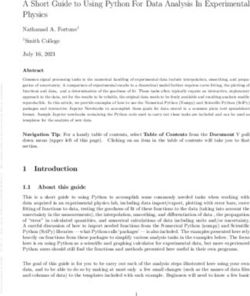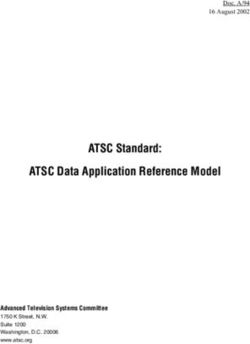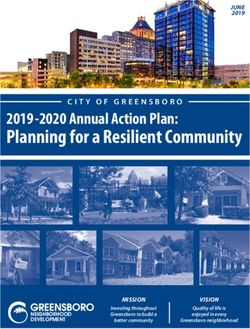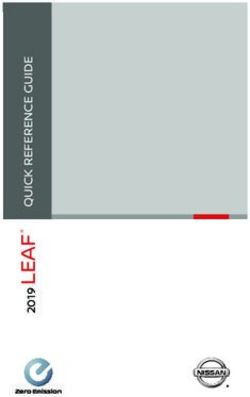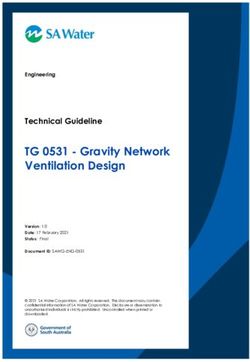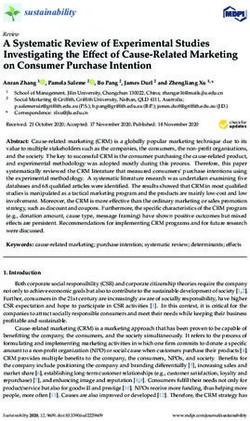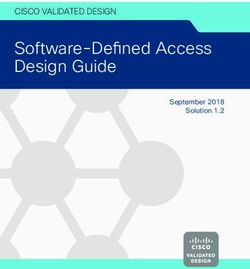LED TV* OWNER'S MANUAL - Please read this manual carefully before operating your set and retain it for future reference.
←
→
Page content transcription
If your browser does not render page correctly, please read the page content below
OWNER’S MANUAL
LED TV *
* LG LED TVs are LCD TVs with LED backlighting.
Please read this manual carefully before operating
your set and retain it for future reference.
UB80**
UB82**
UB83**
www.lg.com2 TABLE OF CONTENTS
TABLE OF CONTENTS
3 LICENSES 28 REMOTE CONTROL
3 OPEN SOURCE SOFTWARE 29 MAGIC REMOTE FUNCTIONS
ENGLISH
NOTICE
ENG
30 Registering Magic Remote
30 How to use Magic Remote
31 Precautions to Take when Using the
3 EXTERNAL CONTROL DEVICE
Magic Remote
SETUP
31 USING THE USER GUIDE
4 SAFETY INSTRUCTIONS
10 Viewing 3D Imaging (Only 3D models) 32 MAINTENANCE
32 Cleaning your TV
11 INSTALLATION PROCEDURE 32 - Screen, frame, cabinet and stand
32 - Power cord
11 ASSEMBLING AND PREPARING
32 TROUBLESHOOTING
11 Unpacking
14 Separate purchase
15 Parts and buttons 33 SPECIFICATIONS
16 - Using the joystick button
17 Lifting and moving the TV
18 Setting up the TV
18 - Attaching the stand
19 Mounting on a table
20 Mounting on a wall
21 Tidying cables
22 MAKING CONNECTIONS
22 Antenna connection
WARNING
23 HDMI connection yy If you ignore the warning message, you
24 DVI to HDMI connection may be seriously injured or there is a
24 Component connection possibility of accident or death.
25 Composite connection
25 Audio connection
25 - Digital optical audio connection CAUTION
26 Headphone connection
yy If you ignore the caution message, you
26 USB connection may be slightly injured or the product may
27 MHL connection be damaged.
NOTE
yy The note helps you understand and use
the product safely. Please read the note
carefully before using the product.LICENSES / OPEN SOURCE SOFTWARE NOTICE / EXTERNAL CONTROL DEVICE SETUP 3
LICENSES
Supported licenses may differ by model. For more information about licenses, visit www.lg.com.
ENGLISH
ENG
OPEN SOURCE SOFTWARE NOTICE
To obtain the source code under GPL, LGPL, MPL and other open source licenses, that is contained
in this product, please visit http://opensource.lge.com.
In addition to the source code, all referred license terms, warranty disclaimers and copyright notices
are available for download.
LG Electronics will also provide open source code to you on CD-ROM for a charge covering the cost
of performing such distribution (such as the cost of media, shipping and handling) upon email request
to opensource@lge.com. This offer is valid for three (3) years from the date on which you purchased
the product.
EXTERNAL CONTROL DEVICE SETUP
To obtain the external control device setup information, please visit www.lg.com.4 SAFETY INSTRUCTIONS
SAFETY INSTRUCTIONS
Please read these safety precautions carefully before using the product.
WARNING
yy Make sure to connect Mains cable to
ENGLISH
yy Do not place the TV and/or remote control
compliant AC mains socket with Grounded
ENG
in the following environments:
-- A location exposed to direct sunlight earth pin. (Except for devices which
-- An area with high humidity such as a are not grounded on earth.) Otherwise
bathroom possibility you may be electrocuted or
-- Near any heat source such as stoves injured.
and other devices that produce heat
-- Near kitchen counters or humidifiers
where they can easily be exposed to
steam or oil
-- An area exposed to rain or wind
yy Insert power cable plug completely into
-- Near containers of water such as vases
wall socket otherwise if not secured
Otherwise, this may result in fire, electric
completely into socket, fire ignition may
shock, malfunction or product deformation.
break out.
yy Do not place the product where it might be
exposed to dust. yy Ensure the power cord does not come into
This may cause a fire hazard. contact with hot objects such as a heater.
This may cause a fire or an electric shock
hazard.
yy Mains Plug is the TV connecting/
disconnecting device to AC mains electric yy Do not place a heavy object, or the
supply. This plug must remain readily product itself, on power cables.
attached and operable when TV is in use. Otherwise, this may result in fire or electric
shock.
yy Do not touch the power plug with wet
hands. Additionally, if the cord pin is wet
or covered with dust, dry the power plug yy Bend antenna cable between inside and
completely or wipe dust off. outside building to prevent rain from
You may be electrocuted due to excess flowing in.
moisture. This may cause water damaged inside the
Product and could give an electric shock.SAFETY INSTRUCTIONS 5
yy When mounting TV onto wall make sure to yy Do not insert any metal objects/conductors
neatly install and isolate cabling from rear (like a metal chopstick/cutlery/screwdriver)
of TV as to not create possibility of electric between power cable plug and input Wall
shock /fire hazard. Socket while it is connected to the input
terminal on the wall. Additionally, do not
touch the power cable right after plugging
into the wall input terminal. You may be
ENGLISH
electrocuted. (Depending on model)
ENG
yy Do not plug too many electrical devices
into a single multiple electrical outlet.
Otherwise, this may result in fire due to
over-heating.
yy Do not put or store inflammable
substances near the product. There is a
danger of combustion/explosion or fire due
to careless handling of the inflammable
yy Do not drop the product or let it fall over substances.
when connecting external devices.
Otherwise, this may result in injury or
damage to the product.
yy Do not drop metallic objects such as
coins, hair pins, chopsticks or wire into
yy Keep the anti-moisture packing material or the product, or inflammable objects such
vinyl packing out of the reach of children. as paper and matches. Children must
Anti-moisture material is harmful if pay particular attention. Electrical shock,
swallowed. If swallowed by mistake, force fire or injury can occur. If a foreign object
the patient to vomit and visit the nearest is dropped into the product, unplug the
hospital. Additionally, vinyl packing can power cord and contact the service centre.
cause suffocation. Keep it out of the reach
of children.
yy Do not spray water on the product or
Desic
cant
yy Do not let your children climb or cling onto scrub with an inflammable substance
the TV. Otherwise, the TV may fall over, (thinner or benzene). Fire or electric shock
which may cause serious injury. accident can occur.
yy Dispose of used batteries carefully
to ensure that a small child does not
consume them. Please seek Doctor-
Medical Attention immediately if child
consumes batteries.6 SAFETY INSTRUCTIONS
yy Do not allow any impact, shock or any yy Unplug the TV from AC mains wall socket if you
objects to fall into the unit, and do not do not intend to use the TV for a long period of
drop anything onto the screen. time. Accumulated dust can cause fire hazard
You may be injured or the product can be and insulation deterioration can cause electric
damaged. leakage/shock/fire.
ENGLISH
ENG
yy Apparatus shall not be exposed to dripping
yy Never touch this product or antenna
or splashing and no objects filled with liquids,
during a thunder or lighting storm.
such as vases, shall be placed on the
You may be electrocuted.
apparatus.
yy Never touch the wall outlet when there is
leakage of gas, open the windows and yy Do not install this product on a wall if it could
ventilate. be exposed to oil or oil mist.
It may cause a fire or a burn by a spark. This may damage the product and cause it to
fall.
CAUTION
yy Install the product where no radio wave occurs.
yy Do not disassemble, repair or modify the
product at your own discretion.
Fire or electric shock accident can occur.
Contact the service centre for check,
calibration or repair. yy There should be enough distance between an
outside antenna and power lines to keep the
former from touching the latter even when the
antenna falls.
This may cause an electric shock.
yy If any of the following occur, unplug the product
immediately and contact your local service
centre.
-- The product has been impacted by shock yy Do not install the product on places such
-- The product has been damaged as unstable shelves or inclined surfaces.
-- Foreign objects have entered the product Also avoid places where there is vibration or
-- The product produced smoke or a strange where the product cannot be fully supported.
smell Otherwise, the product may fall or flip over,
This may result in fire or electric shock. which may cause injury or damage to the
product.SAFETY INSTRUCTIONS 7
yy If you install the TV on a stand, you need yy Do not place non-rechargeable batteries
to take actions to prevent the product from in charging device.
overturning. Otherwise, the product may yy Make sure there are no objects between
fall over, which may cause injury. the remote control and its sensor.
ENGLISH
ENG
yy Signal from Remote Control can be
yy If you intend to mount the product to a interrupted due to external/internal lighting
wall, attach VESA standard mounting eg Sunlight, fluorescent lighting.If this
interface (optional parts) to the back of the occurs turn off lighting or darken viewing
product. When you install the set to use area.
the wall mounting bracket (optional parts),
fix it carefully so as not to drop.
yy Only use the attachments / accessories
specified by the manufacturer.
yy When installing the antenna, consult with a yy When connecting external devices such
qualified service technician. If not installed as video game consoles, make sure the
by a qualified technician, this may create connecting cables are long enough.
a fire hazard or an electric shock hazard. Otherwise, the product may fall over,
which may cause injury or damage the
product.
yy We recommend that you maintain a yy Do not turn the product On/Off by
distance of at least 2 to 7 times the plugging-in or unplugging the power plug
diagonal screen size when watching TV. to the wall outlet. (Do not use the power
If you watch TV for a long period of time, plug for switch.)
this may cause blurred vision. It may cause mechanical failure or could
give an electric shock.
yy Only use the specified type of battery.
This could cause damage to the remote yy Please follow the installation instructions
control. below to prevent the product from
overheating.
-- The distance between the product and
the wall should be more than 10 cm.
yy Do not mix new batteries with old -- Do not install the product in a place with
batteries. This may cause the batteries to no ventilation (e.g., on a bookshelf or in
overheat and leak. a cupboard).
-- Do not install the product on a carpet or
cushion.
-- Make sure the air vent is not blocked by
a tablecloth or curtain.
yy Batteries should not be exposed to Otherwise, this may result in fire.
excessive heat. For example, keep away
from direct Sunlight, open fireplace and
electric heaters.8 SAFETY INSTRUCTIONS
yy Take care not to touch the ventilation yy When cleaning the product and its
openings when watching the TV for long components, unplug the power first
periods as the ventilation openings may and wipe it with a soft cloth. Applying
become hot. This does not affect the excessive force may cause scratches or
operation or performance of the product. discolouration. Do not spray with water
or wipe with a wet cloth. Never use glass
cleaner, car or industrial shiner, abrasives
ENGLISH
or wax, benzene, alcohol etc., which can
ENG
damage the product and its panel.
Otherwise, this may result in fire, electric
yy Periodically examine the cord of your shock or product damage (deformation,
appliance, and if its appearance indicates corrosion or breakage).
damage or deterioration, unplug it,
discontinue use of the appliance, and
have the cord replaced with an exact
replacement part by an authorized
servicer.
yy Prevent dust collecting on the power plug
pins or outlet. yy As long as this unit is connected to the AC
This may cause a fire hazard. wall outlet, it is not disconnected from the
AC power source even if you turn off this
unit by SWITCH.
yy When unplugging the cable, grab the plug
and unplug it, by pulling at the plug. Don’t
yy Protect the power cord from physical or pull at the cord to unplug the power cord
mechanical abuse, such as being twisted, from the power board, as this could be
kinked, pinched, closed in a door, or hazardous.
walked upon. Pay particular attention to
plugs, wall outlets, and the point where
the cord exits the appliance.
yy When moving the product, make sure
you turn the power off first. Then, unplug
the power cables, antenna cables and all
connecting cables.
yy Do not press strongly upon the panel with The TV set or power cord may be
a hand or sharp object such as nail, pencil damaged, which may create a fire hazard
or pen, or make a scratch on it, as it may or cause electric shock.
cause damage to screen.
yy When moving or unpacking the product,
yy Avoid touching the screen or holding your work in pairs because the product is
finger(s) against it for long periods of time. heavy.
Doing so may produce some temporary or Otherwise, this may result in injury.
permanent distortion/damage to screen.SAFETY INSTRUCTIONS 9
yy Contact the service centre once a year to yy You may find different brightness and
clean the internal parts of the product. colour of the panel depending on your
Accumulated dust can cause mechanical viewing position(left/right/top/down).
failure. This phenomenon occurs due to the
characteristic of the panel. It is not related
with the product performance, and it is not
malfunction.
ENGLISH
ENG
yy Refer all servicing to qualified service
personnel. Servicing is required when
the apparatus has been damaged in any
way, such as power supply cord or plug yy Displaying a still image (e.g., broadcasting
is damaged, liquid has been spilled or channel logo, on-screen menu, scene from
objects have fallen into the apparatus, the a video game) for a prolonged time may
apparatus has been exposed to rain or cause damage to the screen, resulting
moisture, does not operate normally, or in retention of the image, which is known
has been dropped. as image sticking. The warranty does not
cover the product for image sticking.
Avoid displaying a fixed image on your
television’s screen for a prolonged period
(2 or more hours for LCD, 1 or more hours
for Plasma).
yy If the product feels cold to the touch, there Also, if you watch the TV at a ratio of 4:3
may be a small “flicker” when it is turned for a long time, image sticking may occur
on. This is normal, there is nothing wrong on the borders of the panel.
with product. This phenomenon also occurs in third-
party products and is not subject to
exchange or refund.
yy The panel is a high technology display
product with resolution of two million to six yy Generated Sound
million pixels. You may see tiny black dots “Cracking” noise: A cracking noise that occurs
and/or brightly coloured dots (red, blue or when watching or turning off the TV is generated
green) at a size of 1 ppm on the panel. by plastic thermal contraction due to tempera-
This does not indicate a malfunction and ture and humidity. This noise is common for
does not affect the performance and products where thermal deformation is required.
reliability of the product. Electrical circuit humming/panel buzzing:
This phenomenon also occurs in third- A low level noise is generated from a high-
party products and is not subject to speed switching circuit, which supplies a large
exchange or refund. amount of current to operate a product. It varies
depend-ing on the product.
This generated sound does not affect the
performance and reliability of the product.10 SAFETY INSTRUCTIONS
Viewing 3D Imaging CAUTION
(Only 3D models)
Viewing Environment
WARNING � Viewing Distance
- Maintain a distance of at least twice the
screen diagonal length when watching
ENGLISH
3D contents. If you feel discomfort in
Viewing Environment
ENG
viewing 3D contents, move further away
yy Viewing Time from the TV.
-- When watching 3D contents, take 5 - 15
minute breaks every hour. Viewing 3D Viewing Age
contents for a long period of time may
cause headache, dizziness, fatigue or yy Infants/Children
eye strain. -- Usage/ Viewing 3D contents for children
under the age of 5 are prohibited.
-- Children under the age of 10 may
Those that have a photosensitive overreact and become overly excited
because their vision is in development
seizure or chronic illness (for example: trying to touch the
screen or trying to jump into it. Special
yy Some users may experience a seizure or monitoring and extra attention is
other abnormal symptoms when they are required for children watching 3D
exposed to a flashing light or particular contents.
pattern from 3D contents. -- Children have greater binocular
yy Do not watch 3D videos if you feel disparity of 3D presentations than adults
nausea, are pregnant and/ or have a because the distance between the eyes
chronic illness such as epilepsy, cardiac is shorter than one of adults. Therefore
disorder, or blood pressure disease, etc. they will perceive more stereoscopic
yy 3D Contents are not recommended to depth compared to adults for the same
those who suffer from stereo blindness 3D image.
or stereo anomaly. Double images yy Teenagers
or discomfort in viewing may be -- Teenagers under the age of 19 may
experienced. react with sensitivity due to stimulation
yy If you have strabismus (cross- from light in 3D contents. Advise them
eyed), amblyopia (weak eyesight) or to refrain from watching 3D contens for
astigmatism, you may have trouble a long time when they are tired.
sensing depth and easily feel fatigue due yy Elderly
to double images. It is advised to take -- The elderly may perceive less 3D
frequent breaks than the average adult. effect compared to the youth. Do not sit
yy If your eyesight varies between your right closer to the TV than the recommended
and left eye, revise your eyesight prior to distance.
watching 3D contents.
Cautions when using the 3D glasses
Symptoms which require discontinuation � Make sure to use LG 3D glasses.
Otherwise, you may not be able to view
or refraining from watching 3D contents 3D videos properly.
� Do not use 3D glasses instead of your
yy Do not watch 3D contents when you feel normal glasses, sunglasses or protective
fatigue from lack of sleep, overwork or goggles.
drinking. � Using modified 3D glasses may cause
yy When these symptoms are experienced, eye strain or image distortion.
stop using/watching 3D contents and get � Do not keep your 3D glasses in extremely
enough rest until the symptom subsides. high or low temperatures. It will cause
-- Consult your doctor when the symptoms deformation.
persist. Symptoms may include � The 3D glasses are fragile and are easy
headache, eyeball pain, dizziness, to be scratched. Always use a soft, clean
nausea, palpitation, blurriness, piece of cloth when wiping the lenses. Do
discomfort, double image, visual not scratch the lenses of the 3D glasses
inconvenience or fatigue. with sharp objects or clean/wipe them
with chemicals.INSTALLATION PROCEDURE / ASSEMBLING AND PREPARING 11
NOTE
yy Image shown may differ from your TV.
yy Your TV’s OSD (On Screen Display) may differ slightly from that shown in this manual.
yy The available menus and options may differ from the input source or product model that you are
using.
yy New features may be added to this TV in the future.
yy The TV can be placed in standby mode in order to reduce the power consumption. And the TV
ENGLISH
should be turned off if it will not be watched for some time, as this will reduce energy consumption.
ENG
yy The energy consumed during use can be significantly reduced if the level of brightness of the
picture is reduced, and this will reduce the overall running cost.
INSTALLATION PROCEDURE
1 Open the package and make sure all the accessories are included.
2 Attach the stand to the TV set.
3 Connect an external device to the TV set.
4 Make sure the network connection is available.
You can use the TV network functions only when the network connection is made.
ASSEMBLING AND PREPARING
Unpacking
Check your product box for the following items. If there are any missing accessories, contact the local
dealer where you purchased your product. The illustrations in this manual may differ from the actual
product and item.
CAUTION
yy Do not use any unapproved items to ensure the safety and product life span.
yy Any damages or injuries by using unapproved items are not covered by the warranty.
yy Some models have a thin film attached on to the screen and this must not be removed.12 ASSEMBLING AND PREPARING
ENERGY AV MODE INPUT
ENERGY AV MODE INPUT
TV TV
SAVING SAVING
1 2 3 1 2 3
4 5 6 4 5 6
7 8 9 7 8 9
0 FLASHBK
0 FLASHBK
LIST
MARK LIST
MARK
FAV
FAV
P
VOL CH
A
3D G P
VOL CH
A
E
3D G
E
MUTE
MUTE
MENU INFO Q.MENU
MENU INFO Q.MENU
ENTER
ENTER
BACK EXIT
L/R SELECT
BACK EXIT
ENGLISH
L/R SELECT
FREEZE
FREEZE
RATIO
RATIO
ENG
Magic remote, Batteries Remote control, Batteries Owner’s manual
(AA) (AAA)
(Only UB82**, UB83**) (Only UB80**)
(See p.29) (See p. 28)
Power Cord Cable Holder Cable Managements
(Depending on model) (Depending on model) 2EA
(See p.21) (See p.21)
Ferrite core Stand Screws Stand Bases
(Depending on model) 4EA, M4 X L20 (Only UB80**, UB82**)
(See p.13) (Only UB80**, UB82**) (See p.18)
(See p.18)
Stand Screws Stand Bases Component gender cable
4EA, M4 X L21 (Only UB83**) (See p.24)
(Only UB83**) (See p.18)
(See p.18)ASSEMBLING AND PREPARING 13
ENGLISH
Composite gender cable Cinema 3D Glasses
ENG
(See p. 24, 25) The number of 3D glasses
may differ depending on the
model or country.
(Only UB83**)
NOTE
yy The items supplied with your product may vary depending on the model.
yy Product specifications or contents of this manual may be changed without prior notice due to
upgrade of product functions.
yy For an optimal connection, HDMI cables and USB devices should have bezels less than 10 mm
thick and 18 mm width. Use an extension cable that supports USB 2.0 if the USB cable or USB
memory stick does not fit into your TV’s USB port.
B B
*A < 10 mm
=
*B < 18 mm
=
A A
How to use the ferrite core (Depending on model)
yy Use the ferrite core to reduce the electromagnetic interference in the LAN cable. Wind the LAN
cable once on the ferrite core. Place the ferrite core close to the TV.
[Cross Section of Ferrite Core]
[to the TV] [to an External device]14 ASSEMBLING AND PREPARING
Separate purchase
Separate purchase items can be changed or modified for quality improvement without any notification.
Contact your dealer to buy these items.
These devices only work with certain models.
ENGLISH
AG-F***DP AG-F*** AN-MR500
ENG
Dual Play Glasses Cinema 3D Glasses Magic Remote
AN-VC5**
Video Call Camera LG Audio Device
UB82**
Compatibility UB80**
UB83**
AG-F***DP
•
Dual Play Glasses
AG-F***
•
Cinema 3D Glasses
AN-MR500
• •
Magic Remote
AN-VC5**
• •
Video Call Camera
LG Audio Device • •
The model name or design may be changed depending on the upgrade of product functions,
manufacturer’s circumstances or policies.ASSEMBLING AND PREPARING 15
Parts and buttons
UB80**, UB82**
Screen
ENGLISH
ENG
Speakers
Remote control and
Intelligent1 sensors Joystick Button2
Power Indicator
UB83** Screen
Speakers
Remote control and
Intelligent1 sensors Joystick Button2
Power Indicator
1 Intelligent sensor - Adjusts the image quality and brightness based on the surrounding environment.
2 Joystick Button - This button is located behind the TV screen.
NOTE
yy You can set the power indicator light to on or off by selecting OPTION in the main menus.16 ASSEMBLING AND PREPARING
Using the joystick button
You can operate the TV by pressing the button or moving the joystick left, right, up, or down.
Basic Functions
ENGLISH
When the TV is turned off, place your finger on the joystick
Power On
ENG
button and press it once and release it.
When the TV is turned on, place your finger on the joystick
button and press it once for a few seconds and release it.
Power Off
(However, if the Menu button is on the screen, pressing and
holding the joystick button will let you exit the Menu.)
If you place your finger over the joystick button and move it
Volume Control
left or right, you can adjust the volume level you want.
If you place your finger over the joystick button and move it
Programmes
up or down, you can scrolls through the saved programmes
Control
you want.
NOTE
yy When your finger over the joystick button and push it to the up, down, left or right, be careful
not to press the joystick button. If you press the joystick button first, you can not adjust the
volume level and saved programmes.
Adjusting the Menu
When the TV is turned on, press the joystick button one time.
You can adjust the Menu items( , , , ) moving the joystick button up, down, left or right.
TV off Turns the power off.
Settings Accesses the main menu.
Close Clears on-screen displays and returns to TV viewing.
Input List Changes the input source.ASSEMBLING AND PREPARING 17
Lifting and moving the TV yy When transporting a large TV, there should
be at least 2 people.
Please note the following advice to prevent the yy When transporting the TV by hand, hold the
TV as shown in the following illustration.
TV from being scratched or damaged and for
safe transportation regardless of its type and
size.
ENGLISH
ENG
CAUTION
yy Avoid touching the screen at all times, as
this may result in damage to the screen.
yy It is recommended to mVove the TV in the
box or packing material that the TV originally
came in.
yy Before moving or lifting the TV, disconnect yy When transporting the TV, do not expose the
the power cord and all cables. TV to jolts or excessive vibration.
yy When holding the TV, the screen should face yy When transporting the TV, keep the TV
away from you to avoid damage. upright, never turn the TV on its side or tilt
towards the left or right.
yy Do not apply excessive pressure to cause
flexing /bending of frame chassis as it may
damage screen.
yy Hold the top and bottom of the TV frame
firmly. Make sure not to hold the transparent
part, speaker, or speaker grill area.18 ASSEMBLING AND PREPARING
Setting up the TV UB83**
Image shown may differ from your TV.
Attaching the stand 1 A Stand Base
UB80**, UB82**
ENGLISH
ENG
1 B Stand Base
A Stand Base
B Stand Base 1
2
1
1 Attach the stand to the TV using the upper
2 mounting hole on the back of the TV.
2 Attach the stand to the TV using the lower
connection on the back of the TV.
1 Attach the stand to the TV using the upper
mounting hole on the back of the TV. 2
2 Attach the stand to the TV using the lower
connection on the back of the TV.
2
4EA
M4 x L21
4EA
M4 x L20ASSEMBLING AND PREPARING 19
Securing the TV to a wall
CAUTION
(This feature is not available for all models.)
yy When attaching the stand to the TV
set, place the screen facing down on a
cushioned table or flat surface to protect the
screen from scratches.
yy Make sure that the screws are fastened
completely. (If they are not fastened
ENGLISH
securely enough, the TV may tilt forward
ENG
after being installed.)
Do not fasten the screws with excessive
force otherwise they may be worn out and
become loose.
NOTE
yy Remove the stand before installing the TV
on a wall mount by performing the stand
attachment in reverse.
1 Insert and tighten the eye-bolts, or TV
brackets and bolts on the back of the TV.
-- If there are bolts inserted at the eye-
bolts position, remove the bolts first.
Mounting on a table 2 Mount the wall brackets with the bolts to the
wall.
Match the location of the wall bracket and the
1 Lift and tilt the TV into its upright position on a eye-bolts on the rear of the TV.
table. 3 Connect the eye-bolts and wall brackets
-- Leave a 10 cm (minimum) space from tightly with a sturdy rope.
the wall for proper ventilation. Make sure to keep the rope horizontal with
the flat surface.
CAUTION
10 cm
yy Make sure that children do not climb on or
hang on the TV.
10 cm
10 cm
m NOTE
10 c
yy Use a platform or cabinet that is strong and
large enough to support the TV securely.
yy Brackets, bolts and ropes are not provided.
You can obtain additional accessories from
your local dealer.
2 Connect the power cord to a wall outlet.
CAUTION
yy Do not place the TV near or on sources
of heat, as this may result in fire or other
damage.20 ASSEMBLING AND PREPARING
Mounting on a wall
Make sure to use screws and wall mount
Attach an optional wall mount bracket at the rear bracket that meet the VESA standard. Standard
of the TV carefully and install the wall mount dimensions for the wall mount kits are described
bracket on a solid wall perpendicular to the in the following table.
floor. When you attach the TV to other building
materials, please contact qualified personnel. Separate purchase(Wall Mounting Bracket)
ENGLISH
LG recommends that wall mounting be
ENG
performed by a qualified professional installer. 42UB82** 49/55UB83**
We recommend the use of LG’s wall mount Model
40UB80** 49UB82**
bracket. VESA (A x B) 200 x 200 400 x 400
When you do not use LG’s wall mount bracket,
please use a wall mount bracket where the device Standard M6 M6
screw
is adequately secured to the wall with enough
space to allow connectivity to external devices. Number of 4 4
screws
Wall mount LSW240B LSW440B
bracket MSW240 MSW240
10 cm
Wall mount bracket
10 cm
10 cm
10 cm LSW240B
LSW440B
MSW240ASSEMBLING AND PREPARING 21
Tidying cables
A Image shown may differ from your TV.
B
1 Gather and bind the cables with the cable
holder.
2 Fix the Cable Management firmly to the TV.
ENGLISH
ENG
CAUTION
yy Disconnect the power first, and then move
or install the TV. Otherwise electric shock
may occur.
yy If you install the TV on a ceiling or slanted
wall, it may fall and result in severe injury.
Use an authorised LG wall mount and
contact the local dealer or qualified
personnel.
yy Do not over tighten the screws as this may Cable Holder
cause damage to the TV and void your
warranty.
yy Use the screws and wall mounts that
meet the VESA standard. Any damages
or injuries by misuse or using an improper Cable management
accessory are not covered by the warranty.
CAUTION
NOTE yy Do not move the TV by holding the cable
holder, as the cable holder may break, and
yy Use the screws that are listed on the VESA injuries and damage to the TV may occur.
standard screw specifications.
yy The wall mount kit includes an installation
manual and necessary parts.
yy The wall mount bracket is not provided.
You can obtain additional accessories from
your local dealer.
yy The length of screws may differ depending
on the wall mount. Make sure to use the
proper length.
yy For more information, refer to the manual
supplied with the wall mount.22 MAKING CONNECTIONS
MAKING CONNECTIONS Antenna connection
Connect the TV to a wall antenna socket with an
RF cable (75 Ω).
This section on MAKING CONNECTIONS
mainly uses diagrams for the 42UB82** models.
ENGLISH
Connect various external devices to the TV
ENG
and switch input modes to select an external
device. For more information of external device’s VHF Antenna
connection, refer to the manual provided with UHF Antenna
each device.
Available external devices are: HD receivers,
DVD players, VCRs, audio systems, USB
storage devices, PC, gaming devices, and other
external devices.
NOTE
yy The external device connection may differ
(*Not Provided)
from the model.
yy Connect external devices to the TV or
regardless of the order of the TV port.
yy If you record a TV programme on a DVD
recorder or VCR, make sure to connect the
TV signal input cable to the TV through a
Wall Jack
DVD recorder or VCR. For more information
of recording, refer to the manual provided
with the connected device.
yy Refer to the external equipment’s manual
for operating instructions.
yy If you connect a gaming device to the TV,
use the cable supplied with the gaming
device.
yy In PC mode, there may be noise associated (*Not Provided)
with the resolution, vertical pattern, contrast
or brightness. If noise is present, change
the PC output to another resolution, change
the refresh rate to another rate or adjust the NOTE
brightness and contrast on the PICTURE yy Use a signal splitter to use more than 2
menu until the picture is clear. TVs.
yy In PC mode, some resolution settings yy If the image quality is poor, install a signal
may not work properly depending on the amplifier properly to improve the image
graphics card. quality.
yy If the image quality is poor with an antenna
yy If ULTRA HD content is played on your connected, try to realign the antenna in the
PC, video or audio may become disrupted correct direction.
intermittently depending on your PC’s yy An antenna cable and converter are not
performance. supplied.
yy Supported DTV Audio: MPEG, Dolby
Digital, Dolby Digital Plus, HE-AAC.MAKING CONNECTIONS 23
HDMI connection 4K @ 60 Hz Support Format
Frame Colour Depth/
Resolution
Transmits the digital video and audio signals rate(Hz) Chroma Sampling
from an external device to the TV. Connect the 3840 x 2160p 50.00
external device and the TV with the HDMI cable 4096 x 2160p 59.94 8 bit / YCbCr 4:2:0
as shown. 60.00
Choose any HDMI input port to connect. It does
ENGLISH
not matter which port you use.
ENG
NOTE
yyIt is recommended to use the TV with the
HDMI connection for the best image quality.
yyUse the latest High Speed HDMI™ Cable
with CEC (Customer Electronics Control)
function.
yyHigh Speed HDMI™ Cables are tested to
carry an HD signal up to 1080p and higher.
yySupported HDMI Audio format : Dolby Digital
(32Khz, 44.1Khz, 48Khz), DTS(44.1Khz,
48Khz), PCM(32Khz, 44.1Khz, 48Khz,
96Khz, 192Khz)
(*Not Provided)
HDMI
DVD / Blu-Ray /
HD Cable Box /
HD STB / PC
ARC (Audio Return Channel)
yy An external audio device that supports
SIMPLINK and ARC must be connected
using HDMI (4K @ 60 Hz) / DVI IN 2 (ARC)
port.
yy When connected with a high-speed
HDMI cable, the external audio device
that supports ARC outputs optical SPDIF
without additional optical audio cable and
supports the SIMPLINK function.24 MAKING CONNECTIONS
DVI to HDMI connection Component connection
Transmits the digital video signal from an Transmits analog video and audio signals
external device to the TV. Connect the external from an external device to the TV. Connect the
device and the TV with the DVI-HDMI cable as external device and the TV with a component
shown. To transmit an audio signal, connect an cable as shown.
audio cable.
ENGLISH
Choose any HDMI input port to connect. It does
ENG
not matter which port you use.
IN
AV COMPONENT
VIDEO AUDIO PR PB Y
YELLOW GREEN
(Use the composite (Use the component
gender cable gender cable provided.)
provided.)
YELLOW
WHITE
RED
RED
BLUE
GREEN
(*Not Provided)
WHITE
RED
RED
BLUE
GREEN
AUDIO OUT DVI OUT (*Not Provided)
DVD / Blu-Ray /
HD Cable Box
GREEN
WHITE
BLUE
RED
RED
DVD / Blu-Ray / HD Cable Box / PC / HD STB L R
NOTE AUDIO VIDEO
yy Depending on the graphics card, DOS mode
may not work if a HDMI to DVI Cable is in NOTE
use.
yy When using the HDMI/DVI cable, Single link yy If cables are not installed correctly, it could
is only supported. cause this image to display in black and
white or with distorted colours.MAKING CONNECTIONS 25
Composite connection Audio connection
Transmits analog video and audio signals You may use an optional external audio system
from an external device to the TV. Connect the instead of the built-in speaker.
external device and the TV with the composite
cable as shown.
Digital optical audio connection
ENGLISH
ENG
Transmits a digital audio signal from the TV
to an external device. Connect the external
device and the TV with the optical audio cable
as shown.
IN
AV COMPONENT
COMPONENT
PB Y
VIDEO AUDIO PR PB Y
YELLOW
ed.) (Use the composite
gender cable provided.)
YELLOW YELLOW
WHITE WHITE
RED
RED
(*Not Provided)
(*Not Provided)
YELLOW
WHITE
OPTICAL AUDIO IN
RED
Digital Audio System
VIDEO L (MONO) AUDIO R NOTE
VCR / DVD / Blu-Ray / yy Do not look into the optical output port.
HD Cable Box Looking at the laser beam may damage
your vision.
yy Audio with ACP (Audio Copy Protection)
function may block digital audio output.26 MAKING CONNECTIONS
Headphone connection USB connection
Transmits the headphone signal from the TV to Connect a USB storage device such as a USB
an external device. Connect the external device flash memory, external hard drive, or a USB
and the TV with the headphone as shown. memory card reader to the TV and access the
SmartShare menu to use various multimedia
files.
ENGLISH
ENG
EXT
(*Not Provided)
HDD
(*Not Provided)
NOTE
yy AUDIO menu items are disabled when
connecting a headphone. HUB
yy OPTICAL DIGITAL AUDIO OUT is not
(*Not Provided)
available when connecting a headphone.
yy Headphone impedance: 16 Ω USB
yy Max audio output of headphone: 0.627 (*Not Provided)
mW to 1.334 mW
yy Headphone jack size: 0.35 cm
NOTE
yy Some USB Hubs may not work. If a USB
device connected using a USB Hub is not
detected, connect it to the USB port on the
TV directly.
yy Connect the external power source if your
USB is needed.MAKING CONNECTIONS 27
MHL connection
Mobile High-definition Link (MHL) is an interface
for transmitting digital audiovisual signals from
mobile phones to television sets.
ENGLISH
ENG
MHL passive cable
(*Not Provided)
Mobile phone
NOTE
yy Connect the mobile phone to the
HDMI (4K @ 60Hz) / DVI IN 3 (MHL) port
to view the phone screen on the TV.
yy The MHL passive cable is needed to
connect the TV and a mobile phone.
yy This only works for the MHL-enabled
phone.
yy Some applications can be operated by the
remote control.
yy For some mobile phones supporting MHL,
you can control with the magic remote .
yy Remove the MHL passive cable from the
TV when:
»» the MHL function is disabled
»» your mobile device is fully charged
in standby mode28 REMOTE CONTROL
REMOTE CONTROL
The descriptions in this manual are based on the buttons on the remote control.
Please read this manual carefully and use the TV correctly. To replace batteries, open
the battery cover, replace batteries (1.5 V AAA) matching the and ends to the label
inside the compartment, and close the battery cover.
To remove the batteries, perform the installation actions in reverse.
ENGLISH
CAUTION
ENG
yy Do not mix old and new batteries, as this may damage the remote control.
yy In Analogue TV and some countries, some remote control buttons may not work.
Make sure to point the remote control toward the remote control sensor on the TV.
(Only UB80**)
(POWER) Turns the TV on or off.
SUBTITLE Recalls your preferred subtitle in digital mode.
MENU RATIO INPUT RATIO Resizes an image.
1 SUBTITLE
TV/
RAD INPUT Changes the input source.
TV/RAD Selects Radio, TV and DTV programme.
2 3 1 2 3 Number buttons Enters numbers.
LIST Accesses the saved programme list.
5 6 4 5 6 Q.VIEW Returns to the previously viewed programme.
Adjusts the volume level.
8 9 7 8 9 FAV Accesses your favourite programme list.
GUIDE Shows programme guide.
0 Q.VIEW LIST 0 Q.VIEW
MUTE Mutes all sounds.
ꕌPꕍ Scrolls through the saved programmes.
FAV FAV PAGE Moves to the previous or next screen.
P P
A A
2 G GUIDE G
E E
INFO Views the information of the current programme and screen.
MUTE MUTE SMART Accesses the Home menus.
MY APPS Shows the list of Apps.
INFO Navigation buttons (up/down/left/right) Scrolls through menus or options.
MY APPS MY APPS
OK Selects menus or options and confirms your input.
BACK Returns to the previous level.
SETTINGS Accesses the main menus.
OK OK
EXIT Clears on-screen displays and returns to TV viewing.
Coloured buttons These access special functions in some menus.
( : Red, : Green, : Yellow, : Blue)
EXIT BACK SETTINGS EXIT 1 TELETEXT BUTTONS These buttons are used for teletext.
Q. MENU Accesses the quick menus.
LIVE TV Returns to LIVE TV.
1 Control buttons ( ) Controls the Premium contents, Time
T.OPT SLEEP TEXT T.OPT Q.MENU
LIVE TV MachineReady or SmartShare menus or the SIMPLINK compatible devices
(USB or SIMPLINK or Time MachineReady).
REC REC REC Starts to record and displays record menu.
(Only Time MachineReady supported model)
AD/
* TV/RAD SLEEP AD/
* SLEEP Sets the sleep timer.
AD/* By pressing the AD button, audio descriptions function will be
enabled.(Depending on model)MAGIC REMOTE FUNCTIONS 29
MAGIC REMOTE FUNCTIONS
When the message “Magic Remote battery is low. Change the battery.” is
displayed, replace the battery. To replace batteries, open the battery cover,
replace batteries (1.5 V AA) matching and ends to the label inside the
compartment, and close the battery cover. Be sure to point the remote control
toward the remote control sensor on the TV.
ENGLISH
To remove the batteries, perform the installation actions in reverse.
ENG
CAUTION
yy Do not mix old and new batteries, as this may damage the remote control.
(Only UB82**, UB83**)
(BACK)
(POWER) Returns to the previous level.
Turns the TV on or off. (Home)
Accesses the Home menu.
Navigation buttons
(up/down/left/right) (Exit to LIVE)
Press the up, down, left or right Switches among broadcast
button to scroll the menu. (antenna) and various inputs.
If you press , , or buttons
while the pointer is in use, the (Voice recognition)
pointer will disappear from the (Depending on model)
screen and Magic Remote will
operate like a general remote P
control. To display the pointer on the Scrolls through the saved
screen again, shake Magic Remote programmes.
to the left and right.
Wheel(OK) Displays the Screen Remote.
Press the centre of the Wheel button
* Accesses the Universal Control
to select a menu.
Menu. (Depending on model)
You can change programmes by
using the Wheel button. * Pressing and holding the
button will display a menu to
select an external device that is
Coloured buttons connected to the TV.
These access special functions
in some menus.
( : Red, : Green,
: Yellow, : Blue) Used for viewing 3D video.
(Only 3D models)
1 (MUTE)
Adjusts the volume level. Mutes all sounds.30 MAGIC REMOTE FUNCTIONS
Voice recognition (Depending on model) How to use Magic Remote
Network connection is required to use the
voice recognition function. yy Shake the Magic Remote
1 Press the Voice recognition button. slightly to the right and left
2 Speak when the voice display window or press (Home),
appears on the left of the TV screen. , buttons to make the
pointer appear on the
ENGLISH
• The voice recognition may fail when you screen.
ENG
speak too fast or too slow. »» The pointer will appear
• Use the Magic remote no further than 10 when you turn the Wheel
cm from your face. button. (Depending on
• The recognition rate may vary depending model)
yy If the pointer has not been
on the user’s characteristics (voice, used for a certain period
pronunciation, intonation and speed) and of time or Magic Remote
the environment (noise and TV volume). is placed on a flat surface,
then the pointer will
disappear.
yy If the pointer is not
responding smoothly, you
can reset the pointer by
Registering Magic Remote moving it to the edge of
the screen.
How
BACK to register
HOME the Magic Remote yy The Magic Remote
depletes batteries faster
To use the Magic Remote, first pair than a normal remote due
it with your TV. to the additional features.
1 Put batteries into the Magic
(Wheel) Remote and turn the TV on.
2 Point the Magic Remote at your
P TV and press the
BACK HOME
Wheel (OK) on the remote
control.
* If the TV fails to register the
P
MY APPS
Magic Remote, try again
MY APPS
after turning the TV off and
back on.
How to deregister the Magic Remote
Press the (BACK) and
(BACK) (Home) buttons at the same
time, for five seconds, to unpair the
Magic Remote with your TV.
(Home) * Pressing and holding the
(Exit to LIVE) button will let
you cancel and re-register Magic
Remote at once.MAGIC REMOTE FUNCTIONS / USING THE USER GUIDE 31
Precautions to Take when Using USING THE USER GUIDE
the Magic Remote
yy Use the Magic Remote within the User Guide allows you to more easily access the
maximum communication distance (10 detailed TV information.
m). Using the Magic Remote beyond this
distance, or with an object obstructing it,
ENGLISH
1 Press the (Home) button to access the
may cause a communication failure.
ENG
yy A communication failure may occur due Home menu.
to nearby devices. Electrical devices such 2 Select SETTINGS SUPPORT.
as a microwave oven or wireless LAN
product may cause interference, as these 3 Select User Guide and press the
BACK HOME
use the same bandwidth (2.4 GHz) as the Wheel(OK) button.
Magic Remote.
yy The Magic Remote may be damaged P
or may malfunction if it is dropped or
receives a heavy impact. MY APPS
SUPPORT
yy Take care not to bump into nearby
furniture or other people when using the
Magic Remote . Picture Test
yy Manufacturer and installer cannot provide
service related to human safety as the
Sound Test
applicable wireless device has possibility Signal Test
of electric wave interference. Product/Service Info.
yy It is recommended that an Access Point
(AP) be located more than 1 m away from Initialization of App
the TV. If the AP is installed closer than 1 Legal Documents
m, the Magic Remote may not perform as
expected due to frequency interference. User Guide32 MAINTENANCE / TROUBLESHOOTING
MAINTENANCE
Cleaning your TV
Clean your TV regularly to keep the best performance and to extend the product lifespan.
ENGLISH
ENG
CAUTION
yy Make sure to turn the power off and disconnect the power cord and all other cables first.
yy When the TV is left unattended and unused for a long time, disconnect the power cord from the
wall outlet to prevent possible damage from lightning or power surges.
Screen, frame, cabinet and stand
yy To remove dust or light dirt, wipe the surface with a dry, clean, and soft cloth.
yy To remove major dirt, wipe the surface with a soft cloth dampened in clean water or a diluted mild
detergent. Then wipe immediately with a dry cloth.
CAUTION
yy Avoid touching the screen at all times, as this may result in damage to the screen.
yy Do not push, rub, or hit the screen surface with your fingernail or a sharp object, as this may result
in scratches and image distortions.
yy Do not use any chemicals as this may damage the product.
yy Do not spray liquid onto the surface. If water enters the TV, it may result in fire, electric shock, or
malfunction.
Power cord
Remove the accumulated dust or dirt on the power cord regularly.
TROUBLESHOOTING
Problem Solution
Cannot control the TV with yy Check the remote control sensor on the product and try again.
the remote control. yy Check if there are any obstacles between the product and the remote.
yy Check if the batteries are still working and properly installed
( to , to ).
No image display and no yy Check if the product is turned on.
sound is produced. yy Check if the power cord is connected to a wall outlet.
yy Check if there is a problem in the wall outlet by connecting other
products.
The TV turns off suddenly. yy Check the power control settings. The power supply may be
interrupted.
yy Check if the Sleep Timer / Off Time is activated in the TIME
settings.
yy If there is no signal while the TV is on, the TV will turn off
automatically after 15 minutes of inactivity.
When connecting to the PC yy Turn the TV off/on using the remote control.
(HDMI / DVI), ‘No signal’ or yy Reconnect the HDMI cable.
‘Invalid Format’ is displayed. yy Restart the PC with the TV on.SPECIFICATIONS 33
SPECIFICATIONS
Wireless module(LGSBW41)Specifications
Wireless LAN Bluetooth
ENGLISH
Standard IEEE 802.11a/b/g/n Standard Bluetooth Version 3.0
ENG
2400 to 2483.5 MHz
Frequency ragne 5150 to 5250 MHz Frequency ragne 2400 to 2483.5MHz
5725 to 5850 MHz
802.11a: 13 dBm
802.11b: 15 dBm
Output Output
802.11g: 14 dBm 10dBm or Lower
power(Max.) power(Max.)
802.11n - 2.4GHz: 16 dBm
802.11n - 5GHz: 16 dBm
yy Because band channel used by the country could be different, the user can not change or
adjust the operating frequency and this product is set for the regional frequency table.
yy This device should be installed and operated with minimum distance 20 cm between the
device and your body. And this phrase is for the general statement for consideration of user
environment.34 SPECIFICATIONS
Product specifications may be changed without prior notice due to upgrade of product functions.
For the power supply and power consumption, refer to the label attached to the product.
40UB80** 42UB82** 49UB82**
MODELS
40UB8000-CA 42UB8200-CH 49UB8200-CH
With stand (mm) 900 x 568 x 217 951 x 604 x 218 1093 x 684 x 248
ENGLISH
Dimensions
ENG
(W x H x D) Without stand(mm) 900 x 529 x 48.0 951 x 569 x 37.3 1093 x 646 x 38.2
With stand (kg) 10.9 11.8 18
Weight
Without stand (kg) 10.6 11.5 17.5
Power requirement AC 100-240 V~ 50 / 60 Hz AC 100-240 V~ 50 / 60 Hz AC 100-240 V~ 50 / 60 Hz
49UB83** 55UB83**
MODELS
49UB8300-CG 55UB8300-CG
Dimensions With stand (mm) 1093 x 684 x 248 1233 x 766 x 248
(W x H x D) Without stand(mm) 1093 x 646 x 38.2 1233 x 727 x 37.8
With stand (kg) 18 21
Weight
Without stand (kg) 17.5 20.5
Power requirement AC 100-240 V~ 50 / 60 Hz AC 100-240 V~ 50 / 60 Hz
Operating Temperature 0 °C to 40 °C
Environment Operating Humidity Less than 80 %
condition Storage Temperature -20 °C to 60 °C
Storage Humidity Less than 85 %
Digital TV Analogue TV
Television System DTMB PAL D/K, PAL I, NTSC M
PAL D/K : VHF/UHF 1 to 69, Cable 1 to 47
Programme Coverage DTMB : 21 to 69 PAL I : VHF/UHF 1 to 69, Cable 1 to 47
NTSC M : VHF/UHF 2 to 78, Cable 1 to 71
External Antenna
75 Ω
ImpedanceRecord the model number and serial number of the TV. Refer to the label on the back cover and quote this information to your dealer when requiring any service. MODEL SERIAL
OWNER’S MANUAL
EXTERNAL CONTROL
DEVICE SETUP
Please read this manual carefully before operating the set and retain it for
future reference.
www.lg.com2 KEY CODES
KEY CODES
ENGLISH
ENG
• This feature is not available for all models.
Code Code
Function Note Function Note
(Hexa) (Hexa)
00 CH +, PR + R/C Button 53 List R/C Button
01 CH -, PR - R/C Button 5B Exit R/C Button
02 Volume + R/C Button 60 PIP(AD) R/C Button
03 Volume - R/C Button 61 Blue R/C Button
06 > (Arrow Key / Right Key) R/C Button 63 Yellow R/C Button
07 < (Arrow Key / Left Key) R/C Button 71 Green R/C Button
08 Power R/C Button 72 Red R/C Button
09 Mute R/C Button 79 Ratio / Aspect Ratio R/C Button
0B Input R/C Button 91 AD (Audio Description) R/C Button
0E SLEEP R/C Button 7A User Guide R/C Button
0F TV, TV/RAD R/C Button 7C Smart / Home R/C Button
10 - 19 * Number Key 0 - 9 R/C Button 7E SIMPLINK R/C Button
1A Q.View / Flashback R/C Button 8E ►► (Forward) R/C Button
1E FAV (Favorite Channel) R/C Button 8F ◄◄ (Rewind) R/C Button
20 Text (Teletext) R/C Button AA Info R/C Button
21 T. Opt (Teletext Option) R/C Button AB Program Guide R/C Button
28 Return (BACK) R/C Button B0 ► (Play) R/C Button
30 AV (Audio / Video) Mode R/C Button B1 ꕗ (Stop / File List) R/C Button
ꕘ (Freeze / Slow Play /
39 Caption/Subtitle R/C Button BA R/C Button
Pause)
40 Λ (Arrow Key / Cursor Up) R/C Button BB Soccer R/C Button
V (Arrow Key / Cursor
41 R/C Button BD ꔄ (REC) R/C Button
Down)
42 My Apps R/C Button DC 3D R/C Button
43 Menu / Settings R/C Button 99 AutoConfig R/C Button
44 OK / Enter R/C Button 9F App / * R/C Button
45 Q.Menu R/C Button
4C List, - (ATSC Only) R/C Button
* Key code 4C (0x4C) is available on ATSC/ISDB models which use major/minor channel.
(For South Korea, Japan, North America, Latin America except Colombia models)EXTERNAL CONTROL DEVICE SETUP 3
EXTERNAL CONTROL DEVICE SETUP
ENGLISH
ENG
• Image shown may differ from your TV.
Connect the USB to Serial converter/RS-232C input jack to an external control device (such as a computer
or an A/V control system) to control the product’s functions externally.
Note: The type of control port on the TV can be different between model series.
* Please be advised that not all models support this type of connectivity.
* Cable is not provided.
USB to Serial converter with USB Cable
USB Type
USB IN
(PC) (TV)
• LGTV supports PL2303 chip-based (Vendor ID : 0x0557, Product ID :IN0x2008) USB to serial converter
RS-232C
which is not made nor provided by LG. (CONTROL & SERVICE)
(PC)
• It can be purchased from computer stores that carry accessories for IT support professionals. (TV)
RS-232C With RS232C Cable
USB IN
(PC)
DE9 (D-Sub 9pin) Type
1
(TV)
• You need to purchase the RS-232C (DE9, D-Sub 3 9pin female-to-female type) to RS-232C cable required
SERVICE ONLY
for the connection between the PC and the TV, which is specified in the manual.
(PC) (TV)
2 RS-232C IN
(CONTROL & SERVICE)
(PC) (TV)
1
3
(PC)
The connection interface may differ from your TV. 1 (TV)
SERVICE ONLY
3 RS-232C IN
(CONTROL & SERVICE)
2
(PC) (TV)
2
1
3
(PC) (TV)
RS-232C IN
(CONTROL & SERVICE)
2
RS-232C IN
(CONTROL & SERVICE)
RS-232C ININ IN
4 EXTERNAL CONTROL DEVICE SETUP
(PC) (TV)
USB USB
(PC) (TV)
Phone jack Type
ENGLISH
RS-232C IN
• You need to purchase the phone-jack to RS-232 cable required for &the connection between the PC and
ENG
(CONTROL SERVICE)
(PC)
the TV, which is specified in the manual. RS-232C IN
(CONTROL & SERVICE)
(TV)
(PC)
* For other models, connect to the USB port.
(TV)
* The connection interface may differ from your TV.
1
ONLY ONLY
3
(PC) 1
(TV)
SERVICE
3
(PC) (TV)
SERVICE
2
2
- or
1
3
(PC) 3
1 (TV)
RS-232C IN
(PC) 2
(CONTROL & SERVICE)
(TV)
RS-232C IN
(CONTROL & SERVICE)
2
Customer Computer RS-232C configurations
3-Wire Configurations(Not standard)
1 5 PC TV
RXD
RS-232C IN
2 2 TXD
(CONTROL & SERVICE)
TXD
RS-232C IN
3 1 RXD
(CONTROL & SERVICE)
GND 5 3 GND
6 9 OR
RS-232C RXD 3 2 TXD
(Serial port)
TXD 2 1 RXD
GND 5 3 GND
D-Sub 9 Phone
Set ID
For Set ID number, see "Real Data Mapping" on p.6
1. Press SETTINGS to access the main menus.
2. Press the Navigation buttons to scroll to (*General → About this TV or OPTION) and press OK.
3. Press the Navigation buttons to scroll to SET ID and press OK.
4. Scroll left or right to select a set ID number and select CLOSE. The adjustment range is 1-99.
5. When you are finished, press EXIT.
* (Depending on model)EXTERNAL CONTROL DEVICE SETUP 5
Communication Parameters
ENGLISH
ENG
• Baud rate : 9600 bps (UART) • Stop bit : 1 bit
• Data length : 8 bits • Communication code : ASCII code
• Parity : None • Use a crossed (reverse) cable.
Command reference list
(Depending on model)
DATA DATA
COMMAND1 COMMAND2 COMMAND1 COMMAND2
(Hexadecimal) (Hexadecimal)
01. Power* k a 00 to 01 15. Balance k t 00 to 64
16. Color
02. Aspect
k c (p.7) (Colour) x u 00 to 64
Ratio
Temperature
17. ISM
03. Screen
k d (p.7) Method (Only j p (p.8)
Mute
Plasma TV)
04. Volume
k e 00 to 01 18. Equalizer j v (p.8)
Mute
05. Volume 19. Energy
k f 00 to 64 j q 00 to 05
Control Saving
20. Tune
06. Contrast k g 00 to 64 m a (p.9)
Command
21. Channel m b 00 to 01
07.
k h 00 to 64 (Programme)
Brightness
Add/Del(Skip)
08. Color/
k i 00 to 64 22. Key m c Key Codes
Colour
23. Control m g 00 to 64
Backlight,
09. Tint k j 00 to 64
Control Panel
Light
10. 24. Input x b (p.11)
k k 00 to 32
Sharpness select (Main)
11. OSD 25. 3D (Only x t (p.11)
k l 00 to 01
Select 3D models)
12. Remote 26. Extended x v (p.11)
Control Lock k m 00 to 01 3D (Only 3D
Mode models)
27. Auto j u (p.12)
13. Treble k r 00 to 64 Configure
14. Bass k s 00 to 64
* Note: During playing or recording media, all commands except Power (ka) and Key (mc) are not
executed and treated as NG.
With RS232C cable, TV can communicate "ka command" in power-on or power-off status. but with
USB-to-Serial converter cable, the command works only if TV is on.6 EXTERNAL CONTROL DEVICE SETUP
Transmission / Receiving Protocol
ENGLISH
ENG
Transmission
[Command1][Command2][ ][Set ID][ ][Data][Cr]
[Command 1] : First command to control the TV. (j, k, m or x)
[Command 2] : Second command to control the TV.
[Set ID] : You can adjust the [Set ID] to choose desired monitor ID number in option menu.
Adjustment range in TV is 1 to 99. If [Set ID] value is selected to ‘0’, every connected set
can be controlled.
* [Set ID] is indicated as decimal (1 to 99) on menu and as Hexadecimal (0x00 to 0x63) on
transmission/receiving protocol.
[DATA] : To transmit command data (hexadecimal). Transmit ‘FF’ data to read status of command.
[Cr] : Carriage Return - ASCII code ‘0x0D’
[ ] : Space – ASCII code ‘0x20’
OK Acknowledgement
[Command2][ ][Set ID][ ][OK][Data][x]
* The set transmits ACK (acknowledgement) based on this format when receiving normal data. At this time,
if the data is data read mode, it indicates present status data. If the data is data write mode, it returns the
data of the PC computer.
Error Acknowledgement
[Command2][ ][Set ID][ ][NG][Data][x]
* The set transmits ACK (acknowledgement) based on this format when receiving abnormal data from
non-viable functions or communication errors.
Data 00: Illegal Code
Real data mapping (Hexadecimal b Decimal)
* When you enter the [data] in hexadecimal, refer to following conversion table.
* Channel Tune (ma) Command uses two-byte hexadecimal value([data]) to select channel number.
00 : Step 0 32 : Step 50 (Set ID 50) FE : Step 254
01 : Step 1 (Set ID 1) 33 : Step 51 (Set ID 51) FF : Step 255
... ... ...
0A : Step 10 (Set ID 10) 63 : Step 99 (Set ID 99) 01 00 : Step 256
... ... ...
0F : Step 15 (Set ID 15) C7 : Step 199 27 0E : Step 9998
10 : Step 16 (Set ID 16) C8 : Step 200 27 0F : Step 9999
... ... ...You can also read