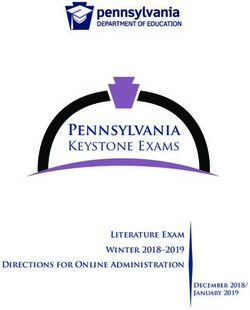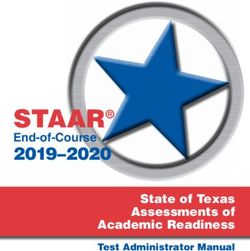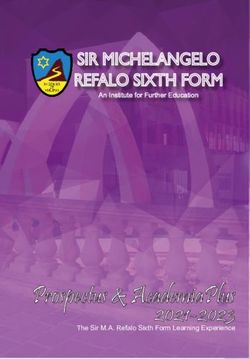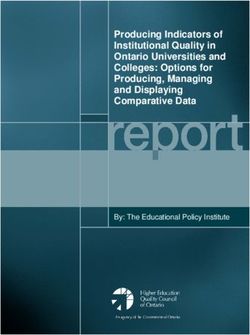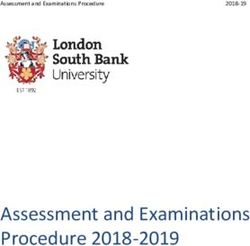User Manual - DJI Store Sofia
←
→
Page content transcription
If your browser does not render page correctly, please read the page content below
Searching for Keywords
Search for keywords such as “battery” and “install” to find a topic. If you are using Adobe
Acrobat Reader to read this document, press Ctrl+F on Windows or Command+F on Mac to
begin a search.
Navigating to a Topic
View a complete list of topics in the table of contents. Click on a topic to navigate to that
section.
Printing this Document
This document supports high resolution printing.Using this Manual
Legend
Warning Important Hints and Tips Reference
Read Before the First Flight
Read the following documents before using DJITM FPV.
1. User Manual
2. Quick Start Guide
3. Disclaimer and Safety Guidelines
It is recommended to watch all tutorial videos on the official DJI website and read the disclaimer and safety
guidelines before using for the first time. Prepare for your first flight by reviewing the quick start guide and refer to
this user manual for more information.
Video Tutorials
Visit the address below or scan the QR code to watch the DJI FPV tutorial videos, which
demonstrate how to use DJI FPV safely:
https://www.dji.com/dji-fpv/video
Download the DJI Fly App
Scan the QR code on the right to download DJI Fly.
The Android version of DJI Fly is compatible with Android v6.0 and later. The iOS version of DJI Fly
is compatible with iOS v11.0 and later.
* For increased safety, flight is restricted to a height of 98.4 ft (30 m) and a range of 164 ft (50 m) when not connected
or logged into the app during flight. This applies to DJI Fly and all apps compatible with DJI aircraft.
Download the DJI Virtual Flight App
Scan the QR code on the right to download DJI Virtual Flight.
The iOS version of DJI Virtual Flight is compatible with iOS v11.0 and later.
Download DJI Assistant 2 (DJI FPV series)
Download DJI ASSISTANTTM 2 (DJI FPV Series) at https://www.dji.com/dji-fpv/downloads.
The operating temperature of this product is 0° to 40° C. It does not meet the standard operating
temperature for military grade application (-55° to 125° C), which is required to endure greater
environmental variability. Operate the product appropriately and only for applications that it meets the
operating temperature range requirements of that grade.
3 © 2021 DJI All Rights Reserved.Contents
Using this Manual 3
Legend 3
Read Before the First Flight 3
Video Tutorials 3
Download the DJI Fly App 3
Download the DJI Virtual Flight App 3
Download DJI Assistant 2 (DJI FPV series) 3
Product Profile 6
Introduction 6
Preparing the Aircraft 7
Preparing the Goggles 8
Preparing the Remote Controller 10
Diagram 10
Linking 14
Activation 15
Aircraft 16
Flight Modes 16
Aircraft Status Indicator 17
Return to Home 18
Vision Systems and Infrared Sensing System 20
Flight Recorder 23
Propellers 23
Intelligent Flight Battery 25
Gimbal and Camera 29
Goggles 31
Power Supply 31
Operation 32
Home Screen 32
Menu Bar 34
Remote Controller 39
Operation 39
Optimal Transmission Zone 43
Stick Adjustment 44
DJI Fly App 45
4 © 2021 DJI All Rights Reserved.DJI FPV User Manual
Flight 47
Flight Environment Requirements 47
Flight Limits and GEO Zones 47
Pre-Flight Checklist 48
Starting/Stopping the Motors 49
Flight Test 50
Maintenance 51
Goggles 51
Aircraft 52
Appendix 61
Specifications 61
Calibrating the Compass 65
Updating Firmware 66
After-Sales Information 66
5 © 2021 DJI All Rights Reserved.Product Profile
Introduction
DJI FPV consists of an aircraft, goggles, and remote controller, which all feature DJI’s O3 technology that provides
video transmission with a maximum transmission range of 6 mi (10 km), bit rate of up to 50 Mbps, and minimum
end-to-end latency within 28 ms. DJI FPV works at both 2.4 and 5.8 GHz and is capable of selecting the best
transmission channel automatically. The enhanced anti-interference ability greatly improves the smoothness and
stability of the video transmission, providing an integrated and immersive flight experience.
Featuring a Forward and Downward Vision System and Infrared Sensing System, the aircraft can hover and fly
indoors as well as outdoors and automatically initiate Return to Home (RTH). With a gimbal and 1/2.3” sensor
camera, the aircraft stably shoots 4K 60fps ultra-HD video and 4K photos. The aircraft has a maximum flight
speed of 87 mph (140 kph) and a maximum flight time of approximately 20 minutes.
The DJI FPV Goggles V2 are equipped with a high-performance display and support 810p 120fps HD display and
real-time audio transmission. By receiving the video signal from the aircraft, users can enjoy a first-person view of
their aerial experience in real time. The goggles have a maximum runtime of approximately 1 hour and 50 minutes
when used with DJI FPV Goggles Battery and where the ambient temperature is 25 and the screen brightness is
set to 6.
The DJI FPV Remote Controller 2 is equipped with a range of function buttons, which can be used to control the
aircraft and operate the camera. The maximum runtime of the remote controller is approximately 9 hours.
Aircraft
Goggles Remote Controller
The remote controller reaches its maximum transmission distance (FCC) in a wide-open area with no
electromagnetic interference when the aircraft is at an altitude of approximately 400 ft (120 m). The
maximum transmission distance refers to the maximum distance that the aircraft can still send and
receive transmissions. It does not refer to the maximum distance the aircraft can fly in a single flight.
The end-to-end latency is the total time from camera sensor input to screen display. The DJI FPV
can reach its minimum latency in Low Latency mode (810p 120fps) in a wide open area with no
electromagnetic interference.
Maximum flight time was tested in an environment with no wind while flying at a consistent 24.9 mph
(40 kph) and the maximum flight speed was tested in Manual mode at sea level altitude with no wind.
These values are for reference only. The maximum flight speed of the aircraft varies depending on
national and regional regulations.
6 © 2021 DJI All Rights Reserved.DJI FPV User Manual
5.8 GHz is not supported in some regions. This frequency band will automatically be disabled when
the aircraft is activated or connected to DJI Fly in these regions. Observe local laws and regulations.
Using the goggles does not satisfy the requirement of visual line of sight (VLOS). Some countries
or regions require a visual observer to assist by observing the flight. Make sure to comply with local
regulations when using the goggles.
Preparing the Aircraft
1. Remove the gimbal protector from the camera.
2. Attach the propellers.
Propellers with and without marks indicate different directions of rotation. Attach the propellers with marks to
the motors with marks and the unmarked propellers to the motors without marks. Hold the motor, press the
propeller down, and rotate in the direction marked on the propeller until it pops up and locks in place.
A B
B A
1
2
7 © 2021 DJI All Rights Reserved.DJI FPV User Manual
3. All Intelligent Flight Batteries are in hibernation mode before shipping to ensure safety. Remove the Intelligent
Flight Battery and use the provided charger to charge and activate the Intelligent Flight Batteries for the first
time. It takes approximately 50 minutes to fully charge an Intelligent Flight Battery.
1
3
2
It is recommended to attach a gimbal protector to protect the gimbal when the aircraft is not in use.
Make sure the gimbal protector is removed before powering on the aircraft. Otherwise, it may affect the
aircraft self-diagnostics.
Preparing the Goggles
1. Install the four antennas to the mounting holes on the front of the goggles. Make sure that the antennas are
installed securely.
8 © 2021 DJI All Rights Reserved.DJI FPV User Manual
2. Attach the strap to the headband attachment on the top and sides of the goggles.
3. Use the included power cable to connect the power port of the goggles to the goggles battery.
4. Align the lenses over your eyes and pull the headband down. Adjust the headband size until the goggles fit
securely and comfortably on your face and head.
5. Turn the Interpupillary Distance (IPD) slider to adjust the distance between the lenses until the images are
properly aligned.
58 – 70 mm
The goggles can be worn over glasses.
DO NOT use the goggles battery to power other mobile devices.
9 © 2021 DJI All Rights Reserved.DJI FPV User Manual
Preparing the Remote Controller
1. Remove the control sticks from the storage slots on the remote controller and screw them into place.
2. Unfold the antennas.
2
1
Diagram
Aircraft
7
15
11
6
1 13
12 14
2 10
5
8
9
3
4
16
17 18
1. Propellers 7. Aircraft Status Indicator 13. Power Button
2. Motors 8. Downward Vision System 14. Battery Level LEDs
3. Front LED 9. Infrared Sensing System 15. Power Port
4. Landing Gears (Built-in antennas) 10. Auxiliary Bottom Light 16. Forward Vision System
5. Frame Arms LED 11. Intelligent Flight Battery 17. USB-C Port
6. Gimbal and Camera 12. Battery Buckles 18. microSD Card Slot
10 © 2021 DJI All Rights Reserved.DJI FPV User Manual
Goggles
1 1. Antennas
2. Front Cover
3. Channel Adjustment Buttons
2 3
4. Channel Display
4
5. USB-C Port
5
6 6. microSD Card Slot
7. Air Intake
8 7
8. IPD Slider
10 12
9
13
11
14
15
16
18 17
9. Headband Attachment
10. Foam Padding
11. Lens
12. Air Vent
13. Shutter/Record Button
Press once to take photos or start or stop recording. Press and hold to switch between photo and video
mode.
14. Back Button
Press to return to the previous menu or exit the current mode.
15. 5D Button
Toggle the button to scroll through the menu. Press the button to confirm.
On the main screen, toggle left or right to adjust the screen brightness and toggle up or down to adjust the
volume. Press the button to enter the menu.
16. Audio/AV-IN Port
17. Power Port (DC5.5×2.1)
18. Link Button
11 © 2021 DJI All Rights Reserved.DJI FPV User Manual
Remote Controller
5 5
3 3
4 4
9 9 12 12
1 1
2 2
7 7 6 6 8 8 13 13
10 10 11 11
14 14
1. Power Button
Press once to check the current battery level. Press once, then again, and hold to power the remote
controller on or off.
2. Battery Level LEDs
Displays the current battery level of the remote controller.
3. Lanyard Attachment
4. C1 Button (Customizable)
The function of this button can be adjusted in the goggles. By default, press once to adjust or disable
Coordinated Turn (S Mode). Press twice to enable or disable ESC Beeping.
5. Control Sticks
Used to control the movements of the aircraft. The control sticks mode can be set in the goggles. The control
sticks are removable and easy to store.
6. USB-C Port
For charging and connecting the remote controller to the computer.
7. Control Sticks Storage Slot
For storing the control sticks.
8. Flight Pause/RTH Button
Press once to make the aircraft brake and hover in place (only when GPS or Downward Vision System are
available). Press and hold the button to initiate RTH. The aircraft returns to the last recorded Home Point.
Press again to cancel RTH.
9. Gimbal Dial
Controls the tilt of the camera.
10. Flight Mode Switch
Switch between Normal, Sport, and Manual mode. Manual mode is disabled by default and must be enabled
in the goggles.
11. C2 Switch (Customizable)
The function of this switch can be adjusted in the goggles. By default, toggle the switch to recenter the
gimbal and adjust up and down.
12 © 2021 DJI All Rights Reserved.DJI FPV User Manual
12. Start/Stop Button
When using Sport mode, press once to enable or disable cruise control.
When using Manual mode, press twice to start or stop the motor.
When using Normal or Sport mode, press once to cancel Low Battery RTH when the countdown appears in
the goggles.
13. Shutter/Record Button
Press once to take photos or start or stop recording. Press and hold to switch between photo and video
mode.
14. Antennas
Relays aircraft control wireless signals.
15 16 17 18
15. F1 Right Stick Resistance Adjustment Screw (Vertical)
Tighten the screw clockwise to increase the vertical resistance of the corresponding stick. Loosen the screw
to decrease vertical resistance.
16. F2 Right Stick Recentering Adjustment Screw (Vertical)
Tighten the screw clockwise to disable the vertical recentering of the corresponding stick. Loosen the screw
to enable vertical recentering.
17. F1 Left Stick Resistance Adjustment Screw (Vertical)
Tighten the screw clockwise to increase the vertical resistance of the corresponding stick. Loosen the screw
to decrease vertical resistance.
18. F2 Left Stick Recentering Adjustment Screw (Vertical)
Tighten the screw clockwise to disable the vertical recentering of the corresponding stick. Loosen the screw
to enable vertical recentering.
13 © 2021 DJI All Rights Reserved.DJI FPV User Manual Linking The devices are all linked before shipping. Linking is only required when using a new device for the first time. Follow the steps below to link the aircraft, goggles, and remote controller: 1. Power on the aircraft, goggles, and remote controller. 2. Press the link button on the goggles. The goggles will start to beep continually. 3. Press and hold the power button of the aircraft until the battery level LEDs start to blink in sequence. 4. The battery level LEDs of the aircraft turn solid and display the battery level. The goggles stop beeping when they are successfully linked and the video display is normal. 5. Press and hold the power button of the aircraft until the battery level LEDs start to blink in sequence. 6. Press and hold the power button of the remote controller until it starts to beep continually and the battery level LEDs blinks in sequence. 14 © 2021 DJI All Rights Reserved.
DJI FPV User Manual
7. Once linking is successful, the remote controller stops beeping and both the battery level LEDs turn solid and
display the battery level.
Make sure the goggles and the remote controller are within 0.5 m of the aircraft during linking.
The aircraft must be linked with the goggles before the remote controller.
Activation
DJI FPV must be activated before using for the first time. Make sure all devices are linked after powering on the
aircraft, goggles, and remote controller. Connect the USB-C port of the goggles to the mobile device, run DJI Fly,
and follow the prompts to activate. An internet connection is required for activation.
DJI Fly
App
Press and then press and hold to power devices on or off.
15 © 2021 DJI All Rights Reserved.Aircraft
DJI FPV contains a flight controller, a gimbal and camera, video downlink system, vision system, propulsion
system, and an Intelligent Flight Battery.
Flight Modes
DJI FPV has three flight modes, plus a fourth flight mode that the aircraft switches to in certain scenarios. Flight
modes can be switched via the flight mode switch on the remote controller.
Normal Mode: The aircraft utilizes GPS, the Forward and Downward Vision Systems, and the Infrared Sensing
System to locate itself and stabilize. The aircraft will use GPS to locate itself when the GPS signal is strong and
use the Downward Vision System to locate and stabilize itself when the lighting conditions are sufficient. When the
Downward Vision System is enabled and lighting conditions are sufficient, the maximum flight attitude angle is 25°
and the maximum flight speed is 15 m/s.
Sport Mode: The aircraft uses GPS and the Downward Vision System for positioning. In Sport mode, aircraft
responses are optimized for agility and speed making it more responsive to control stick movements. The
maximum flight speed is 27 m/s, maximum ascent speed is 15 m/s, and maximum descent speed is 10 m/s.
Manual Mode: Classic FPV aircraft control mode with the highest maneuverability, which can be used for racing
and freestyle flying. In Manual mode, all flight assistance functions such as automatic stabilization are disabled and
proficient control skills are required. The throttle stick can be adjusted in this mode.
In Normal or Sport mode, when the Downward Vision System is unavailable or disabled and when the GPS
signal is weak or the compass experiences interference, the aircraft cannot position itself or brake automatically,
which increases the risk of potential flight hazards. At this time, the aircraft may be more easily affected by its
surroundings. Environmental factors such as wind can result in horizontal shifting, which may present hazards,
especially when flying in confined spaces.
When using Manual mode, move the remote control stick to directly control the throttle and attitude
of the aircraft. The aircraft has no flight assistance functions such as automatic stabilization and
can reach any attitude. Only experienced pilots should use Manual mode. Failure to operate in this
mode properly is a safety risk and may even lead to the aircraft crashing.
Manual mode is disabled by default. Make sure that the switch is set to Manual mode in the goggles
before switching to Manual mode. The aircraft will remain in Normal or Sport mode if the switch is
not set to Manual mode in the goggles. Go to Settings, Control, Remote Control, and then Button
Customization and set the Custom Mode to Manual Mode.
Before using Manual mode, it is recommended to adjust the screw on the rear of the throttle stick so
that the stick does not recenter and to practice flying in the mode using DJI Virtual Flight.
When using Manual mode for the first time, the maximum attitude of the aircraft will be limited. After
you are familiar with flying in Manual mode, the attitude restriction can be disabled in the goggles. Go
to Settings, Control, Remote Control, Gain & Expo, and then M Mode Attitude Limit.
The maximum speed and braking distance of the aircraft significantly increase in Sport mode. A
minimum braking distance of 30 m is required in windless conditions.
Descent speed significantly increases in Sport mode. A minimum braking distance of 10 m is required
in windless conditions.
The responsiveness of the aircraft significantly increases in Sport mode, which means a small control
stick movement on the remote controller translates into the aircraft moving a large distance. Be vigilant
and maintain adequate maneuvering space during flight.
16 © 2021 DJI All Rights Reserved.DJI FPV User Manual
Aircraft Status Indicator
DJI FPV has a front LED, frame arm LED, and aircraft status indicator.
Aircraft Status Indicator
Frame Arm LED
Front LED
The front LED shows the orientation of the aircraft and the frame arm LED is for decoration. The LEDs turns solid
blue when the aircraft is powered on. The colors and lighting methods of the front LED and frame arm LED can be
customized in the goggles.
The aircraft status indicator shows the status of the flight control system of the aircraft. Refer to the table below for
more information about the aircraft status indicator.
Aircraft Status Indicator States
Normal States
Blinks red, yellow, and green alternately Powered on and performing self-diagnostic tests
Blinks purple slowly Warming up
Blinks green slowly GPS enabled
×2 Blinks green twice repeatedly Forward and Downward Vision Systems enabled
GPS and Forward and Downward Vision System
Blinks yellow slowly
disabled
Blinks green quickly Braking
Warning States
Blinks yellow quickly Remote controller signal lost
Blinks red slowly Low battery
Blinks red quickly Critically low battery
Blinks red IMU error
— Solid red Critical error
Blinks red and yellow alternately Compass calibration required
17 © 2021 DJI All Rights Reserved.DJI FPV User Manual
Return to Home
The Return to Home (RTH) function brings the aircraft back to the last recorded Home Point and lands when
the GPS is signal is strong. There are three types of RTH: Smart RTH, Low Battery RTH, and Failsafe RTH. If the
aircraft successfully recorded the Home Point and the GPS signal is strong, the RTH will be triggered when either
Smart RTH is initiated, the aircraft battery level is low, or the signal between the remote controller and the aircraft
is lost. RTH will also be triggered in other abnormal scenarios such as if there is a loss of video transmission.
GPS Description
The default Home Point is the first location where the aircraft received a strong or
moderately strong GPS signal (where the icon shows white). The aircraft status
Home Point 20
indicator blinks green quickly and a prompt appears in the goggles to confirm the
Home Point has been recorded.
Smart RTH
If the GPS signal is sufficient, Smart RTH can be used to bring the aircraft back to the Home Point. Smart RTH is
initiated by pressing and holding the RTH button on the remote controller. Exit Smart RTH by pressing the RTH
button.
Low Battery RTH
When the Intelligent Flight Battery level is too low and there is not enough power to return home, land the aircraft
as soon as possible. Otherwise, the aircraft will fall when it runs out of power, resulting in the aircraft being
damaged and other potential hazards.
To avoid unnecessary danger due to insufficient power, DJI FPV will intelligently determine whether the current
battery level is sufficient to return to the Home Point based on the current location. Low Battery RTH is triggered
when the Intelligent Flight Battery is depleted to the point that the safe return of the aircraft may be affected.
RTH can be cancelled by pressing the RTH button on the remote controller. If RTH is cancelled following a low
battery level warning, the Intelligent Flight Battery may not have enough power for the aircraft to land safely, which
may lead to the aircraft crashing or being lost.
The aircraft will land automatically if the current battery level can only support the aircraft long enough to descend
from its current altitude. Auto landing cannot be canceled, but the remote controller can be used to alter the
direction of the aircraft during the landing process.
Failsafe RTH
If the Home Point was successfully recorded and the compass is functioning normally, Failsafe RTH automatically
activates after the remote controller signal is lost for more than 3.5 seconds.
The aircraft will fly backwards for 50 m on its original flight route and enter Straight Line RTH. The aircraft enters
Straight Line RTH if the remote controller signal is restored during Failsafe RTH.
The response of the aircraft when the wireless signal is lost can be changed in the goggles. The aircraft will not
execute Failsafe RTH if land or hover has been selected in the settings.
Other RTH Scenarios
A prompt will appear in the goggles and RTH will be initiated if the video download signal is lost during flight while
the remote controller can still be used to control the movements of the aircraft.
18 © 2021 DJI All Rights Reserved.DJI FPV User Manual
RTH (Straight Line)
1. The Home Point is recorded.
2. RTH is triggered.
3. If the aircraft is less than 5 m from the Home Point when RTH begins, it lands immediately.
If the aircraft is more than 5 m and less than 50 m from the Home Point when RTH begins, it will return home
at the current altitude with a maximum horizontal speed of 3 m/s.
If the aircraft is further than 50 m from the Home Point when RTH begins, it will ascend to the RTH altitude
and return home at a speed of 13.5 m/s. The aircraft flies to the Home Point at the current altitude if the RTH
altitude is lower than the current altitude.
4. After reaching the Home Point, the aircraft lands and the motors stop.
Obstacle Avoidance During RTH
1. The aircraft brakes when an obstacle is sensed from in front and ascends to a safe distance. After ascending
another 5 m, the aircraft will continue to fly forward.
2. The aircraft brakes when an obstacle is sensed from below and ascends until obstacles are no longer sensed
before flying forward.
During RTH, the aircraft cannot sense obstacles to the side, rear, or from above.
The aircraft cannot avoid obstacles during RTH if the Forward and Downward Vision Systems are
unavailable.
The aircraft cannot return to the Home Point if the GPS signal is weak or unavailable. If the GPS signal
becomes weak or unavailable after RTH is triggered, the aircraft will hover in place for a while before
landing.
Before each flight, it is important to enter Settings and then Safety on the goggles and set a suitable
RTH altitude.
During RTH, if the aircraft is flying forward and the remote controller signal is normal, the remote
controller can be used to control the speed of the aircraft, but cannot control the orientation or fly left
or right. The orientation and horizontal position of the aircraft can be controlled when it is descending.
When the aircraft is ascending or flying forward, push the control stick completely in the opposite
direction to exit RTH.
GEO zones will affect RTH. If the aircraft flies into a GEO zone during RTH, it will either descend until it
exits the GEO zone and continue to fly to the Home Point or hover in place due to altitude limits.
The aircraft may not be able to return to a Home Point when the wind speed is too high. Fly with
caution.
Landing Protection
Landing Protection will activate during Smart RTH.
1. During Landing Protection, the aircraft will automatically detect and carefully land on suitable ground.
2. If the ground is determined unsuitable for landing, the aircraft will hover and wait for pilot confirmation.
3. If Landing Protection is not operational, the goggles will display a landing prompt when the aircraft descends
to 0.3 m. Pull down on the throttle stick to land.
Vision Systems are disabled during landing. Make sure to land the aircraft with caution.
19 © 2021 DJI All Rights Reserved.DJI FPV User Manual
Precision Landing
The aircraft automatically scans and attempts to match the terrain features below during RTH. The aircraft will land
when the terrain matches the terrain of the Home Point. A prompt will appear in the goggles if the terrain fails to
match.
Landing Protection is activated during Precision Landing.
The performance of Precision Landing is subject to the following:
a) The Home Point must be recorded upon takeoff and must not be changed during flight. Otherwise,
the aircraft will have no record of the terrain features of the Home Point.
b) During takeoff, the aircraft must ascend vertically to at least 7 m before moving horizontally.
c) The terrain features of the Home Point must remain largely unchanged after it is recorded.
d) The terrain features of the Home Point must be sufficiently distinctive.
e) The lighting conditions must not be too light or dark.
The following actions are available during Precision Landing:
a) Pull the throttle stick down to accelerate landing.
b) Pull the throttle stick up or move the other control stick to stop Precision Landing. Landing
Protection remains active while the aircraft descends vertically.
Vision Systems and Infrared Sensing System
DJI FPV aircraft is equipped with both an Infrared Sensing System and Forward and Downward Vision Systems.
The Forward and Downward Vision Systems consist of two cameras each and the Infrared Sensing System
consists of two 3D infrared modules.
The Downward Vision System and Infrared Sensing System help the aircraft maintain its current position, hover
in place more precisely, and to fly indoors or in other environments where GPS is unavailable. In addition, the
auxiliary bottom light located on the underside of the aircraft improves visibility for the Downward Vision System in
weak light conditions.
Forward Vision System
Downward Vision System Downward Vision System
Infrared Sensing System
Auxiliary Bottom Light
20 © 2021 DJI All Rights Reserved.DJI FPV User Manual
Detection Range
Forward Vision System
The Forward Vision System has a detection range of 0.5 to 18 m, horizontal FOV of 56°, and vertical FOV of 71°.
Downward Vision System
The Downward Vision System works best when the aircraft is at an altitude of 0.5 to 15 m and its operating range
is 0.5 to 30 m. The FOV to the front and rear is 106° and 90° to the right and left.
0.5-18 m
56° 56°
71°
106°
0.5-30 m 90° 90°
Calibrating Vision System Cameras
Auto Calibration
The Vision System cameras installed on the aircraft are calibrated before shipping. If any abnormality is detected
with a Vision System camera, the aircraft will automatically calibrate and a prompt will appear in the goggles. No
further action is required to address the issue.
Advanced Calibration
If the abnormality persists after auto calibration, a prompt appears in the goggles that advanced calibration is
required. Advanced calibration can only be performed using DJI Assistant 2 (DJI FPV series). Follow the steps
below to calibrate the Forward Vision System cameras and repeat the steps to calibrate the other Vision System
cameras.
1 2 3
Point the将飞行器面向屏幕
aircraft toward the screen. Align the boxes.
移动位置以对准方框 Pan and tilt the aircraft.
按照提示旋转飞行器
21 © 2021 DJI All Rights Reserved.DJI FPV User Manual
Using the Vision Systems
The Downward Vision System is available if the surface has a clear texture and there is sufficient light. The
Downward Vision System works best when the aircraft is at an altitude of 0.5 to 15 m. If the altitude of the
aircraft is above 15 m, the Vision System may be affected. Extra caution is required.
Follow the steps below to use the Downward Vision System.
1. Make sure the aircraft is in Normal mode. Power on the aircraft.
2. The aircraft hovers in place after takeoff. The aircraft status indicator on the rear frame arm blinks green twice
to indicate the Downward Vision System is working.
If the aircraft is in Normal mode and Obstacle Slowing is enabled in the goggles, the Forward Vision System will
activate automatically when the aircraft is powered on. The Forward Vision System enables the aircraft to actively
slow down when an obstacle is detected. The Forward Vision System works best with adequate lighting and clearly
marked or textured obstacles. Due to inertia, users need to control the aircraft to brake within a reasonable distance.
Pay attention to the flight environment. The Forward and Downward Vision Systems and Infrared
Sensing System only work in certain scenarios and cannot replace human control and judgment.
During flight, pay attention to the surrounding environment and to the warnings on the goggles. Be
responsible for and maintain control of the aircraft at all times.
The aircraft has a max hovering altitude of 30 m when using the Vision System in an open and flat
environment. The best positioning altitude range of the Vision System is 0.5 to 15 m. The vision
positioning performance may decrease when flying beyond this range. Fly with caution.
The Auxiliary Bottom Light can be set on the goggles to on, off, or auto. In Auto, the auxiliary bottom light
is automatically enabled when there is insufficient ambient light. The vision positioning performance will
be negatively affected during this time. Be careful when flying if the GPS signal is weak.
The Downward Vision System may not function properly when the aircraft is flying over water.
Therefore, the aircraft may not be able to actively avoid water below when landing. It is recommended
to maintain flight control at all times, make reasonable judgments based on the surrounding
environment, and avoid relying on the Downward Vision System.
Note that the Forward and Downward Vision Systems and Infrared Sensing System may not function
properly when the aircraft is flying too fast.
The Downward Vision System cannot work properly over surfaces that do not have clear pattern
variations or there is weak light. The Downward Vision System cannot work properly in any of the
following situations. Operate the aircraft cautiously.
a) Flying over monochrome surfaces (e.g., pure black, pure white, pure green).
b) Flying over highly reflective surfaces.
c) Flying over water or transparent surfaces.
d) Flying over moving surfaces or objects.
22 © 2021 DJI All Rights Reserved.DJI FPV User Manual
e) Flying in an area where the lighting changes frequently or drastically.
f) Flying over extremely dark (< 10 lux) or bright (> 40,000 lux) surfaces.
g) Flying over surfaces that strongly reflect or absorb infrared waves (e.g., mirrors).
h) Flying over surfaces without clear patterns or texture. (e.g., power poles).
i) Flying over surfaces with repetitive identical patterns or textures (e.g., tiles with the same design).
j) Flying over obstacles with small surface areas (e.g., tree branches).
Keep the sensors clean at all times. DO NOT tamper with the sensors. DO NOT use the aircraft in
environments with significant dust or humidity. DO NOT obstruct the Infrared Sensing System.
The camera must be calibrated if the aircraft is involved in a collision. Calibrate the cameras if prompted
to do so in the goggles.
DO NOT fly when it is rainy, foggy, or if there is no clear sight.
Check the following every time before takeoff:
a) Make sure there are no stickers or any other obstructions over the Infrared Sensing System or
Vision Systems.
b) If there is any dirt, dust, or water on the Infrared Sensing System or Vision Systems, clean with a
soft cloth. DO NOT use any cleanser that contains alcohol.
c) Contact DJI Support if there is any damage to the glass of the Infrared Sensing System or Vision
Systems.
Flight Recorder
Flight data including flight telemetry, aircraft status information, and other parameters are automatically saved to
the internal data recorder of the aircraft. The data can be accessed using DJI Assistant 2 (DJI FPV series).
Propellers
There are two types of DJI FPV Quick-Release Propellers, which are designed to spin in different directions. Marks
are used to indicate which propellers should be attached to which motors. Make sure to match the propeller and
motor following the instructions.
Propellers With Marks Without Marks
Illustration
Mounting Position Attach on motors with marks Attach on motors without marks
Attaching the Propellers
Attach the propellers with marks to the motors with marks and the unmarked propellers to the motors without
marks. Hold the motor, press the propeller down, and rotate in the direction marked on the propeller until it pops
up and locks in place.
23 © 2021 DJI All Rights Reserved.DJI FPV User Manual
A B
B A
1
2
Detaching the Propellers
Hold the motor, press the propeller down, and rotate in the opposite direction to the one marked on the propeller
until it pops out.
Propeller blades are sharp. Handle with care.
Only use official DJI propellers. DO NOT mix propeller types.
Purchase the propellers separately if necessary.
Make sure that the propellers are properly attached before each flight.
Make sure all propellers are in good condition before each flight. DO NOT use aged, chipped, or broken
propellers.
Stay away from the rotating propellers and motors to avoid injuries.
Detach the propellers when storing. DO NOT squeeze or bend the propellers during transportation or
storage.
Make sure the motors are mounted securely and rotating smoothly. Land the aircraft immediately if a
motor is stuck and unable to rotate freely.
DO NOT attempt to modify the structure of the motors.
DO NOT touch or let your hands or body come in contact with the motors after flight as they may be hot.
DO NOT block any of the ventilation holes on the motors or the body of the aircraft.
Make sure the ESCs sound normal when powered on.
24 © 2021 DJI All Rights Reserved.DJI FPV User Manual
Intelligent Flight Battery
The FPV Intelligent Flight Battery is a 22.2 V, 2000 mAh battery with smart charging and discharging functionality.
Battery Features
1. Battery Level Display: the battery level LEDs display the current battery level.
2. Auto-Discharging Function: to prevent swelling, the battery automatically discharges to approximately 97% of
the battery level when it is idle for one day, and automatically discharges to approximately 60% of the battery
level when it is idle for five days. It is normal to feel moderate heat being emitted from the battery while it is
discharging.
3. Balanced Charging: the voltages of the battery cells are automatically balanced during charging.
4. Overcharge Protection: the battery stops charging automatically once fully charged.
5. Temperature Detection: to prevent damage, the battery only charges when the temperature is between 41° and
104° F (5° and 40° C). Charging stops automatically if the temperature of the battery exceeds 122° F (50° C)
during charging.
6. Overcurrent Protection: the battery stops charging if an excess current is detected.
7. Over-discharge Protection: discharging stops automatically to prevent excess discharge when the battery is
not in flight use. Over-discharge protection is not enabled when the battery is in flight use.
8. Short Circuit Protection: the power supply is automatically cut if a short circuit is detected.
9. Battery Cell Damage Protection: the goggles display a warning prompt when a damaged battery cell is
detected.
10. Hibernation Mode: the battery switches off after 20 minutes of inactivity to save power. If the battery level
is less than 10%, the battery enters Hibernation mode to prevent over-discharge after being idle for six
hours. In Hibernation mode, the battery level indicators do not illuminate. Charge the battery to wake it from
hibernation.
11. Communication: information about the voltage, capacity, and current of the battery is transmitted to the
aircraft.
Refer to the DJI FPV Disclaimer and Safety Guidelines and the stickers on the battery before use. Users
accept full responsibility for any violations of the safety requirements stated on the label.
Using the Battery
Checking Battery Level
Press the power button once to check the battery level.
Power Button Battery Level LEDs
LED1
LED2
LED3
LED4
25 © 2021 DJI All Rights Reserved.DJI FPV User Manual
The battery level LEDs display the power level of the flight battery during charging and discharging. The
statuses of the LEDs are defined below:
LED is on. LED is flashing. LED is off.
LED1 LED2 LED3 LED4 Battery Level
Battery Level > 88%
75% < Battery Level ≤ 88%
63% < Battery Level ≤ 75%
50% < Battery Level ≤ 63%
38% < Battery Level ≤ 50%
25% < Battery Level ≤ 38%
13% < Battery Level ≤ 25%
0% < Battery Level ≤ 13%
Powering On/Off
Press the power button once and then press again and hold for two seconds to power the battery on or off. The
battery level LEDs display the battery level when the aircraft is powered on.
Low Temperature Notice
1. Battery capacity is significantly reduced when flying in low-temperature environments of 14° to 41° F (-10° to 5°
C). It is recommended to hover the aircraft in place for a while to heat the battery. Make sure to fully charge the
battery before takeoff.
2. Batteries cannot be used in extremely low-temperature environments lower than 14° F (-10° C).
3. When in low-temperature environments, end the flight as soon as the goggles display the low battery voltage
warning.
4. To ensure optimal performance, keep the battery temperature above 68° F (20° C).
5. The reduced battery capacity in low-temperature environments reduces the wind speed resistance
performance of the aircraft. Fly with caution.
6. Exercise extra caution when flying high above sea level.
In cold environments, insert the battery into the battery compartment and power on the aircraft to warm
up before taking off.
Charging the Battery
Use the provided DJI charger to fully charge the Intelligent Flight Battery before every flight.
1. Connect the AC power adapter to an AC power supply (100-240 V, 50/60 Hz).
2. Attach the Intelligent Flight Battery to the AC power adapter using the battery charging cable with the battery
powered off.
26 © 2021 DJI All Rights Reserved.DJI FPV User Manual
3. The battery level LEDs display the current battery level during charging.
4. The Intelligent Flight Battery is fully charged when all the battery level LEDs are off. Detach the charger when
the battery is fully charged.
The charging time is approximately 50 minutes.
It is recommended to discharge the Intelligent Flight Batteries to 30% or lower. This can be done by
flying the aircraft outdoors until there is less than 30% charge left.
DO NOT charge an Intelligent Flight Battery immediately after flight as the temperature may be too
high. Wait until it cools down to room temperature before charging again.
The charger stops charging the battery if the battery cell temperature is not within the operating range
of 41° to 104° F (5° to 40° C). The ideal charging temperature is 71.6° to 82.4° F (22° to 28° C).
The Battery Charging Hub (not included) can charge up to three batteries. Visit the official DJI online
store for more information about the Battery Charging Hub.
Fully charge the battery at least once every three months to maintain battery health.
DJI does not take any responsibility for damage caused by third-party chargers.
The table below shows the battery level during charging.
LED1 LED2 LED3 LED4 Battery Level
0% < Battery Level ≤ 50%
50% < Battery Level ≤ 75%
75% < Battery Level < 100%
Fully Charged
Battery Protection Mechanisms
The battery level LEDs can display battery protection notifications triggered by abnormal charging conditions.
Battery Protection Mechanisms
LED1 LED2 LED3 LED4 Blinking Pattern Status
LED2 blinks twice per second Overcurrent detected
LED2 blinks three times per second Short circuit detected
LED3 blinks twice per second Overcharge detected
LED3 blinks three times per second Over-voltage charger detected
LED4 blinks twice per second Charging temperature is too low
LED4 blinks three times per second Charging temperature is too high
27 © 2021 DJI All Rights Reserved.DJI FPV User Manual
If any of the battery protection mechanisms are activated, unplug the charger, and plug it in again to resume
charging. If the charging temperature is abnormal, wait for the charging temperature to return to normal and the
battery will automatically resume charging without the need to unplug and plug the charger again.
Installing/Removing the Battery
Install the Intelligent Flight Battery in the aircraft before use. Insert the Intelligent Flight Battery into the battery
compartment of the aircraft. Make sure it is mounted securely and that the battery buckles are clicked into place
before connecting it to the power port.
2
Click
1
Disconnect the power port, press the battery buckles on the sides of the Intelligent Flight Battery, and remove it
from the compartment.
1
3
2
DO NOT detach the battery when the aircraft is powering on.
Make sure that the battery is mounted firmly.
28 © 2021 DJI All Rights Reserved.DJI FPV User Manual
Gimbal and Camera
Gimbal Profile
The gimbal of DJI FPV aircraft stabilizes the camera and users can capture clear and stable images and videos
even when the aircraft is flying at high speeds thanks to DJI’s RockSteady electronic stabilization. The control tilt
range is -50° to +58°. Use the gimbal dial on the remote controller to control the tilt of the camera.
58°
0°
-50°
Gimbal Mode
The gimbal mode will automatically switch according to the flight mode.
Normal/Sport mode: the gimbal is in attitude stabilization mode. The tilt angle of the gimbal remains stable
relative to the horizontal plane, which is suitable for shooting stable images.
Manual mode: the gimbal is in FPV mode. The tilt angle of the gimbal remains stable relative to the aircraft
body, which is suitable for FPV flight experience.
When the aircraft is powered on, do not tap or knock the gimbal. Take off from open and flat ground to
protect the gimbal during takeoff.
Precision elements in the gimbal may be damaged in a collision or impact, which may cause the
gimbal to function abnormally.
Avoid getting dust or sand on the gimbal, especially in the gimbal motors.
A gimbal motor error may occur if the aircraft is on uneven ground, the gimbal is obstructed, or if the
gimbal experiences excessive external force such as in a collision.
DO NOT apply external force to the gimbal after the gimbal is powered on. DO NOT add any extra
payload to the gimbal as this may cause the gimbal to function abnormally or even lead to permanent
motor damage.
Make sure to remove the gimbal protector before powering on the aircraft. Also, make sure to mount
the gimbal protector when the aircraft is not in use.
Flying in heavy fog or clouds may make the gimbal wet, leading to temporary failure. The gimbal
recovers full functionality once it is dry.
Camera Profile
DJI FPV uses a 1/2.3" CMOS sensor camera with a resolution of up to 12 million effective pixels. The aperture of
the lens is F2.8, the focus range is 0.6 m to infinity, and the FOV of the lens can reach 150°.
DJI FPV camera can shoot up to 4K 60fps HD video and 4K photos.
29 © 2021 DJI All Rights Reserved.DJI FPV User Manual
4K video can only be recorded when the transmission quality is set to high quality.
Make sure the temperature and humidity are suitable for the camera during usage and storage.
Use a lens cleanser to clean the lens to avoid damage.
DO NOT block any ventilation holes on the camera as the heat generated may damage the device and
injure the user.
Storing Photos and Videos
DJI FPV supports the use of a microSD card to store photos and videos. A UHS-I Speed Grade 3 rating or above
microSD card is required due to the fast read and write speeds necessary for high-resolution video data. Refer to
the Specifications for more information about recommended microSD cards.
DO NOT remove the microSD card or the Intelligent Flight Battery from the aircraft while it is powered
on. Otherwise, the microSD card may be damaged.
To ensure the stability of the camera system, single video recordings are limited to 30 minutes, after
which recording will automatically stop.
Check camera settings before use to make sure the configurations are correct.
Before shooting important photos or videos, shoot a few images to test the camera is operating
correctly.
Photos or videos cannot be transferred from the microSD card in the aircraft using DJI Fly if the aircraft
is powered off.
Make sure to power off the aircraft correctly. Otherwise, the camera parameters will not be saved and
any recorded videos may be affected. DJI is not responsible for any failure of an image or video to be
recorded or having been recorded in a way that is not machine-readable.
30 © 2021 DJI All Rights Reserved.Goggles
The DJI FPV Goggles V2 give users a first-person view of the aerial camera with real-time video and audio
transmission. They can also be used to play videos recorded by the goggles and set transmission, control, and
camera parameters.
The DJI FPV Goggles V2 can also be used with the DJI FPV Air Unit. For more information, refer to the
DJI Digital FPV System User Manual at https://www.dji.com/fpv/info#downloads.
Power Supply
Use the included goggles power cable (USB-C) to connect the power port of the goggles to the goggles battery.
Press the power button once to check the current battery level.
Press once then press again and hold to power the goggles on or off.
Charge the goggles battery if the battery level is low. It takes approximately 2 hours and 30 minutes to fully charge
the battery.
If you need other batteries, prepare an external power supply with an input voltage of 11.1-25.2 V. The
DJI FPV Goggles Power Cable (XT60) (not included) can be used with an external power supply to
power the goggles. Visit the official DJI online store for more information about the DJI FPV Goggles
Power Cable (XT60).
31 © 2021 DJI All Rights Reserved.DJI FPV User Manual
Operation
5D Button
Toggle the button to scroll through the menu. Press the button to confirm.
On the home screen, press the button to enter the menu. Toggle left or right to adjust the screen
brightness. Toggle up or down to adjust the volume.
Shutter/Record Button
Press once to take photos or start or stop recording. Press and hold to switch between photo and
video mode.
Back Button
Press to return to the previous menu or exit the current mode.
The channel adjustment buttons and channel display are only available when used with the DJI FPV Air
Unit.
Home Screen
1
2
3
14
4
13 12 11 10 9 8 7 6 5
1. Obstacle Detection Status
Indicates the distance between the aircraft and obstacles as well as the general direction of the obstacles.
Red, orange, and gray bars indicate the relative distance ranging from near to far. Red bars are displayed
when obstacles are close to the aircraft and orange bars are displayed when obstacles are within the
detection range. Gray bars indicate there are no obstacles within the detection range.
32 © 2021 DJI All Rights Reserved.DJI FPV User Manual
2. microSD Card Information
Displays whether or not a microSD card is inserted in the aircraft or goggles as well as the remaining capacity.
A flashing icon will appear when recording.
3. Gimbal Slider
Displays the gimbal tilt angle when the gimbal dial is toggled.
4. Prompts
Displays information such as when switching modes, when the battery level is low, and other warnings.
5. Goggles Battery Level
Displays the battery level of the goggles. The goggles will beep when the battery level is too low. The voltage
will also be displayed if a third-party battery is being used.
6. GPS Status
Displays the current strength of the GPS signal.
7. Remote Controller and Video Downlink Signal Strength
Displays the remote controller signal strength between the aircraft and remote controller and the video
downlink signal strength between the aircraft and the goggles.
8. Forward Vision System Status
Displays the status of the Forward Vision System. The icon is white when the Forward Vision System is
working normally. Red indicates that the Forward Vision System is not enabled or working abnormally and the
aircraft cannot automatically slow down when encountering obstacles.
9. Remaining Flight Time
Displays the remaining flight time of the aircraft after starting the motors.
10. Aircraft Battery Level
Displays the current battery level of the Intelligent Flight Battery on the aircraft.
11. Distance to the Ground
Displays the current altitude information of the aircraft from the ground when the aircraft is less than 10 m
above the ground.
12. Flight Telemetry
D 1000 m, H 100 m, 9 m/s, 6 m/s: displays the distance between the aircraft and the Home Point, height
from the Home Point, aircraft horizontal speed, and aircraft vertical speed.
13. Flight Modes
Displays the current flight mode.
14. Home Point
Indicates the location of the Home Point.
The goggles will display the screen saver if they are not used for an extended period or disconnected
from the aircraft. Press any button of the goggles or relink them to the aircraft to restore the video
transmission display.
If the devices are not used for an extended period, it may take longer than usual to search for the GPS
signal. If the signal is unobstructed, it takes approximately 20 seconds to search for the GPS signal
when powering on and off within a short period.
If you select to record with both the aircraft and the goggles, the microSD card information of
both the aircraft and goggles will be displayed on the home screen. If you select to record with
only the aircraft or goggles, only the microSD card information of the corresponding device will be
displayed.
33 © 2021 DJI All Rights Reserved.DJI FPV User Manual
Menu Bar
Press the 5D button on the goggles to enter the menu bar.
Status
Displays detailed information for current status warning prompts. Calibration is required if there are any IMU or
compass abnormalities.
Album
Shows the photos or videos stored on the microSD of the goggles. Select the file and confirm to preview.
Photos and videos recorded by the aircraft can be previewed. Insert the microSD card of the aircraft
into the microSD card slot of the goggles.
During video playback, press the 5D button to pause or continue, toggle the 5D button left or right to
adjust the progress bar, and toggle up or down to adjust the volume.
34 © 2021 DJI All Rights Reserved.DJI FPV User Manual
Transmission
The video transmission of the current device can be set under Pilot settings. Nearby video transmission devices
and their signal strength can be viewed in Audience mode. Select a channel to see the camera view.
1
2
3
4
5
6
1. Broadcast Mode
Enable or disable Broadcast mode. The device number will be displayed when Broadcast mode is enabled
so that other devices can find the device and enter the channel to watch the camera view.
2. Aspect Ratio
The aspect ratio of the video transmission screen can be adjusted.
3. Focus Mode
Set the Focus mode to on, off, or auto. If Focus mode is turned on, the center of the screen will be clearer
and the edges will be blurred.
4. Channel Mode
The channel mode can be set to auto or manual. It is recommended to select auto so that the video
transmission will intelligently switch between the 2.4 and 5.8 GHz frequency bands and select the channel
with the best signal.
5. Frequency
You can select 2.4 or 5.8 GHz frequency band if the channel mode is manual.
6. Bandwidth
Set the bandwidth of the video transmission. The number of channels available varies according to the
bandwidth. The channel with the best signal strength can be manually selected.
The larger the bandwidth, the more spectrum resources it occupies, which can provide a higher video
transmission rate and clearer image quality. However, there is a higher chance of wireless interference and
the amount of equipment that can be accommodated is more limited. To avoid interference in a multiplayer
competition, it is recommended to manually select a fixed bandwidth and channel.
35 © 2021 DJI All Rights Reserved.DJI FPV User Manual Setting Safety Set the safety configurations such as max flight altitude, max flight distance, and RTH altitude. Users can also update the Home Point, enable or disable Obstacle Slowing, and view the status of as well as calibrate the IMU and compass. Find My Drone helps to find the location of the aircraft on the ground by using the cached video in the goggles. Advanced Safety Settings include aircraft signal lost action, auxiliary bottom LED Status, and enabling or disabling AirSense and emergency propeller stop. The aircraft can be set to hover, land, or RTH when it loses the signal from the remote controller. If the emergency propeller stop is enabled, the motors can only be stopped by performing a combination stick command (CSC) mid-flight in an emergency situation such as if a collision occurs, a motor stalls, the aircraft rolls in the air, or the aircraft is out of control and is ascending or descending quickly. Stopping the motors mid-flight will cause the aircraft to crash. Control Set aircraft control parameters such as the color and lighting method of the front and frame arm LEDs, the gimbal pitch speed, or the Coordinated Turn (Sport mode). Users can also calibrate the gimbal. 36 © 2021 DJI All Rights Reserved.
DJI FPV User Manual
The functions of some of the buttons of the remote controller can be customized in Remote Controller. These
include the C1 button, C2 switch, and the custom mode on the flight mode switch. The stick mode can be set
and the exponential can be adjusted when using Manual mode. Users can also calibrate the remote controller.
Camera
Camera parameters such as ISO, shutter, EV, saturation, and WB can be adjusted. Also, the camera mode can
be set to auto or manual. Shutter and ISO can be set in manual mode while EV can be set in auto mode.
Users can set transmission quality, video quality, video format, gridlines, enable or disable the center point of the
screen, and format the microSD card. Note that the data cannot be recovered after formatting. Operate with
caution.
In Advanced Camera Settings, users can set the recording device, video coding format, color, and anti-flicker, as
well as enable or disable aircraft audio recording, distortion correction, image roll correction, and EIS (electronic
image stabilization).
Select Reset Camera Parameters settings to restore all camera settings to default.
When the frame rate of the video quality is 50/60fps, the audio and video will be stored together in one
file. When the frame rate of the video quality is 100/120fps, the audio will be stored separately as an
audio file and the video will be four times slower than normal while the audio will be normal.
37 © 2021 DJI All Rights Reserved.DJI FPV User Manual Display Adjust screen brightness, zoom, and display or hide the Home Point. About View device information such as the serial number and the firmware of the goggles and the linked devices. Switch to DJI FPV Digital System in the menu to use the DJI FPV Air Unit. Power on the goggles again after switching. Select Reset All to reset the goggles and the linked devices to their default settings. 38 © 2021 DJI All Rights Reserved.
Remote Controller
Built into the DJI FPV Remote Controller 2 is DJI's O3 transmission technology, offering a maximum transmission
range of 6 mi (10 km). The buttons make control of the aircraft and camera effortless while the detachable control
sticks allow for the remote controller to be easily stored.
The built-in battery has a capacity of 5200 mAh and a maximum run time of 9 hours.
Operation
Powering On/Off
Press the power button once to check the current battery level. If the battery level is too low, recharge before use.
Press once then press again and hold to power the remote controller on or off.
Charging the Battery
Use a USB-C cable to connect an AC power adapter to the USB-C port of the remote controller. It takes
approximately 2.5 hours to fully charge the remote controller.
Controlling the Gimbal and Camera
1. Shutter/Record Button: press once to take a photo or to start or stop recording. Press and hold to switch
between photo and video mode.
2. Gimbal Dial: use to control the tilt of the gimbal.
Gimbal Dial
Shutter/Record Button
39 © 2021 DJI All Rights Reserved.You can also read