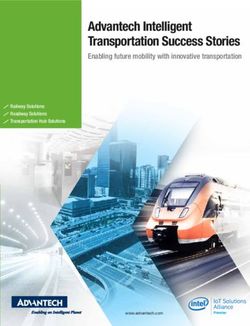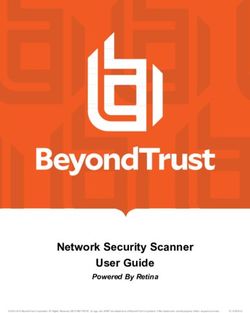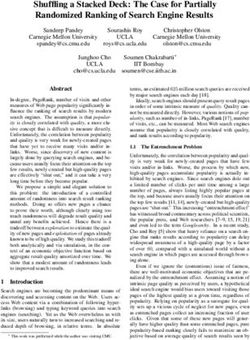Junos OS Common Criteria Evaluated Configuration Guide for EX4600 and QFX5100 Devices - NIAP
←
→
Page content transcription
If your browser does not render page correctly, please read the page content below
Junos® OS Common Criteria Evaluated Configuration Guide for EX4600 and QFX5100 Devices Release 18.1R1 Modified: 2019-01-10 Copyright © 2019, Juniper Networks, Inc.
Juniper Networks, Inc.
1133 Innovation Way
Sunnyvale, California 94089
USA
408-745-2000
www.juniper.net
Juniper Networks, the Juniper Networks logo, Juniper, and Junos are registered trademarks of Juniper Networks, Inc. in the United States
and other countries. All other trademarks, service marks, registered marks, or registered service marks are the property of their respective
owners.
Juniper Networks assumes no responsibility for any inaccuracies in this document. Juniper Networks reserves the right to change, modify,
transfer, or otherwise revise this publication without notice.
®
Junos OS Common Criteria Evaluated Configuration Guide for EX4600 and QFX5100 Devices
18.1R1
Copyright © 2019 Juniper Networks, Inc. All rights reserved.
The information in this document is current as of the date on the title page.
YEAR 2000 NOTICE
Juniper Networks hardware and software products are Year 2000 compliant. Junos OS has no known time-related limitations through the
year 2038. However, the NTP application is known to have some difficulty in the year 2036.
END USER LICENSE AGREEMENT
The Juniper Networks product that is the subject of this technical documentation consists of (or is intended for use with) Juniper Networks
software. Use of such software is subject to the terms and conditions of the End User License Agreement (“EULA”) posted at
https://support.juniper.net/support/eula/. By downloading, installing or using such software, you agree to the terms and conditions of
that EULA.
ii Copyright © 2019, Juniper Networks, Inc.Table of Contents
About the Documentation . . . . . . . . . . . . . . . . . . . . . . . . . . . . . . . . . . . . . . . . . . . . ix
Documentation and Release Notes . . . . . . . . . . . . . . . . . . . . . . . . . . . . . . . . . . ix
Documentation Conventions . . . . . . . . . . . . . . . . . . . . . . . . . . . . . . . . . . . . . . . ix
Documentation Feedback . . . . . . . . . . . . . . . . . . . . . . . . . . . . . . . . . . . . . . . . . xi
Requesting Technical Support . . . . . . . . . . . . . . . . . . . . . . . . . . . . . . . . . . . . . xii
Self-Help Online Tools and Resources . . . . . . . . . . . . . . . . . . . . . . . . . . . xii
Creating a Service Request with JTAC . . . . . . . . . . . . . . . . . . . . . . . . . . . . xiii
Chapter 1 Overview . . . . . . . . . . . . . . . . . . . . . . . . . . . . . . . . . . . . . . . . . . . . . . . . . . . . . . . . . 15
Understanding the Common Criteria Evaluated Configuration . . . . . . . . . . . . . . . . 15
Understanding Common Criteria . . . . . . . . . . . . . . . . . . . . . . . . . . . . . . . . . . . 15
Supported Platforms . . . . . . . . . . . . . . . . . . . . . . . . . . . . . . . . . . . . . . . . . . . . . 16
Understanding Junos OS in FIPS Mode . . . . . . . . . . . . . . . . . . . . . . . . . . . . . . . . . . 16
About the Cryptographic Boundary on Your EX and QFX Series Switch . . . . . 16
How FIPS Mode Differs from Non-FIPS Mode . . . . . . . . . . . . . . . . . . . . . . . . . 17
Validated Version of Junos OS in FIPS Mode . . . . . . . . . . . . . . . . . . . . . . . . . . 17
Understanding Common Criteria and FIPS Terminology and Supported
Cryptographic Algorithms . . . . . . . . . . . . . . . . . . . . . . . . . . . . . . . . . . . . . . . . . 17
Terminology . . . . . . . . . . . . . . . . . . . . . . . . . . . . . . . . . . . . . . . . . . . . . . . . . . . . 17
Supported Cryptographic Algorithms . . . . . . . . . . . . . . . . . . . . . . . . . . . . . . . . 19
Identifying Secure Product Delivery . . . . . . . . . . . . . . . . . . . . . . . . . . . . . . . . . . . . . 21
Understanding Management Interfaces . . . . . . . . . . . . . . . . . . . . . . . . . . . . . . . . . 22
Chapter 2 Configuring Roles and Authentication Methods . . . . . . . . . . . . . . . . . . . . . . . 23
Understanding Roles and Services for Junos OS in Common Criteria and
FIPS . . . . . . . . . . . . . . . . . . . . . . . . . . . . . . . . . . . . . . . . . . . . . . . . . . . . . . . . . . 23
Crypto Officer Role and Responsibilities . . . . . . . . . . . . . . . . . . . . . . . . . . . . . 24
FIPS User Role and Responsibilities . . . . . . . . . . . . . . . . . . . . . . . . . . . . . . . . . 25
What Is Expected of All FIPS Users . . . . . . . . . . . . . . . . . . . . . . . . . . . . . . . . . 25
Understanding the Operational Environment for Junos OS in FIPS Mode . . . . . . . 26
Hardware Environment for Junos OS in FIPS Mode . . . . . . . . . . . . . . . . . . . . . 26
Software Environment for Junos OS in FIPS Mode . . . . . . . . . . . . . . . . . . . . . 26
Critical Security Parameters . . . . . . . . . . . . . . . . . . . . . . . . . . . . . . . . . . . . . . . 27
Understanding Password Specifications and Guidelines for Junos OS in FIPS
Mode . . . . . . . . . . . . . . . . . . . . . . . . . . . . . . . . . . . . . . . . . . . . . . . . . . . . . . . . . 29
Downloading Software Packages from Juniper Networks . . . . . . . . . . . . . . . . . . . 30
Installing Software on an EX Series and QFX Series devices with a Single Routing
Engine . . . . . . . . . . . . . . . . . . . . . . . . . . . . . . . . . . . . . . . . . . . . . . . . . . . . . . . . . 31
Copyright © 2019, Juniper Networks, Inc. iiiCommon Criteria Evaluated Configuration Guide for EX4600 and QFX5100 Devices
Understanding Zeroization to Clear System Data for FIPS Mode . . . . . . . . . . . . . . 32
Why Zeroize? . . . . . . . . . . . . . . . . . . . . . . . . . . . . . . . . . . . . . . . . . . . . . . . . . . . 33
When to Zeroize? . . . . . . . . . . . . . . . . . . . . . . . . . . . . . . . . . . . . . . . . . . . . . . . 33
Zeroizing the System . . . . . . . . . . . . . . . . . . . . . . . . . . . . . . . . . . . . . . . . . . . . . . . . 34
Establishing Root Password Access . . . . . . . . . . . . . . . . . . . . . . . . . . . . . . . . . . . . 35
Enabling FIPS Mode . . . . . . . . . . . . . . . . . . . . . . . . . . . . . . . . . . . . . . . . . . . . . . . . . 36
Configuring Crypto Officer and FIPS User Identification and Access . . . . . . . . . . 40
Configuring Crypto Officer Login Access . . . . . . . . . . . . . . . . . . . . . . . . . . . . . 40
Configuring FIPS User Login Access . . . . . . . . . . . . . . . . . . . . . . . . . . . . . . . . . 41
Chapter 3 Configuring Administrative Credentials and Privileges . . . . . . . . . . . . . . . . . 43
Understanding the Associated Password Rules for an Authorized
Administrator . . . . . . . . . . . . . . . . . . . . . . . . . . . . . . . . . . . . . . . . . . . . . . . . . . 43
Authentication Methods in FIPS Mode of Operation . . . . . . . . . . . . . . . . . . . . . . . 45
Username and Password Authentication over the Console and SSH . . . . . . 45
Username and Public Key Authentication over SSH . . . . . . . . . . . . . . . . . . . . 45
Configuring a Network Device collaborative Protection Profile for an Authorized
Administrator . . . . . . . . . . . . . . . . . . . . . . . . . . . . . . . . . . . . . . . . . . . . . . . . . . 46
Chapter 4 Configuring SSH and Console Connection . . . . . . . . . . . . . . . . . . . . . . . . . . . . 49
Configuring a System Login Message and Announcement . . . . . . . . . . . . . . . . . . 49
Configuring SSH on the Evaluated Configuration . . . . . . . . . . . . . . . . . . . . . . . . . . 50
Limiting the Number of User Login Attempts for SSH Sessions . . . . . . . . . . . . . . . 51
Chapter 5 Configuring the Remote Syslog Server . . . . . . . . . . . . . . . . . . . . . . . . . . . . . . . 53
Syslog Server Configuration on a Linux System . . . . . . . . . . . . . . . . . . . . . . . . . . . 53
Configuring Event Logging to a Local File . . . . . . . . . . . . . . . . . . . . . . . . . . . . 53
Configuring Event Logging to a Remote Server . . . . . . . . . . . . . . . . . . . . . . . . 53
Configuring Event Logging to a Remote Server when Initiating the Connection
from the Remote Server . . . . . . . . . . . . . . . . . . . . . . . . . . . . . . . . . . . . . . 54
Chapter 6 Configuring Audit Log Options . . . . . . . . . . . . . . . . . . . . . . . . . . . . . . . . . . . . . . 59
Configuring Audit Log Options in the Evaluated Configuration . . . . . . . . . . . . . . . 59
Configuring Audit Log Options for EX4600 and QFX5100 Devices . . . . . . . . 59
Sample Code Audits of Configuration Changes . . . . . . . . . . . . . . . . . . . . . . . . . . . 60
Chapter 7 Configuring Event Logging . . . . . . . . . . . . . . . . . . . . . . . . . . . . . . . . . . . . . . . . . 65
Event Logging Overview . . . . . . . . . . . . . . . . . . . . . . . . . . . . . . . . . . . . . . . . . . . . . 65
Configuring Event Logging to a Local File . . . . . . . . . . . . . . . . . . . . . . . . . . . . . . . . 66
Interpreting Event Messages . . . . . . . . . . . . . . . . . . . . . . . . . . . . . . . . . . . . . . . . . . 66
Logging Changes to Secret Data . . . . . . . . . . . . . . . . . . . . . . . . . . . . . . . . . . . . . . . 67
Login and Logout Events Using SSH . . . . . . . . . . . . . . . . . . . . . . . . . . . . . . . . . . . . 68
Logging of Audit Startup . . . . . . . . . . . . . . . . . . . . . . . . . . . . . . . . . . . . . . . . . . . . . 69
Chapter 8 Performing Self-Tests on a Device . . . . . . . . . . . . . . . . . . . . . . . . . . . . . . . . . . . 71
Understanding FIPS Self-Tests . . . . . . . . . . . . . . . . . . . . . . . . . . . . . . . . . . . . . . . . . 71
Performing Power-On Self-Tests on the Device . . . . . . . . . . . . . . . . . . . . . . . . 71
Chapter 9 Configuration Statements . . . . . . . . . . . . . . . . . . . . . . . . . . . . . . . . . . . . . . . . . . 75
fips . . . . . . . . . . . . . . . . . . . . . . . . . . . . . . . . . . . . . . . . . . . . . . . . . . . . . . . . . . . . . . 75
level . . . . . . . . . . . . . . . . . . . . . . . . . . . . . . . . . . . . . . . . . . . . . . . . . . . . . . . . . . . . . . 76
iv Copyright © 2019, Juniper Networks, Inc.Table of Contents
Chapter 10 Operational Commands . . . . . . . . . . . . . . . . . . . . . . . . . . . . . . . . . . . . . . . . . . . . 77
request system zeroize . . . . . . . . . . . . . . . . . . . . . . . . . . . . . . . . . . . . . . . . . . . . . . . 78
Copyright © 2019, Juniper Networks, Inc. vCommon Criteria Evaluated Configuration Guide for EX4600 and QFX5100 Devices vi Copyright © 2019, Juniper Networks, Inc.
List of Tables
About the Documentation . . . . . . . . . . . . . . . . . . . . . . . . . . . . . . . . . . . . . . . . . . ix
Table 1: Notice Icons . . . . . . . . . . . . . . . . . . . . . . . . . . . . . . . . . . . . . . . . . . . . . . . . . . x
Table 2: Text and Syntax Conventions . . . . . . . . . . . . . . . . . . . . . . . . . . . . . . . . . . . . x
Chapter 2 Configuring Roles and Authentication Methods . . . . . . . . . . . . . . . . . . . . . . . 23
Table 3: Critical Security Parameters . . . . . . . . . . . . . . . . . . . . . . . . . . . . . . . . . . . 28
Chapter 6 Configuring Audit Log Options . . . . . . . . . . . . . . . . . . . . . . . . . . . . . . . . . . . . . . 59
Table 4: Auditable Events . . . . . . . . . . . . . . . . . . . . . . . . . . . . . . . . . . . . . . . . . . . . 62
Chapter 7 Configuring Event Logging . . . . . . . . . . . . . . . . . . . . . . . . . . . . . . . . . . . . . . . . . 65
Table 5: Fields in Event Messages . . . . . . . . . . . . . . . . . . . . . . . . . . . . . . . . . . . . . . 66
Copyright © 2019, Juniper Networks, Inc. viiCommon Criteria Evaluated Configuration Guide for EX4600 and QFX5100 Devices viii Copyright © 2019, Juniper Networks, Inc.
About the Documentation
• Documentation and Release Notes on page ix
• Documentation Conventions on page ix
• Documentation Feedback on page xi
• Requesting Technical Support on page xii
Documentation and Release Notes
®
To obtain the most current version of all Juniper Networks technical documentation,
see the product documentation page on the Juniper Networks website at
https://www.juniper.net/documentation/.
If the information in the latest release notes differs from the information in the
documentation, follow the product Release Notes.
Juniper Networks Books publishes books by Juniper Networks engineers and subject
matter experts. These books go beyond the technical documentation to explore the
nuances of network architecture, deployment, and administration. The current list can
be viewed at https://www.juniper.net/books.
Documentation Conventions
Table 1 on page x defines notice icons used in this guide.
Copyright © 2019, Juniper Networks, Inc. ixCommon Criteria Evaluated Configuration Guide for EX4600 and QFX5100 Devices
Table 1: Notice Icons
Icon Meaning Description
Informational note Indicates important features or instructions.
Caution Indicates a situation that might result in loss of data or hardware damage.
Warning Alerts you to the risk of personal injury or death.
Laser warning Alerts you to the risk of personal injury from a laser.
Tip Indicates helpful information.
Best practice Alerts you to a recommended use or implementation.
Table 2 on page x defines the text and syntax conventions used in this guide.
Table 2: Text and Syntax Conventions
Convention Description Examples
Bold text like this Represents text that you type. To enter configuration mode, type the
configure command:
user@host> configure
Fixed-width text like this Represents output that appears on the user@host> show chassis alarms
terminal screen.
No alarms currently active
Italic text like this • Introduces or emphasizes important • A policy term is a named structure
new terms. that defines match conditions and
• Identifies guide names. actions.
• Junos OS CLI User Guide
• Identifies RFC and Internet draft titles.
• RFC 1997, BGP Communities Attribute
Italic text like this Represents variables (options for which Configure the machine’s domain name:
you substitute a value) in commands or
configuration statements. [edit]
root@# set system domain-name
domain-name
x Copyright © 2019, Juniper Networks, Inc.About the Documentation
Table 2: Text and Syntax Conventions (continued)
Convention Description Examples
Text like this Represents names of configuration • To configure a stub area, include the
statements, commands, files, and stub statement at the [edit protocols
directories; configuration hierarchy levels; ospf area area-id] hierarchy level.
or labels on routing platform • The console port is labeled CONSOLE.
components.
< > (angle brackets) Encloses optional keywords or variables. stub ;
| (pipe symbol) Indicates a choice between the mutually broadcast | multicast
exclusive keywords or variables on either
side of the symbol. The set of choices is (string1 | string2 | string3)
often enclosed in parentheses for clarity.
# (pound sign) Indicates a comment specified on the rsvp { # Required for dynamic MPLS only
same line as the configuration statement
to which it applies.
[ ] (square brackets) Encloses a variable for which you can community name members [
substitute one or more values. community-ids ]
Indention and braces ( { } ) Identifies a level in the configuration [edit]
hierarchy. routing-options {
static {
route default {
; (semicolon) Identifies a leaf statement at a
nexthop address;
configuration hierarchy level.
retain;
}
}
}
GUI Conventions
Bold text like this Represents graphical user interface (GUI) • In the Logical Interfaces box, select
items you click or select. All Interfaces.
• To cancel the configuration, click
Cancel.
> (bold right angle bracket) Separates levels in a hierarchy of menu In the configuration editor hierarchy,
selections. select Protocols>Ospf.
Documentation Feedback
We encourage you to provide feedback so that we can improve our documentation. You
can use either of the following methods:
• Online feedback system—Click TechLibrary Feedback, on the lower right of any page
on the Juniper Networks TechLibrary site, and do one of the following:
Copyright © 2019, Juniper Networks, Inc. xiCommon Criteria Evaluated Configuration Guide for EX4600 and QFX5100 Devices
• Click the thumbs-up icon if the information on the page was helpful to you.
• Click the thumbs-down icon if the information on the page was not helpful to you
or if you have suggestions for improvement, and use the pop-up form to provide
feedback.
• E-mail—Send your comments to techpubs-comments@juniper.net. Include the document
or topic name, URL or page number, and software version (if applicable).
Requesting Technical Support
Technical product support is available through the Juniper Networks Technical Assistance
Center (JTAC). If you are a customer with an active J-Care or Partner Support Service
support contract, or are covered under warranty, and need post-sales technical support,
you can access our tools and resources online or open a case with JTAC.
• JTAC policies—For a complete understanding of our JTAC procedures and policies,
review the JTAC User Guide located at
https://www.juniper.net/us/en/local/pdf/resource-guides/7100059-en.pdf.
• Product warranties—For product warranty information, visit
https://www.juniper.net/support/warranty/.
• JTAC hours of operation—The JTAC centers have resources available 24 hours a day,
7 days a week, 365 days a year.
Self-Help Online Tools and Resources
For quick and easy problem resolution, Juniper Networks has designed an online
self-service portal called the Customer Support Center (CSC) that provides you with the
following features:
• Find CSC offerings: https://www.juniper.net/customers/support/
• Search for known bugs: https://prsearch.juniper.net/
• Find product documentation: https://www.juniper.net/documentation/
• Find solutions and answer questions using our Knowledge Base: https://kb.juniper.net/
• Download the latest versions of software and review release notes:
https://www.juniper.net/customers/csc/software/
• Search technical bulletins for relevant hardware and software notifications:
https://kb.juniper.net/InfoCenter/
xii Copyright © 2019, Juniper Networks, Inc.About the Documentation
• Join and participate in the Juniper Networks Community Forum:
https://www.juniper.net/company/communities/
• Create a service request online: https://myjuniper.juniper.net
To verify service entitlement by product serial number, use our Serial Number Entitlement
(SNE) Tool: https://entitlementsearch.juniper.net/entitlementsearch/
Creating a Service Request with JTAC
You can create a service request with JTAC on the Web or by telephone.
• Visit https://myjuniper.juniper.net.
• Call 1-888-314-JTAC (1-888-314-5822 toll-free in the USA, Canada, and Mexico).
For international or direct-dial options in countries without toll-free numbers, see
https://support.juniper.net/support/requesting-support/.
Copyright © 2019, Juniper Networks, Inc. xiiiCommon Criteria Evaluated Configuration Guide for EX4600 and QFX5100 Devices xiv Copyright © 2019, Juniper Networks, Inc.
CHAPTER 1
Overview
• Understanding the Common Criteria Evaluated Configuration on page 15
• Understanding Junos OS in FIPS Mode on page 16
• Understanding Common Criteria and FIPS Terminology and Supported Cryptographic
Algorithms on page 17
• Identifying Secure Product Delivery on page 21
• Understanding Management Interfaces on page 22
Understanding the Common Criteria Evaluated Configuration
This document describes the steps required to configure the device running Junos OS
when the device is evaluated. This is referred to as the evaluated configuration. The
device has been evaluated based on collaborative Protection Profile for Network Devices,
Version 2.0, 05 May, 2017 (NDcPP Version2.0 ).
This document is available at
https://www.commoncriteriaportal.org/files/ppfiles/CPP_ND_V2.0.pdf.
NOTE: On EX4600 and QFX5100 devices, Junos OS Release 18.1R1 is certified
for Common Criteria with FIPS mode enabled on the devices.
For regulatory compliance information about Common Criteria, and FIPS for
Juniper Networks products, see the Juniper Networks Compliance Advisor.
Understanding Common Criteria
Common Criteria for information technology is an international agreement signed by 28
countries that permits the evaluation of security products against a common set of
standards. In the Common Criteria Recognition Arrangement (CCRA) at
https://www.commoncriteriaportal.org/ccra/, the participants agree to mutually recognize
evaluations of products performed in other countries. All evaluations are performed using
a common methodology for information technology security evaluation.
For more information on Common Criteria, see https://www.commoncriteriaportal.org/.
Copyright © 2019, Juniper Networks, Inc. 15Common Criteria Evaluated Configuration Guide for EX4600 and QFX5100 Devices
Target of Evaluation (TOE) is a device or a system subjected to evaluation based on the
Collaborative Protection Profile (cPP).
Supported Platforms
For the features described in this document, the following platforms are supported:
• The NDcPP Version 2.0 applies to EX4600 and QFX5100 devices.
Related • Identifying Secure Product Delivery on page 21
Documentation
Understanding Junos OS in FIPS Mode
Federal Information Processing Standards (FIPS) 140-2 defines security levels for
hardware and software that perform cryptographic functions. By meeting the applicable
overall requirements within the FIPS standard, Juniper Networks EX Series switches and
QFX Series switches running the Juniper Networks Junos operating system (Junos OS)
in FIPS mode comply with the FIPS 140-2 Level 1 standard.
Operating EX Series Ethernet switches and QFX Series switches in a FIPS 140-2 Level 1
environment requires enabling and configuring FIPS mode on the switches from the Junos
OS CLI.
The Crypto Officer enables FIPS mode in Junos OS and sets up keys and passwords for
the system and other FIPS users who can view the configuration. Both Crypto Officer and
user can perform normal configuration tasks on the switch (such as modify interface
types) as individual user configuration allows.
• About the Cryptographic Boundary on Your EX and QFX Series Switch on page 16
• How FIPS Mode Differs from Non-FIPS Mode on page 17
• Validated Version of Junos OS in FIPS Mode on page 17
About the Cryptographic Boundary on Your EX and QFX Series Switch
FIPS 140-2 compliance requires a defined cryptographic boundary around each
cryptographic module on a switch. Junos OS in FIPS mode prevents the cryptographic
module from executing any software that is not part of the FIPS-certified distribution,
and allows only FIPS-approved cryptographic algorithms to be used. No critical security
parameters (CSPs), such as passwords and keys, can cross the cryptographic boundary
of the module by, for example, being displayed on a console or written to an external log
file.
CAUTION: Virtual Chassis features are not supported in FIPS mode. Do not
configure a Virtual Chassis in FIPS mode.
16 Copyright © 2019, Juniper Networks, Inc.Chapter 1: Overview
How FIPS Mode Differs from Non-FIPS Mode
Unlike Junos OS in non-FIPS mode, Junos OS in FIPS mode is a non-modifiable operational
environment. In addition, Junos OS in FIPS mode differs in the following ways from Junos
OS in non-FIPS mode:
• Self-tests of all cryptographic algorithms are performed at startup.
• Self-tests of random number and key generation are performed continuously.
• Weak cryptographic algorithms such as Data Encryption Standard (DES) and Message
Digest 5 (MD5) are disabled.
• Weak or unencrypted management connections must not be configured.
• Passwords must be encrypted with strong one-way algorithms that do not permit
decryption.
• Administrator passwords must be at least 10 characters long.
Validated Version of Junos OS in FIPS Mode
To determine whether a Junos OS release is NIST-validated, see the software download
page on the Juniper Networks Web site (https://www.juniper.net/) or the National Institute
of Standards and Technology site.
Related • Identifying Secure Product Delivery on page 21
Documentation
Understanding Common Criteria and FIPS Terminology and Supported Cryptographic
Algorithms
Use the definitions of Common Criteria and FIPS terms, and supported algorithms to
help you understand Junos OS.
• Terminology on page 17
• Supported Cryptographic Algorithms on page 19
Terminology
Common Criteria—Common Criteria for information technology is an international
agreement signed by 28 countries that permits the evaluation of security products
against a common set of standards.
Security Administrator—For Common Criteria, user accounts in the TOE have the
following attributes: user identity (user name), authentication data (password), and
role (privilege). The Security Administrator is associated with the defined login class
“security-admin”, which has the necessary permission set to permit the administrator
to perform all tasks necessary to manage the Junos OS.
NDcPP—Collaborative Protection Profile for Network Devices, version 2.0, dated 05 May
2017.
Copyright © 2019, Juniper Networks, Inc. 17Common Criteria Evaluated Configuration Guide for EX4600 and QFX5100 Devices
Critical security parameter (CSP)—Security-related information—for example, secret
and private cryptographic keys and authentication data such as passwords and
personal identification numbers (PINs)—whose disclosure or modification can
compromise the security of a cryptographic module or the information it protects.
For details, see “Understanding the Operational Environment for Junos OS in FIPS
Mode” on page 26.
Cryptographic module—The set of hardware, software, and firmware that implements
approved security functions (including cryptographic algorithms and key generation)
and is contained within the cryptographic boundary. For fixed-configuration switches,
the cryptographic module is the switch case. For modular switches, the cryptographic
module is the Routing Engine.
Crypto Officer—Person with appropriate permissions who is responsible for securely
enabling, configuring, monitoring, and maintaining Junos OS in FIPS mode on a switch.
For details, see “Understanding Roles and Services for Junos OS in Common Criteria
and FIPS” on page 23.
ESP—Encapsulating Security Payload (ESP) protocol. The part of the IPsec protocol
that guarantees the confidentiality of packets through encryption. The protocol
ensures that if an ESP packet is successfully decrypted, and no other party knows
the secret key the peers share, the packet was not wiretapped in transit.
FIPS—Federal Information Processing Standards. FIPS 140-2 specifies requirements for
security and cryptographic modules. Junos OS in FIPS mode complies with FIPS
140-2 Level 1.
FIPS maintenance role—The role the Crypto Officer assumes to perform physical
maintenance or logical maintenance services such as hardware or software
diagnostics. For FIPS 140-2 compliance, the Crypto Officer zeroizes the Routing
Engine on entry to and exit from the FIPS maintenance role to erase all plain-text
secret and private keys and unprotected CSPs.
NOTE: The FIPS maintenance role is not supported on Junos OS in FIPS
mode.
IKE—The Internet Key Exchange (IKE) is part of IPsec and provides ways to securely
negotiate the shared private keys that the AH and ESP portions of IPsec need to
function properly. IKE employs Diffie-Hellman key-exchange methods and is optional
in IPsec. (The shared keys can be entered manually at the endpoints.)
KATs—Known answer tests. System self-tests that validate the output of cryptographic
algorithms approved for FIPS and test the integrity of some Junos OS modules. For
details, see “Understanding FIPS Self-Tests” on page 71.
SA—Security association (SA). A connection between hosts that allows them to
communicate securely by defining, for example, how they exchange private keys. As
Crypto Officer, you must manually configure an internal SA on switches running
Junos OS in FIPS mode. All values, including the keys, must be statically specified in
18 Copyright © 2019, Juniper Networks, Inc.Chapter 1: Overview
the configuration. On switches with more than one Routing Engine, the configuration
must match on both ends of the connection between the Routing Engines. For
communication to take place, each Routing Engine must have the same configured
options, which need no negotiation and do not expire. .
SPI—Security parameter index (SPI). A numeric identifier used with the destination
address and security protocol in IPsec to identify an SA. Because you manually
configure the SA for Junos OS in FIPS mode, the SPI must be entered as a parameter
rather than derived randomly.
SSH—A protocol that uses strong authentication and encryption for remote access across
a nonsecure network. SSH provides remote login, remote program execution, file
copy, and other functions. It is intended as a secure replacement for rlogin, rsh, and
rcp in a UNIX environment. To secure the information sent over administrative
connections, use SSHv2 for CLI configuration. In Junos OS, SSHv2 is enabled by
default, and SSHv1, which is not considered secure, is disabled.
Zeroization—Erasure of all CSPs and other user-created data on a switch before its
operation as a FIPS cryptographic module—or in preparation for repurposing the
switch for non-FIPS operation. The Crypto Officer can zeroize the system with a CLI
operational command. For details, see “Understanding Zeroization to Clear System
Data for FIPS Mode” on page 32.
Supported Cryptographic Algorithms
BEST PRACTICE: For FIPS 140-2 compliance, use only FIPS-approved
cryptographic algorithms In Junos OS in FIPS mode.
The following cryptographic algorithms are supported in FIPS mode. Symmetric methods
use the same key for encryption and decryption, while asymmetric methods use different
keys for encryption and decryption.
AES—The Advanced Encryption Standard (AES), defined in FIPS PUB 197. The AES
algorithm uses keys of 128, 192, or 256 bits to encrypt and decrypt data in blocks of
128 bits.
Diffie-Hellman—A method of key exchange across a nonsecure environment (such as
the Internet). The Diffie-Hellman algorithm negotiates a session key without sending
the key itself across the network by allowing each party to pick a partial key
independently and send part of that key to the other. Each side then calculates a
common key value. This is a symmetrical method—keys are typically used only for
a short time, discarded, and regenerated.
ECDH—Elliptic Curve Diffie-Hellman. A variant of the Diffie-Hellman key exchange
algorithm that uses cryptography based on the algebraic structure of elliptic curves
over finite fields. ECDH allows two parties, each having an elliptic curve public-private
key pair, to establish a shared secret over an insecure channel. The shared secret
can be used either as a key or to derive another key for encrypting subsequent
communications using a symmetric key cipher.
Copyright © 2019, Juniper Networks, Inc. 19Common Criteria Evaluated Configuration Guide for EX4600 and QFX5100 Devices
ECDSA—Elliptic Curve Digital Signature Algorithm. A variant of the Digital Signature
Algorithm (DSA) that uses cryptography based on the algebraic structure of elliptic
curves over finite fields. The bit size of the elliptic curve determines the difficulty of
decrypting the key. The public key believed to be needed for ECDSA is about twice
the size of the security level, in bits. ECDSA uses the P-256, P-384, and P-521 curves
that can be configured under OpenSSH.
HMAC—Defined as “Keyed-Hashing for Message Authentication” in RFC 2104, HMAC
combines hashing algorithms with cryptographic keys for message authentication.
For Junos OS in FIPS mode, HMAC uses the iterated cryptographic hash functions
SHA-1, SHA-256, and SHA-512 along with a secret key.
SHA-256, SHA-384, and SHA-512—Secure hash algorithms (SHA) belonging to the
SHA-2 standard defined in FIPS PUB 180-2. Developed by NIST, SHA-256 produces
a 256-bit hash digest, SHA-384 produces a 384-bit hash digest, and SHA-512
produces a 512-bit hash digest.
3DES (3des-cbc)—Encryption standard based on the original Data Encryption Standard
(DES) from the 1970s that used a 56-bit key and was cracked in 1997. The more
secure 3DES is DES enhanced with three multiple stages and effective key lengths
of about 112 bits. For Junos OS in FIPS mode, 3DES is implemented with cipher block
chaining (CBC).
NOTE: 3DES is supported only in FIPS.
AES-CMAC—AES-CMAC provides stronger assurance of data integrity than a checksum
or an error-detecting code. The verification of a checksum or an error-detecting code
detects only accidental modifications of the data, while CMAC is designed to detect
intentional, unauthorized modifications of the data, as well as accidental
modifications.
Related • Understanding FIPS Self-Tests on page 71
Documentation
• Understanding Zeroization to Clear System Data for FIPS Mode on page 32
20 Copyright © 2019, Juniper Networks, Inc.Chapter 1: Overview
Identifying Secure Product Delivery
There are several mechanisms provided in the delivery process to ensure that a customer
receives a product that has not been tampered with. The customer should perform the
following checks upon receipt of a device to verify the integrity of the platform.
• Shipping label—Ensure that the shipping label correctly identifies the correct customer
name and address as well as the device.
• Outside packaging—Inspect the outside shipping box and tape. Ensure that the shipping
tape has not been cut or otherwise compromised. Ensure that the box has not been
cut or damaged to allow access to the device.
• Inside packaging—Inspect the plastic bag and seal. Ensure that the bag is not cut or
removed. Ensure that the seal remains intact.
If the customer identifies a problem during the inspection, he or she should immediately
contact the supplier. Provide the order number, tracking number, and a description of
the identified problem to the supplier.
Additionally, there are several checks that can be performed to ensure that the customer
has received a box sent by Juniper Networks and not a different company masquerading
as Juniper Networks. The customer should perform the following checks upon receipt of
a device to verify the authenticity of the device:
• Verify that the device was ordered using a purchase order. Juniper Networks devices
are never shipped without a purchase order.
• When a device is shipped, a shipment notification is sent to the e-mail address provided
by the customer when the order is taken. Verify that this e-mail notification was received.
Verify that the e-mail contains the following information:
• Purchase order number
• Juniper Networks order number used to track the shipment
• Carrier tracking number used to track the shipment
• List of items shipped including serial numbers
• Address and contacts of both the supplier and the customer
• Verify that the shipment was initiated by Juniper Networks. To verify that a shipment
was initiated by Juniper Networks, you should perform the following tasks:
• Compare the carrier tracking number of the Juniper Networks order number listed in
the Juniper Networks shipping notification with the tracking number on the package
received.
• Log on to the Juniper Networks online customer support portal at
https://www.juniper.net/customers/csc/management to view the order status.
Compare the carrier tracking number or the Juniper Networks order number listed in
the Juniper Networks shipment notification with the tracking number on the package
received.
Copyright © 2019, Juniper Networks, Inc. 21Common Criteria Evaluated Configuration Guide for EX4600 and QFX5100 Devices
Related • Understanding the Common Criteria Evaluated Configuration on page 15
Documentation
Understanding Management Interfaces
The following management interfaces can be used in the evaluated configuration:
• Local Management Interfaces—The RJ-45 console port on the rear panel of a device
is configured as RS-232 data terminal equipment (DTE). You can use the command-line
interface (CLI) over this port to configure the device from a terminal.
• Remote Management Protocols—The device can be remotely managed over any
Ethernet interface. SSHv2 is the only permitted remote management protocol that
can be used in the evaluated configuration. The remote management protocols J-Web
and Telnet are not available for use on the device.
Related • Understanding the Common Criteria Evaluated Configuration on page 15
Documentation
22 Copyright © 2019, Juniper Networks, Inc.CHAPTER 2
Configuring Roles and Authentication
Methods
• Understanding Roles and Services for Junos OS in Common Criteria and FIPS on page 23
• Understanding the Operational Environment for Junos OS in FIPS Mode on page 26
• Understanding Password Specifications and Guidelines for Junos OS in FIPS
Mode on page 29
• Downloading Software Packages from Juniper Networks on page 30
• Installing Software on an EX Series and QFX Series devices with a Single Routing
Engine on page 31
• Understanding Zeroization to Clear System Data for FIPS Mode on page 32
• Zeroizing the System on page 34
• Establishing Root Password Access on page 35
• Enabling FIPS Mode on page 36
• Configuring Crypto Officer and FIPS User Identification and Access on page 40
Understanding Roles and Services for Junos OS in Common Criteria and FIPS
For Common Criteria, user accounts in the TOE have the following attributes: user identity
(user name), authentication data (password), and role (privilege). The Security
Administrator is associated with the defined login class “security-admin”, which has the
necessary permission set to allow the administrator to perform all tasks necessary to
manage the Junos OS. Administrative users (Security Administrator) must provide unique
identification and authentication data before any administrative access to the system
is granted.
Security Administrator roles and responsibilities are as follows:
1. Security Administrator can administer the TOE locally and remotely.
2. Create, modify, and delete administrator accounts, including configuration of
authentication failure parameters.
Copyright © 2019, Juniper Networks, Inc. 23Common Criteria Evaluated Configuration Guide for EX4600 and QFX5100 Devices
3. Re-enable an Administrator account.
4. Responsible for the configuration and maintenance of cryptographic elements related
to the establishment of secure connections to and from the evaluated product.
The Juniper Networks Junos operating system (Junos OS) running in non-FIPS mode
allows a wide range of capabilities for users, and authentication is identity-based. In
contrast, the FIPS 140-2 standard defines two user roles: Crypto Officer and FIPS user.
These roles are defined in terms of Junos OS user capabilities.
All other user types defined for Junos OS in FIPS mode (read-only, administrative user,
and so on) must fall into one of the two categories: Crypto Officer or FIPS user. For this
reason, user authentication in Junos is identity based with role based authorization.
In addition to their FIPS roles, both Crypto Officer and user can perform normal
configuration tasks on the switch as individual user configuration allows.
Crypto Officers and FIPS users perform all FIPS-mode-related configuration tasks and
issue all statements and commands for Junos OS in FIPS mode. Crypto Officer and FIPS
user configurations must follow the guidelines for Junos OS in FIPS mode.
For details, see:
• Crypto Officer Role and Responsibilities on page 24
• FIPS User Role and Responsibilities on page 25
• What Is Expected of All FIPS Users on page 25
Crypto Officer Role and Responsibilities
The Crypto Officer is the person responsible for enabling, configuring, monitoring, and
maintaining Junos OS in FIPS mode on a switch. The Crypto Officer securely installs Junos
OS on the switch, enables FIPS mode, establishes keys and passwords for other users
and software modules, and initializes the switch before network connection.
BEST PRACTICE: We recommend that the Crypto Officer administer the
system in a secure manner by keeping passwords secure and checking audit
files.
The permissions that distinguish the Crypto Officer from other FIPS users are secret,
security, maintenance, and control. For FIPS compliance, assign the Crypto Officer to a
login class that contains all of these permissions. A user with the Junos OS maintenance
permission can read files containing critical security parameters (CSPs).
NOTE: Junos OS in FIPS mode does not support the FIPS 140-2 maintenance
role, which is different from the Junos OS maintenance permission.
24 Copyright © 2019, Juniper Networks, Inc.Chapter 2: Configuring Roles and Authentication Methods
Among the tasks related to Junos OS in FIPS mode, the Crypto Officer is expected to:
• Set the initial root password.
• Reset user passwords for FIPS-approved algorithms during upgrades from Junos OS.
• Examine log and audit files for events of interest.
• Erase user-generated files and data on (zeroize) the switch.
FIPS User Role and Responsibilities
All FIPS users, including the Crypto Officer, can view the configuration. Only the user
assigned as the Crypto Officer can modify the configuration.
The permissions that distinguish Crypto Officers from other FIPS users are secret, security,
maintenance, and control. For FIPS compliance, assign the FIPS user to a class that
contains none of these permissions.
FIPS users configure networking features on the switch and perform other tasks that are
not specific to FIPS mode. FIPS users who are not Crypto Officers can view status output.
What Is Expected of All FIPS Users
All FIPS users, including the Crypto Officer, must observe security guidelines at all times.
All FIPS users must:
• Keep all passwords confidential.
• Store switches and documentation in a secure area.
• Deploy switches in secure areas.
• Check audit files periodically.
• Conform to all other FIPS 140-2 security rules.
• Follow these guidelines:
• Users are trusted.
• Users abide by all security guidelines.
• Users do not deliberately compromise security.
• Users behave responsibly at all times.
Related • Zeroizing the System on page 34
Documentation
• Configuring Crypto Officer and FIPS User Identification and Access on page 40
Copyright © 2019, Juniper Networks, Inc. 25Common Criteria Evaluated Configuration Guide for EX4600 and QFX5100 Devices
Understanding the Operational Environment for Junos OS in FIPS Mode
EX Series switches and QFX Series switches running the Junos operating system (Junos
OS) in FIPS mode forms a special type of hardware and software operational environment
that is different from the environment of a switch in non-FIPS mode:
• Hardware Environment for Junos OS in FIPS Mode on page 26
• Software Environment for Junos OS in FIPS Mode on page 26
• Critical Security Parameters on page 27
Hardware Environment for Junos OS in FIPS Mode
Junos OS in FIPS mode establishes a cryptographic boundary in the switch that no critical
security parameters (CSPs) can cross using plain text. Each hardware component of the
switch that requires a cryptographic boundary for FIPS 140-2 compliance is a separate
cryptographic module.
For more information about the cryptographic boundary on your switch, see
“Understanding Junos OS in FIPS Mode” on page 16.
Communications involving CSPs between these secure environments must take place
using encryption.
BEST PRACTICE: If a seal is tampered with, the cryptographic module is
considered to be compromised. To restore the module, we recommend that
you apply new tamper-evident seals, zeroize the system, and set up new
passwords and CSPs.
Cryptographic methods are not a substitute for physical security. The hardware must be
located in a secure physical environment. Users of all types must not reveal keys or
passwords, or allow written records or notes to be seen by unauthorized personnel.
Software Environment for Junos OS in FIPS Mode
An EX Series switches and QFX Series switches running Junos OS in FIPS mode forms a
special type of non-modifiable operational environment. To achieve this environment
on the switch, the system prevents the execution of any binary file that was not part of
the certified Junos OS distribution. When a switch is in FIPS mode, it can run only Junos
OS.
FIPS mode on EX Series switches and QFX Series switches are available starting with
Junos OS Release 18.1R1. The Junos OS in FIPS mode software environment is established
after the Crypto Officer successfully enables FIPS mode on an EX Series switch and QFX
Series switch.
For FIPS 140-2 compliance, we recommend deleting all user-created files and data from
(zeroizing) the system immediately after enabling FIPS mode.
26 Copyright © 2019, Juniper Networks, Inc.Chapter 2: Configuring Roles and Authentication Methods
NOTE: Do not attach the switch to a network until you, the Crypto Officer,
complete the configuration from the local console connection.
Critical Security Parameters
Critical security parameters (CSPs) are security-related information such as cryptographic
keys and passwords that can compromise the security of the cryptographic module or
the security of the information protected by the module if they are disclosed or modified.
Zeroization of the system erases all traces of CSPs in preparation for operating the switch
or Routing Engine as a cryptographic module.
Table 3 on page 28 lists CSPs on switches running Junos OS.
Copyright © 2019, Juniper Networks, Inc. 27Common Criteria Evaluated Configuration Guide for EX4600 and QFX5100 Devices
Table 3: Critical Security Parameters
Zeroization
CSP Description method Use
SSH-2 private host ECDSA key used to identify the host, generated Zeroize command. Used to identify the host.
key the first time SSH is configured. RSA key used to
identify the host, generated the first time SSH is
configured.
SSH-2 session key Session key used with SSH-2. and as a Power cycle and Symmetric key used to
Diffie-Hellman private key. terminate session. encrypt data between host
and client.
Encryption: 3DES (FIPS only), AES-128, AES-256.
MACs: HMAC-SHA-1, HMAC SHA-256, HMAC
SHA-512.
Key exchange: DH Group exchange (2048 ≤ key
≤ 8192), ECDH: ECDH-sha2-nistp256,
ECDH-sha2-nistp384, and ECDH-sha2-nistp521.
User authentication Hash of the user’s password: SHA-256, SHA-512. Zeroize command. Used to authenticate a user
key to the cryptographic module.
Crypto Officer Hash of the Crypto Officer’s password: SHA-256, Zeroize command. Used to authenticate the
authentication key SHA-512. Crypto Officer to the
cryptographic module.
HMAC DRBG seed Seed for deterministic randon bit generator Seed is not stored by Used for seeding DRBG.
(DRBG). the cryptographic
module.
HMAC DRBG V The value (V) of output block length (outlen) in Power cycle. A critical value of the internal
value bits, which is updated each time another outlen state of DRBG.
bits of output are produced.
HMAC DRBG key The current value of the outlen-bit key, which is Power cycle. A critical value of the internal
value updated at least once each time that the DRBG state of DRBG.
mechanism generates pseudorandom bits.
NDRNG entropy Used as entropy input string to the HMAC DRBG. Power cycle. A critical value of the internal
state of DRBG.
In Junos OS in FIPS mode, all CSPs must enter and leave the cryptographic module in
encrypted form. Any CSP encrypted with a non-approved algorithm is considered plain
text by FIPS.
BEST PRACTICE: For FIPS compliance, configure the switch over SSH
connections because these are encrypted connections.
28 Copyright © 2019, Juniper Networks, Inc.Chapter 2: Configuring Roles and Authentication Methods
Local passwords are hashed with the secure hash algorithm SHA-256, or SHA-512.
Password recovery is not possible in Junos OS in FIPS mode. Junos OS in FIPS mode
cannot boot into single-user mode without the correct root password.
Related • Understanding Password Specifications and Guidelines for Junos OS in FIPS Mode on
Documentation page 29
• Understanding Zeroization to Clear System Data for FIPS Mode on page 32
Understanding Password Specifications and Guidelines for Junos OS in FIPS Mode
Ensure that the switch is in FIPS mode before you configure the Crypto Officer or any
users. All passwords established for users by the Crypto Officer must conform to the
following Junos OS in FIPS mode requirements. Attempts to configure passwords that
do not conform to the following specifications result in an error.
• Length. Passwords must contain between 10 and 20 characters.
• Character set requirements. Passwords must contain at least three of the following
five defined character sets:
• Uppercase letters
• Lowercase letters
• Digits
• Punctuation marks
• Keyboard characters not included in the other four sets—such as the percent sign
(%) and the ampersand (&)
• Authentication requirements. All passwords and keys used to authenticate peers
must contain at least 10 characters, and in some cases the number of characters must
match the digest size—for example, 20 characters for SHA-1 authentication.
Guidelines for strong passwords. Strong, reusable passwords can be based on letters
from a favorite phrase or word and then concatenated with other unrelated words, along
with added digits and punctuation. In general, a strong password is:
• Easy to remember so that users are not tempted to write it down.
• Made up of mixed alphanumeric characters and punctuation. For FIPS compliance
include at least one change of case, one or more digits, and one or more punctuation
marks.
• Changed periodically.
• Not divulged to anyone.
Copyright © 2019, Juniper Networks, Inc. 29Common Criteria Evaluated Configuration Guide for EX4600 and QFX5100 Devices
Characteristics of weak passwords. Do not use the following weak passwords:
• Words that might be found in or exist as a permuted form in a system files such as
/etc/passwd.
• The hostname of the system (always a first guess).
• Any word or phrase that appears in a dictionary or other well-known source, including
dictionaries and thesauruses in languages other than English; works by classical or
popular writers; or common words and phrases from sports, sayings, movies or television
shows.
• Permutations on any of the above—for example, a dictionary word with letters replaced
with digits (root) or with digits added to the end.
• Any machine-generated password. Algorithms reduce the search space of
password-guessing programs and so must not be used.
Related • Understanding the Operational Environment for Junos OS in FIPS Mode on page 26
Documentation
Downloading Software Packages from Juniper Networks
You can download the following Junos OS software packages for EX Series switches
and QFX Series switches from the Juniper Networks website:
• Junos OS for EX4600 and QFX5100 switches, Release 18.1R1
Before you begin to download the software, ensure that you have a Juniper Networks
Web account and a valid support contract. To obtain an account, complete the registration
form at the Juniper Networks website: https://www.juniper.net/registration/Register.jsp.
NOTE: For EX4600 and QFX5100, FIPS is supported only on non-flex image.
You have to upgrade to the non-flex image to enable FIPS mode.
To download software packages from Juniper Networks:
1. Using a Web browser, follow the links to the download URL on the Juniper Networks
webpage.
https://www.juniper.net/support/downloads/junos.html
2. Log in to the Juniper Networks authentication system using the username (generally
your e-mail address) and password supplied by Juniper Networks representatives.
3. Select the software package that you want to download. You can select software
that supports a specific platform or technology.:
30 Copyright © 2019, Juniper Networks, Inc.Chapter 2: Configuring Roles and Authentication Methods
• For Junos OS package, ensure that the name contains the correct switch name and
Junos OS release.
For EX4600 and QFX5100, the image is
jinstall-host-qfx-5e-x86-64-18.1R1.9-secure-signed.tgz.
4. Download the software to a local host or to an internal software distribution site.
5. Install the Junos OS. See “Installing Software on an EX Series and QFX Series devices
with a Single Routing Engine” on page 31.
Related • Installing Software on an EX Series and QFX Series devices with a Single Routing Engine
Documentation on page 31
Installing Software on an EX Series and QFX Series devices with a Single Routing
Engine
You can use this procedure to upgrade Junos OS on switch with a single Routing Engine.
NOTE: Junos OS is delivered in signed packages that contain digital signatures
to ensure the Juniper Networks software is running. When installing the
software packages, Junos OS validates the signatures and the public key
certificates used to digitally sign the software packages. If the signature or
certificate is found to be invalid (for example, when the certificate validity
period has expired or cannot be verified against the root CA stored in the
Junos OS internal store), the installation process fails.
To install software upgrades on a switch with a single Routing Engine:
1. Download the software package as described in “Downloading Software Packages
from Juniper Networks” on page 30.
2. If you have not already done so, connect to the console port on the switch from your
management device, and log in to the Junos OS CLI. (For instructions, see Configuring
an EX4600 Switch for EX4600 Series devices, and Configuring a QFX5100 Device for
QFX5100 Series devices.)
3. (Optional) Back up the current software configuration to a second storage option.
See the Junos OS Installation and Upgrade Guide for instructions on performing this task.
4. (Optional) Copy the software package to the switch. We recommend that you use
FTP to copy the file to the /var/tmp/ directory.
This step is optional because Junos OS can also be upgraded when the software
image is stored at a remote location. These instructions describe the software upgrade
process for both scenarios.
Copyright © 2019, Juniper Networks, Inc. 31Common Criteria Evaluated Configuration Guide for EX4600 and QFX5100 Devices
5. Install the new package on the switch:
user@switch> request system software add
Replace package with one of the following paths:
• For a software package in a local directory on the switch, use /var/tmp/package.tgz.
• For a software package on a remote server, use one of the following paths, replacing
package with the software package name—for example,
jinstall-host-qfx-5e-x86-64-18.1R1.9-secure-signed.tgz .
• ftp://hostname/pathname/package.tgz
• http://hostname/pathname/package.tgz
NOTE: If you need to terminate the installation, do not reboot your switch;
instead, finish the installation and then issue the request system software
delete package.tgz command, where package.tgz is, for example,
jinstall-host-qfx-5e-x86-64-18.1R1.9-secure-signed.tgz. This is your last
chance to stop the installation.
6. Reboot the switch to load the installation and start the new software:
user@switch> request system reboot
Related • Troubleshooting Software Installation
Documentation
• Understanding Software Installation on EX Series Switches
Understanding Zeroization to Clear System Data for FIPS Mode
Zeroization completely erases all configuration information on the Routing Engines,
including all plain-text passwords, secrets, and private keys for SSH, local encryption,
local authentication, and IPsec.
The Crypto Officer initiates the zeroization process by entering the request system zeroize
(FIPS) operational command from the CLI after enabling FIPS mode. Use of this command
is restricted to the Crypto Officer.
CAUTION: Perform system zeroization with care. After the zeroization process
is complete, no data is left on the Routing Engine. The switch is returned to
the factory default state, without any configured users or configuration files.
32 Copyright © 2019, Juniper Networks, Inc.Chapter 2: Configuring Roles and Authentication Methods
Zeroization can be time-consuming. Although all configurations are removed in a few
seconds, the zeroization process goes on to overwrite all media, which can take
considerable time depending on the size of the media.
• Why Zeroize? on page 33
• When to Zeroize? on page 33
Why Zeroize?
Your switch is not considered a valid FIPS cryptographic module until all critical security
parameters (CSPs) have been entered—or reentered—while the switch is in FIPS mode.
BEST PRACTICE: For FIPS 140-2 compliance, you must zeroize the system
to remove sensitive information before disabling FIPS mode on the switch.
When to Zeroize?
As Crypto Officer, perform zeroization in the following situations:
• Before Enabling FIPS mode of operation: To prepare your switch for operation as a
FIPS cryptographic module, perform zeroization before enabling FIPS mode.
• Before repurposing to non-FIPS mode of operation: To begin repurposing your switch
for non-FIPS mode of operation, perform zeroization on the switch.
NOTE: Juniper Networks does not support installing non-FIPS software in
a FIPS environment, but doing so might be necessary in certain test
environments. Be sure to zeroize the system first.
• When a tamper-evident seal is disturbed. If the seal on a secure port has been
tampered with, the system is considered to be compromised. After applying new
tamper-evident seals to the appropriate locations, zeroize the system and set up new
passwords and CSPs.
Related • Zeroizing the System on page 34
Documentation
• Enabling FIPS Mode on page 36
Copyright © 2019, Juniper Networks, Inc. 33You can also read