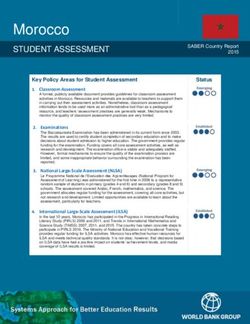LED TV Installation manual - www.samsung.com/register
←
→
Page content transcription
If your browser does not render page correctly, please read the page content below
LED TV Installation manual Thank you for purchasing Samsung product. To receive more service, please register your product at www.samsung.com/register Model Serial No.
Figures and illustrations in this User Manual are provided for reference only and may differ from actual product
appearance. Product design and specifications may be changed without notice.
Instruction
This TV is provided with interactive functionality through a set-back box (SBB/STB) connected to the TV, and with other TVs in a computer-
controlled system for hotels and other hospitality businesses.
Interactive: When the TV is powered-up initially, it sends a command to identify the SBB/STB; if identified, theTV switches to ONLINE mode
and full control is through the SBB/STB.
If the TV is in ONLINE mode, it stops receiving IR(Samsung remote) commands and acts according to interface protocol.
Stand-Alone: If SBB/STB is not identified, the TV should be switched to STAND-ALONE mode with restricted operation.
Operational Modes
When this TV (in Hotel mode) is operated with a SBB/STB, it is in one of two states :
• ONLINE or STAND-ALONE. In the STAND-ALONE state, the TV will act as a Hotel TV, but without active communication. This is to prevent
guests from trying to cheat the system by disconnecting the SBB/STB.
Hotel TV Stand-alone Mode
SBB/STB Online if
Hotel Mode On one success within
10 attempts SBB/STB SBB/STB
Power Online-10 Status-
consecutive Attempt every
ON
fails 2secs
Online Mode
Poll Rate 20/sec
To set the details for Stand-alone or interactive mode, refer to pages 25-28(Setting the hotel option data : Stand-alone mode and Interactive
mode)
• Some operations may be restricted to prevents guests from "cheating" the TV system.
• No main menu(Interactive mode) or Channel Menu, Plug & Play in Main Menu (Stand-Alone mode)
• Limited Volume and Panel key lock or unlock
Still image warning
Avoid displaying still images (like jpeg picture files) or still image element (like TV Program logo, panorama or 4:3 image format, stock or news
bar at screen bottom etc.) on the screen. Constant displaying of still picture can cause uneven wear of screen phosphor, which will affect
image quality. To reduce risk of this effect, please follow below recommendations:
• Avoid displaying the same TV channel for long periods.
• Always try do display any image on full screen, use TV set picture format menu for best possible match.
• Reduce brightness and contrast values to minimum required to achieve desired picture quality, exceeded values may speed up the burnout
process.
• Frequently use all TV features designed to reduce image retention and screen burnout. Refer to the relevant user manual section for details.
Securing the Installation Space
Keep required distances between the product and other objects (e.g. walls) to ensure proper ventilation.
Failing to do so may result in fire or a problem with the product due to an increase in the internal temperature.
• When using a stand or wall-mount, use parts provided by Samsung Electronics only.
–– Using parts provided by another manufacturer may result in a problem with the product or injuries due to the product falling.
• The appearance may differ, depending on the product.
Installation with a stand. Installation with a wall-mount.
10 cm 10 cm
10 cm 10 cm 10 cm 10 cm
10 cmContents
yy Instruction................................................................................................................................................. 2
ENGLISH
yy Operational Modes................................................................................................................................... 2
yy Still image warning.................................................................................................................................... 2
yy Securing the Installation Space................................................................................................................. 2
yy Accessories.............................................................................................................................................. 4
yy Installing the LED TV Stand....................................................................................................................... 5
yy Assembling the swivel (32 inch TVs or larger)............................................................................................ 7
yy Viewing the Connection Panel................................................................................................................... 9
yy TV Controller............................................................................................................................................. 12
yy Viewing the Remote Control...................................................................................................................... 13
yy Samsung Smart Control (sold separately).................................................................................................. 15
yy Connecting the TV with SBB..................................................................................................................... 18
yy Connecting the Bathroom Speakers......................................................................................................... 19
yy Connecting the MediaHub HD.................................................................................................................. 21
yy Connecting the RJP (Remote Jack Pack).................................................................................................. 22
yy Connecting to a COMMON INTERFACE slot (Your TV viewing Card Slot).................................................. 24
yy Setting the Hotel Option Data................................................................................................................... 25
yy Installing the Wall Mount........................................................................................................................... 67
yy Securing the TV to the Wall....................................................................................................................... 68
yy Anti-theft Kensington Lock........................................................................................................................ 68
yy Specifications........................................................................................................................................... 69
yy Dimensions............................................................................................................................................... 70
English 3Accessories
✎✎ Please make sure the following items are included with your LED TV. If any items are missing, contact your dealer.
✎✎ The items’ colour and shapes may vary depending on the model.
• Remote Control & Batteries (AAA x 2) • Power Cord / Data Cable
• Samsung Smart Control (sold separately) • Owner’s Instructions
• Quick Set up Guide Safety Guide (Not available in all locations)
• CI Card Adapter • Cable Holder
• Hotel Mount Kit
✎✎ The stand and stand screw may not be included, depending on the model.
✎✎ The Data Cable may not be included, depending on the SI Vendor.
Correct Disposal of This Product (Waste Electrical & Electronic Equipment)
(Applicable in the European Union and other European countries with separate collection systems)
This marking on the product, accessories or literature indicates that the product and its electronic accessories
(e.g. charger, headset, USB cable) should not be disposed of with other household waste at the end of
their working life. To prevent possible harm to the environment or human health from uncontrolled waste
disposal, please separate these items from other types of waste and recycle them responsibly to promote
the sustainable reuse of material resources. Household users should contact either the retailer where they
purchased this product, or their local government office, for details of where and how they can take these
items for environmentally safe recycling. Business users should contact their supplier and check the terms
and conditions of the purchase contract. This product and its electronic accessories should not be mixed with
other commercial wastes for disposal.
Correct disposal of batteries in this product
(Applicable in the European Union and other European countries with separate battery return
systems.)
This marking on the battery, manual or packaging indicates that the batteries in this product should not be
disposed of with other household waste at the end of their working life. Where marked, the chemical symbols
Hg, Cd or Pb indicate that the battery contains mercury, cadmium or lead above the reference levels in EC
Directive 2006/66. If batteries are not properly disposed of, these substances can cause harm to human
health or the environment. To protect natural resources and to promote material reuse, please separate
batteries from other types of waste and recycle them through your local, free battery return system.
4 EnglishInstalling the LED TV Stand
The 32” and larger LED TVs have swivel stands. You can set these stands so that the TVs swivel 20 degrees left and right or
90 degrees left and right.
Stand Components
When installing the stand, use the provided components and parts.
B 1 EA
C 28" ~ 32"
A 1 EA
x7 (M4 X L12)
32"
D 40" ~ 55"
28" 32" ~ 55" 28" x8 (M4 X L12)
40" ~ 55"
Stand Guide Stand Screws
HG28ED690
1 C x4 2
(M4 X L12)
1-1
B
1-2 2-1 2-2 2-3
A
1-3
✎✎ Place a soft cloth over the table to protect the TV, and then place
the TV on the cloth screen-side down.
✎✎ Insert the Stand Guide into the slot on the bottom of the TV.
✎✎ Slide and assemble it to the end line in the direction of arrow.
3 Tight the bottom of the screw first, and stow the upper side of 4 When the declination happened, try reassemble it 2 category.
screw last. ✎✎ Make sure to assembling stand guide attached on the TV.
C x3
(M4 X L12)
3-1 3-2
✎✎ Progress the assembly of screw in the manual’s order.
English 5HG32ED690 / HG40ED690 / HG48ED690 / HG55ED690
1 2
C x4
(M4 X L12)
1-1
B
A 1-2
2-1 2-2 2-3
1-3
✎✎ Place a soft cloth over the table to protect the TV, and then
place the TV on the cloth screen-side down.
✎✎ Insert the Stand Guide into the slot on the bottom of the TV.
✎✎ Slide and assemble it to the end line in the direction of arrow.
3 Tight the bottom screw first, and upper screw last. 3-1
C 32"
x3 (M4 X L12)
3-2
D 40" ~ 55"
x4 (M4 X L12)
✎✎ Progress the assembly of screw
in the manual’s order.
4 When the declination happened, try reassemble it 2 category.
✎✎ Make sure to assembling stand guide attached on the TV.
✎✎ NOTE
• Make sure to distinguish between the front and back of each component when assembling them.
• Make sure that at least two persons lift and move the TV.
6 EnglishAssembling the swivel (32 inch TVs or larger)
]] WARNING: If you configure the TV to swivel, you must attach it securely to the floor, a desk, a dresser top, etc. as
described in the installation instructions.
The 32” and larger LED TVs have swivel stands. You can configure these stands so that the TVs swivel 20 degrees left and
right, 60 degrees left and right, or 90 degrees left and right using the BRACKET HOLDER SWIVEL.
¦¦20° Swivel
To configure the TV so that it swivels 20° left and right, insert the prong on the bottom of the stand through the curved hole
in the Bracket Holder Swivel marked 20°. Then, fix the Bracket Holder Swivel to the stand using the three supplied screws
as shown below.
¦¦60° Swivel
To configure the TV so that it swivels 60° left and right, insert the prong on the bottom of the stand through the curved hole
in the Bracket Holder Swivel marked 60°. Then, fix the Bracket Holder Swivel to the stand using the three supplied screws
as shown below.
¦¦90° Swivel
To configure the TV so that it swivels 90° left and right, remove the Bracket Holder Swivel, and then screw the three supplied
screws into the stand as shown below.
English 7¦¦Hotel Mount Kit
Bolt + Nut
Short Bolt (2EA) Long Bolt (2EA) Nut (2EA) Washer (2EA)
Top
Affix the stand to a flat surface such as a
Bottom dresser top, desk top, or entertainment centre as
shown.
[ WARNING: To prevent injury, you must attach this TV securely to the floor, a table, a dresser top, etc. with
the Hotel Mount Kit as described in these instructions.
8 EnglishViewing the Connection Panel
HG28ED690**
1
% $
HDMI IN 3
(DVI)
2 DIGITAL
AUDIO OUT
3 HDMI IN 2
(ARC)
(OPTICAL)
#
6
CLOCK
3 HDMI IN 1
@
7
!
4 LAN
8
5
9 0
HG32ED690**
HG40ED690**
HG48ED690** 1
HG55ED690** % $
HDMI IN 3
(DVI)
2 DIGITAL
AUDIO OUT
3 HDMI IN 2
(ARC)
(OPTICAL)
#
6
CLOCK
3 HDMI IN 1
@
7
!
4 LAN
8
5
9 0
✎✎ Whenever you connect an external device to your TV, make sure that power on the unit is turned off.
✎✎ When connecting an external device, match the colour of the connection terminal to the cable.
1 AV IN
–– Connect audio cables to "R-AUDIO-L" on your TV and the other ends to corresponding audio out jacks on an A/V
device.
–– Connect RCA audio cables (optional) to "R - AUDIO - L" on the rear of the TV set and the other ends to
corresponding audio out jacks on the external device.
–– When connecting to AV IN, the colour of the AV IN [Y/VIDEO] jack (Green) does not match the colour of the video
cable (Yellow).
English 92 USB (5V 0.5A), USB (HDD/1.0A) / CLONING
–– Connector for software upgrades and Media Play, etc.
–– Service connection.
3 HDMI IN 1, 2(ARC), 3(DVI)
Connects to the HDMI jack of a device with an HDMI output.
✎✎ No sound connection is needed for an HDMI-HDMI connection. HDMI connections carry both audio and video.
✎✎ Use the HDMI IN 3(DVI) jack for a DVI connection to an external device. Use a DVI to HDMI cable or DVI-HDMI
adapter (DVI to HDMI) for the video connection and the PC/DVI AUDIO IN jacks for audio.
4 LAN
Connect to a wired LAN using CAT 7 cable.
5 ANT IN (SATELLITE), (AIR/CABLE)
–– To view television channels correctly, the TV must receive a signal from one of the following sources:
–– An outdoor antenna / A cable television system
6 HEADPHONE JACK
Headphones may be connected to the headphone jack on your TV. While the headphones are connected, the sound
from the built-in speakers is disabled.
7 RJP
This port is an RJP (Remote Jack Pack) communication port that enables connecting different devices to additional
modules to improve device use and convenience.
Display Modes
You can also select one of the standard resolutions listed in the Resolution column. The TV will automatically adjust to the
resolution you choose.
After connecting a computer to the TV, set the screen resolution for the TV on the computer. The optimal resolution is 1920
x 1080 @ 60 Hz. If it is set to any other than in the table below, the TV may display nothing. Set the resolution properly,
referring to the user guide of the computer or its graphic card.
The resolutions in the table are recommended.
✎✎ Optimal resolution is 1366 X 768 @ 60 Hz.
Horizontal Frequency Vertical Frequency Pixel Clock Frequency
Mode Resolution Sync Polarity (H / V)
(KHz) (Hz) (MHz)
640 x 350 31.469 70.086 25.175 +/-
IBM
720 x 400 31.469 70.087 28.322 -/+
640 x 480 35.000 66.667 30.240 -/-
MAC
832 x 624 49.726 74.551 57.284 -/-
720 x 576 35.910 59.950 32.750 -/+
VESA CVT
1280 x 720 56.456 74.777 95.750 -/+
640 x 480 31.469 59.940 25.175 -/-
640 x 480 37.500 75.000 31.500 -/-
640 x 480 37.861 72.809 31.500 -/-
800 x 600 37.879 60.317 40.000 +/+
800 x 600 46.875 75.000 49.500 +/+
VESA DMT 800 x 600 48.077 72.188 50.000 +/+
1024 x 768 48.363 60.004 65.000 -/-
1024 x 768 56.476 70.069 75.000 -/-
1024 x 768 60.023 75.029 78.750 +/+
1280 x 720 45.000 60.000 74.250 +/+
1366 x 768 47.712 60.015 85.500 +/+
VESA GTF 1280 x 720 52.500 70.000 89.040 -/+
10 English✎✎ Optimal resolution is 1920 X 1080 @ 60 Hz.
Pixel Clock
Horizontal Frequency Vertical Frequency Sync Polarity
Mode Resolution Frequency
(KHz) (Hz) (H / V)
(MHz)
IBM 720 x 400 31.469 70.087 28.322 -/+
640 x 480 35.000 66.667 30.240 -/-
MAC 832 x 624 49.726 74.551 57.284 -/-
1152 x 870 68.681 75.062 100.000 -/-
640 x 480 31.469 59.940 25.175 -/-
640 x 480 37.861 72.809 31.500 -/-
640 x 480 37.500 75.000 31.500 -/-
800 x 600 37.879 60.317 40.000 +/+
800 x 600 48.077 72.188 50.000 +/+
800 x 600 46.875 75.000 49.500 +/+
1024 x 768 48.363 60.004 65.000 -/-
1024 x 768 56.476 70.069 75.000 -/-
1024 x 768 60.023 75.029 78.750 +/+
1152 x 864 67.500 75.000 108.000 +/+
VESA DMT
1280 x 1024 63.981 60.020 108.000 +/+
1280 x 1024 79.976 75.025 135.000 +/+
1280 x 720 45.000 60.000 74.250 +/+
1280 x 800 49.702 59.810 83.500 -/+
1280 x 960 60.000 60.000 108.000 +/+
1366 x 768 47.712 60.015 85.500 +/+
1440 x 900 55.935 59.887 106.500 -/+
1600 x 900RB 60.000 60.000 108.000 +/+
1680 x 1050 65.290 59.954 146.250 -/+
1920 x 1080 67.500 60.000 148.500 +/+
✎✎ When using an HDMI/DVI cable connection, you must use the HDMI IN 3(DVI) jack.
✎✎ The interlace mode is not supported.
✎✎ The set might operate abnormally if a non-standard video format is selected.
✎✎ Separate and Composite modes are supported. SOG is not supported.
8 PC/ DVI AUDIO IN
Connects to the audio input jacks on an Amplifier/Home Theatre.
9 PC IN
Connect to the video output jack on your computer.
0 VOL-CTRL
Used to control the volume of the Bathroom speaker. Connect the Bathroom Wall Box and the VOLCTRL port.
! VARIABLE AUDIO OUT
Used for the audio output to the Bathroom speaker. Connect the Bathroom Wall Box and the Variable port (RCA).
@ CLOCK
Set the time after connecting the cable of the External Clock to Clock jack. You can use the External Clock Display
function.
# DATA
–– Used to support data communication between the TV and the SBB.
–– Connects using RJ-12 TV type plugs.
$ DIGITAL AUDIO OUT (OPTICAL)
Connects to a Digital Audio component.
% HP-ID
Connect the cable to HP-ID and Headphone Jack simultaneously and connect it to separated Headphone Box. See
page 20. When connecting Headphone to Headphone Box, it works same as Headphone function.
English 11TV Controller
TV Controller is a multi directional button that helps navigate without using the remote control.
✎✎ Some functions which require a PIN code may not be available.
✎✎ The product colour and shape may vary, depending on the model.
✎✎ Exits the menu when pressing the controller for more than 1 second.
✎✎ When selecting the function by moving the controller to the up/down/left/right directions, do not press the controller. If
the controller is used first, you cannot operate it to move the up/down/left/right directions.
Function menu
TV Controller
The image is drawn by facing
the front side of the TV.
Remote control sensor
Power on Turn the TV on by pressing the controller in standby mode.
Adjusting the volume Adjust the volume by moving the controller from side to side when the power is on.
Selecting a channel Select a channel by moving the controller up and down when the power is on.
Using the function menu Press the controller when the power is on and the function menu appears. If you press
it again, the function menu screen disappears.
Using the Menu Selects the MENU(m) by moving the controller in the function menu screen. The
OSD(On Screen Display) of your TV’s feature appears.
Selecting the Source Selects the Source(s) by moving the controller in the function menu screen. The
Source list screen appears.
Selecting the SMART HUB With the Function menu visible, select SMART HUB (™) by moving the Controller
(™) upwards. The SMART HUB main screen appears. Select an application by moving the
Controller, and then pressing the Controller.
Power Off Selects the Power Off(P) to turn the TV off by moving the controller in the function
menu screen.
✎✎ To close the Menu, SMART HUB, or Source, press the Controller for more than 1 second.
Standby mode
Do not leave your TV in standby mode for long periods of time a small amount of electric power is still consumed even when
the power button is such as when on holiday. off. It is best to unplug the power cord.
12 EnglishViewing the Remote Control
✎✎ This remote control has Braille points on the Power, Channel, and Volume buttons and can be used by visually
impaired persons.
Turns the TV on and off. SOURCE Display and select available video
sources.
Have direct access to channels.
Electronic Programme Guide (EPG)
Alternately selects Teletext, Double GUIDE display.
or Mix.
Cut off the sound temporarily.
Change channels.
Adjust the volume.
Display channel list on the screen. Switch to the HOME Screen.
Display the main on-screen menu. HOME CONTENT View the Contents Home.
CLOCK
Press to display information on the
Quickly select frequently used
TV screen.
functions.
CLOCK: When you press INFO key
in standby mode, TV screen displays
Select on-screen menu items and the time.
change menu values.
Return to the previous menu. Exit the menu.
Buttons in the Channel list,
Contents Home menu, etc.
ALARM Use these buttons in the Contents
Home.
ALARM: Enter the hour you want the
TV to turn on.
X: Turns the 3D image on or off.
( Not available )
SUBT.: Displays digital subtitles.
English 13Installing batteries (Battery size: AAA)
X
Y
Z
✎✎ NOTE
• Use the remote control within 7m of the TV.
• Bright light may affect the performance of the remote control. Avoid using nearby special fluorescent light or neon
signs.
• The colour and shape may vary depending on the model.
• Remote control button 'HOME' & '3D' are not supported. When pressing these buttons, the TV unit does not
respond.
14 EnglishSamsung Smart Control (sold separately)
✎✎ Colours and shape may vary depending on the model.
MIC: Use the microphone with the Voice Control and Voice functions.
¢: Turns the sound on/off.
–– The Voice Control function can be affected by unclear pronuncia
AD: Press and hold this button tion, voice level, or surrounding noise.
to bring up the Accessibility
Shortcuts panel. Select the
options to turn them on or off.
Turns the TV on/off.
SEARCH: Press this button to use the search window. (Not availabl)
KEYPAD: With the virtual remote control on the screen, you can easily
enter digits, control content, and use functions.
SOURCE: Changes the source.
VOICE: Starts voice recognition. When the microphone icon appears on
the screen, say a voice command into the microphone. Say "Help" to
learn about basic usage and voice commands.
–– Say a voice command 10cm to 15cm from the microphone and at
an appropriate volume.
Changes the channel.
Changes the volume.
–– Touchpad: Place a finger on the touch pad and move the Samsung
Smart Control. The pointer on the screen moves in the direction
and as much as the Samsung Smart Control is moved. Press the
touchpad to run the focused item.
–– < > ¡ £: Moves the pointer or focus.
RETURN: Returns to the previous menu. Additionally, when you press
this button while watching TV, you can return to the previous channel.
EXIT: Press and hold this button to exit all currently running applications.
SMART HUB: Launches Smart Hub. Pressing SMART HUB while an
application is running terminates the application.
GUIDE: Displays the digital channel broadcasting schedule.
Channel List: Press and hold to launch the Channel List.
Use these buttons with specific features. Use these buttons according to
the directions on the TV screen.
¥:Enable Football Mode for an optimal sports viewing experience.
M.SCREEN: You can split the TV screen and use various functions such as watching TV, surfing the web, watching
video, and so on. For more information, refer to the e-Manual.
Colours button: Use these colour buttons to access additional options specific to the feature in use.
–– MENU: Press and hold to display a menu on the screen.
–– REC: Press and hold to record the broadcast.
–– INFO: Press and hold to view information about the current digital channel or media file.
English 15Inserting Batteries into Samsung Smart Control
To use Samsung Smart Control, first refer to the figure below and insert batteries into the unit.
Gently pull on the battery cover's notch and then remove the cover completely once it comes loose.
Insert 2 AA alkaline batteries, making sure to align the positive and negative polarities correctly.
¦¦Using the Samsung Smart Control
Samsung Smart Control makes it even easier and more convenient to use the TV. Pressing the KEYPAD button displays a
virtual remote control that allows you to easily enter digits, control content, and activate functions on the screen.
–– We recommend using Samsung Smart Control at a distance of less than 6m. A usable distance may differ depending
on the wireless environmental conditions.
Pairing the Samsung Smart Control
To control the TV with Samsung Smart Control, you need to pair Samsung Smart Control to the TV via Bluetooth. Pair
Samsung Smart Control to the TV.
–– Samsung Smart Control can only be paired to a single TV.
Point Samsung Smart Control at the remote control sensor of the TV and press the TV button to turn the TV on.
–– Remote control receiver’s location may vary depending on the model.
Reconnecting Samsung Smart Control
If the Samsung Smart Control stops operating or works abnormally, replace the batteries as this may be due to insufficient
battery power.
If the problem persists, the Samsung Smart Control restores pairing with the TV.
1. Press RETURN button and GUIDE button simultaneously for 3 seconds.
–– You must place the Samsung Smart Control approximately 30cm ~ 40cm away from the TV and ensure it is
pointing towards the remote control receiver.
2. Connection image is appeared on the screen. And then, Samsung Smart Control is connecting to TV automatically.
16 EnglishWhen you see this alarm icon on the screen...
Following alarm icon indicates Samsung Smart Control's batteries are low. If the alarm
icon pops up, replace the batteries. Samsung recommends using alkaline batteries for a
longer operating life.
Using the TV by Moving the Samsung Smart Control
The Samsung Smart Control has a motion sensor (gyro sensor) that allows you to easily control the TV by holding and
moving the Samsung Smart Control.
After placing a finger on the touchpad, a pointer appears on the screen. Hold and move the Samsung Smart Control. The
pointer moves the same way the Samsung Smart Control is moved. It's also possible to scroll up and down on scrollable
screens.
–– If you remove the finger from touchpad, the screen pointer disappears.
Using the TV with the Touchpad
Navigate to the Support menu and select the Smart Control Tutorial option to learn how to use the touchpad, following
the on screen instructions.
Moving the Focus/Pointer
Press the directional buttons (up, down, left, and right) to move the pointer or focus in the direction.
Menu Access & Item Selection
Press the touchpad. This lets you access a TV menu or select an item.
Displaying the Context-sensitive Menu on Smart Hub
Press and hold on the touch pad from the Smart Hub screen. The Options menu available to the selected item appears.
–– The Options menu depends on the context.
Moving to the Smart Hub panel
On the Smart Hub screen, drag left or right on the touchpad. This will move the Smart hub panels left or right.
Scrolling on the Web Browser
Drag up/down on the touchpad in the web browser screen. This scrolls through the web screen.
English 17Connecting the TV with SBB
TV Rear Panel
ETH MODEM
Data Cable
CLOCK
1. Connect the DATA jack of the TV to the [ETH MODEM] jack of the STB (SBB) with the Data cable.
✎✎ Use data communication.
¦¦List of Vendors and Compatible Data Cables Supplied with the TV
• Confirm that you are using the correct data cable for your vendor. Refer to the code label on the data cables.
6 1
TV SIDE STB SIDE
1 6
CON A CON B
CON A CON A CON B CON B
6: NC 1: NC
5: IR 5 6 2: GND
4: GND 4 2 3: Rx
3: Rx 4: NC
3 5
2: Tx 5: Tx
1: Nc 2 3 6: IR
18 EnglishConnecting the Bathroom Speakers
You can connect the Bathroom Speakers using the following method.
¦¦Connecting through the Variable Output (available without an external amplifier)
TV Rear Panel
C
1
Speaker
2 VOL+
Volume Control Box
VOL-
1. Connect the VARIABLE AUDIO OUT port of the TV to the Bathroom Wall Speakers of the hotel.
Speaker +
Speaker - N/C
2. Connect the VOL-CTRL jack of the TV to the Volume Control Box Switch port on the Bathroom Wall of the hotel.
✎✎ The maximum speaker output is 4W, 8Ω.
✎✎ The VARIABLE AUDIO OUT port supports MONO sound out only.
• Installing the Volume Control
–– If you configure the Volume Control Box as shown in the figure, you can control the volume of the bathroom
speakers.
–– The jack that connects the Volume Control Box to the TV is a 3.5mm normal Phone jack.
–– Volume Control Box switch is a Tact switch.
–– Setting the Sub AMP Mode
–– 0: Turns the Sub AMP function off (PWM off).
–– 1: Determines the Sub volume according to the main volume control. the sub volume is determined according to
the Power On Volume, the Min Volume, and the Max Volume values of Hotel Mode.
–– 2: Determines the volume according to the bathroom control panel setting.
• Variable Output Port Specifications
–– Speaker Wire: Use speaker cable no more than 82 feet (25m) in length.
VOL - UP Volume Control Box
( Black /Red 2 )
VOL +
1
3
2
VOL -
VOL - DOWN GND
( White 1 ) ( Shield Wire 3 )
English 19¦¦Audio Loop In
An additional Headphone Box can be installed on a bed or business desk for added convenience. The installation
procedures are given below.
• Detailed Drawing of the Headphone Box.
TV Rear Panel
HEADPHON BOX
Headphone Box
Shield wire TV Headphones jack
Red Wire (Audio-R) Whitewire (Audio-L)
Red wire + White wire Shield Wire
TV HP-ID jack
20 EnglishConnecting the MediaHub HD
Output to any external source connected to MediaHub HD on the hotel desk.
MediaHub HD Rear TV Rear Panel
HDMI USB RS/232
1 RS-232
HDMI IN 3
Data Cable (DVI)
DIGITAL
AUDIO OUT
HDMI IN 2 (OPTICAL)
2 HDMI cable (ARC)
CLOCK
HDMI IN 1
LAN
1. Connect the RJP port of the TV and the RS/232 port of the MediaHub HD.
2. Connect the HDMI IN 1, 2(ARC) or 3(DVI) port of the TV and the HDMI port of the MediaHub HD.
• MediaHub HD
–– The MediaHub HD is a hardware module that has different Audio Video inputs (A/V, Audio, PC, HDMI and USB)
and corresponding outputs. The corresponding output sources connect from MediaHub to the TV. MediaHub
communicates with the TV via RS232. Hot Plug & Play is a function that allows hotel guests to connect an external
source to the MediaHub. MediaHub communicates with the TV by sending messages regarding Active/Inactive
sources. The TV switches to the Active external source.
–– You have to connect the HDMI of the MediaHub to the HDMI IN 3(DVI) port of the TV.
–– When the TV is on, connect the TV and the RJP within 10 seconds.
• Special features
–– PIP
–– Auto Detection
English 21Connecting the RJP (Remote Jack Pack)
Output to any exter nal source connected to RJP on the hotel desk.
RJP Rear
USB HDMI VIDEO AUDIO AUDIO/PC
5
RS/232 TV Rear Panel
3 Video Cable
2 Audio Cable
HDMI IN 3
(DVI)
DIGITAL
AUDIO OUT
(OPTICAL)
4 HDMI cable
HDMI IN 2
(ARC)
CLOCK
HDMI IN 1
LAN
1 D-sub / PC Audio cable
1. Connect the PC IN / PC/DVI AUDIO IN port of the TV to the PC/AUDIO port of the RJP.
2. Connect the AV IN [VIDEO]/[L-AUDIO-R] port of the TV to the VIDEO port of the RJP.
3. Connect the AV IN [VIDEO] port of the TV to the VIDEO port of the RJP.
4. Connect the HDMI IN 1, 2(ARC) or 3(DVI) port of the TV and the HDMI port of the RJP.
5. Connect the RJP port of the TV and the RS/232 port of the RJP.
✎✎ The RJP (Remote Jack Pack) compatible with this Samsung TV is TeleAdapt TA-7610, TA-7650 (HD) and TA-7660
(HD Plus).
• RJP (Remote Jack Pack): RJP stands for Remote Jack Pack. The RJP is a hardware module that has different Audio
Video inputs (A/V, Audio, PC and HDMI) and corresponding outputs. The corresponding output sources are connected
from RJP to TV. The RJP communicates with the TV via RS232. Hot Plug & Play is a function that allows hotel guests
to connect an external source to the RJP. The RJP communicates with the TV by sending messages regarding Active/
Inactive sources. The TV will switch to the Active external source according to the priority set by the User.
✎✎ You can select HDMI IN 1, 2(ARC) or 3(DVI) and AV IN for connecting RJP.
✎✎ When the TV is on, connect the TV and the RJP within 10 seconds.
22 English• The RJP can be returned to the factory default settings by pressing the A/V and HDMI buttons simultaneously for 10
seconds. All LEDs blink 5 times to acknowledge that this has been finished.
• The RJP will automatically turn off any LEDs after 5 minutes to avoid unnecessary light pollution in the hotel room. The
LEDs that were turned off will turn on again if the guest touches any of the buttons and the 5 minute timer will restart. If
the guest then touches another source button, the TV will change to the selected source and the corresponding LED will
be lit.
• After an RJP Reset or a TV Power OFF/ON, it takes approx. 10 seconds to establish communications between the TV
and the RJP.
• The following table shows the approximate time in seconds to switch from the TV to the input source, based on the
priority.
✎✎ Scenario 1: When no inputs are connected.
Source To Connect
AV 2 Sec
PC 0.7 Sec
HDMI 3.9 Sec
✎✎ Scenario 2: When two or more inputs are connected and an Input source is disconnected and then reconnected.
Source Disconnect To Connect Total
AV 4.5 Sec 2 Sec 6.5 Sec
PC 0.7 Sec 0.7 Sec 1.4 Sec
HDMI 3.9 Sec 3.9 Sec 7.8 Sec
✎✎ E.g. If the RJP has all its live sources AV, PC and HDMI connected, AV is viewed as the highest priority. If the RJP is
in HDMI mode, and a guest removes and reconnects the AV, the minimum time required to switch to the AV is 6.5
seconds.
• To connect audio (Ipod or Mp3), Music mode should be ON and Jack Ident detect should be OFF.
• A/V, PC and HDMI input sources are supported.
English 23Connecting to a COMMON INTERFACE slot (Your TV viewing Card Slot)
✎✎ Scenario 1: When no inputs are connected.
Attaching the CI Card Adapter
Attach the adapter as shown side.
✎✎ To install the CI CARD Adapter, please remove the sticker attached to
the TV.
To connect the CI CARD Adapter, follow these steps.
✎✎ We recommend attaching the adapter before installing the wall mount,
or inserting the “CI or CI+ CARD”. TV Rear
1. Insert the CI CARD Adapter into the two holes on the product 1.
✎✎ Please find two holes on the rear of the TV, beside the COMMON
INTERFACE port.
2. Connect the CI CARD Adapter into the COMMON INTERFACE port on the product 2.
3. Insert the “CI or CI+ CARD”.
We recommend that you insert the CI card before you mount the TV on a wall. It may be difficult to insert after
mounting. Insert the card after attaching the CI Card Adapter on TV. It is difficult to attach the module if you
insert the card before attaching.
Using the “CI or CI+ CARD”
To watch paid channels, the “CI or CI+ CARD” must be inserted.
• If you don’t insert the “CI or CI+ CARD”, some channels will display the
message “Scrambled Signal”.
• The pairing information containing a telephone number, the “CI or CI+
CARD” ID the Host ID and other information will be displayed in about
2~3 minutes. If an error message is displayed, please contact your
service provider.
• When the configuration of channel information has finished, the message
“Updating Completed” is displayed, indicating the channel list is updated.
✎✎ NOTE
• You must obtain a “CI or CI+ CARD” from a local cable service provider.
• When removing the “CI or CI+ CARD”, carefully pull it out with your hands since dropping the “CI or CI+ CARD” may
cause damage to it.
• Insert the “CI or CI+ CARD” in the direction marked on the card.
• The location of the COMMON INTERFACE slot may be different depending on the model.
• “CI or CI+ CARD” is not supported in some countries and regions; check with your authorized dealer.
• If you have any problems, please contact a service provider.
• Insert the “CI or CI+ CARD” that supports the current aerial settings. The screen will be distorted or will not be seen.
24 EnglishSetting the Hotel Option Data
To Enter: Press the MUTE → 1 → 1 → 9 → ENTERE buttons in order. (From the Hospitality mode, the Standalone mode
is set.)
To Exit from this menu : power off and turn on again.
✎✎ Depending on Model and Region, some menus do not exist on the TV set.
Hotel TV Function
Description
Category Item initial value
Select Hospitality mode.
Hospitality
Hospitality Mode Standalone • Interactive mode : TV works with an SI STB or SBB.
Mode
• Stand-alone mode : TV works alone, without an SI STB or SBB.
• Interactive mode : Samsung / OCC / MTI / Nstreams / Enseo / Cardinal / Guestek /
SI Vendor SI Vendor OFF Seachange / MDC / Innvne
• Standalone mode : Smoovie
Set the default values that will be applied when the TV is turned on.
• User Defined : Lets you set Power On Channel and Channel Type manually. See Power
Power On Channel Last Saved On Channel and Channel Type below.
• Last Saved : If you select this item, when the TV is turned on, it displays the channel it
was displaying when it was turned off.
Power On Channel Num 1 When the TV is turned on, it switches automatically to this channel.
Select channel band : AIR (analogue air band), DTV (digital air band), CATV (analogue
Power On Channel Type ATV
cable band), CDTV (digital cable band)
• User Defined : Lets you set the Power On Volume manually. See Power On Volume
below.
Power On Volume Last Saved
• Last Saved : When the TV is turned on, it returns to the volume that had been set
Power On
when the power had been turned off.
Power On Volume Num 10 The TV turns on with this Volume Level in Stand Alone Hospitality mode.
Min Volume 0 The minimum Volume Level the user can set in Stand Alone Hospitality mode.
Max Volume 100 The maximum Volume Level the user can set in Stand Alone Hospitality mode.
Power on Source TV Select the input source the TV displays when turns on.
Determines the TV's state when power returns after a power failure or after you have
unplugged the TV and then plugged it in again.
• LAST OPTION : Returns to its last Power state. If it was in Stand-by, it returns to
Power On Option Last Option Stand-by. If it was on, it turns on.
• Power On : When the power returns, the TV turns on.
• Standby : When the power returns, the TV enters the Standby mode.
Gives you direct, immediate access to some of the Channel menu functions on the user
Channel Setup
Channel menu such as Auto Tuning, Antenna selection, etc.
The Channel Editor lets you edit the channels stored in the TV's memory. Using Channel
Editor you can:
• Change the channel numbers and names, and sort the channels in your desired
channel number order.
Channel Editor
• Apply the video mute to channels you select. The video mute blanks out the video from
a channel and outputs only the sound while displaying a speaker icon on the screen.
The Channel Editor also lets you view information about each channel easily, without
your having to display each channel directly.
This Feature enables showing/browsing all antenna type (Air/Cable or Satellite) channels
at the same time.
• On: When ON, guests can access the complete Channel Map irrespective of the
selected antenna type. The Channel list will also populate Air as well Cable type
Mixed Channel Map ON
Channel channels.
• Off: When OFF, guest can access the Channel Map corresponding to the selected
antenna type [AIR/CABLE or Satellite] only. The Channel list/Editor will only show the
selected antenna type channels.
• On: Check the DTV Programme channel number. (the TV channel editor is
inaccessible)
Dynamic SI OFF • Off: Do not check the DTV Programme channel number.
(the DTV channel editor is accessible, but additional channel Programme number
update is not supported)
When there is a mismatch between the data in the channel map and the transmitted
data, the TV autotunes the channels to restore the data/parameters in the channel map.
Channel Rescan • ON: When Channel Rescan Message is ON, The OSD showing that the channels are
ON
Message being rescanned will be displayed to Hotel Guests.
• OFF: A Hotel Admin can turn the Channel Rescan Message OFF, if the rescan
message OSD should not to be displayed to Hotel Guests.
English 25Hotel TV Function
Description
Category Item initial value
• OFF: If Pan EURO MHEG is set to Off, MHEG runs according to the existing product
specifications.
Pan Euro MHEG OFF
• ON: If Pan EURO MHEG is set to On, MHEG is ON regardless of the product
specifications or region.
Mychannel OFF Enable or disable the Mychannel feature.
Genre Editor ... Edith the genre for channels. (Available when Mychannel is On)
This function turns the function On/Off that automatically turns on the subtitles in a
specific country.
Channel This function is supported for Hotel TVs that are ready to receive DVB broadcasts that is
heading to Europe.
This function is related to France’s subtitle specification. The rest of the countries’
Subtitle Auto On OFF subtitles function according to the appropriate country specifications regardless of the
Subtitle Auto On function.
• On: When the Subtitle Auto On function is ON, it follows France’s subtitle
specifications.
• Off: When the Subtitle Auto On function is OFF, it does not follow France’s subtitle
specifications.
Picture Menu Lock OFF Enable or disable the Picture Menu.
• On : Main Menu display.
Menu Display ON
• Off : Main Menu No display.
Turning the front panel (local key) operations on/off.
• Unlock : Unlocks all panel keys.
Panel Button Lock Unlock • Lock : Locks all panel keys.
Menu OSD • OnlyPower : Locks all panel keys except the Power panel key.
• Menu/Source : Locks the Menu and Source panel keys.
OFF : The Home Menu is not displayed.
Home Menu Display ON
ON : The Home Menu is displayed.
Home Menu Editor Edit Home Menu
ON : The Home Menu is Auto Start.
Home Menu Auto Start ON
OFF : The Home Menu is not Auto Start.
OFF : No clock option of Factory menu shall work. Only Main menu.
Clock Type OFF
SW Clock : SW clock shall work only.
Select the method to update the clock data.
Clock
• Manual: Use clock data from DVB channel or manual clock setting When the TV is in
Local Time Manual
the stand-alone mode.
• Time Channel: Use clock data from the selected Channel type and Channel num.
To get music output from an mp3/audio player through an AV Input Source. When on,
Music Mode AV OFF you can hear sound from the player through the TV even there is no video signal. The
TV’s backlight, however, remains on. And add a video signal,it works normally.
Music Mode To get music output from an mp3/audio player through a PC Input Source. When on,
Music Mode PC OFF you can hear sound from the player through the TV even there is no video signal. The
TV’s backlight, however, remains on. And add a video signal,it works normally.
Music Mode Backlight OFF Backlight On/Off option in Music mode to save energy
If the jack priority is set, the corresponding source is automatically set when a jack is
Priority AV 1
inserted according to the jack priority
If the jack priority is set, the corresponding source is automatically set when a jack is
Priority PC 2
inserted according to the jack priority.
Remote
If the jack priority is set, the corresponding source is automatically set when a jack is
Jack Pack Priority HDMI 3
inserted according to the jack priority.
AV Option AV Select RJP AV Source (Source selection depends on Model).
Select which HDMI source of the TV is connected to the RJP jack. (HDMI1/HDMI2/
HDMI Option HDMI 1
HDMI3)
26 EnglishHotel TV Function
Description
Category Item initial value
When USB is connected to the TV,
• Default : a Popup window appears.
USB Pop-up Screen Default
• Automatic : This Enters the USB content menu automatically.
• Disable : Neither the pop-up window nor the menu appears.
Users can set External Source Banner to On or Off.
• ON : When TV power is On or the Mode changes, the TV will displays the external
External External Source Banner ON source banner.
Source • OFF : When TV power is On or the Mode changes, the TV does not display the
external source banner.
• OFF : Auto Source is Off.
• ON : When an external source is connected to the TV, the TV will auto-ident and
Auto Source OFF
switch the input source.
• PC : Auto Ident PC Input only.
Power On Select the return TV source after stopping an Anynet+(HDMI-CEC) connection. (This
Anynet+ Return Source
Src fuction is especially useful for the Guestlink RJP.)
Determines the Sub AMP operation mode.
• 0: Turns the Sub AMP function off (PWM off).
• 1: Determines the Sub volume according to the main volume control.
Bathroom Sub AMP Mode 2
Speaker That is, the sub volume is determined according to the Power On Volume,
the Min Volume, and the Max
• 2: Determines the volume according to the bathroom control panel setting.
Sub AMP Volume 6 Sub AMP Volume level at power on initial condition.
Adjusts the brightness of the TV to recduce power consumption.
• Off: Turns off the energy saving function.
Eco
Energy Saving Off • Low: Sets the TV to low energy saving mode.
Solution
• Medium: Sets the TV to medium energy saving mode.
• High: Sets the TV to high energy saving mode.
Welcome Message OFF displays on Welcome Message.
Edit Welcome Message Edit the Welcome Message.
Turns the Hospitality logo feature On or Off, if On, when the TV isturned on, the Logo is
Hospitality Logo OFF displayed, before the signal from the initial source, for the amount of time set in "Logo
Display Time"
Logo/ Downloads the Hospitality logo.
Message Hospitality logo file requirements:
Hospitality Logo DL ... • BMP or AVI files only.
• Max file size : BMP - 960 X 540. AVI - 30MB.
• The file can only be named samsung.bmp or samsung.avi.
Logo Display Time ... Set the logo display time (3/5/7 Seconds).
Clone TV to USB Clone the current TV option values to a USB memory device.
Clone USB to TV Clone the saved TV option values in a USB memory device to the TV.
When Setting Auto Initialize is set to On, and the power is turned off and on or the
Cloning
Master Power is turned off and on, the data is restored to the cloned values. If there is
Setting Auto Initialize OFF
no cloned value, even when the Setting Auto Initialize is set to On, it will be ignored and
the operation will be the same as that whenSetting Auto Initialize is set to Off
REACH Server Update
1hour Standby REACH Server will be operated, according to time setting
Time
REACH Update
OFF Make TV operate REACH Server after 1 minute in Stand-by mode.
Immediate
Set the default channel for REACH Server
REACH Server Channel 87 • None : After Auto Scan, Operate REACH Server
REACH • Channel value : Operate REACH Server at the channel selected
Solution REACH Server Version 0000 Display REACH Server version of TV
REACH Server Group ID All Provided REACH Server ID for operating SIRCH on a specific set.
REACH ... Set whether to use REACH function.
Background TV Sound OFF Background TV Sound On and Off
TICKER OFF Ticker On and Off
• On : The Applite content is displayed.
AppLite …
• Off : The Applite content is not displayed.
Room Number Setting … • Setting Room Number.
Network Setup Set an IP address to establish an Internet connection.
SmartHub Model
Network Set SmartHub Model.
Setting
SmartHub Setting Set up SmartHub.
English 27Hotel TV Function
Description
Category Item initial value
Widget Mode ON Widget Mode ON/OFF.
Vendor
Solution Type Select type of solution (Vender Server/ SINC Server).
Server
Server URL Setting Set server URL.
License Server IP
Set server IP.
Widget Setting
Solution IPTV Mode ON IPTV mode On/Off.
Virtual Standby mode On/Off.
Virtual Standby OFF When Virtual Standby is On, TV power consumption will be 9.5W to 17.4W (Depending
on the size of the TV screen).
Instant On OFF Setup booting mode.
Room Num Setting Set Room Number.
Enter Self Diagnosis Menu.
Self Diagnosis • Picture Test: Use to check for picture problems. If the problem appears in the test
picture, select Yes and follow the directions on the screen.
for TV
• Sound Test: Use the built-in melody sound to check for sound problems. If the
problem occurs during the test, select Yes and follow the directions on the screen.
HD Function Check Menu On Executing Item Below OSD is displayed ProIdiom DTV
Channel Key Loss : Ok/Failure (Hotel US) STB SI Vendor
Setting : SI Name Ok/Failure
Self Diagnosis for HTV Bathroom AMP : Ok/Failure (Hotel EU)
SERVICE
RTC : Ok/Failure (Hotel EU)
PC Audio Test : Ok/Failure
PC Self Test : Ok/Failure
SW Upgrade SW USB Update function
Service Pattern OFF Same function with SVC Service Pattern
ON: TV speaker sound will be mute. Sound will come out through HDMI.
Sound Bar Out OFF You must connect the Sound Bar to hear the sound.
OFF: Sound will come out through TV speakers normally.
TV Reset Returns all settings on the TV to their factory defaults.
28 English¦¦Welcome Message
The welcome message is used to display custom messages on the TV every time TV is turned on by a Guest in Hotel room.
–– Welcome message settings are found in the Hotel Option Menu.
–– Welcome message should be ON in order to display the message on power-on.
Hospitality Mode Standalone Network
SI Vendor OFF Widget Solution
Power On System
Channel
Menu OSD
Welcome Message ON
Clock
Edit Welcome Message
Music Mode
Remote Jack Pack r Hospitality Logo
Hospitality Logo DL
OFF
...
External Source Logo Display Time ...
Bathroom Speaker
Eco Solution
Logo/Message
Cloning
REACH Solution
–– A welcome message can be up to 25 characters and it can be edited by changing the text in the Hotel Service
menu.
–– The following is the list of characters supported by Welcome message:
✎✎ Capital letters, from A-Z
–– Welcome message can be edited by using the navigation, colour & enter key on the Remote in the “Edit Welcome
Message” OSD.
Edit Welcome Message
W E L C O M E _
A B C D E F G
A Move to left
H I J K L M N
B Move to Right
O P Q R S T U C Leave Black
V W X Y Z D Done
Move Enter Return
–– The Welcome message and hotel logo cannot both be active at the same time.
English 29¦¦Hotel Logo
The Hospitality Logo function displays the Hotel's picture image when the TV is initially powered on.
–– Hospitality Logo settings are the Hospitality mode menus.
–– The Logo Download and Logo Display Menu items are enabled when you turn the Hospitality Logo option on.
–– If there is a logo image stored in memory and the Hospitality Logo option is on, the Hospitality logo is displayed
when the TV is turned on.
–– The Hospitality logo is not displayed when the Hospitality found Logo option is off, even if the logo image has been
loaded into the TV.
Hospitality Mode Standalone Network
SI Vendor OFF Widget Solution
Power On System
Channel
Menu OSD
Welcome Message OFF
Clock
Edit Welcome Message
Music Mode
Remote Jack Pack r Hospitality Logo BMP
Hospitality Logo DL
External Source
Logo Display Time 5 Second
Bathroom Speaker
Eco Solution
Logo/Message
Cloning
REACH Solution
yy Hospitality Logo
–– This option lets you choose whether the Hospitality Logo image is displayed or not.
–– Initial value is OFF.
–– Can be set to OFF or ON.
–– When set to ON, the Logo Download and Logo Time Display menu items become accessible.
yy Hospitality Logo DL
–– This option lets you download the logo image to the TV’s memory from a USB device.
–– A wait message appears while the image is being copied to the TV.
–– A "completed" message appears when the copy operation finishes successfully.
–– The word "failed" appears if the copy operation was unsuccessful.
–– No USB appears if no USB device is connected.
–– No File appears if there is no file to copy on the USB device or or the file is in the wrong format must be a BMP file.
If No File appears and there is a logo file on the USB device, check the file format.
yy Logo File Format
–– The TV supports only BMP and AVI format.
–– The file name must be samsung.bmp or samsung.avi.
–– The maximum resolution of the BMP format is 960 x 540.
–– The maximum file size for AVI format is 30MB.
–– The TV does not change the size or scale of the image.
30 English¦¦USB Cloning
USB Cloning is used to download user-configured settings (Picture, Sound, Input, Channel, Setup, and Hotel Setup)
from one TV set and upload them to other TV sets.
All the user-defined settings from the TV (Master Set) can be copied to the USB device.
• Cloning from TV to USB: This copies stored data from the TV set to the USB
device.
1. Insert a USB drive into the USB port on the rear of the TV.
2. Enter the Interactive menu by pressing buttons in order.
• MUTE → 1 → 1 → 9 → ENTER
3. Press the ▲ or ▼ button to select “Clone TV to USB”, then press the ENTER
button.
4. When the message “Clone TV to USB” is displayed, press the ENTER button.
Logo/Message
Cloning
5. You can verify USB cloning behavior.
d
• In Progress: during copying data to USB.
Clone TV to USB
• Completed: copy was finished successfully. Clone USB to TV
• Failed: copy was not finished successfully. Setting Auto Initialize OFF
• No USB: USB is not connected.
• Cloning from USB to TV: This to downloads the stored data in the USB device to TV set. Logo/Message
Cloning
1. Insert a USB drive into the USB port on the rear of the TV.
d
2. Enter the Interactive menu by pressing buttons in order: MUTE → 1 → 1 → 9 → Clone TV to USB
ENTER Clone USB to TV
Setting Auto Initialize OFF
3. Press the ▲ or ▼ button to select “Clone USB to TV”, then press the ENTER button.
4. When the message “Clone USB to TV” is displayed, then press the ENTER button.
5. You can Make sure USB cloning behavior.
• In Progress: copying data to TV.
• Completed: copy finished successfully.
• Failed: copy did not finish successfully.
• No USB: USB is not connected.
• No File: there is no file to copy on the USB.
✎✎ Activate copying from USB to TV by pressing ENTER key for 5 seconds.
✎✎ The Hotel TV product family does not support the CLONE function between models that supports the satellite /
T2 operation and models that do not.
For fast, instant cloning during installation,
insert a USB drive with master settings from the first TV and press the Enter key for 5 seconds.
English 31¦¦Setting Auto Initialize
When you clone settings from one TV to another, you clone both the guest side menu and hotel side menu settings: Picture,
Sound, Input, Channel, Setup, and Hotel Setup). This lets you set nearly all of the menu values on your hospitality TVs to
the same, standard settings. If you allow guests access to the guest side menus, for example the Picture menu, they can
change the settings in those menus so they are no longer standard. If you set the Setting Auto Initialize function to on, the
TV automatically restores (initializes) any guest-side menu values to the cloned, standard values when the TV is turned off
and then turned on again. Note that Setting Auto Initialize works on cloned guest side menu values only. Settings which
have not been cloned are ignored.
The table below lists the settings that are restored to their cloned values when you set the Setting Auto Initialize function to
on.
Menu Menu Item Menu Menu Item
Picture Mode Accessibility
Backlight Audio Description
Contrast Subtitle
Brightness Menu Transparency
Sharpness High Contrast
Colour Enlarge
Tint (G/R) Football Mode
Apply Picture Mode Menu Language
Picture Size Smart Control Settings
Picture Size Motion Sensitivity
Zoom/Position Touch Sensitivity
4:3 Screen Size Onscreen Remote Size
Auto Adjustment Voice Control
PC Screen Adjustment Language
Coarse Use TV Voice
Fine Voice Gender
Position Device Manager
Image Reset Keyboard Settings
Picture PIP Mouse Settings
Advanced Settings System
Time
Dynamic Contrast Clock
Black Tone Sleep Timer
Flesh Tone Alarm
RGB Only Mode Eco Solution
Colour Space Energy Saving
White Balance Eco Sensor
Gamma No Signal Power Off
Motion Lighting Auto Power Off
Picture Options Smart Security
Colour Tone Auto Protection Time
Digital Clean View Change PIN
MPEG Noise Filter General
HDMI Black Level Game Mode
Film Mode Sound Feedback
LED Clear Motion Boot Logo
Picture Off Samsung Instant On
Reset Picture Anynet+(HDMI-CEC)
Sound Mode DivX® Video On Demand
Sound Effect
DTS TruSurround HD
DTS TruDialog
Equaliser
Speaker Settings
Sound Additional Settings
DTV Audio Level
Audio Format
Audio Delay
Dolby Digital Comp
Auto Volume
Reset Sound
32 EnglishYou can also read