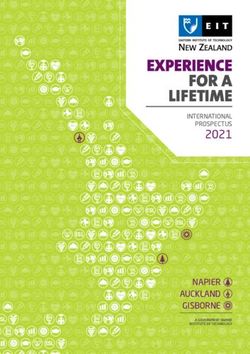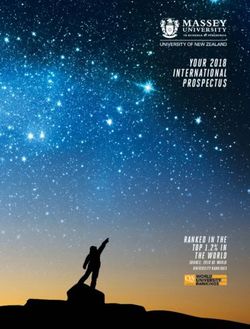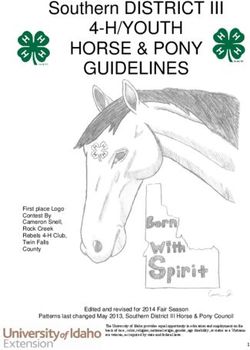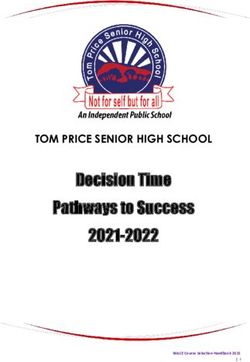ACER PROJECTOR S1370WHN/S1270HN/S1373WHN/ S1273HN SERIES USER'S GUIDE
←
→
Page content transcription
If your browser does not render page correctly, please read the page content below
Copyright © 2012. Acer Incorporated. All Rights Reserved. Acer Projector S1370WHn/S1270Hn/S1373WHn/S1273Hn Series User's Guide Original Issue: 06/2012 Changes may be made periodically to the information in this publication without obligation to notify any person of such revisions or changes. Such changes will be incorporated in new editions of this manual or supplementary documents and publications. This company makes no representations or warranties, either expressed or implied, with respect to the contents hereof and specifically disclaims the implied warranties of merchantability or fitness for a particular purpose. Record the model number, serial number, purchase date and place of purchase information in the space provided below. The serial number and model number are recorded on the label affixed to your projector. All correspondence concerning your unit should include the serial number, model number and purchase information. No part of this publication may be reproduced, stored in a retrieval system, or transmitted, in any form or by any means, electronically, mechanically, by photocopy, recording or otherwise, without the prior written permission of Acer Incorporated. Acer Projector S1370WHn/S1270Hn/S1373WHn/S1273Hn Series Model number: __________________________________ Serial number: ___________________________________ Date of purchase: ________________________________ Place of purchase: ________________________________ Acer and the Acer logo are registered trademarks of Acer Incorporated. Other companies' product names or trademarks are used herein for identification purposes only and belong to their respective companies. "HDMI™, the HDMI logo and High-Definition Multimedia Interface are trademarks or registered trademarks of HDMI Licensing LLC."
iii
Information for your safety and
comfort
Read these instructions carefully. Keep this document for future reference.
Follow all warnings and instructions marked on the product.
Turning the product off before cleaning
Unplug this product from the wall outlet before cleaning. Do not use liquid
cleaners or aerosol cleaners. Use a damp cloth for cleaning.
Caution for plug as disconnecting device
Observe the following guidelines when connecting and disconnecting power to
the external power supply unit:
• Install the power supply unit before connecting the power cord to the AC
power outlet.
• Unplug the power cord before removing the power supply unit from the
projector.
• If the system has multiple sources of power, disconnect power from the
system by unplugging all power cords from the power supplies.
Caution for Accessibility
Be sure that the power outlet you plug the power cord into is easily accessible
and located as close to the equipment operator as possible. When you need to
disconnect power to the equipment, be sure to unplug the power cord from the
electrical outlet.
Warnings!
• Do not use this product near water.
• Do not place this product on an unstable cart, stand or table. If the product
falls, it could be seriously damaged.
• Slots and openings are provided for ventilation to ensure reliable
operation of the product and to protect it from overheating. These
openings must not be blocked or covered. The openings should never be
blocked by placing the product on a bed, sofa, rug or other similar surface.
This product should never be placed near or over a radiator or heat register, or
in a built-in installation unless proper ventilation is provided.
• Never push objects of any kind into this product through cabinet slots as
they may touch dangerous voltage points or short-out parts that could
result in a fire or electric shock. Never spill liquid of any kind onto or into
the product.iv
• To avoid damage of internal components and to prevent battery leakage,
do not place the product on a vibrating surface.
• Never use it under sporting, exercising, or any vibrating environment
which will probably cause unexpected short current or damage rotor
devices, lamp.
Using electrical power
• This product should be operated from the type of power indicated on the
marking label. If you are not sure of the type of power available, consult
your dealer or local power company.
• Do not allow anything to rest on the power cord. Do not locate this
product where people will walk on the cord.
• If an extension cord is used with this product, make sure that the total
ampere rating of the equipment plugged into the extension cord does not
exceed the extension cord ampere rating. Also, make sure that the total
rating of all products plugged into the wall outlet does not exceed the fuse
rating.
• Do not overload a power outlet, strip or receptacle by plugging in too
many devices. The overall system load must not exceed 80% of the branch
circuit rating. If power strips are used, the load should not exceed 80% of
the power strip's input rating.
• This product's AC adapter is equipped with a three-wire grounded plug.
The plug only fits in a grounded power outlet. Make sure the power outlet
is properly grounded before inserting the AC adapter plug. Do not insert
the plug into a non-grounded power outlet. Contact your electrician for
details.
Warning! The grounding pin is a safety feature. Using a power outlet that is
not properly grounded may result in electric shock and/or injury.
Note: The grounding pin also provides good protection from unexpected
noise produced by other nearby electrical devices that may interfere with
the performance of this product.
• Use the product only with the supplied power supply cord set. If you need
to replace the power cord set, make sure that the new power cord meets
the following requirements: detachable type, UL listed/CSA certified, VDE
approved or its equivalent, 4.5 meters (15 feet) maximum length.v
Product servicing
Do not attempt to service this product yourself, as opening or removing covers
may expose you to dangerous voltage points or other risks. Refer all servicing to
qualified service personnel.
Unplug this product from the wall outlet and refer servicing to qualified service
personnel when:
• the power cord or plug is damaged, cut or frayed
• liquid was spilled into the product
• the product was exposed to rain or water
• the product has been dropped or the case has been damaged
• the product exhibits a distinct change in performance, indicating a need
for service
• the product does not operate normally after following the operating
instructions
Note: Adjust only those controls that are covered by the operating
instructions, since improper adjustment of other controls may result in
damage and will often require extensive work by a qualified technician to
restore the product to normal condition.
Warning! For safety reasons, do not use non-compliant parts when adding
or changing components. Consult your reseller for purchase options.
Your device and its enhancements may contain small parts. Keep them out of
the reach of small children.
Additional safety information
• Do not look into the projector's lens when the lamp is on. The bright may
hurt your eyes.
• Turn on the projector first and then signal sources
• Do not place the product in following environments:
• Space that is poorly ventilated or confined. At least 50cm clearance from walls
and free flow of air around the projector is necessary.
• Locations where temperatures may become excessively high, such as inside of a
car with all windows rolled up.
• Locations where excessive humidity, dust, or cigarette smoke may contaminate
optical components, shortening the life span and darkening the image.
• Locations near fire alarms.
• Locations with an ambient temperature above 40 ºC/104 ºF.
• Locations where the altitudes are higher than 10000 feet.
• Unplug immediately if there is something wrong with your projector. Do
not operate if smoke, strange noise or odor comes out of your projector. Itvi
might cause fire or electric shock. In this case, unplug immediately and
contact your dealer.
• Do not keep using this product to break or drop it. In this case contact your
dealer for inspection.
• Do not face the projector lens to the sun. It can lead to fire.
• When switching the projector off, suggest to ensure the projector
completes its cooling cycle before disconnecting power.
• Do not frequently turn off the main power abruptly or unplug the
projector during operation. The best way is to wait for the fan to turn off
before turning main power off.
• Do not touch air outlet grille and bottom plate which becomes hot.
• Clean the air filter frequently if have. The temperature inside may rise and
cause damage when the filter/ventilation slots clogged with dirt or dust.
• Do not look into the air outlet grille when projector is operating. It may
hurt your eyes.
• Always open the lens shutter or remove the lens cap when the projector is
on.
• Do not block the projector lens with any object when the projector is
under operation as this could cause the object to become heated and
deformed or even cause a fire. To temporarily turn off the lamp, press HIDE
on the remote control.
• The lamp becomes extremely hot during operation. Allow the projector to
cool for approximately 45 minutes prior to removing the lamp assembly for
replacement.
• Do not operate lamps beyond the rated lamp life. It could cause it to break
on rare occasions.
• Never replace the lamp assembly or any electronic components unless the
projector is unplugged.
• The product will detect the life of the lamp itself. Please be sure to change
the lamp when is showing warning message.
• When changing the lamp, please allow unit to cool down, and follow all
changing instructions.
• Reset the "Lamp Hour Reset" function from the Onscreen display
"Management" menu after replacing the lamp module.
• Do not attempt to disassemble this projector. There are dangerous high
voltages inside which may hurt you. The only user serviceable part is the
lamp which has its own removable cover. Refer servicing only to suitable
qualified professional service personnel.
• Do not stand the projector on end vertically. It may cause the projector to
fall over, causing injury or damage.
• This product is capable of displaying inverted images for ceiling mount
installation. Only use acer ceiling mount kit for mounting the projector
and ensure it is securely installed.vii
Caution for Listening
To protect your hearing, follow these instructions.
• Increase the volume gradually until you can hear clearly and comfortably.
• Do not increase the volume level after your ears have adjusted.
• Do not listen to music at high volumes for extended periods.
• Do not increase the volume to block out noisy surroundings.
• Decrease the volume if you can't hear people speaking near you.
Disposal instructions
Do not throw this electronic device into the trash when discarding. To minimize
pollution and ensure utmost protection of the global environment, please
recycle. For more information on the Waste from Electrical and Electronics
Equipment (WEEE) regulations, visit http://www.acer-group.com/public/
Sustainability/sustainability01.htm
Mercury advisory
For projectors or electronic products containing an LCD/CRT monitor or display:
“Lamp(s) contain Mercury,
Dispose Properly.”
Lamp(s) inside this product contain mercury and must be recycled or disposed of
according to local, state or federal laws. For more information, contact the
Electronic Industries Alliance at www.eiae.org. For lamp-specific disposal
information, check www.lamprecycle.orgviii
First things first
Usage Notes
Do:
• Turn off the product before cleaning.
• Use a soft cloth moistened with mild detergent to clean the display
housing.
• Disconnect the power plug from AC outlet if the product is not being used
for a long period of time.
Don't:
• Block the slots and openings on the unit provided for ventilation.
• Use abrasive cleaners, waxes or solvents to clean the unit.
• Use under the following conditions:
• In extremely hot, cold or humid environments.
• In areas susceptible to excessive dust and dirt.
• Near any appliance that generates a strong magnetic field.
• Place In direct sunlight.
Precautions
Follow all warnings, precautions and maintenance as recommended in this
user's guide to maximize the life of your unit.
Warning:
• Do not look into the projector's lens when the lamp is on. The bright light may hurt
your eyes.
• To reduce the risk of fire or electric shock, do not expose this product to rain or
moisture.
• Please do not open or disassemble the product as this may cause electric shock.
• When changing the lamp, please allow unit to cool down, and follow all changing
instructions.
• This product will detect the life of the lamp itself. Please be sure to change the lamp
when it shows warning messages.
• Reset the "Lamp Hour Reset" function from the Onscreen display "Management"
menu after replacing the lamp module.
• When switching the projector off, please ensure the projector completes its cooling
cycle before disconnecting power.
• Turn on the projector first and then the signal sources.
• Do not use lens cap when projector is in operation.
• When the lamp reaches the end of its life, it will burn out and may make a loud
popping sound. If this happens, the projector will not turn back on until the lamp
module has been replaced. To replace the lamp, follow the procedures listed under
"Replacing the Lamp".Information for your safety and comfort iii
Contents
First things first viii
Usage Notes viii
Precautions viii
Introduction 1
Product Features 1
Package Overview 2
Projector Overview 3
Projector Outlook 3
Control Panel 5
Remote Control Layout 6
Getting Started 8
Connecting the Projector 8
Turning the Projector On/Off 10
Turning on the Projector 10
Turning the projector off 11
Adjusting the Projected Image 12
Adjusting the Height of Projected Image 12
How to optimize image size and distance 13
User Controls 15
Installation menu 15
Acer Empowering Technology 16
Onscreen Display (OSD) Menus 17
Color 18
Image 20
Setting 22
Management 25
Audio 25
3D 26
Language 27
Acer LAN webpage management 28
How to login in 28
Home 29Control Panel 29
Network Setting 30
Alert Setting 30
Logout 31
Appendices 32
Troubleshooting 32
LED & Alarm Definition Listing 37
Cleaning and replacing the dust filters 38
Replacing the Lamp 39
Ceiling Mount Installation 41
Specifications 44
Compatibility modes 46
Regulations and safety notices 501
Introduction
English
Product Features
This product is a single-chip DLP® projector. Outstanding features include:
• DLP® technology
• Native 1280 x 800 WXGA resolution
4:3 / 16:9 / L.Box aspect ratio supported
• Acer ColorBoost technology delivers nature’s true colors for vivid, life-like
images
• High brightness and contrast ratio
• Versatile display modes (Bright, Presentation, Standard, Video, Picture,
Game, Education, User) enable optimum performance in any situation
• NTSC / PAL / SECAM compatible and HDTV (720p, 1080i, 1080p) supported
• Top-loading lamp design allows easy lamp replacement
• Lower power consumption and economy (ECO) mode extends lamp life
• Acer EcoProjeciton Technology delivers Intelligent power management
approach and physical efficiency improvement.
• Empowering Key reveals Acer Empowering Technology utilities (Acer
eView, eTimer, ePower, e3D Management) for easy adjustment of settings
• Equipped with HDMI™ connections supporting HDCP
• Advanced digital keystone correction optimizes presentations
• Smart detection delivers quick, intelligent source detection
• Multi-language onscreen display (OSD) menus
• Full-function remote control
• Manual focus projection lens zooms up to 1.0x
• 2x digital zoom and pan function
• Microsoft® Windows® 2000, XP, Vista®, Windows 7, Macintosh® OS
compliant2
Package Overview
English
This projector comes with all the items shown below. Check to make sure your
unit is complete. Contact your dealer immediately if any thing is missing.
SOURC MENU
TEMP
SYNC
LAMP
POWER
Projector Power cord VGA cable
Acer Projector
Security Card
Security card 2 x Batteries Carrying case (Option)
S1370WHn/S1270Hn/
S1373WHn/S1273Hn
Series
P/NMC.JFV11.001
Quick Start Guide User's Guide (CD-ROM) Remote control
Dust Filters (Option)3
Projector Overview
English
Projector Outlook
Front / upper side
2
3 1
5 4
C
SOUR MENU
TEMP
SYNC
LAMP
R
POWE
6
7
# Description # Description
1 Power button 5 Remote control receiver
2 Control panel 6 Tilt adjusting wheels
3 Focus rings 7 Security bar
4 Zoom lens4
Rear side
English
1 2 3 4 5 6 7 8
12 13 9 10 14 11 12
Note: Connector interface is subject to model's specifications.
# Description # Description
1 USB connector 8 Audio input connector
2 HDMI connector 9 LAN (RJ45 Port for 10/100M Ethernet)
3 Composite video input connector 10 PC analog signal/HDTV/component
video input connector (VGA IN 2)
4 S-Video input connector 11 Audio output connector
5 Monitor loop-through output connector 12 Dust filter inlets
(VGA-Out)
6 PC analog signal/HDTV/component video 13 Power socket
input connector (VGA IN 1)
7 RS232 connector 14 KensingtonTM lock port5
Control Panel
English
1 8 2 3
POWER LAMP TEMP
4 RESYNC SOURCE 5
9 MENU
10
6 7
# Icon Function Description
1 POWER Power Indicator LED
2 LAMP Lamp Indicator LED
3 TEMP Temp Indicator LED
4 RESYNC Automatically synchronizes the projector
to the input source.
5 SOURCE Changes the active source.
6 POWER See the contents in "Turning the Projector
On/Off" section.
7 Empowering key Unique Acer functions: e3D, eView, eTimer,
ePower Management.
8 MENU • Press "MENU" to launch the Onscreen
display (OSD) menu, back to the
previous step for the OSD menu
operation or exit the OSD menu.
• Confirm your selection of items.
9 Four directional select Use to select items or make
keys adjustments to your selection.
10 Keystone Adjusts the image to compensate for
distortion caused by tilting the projector (±
40 degrees).6
Remote Control Layout
English
1
3
2
4
5 6
7 8
9 10
11
12
13
14
17
15 19
18
16
20 21
22 23
24 25
26 27
# Icon Function Description
1 Infrared Sends signals to the projector.
transmitter
2 POWER Refer to the "Turning the Projector On/Off" section.
3 FREEZE To pause the screen image.
4 HIDE Momentarily turns off the video. Press "HIDE" to hide the
image, press again to display the image.
5 ASPECT RATIO To choose the desired aspect ratio (Auto/4:3/16:9).
6 SOURCE Changes the active source.
7 RESYNC Automatically synchronizes the projector to the input source.
8 MUTE To turn on/off the volume.
9 ZOOM Zooms the projector display in or out.
10 Empowering Unique Acer functions: e3D, eView, eTimer, ePower
key Management.
11 MENU • Press "MENU" to launch the Onscreen display (OSD)
menu, back to the previous step for the OSD menu
operation or exit the OSD menu.
• Confirm your selection of items.
12 KEYSTONE Adjusts the image to compensate for distortion caused by
tilting the projector (± 40 degrees).7
# Icon Function Description
English
13 Four Use up, down, left, right buttons to select items or make
directional adjustments to your selection.
select keys
14 KeyPad 0~9 Press "0~9" to input a password in the "Security settings".
15 Pre./ Rewind No function.
16 Enter/ Play/ No function.
Pause
17 Back/Stop No function.
18 Next/Fast No function.
forward
19 PgUp/PgDn For computer mode only. Use this button to select the next or
previous page. This function is only available when USB Ctrl
connector(USB type B) is connected to a computer via a USB
cable.
20 VGA Press "VGA" to change source to the VGA connector. This
connector supports analog RGB, YPbPr (480p/576p/720p/
1080i), YCbCr (480i/576i) and RGBsync.
21 S-VIDEO To change source to S-Video.
22 COMPONENT No function.
23 VIDEO To change source to COMPOSITE VIDEO.
24 SD/USB A No function.
25 USB B No function.
26 HDMI/DVI To change source to HDMI™. (no DVI function)
27 LAN/WiFi No function.8
Getting Started
English
Connecting the Projector
S-Video Output RS232
5
D-Sub DVD player,
Video Output Set-up Box,
RS232
HDTV receiver
Y
4
DVD player
HDMI
7
W R
3 D-Sub 6
USB
6 8
2
RS232
HDMI
USB
Y D-Sub D-Sub
HDTV adapter
1 9 10 8
DVD player,
Set-up Box, R B G
HDTV receiver Internet R W
R B G
11
# Description # Description
1 Power cord 7 RS232 cable
2 USB cable 8 Audio cable Jack/RCA
3 HDMI cable 9 LAN Cable
4 Composite video cable 10 VGA to component/HDTV adapter
5 S-Video cable 11 3 RCA component cable
6 VGA cable9
English
Note: To ensure the projector works well with your computer,
please make sure the timing of the display mode is compatible
with the projector.
Note: Connector interface is subject to model's specifications.10
Turning the Projector On/Off
English
Turning on the Projector
1 Ensure that the power cord and signal cable are securely connected. The
Power indicator LED will flash red.
2 Turn on the projector by pressing "Power" button on the control panel,
and the Power indicator LED will turn blue.
3 Turn on your source (computer, notebook, video player ,etc.). The
projector will detect your source automatically.
• If the screen displays "Lock" and "Source" icons, it means the
projector is locked onto a specific source type and there is no such
type of input signal detected.
• If the screen displays "No Signal", please make sure the signal cables
are securely connected.
• If you connect to multiple sources at the same time, use the "Source"
button on either control panel or the remote control or direct source
key on the remote control to switch between inputs.
Power button
RC U
SOU MEN
P
TEM C
P
SYN
LAM
ER
POW11
Turning the projector off
English
1 To turn the projector off, press the power button. This message appears:
"Please press the power button again to complete the shutdown process."
Press the power button again.
2 The LED power indicator will turn RED and blink rapidly after the projector
is turned off, and the fan(s) will continue to operate for about 2 minutes to
ensure that the system cools properly. (only supported under "Instant
Resume" mode)
3 As long as the power cord remains plugged in, you can press the power
button to turn the projector immediately back on anytime during the 2-
minute shutdown process. (only supported under "Instant Resume" mode)
4 Once the system has finished cooling, the LED power indicator will stop
blinking and turn solid red to indicate standby mode.
5 It is now safe to unplug the power cord.
Warning indicators:
• "Projector Overheated. Lamp will automatically turn off soon."
This onscreen message indicates that the projector has overheated.
The lamp with automatically turn off, the projector will automatically
shut down, and the LED temp indicator will turn solid red. Contact
your local dealer or service center.
• "Fan failed. Lamp will automatically turn off soon."
This onscreen message indicates that the fan has failed. The lamp will
automatically turn off, the projector will automatically shut down,
and the LED temp indicator will blink. Contact your local dealer or
service center.
Note: Whenever the projector automatically shuts down and the
LED lamp indicator turns solid red, contact your local reseller or
service center.12
Adjusting the Projected Image
English
Adjusting the Height of Projected Image
The projector is equipped with tilt adjusting wheels for adjusting the height of
image.
To raise/lower the image:
Use Tilt adjusting wheels to fine-tune the display angle.
Tilt adjusting wheels13
How to optimize image size and distance
English
Consult the table below to find the optimal image sizes achievable when the
projector is positioned at a desired distance from the screen. Example: If the
projector is 1.0 m from the screen, good image quality is possible for image
sizes 89".
Note: Remind as below figure, the space of 135 cm height is
required when located at 1.0 m distance.
Scr
e en
size
B
89"
Height:
135 cm
C
A
1.0 m
Desired Distance
Figure: Fixed distance with different zoom and screen size.14
English
Screen size Top
Desired (Min zoom)
Distance (m)
From base to top of
Diagonal (inch)
W (cm) x H (cm) image (cm)
0.5 45 96 x 60 67
1 89 192 x 120 135
1.5 134 288 x 180 202
2 178 384 x 240 270
2.5 223 480 x 300 337
3 267 576 x 360 405
3.5 312 672 x 420 472
4 356 768 x 480 539
4.5 401 864 x 540 607
5 446 960 x 600 674
5.5 490 1056 x 660 742
6 535 1152 x 720 809
6.5 579 1248 x 780 876
7 624 1344 x 840 944
7.5 668 1440 x 900 1011
8 713 1536 x 960 1079
8.5 757 1631 x 1020 1146
9 802 1727 x 1080 1214
9.5 847 1823 x 1140 1281
10 891 1919 x 1200 1348
Zoom Ratio: 1.1x15
User Controls
English
Installation menu
The installation menu provides an onscreen display (OSD) for projector
installation and maintenance. Use the OSD only when the message "No signal
input" is displayed on the screen.
The menu options include settings and adjustments for screen size and distance,
focus, keystone correction and more .
1 Turn on the projector by pressing "Power" button on the control pad.
2 Press the menu button on the control pad to launch the OSD for projector
installation and maintenance.
3 The background pattern acts as a guide to adjusting the calibration and
alignment settings, such as screen size and distance, focus and more .
4 The Installation menu includes the following options:
• Projection Mode
• Projection Location
• Auto Keystone settings
• Manual Keystone settings
• Language settings
• LAN settings
• LAN IP / Mask settings
• Reset to factory default function
Use the up and down arrow keys to select an option, the left and right
arrow keys to adjust selected option settings, and the right arrow key to
enter a submenu for feature setting. The new settings will be saved
automatically upon exiting the menu.
5 Push the menu button anytime to exit the menu and return to the Acer
welcome screen.16
Acer Empowering Technology
English
Acer Empowering Key provide four Acer unique functions, they are "Acer
eView Management", "Acer eTimer Management", "Acer ePower
Management" and "Acer e3D Management respectively.
Press " " key to launch the Onscreen display main menu to modify its
function.
When the Empowering Menu is displayed, use the " " key to select the main
menu.
Acer eView Management "Acer eView Management" is for
display mode selection. Please refer to
Onscreen Display Menus section for
more detail.
Acer eTimer Management "Acer eTimer Management" provides
the reminding function for
presentation time control. Please refer
to Onscreen Display Menus section for
more detail.
Acer ePower Management "Acer ePower Management" provides
user one shortcut to save the projector
life. Please refer to Onscreen Display
section for more detail.
Acer e3D Management "Acer e3D Management" provides the
3D functions. Please refer to Onscreen
Display Menus section for more detail.17
Onscreen Display (OSD) Menus
English
The projector has multilingual OSD that allow you to make image adjustments
and change a variety of settings.
Using the OSD menus
• To open the OSD menu, press "MENU" on the remote control or control
panel.
• When the OSD is displayed, use the keys to select any item in the
main menu. After selecting the desired main menu item, press to enter
submenu for feature setting.
• Use the keys to select the desired item and adjust the settings by
using the keys.
• Select the next item to be adjusted in the submenu and adjust as described
above.
• Press "MENU" on the remote control or control panel, the screen will
return to the main menu.
• To exit OSD, press "MENU" on the remote control or control panel again.
The OSD menu will close and the projector will automatically save the new
settings.
Main menu
Setting
Sub menu18
Color
English
Display Mode There are many factory presets optimized for various types of
images.
• Bright: For brightness optimization.
• Presentation: For meeting presentation.
• Standard: For common environment.
• Video: For playing video in a bright environment.
• Picture: For graphic picture.
• Game: For game content.
• Education: For education environment.
• User: Memorize user's settings.
Wall color Use this function to choose a proper color according to the wall.
There are several choices, including white, light yellow, light blue,
pink, dark green. It will compensate the color deviation due to the
wall color to show the correct image tone.
Brightness Adjust the brightness of the image.
• Press to darken image.
• Press to lighten the image.
Contrast "Contrast" controls the difference between the lightest and
darkest parts of the picture. Adjusting the contrast changes the
amount of black and white in the image.
• Press to decrease the contrast.
• Press to increase the contrast.
Saturation Adjusts a video image from black and white to fully saturated
color.
• Press to decrease the amount of color in the image.
• Press to increase the amount of color in the image.
Tint Adjusts the color balance of red and green.
• Press to increase the amount of green in the image.
• Press to increase the amount of red in the image.19
Color
English
Mode
Temperature Use this function to choose CT1 (5500K), CT2 (6500K, Native), CT3
(7500K), User mode.
R Gain
Adjusts the red gain for color temperature optimization.
G Gain
Adjusts the green gain for color temperature optimization.
B Gain
Adjusts the blue gain for color temperature optimization.
R Bias
Adjusts the red bias for color temperature optimization.
G Bias
Adjusts the green bias for color temperature optimization.
B Bias
Adjusts the blue bias for color temperature optimization.
Dynamic Black Choose "On" to automatically optimize the display of dark movie
scenes enabling them to be shown in incredible detail.
Gamma Effects the representation of dark scenery. With greater gamma
value, dark scenery looks brighter.
Note: "Saturation" and "Tint" functions are not supported under computer
or HDMI mode.20
Image
English
Projection mode
• Front: The factory default setting.
• Rear: Reverses the image so you can project from behind a
translucent screen.
Projection Location
• Auto: Automatically adjusts projection location of image.
• Desktop
• Ceiling: Turns the image upside down for ceiling-mounted
projection.
Aspect Ratio Use this function to choose your desired aspect ratio.
• Auto: Keep the image with original width-higth ratio and maxi
mize the image to fit native horizontal or vertical pixels.
• 4:3: The image will be scaled to fit the screen and displayed using
a 4:3 ratio.
• 16:9: The image will be scaled to fit the width of the screen and
the height adjusted to display the image using a 16:9 ratio.
• L.Box: Keep original signal aspect ratio and zoom in by 1.333
times.
Auto Keystone Automatically adjusts vertical image.
Maunal Keystone Adjust image distortion caused by tilting projection. (±40 degrees)
The Manual Keystone function is unavailable under Auto
Keystone setting to "On".
Sharpeness Adjusts the sharpness of the image.
• Press to decrease the sharpness.
• Press to increase the sharpness.
H. Position
• Press to move the image left.
(Horizontal
position) • Press to move the image right.21
V. Position
• Press to move the image down.
English
(Vertical position)
• Press to move the image up.
Frequency "Frequency" changes the projector's refresh rate to match the
frequency of your computer’s graphics card. If you can see a vertical
flickering bar in the projected image, use this function to make the
necessary adjustments.
Tracking Synchronizes the signal timing of the projector with the graphics card.
If you experience an unstable or flickering image, use this function to
correct it.
HDMI Color Range Adjust the color range of the HDMI image data to correct color display
error.
• Auto: Automatically adjust by information from player.
• Limited Range: Prosess the input image as limited color range data.
• Full Range: Prosess the input image as full color range data.
HDMI Scan Info Adjust the overscan ratio of the HDMI image on screen.
• Auto: Automatically adjust by information from player.
• Underscan: Always no overscan on HDMI image.
• Overscan: Always keep overscan on HDMI image.
Note: "H. Position", "V. Position", "Frequency" and "Tracking" functions
are not supported under HDMI, DVI or Video mode.
Note: "Sharpness" functions is not supported under HDMI (RGB) or
Computer mode.
Note: "HDMI Color Range" and "HDMI Scan Info" functions are only
supported under HDMI mode.22
Setting
English
Startup Screen Use this function to select your desired startup screen. If you
change the setting, the changes will take effect when you exit the
OSD menu.
• Acer: The default startup screen of your Acer projector.
• User: Use memorize picture from "Screen Capture" function.
Screen Capture Use this function to customize the startup screen. To capture the
image that you want to use as the startup screen, follow the
instructions below.
Notice:
Before proceeding with the following steps, make sure that the
"Keystone" is set to the default value 0 and the aspect ratio is set
to 4:3. For details, refer to the "Image" section.
• Change the "Startup Screen" from the default setting "Acer"
to "User".
• Press "Screen Capture" to customize the startup screen.
• A dialog box appears to confirm the action. Choose "Yes" to
use the current image as your customized startup screen. The
capture range is the red rectangular area. Choose "No" to
cancel the screen capture and exit the onscreen display (OSD).
• A message appears, stating that the screen capture is in
progress.
• When the screen capture is finished, the message disappears
and the original display is shown.
• The customized startup screen, as shown below, takes effect
when there is a new input signal or when you restart the
projector.
Closed Caption Selects a preferred closed captioning mode from CC1, CC2, CC3,
CC4, (CC1 displays captions in the primary language in your area).
Select "Off" to turn off the captioning feature. This function is only
available when a composite video or S-Video input signal is
selected and its system format is NTSC.
Set your screen aspect ratio to 4:3. This function is not
available when the aspect ratio is "16:9" or "Auto" .23
Security Security
English
This projector provides a useful security function for the
administrator to manage usage of the projector .
Press to change the "Security" setting. If the security function
is enabled, your must enter the "Administrator Password" first
before changing the security settings.
• Select "On" to enable the security function. The user has to
enter a password to operate the projector. Please refer to the
"User Password" section for details.
• If "Off" is selected, then the user can turn on the projector
without password.
Timeout(Min.)
Once "Security" is activated to "On", the administrator can set
timeout function.
• Press or to select the timeout interval.
• The range is from 10 minute to 990 minutes.
• When the time is up, the projector will prompt the user to
enter the password again.
• The factory default setting of "Timeout(Min.)" is "Off".
• Once the security function is enabled, the projector will
request user to enter password when switch on the projector .
Both "User Password" and "Administrator Password" can be
accepted for this dialogue.
User password
• Press to setup or change the "User Password".
• Press number keys to set your password on the remote control
and press "MENU" to confirm.
• Press to delete character.
• Enter the password when you see "Confirm Password"
displayed.
• The password should be between 4 and 8 characters long.
• If you select "Request password only when plugging the
power cord in.", the projector will prompt the user to enter
the password every time the power cord is plugged.
• If you select "Always request the password when turning the
projector on.", the user has to enter the password every time
when the projector is turned on.
Note: This screen capture function is limited by 4:3 aspect ratio only.
Note: For XGA models, to get best quality for you desired image, suggest
end-user set PC resolution to 1024 x 768 before you use this function.
Note: Note: For SVGA models, to get best quality for you desired image,
suggest end-user set PC resolution to 800 x 600 before you use this
function.
Note: For WXGA models, to get best quality for you desired image,
suggest end-user set PC resolution to 1280 x 800 before you use this
function.24
Administrator Password
English
The "Administrator Password" can be used in both the "Enter
Administrator Password" and "Enter Password" dialog boxes.
• Press to change the "Administrator Password".
• The factory default of "Administrator Password" is "1234".
If you forgot your administrator password, do the following to
retrieve the administrator password:
• An unique 6-digit "Universal Password" which is printed on
the Security Card (please check accessory in the box). This
unique password is the number which will be accepted by
projector anytime no matter what the Administrator
Password is.
• If losing this security card and number, please contact with an
Acer service center.
VGA OUT (Standby) Default is "Off". Choose "On" to enable VGA OUT connection.
LAN LAN
Default is "Off". Choose "On" to enable LAN connection.
If users want to do LAN control under standby mode,
change VGA OUT (Standby) from Off to On.
LAN IP/Mask
Identify IP and Mask address.
LAN Reset
Reset LAN function.
Reset
• Press the button and choose "Yes" to return the
parameters on all menus to the factory default settings.25
Management
English
ECO Mode Choose "On" to dim the projector lamp which will lower power
consumption, extend the lamp life and reduce noise. Choose "Off"
to return normal mode.
High Altitude Choose "On" to turn on High Altitude mode. Operate the fans at
full speed continuously to allow for proper high altitude cooling of
the projector.
Turn Off Mode • Instant Resume: Resumes the system when the Power button
is pressed again within 2 minutes.
• Instant Off: Shuts down the projector without fan cooling.
Auto Shutdown The projector will automatically shutdown when there is no signal
input after the allocated time. (default is 120 minutes)
Lamp Hour Elapse Displays the lamp’s elapsed operating time (in hours).
Lamp Reminding Activate this function to display a reminder to change the lamp 30
hours before its expected end-of-life.
Lamp Hour Reset
Press the button and choose "Yes" to turn the lamp hour
counter to 0 hours.
Audio
Volume • Press to decrease the volume.
• Press to increase the volume.26
Mute • Choose "On" to mute the volume.
English
• Choose "Off" to restore the volume.
Power On/Off Volume Select this function to adjust the notification volume when
turning the projector on/off.
Alarm Volume Select this function to adjust the volume of any warning
notifications.
3D
3D Choose "On" to enable DLP 3D function.
• On: Choose this item while using DLP 3D glasses, 120Hz 3D
capable graphics cards and HQFS format file or DVD with
corresponding SW player.
• Off: Turn off 3D mode.
3D Sync Invert If you see a discrete or overlapping image while wearing DLP 3D
glasses, you may need to execute "Invert" to get best match of
left/right image sequence to get the correct image (for DLP 3D).
3D Warning Message Choose "On" to display the 3D warning message.
Note: It needs correct settings on graphic card 3D application program for
correct 3D display.
Note: The SW players, such as Stereoscopic Player and DDD TriDef Media
Player can support 3D format files. You can download these three players
on web page below,
- Stereoscopic Player (Trial): http://www.3dtv.at/Downloads/Index_en.aspx
- DDD TriDef Media Player (Trial):
http://www.tridef.com/download/TriDef-3-D-Experience-4.0.2.html
Note: "3D Sync Invert" is only available when 3D is enabled.
Note: There has reminder screen if 3D still enable when power on projector.
Please adjust setting depended on your purpose.27
Language
English
Language Choose the multilingual OSD menu. Use the or key
to select your preferred menu language.
• Press to confirm the selection.28
Acer LAN webpage management
English
How to login in
Open browser and enter the Server IP address by 192.168.100.10 to find below
homepage of acer LAN webpage management. A password is needed to login
in before using.
Select a user. Administrator is with high authority that can process more
operations such as network setting and alert setting. Default password of
administrator is "admin". And User is with normal authority with default
password by "user". Click Login button to enter into homepage with correct
password.29
Home
English
Home page shows connection status and you can find three main functions
listed, Control Panel, Networking Setting and Alert Setting.
Note: Control Panel and Network Setting are only for Administrator
account.
Control Panel
Enduser can control and adjust projector setting value via this page.30
Network Setting
English
Enduser can set IP address, group name and password as wish. After change
network configurations or password, projector will reboot automatically after
press "Apply".
Note: Group Name and projector Name must be less then 32 characters.
Alert Setting
Enduser can send mail with error message right away if projector has problem.31
Logout
English
After tap Logout, you will return to login page within 5 seconds.32
Appendices
English
Troubleshooting
If you experience a problem with your Acer projector, refer to the following
troubleshooting guide. If the problem persists, please contact your local reseller
or service center.
Image Problems and Solutions
# Problem Solution
1 No image appears • Connected as described in the "Getting Started"
onscreen section.
• Ensure none of the connector pins are bent or
broken.
• Check if the projector lamp has been securely
installed. Please refer to the "Replacing the Lamp"
section.
• Make sure you have removed the lens cap and the
projector is switched on.
2 Partial, scrolling • Press "RESYNC" on the remote control or control panel.
or incorrectly
displayed image • For an incorrectly displayed image:
(for PC (Windows • Open "My Computer," open the "Control
2000/XP/Vista/ Panel," and then double-click the "Display"
Windows 7)) icon.
• Select the "Settings" tab.
• Verify that your display resolution setting is
lower than or equal to UXGA (1600 x 1200).
• Click the "Advanced Properties" button.
If the problem still appears, change the monitor display
you are using and follow the steps below:
• Verify that the resolution setting is lower than
or equal to UXGA (1600 x 1200).
• Click the "Change" button under the
"Monitor" tab.
• Click "Show all devices". Next, select "Standard
monitor types" under the SP box, and choose
the resolution mode you need under the
"Models" box.
• Verify that the resolution setting of the
monitor display is lower than or equal to UXGA
(1600 x 1200).33
3 Partial, scrolling • Press "RESYNC" on the remote control or control
English
or incorrectly panel.
displayed image
(For notebooks) • For an incorrectly displayed image:
• Follow the steps for item 2 (above) to adjust
the resolution of your computer.
• Press the toggle output settings. Example:
[Fn]+[F4], Compaq [Fn]+[F4], Dell [Fn]+[F8],
Gateway [Fn]+[F4], IBM [Fn]+[F7], HP [Fn]+[F4],
NEC [Fn]+[F3], Toshiba [Fn]+[F5]
• If you experience difficulty changing resolutions or
your monitor freezes, restart all equipment
including the projector.
4 The screen of the • If you are using a Microsoft® Windows® based
notebook notebook: Some notebook PCs may deactivate their
computer is not
displaying your own screens when a second display device is in use.
presentation Each has a different way to be reactivated. Refer to
your computer's manual for detailed information.
• If you are using an Apple® Mac® OS based
notebook: In System Preferences, open Display and
select Video Mirroring "On".
5 Image is unstable • Adjust the "Tracking" to correct it. Refer to the
or flickering "Image" section for more information.
• Change the display color depth settings on your
computer.
6 Image has vertical • Use "Frequency" to make an adjustment. Refer to
flickering bar the "Image" section for more information.
• Check and reconfigure the display mode of your
graphics card to make it compatible with the
projector.
7 Image is out of • Make sure the lens cap is removed.
focus
• Adjusts the focus ring on the projector lens.
• Make sure the projection screen is within the
required distance of 3.3 to 11.0 feet (1.0 to 3.4
meters) from the projector. Refer to the "How to
Get a Preferred Image Size by Adjusting Distance
and Zoom" section for more information.
8 Image is stretched When you play a DVD encoded in anamorphic or 16:9
when displaying a aspect ratio you may need to adjust the following
"widescreen" settings:
DVD title • If you play a 4:3 format DVD title, please change the
format to 4:3 in the projector OSD.
• If the image is still stretched, you will also need to
adjust the aspect ratio. Set up the display format to
16:9 (wide) aspect ratio on your DVD player.
• If you play an Letterbox(LBX) format DVD title,
please change the format to Letterbox(LBX) in the
projector OSD.34
9 Image is too small • Adjust the zoom lever on the top of the projector.
English
or too large
• Move the projector closer to or further from the
screen.
• Press "MENU" on the remote control. Go to "Image -
-> Aspect Ratio" and try different settings or
press"Aspect Ratio" on the remote control to adjust
directly.
10 Image has slanted • If possible, reposition the projector so that it is
sides centered on the screen.
• Press the "Keystone / " button on the remote
control until the sides are vertical.
• Press "MENU" on the remote control. Go to "Image -
-> Auto Keystone" and choose "Off" on the OSD, if
"Keystone" button is not available on the remote
control.
11 Image is reversed • Select "Image --> Projection" on the OSD and adjust
the projection direction.35
OSD Messages
English
# Condition Message Reminder
1 Message Fan Fail - the system fan is not working.
Projector Overheated - the projector has exceeded its
recommended operating temperature and must be allowed to
cool down before it may be used.
Replace the lamp - the lamp is about to reach its maximum
lifetime. Prepare to replace it soon.36
Problems with the Projector
English
# Condition Solution
1 The projector stops responding If possible, turn off the projector, then
to all controls unplug the power cord and wait at least 30
seconds before reconnecting power.
2 Lamp burns out or makes a When the lamp reaches the end of its useful
popping sound life, it will burn out and may make a loud
popping sound. If this happens, the projector
will not turn on until the lamp module has
been replaced. To replace the lamp, follow
the procedures in the "Replacing the Lamp"
section.37
LED & Alarm Definition Listing
English
LED Messages
Lamp LED Temp LED Power LED
Message
Red Red Red Blue
Standby -- -- V --
(power cord plugged in)
Power button ON -- -- -- V
Lamp retry -- -- -- Quick
flashing
Turning off -- -- Quick --
(cooling state) flashing
Turning off -- -- V --
(cooling completed)
Error (thermal failure) -- V -- V
Error (fan lock failure) -- Quick -- V
flashing
Error (lamp breakdown) V -- -- V
Error (color Wheel fail) Quick -- -- V
flashing38
Cleaning and replacing the dust filters
English
Cleaning the dust filters
Clean the dust filters after every 1000 hours of use. If they are note cleaned
periodically, they can become clogged with dust, preventing proper ventilation.
This can cause overheating and damage the projector.
PO
W
ER
RE
SY
LA
NC
M
P
TE
M
M
P
EN
U
SO
UR
CE
1
PO
W
ER
RE
SY
LA
NC
M
P
TE
M
M
P
EN
U
SO
UR
CE
2
Follow these steps:
1 Turn the projector off. Wait for the Power LED to stop flashing then
unplug the power cord.
2 Allow the projector at least 30 mins to cool down.
3 Pull out the dust filter (Illustration #1, 2)
4 To clean the dust filters, use a small vacuum cleaner designed for
computers and other office equipment.
5 If the dirt is difficult to remove or the filter is broken, please contact your
local dealer or service center to obtain a new filter.39
Replacing the Lamp
English
Use a screwdriver to remove the screw(s) from the cover, and then pull out the
lamp.
The projector will detect the lamp life. You will be shown a warning message
"Lamp is approaching the end of its useful life in full power operation.
Replacement Suggested!" When you see this message, change the lamp as soon
as possible. Make sure the projector has been cooling down for at least 30
minutes before changing the lamp.
Warning: The lamp compartment is hot! Allow it to cool down
before changing the lamp.
MEN RES
U YNC
POW
SOU ER
RC
LAM
P
TEM
P
3
2
5
1
4
6
740
To Change the Lamp
English
1 Turn off the projector by pressing the power button.
2 Allow the projector at least 30 mins to cool down.
3 Disconnect the power cord.
4 Open the screw cover on the right side of the projector. (Illustration #1)
5 Remove the screw on the right side of the projector. (Illustration #2)
6 Push and slide the top cover (Illustration #3) and then open the top
cover.(Illustration #4)
7 Remove the two screws that secure the lamp module (Illustration #5) and
pull up the lamp bar.(Illustration #6)
8 Pull out the lamp module by force. (Illustration #7)
To replace the lamp module, reverse the previous step.
Warning: To reduce the risk of personal injury, do not drop the
lamp module or touch the lamp bulb. The bulb may shatter and
cause injury if it is dropped.41
Ceiling Mount Installation
English
If you wish to install the projector using a ceiling mount, please refer to the
steps below:
1 Drill four holes into a solid, structurally sound part of the ceiling, and
secure the mount base.
13 m
m
m 0
2
m
49mm
.9
130 mm
8.4
mm
Note: Screws are not included. Please obtain the appropriate
screws for your type of ceiling.
2 Secure the ceiling rod using the appropriate type of four-cylinder screws.
Ceiling Mount Base
- Attach to ceiling
Short Rod
Long Rod
Extension Rod
Long Cylinder Cap
Allen Key
Screw Type A
- For tightening/loosening
50 mm length / 8 mm diameter -
Tightening Screw
Medium Rod42
3 Use the appropriate number of screws for the projector size to attach the
English
projector to the ceiling mount bracket.
Screw Type B
Smaller Washer
Large Washer
Projector Bracket
Supports projector and allows-
for adjustments
Spacer
- For heat dissipation
Note: It is recommended that you keep a reasonable space
between the bracket and the projector to allow for proper heat
distribution. Use two washers for extra support, if deemed
necessary.
4 Attach the ceiling bracket to the ceiling rod.
Large cylinder cap
Allen Key
- For tightening/loosening
Screw Type A
50 mm length/ - Tightening Screw
8 mm diameter43
5 Adjust the angle and positioning as necessary.
English
Tightening Screw
Allen Key
Allen Key
Tightening Screw
Note: The appropriate type of screw and washer for each model is
listed in the table below. 3 mm diameter screws are enclosed in
the screw pack.
Models Screw Type B Washer Type
Diameter (mm) Length (mm) Large Small
S1370WHn/S1270Hn/ 3 20 V V
S1373WHn/S1273Hn
55.00 mm 55.00 mm
82.30 mm
75.28 mm
SCREW SPEC. M3 x 20 mm44
Specifications
English
The specifications listed below are subject to change without notice. For final
specs, please refer to Acer's published marketing specifications.
Projection system DLP®
Resolution Native 1280 x 800 WXGA resolution Maximum: UXGA
(1600 x 1200), 1080p(1920x1080)
Computer compatibility IBM PC and compatibles, Apple Macintosh, iMac and
VESA standards: SXGA, XGA, VGA, SVGA, SXGA+,
WXGA, WXGA+, WSXGA+
Video compatibility NTSC (3.58/4.43), PAL (B/D/G/H/I/M/N), SECAM (B/D/G/K/
K1/L), HDTV (720p, 1080i, 1080p), EDTV (480p, 576p),
SDTV (480i, 576i)
Aspect ratio 4:3 (native), 16:9, L.Box
Displayable colors 1.07 Billion colors
Projection lens F= 2.8, f= 7.35mm ~ 7.35mm, 1:1.0 Manual Zoom and
Manual Focus
Projection screen size (diagonal) 89" (226 cm) ~ 300" (762 cm)
Projection distance 3.3' (1.0 m) ~ 11.0' (3.4 m)
Throw ratio 178"@2 m (0.52 ~ 0.52:1)
Horizontal scan rate 30k - 100 kHz
Vertical refresh scan rate 50-85 Hz, 120Hz (for 3D mode only)
Lamp type 190 W user-replaceable lamp
Keystone correction +/- 40 degrees
Audio Internal speaker with 2 W output
Weight 2.4 Kg (5.29 Ibs.)
Dimensions (L x W x H) 288 mm x 225 mm x 83.3 mm (11.3" x 8.9" x 3.3")
Remote control Full-function remote control
Digital Zoom 2X
Power supply AC input 100 - 240 V, 50 - 60 Hz
Power consumption 235 W ± 10%
Operating temperature 5°C ~ 40°C
I/O connectors • Power socket x1
• USB x1: for remote computer control
• HDMI x1
• RJ45 LAN input x1
• Composite input x1
• S-Video x1
• VGA output x1
• VGA IN 1 x1
• VGA IN 2 x1
• RS232 x1
• Audio input x1
• Audio output x 145
Standard package contents • AC power cord x1
English
• VGA cable x1
• Remote control x1
• Batteries x 2 (for remote control)
• User's Guide (CD-ROM) x1
• Quick start guide x1
• Security card x 1
* Design and specifications are subject to change without notice.46
Compatibility modes
English
A. VGA Analog
1 VGA Analog - PC Signal
Modes Resolution V.Frequency [Hz] H.Frequency [KHz]
VGA 640x480 60 31.47
640x480 72 37.86
640x480 75 37.50
640x480 85 43.27
640x480 119.51 61.60
SVGA 800x600 56 35.20
800x600 60 37.88
800x600 72 48.08
800x600 75 46.88
800x600 85 53.67
800x600 119.85 77.20
XGA 1024x768 60 48.36
1024x768 70 56.48
1024x768 75 60.02
1024x768 85 68.67
1024x768 119.804 98.80
SXGA 1152x864 70 63.80
1152x864 75 67.50
1152x864 85 77.10
1280X1024 60 63.98
1280X1024 72 77.90
1280X1024 75 79.98
1280X1024 85 91.15
QuadVGA 1280x960 60 60.00
1280x960 75 75.00
SXGA+ 1400x1050 60 65.32
UXGA 1600x1200 60 75.00
Power Mac G4 640x480 60 31.50
640x480 66.6(67) 35.00
800x600 60 37.88
1024x768 60 48.36
1152x870 75 68.68
1280x960 75 75.20
i Mac DV (G3) 1024x768 75 60.30You can also read