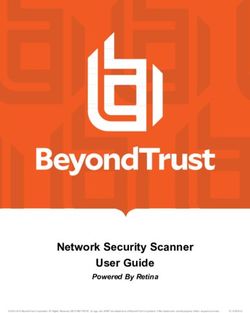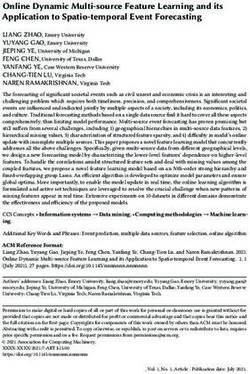Grandstream Networks, Inc - GXW42XX series 16, 24, 32 or 48 FXS Ports Analog IP Gateway User Manual
←
→
Page content transcription
If your browser does not render page correctly, please read the page content below
COPYRIGHT
©2021 Grandstream Networks, Inc. http://www.grandstream.com
All rights reserved. Information in this document is subject to change without notice. Reproduction or
transmittal of the entire or any part, in any form or by any means, electronic or print, for any purpose without
the express written permission of Grandstream Networks, Inc. is not permitted.
The latest electronic version of this guide is available for download here:
http://www.grandstream.com/support
Grandstream is a registered trademark and Grandstream logo is trademark of Grandstream Networks, Inc.
in the United States, Europe and other countries.
Caution
Changes or modifications to this product not expressly approved by Grandstream, or operation of this
product in any way other than as detailed by this guide, could void your manufacturer warranty.
Safety Compliance
The GXW42XX adaptor complies with FCC/CE and various safety standards. The GXW42XX power
adaptor is compliant with UL standard. Only use the universal power adapter provided with the GXW42XX
package. The manufacturer’s warranty does not cover damages to the device caused by unsupported
power adaptor.
Page | 2
GXW42xx User Manual
Version 1.0.14.2Table of Contents
CHANGE LOG ................................................................................................................ 7
Firmware version 1.0.14.2 ................................................................................................................ 7
Firmware version 1.0.13.3 ................................................................................................................ 7
Firmware version 1.0.11.3 ................................................................................................................. 7
Firmware version 1.0.9.4 .................................................................................................................. 7
Firmware version 1.0.7.10 ................................................................................................................ 8
Firmware version 1.0.7.8 .................................................................................................................. 8
Firmware version 1.0.7.7 .................................................................................................................. 8
Firmware version 1.0.7.3 .................................................................................................................. 8
Firmware version 1.0.5.43 ................................................................................................................ 8
Firmware version 1.0.5.36 ................................................................................................................ 9
Firmware version 1.0.5.30 ................................................................................................................ 9
Firmware version 1.0.5.28 ................................................................................................................ 9
Firmware version 1.0.5.16 ................................................................................................................ 9
Firmware version 1.0.5.8 ................................................................................................................ 10
Firmware version 1.0.5.5 ................................................................................................................ 10
Firmware version 1.0.4.22 .............................................................................................................. 10
Firmware version 1.0.4.17 .............................................................................................................. 10
Firmware version 1.0.4.7 ................................................................................................................ 11
Firmware version 1.0.4.4 ................................................................................................................ 11
WELCOME ................................................................................................................... 12
Gateway GXW42XX Overview........................................................................................................ 12
Safety Compliance ......................................................................................................................... 12
Warranty......................................................................................................................................... 13
CONNECT YOUR GXW42XX GATEWAY .................................................................... 14
Equipment Packaging ..................................................................................................................... 14
Connect the GXW42XX .................................................................................................................. 14
GXW42XX FEATURES ................................................................................................. 18
Software Features Overview ........................................................................................................... 18
Hardware Specification ................................................................................................................... 20
GXW42XX LCD Menu .................................................................................................................... 21
BASIC OPERATIONS ................................................................................................... 22
Page | 3
GXW42xx User Manual
Version 1.0.14.2Understanding GXW Voice Prompts ............................................................................................... 22
Placing a Phone Call ...................................................................................................................... 24
Phone or Extension Numbers .................................................................................................. 24
Direct IP Calls .......................................................................................................................... 24
Call Hold......................................................................................................................................... 25
Call Waiting .................................................................................................................................... 25
Call Transfer ................................................................................................................................... 25
Blind Transfer .......................................................................................................................... 25
Attended Transfer .................................................................................................................... 26
3-Way Conferencing ....................................................................................................................... 26
Hunting Group ................................................................................................................................ 26
Inter-Port Calling............................................................................................................................. 28
Sending and Receiving Fax ............................................................................................................ 29
CALL FEATURES ......................................................................................................... 30
CONFIGURATION GUIDE ............................................................................................ 32
Configuring GXW42XX via Voice Prompt ........................................................................................ 32
Configuring GXW42XX with Web Browser ...................................................................................... 32
Access the Web Configuration Menu ....................................................................................... 33
Important Settings .......................................................................................................................... 33
NAT Settings ........................................................................................................................... 33
DTMF Methods ........................................................................................................................ 34
Preferred Vocoder (Codec) ...................................................................................................... 34
Definitions ............................................................................................................................... 34
Saving the Configuration Changes .................................................................................................. 67
Rebooting from Remote .................................................................................................................. 67
Configuration through a Central Server ........................................................................................... 67
SOFTWARE UPGRADE ............................................................................................... 69
Firmware Upgrade through TFTP/HTTP/HTTPS ............................................................................. 69
Instructions for Local Firmware Upgrade ......................................................................................... 70
Configuration File Download ........................................................................................................... 70
Firmware and Configuration File Prefix and Postfix ......................................................................... 71
Managing Firmware and Configuration File Download ..................................................................... 71
RESTORE FACTORY DEFAULT SETTING ................................................................. 72
Factory Reset ................................................................................................................................. 72
Reset Button............................................................................................................................ 72
Page | 4
GXW42xx User Manual
Version 1.0.14.2IVR Command ......................................................................................................................... 72
EXPERIENCING THE GXW42XX ................................................................................. 74
Table of Tables
Table 1: Definitions of the GXW Connectors........................................................................................... 16
Table 2: Definitions of the GXW Display Panel ....................................................................................... 16
Table 3: GXW42XX Software Features .................................................................................................. 18
Table 4: Hardware Specification of GXW42XX Series Gateways ............................................................ 20
Table 5: Definitions of the GXW Voice Prompts ...................................................................................... 22
Table 6: Call Features Table (Star Code) ................................................................................................ 30
Table 7: Status....................................................................................................................................... 35
Table 8: Maintenance............................................................................................................................. 36
Table 9: Advanced Settings.................................................................................................................... 48
Table 10: Profiles ................................................................................................................................... 49
Table 11: FXS Ports ............................................................................................................................... 66
Table 12: MAC Address Key Mapping .................................................................................................... 73
Table of Figures
Figure 1: Diagram of GXW4216/24/32/48 Panel ..................................................................................... 15
Figure 2: 50 Pin Telco Connector ........................................................................................................... 17
Figure 3: LCD Menu .............................................................................................................................. 21
Page | 5
GXW42xx User Manual
Version 1.0.14.2GNU GPL INFORMATION
GXW42XX firmware contains third-party software licensed under the GNU General Public License (GPL).
Grandstream uses software under the specific terms of the GPL. Please see the GNU General Public
License (GPL) for the exact terms and conditions of the license.
Grandstream GNU GPL related source code can be downloaded from Grandstream web site from:
http://www.grandstream.com/support/faq/gnu-general-public-license/gnu-gpl-information-download
Page | 6
GXW42xx User Manual
Version 1.0.14.2CHANGE LOG
This section documents significant changes from previous versions of GXW42XX user manuals. Only major
new features or major document updates are listed here. Minor updates for corrections or editing are not
documented here.
Firmware version 1.0.14.2
No major changes.
Firmware version 1.0.13.3
Added support for Send Hook Flash Event Method. [Send Hook Flash Event Method]
Firmware version 1.0.11.3
Added support for Israel DST time zone. [Time Zone]
Added support for validating subject alternative name when “Validate Server Certificates” is enabled.
[Validate Server Certificates]
Added support for SIP User-Agent Header. [SIP User-Agent]
Increased RX Gain by adding “Force + x dB” options. [Gain]
Firmware version 1.0.9.4
Added support for DHCP Option 67.
Added support to configure Minimum/Maximum TLS versions. [Minimums TLS Version][Maximum TLS
Version]
Added feature RFC2543 Hold. [RFC2543 Hold]
Added feature Syslog Protocol. [Syslog Protocol]
Added feature to configure distinctive call waiting tones. [Call Waiting Tones]
Added feature “SIP Log Option”. [SIP Log Option]
Added support to keep CDR record. [CDR record option]
Added Feature “Disable Weak TLS Cipher Suites”. [Disable Weak TLS Cipher Suites]
Added feature “Disable Reminder Ring for DND”. [Disable Reminder Ring for DND]
Added feature “Callee Flash to 3WC”. [Callee Flash to 3WC]
Added feature “Connection Request Port” for TR-069. [Connection Request Port]
Added support for DHCP Option 82. [Client Circuit ID (Option 82)][Remote Agent ID (Option 82)]
Added feature “Local DNS Setting”. [Local DNS Setting]
Added support to send SNMP trap to 3 different servers. [SNMP Trap IP]
Added Russian language support on Web UI and IVR. [IVR Language][Configuring GXW42XX with
Web Browser]
Page | 7
GXW42xx User Manual
Version 1.0.14.2Firmware version 1.0.7.10
Added feature “Use Actual Ephemeral Port in Contact with TCP/TLS”. [Use Actual Ephemeral Port in
Contact with TCP/TLS]
Added feature “Reset Call Features”. [Reset Call Features]
Added feature “Replace Beginning ‘+’ with 00 in Caller ID. [Replace Beginning ‘+’ with 00 in Caller ID]
Added support to display call feature status on Web UI. [Call Features Status]
Increased TX Gain and RX Gain range from (-6dB - 6dB) to (-12dB - 12dB). [Gain]
Added support to allow “Name” configured under “FXS Ports” for ports that are part of the active hunting
group to take effect. [FXS Name]
Firmware version 1.0.7.8
No major changes.
Firmware version 1.0.7.7
Change Feature “Validate Server Certificates” default value to No. [Validate Server Certificates]
Firmware version 1.0.7.3
Added feature “Enable SIP OPTIONS/NOTIFY Keep Alive”. [Enable SIP OPTIONS/NOTIFY Keep Alive]
Added feature “Call Record” to download the call history records from Web GUI. [Call Record]
Firmware version 1.0.5.43
Added feature Conference Party Hangup Tone. [Conference Party hangup tone]
Added feature Inter-port Calling. [Inter-port Calling]
Added feature LED Pattern. [LED Pattern]
Added feature Reply to ICMP. [Reply to ICMP]
Added feature Validate Server Certificates. [Validate Server Certificates]
Added feature Load CA Certificates. [Load CA Certificates]
Added feature Disable User Level Web Access. [Disable User Level Web Access]
Added feature Disable Viewer Level Web Access. [Disable Viewer Level Web Access]
Added feature Randomized Automatic Upgrade. [Randomized Automatic Upgrade]
Added feature Virtual Network Interface. [Network settings for Management Interface]
Added feature Disable Voicemail Reminder Tone. [Disable Voicemail Reminder Tone]
Added feature Disable # as Redial Key. [Disable # as Redial key]
Added feature Ringing Frequency. [Ringing Frequency]
Added support for call waiting tone to be repeated while the caller is still calling. [Call Waiting]
Added support to play stutter tone when call feature under Profiles → Call Features Settings is enabled.
Page | 8
GXW42xx User Manual
Version 1.0.14.2[Enable Call Features]
Firmware version 1.0.5.36
Added support for Allow Auto-Dial Config Per Port. [Allow Auto-Dial Config Per Port]
Added RTCP support. [RTCP]
Added Custom Certificate support. [Custom Certificate]
Added support for HTTPS server based on TLSv1.2.
Firmware version 1.0.5.30
No major changes.
Firmware version 1.0.5.28
Added option to specify the priority for caller ID display [Caller ID Display]
Added option to save syslog locally. [Save Syslog]
Added option “Prefer Primary Outbound Proxy” to enable registration through primary outbound proxy
if registration expires. [Prefer Primary Outbound Proxy]
Added feature “Whitelist for WAN side” and “Blacklist for WAN side” for remote management. [Access
Control Lists]
Added feature” Lockout time interval” to change banning time after too many failed login attempts.
[Lockout Time Interval].
Added option “Web Access Mode” to choose between “HTTPS” and “HTTP” to access device Web UI.
[Web Access Mode]
Added option “HTTPS Web Port” to set HTTPS web port instead of using default web port. [HTTPS
Web Port]
Added local firmware upgrade support. [Upload Device Firmware]
Change “Disable Telnet” option to “Disable SSH” option for more security. [Disable SSH]
Firmware version 1.0.5.16
Added option [DTMF-RELAY Tag Respect SIP INFO] [Use Request Routing ID in SIP Headers] for
Profile 1-4 audio settings.
Added the option of [Crypto Life Time] to support RTP settings.
Added option [Play busy/reorder tone before Loop Current Disconnect] for Profile 1-4 audio settings.
Added the option of [Disable Connected Line ID] to support not display the connected line ID.
Added the option of [Flash Digit Control] [Crypto Life Time] to overrides the default settings for call
control.
Added option to configure [Local RTP port].
Page | 9
GXW42xx User Manual
Version 1.0.14.2 Added the option to configure [SIP Registration Failure Retry Wait Time upon 403 Forbidden].
Added the option to enable/disable [Hold Target Before Refer].
Added the option to enable/disable [Authenticate server certificate domain].
Added the option to enable/disable [Authenticate server certificate chain].
Added the option to configure [Trusted CA]
Added the function of [Automatic Reboot].
Added the option to [Allow DHCP Option 42 to NTP Server] to support Time and Date settings.
Added the option to [Allow DHCP Option 2 to override time zone] to support Time and Date settings.
Added the option to enable/disable [3CX Auto Provision] to support multicast SUBSCRIBE for provision.
Firmware version 1.0.5.8
Added option [SIP REGISTER Contact Header Uses] [Use Request Routing ID in SIP Headers] for
Profile 1-4 to support NAT transfer feature.
Firmware version 1.0.5.5
Added option [Enable Fast RFC2833] to set DTMF duration by RFC2833.
Added SNMP support. Added [SNMP] section.
Added QoS settings for SIP and RTP packets. Rearranged options [Layer 2 QoS Settings] and [Layer
3 QoS Settings].
Added star code [*98] to play registration ID
Added star code [*99] to trigger provisioning process.
Added support to download device configuration file.
Firmware version 1.0.4.22
Added support for audio codec G.722
Added option [Always send HTTP Basic Authentication Information] to enable sending HTTP
authentication without server challenge
Added the options to enable/disable [Use P-Preferred-Identity Header] and [Use Privacy Header]
Added the options to enable/disable [Do Not Escape '#' as %23 in SIP URI]
Firmware version 1.0.4.17
Added [Use Request Routing ID in SIP Headers] to enable/disable device to use configured Request
URI Routing ID for certain FXS port in its SIP message Header when a trunk SIP account is used.
Added option [Add Auth Header on Initial REGISTER] to enable/disable including authentication header
in the initial REGISTER.
P a g e | 10
GXW42xx User Manual
Version 1.0.14.2Firmware version 1.0.4.7
Added option [Enable LLDP] to enable/disable LLDP.
Added field [Request URI Routing ID] to allow device to route the calls to individual FXS ports based on
the DID, when only have one sip registration.
Firmware version 1.0.4.4
Added option [Display Language] to choose language for LCD display.
Added option [Prompt Dial Tone Code] to configure dial code.
P a g e | 11
GXW42xx User Manual
Version 1.0.14.2WELCOME
Thank you for purchasing the Grandstream GXW42XX Analog FXSIP Gateway. The GXW42XX offers an
easy to manage, easy to configure IP communications solution for any business with virtual and/or branch
locations. The GXW42XX supports popular voice codecs and is designed for full SIP compatibility and
interoperability with third party SIP providers, thus enabling you to fully leverage the benefits of VoIP
technology, integrate a traditional phone system into a VoIP network, and efficiently manage communication
costs.
This manual will help you learn how to operate and manage your GXW FXS Analog IP Gateway and make
the best use of its many upgraded features including simple and quick installation, multi-party conferencing,
and direct IP-IP Calling. This IP Analog Gateway is very easy to manage and scalable, specifically designed
to be an easy to use and affordable VoIP solution for the small – medium business or enterprise.
Gateway GXW42XX Overview
The new GXW42XX series has a compact and quiet design and offers superb audio quality, rich feature
functionality, strong security protection, and good manageability. It is auto-configurable, remotely
manageable and scalable.
The GXW42XX series features 16, 24, 32 or 48port FXS interface for analog telephones, dual
10/100/1000Mbps network ports, and RJ21analog port. In addition, it supports the option of 4 SIP Server
profiles, caller ID for various countries/regions, T.38 fax, flexible dialing plans, security protection
(SIPS/TLS), comprehensive voice codec including G.711 (a/u-law), G.723.1, G.726(16/24/32/40 bit rates),
iLBC and G.729.
Safety Compliance
The GXW42XX is compliant with various safety standards including FCC/CE. Its power adapter is compliant
with UL standard.
Warning: Use only the power adapter included in the GXW42XX package. Use of alternative power
adapter may permanently damage the unit.
P a g e | 12
GXW42xx User Manual
Version 1.0.14.2Warranty
Grandstream has a reseller agreement with our reseller customers. End users should contact the company
from whom the product was purchased, for replacement, repair or refund.
If you purchased the product directly from Grandstream, contact your Grandstream Support for an RMA
(Return Materials Authorization) number. Grandstream reserves the right to change the warranty policy
without prior notification.
Caution: Changes or modifications to this product not expressly approved by Grandstream, or operation
of this product in any way other than as detailed by this User Manual, could void your manufacturer
warranty.
This document contains links to GXW42XX GUI Interfaces. Please download these examples from
http://www.grandstream.com/sites/default/files/Resources/gxw42xx_gui.zip for your reference.
This document is subject to change without notice. The latest electronic version of this user manual is
available for download at:
http://www.grandstream.com/sites/default/files/Resources/gxw42xx_usermanual_english.pdf
Reproduction or transmittal of the entire or any part, in any form or by any means, electronic or print, for
any purpose is not permitted without the express written permission of Grandstream Networks, Inc.
P a g e | 13
GXW42xx User Manual
Version 1.0.14.2CONNECT YOUR GXW42XX GATEWAY
Connecting the GXW42XX gateway is easy. Before you begin, please verify the contents of the GXW42XX
package.
Equipment Packaging
Unpack and check all accessories. Equipment includes:
one device unit
one RJ45 Ethernet cable
one 12V 5A universal power adapter (24V 6.25A for GXW4248)
mount
Connect the GXW42XX
Follow these four (4) steps to connect your GXW42XX gateway to the Internet and access the unit’s
configuration pages.
1. Connect standard touch-tone analog phones to the GXW42XX’s RJ21 port with a RJ11 to R21
cable.
2. Insert anRJ45 Ethernet cable into the WAN port of GXW42XX and connect the other end to an
uplink port (a router or a modem, etc.)
3. Plug the power adapter into the GXW42XX gateway into a power outlet.
Follow the instructions from the topic “Configuring GXW 42XX with Web Browser” for initial configuration.
The GUI pages will guide you through the remaining steps to set-up your gateway.
P a g e | 14
GXW42xx User Manual
Version 1.0.14.2Figure 1: Diagram of GXW4216/24/32/48 Panel
P a g e | 15
GXW42xx User Manual
Version 1.0.14.2Table 1: Definitions of the GXW Connectors
Ethernet port Connect to the internal LAN network or router
RESET Factory Reset button. Press and hold for a while to reset factory default settings.
DC IN Power adapter connection
Analog port Connect to analog phones / fax machines with an RJ21 to RJ11 cable
FXS ports FXS port to be connected to analog phones / fax machines.
Note: Once the GXW42XX is turned on and configured, the front display panel indicates the status of the
unit.
Table 2: Definitions of the GXW Display Panel
Act LED Remains ON if plug the network cable.
LINK LED Indicates Ethernet port activity.
FXS LED Indicate status of the respective FXS Ports on the back panel
Busy - ON (Solid Green)
Available - OFF
Slow blinking FXS LEDs indicates Voice Mail for that port.
All FXS LEDs slow blinking indicates provisioning.
Pin Signal Pin Signal
1 RING1 26 TIP1
2 RING2 27 TIP2
3 RING3 28 TIP3
4 RING4 29 TIP4
5 RING5 30 TIP5
6 RING6 31 TIP6
7 RING7 32 TIP7
8 RING8 33 TIP8
9 RING9 34 TIP9
10 RING10 35 TIP10
P a g e | 16
GXW42xx User Manual
Version 1.0.14.211 RING11 36 TIP11
12 RING12 37 TIP12
13 RING13 38 TIP13
14 RING14 39 TIP14
15 RING15 40 TIP15
16 RING16 41 TIP16
17 RING17 42 TIP17
18 RING18 43 TIP18
19 RING19 44 TIP19
20 RING20 45 TIP20
21 RING21 46 TIP21
22 RING22 47 TIP22
23 RING23 48 TIP23
24 RING24 49 TIP24
Figure 2: 50 Pin Telco Connector
Note:
For GXW4216, only first 16 pairs are connected.
For GXW4232, first 24 pairs on 1st RJ21 connector and first 8 pairs on the 2nd RJ21 connector are
connected.
For GXW4224 and GXW4248, the last pair of pin 25 and 50 on each RJ21 is not connected.
All LED lights display green when ON.
LINK LED and ACT LED blinking in following status indicate different network speed.
10M: LINK and ACT all blink, ACT blinks faster than LINK
100M: LINK and ACT all blink, ACT blinks the same fast as LINK
1000M: LINK does not blink, only ACT blink
Slow blinking of FXS LED together indicates a firmware upgrade or provisioning state.
P a g e | 17
GXW42xx User Manual
Version 1.0.14.2GXW42XX FEATURES
The GXW42XX is a next generation IP voice gateway that is interoperable and compatible with leading IP-
PBXs, Soft switches and SIP platforms. The GXW42XX FXS gateway is auto-configurable, remotely
manageable and scalable. The GXW42XX gateways come in four models - the GXW4216, GXW4224,
GXW4232and GXW4248, each offering superb voice quality, traditional telephony functionality, easy
deployment, and 16, 24,32 and 48FXS ports respectively. Each model features flexible dialing plans,
integrated call routing to support a pure IP network call and an external power supply.
Software Features Overview
16, 24, 32 or 48FXS ports (no front panel FXS ports on GXW4248)
RJ-45 Ethernet ports
4 configurable SIP profiles
Supports Voice Codecs:
G711 (a/µ, Annex I & II), G723.1A, G726 (ADPCM with 16/24/32/40 bit rates), G729 A/B, iLBC, T.38
Fax
Comprehensive Dial Plan support for Outgoing calls.
G.168 Echo Cancellation,
Voice Activation Detection (VAD), Comfort Noise Generation (CNG), and Packet Loss Concealment
(PLC)
Supports PSTN/PBX analog telephone sets or analog trunks
Table 3: GXW42XX Software Features
GXW4216 GXW4224 GXW4232 GXW4248
Telephone 16 FXS ports 24 FXS ports 32 FXS ports 48 FXS ports
Interfaces
SIP Provisioning 16 SIP accounts, 4 24 SIP accounts, 4 32 SIP accounts, 4 48 SIP accounts,
profiles profiles profiles 4 profiles
Network Interface 10/100/1000 Mbps, RJ-45
Number of 16 Concurrent 24 Concurrent Calls 32 Concurrent Calls 48 Concurrent
Concurrent Calls Calls Calls
(except when
using SRTP)
P a g e | 18
GXW42xx User Manual
Version 1.0.14.2Voice over Packet Voice Activity Detection (VAD) with CNG (comfort noise generation) and PLC (packet
Capabilities loss concealment), LEC with NLP Packetized Voice Protocol Unit (supports RTP and
AAL2 protocol), G.168 compliant Echo Cancellation, Dynamic Jitter Buffer, Modem
detection & auto-switch to G.711
Voice G.711 + Annex I (PLC), Annex II (VAD/CNG format) encoder and decoder, G.722,
Compression G.723.1A, G.726(ADPCM with 16/24/32/40-bit rates), G.729, iLBC, G.726 provides
proprietary VAD, CNG, and signal power estimation, Voice Play Out unit (reordering,
fixed and adaptive jitter buffer, clock synchronization), AGC (automatic gain control),
Status output, Decoder controlling via voice packet header
DHCP DHCP Client only
Server/Client
Fax over IP T.38 compliant Group 3 Fax Relay up to 14.4kpbs and auto-switch to G.711 for Fax
Pass-through,
Fax Datapump V.17, V.21, V.27ter, V.29 for T.38 fax relay
QoS DiffServ, TOS, 802.1P/Q VLAN tagging
Transport RTP
Protocol
DTMF Method In-audio, RFC2833, and/or SIP Info
IP Signaling SIP (RFC 3261)
Provisioning TFTP, HTTP, HTTPS
Security SRTP, TLS/SIPS, HTTPS
Management Syslog support, HTTP/HTTPS and SSH access
Dial Plan Yes
3-Way Conference 3-Way conference with local mixing
Caller ID Bellcore Type 1 & 2, ETSI, BT, NTT, FSK and DTMF-based CID
Polarity Reversal / Yes
Wink
Network IPv4, TCP/UDP, RTP, HTTP/HTTPS, ARP/RARP, ICMP, DNS, DHCP, NTP, TFTP,
Connectivity SSH, PPPoE, STUN
P a g e | 19
GXW42xx User Manual
Version 1.0.14.2Hardware Specification
The hardware specifications of the GXW FXS series are detailed in Table 4.
Table 4: Hardware Specification of GXW42XX Series Gateways
GXW4216 GXW4224 GXW4232 GXW4248
Telephone 16 RJ11 Ports/ 24 RJ11 Ports/ 32 RJ11 Ports/ 2 RJ21 Ports only
Interface 1 RJ21 Port 1 RJ21 Port 2 RJ21 Ports
FXS LEDs 16 24 32 48
Network interface LAN, Single 10/100/1000 BASE-TX, RJ45
Power Input Input:100-240VAC, 50/60Hz
Output: 12V DC, 5.0A (4216/24/32)
24V DC, 6.25A (4248 only)
LCD screen 128×32 pixel
Telco connector 1 RJ21 (50 pins) 1 RJ21 (50 pins) 2 RJ21 (50 pins) 2 RJ21 (50 pins)
RJ-11 connectors Yes Yes Yes No
Function Buttons 1 button for Reset/Factory Reset
Environmental Operation: 0°C to 45°C
Storage: -20°C to 60°C
Humidity: 10% to 90% Non-condensing
Mounting Desktop and Rack mount
Onhook Voltage Fixed, 48V
Ring Voltage 50Vrms (balanced ringing)
Ring Frequency 20-50Hz
Short Haul Loop 2REN: Up to 2km 2REN: Up to 2km 2REN: Up to 2km 2REN: Up to 2km
on 24 AWG wire on 24 AWG wire on 24 AWG wire on 24 AWG wire
Outdoor Over-voltage Protection and surge immunity
Protection
Signaling FXS Loop-start
EMC EN55022/EN55024 and FCC part15 Class B
Safety UL
Compliance FCC, CE, C-Tick
P a g e | 20
GXW42xx User Manual
Version 1.0.14.2GXW42XX LCD Menu
The GXW42XX gateway series includes a small LCD screen for the display of basic information. The LCD
has a display area of 128x32 pixels, which will allow for 2 lines of text with a 16px height limitation per line.
The LCD menu is showed as Figure 3: LCD Menu. Menu is navigated by the Down-arrow and OK button.
Figure 3: LCD Menu
P a g e | 21
GXW42xx User Manual
Version 1.0.14.2BASIC OPERATIONS
Understanding GXW Voice Prompts
GXW42XX has a built-in voice prompt menu for simple device configuration. To enter the voice prompt
menu, press *** on the standard analog phone which is connected to device’s FXS port.
Table 5: Definitions of the GXW Voice Prompts
Menu Voice Prompt User’s Options
Main “Enter a Menu Option” Enter “*” for the next menu option
Menu Enter “#” to return to the main menu
Enter “001 – 005,007, 010, 013 - 017,047, 086 or 099”
Menu option
Enter “9” for confirming an option
001 “DHCP Mode”, Enter ‘9’ to toggle the selection
“PPPoE Mode” or “Static If user selects “Static IP Mode”, user need configure all the
IP Mode” IP address information through menu 002 to 005. If user
selects “Dynamic IP Mode”, the device will retrieve all IP
address information from DHCP server automatically when
user reboots the device.
002 “IP Address “ + IP The current WAN IP address is announced
address Enter 12-digit new IP address if in Static IP Mode.
003 “Subnet “ + IP address Same as Menu option 002
004 “Gateway “ + IP address Same as Menu option 002
005 “DNS Server “ + IP Same as Menu option 002
address
007 Preferred Vocoder Enter “9” to go to the next selection in the list:
PCMU
PCMA
iLBC
G-726
G-723
G-722
G-729
010 “MAC Address” Announces the Mac address of the unit.
P a g e | 22
GXW42xx User Manual
Version 1.0.14.2013 Firmware Server IP Announces current Firmware Server IP address. Enter 12-
Address digit new IP address.
014 Configuration Server IP Announces current Config Server Path IP address. Enter
Address 12-digit new IP address.
015 Upgrade Protocol Upgrade protocol for firmware and configuration update.
Enter “9” to toggle between TFTP and HTTP
016 Firmware Version Firmware version information.
017 Firmware Upgrade Firmware upgrade mode. Enter “9” to rotate among the
following three options:
1. always check
2. check when pre/suffix changes
3. never upgrade
047 “Direct IP Calling” Enter the target IP address to make a direct IP call, after
dial tone. (See “Make a Direct IP Call”.)
086 Voice Mail Number of voice mails
099 “RESET” Enter “9” to reboot the device; or
Enter MAC address to restore factory default setting
(See Restore Factory Default Setting section)
700-748 Phone calls between GXW42XX support inter-port calling from voice menu for
different ports of the easy test/verification in factory
same GW42xx “700” Ring all ports and connect to first port pick up the call
“701-732” Call individual port
“Invalid Entry” Automatically returns to Main Menu
Five Success Tips when using the Voice Prompt
1. “*” shifts down to the next menu option
2. “#” returns to the main menu
3. “9” functions as the ENTER key in many cases to confirm an option
4. All entered digit sequences have known lengths - 2 digits for menu option and 12 digits for IP
address. For IP address, add 0 before the digits if the digits are less than 3 (i.e. - 192.168.0.26
should be key in like 192168000026. No decimal is needed).
5. Key entry cannot be deleted but the phone may prompt error once it is detected
P a g e | 23
GXW42xx User Manual
Version 1.0.14.2Placing a Phone Call
Phone or Extension Numbers
1. Dial the number directly and wait for 4 seconds (To change the default value, modify the following
setting - “No Key Entry Timeout”)
2. Or, you may dial the number directly and press # (Use # as dial key” must be configured in web
configuration).
Examples:
1. Dial a number (e.g. (626) 666-7890), first enter the prefix number (usually 1+ or international code)
followed by the phone number. Press # or wait for 4 seconds. Check with your VoIP service
provider for further details on prefix numbers.
Direct IP Calls
Direct IP calling allows two parties, that is, a FXS Port with an analog phone and another VoIP Device, to
talk to each other in an ad hoc fashion without a SIP proxy.
Elements necessary to completing a Direct IP Call:
1. Both GXW42XX and other VoIP Device, have public IP addresses, or
2. Both GXW42XX and other VoIP Device are on the same LAN using private IP addresses, or
3. Both GXW42XX and other VoIP Device can be connected through a router using public or private
IP addresses (with necessary port forwarding or DMZ).
GXW42XX supports two ways to make Direct IP Calling:
Using IVR
1. Pick up the analog phone then access the voice menu prompt by dial “***”
2. Dial “047” to access the direct IP call menu
3. Enter the IP address using format ex. 192*168*0*160 after the dial tone.
Using Star Code
1. Pick up the analog phone then dial “*47”
2. Enter the target IP address using same format as above.
Note: NO dial tone will be played between step 1 and 2.
Destination ports can be specified by using “*” (encoding for “:”) followed by the port number.
P a g e | 24
GXW42xx User Manual
Version 1.0.14.2Examples:
a) If the target IP address is 192.168.0.160, the dialing convention is
*47 or Voice Prompt with option 047, then 192*168*0*160 followed by pressing the “#” key if it
is configured as a send key or wait 4 seconds. In this case, the default destination port 5060 is used if no
port is specified.
b) If the target IP address/port is 192.168.1.20:5062, then the dialing convention would be:
*47 or Voice Prompt with option 047, then 192*168*0*160*5062 followed by pressing the “#” key
if it is configured as a send key or wait for 4 seconds.
Note: When completing direct IP call, the “Use Random Port” should set to “NO”.
Call Hold
Place a call on hold by pressing the “flash” button on the analog phone (if the phone has that button). Press
the “flash” button again to release the previously held Caller and resume conversation. If no “flash” button
is available, use “hook flash” (toggle on-off hook quickly). You may drop a call using hook flash.
Call Waiting
Call waiting tone (Repeated short beeps as long as the caller is still calling) indicates an incoming call, if
the call waiting feature is enabled. Toggle between incoming call and current call by pressing the “flash”
button. First call is placed on hold. Press the “flash” button to toggle between two active calls.
Call Transfer
Blind Transfer
Assume that call Caller A and B are in conversation. “A” wants to Blind Transfer “B” to “C”:
3. Caller A presses FLASH on the analog phone to hear the dial tone.
4. Caller A dials *87 then dials caller C’s number, and then # (or wait for 4 seconds).
5. Caller A will hear the confirm tone. Then, A can hang up.
Note: “Enable Call Feature” must be set to “Yes” in web configuration page.
Caller A can place a call on hold and wait for one of three situations:
1. A quick confirmation tone (similar to call waiting tone) followed by a dial tone. This indicates the
transfer is successful (transferee has received a 200 OK from transfer target). At this point, Caller
A can either hang up or make another call.
P a g e | 25
GXW42xx User Manual
Version 1.0.14.22. A quick busy tone followed by a restored call (on supported platforms only). This means the
transferee has received a 4xx response for the INVITE and we will try to recover the call. The busy
tone is just to indicate to the transferor that the transfer has failed.
3. Continuous busy tone. The phone has timed out. Note: continuous busy tone does not indicate
the transfer has been successful, nor does it indicate the transfer has failed. It often means there
was a failure to receive second NOTIFY – check firmware for most recent release.
Attended Transfer
Assume that Caller A and B are in conversation. Caller A wants to Attend Transfer B to C:
1. Caller A presses FLASH on the analog phone for dial tone.
2. Caller A then dials Caller C’s number followed by # (or wait for 4 seconds).
3. If Caller C answers the call, Caller A and Caller C are in conversation. Then A can hang up to
complete transfer.
4. If Caller C does not answer the call, Caller A can press “flash” to resume call with Caller B.
Note: When Attended Transfer fails and A hangs up, the GXW42XX will ring back user A to remind A that
B is still on the call. A can pick up the phone to resume conversation with B.
3-Way Conferencing
The GXW42XX supports Bellcore style 3-way Conference.
Instructions for 3-way conference:
Assuming that call party A and B are in conversation. A (GXW42XX) wants to bring C in a conference:
1. A presses FLASH (on the analog phone, or Hook Flash for old model phones) to get a dial tone.
2. A dials C’s number then # (or wait for 4 seconds).
3. If C answers the call, then A presses FLASH to bring B, C in the conference.
4. If C does not answer the call, A can press FLASH back to talk to B.
5. If A presses FLASH during conference, C will be dropped out.
6. If A hangs up, the conference will be terminated or transfer B to C if “Transfer on Conference
Hangup” set to yes
Hunting Group
This feature allows the user to setup a single SIP account on the gateway and have the ability to use all
FXS ports to make/receive calls. Using this feature, all ports active in same Hunting Group will have the
same phone number and incoming calls will be distributed in a Linear or Circular manner among the ports
P a g e | 26
GXW42xx User Manual
Version 1.0.14.2active in that Hunting Group. The number of hunting groups is limited by the number of ports each GXW
model has - i.e. each port can be its own Hunting Group. The most practical and efficient way to use Hunting
Groups is to assign 2 or 3 ports to separate Hunting Groups.
One additional and popular way to use the Hunting Group feature is called “multiplexed analog lines”. In
this configuration, a legacy PBX system with 8 FXO trunks can be connected to 8 GXW 42xxports
configured as a Hunting Group. The GXW can be registered to a SIP server provider using only one phone
number. If the SIP service provider allows multiple calls to the same number, the GXW will allow 8
concurrent calls to the same SIP number. All office members can be reached remotely using the same
phone number in a round-robin fashion.
Example Configuration of a typical Hunting Group:
1. Configure the SIP account from your VoIP Service Provider on FXS port 1 under FXS Ports
webpage.
2. Select Active under the Hunting Group drop box for FXS port 1.
3. For the remaining ports (say 2, 3 and 4) select 1 for Hunting Group. Ports 2, 3 and 4 are now
active members of the hunting group associated with port 1.
This configuration will route all calls directed to FXS port 1 to ports 2, 3 and/or 4 in round robin fashion
respectively if port 1 is busy or times out. You can configure the ring timeout on the Profile page.
Example configuration of a multiple Hunting Group:
FXS Port #1: SIP UserID and Authenticate ID entered, Hunting Group set to "Active"
FXS Port #2: SIP UserID and Authenticate ID left blank, Hunting Group set to "1"
FXS Port #3: SIP UserID and Authenticate ID left blank, Hunting Group set to "1"
FXS Port #4: SIP UserID and Authenticate ID entered, Hunting Group set to "Active"
FXS Port #5: SIP UserID and Authenticate ID left blank, Hunting Group set to "4"
FXS Port #6: SIP UserID and Authenticate ID left blank, Hunting Group set to "4"
FXS Port #7: SIP UserID and Authenticate ID entered, Hunting Group set to "Active"
FXS Port #8: SIP UserID and Authenticate ID left blank, Hunting Group set to "7"
…
Hunting Group 1 contains ports 1, 2, 3. Hunting Group 4 contains ports 4, 5, 6.
Hunting Group 7 contains ports 7, 8.
Please be aware, the choice of 1 for ports 2 and 3, the choice of 4 for ports 5 and 6, the choice 7 for port 8
is required to indicate that the SIP account tied to port marked as “Active” will be used for all members of
P a g e | 27
GXW42xx User Manual
Version 1.0.14.2the same Hunting group. Needless to say, those members of the same Hunting group may not be sequential
ports. In following example ports 3, 5 and 7 tied to SIP Account configured in Port #1 marked as “Active”,
and ports 4,6,8 tied to SIP Account configured in Port #2 marked as “Active” as well.
Example of not sequential configuration of a multiple Hunting Group:
FXS Port #1: SIP UserID and Authenticate ID entered, Hunting Group set to "Active"
FXS Port #2: SIP UserID and Authenticate ID entered, Hunting Group set to "Active"
FXS Port #3: SIP UserID and Authenticate ID left blank, Hunting Group set to "1"
FXS Port #4: SIP UserID and Authenticate ID left blank, Hunting Group set to "2"
FXS Port #5: SIP UserID and Authenticate ID left blank, Hunting Group set to "1"
FXS Port #6: SIP UserID and Authenticate ID left blank, Hunting Group set to "2"
FXS Port #7: SIP UserID and Authenticate ID left blank, Hunting Group set to "1"
FXS Port #8: SIP UserID and Authenticate ID left blank, Hunting Group set to "2"
…
FXS Port #24: SIP UserID and Authenticate ID left blank, Hunting Group set to "2"
Note:
A single call directed to the SIP account will NOT result in all ports ringing at the same time. They
will ring in the hunting group only. This feature is applicable to incoming calls only.
FXS Name: GXW will use CID name from FXS port initiating the outgoing call if the “Name” field is
entered for that specific port.
There are two types of hunting groups, Linear and Circular. Linear style will sort the call to the lowest-
numbered available line, this is also called “serial hunting”. Circular style will distribute the calls "round-
robin". If a call is assigned to line 1, the next call goes to 2 and the next to 3. The succession throughout
each of the lines continues even if one of the previous lines becomes available. When the end of the hunt
group is reached, the hunting starts over at the first line. Lines are skipped if they are still busy on a previous
call. These two hunting styles can be configured from the Profile X page.
Inter-Port Calling
In some cases, a user may want to make phone calls between the phones connected to multiple ports of
the same gateway when it is used as a standalone unit, without the use of a SIP server. This feature will
also be applicable when the gateway is used with Hunting Groups and is registered to SIP server only with
one master number. In such cases, users still will be able to make inter-port calls by using the IVR feature.
P a g e | 28
GXW42xx User Manual
Version 1.0.14.2For example, on the GXW42XX inter-port calling is achieved by dialing *** and 7 plus two extra digits
corresponding to the port number. For example, the user connected to port 1 can be reached by dialing ***
and 701; the user connected to port 24 can be reached by dialing *** 724.
Sending and Receiving Fax
GXW42XX supports fax in two modes: 1) T.38 (Fax over IP) and 2) Fax Pass through. T.38 is the preferred
method because it is more reliable and works well in most network conditions. If the service provider
supports T.38, please use this method by selecting T.38 as fax mode (default). If the service provider does
not support T.38, pass-through mode may be used. If you have problems with sending or receiving Fax,
toggle the Fax Tone Detection Mode setting.
P a g e | 29
GXW42xx User Manual
Version 1.0.14.2CALL FEATURES
GXW42XX supports the traditional telephony features available in a PBX as well as additional advanced
telephony features.
Table 6: Call Features Table (Star Code)
Key Call Features
*02 Forcing a Codec (per call): *027110 (PCMU), *027111 (PCMA), *02723 (G723),
*02729 (G729), *0272616 (G726-r16), *0272624 (G724-r24), *0272632 (G726-r32),
*0272640 (G726-r40), *027201 (iLBC)
*03 Disable LEC (pe call) Dial “*03” +” number”. No dial tone is played in the middle.
*16 Enable SRTP
*17 Disable SRTP
*30 Block CallerID (for all-config change)
*31 Send CallerID (for all-config change)
*67 Block CallerID (per call)
*82 Send CallerID (per call)
*47 Direct IP Calling. Dial “*47” + “IP address”. No dial tone will be played in the middle.
Detail see Direct IP Calling section on page 12.
*50 Disable Call Waiting (for all-config change)
*51 Enable Call Waiting (for all-config change)
*69 Call Return Service: Dial *69 and the phone will dial the last incoming phone number
received.
*70 Disable Call Waiting (Per Call)
*71 Enable Call Waiting (Per Call)
*72 Unconditional Call Forward: Dial “*72” and then the forwarding number followed by
“#”. Wait for dial tone and hang up. (dial tone indicates successful forward)
*73 Cancel Unconditional Call Forward: Dial “*73” and wait for dial tone, then hang up.
*74 Enable Paging Call: Dial “*74” and then the destination phone number you want to
activate in Paging mode.
P a g e | 30
GXW42xx User Manual
Version 1.0.14.2*78 Enable Do Not Disturb (DND): When enabled all incoming calls will be rejected.
*79 Disable Do Not Disturb (DND): When disabled, incoming calls will be accepted.
*87 Blind Transfer
*90 Busy Call Forward: Dial “*90” and then the forwarding number followed by “#”. Wait
for dial tone then hang up.
*91 Cancel Busy Call Forward: dial “*91”. Wait for dial tone. Hang up.
*92 Delayed Call Forward: Dial “*92” and then the forwarding number followed by “#”.
Wait for dial tone then hang up.
*93 Cancel Delayed Call Forward: Dial “*93” for a dial tone, then hang up.
*98 Play registration ID: Dial “*98”, the registration ID will be announced.
*99 Provision start: Dial “*99”, the provisioning process will be triggered.
Flash/Hook If user hears call waiting beep, flash/hook will switch to the new incoming call. Also
used to switch to a new channel for a new call.
# Pressing pound sign will serve as Re-Dial key.
P a g e | 31
GXW42xx User Manual
Version 1.0.14.2CONFIGURATION GUIDE
Configuring GXW42XX via Voice Prompt
DHCP MODE
Select voice menu option 001 to enable GXW42XX to use DHCP.
STATIC IP MODE
Select voice menu option 001 to enable GXW42XX to use STATIC IP mode, then use option 002, 003, 004,
005 to set up IP address, Subnet Mask, Gateway and DNS server respectively.
PPPOE MODE
Select voice menu option 001 to enable GXW42XX to use PPPoE mode.
FIRMWARE SERVER IP ADDRESS
Select voice menu option 013 to configure the IP address of the firmware server.
CONFIGURATION SERVER IP ADDRESS
Select voice menu option 014 to configure the IP address of the configuration server.
UPGRADE PROTOCOL
Select voice menu option 015 to choose firmware and configuration upgrade protocol. User can choose
between TFTP, HTTP, and HTTPS.
FIRMWARE UPGRADE MODE
Select voice menu option 017 to choose firmware upgrade mode among the following three options:
1) Always check,
2) check when pre/suffix changes,
3) never upgrade
Configuring GXW42XX with Web Browser
The GXW42XX series gateway has an embedded Web server that allows users to configure the GXW42XX
through a web browser. It has language support to English, Chinese, French, Russian, and Spanish.
P a g e | 32
GXW42xx User Manual
Version 1.0.14.2Access the Web Configuration Menu
The GXW42XX HTML configuration menu can be accessed via Ethernet port:
To access the HTML configuration menu from the Ethernet port:
1. Follow table 4 to find the Ethernet port IP address.
2. Open a web browser, type in the IP address – for example: http://GXW42XX -IP-Address (the
GXW42XX IP-Address is the Ethernet IP address for the GXW42XX).
Note:
The IVR announces 12 digits IP address, you need to strip out the leading “0” in the IP address. For ex. IP
address: 192.168.001.014, you need to type in http://192.168.1.14 in the web browser.
Once the HTTP request is entered and sent from a web browser, the user will see a log-in screen. There
are two default passwords for the login page:
User Level Username Password Web pages allowed
End User Level user 123 Only Status and Basic Settings
Administrator Level admin admin Browse all pages
Viewer Level viewer viewer View all pages. Not allowed to
modify the content.
The password is case sensitive with maximum length of 25 characters. Only an administrator can access
the “ADVANCED SETTINGS”, “Profile 1~4”, and “FXS Ports” configuration pages. Please reference the
GUI pages using the following link:
http://www.grandstream.com/sites/default/files/Resources/gxw42xx_gui.zip
Important Settings
The end-user must configure the following settings according to the local environment.
Note: Most settings on the web configuration pages are set to the default values.
NAT Settings
If you plan to keep the gateway within a private network behind a firewall, we recommend using STUN
Server. The following three (3) settings are useful in the STUN Server scenario:
1. STUN Server (under Advanced Settings webpage)
P a g e | 33
GXW42xx User Manual
Version 1.0.14.2Enter a STUN Server IP (or FQDN) that you may have, or look up a free public STUN Server on the
internet and enter it on this field. If using Public IP, keep this field blank.
2. NAT Traversal (under the Profile web pages)
Set this to Yes when gateway is behind firewall on a private network.
DTMF Methods
DTMF Settings are in Profile pages.
DTMF in-audio
DTMF via RTP (RFC2833)
DTMF via SIP INFO
You can enable set priority of DTMF methods according to your preference, from Priority 1 to 3. This setting
should be based on your server DTMF setting.
Preferred Vocoder (Codec)
The GXW42XX supports a broad range of voice codecs. Under Profile web pages, choose your preferred
order of different codecs:
PCMU/A (or G711µ/a)
G729
G723
G726 (16/24/32/40)
G722
iLBC
AAL2 (all G726)
Definitions
This section will describe the options in the Web configuration user interface. As mentioned, a user can log
in as an administrator or end-user.
Functions available for the end-user are:
STATUS: Displays the network status, account status, software version and MAC-address of the
phone
MAINTENANCE: Basic settings such as basic network, date and time settings, and web/SSH
P a g e | 34
GXW42xx User Manual
Version 1.0.14.2You can also read